
Overview:
Maximize your productivity in Trello by mastering the art of creating boards. Elevate user experience and streamline project management by organizing tasks effectively. This comprehensive guide offers a seamless process to create and customize boards, ensuring enhanced efficiency and clarity in project collaboration within the Trello platform.
1. Begin by clicking on 'Create'.
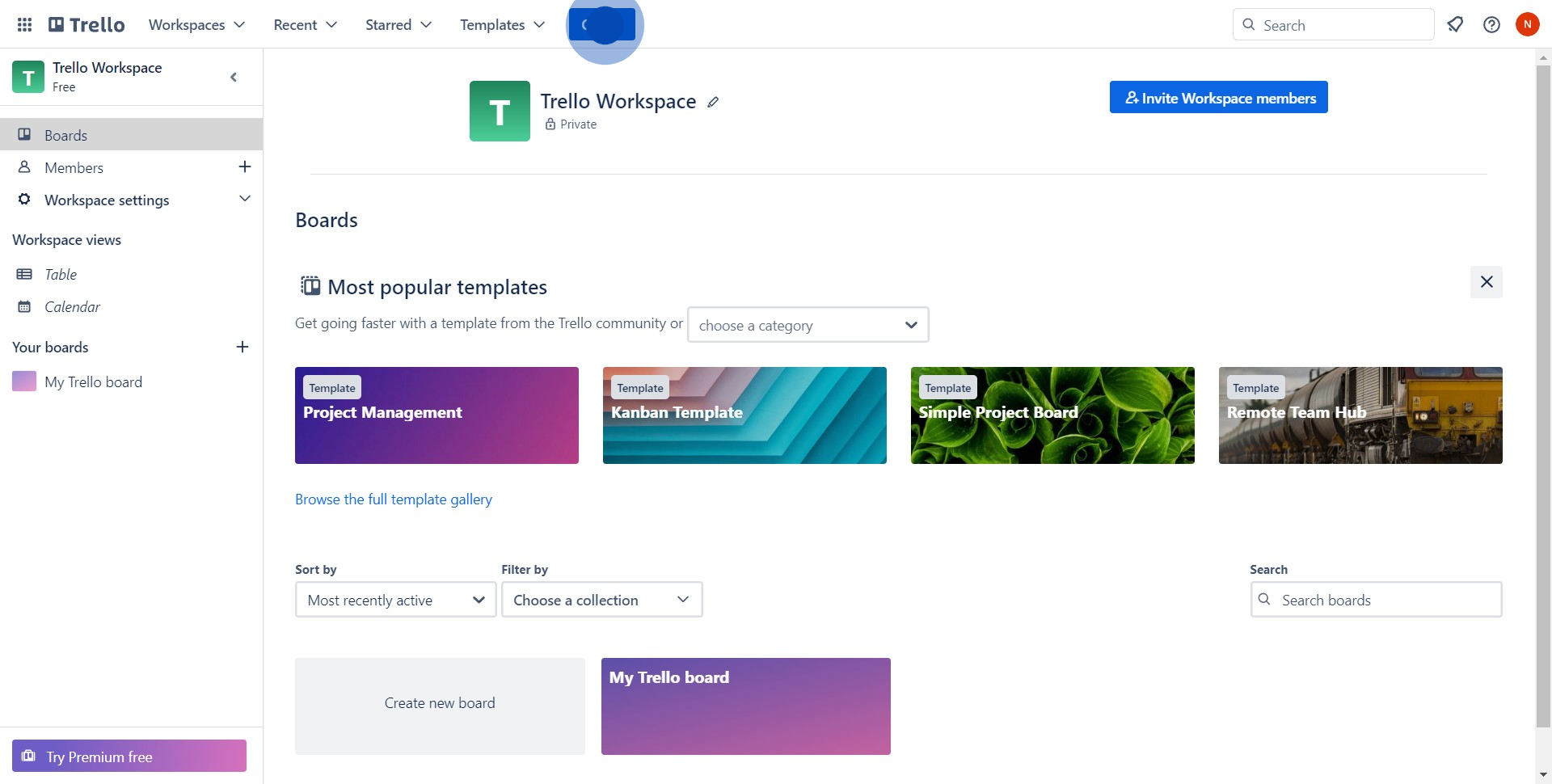
2. Next, select 'Create board' option.
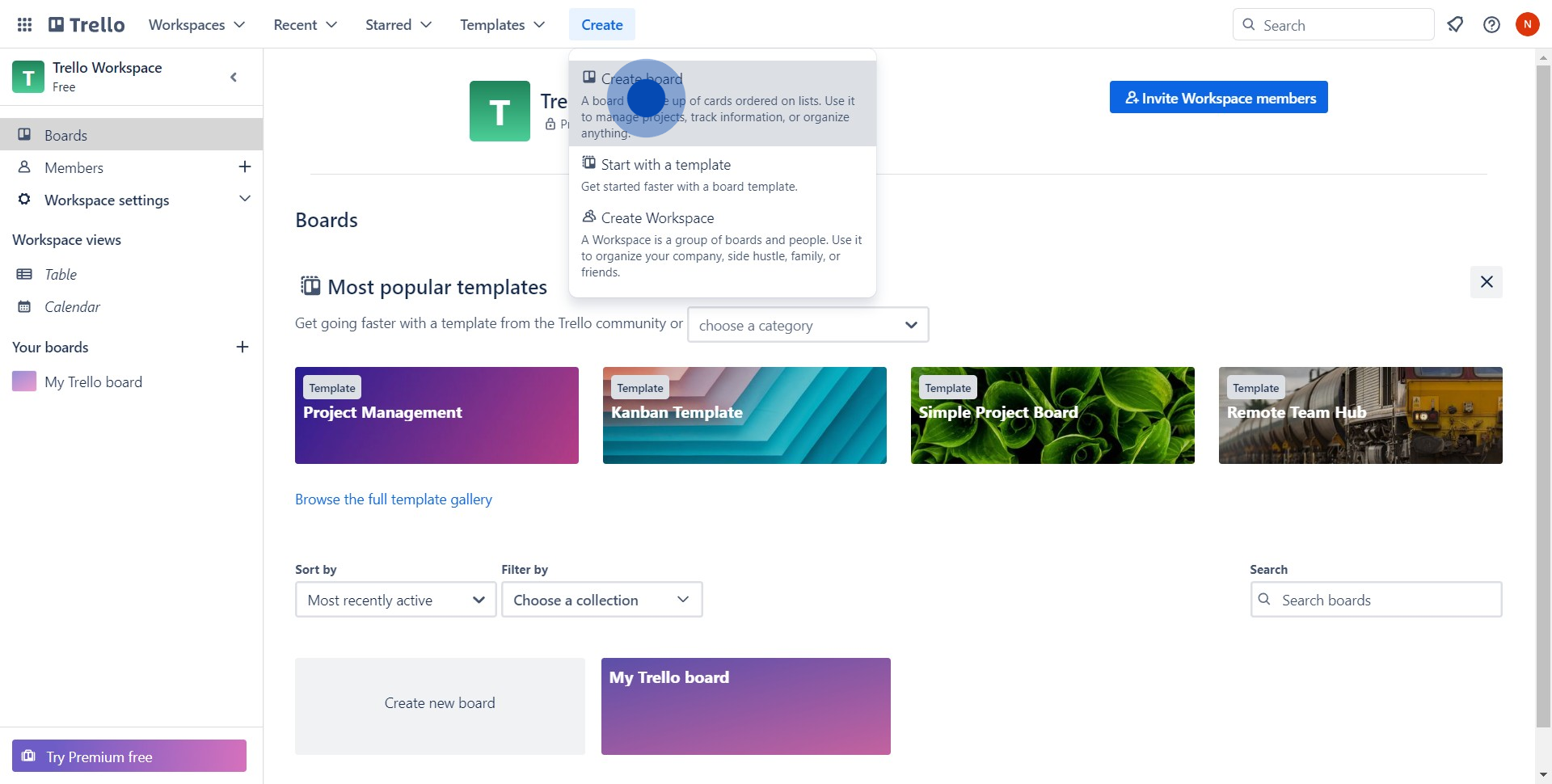
3. Now, choose a background for your board.
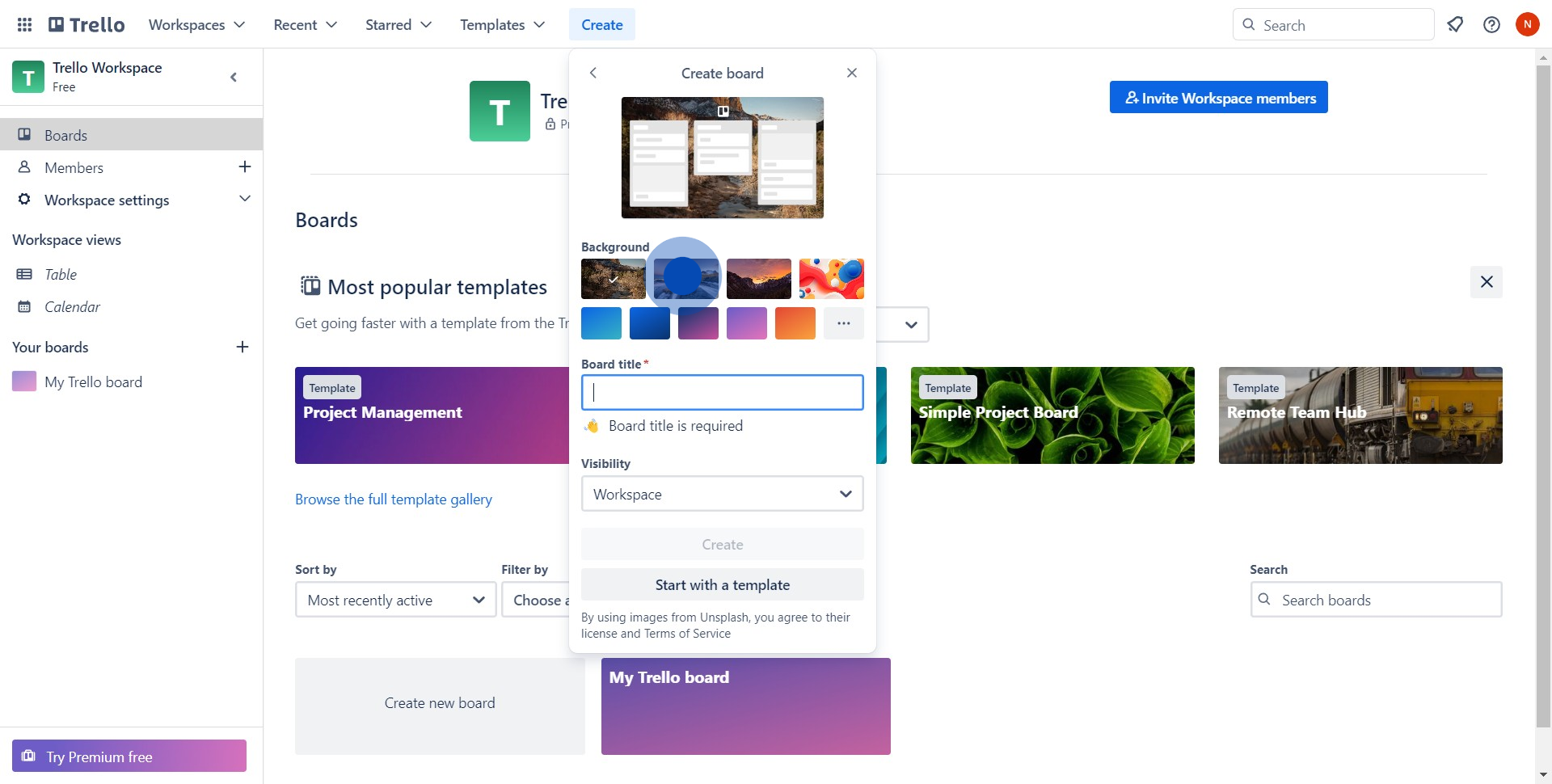
4. Time to enter the board's details.
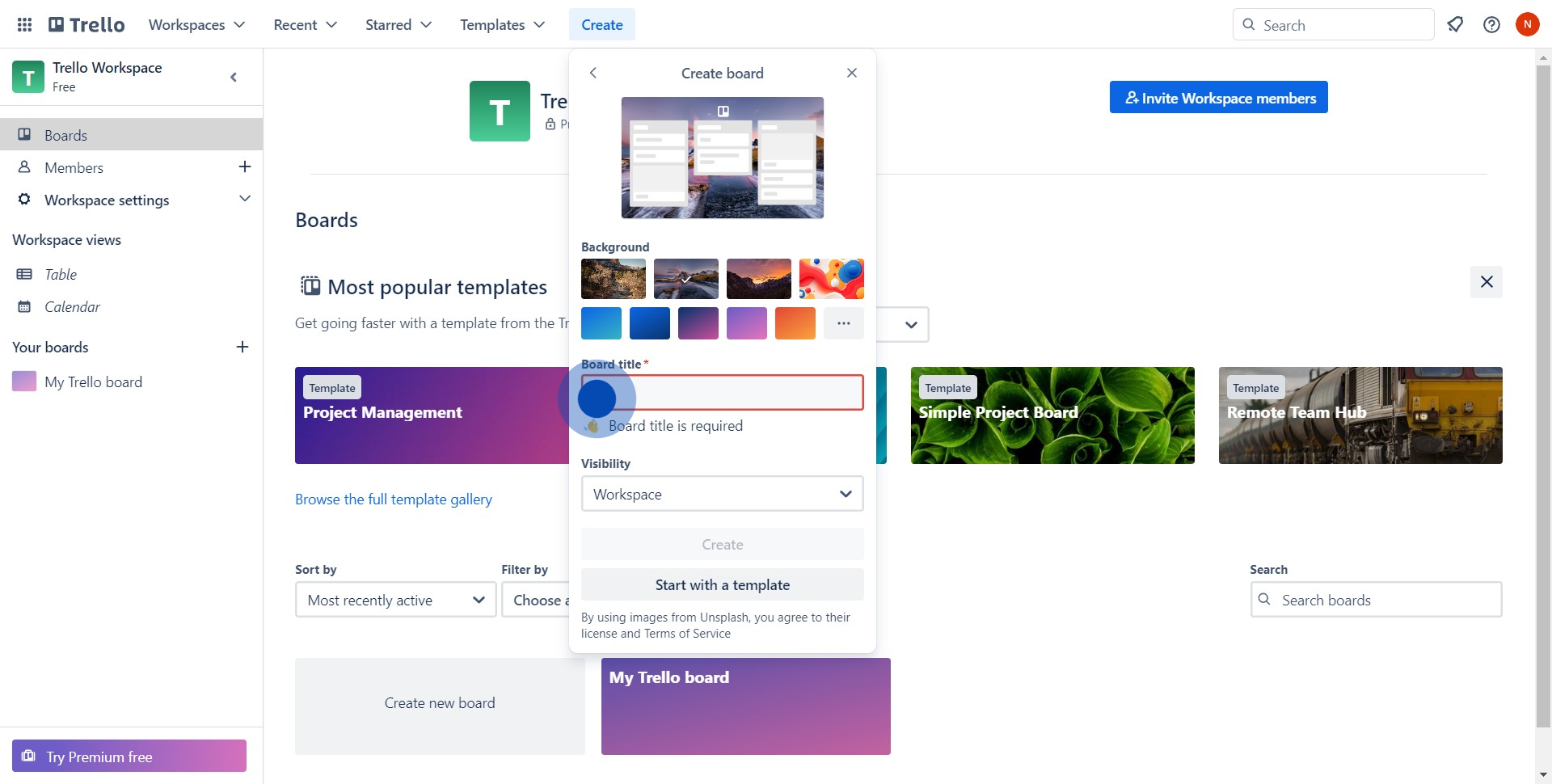
5. After entering details, click on 'Create'
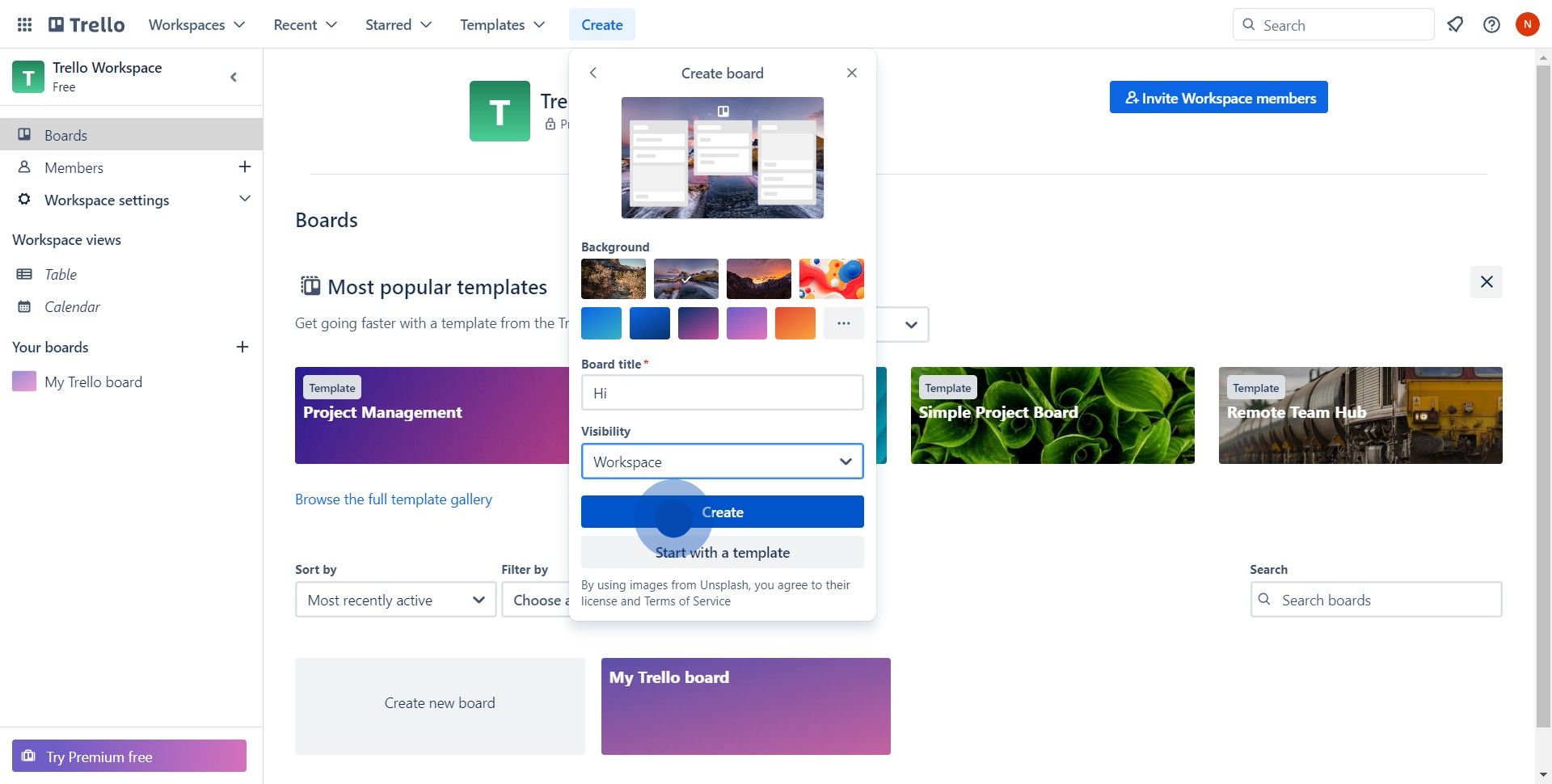
6. Great, let's add some lists to your board.
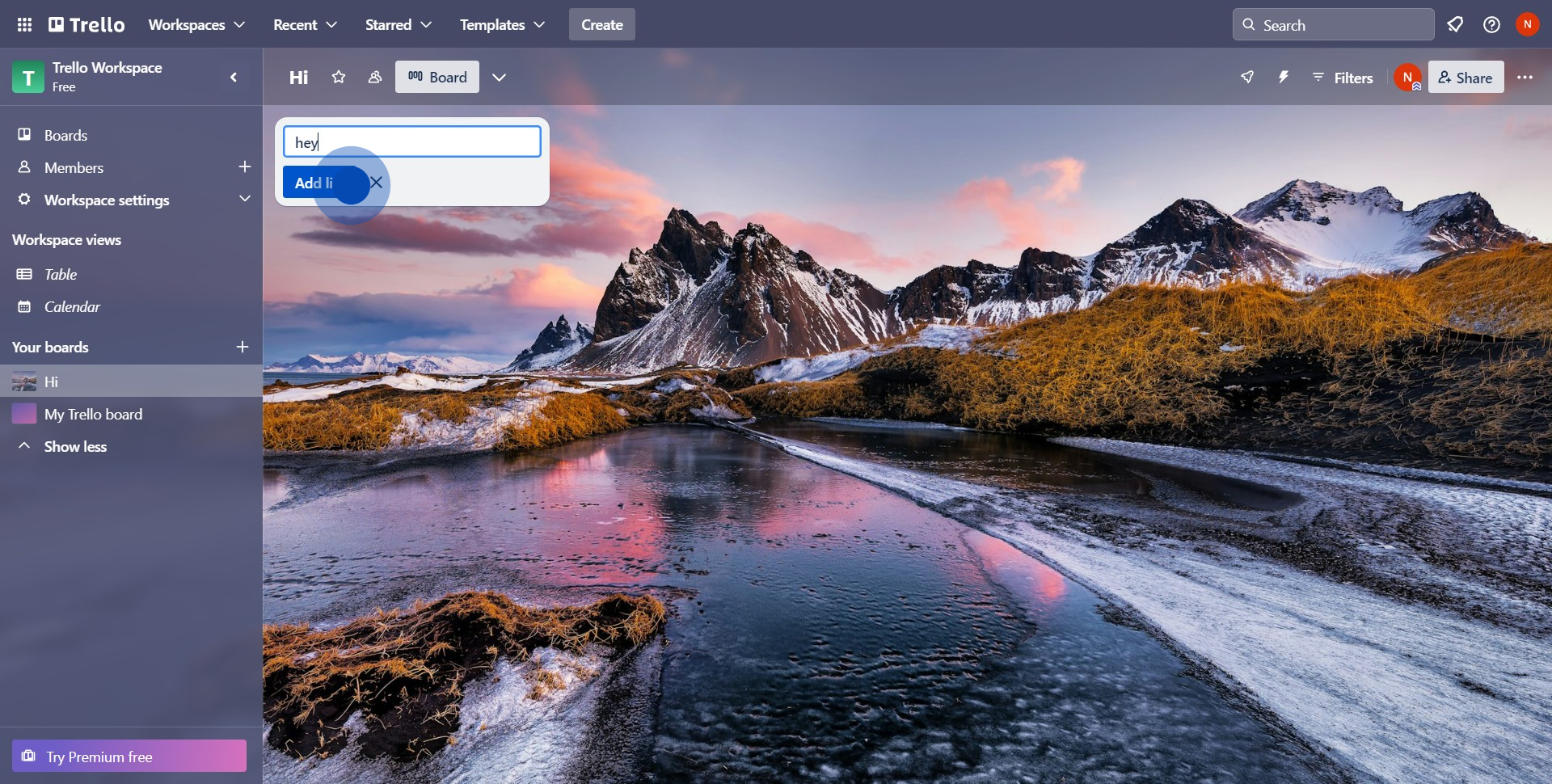
7. You did it! You've created a board and a list in Trello.
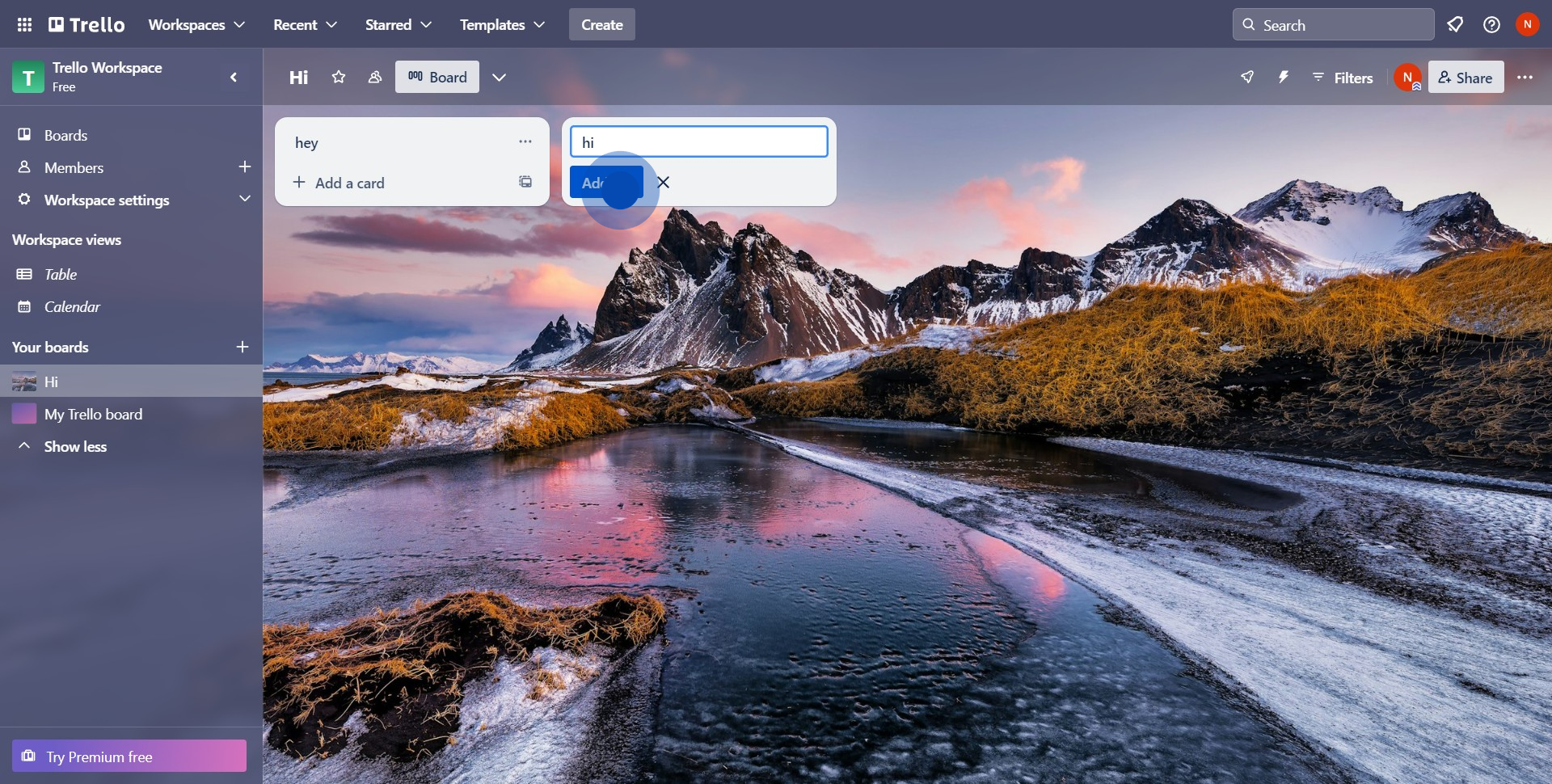
Create your own step-by-step demo
Scale up your training and product adoption with beautiful AI-powered interactive demos and guides. Create your first Supademo in seconds for free.
Nithil Shanmugam
Nithil is a startup-obsessed operator focused on growth, sales and marketing. He's passionate about wearing different hats across startups to deliver real value.






