1. Firstly, Open your Jira project board.
2. Click on "Filters".
3. Next, click on "View all filters".
4. Click on "Create filter".
5. Enter your filter criteria such as project, issue type, status, assignee, etc.
6. Then, click on "Save filter".
7. Video Step
(Play Now)8. Finally, click on 'Save'.
9. It's done. You have successfully created a filter in Jira now.
10. Create a Supademo in seconds
This interactive demo/guided walkthrough on How to Create a Filter in Jira was created using Supademo.
How to Create a Filter in Jira : Step-by-Step Guide
Begin by navigating to your Jira project board where you can manage all your tasks and issues related to that project.
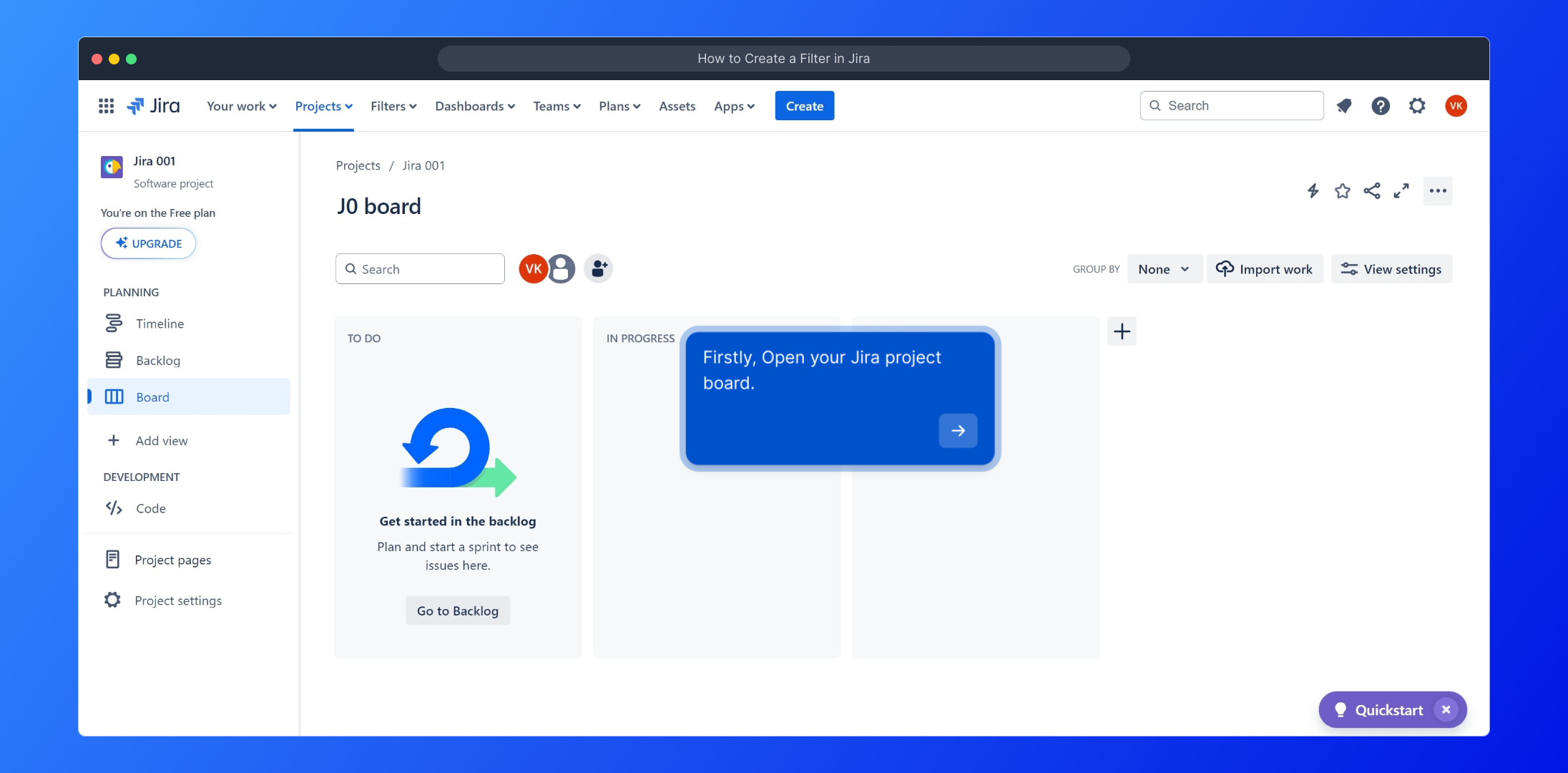
From the main menu, locate and select the "Filters" option to access your existing filters and options for creating new ones.
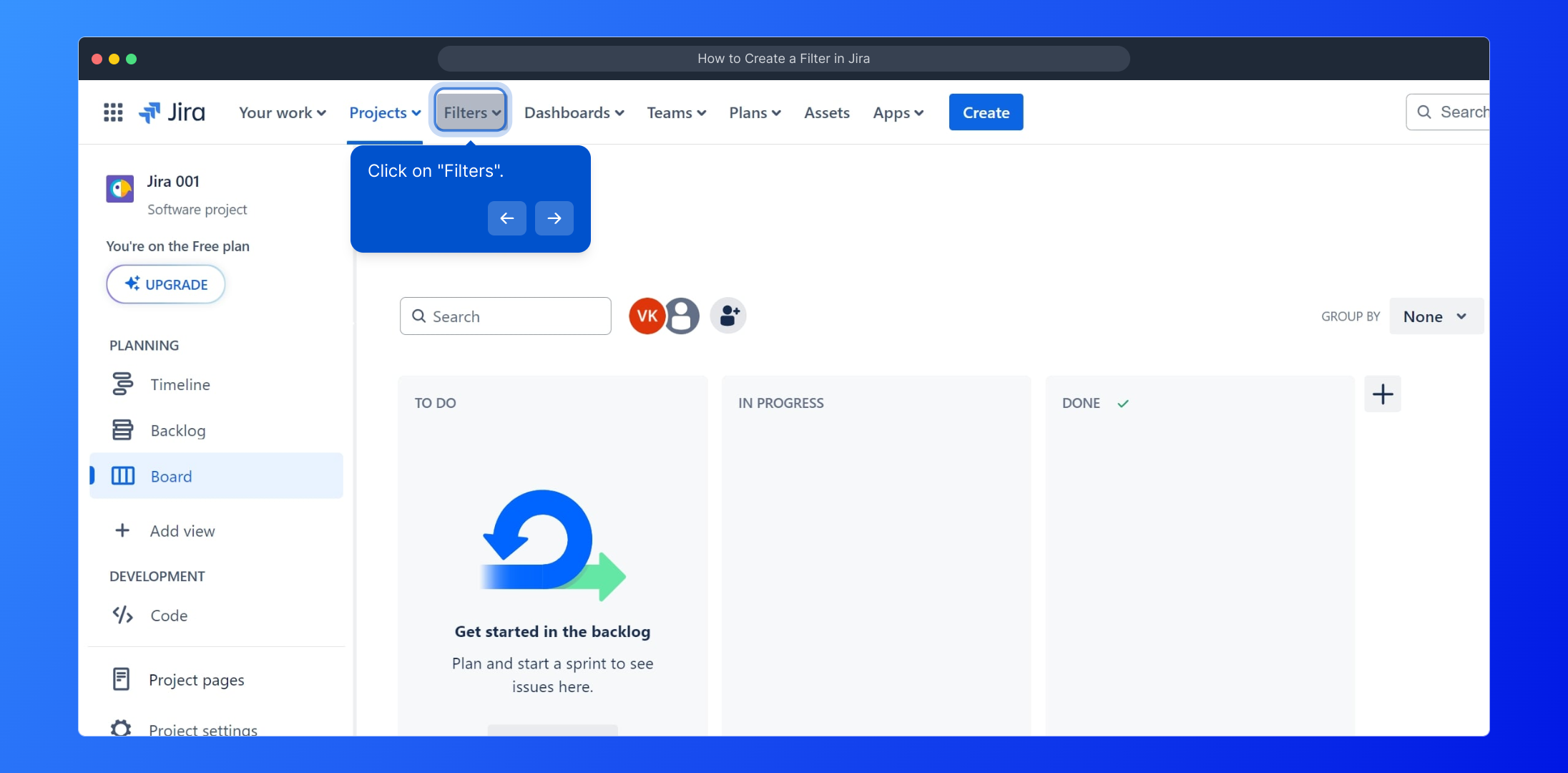
Then, choose "View all filters" to get a comprehensive list of all filters available in your Jira instance, which helps you manage your search queries efficiently.
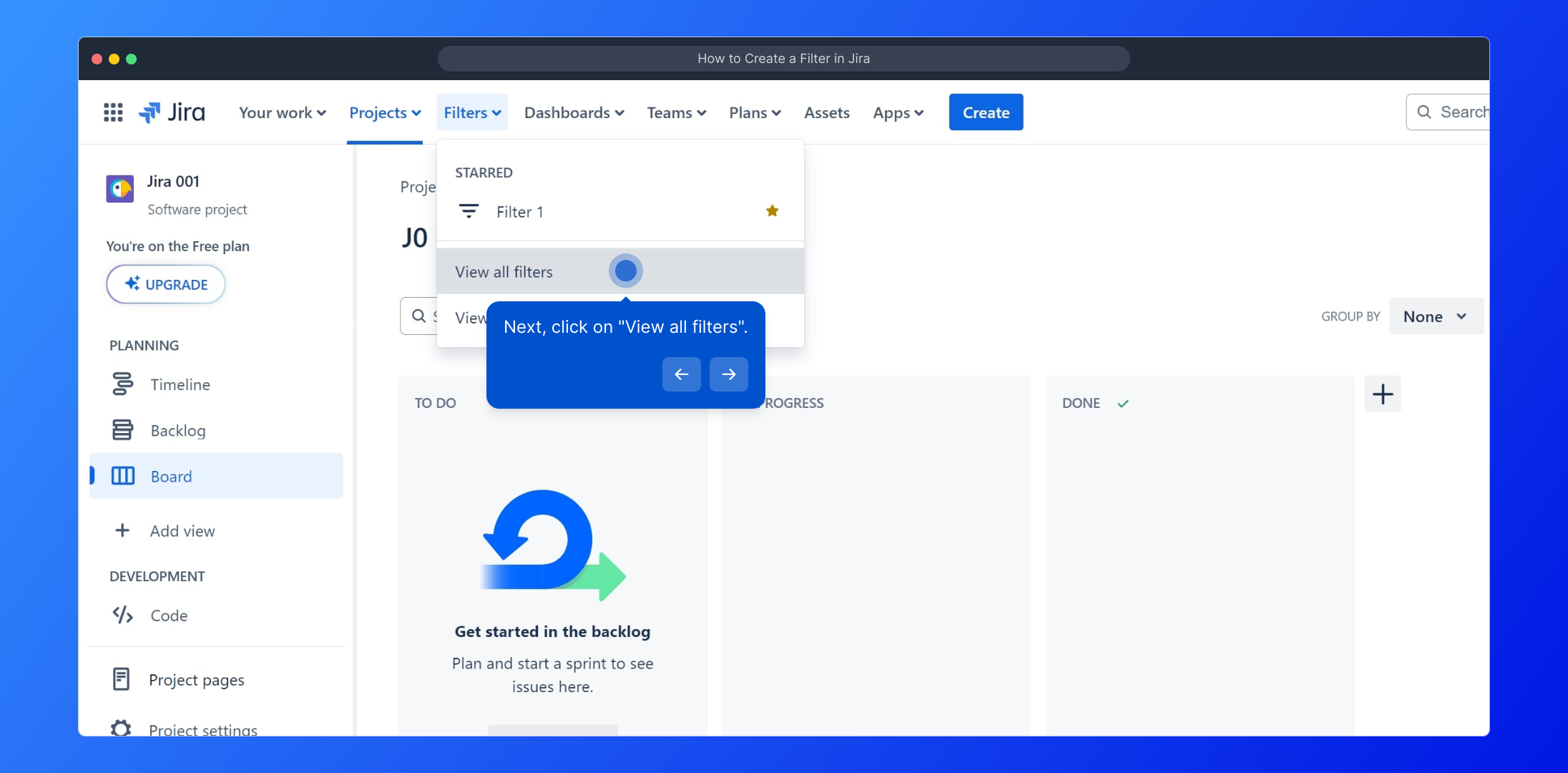
To start defining a new search query, click on "Create filter" at the top of the filters list. This will open the filter creation interface.
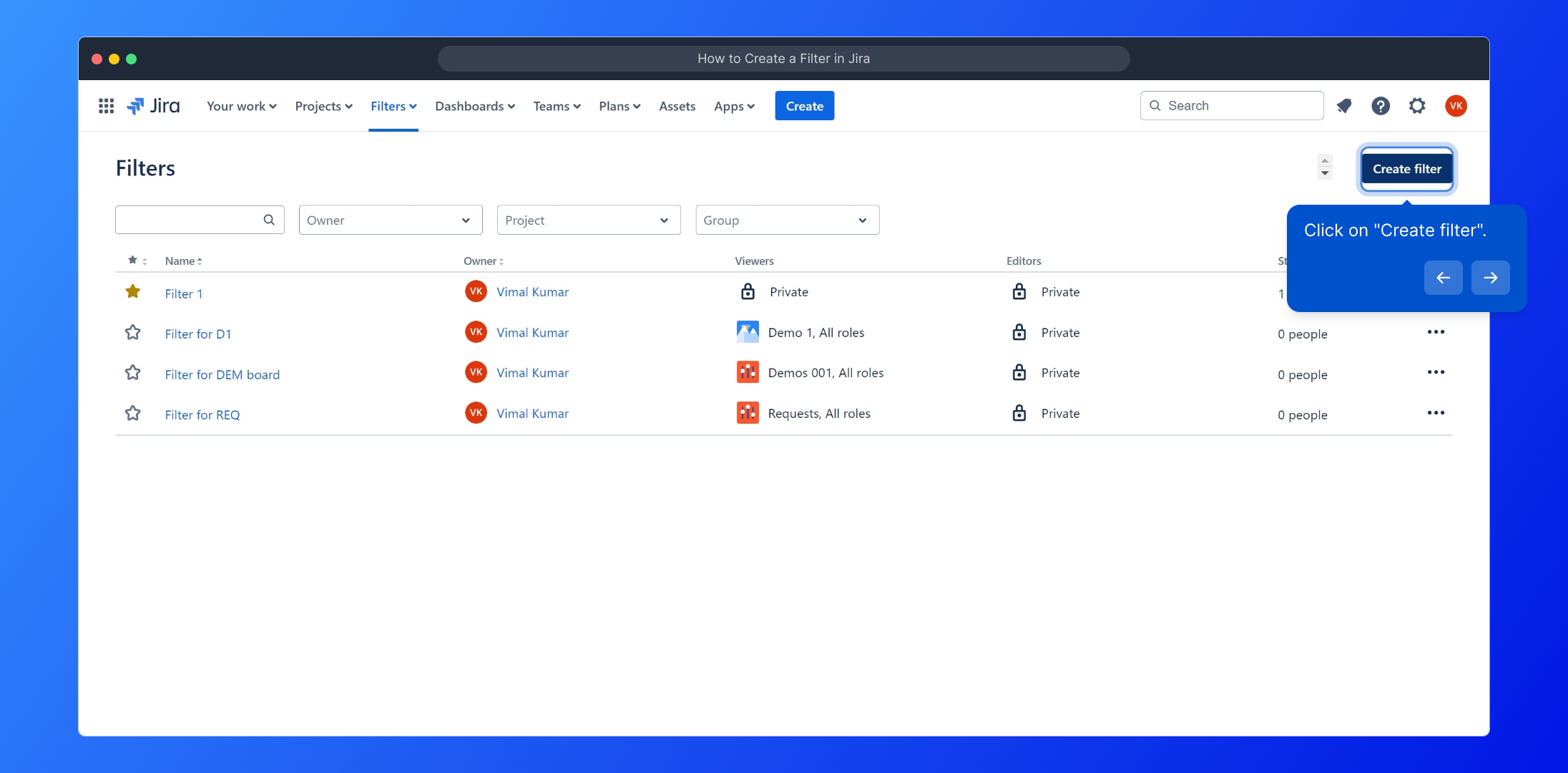
Enter the detailed criteria for your filter such as selecting the project, specifying the issue types, status, assignee, and any other parameters that narrow down the results.
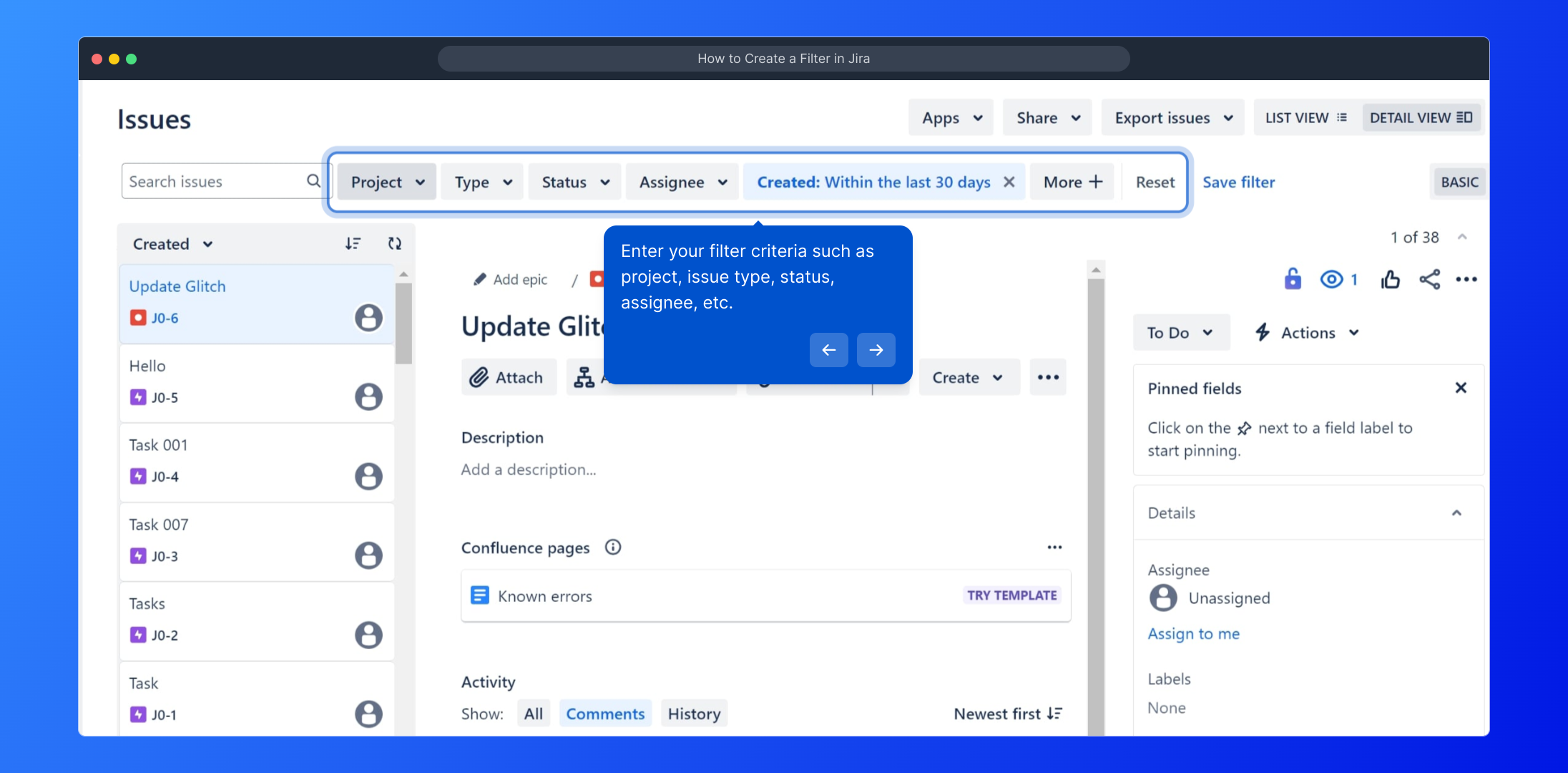
Once your filter criteria are set, confirm and save your filter by clicking the "Save filter" button. This makes your filter available for future use and sharing.
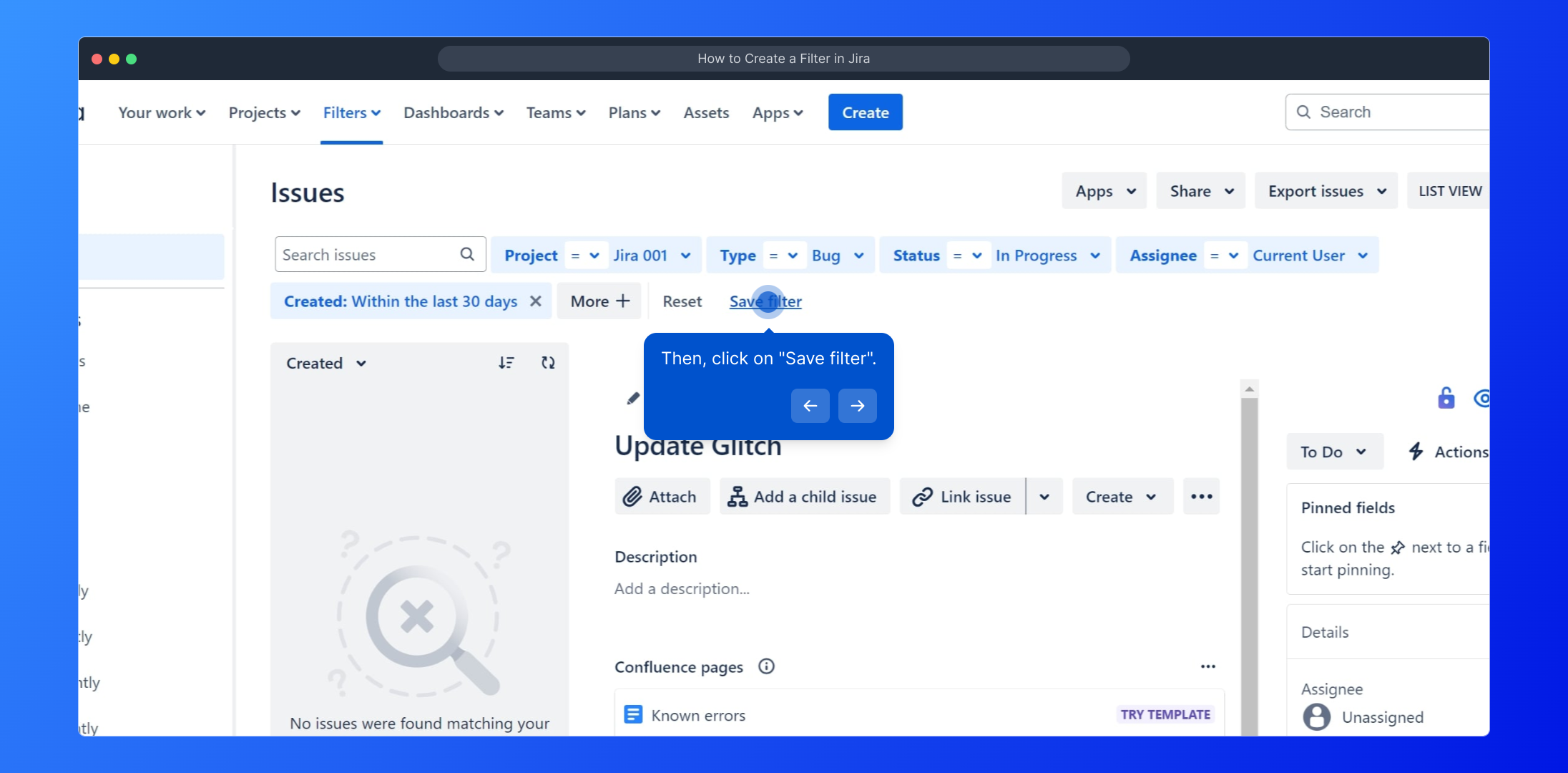
For a visual walkthrough of this process, watch the video linked here to see each step in action and better understand the flow.
(Play Now)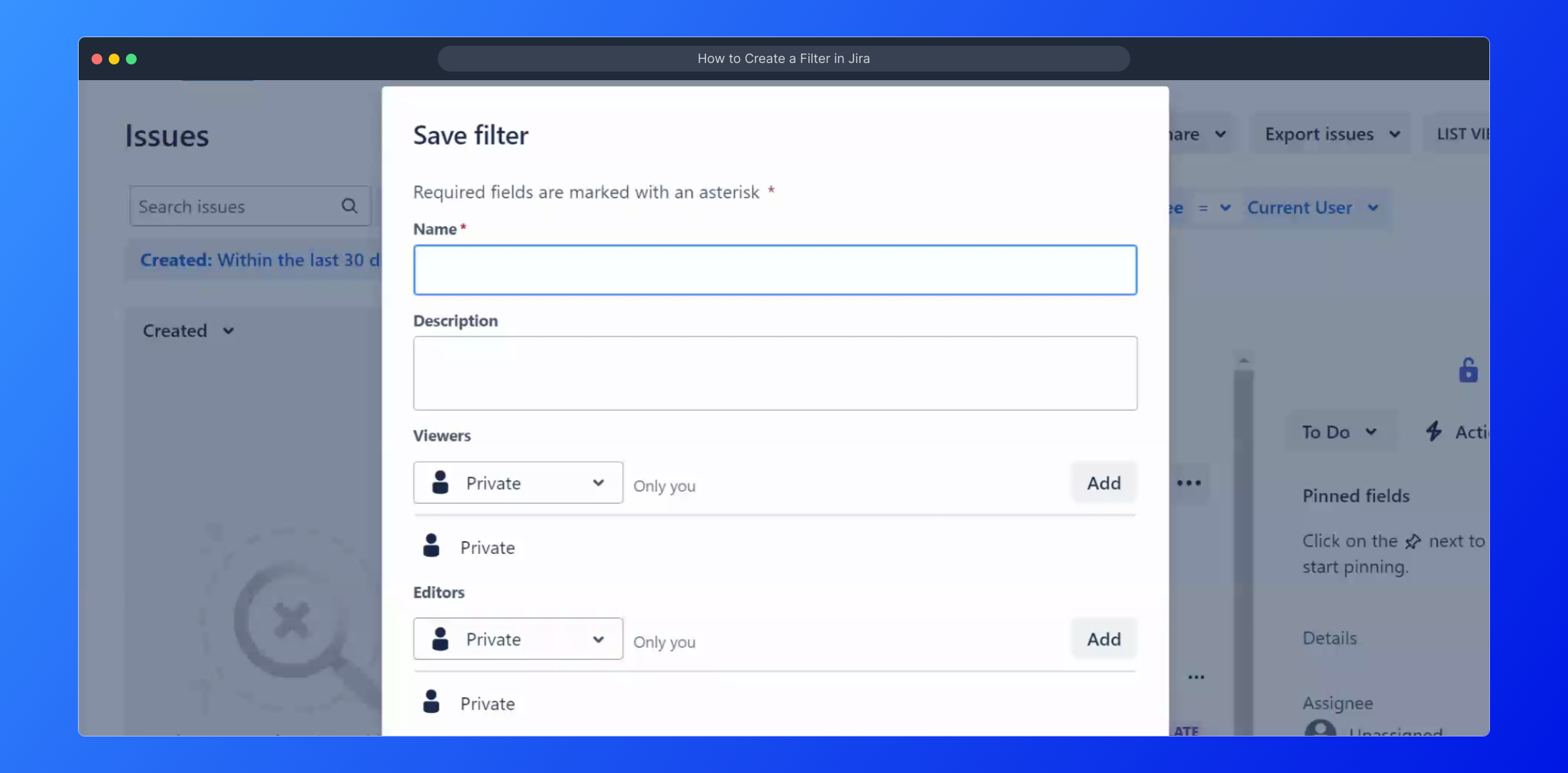
Review your filter settings, and when everything looks good, finalize the process by clicking the 'Save' button to apply the filter to your project board.
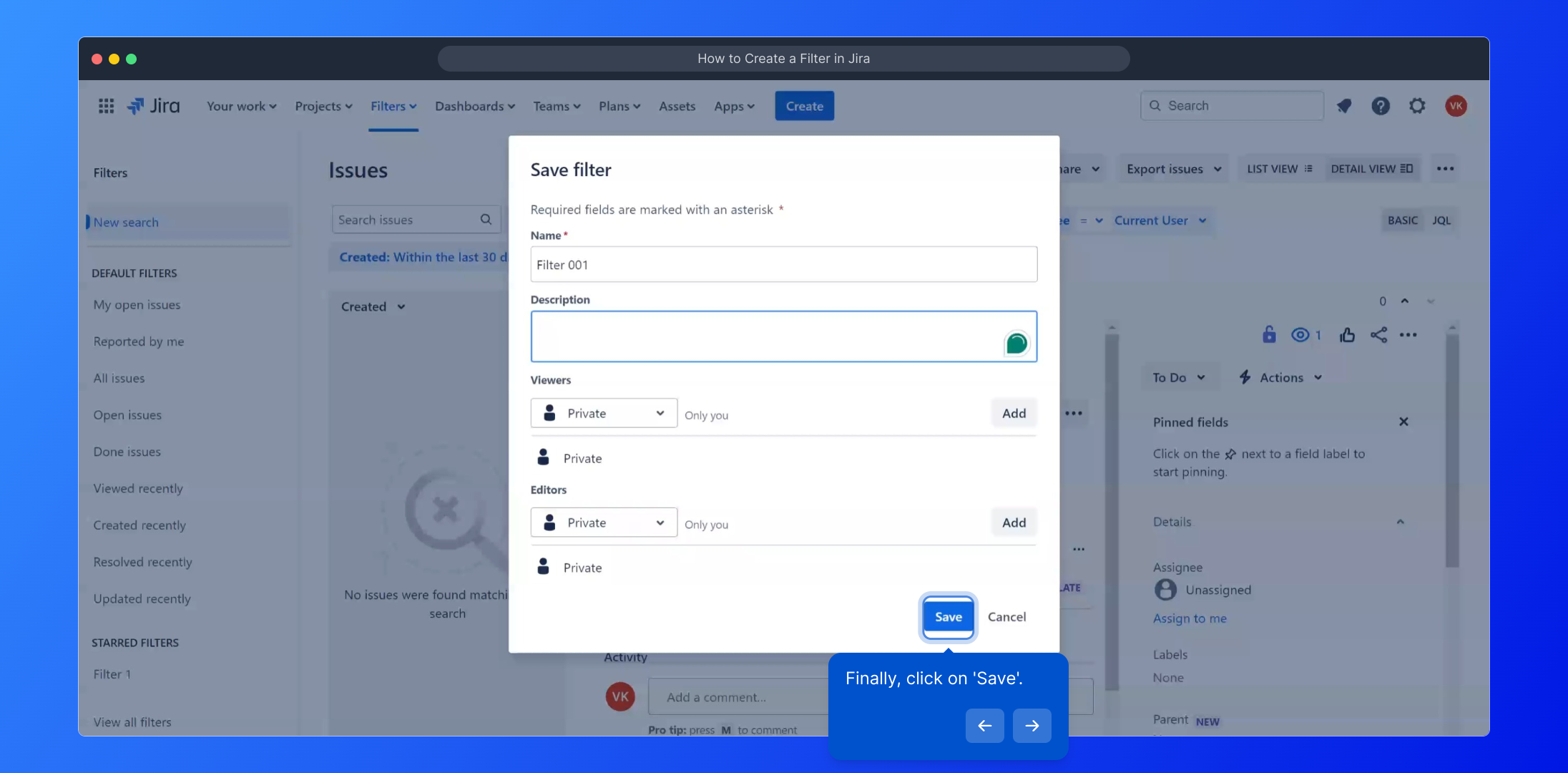
Congratulations! You have successfully created a tailored filter in Jira that will help you quickly find the issues important to you.
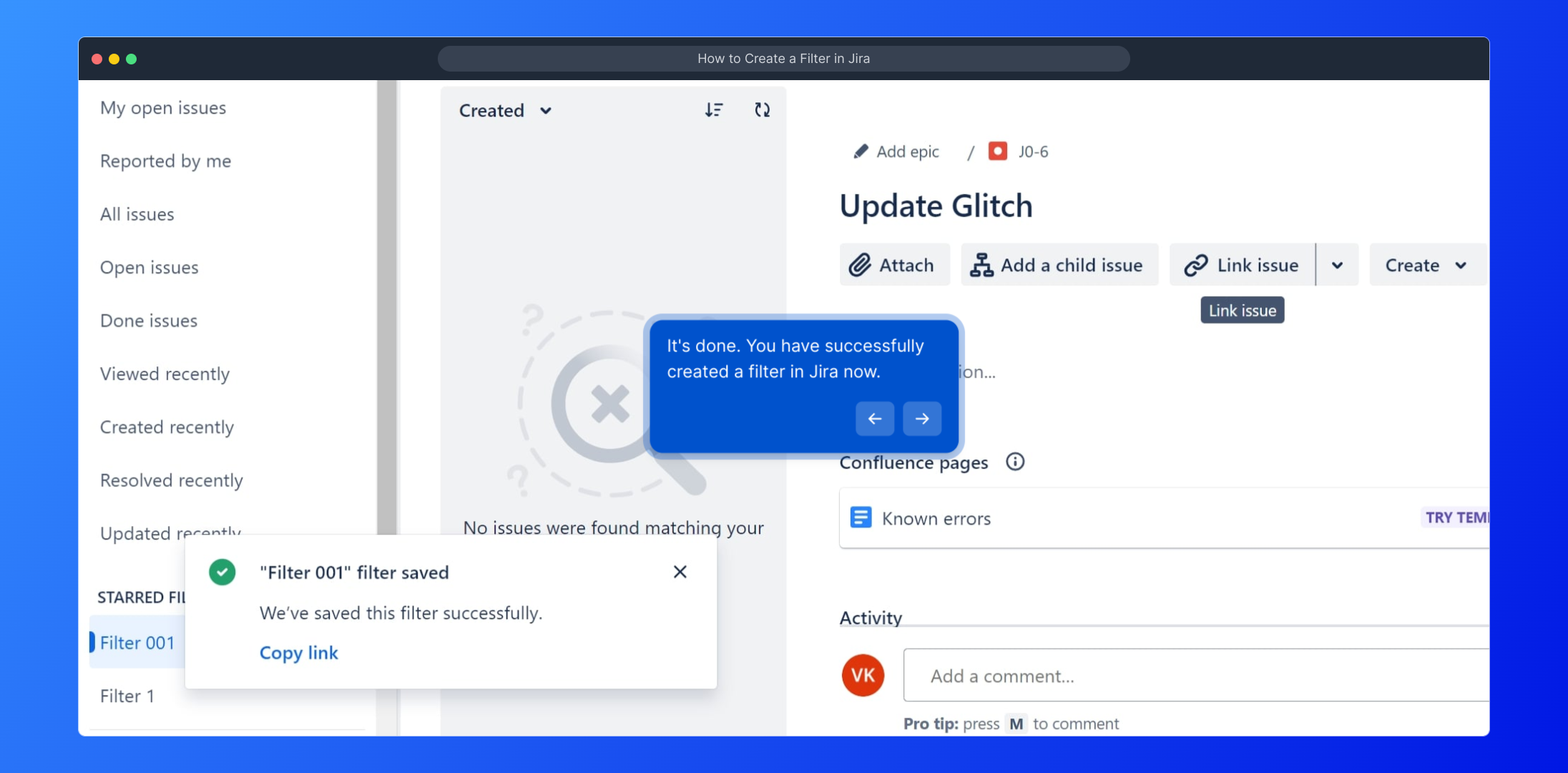
Now, with your new filter saved, you’re set to efficiently manage and track your projects. Plus, you can create a Supademo in seconds to share your workflow easily.
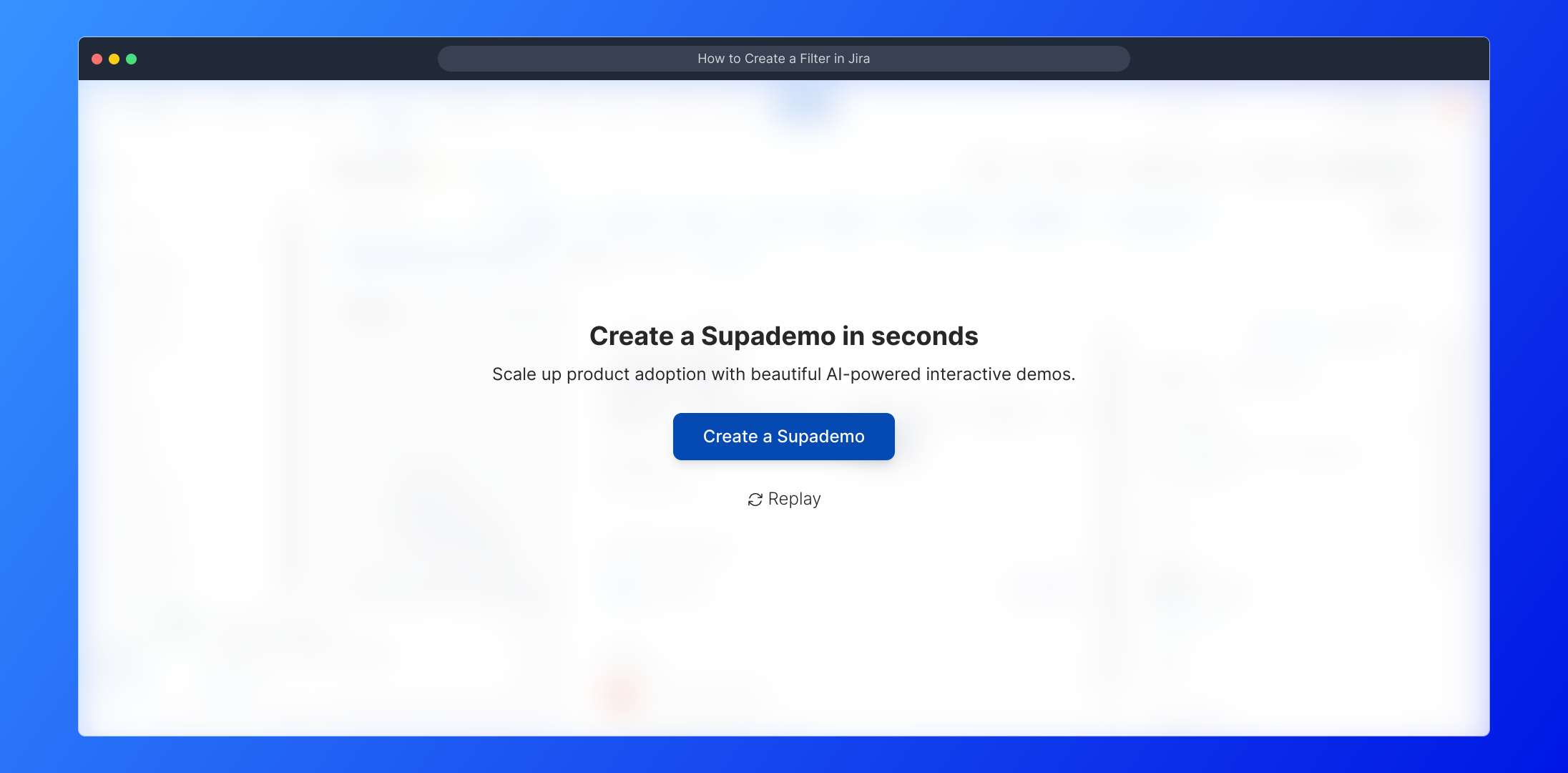
Create your own interactive demos in < 5 mins with Supademo
You can create your own interactive product demo in minutes using Supademo. Drive growth, scale enablement, and supercharge product-led onboarding with Supademo. Sign up for free here with no credit card required.
FAQs
What is a filter in Jira?
A filter in Jira helps you quickly find and organize issues based on specific criteria like project, status, or assignee. Filters save your searches for easy access, improving your workflow and issue tracking.
How do I create a new filter in Jira?
To create a filter, open your project board, click "Filters", select "View all filters", then click "Create filter". Define your criteria, save the filter, and give it a name for future use.
Can I share filters with my team?
Yes, once saved, Jira filters can be shared with team members to ensure everyone accesses the same issue views and reports, enhancing collaboration and consistency.
What kind of criteria can I use when creating filters?
You can use criteria such as project name, issue type, priority, status, assignee, labels, date ranges, and custom fields depending on your Jira setup to refine your filter results.
How can I edit an existing filter in Jira?
Locate your saved filter under "View all filters", open it, modify the search criteria as needed, then save the changes to update the filter settings.
Does creating filters require admin permissions?
Creating personal filters does not require admin rights. However, to share filters globally or manage others’ filters, admin permissions might be necessary depending on your Jira configuration.
What is the difference between a filter and a dashboard gadget in Jira?
A filter defines a specific issue search query, while a dashboard gadget visualizes filter data on your dashboard for quick insights and reporting.
Can I use JQL (Jira Query Language) when creating filters?
Yes, Jira supports JQL to create advanced and precise filters, allowing for complex queries that go beyond basic criteria selections.
How do I delete a filter in Jira?
To delete a filter, open "View all filters", find the filter you want to remove, then use the delete option. Note: You can only delete filters you own or have permission to manage.
How do saved filters improve efficiency in Jira?
Saved filters allow quick access to tailored issue lists, help automate reporting, and reduce repetitive searching, ultimately streamlining issue management and team collaboration.

