
Overview:
Elevate your organization and content management in Notion by learning how to effortlessly create a gallery. This guide walks you through a seamless process, enabling you to organize and showcase your content visually. Enhance user experience and streamline navigation within Notion, optimizing efficiency and clarity in managing your digital gallery.
1. Start by selecting your desired page.
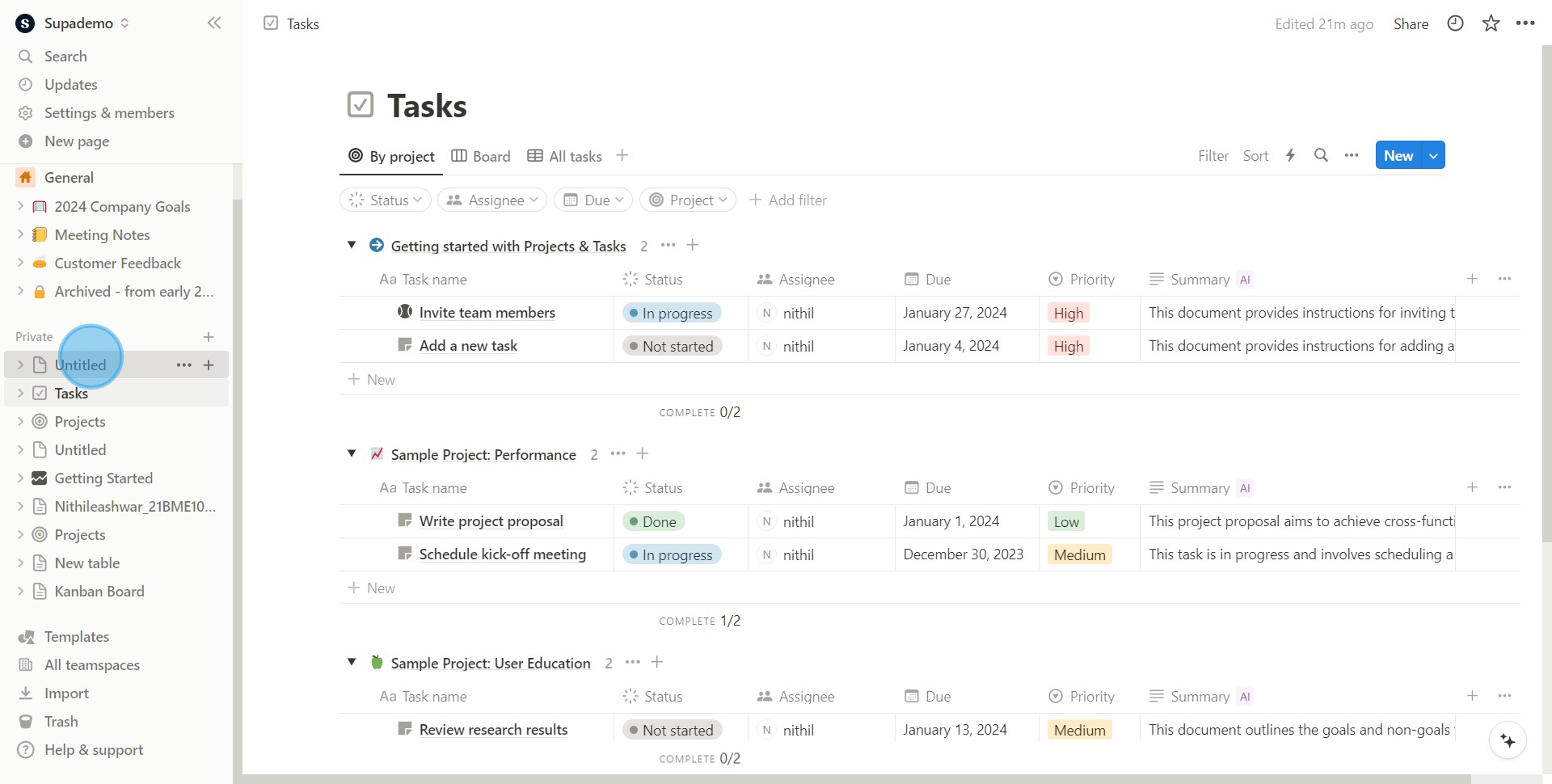
2. Next, look for and click the 'More' button.
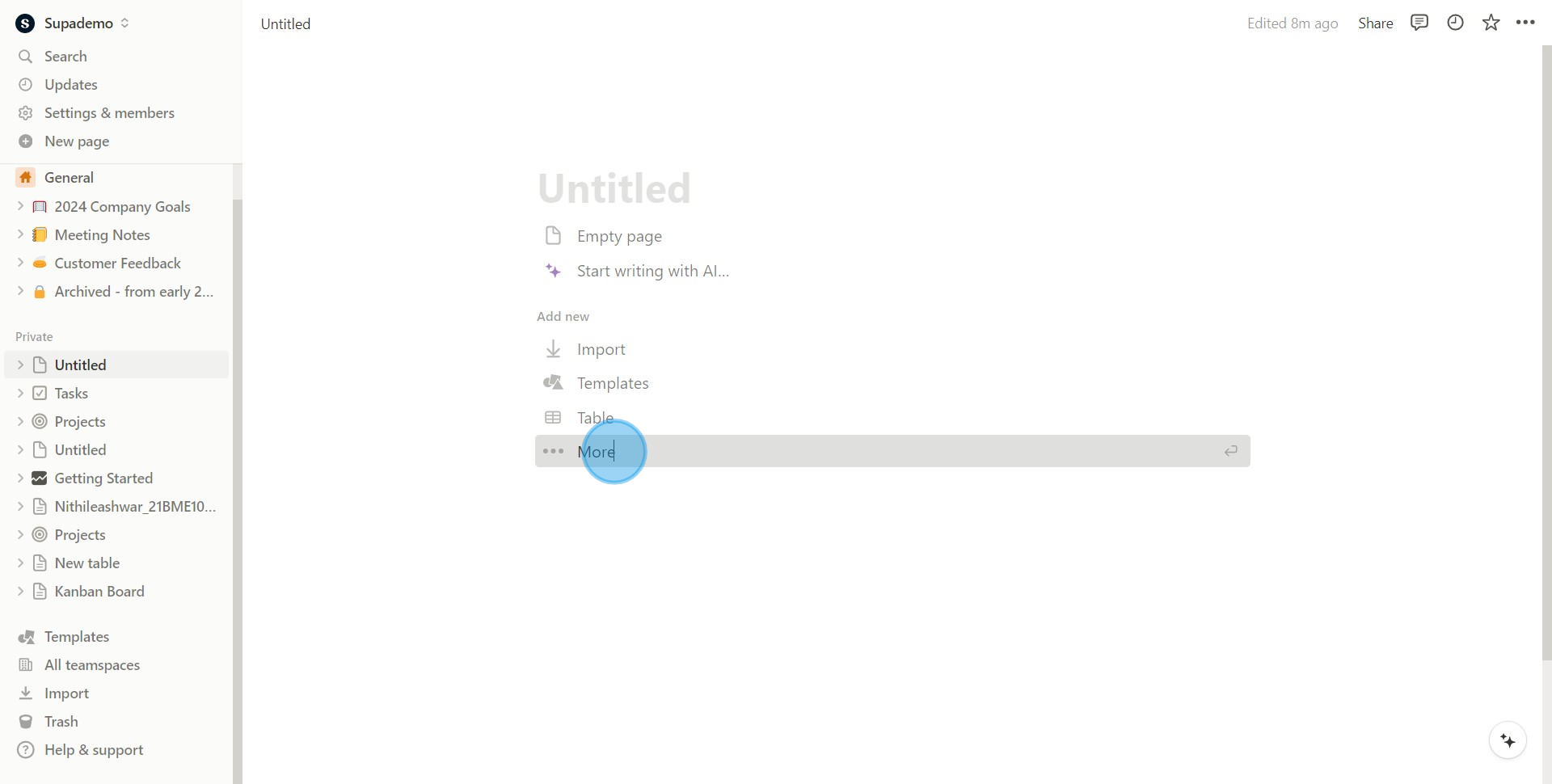
3. From the drop-down list, select 'Gallery'.
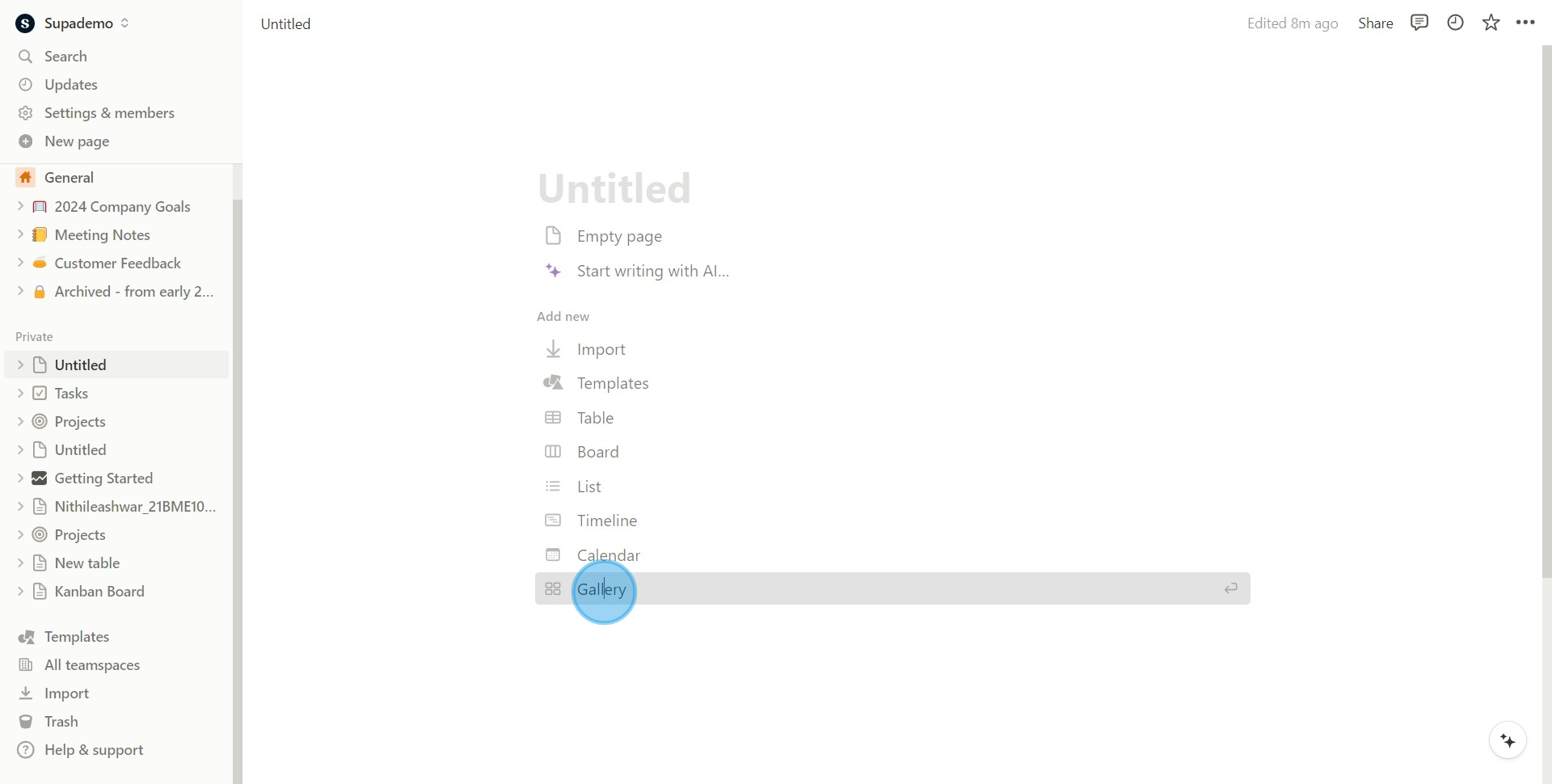
4. To proceed, click 'New database'.
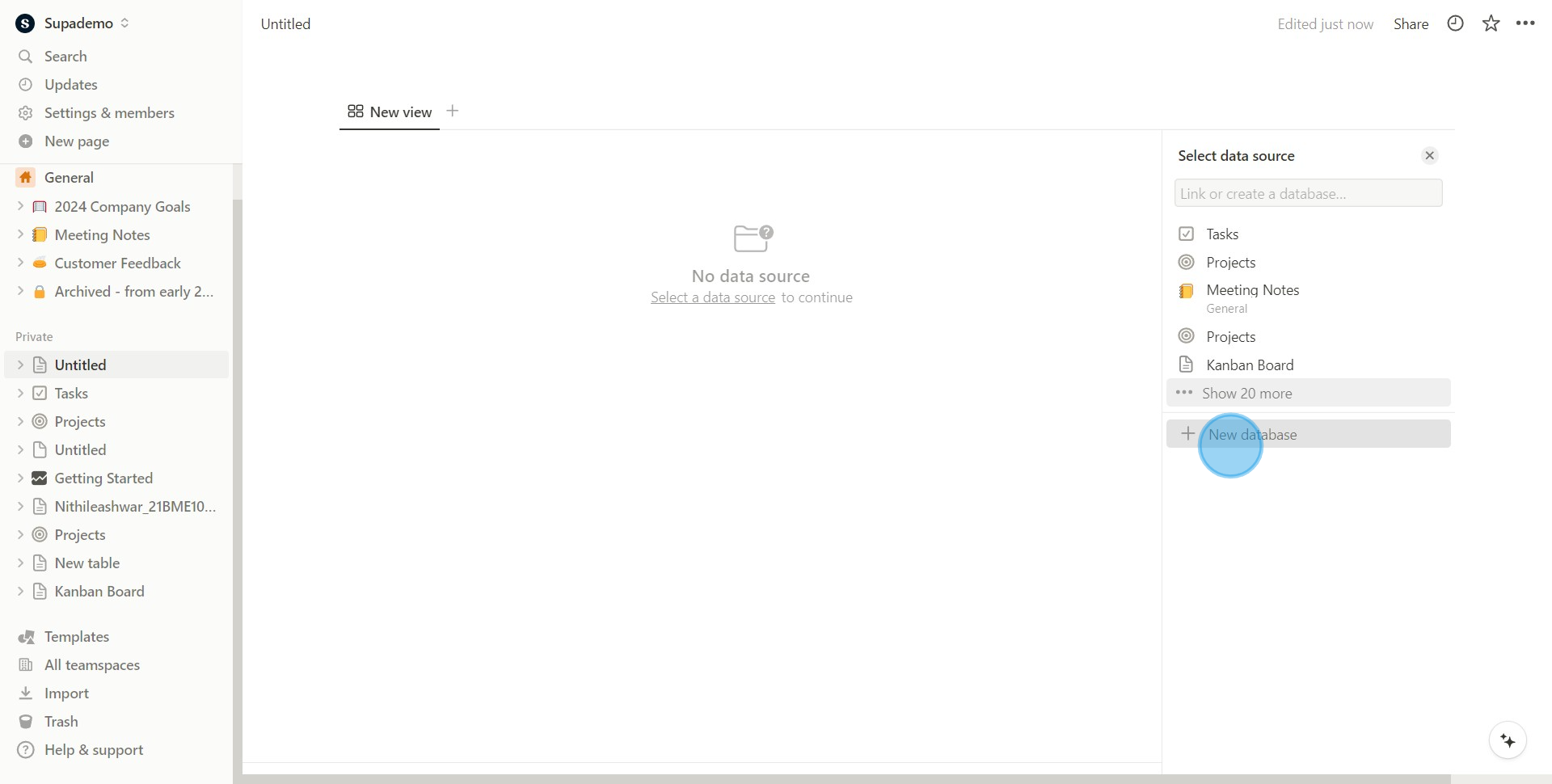
5. Congrats! You've successfully created a gallery.
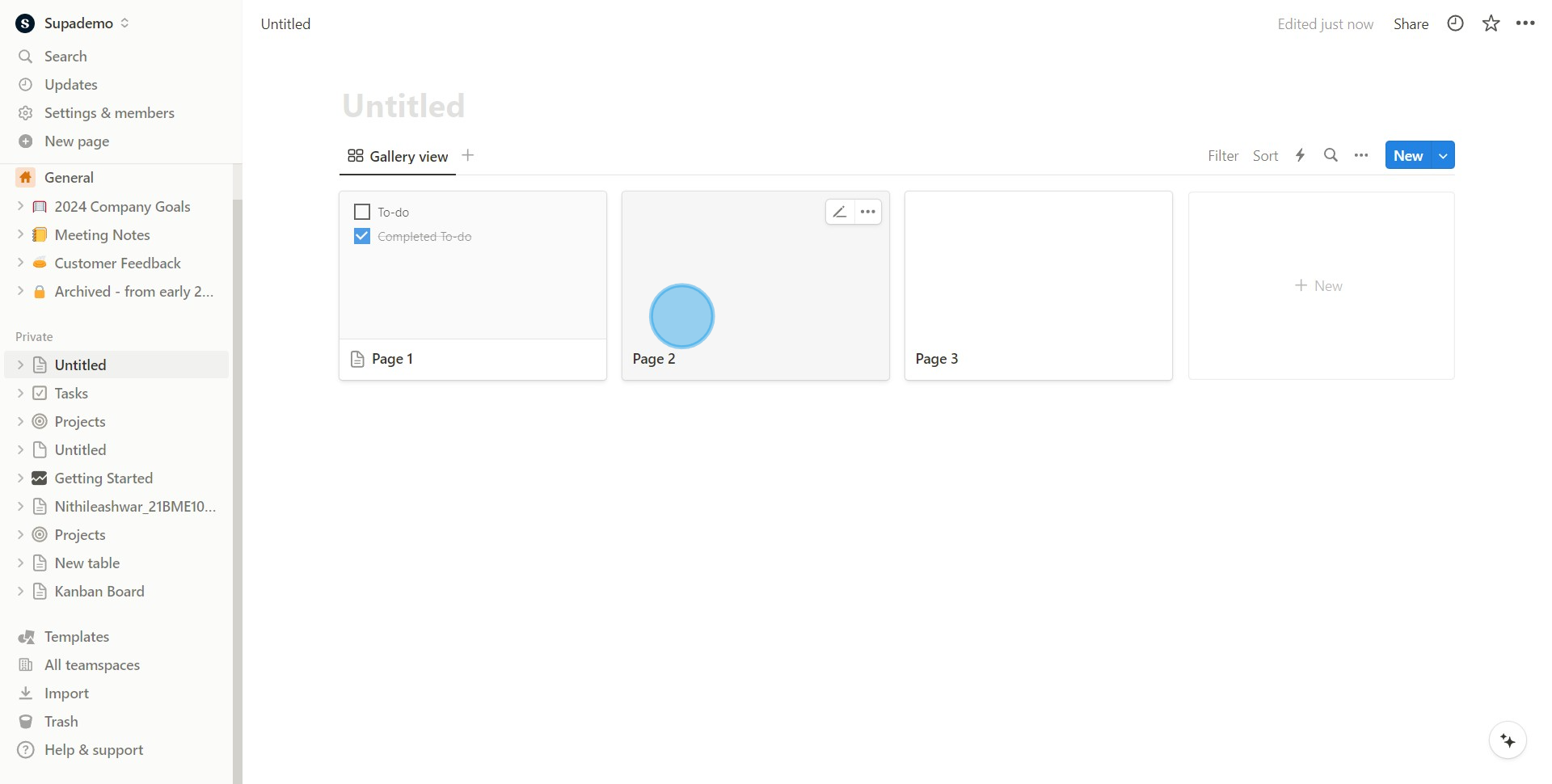
Create your own step-by-step demo
Scale up your training and product adoption with beautiful AI-powered interactive demos and guides. Create your first Supademo in seconds for free.
Nithil Shanmugam
Nithil is a startup-obsessed operator focused on growth, sales and marketing. He's passionate about wearing different hats across startups to deliver real value.






