1. First, go to forms.google.com and sign in with your Google account.
2. Now, you can either choose a form template or start from scratch.
3. To start from scratch, click here.
4. Now, add a Name and Description to the form.
5. After that, you can format the description using these options.
6. Next, add questions and answer formats for each one.
7. You can choose between multiple options to specify the answer format based on your needs.
8. To add more questions or fields, click on the add button.
9. You can also add more options to the form, like file uploads, video, etc, using this toolbar.
10. As the final step, click Publish, and it's complete.
11. Create a Supademo in seconds
This interactive demo/guided walkthrough on How to Create a Google Form was created using Supademo.
How to Create a Google Form : Step-by-Step Guide
To get started, open your browser and navigate to forms.google.com. Once there, sign in using your Google account credentials to access the form creation tools.
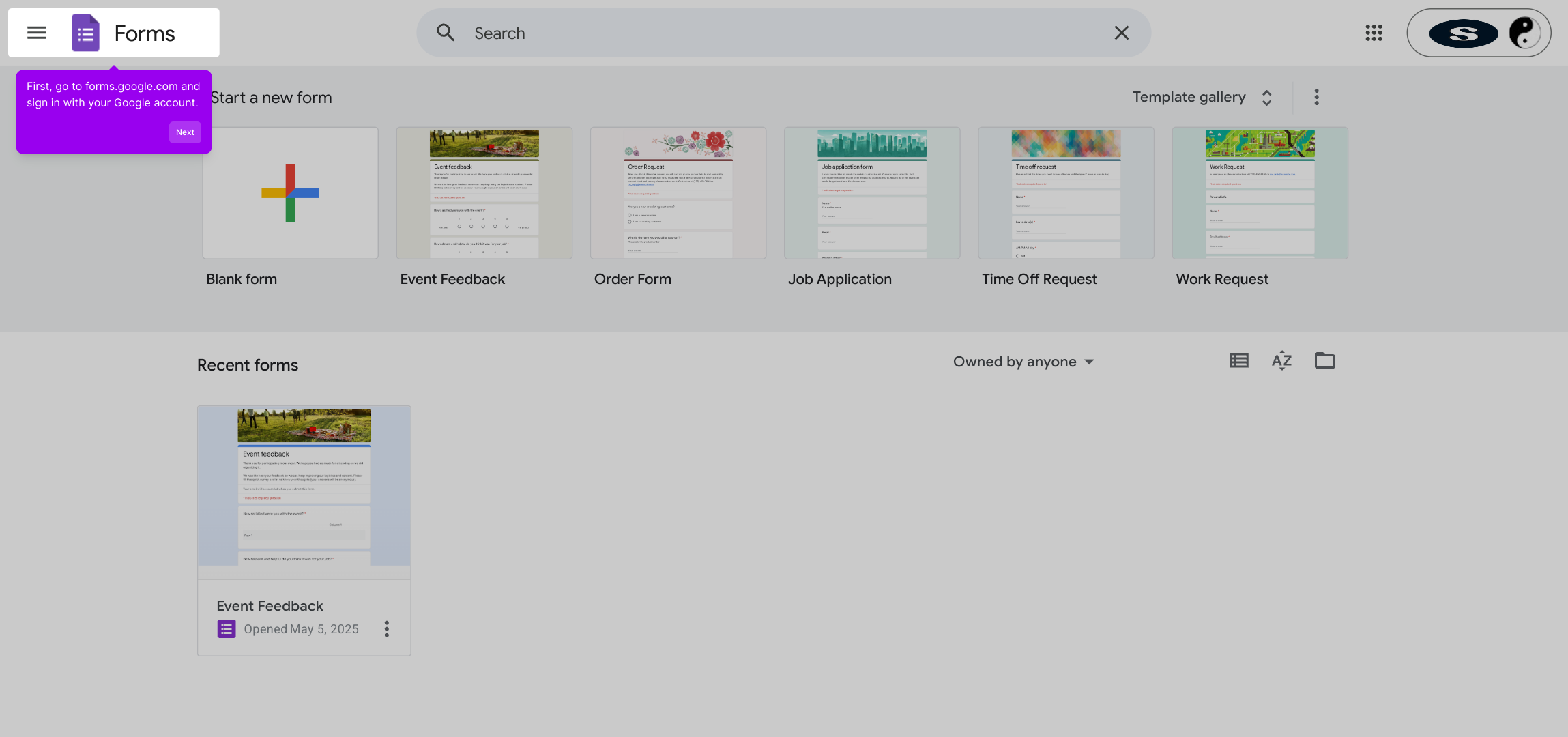
Once logged in, you'll see options to either pick from a variety of pre-made form templates or create a completely new form from scratch. This choice allows you to save time or build something fully customized.
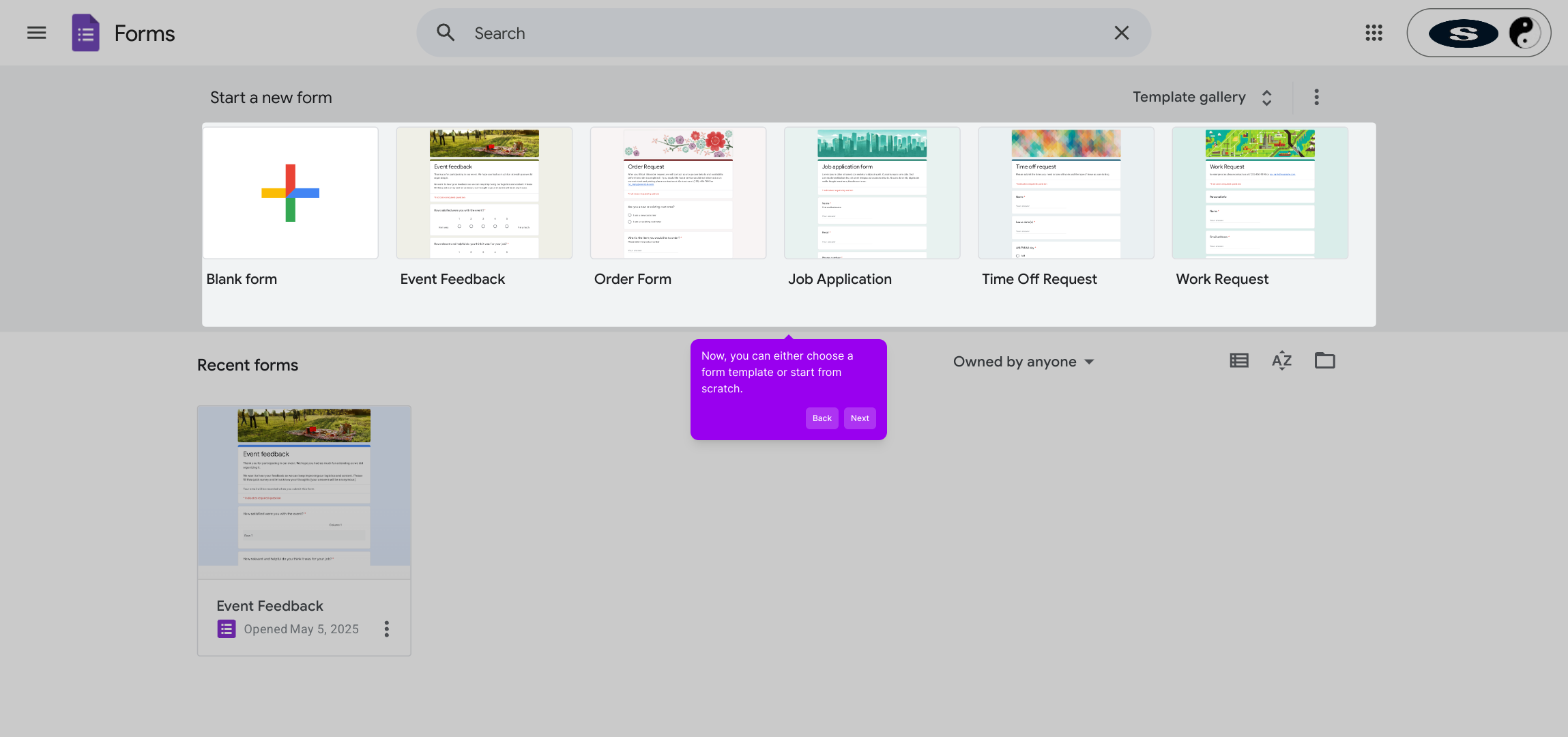
If you prefer to build your form from the ground up, click the button labeled “Blank” to open a fresh form with no preset structure, giving you full control over its content.
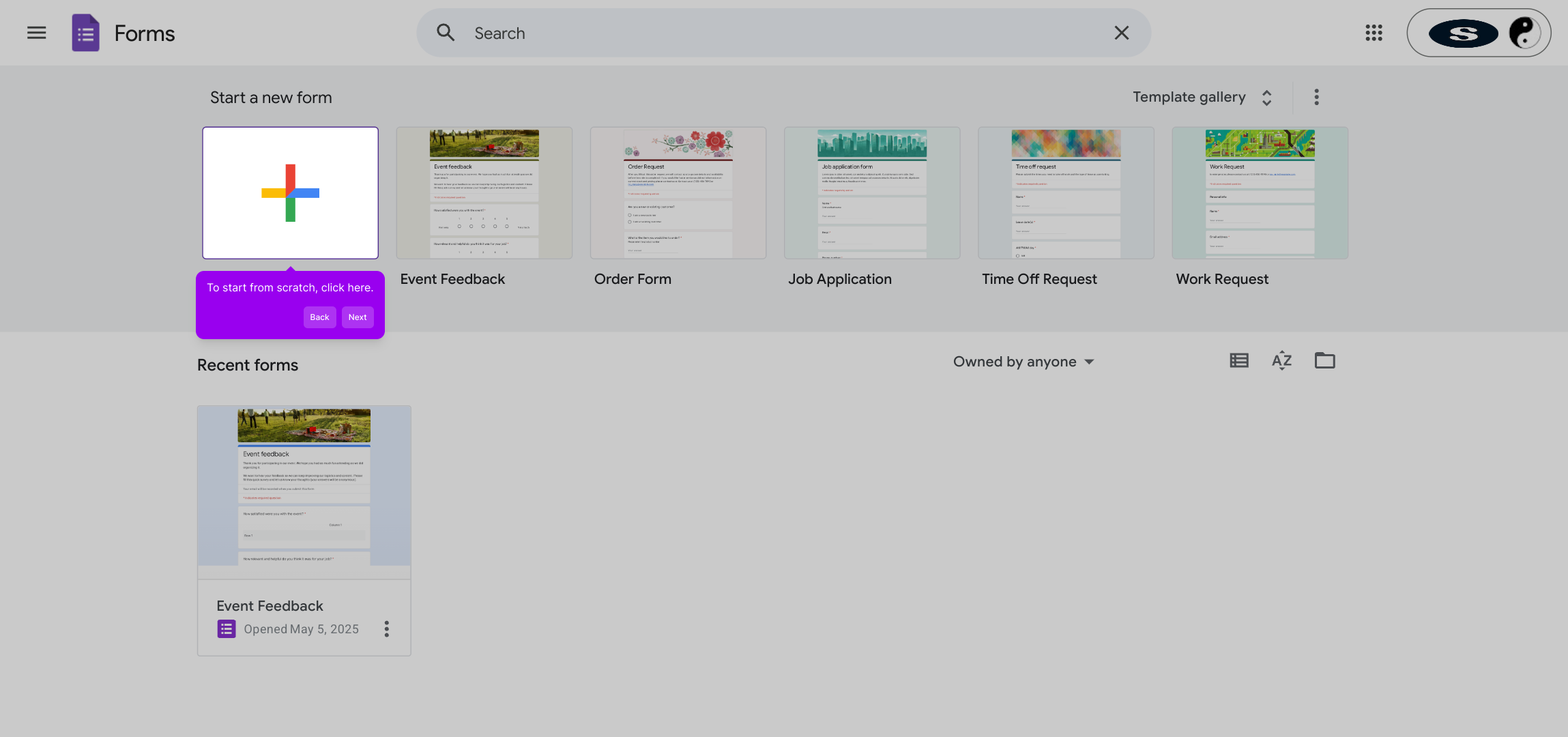
Next, personalize your form by entering a clear and descriptive Name that reflects the form’s purpose. Add a Description to provide additional context or instructions for your respondents.
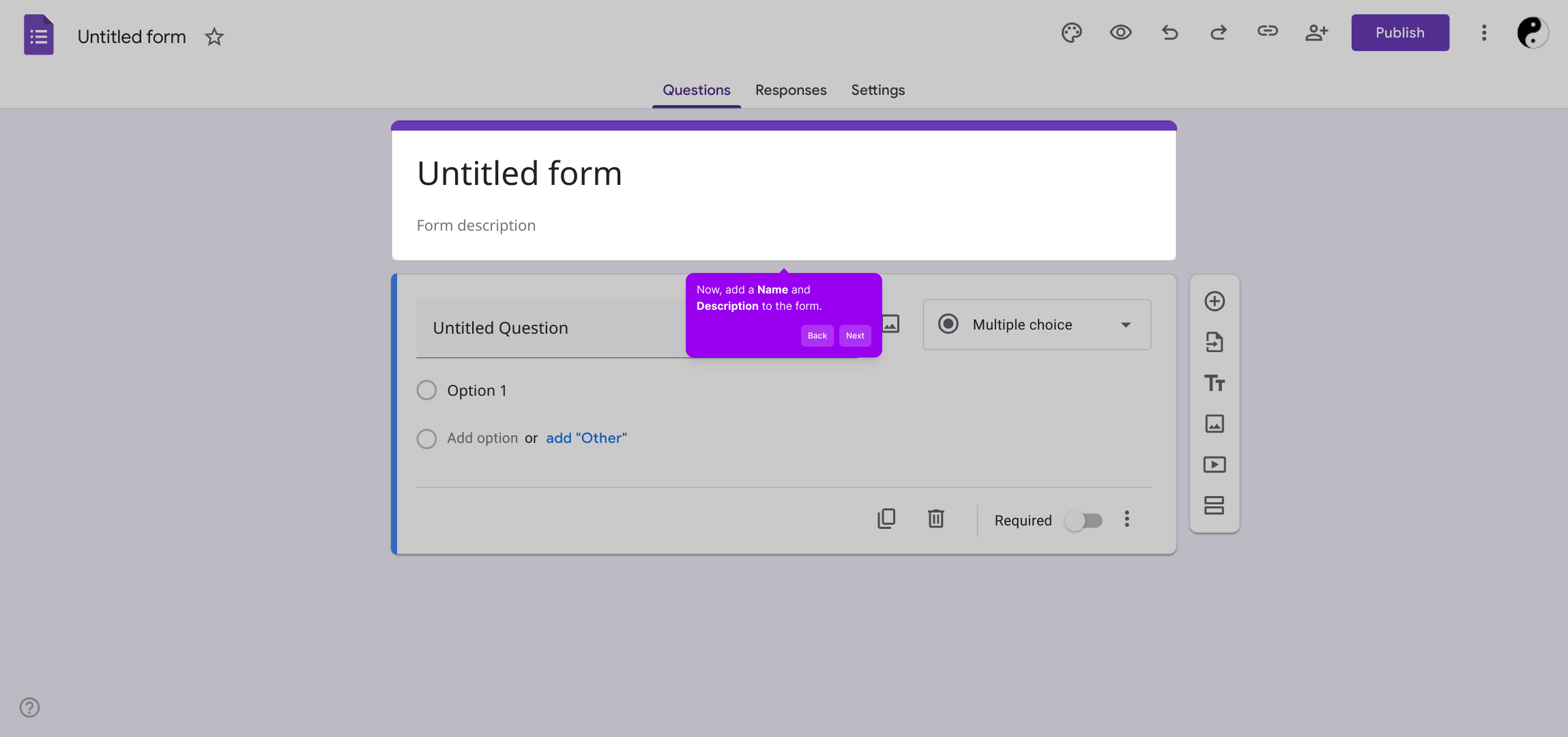
To make your description stand out and easier to read, use the formatting options available such as bold, italics, lists, and links. These tools help you highlight important information effectively.
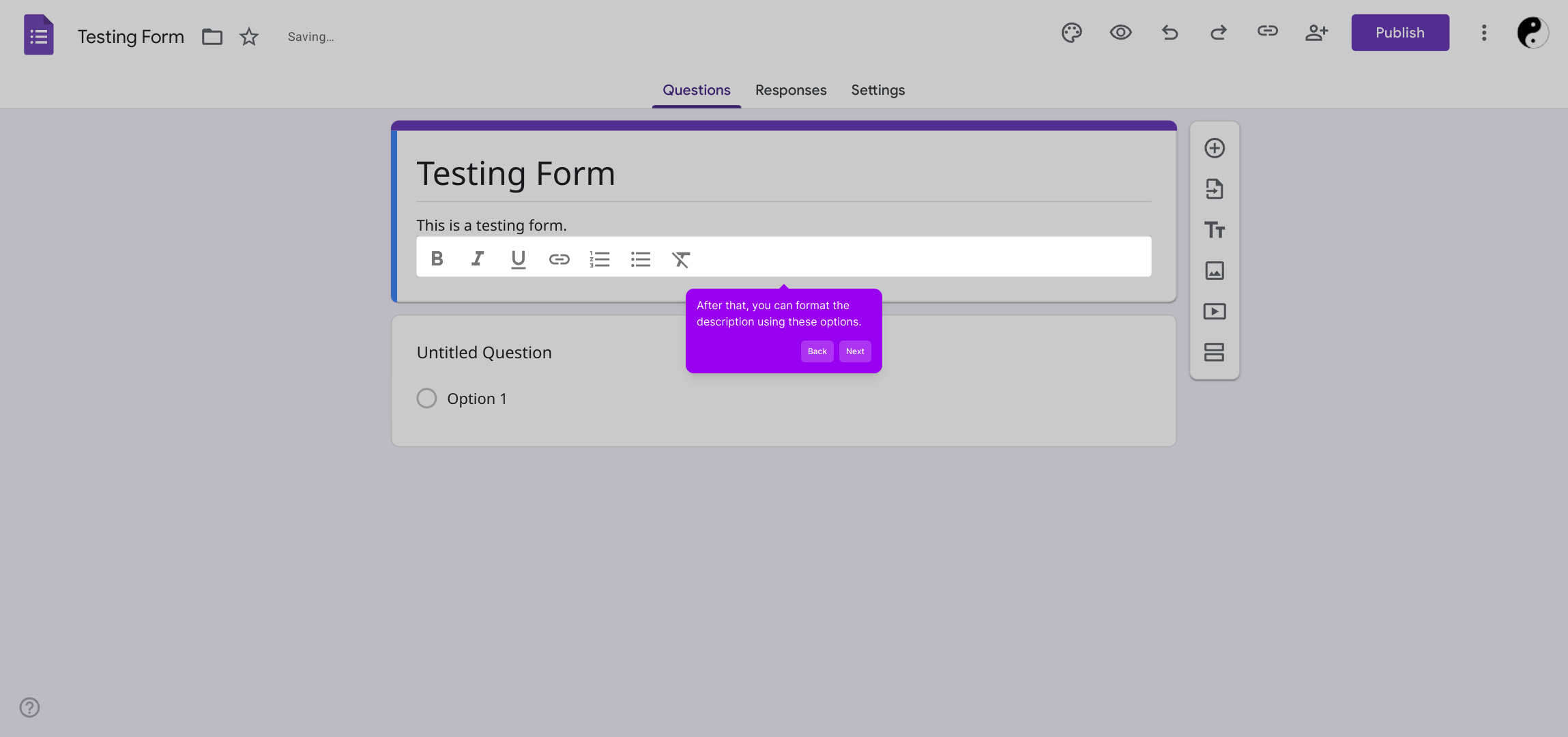
After setting up your form’s basic info, begin adding individual questions by typing them directly in the designated area. For each question, select the appropriate answer format that fits best, whether multiple choice, short answer, or others.
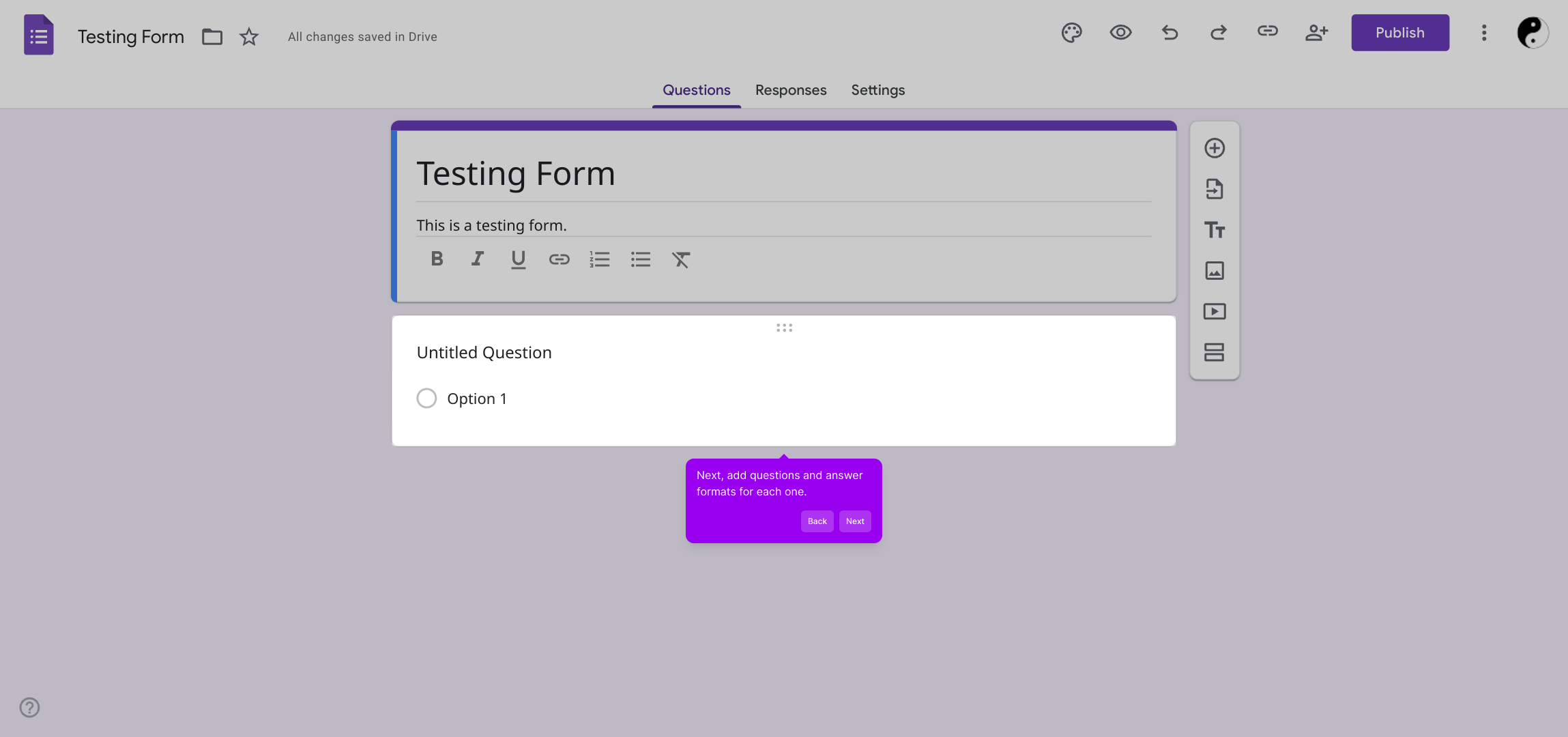
The form builder offers several response types. Explore the various options to choose the format that matches how you want people to answer, such as checkboxes, dropdowns, or scales.
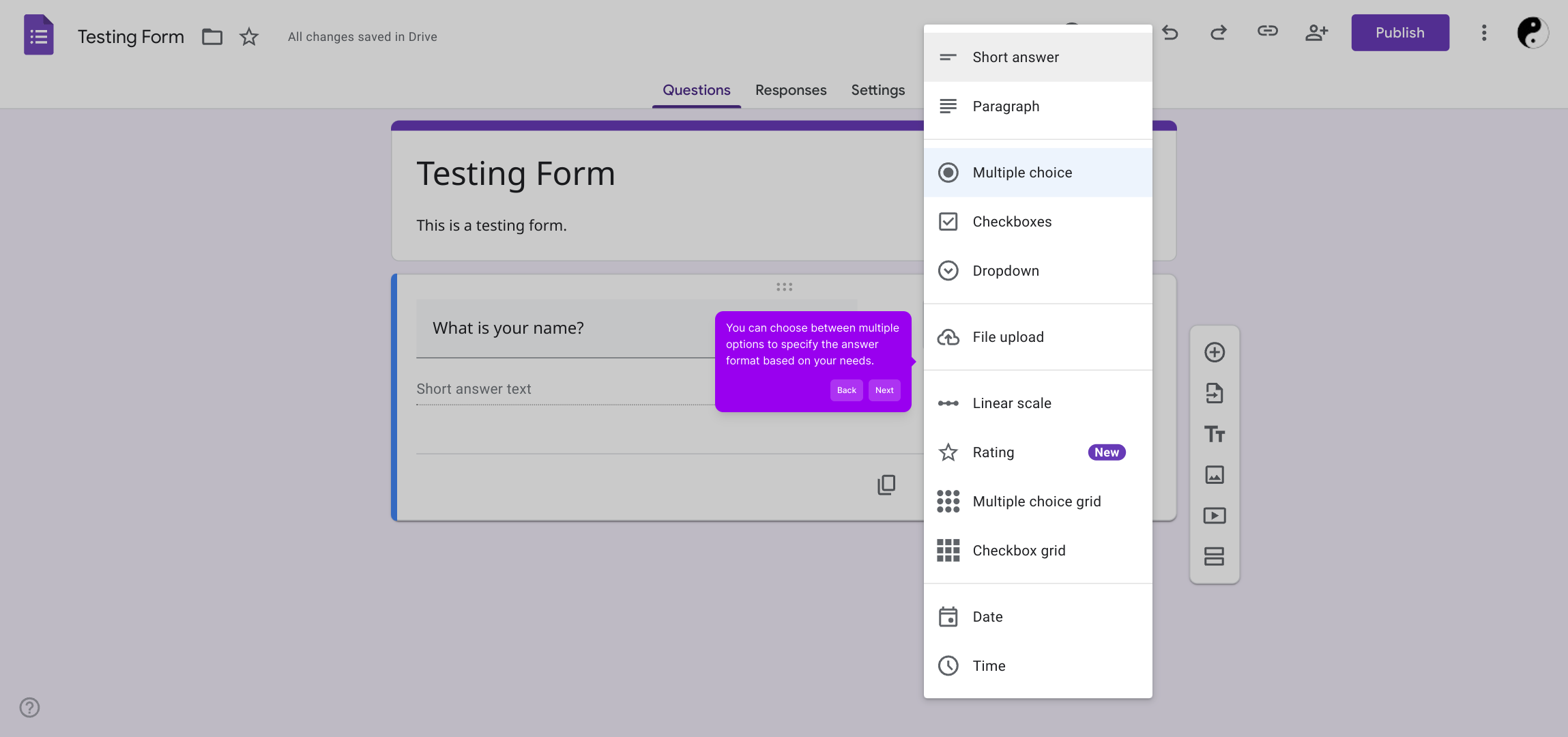
If you need to ask more questions or include additional fields, click the Add button. This lets you continue expanding your form easily by inserting new inputs wherever necessary.
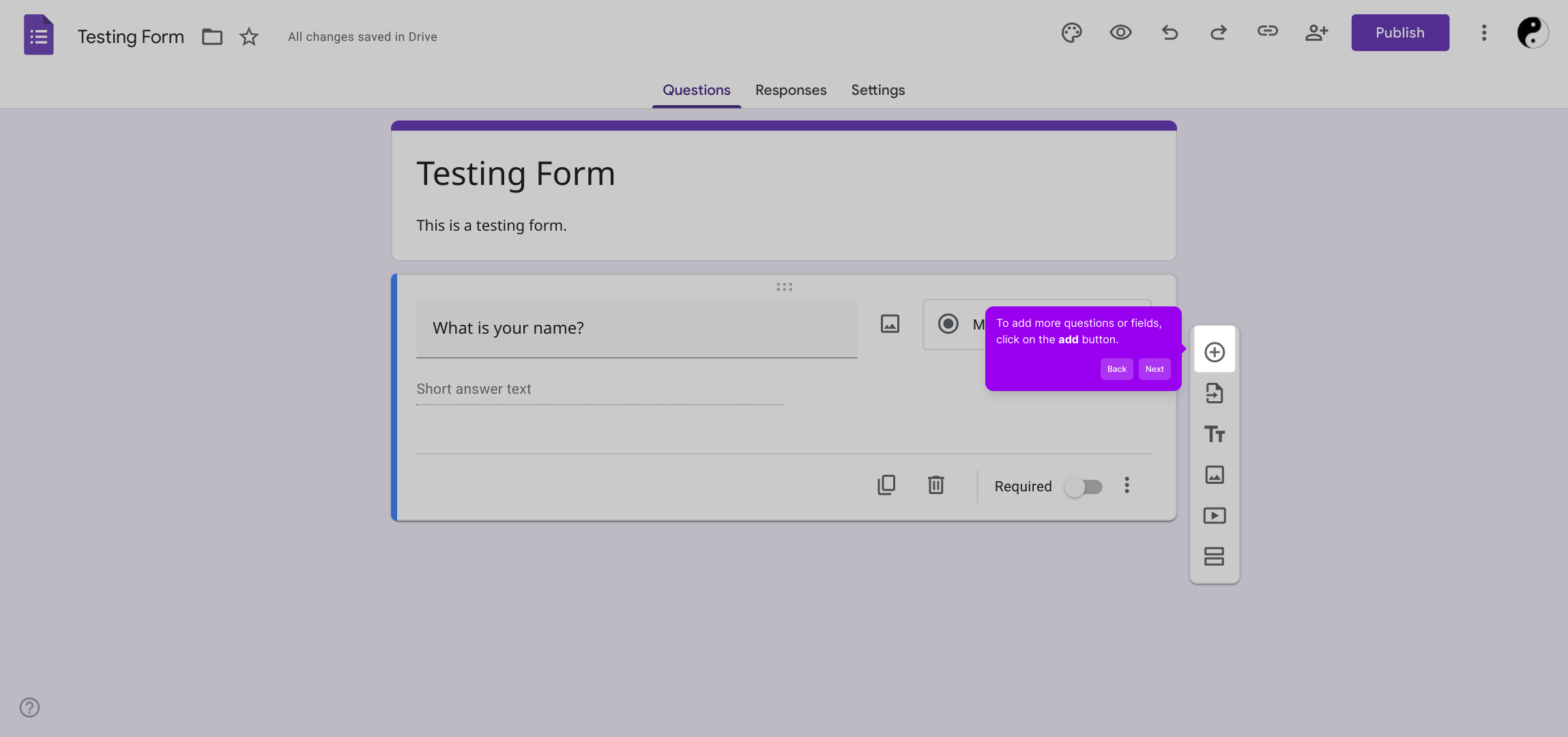
To enhance your form further, use the toolbar to add extra features like file uploads, videos, or section breaks. These elements help make your form more interactive and user-friendly.
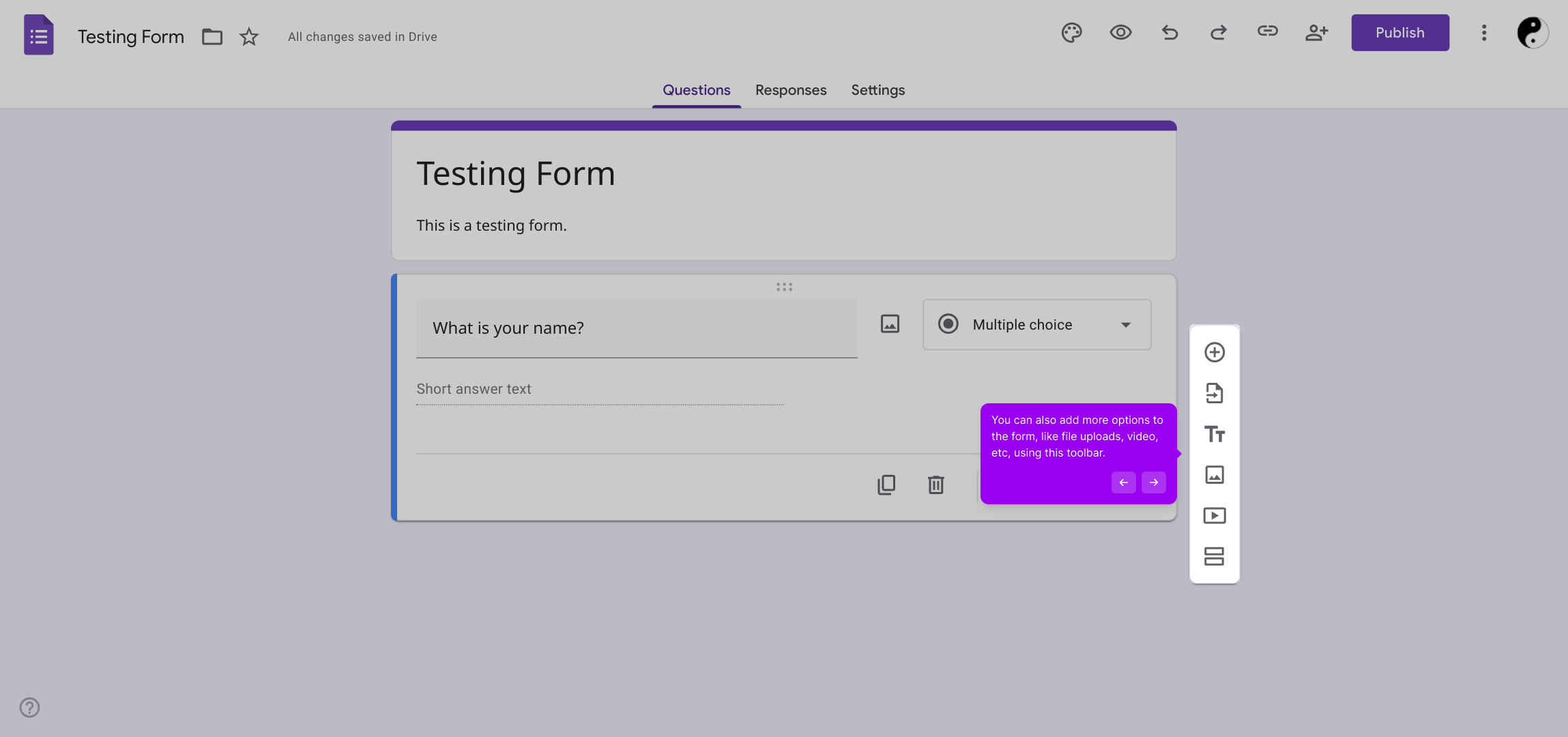
When you’ve finalized all your questions and settings, finish the process by clicking the Publish button. This will make your form live and ready to collect responses.
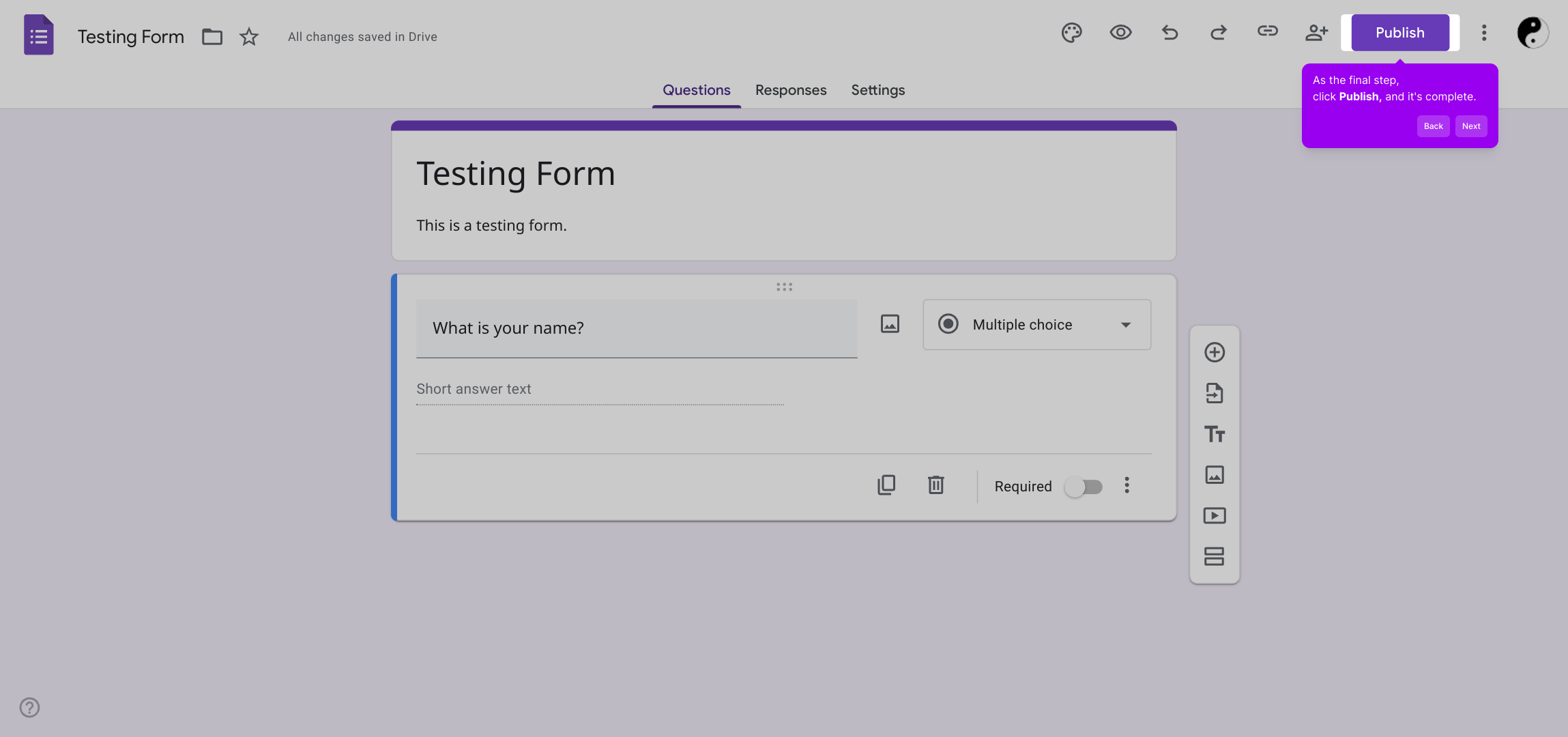
With these steps completed, you’ve quickly created a fully functional Supademo form that’s ready to be shared and used.
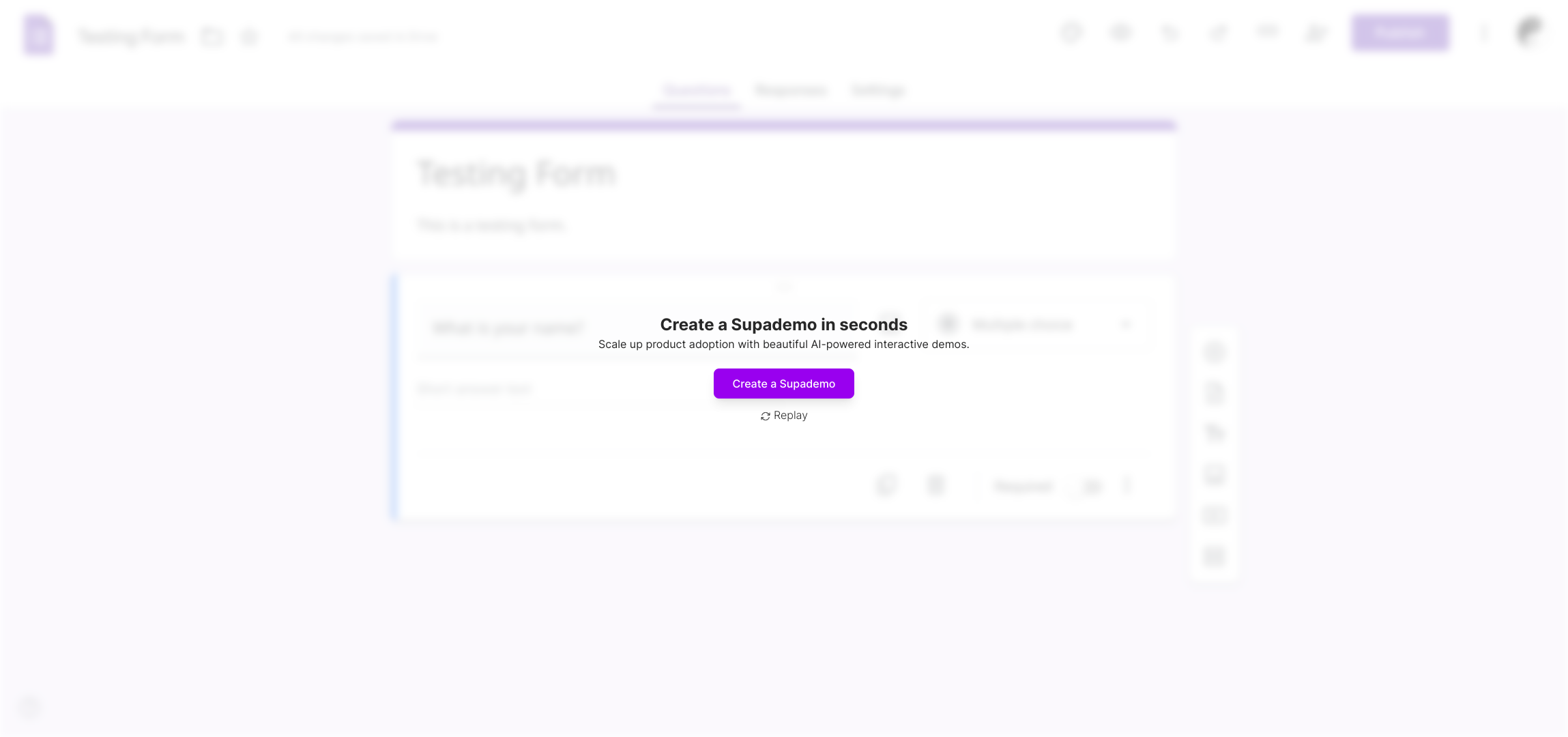
Create your own interactive demos in < 5 mins with Supademo
You can create your own interactive product demo in minutes using Supademo. Drive growth, scale enablement, and supercharge product-led onboarding with Supademo. Sign up for free here with no credit card required.
FAQs
What is a Google Form?
A Google Form is a free online tool from Google that allows users to create surveys, quizzes, and forms to collect information easily. It’s widely used for data collection, event registration, feedback, and more, with response data automatically organized in a spreadsheet.
Do I need a Google account to create a Google Form?
Yes, you must have a Google account to create, edit, and manage Google Forms. Signing in helps save your form automatically and access additional features like sharing and response tracking.
Can I customize the design of my Google Form?
Google Forms lets you customize colors, fonts, and add images or videos to your form. While it offers limited design flexibility compared to some tools, you can still tailor its appearance to fit your branding needs.
How do I add different question types to my form?
When creating a form, click the add question button and select from question types like multiple choice, checkboxes, dropdowns, short answer, or file upload. This allows you to choose the best format for collecting specific data.
Can I collaborate with others on a Google Form?
Yes, Google Forms supports collaboration. You can share the form with others to view or edit by using the share button and entering their email addresses. This facilitates team-based form creation and management.
Is it possible to collect file uploads through Google Forms?
Google Forms allows adding a file upload question type where respondents can submit files. This feature requires users to be signed into a Google account and is useful for collecting documents, images, or other files safely.
How do I share my completed Google Form?
After creating your form, click the send button. You can share via email, direct link, or embed the form on a website. Google Forms also provides social media sharing options for broader distribution.
Can I view or analyze responses collected from my Google Form?
Yes, responses are automatically collected and can be viewed within Google Forms or linked directly to a Google Sheets spreadsheet for deeper analysis using Google Sheets' features.
Is it possible to set required questions in Google Forms?
Google Forms allows you to mark any question as required. This ensures respondents cannot submit the form without answering these questions, improving data completeness and form validation.
How do I publish and close a Google Form?
To publish a Google Form, you simply share the form link or embed code. You can close it by turning off accepting responses from the form’s settings, which prevents new submissions but retains existing data.

