1. To kick off, create a new form or open an existing one where you want to add multiple-choice questions.
2. Then, navigate to the question where you want to add a multiple-choice element.
3. Next, click here.
4. After that, click on "Multiple choice".
5. Now, add the first option.
6. Afterward, click on the Add option to add more options.
7. Once done, finally click on "Publish".
8. Create a Supademo in seconds
This interactive demo/guided walkthrough on How to Create a Google Form with Multiple Choice Questions was created using Supademo.
How to Create a Google Form with Multiple Choice Questions : Step-by-Step Guide
Begin by opening Supademo and either start a brand-new form or find the existing form you’d like to work on. This will be the canvas where you’ll add your multiple-choice questions to gather responses efficiently.
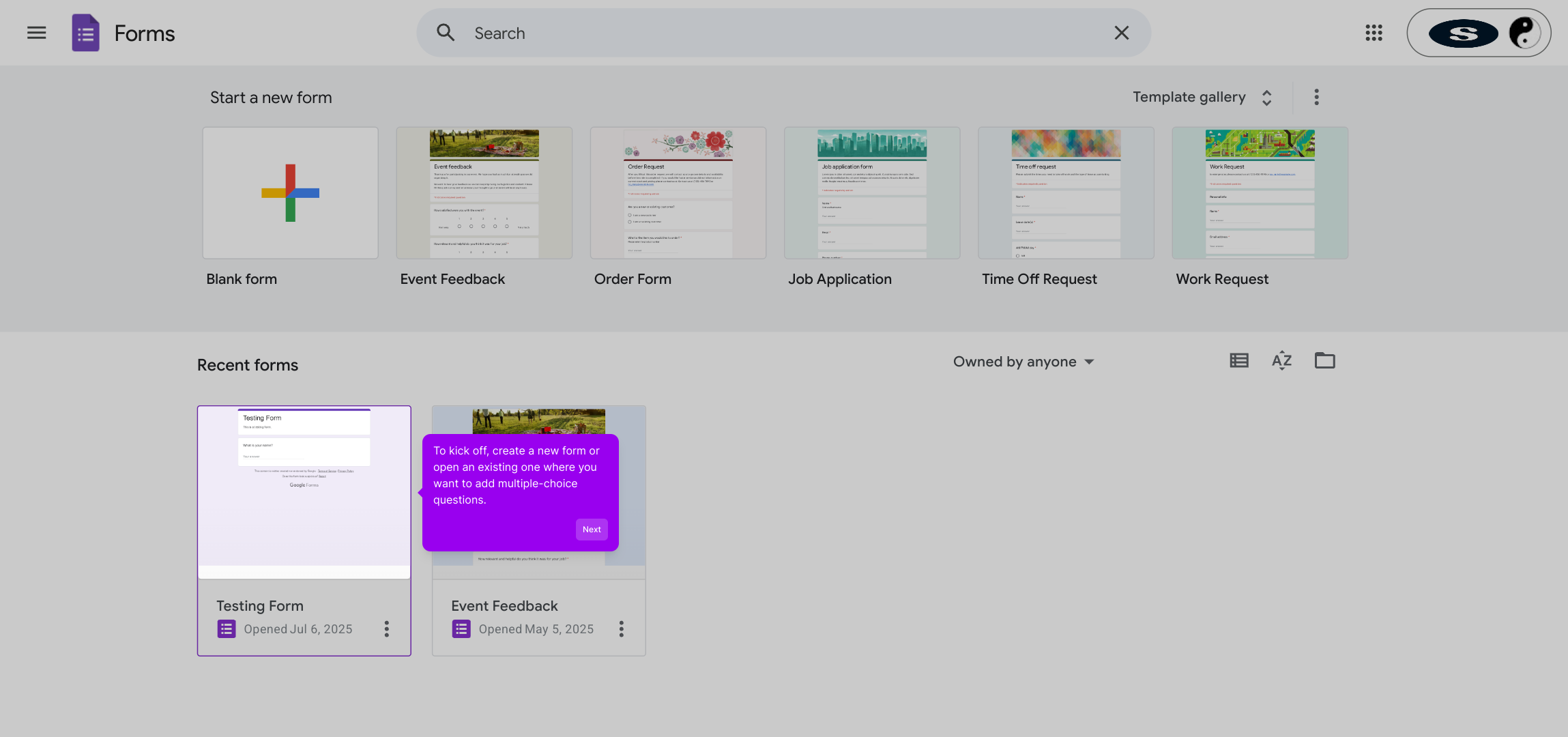
Next, move through your form until you reach the specific question where you want to include a multiple-choice answer. This ensures you add the right input type exactly where it’s needed.
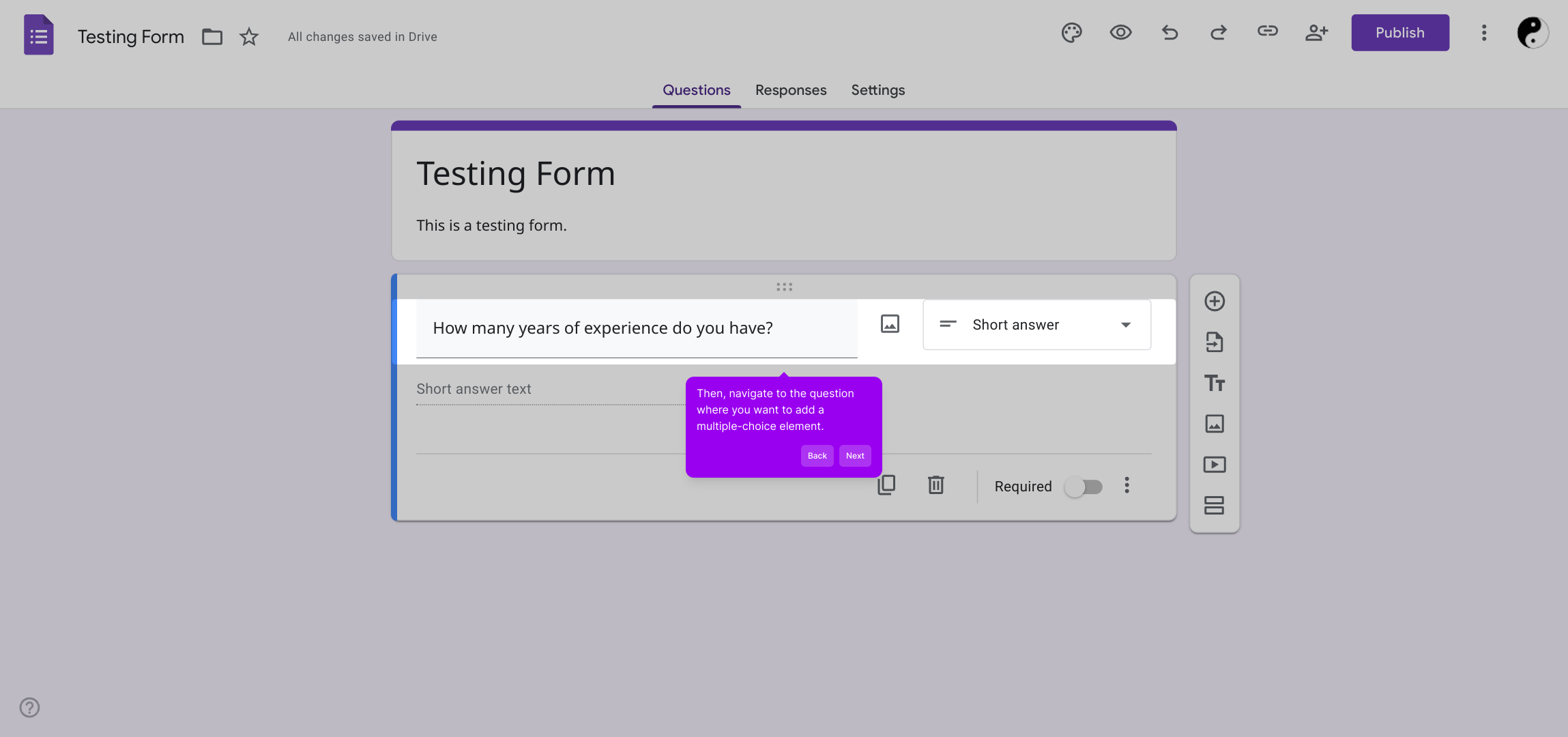
Here, look for the button or menu indicated to add a new element to your question. Clicking this will open the options for different types of inputs you can add.
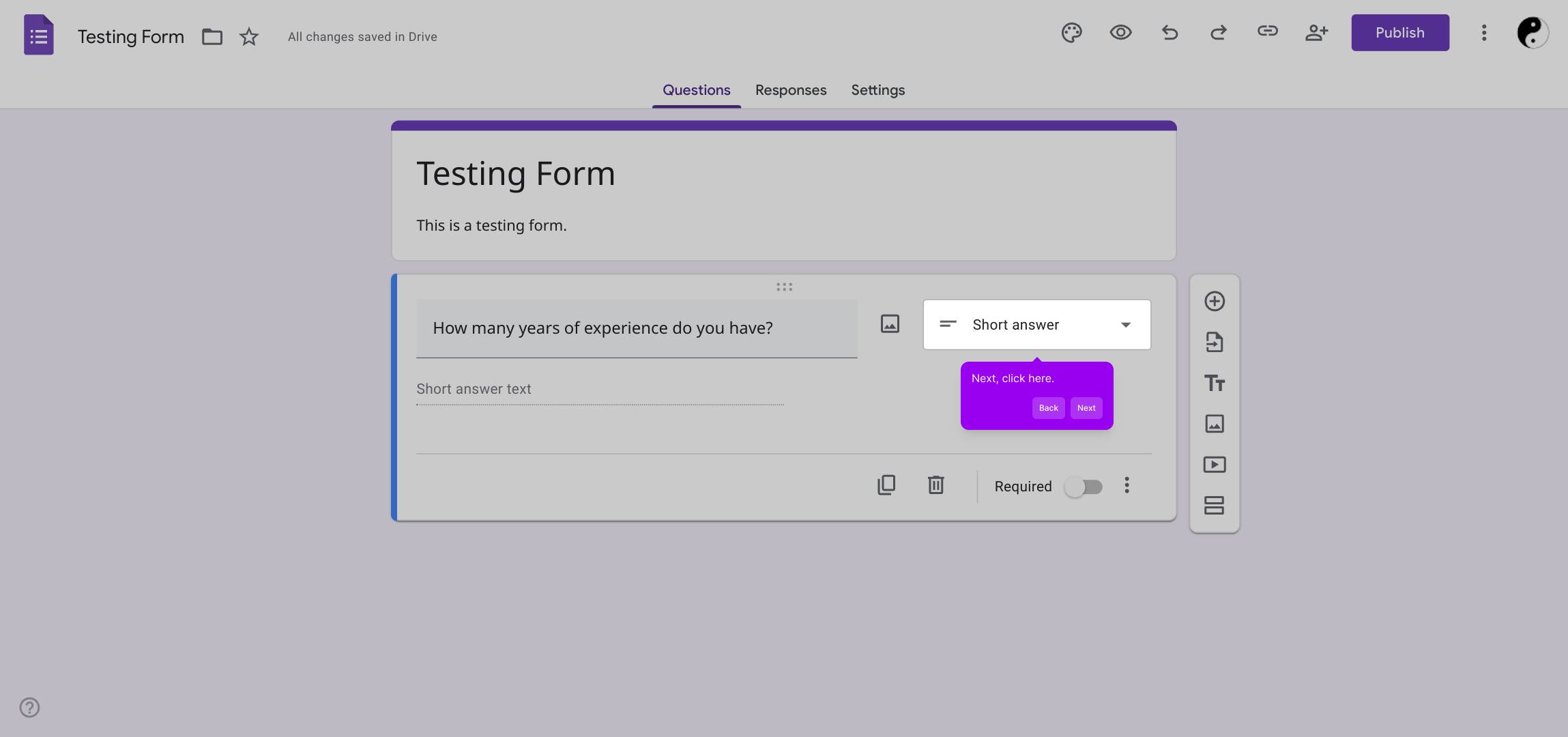
From the list of input types presented, select the one labeled “Multiple choice.” This choice will allow your respondents to select one option from several possibilities.
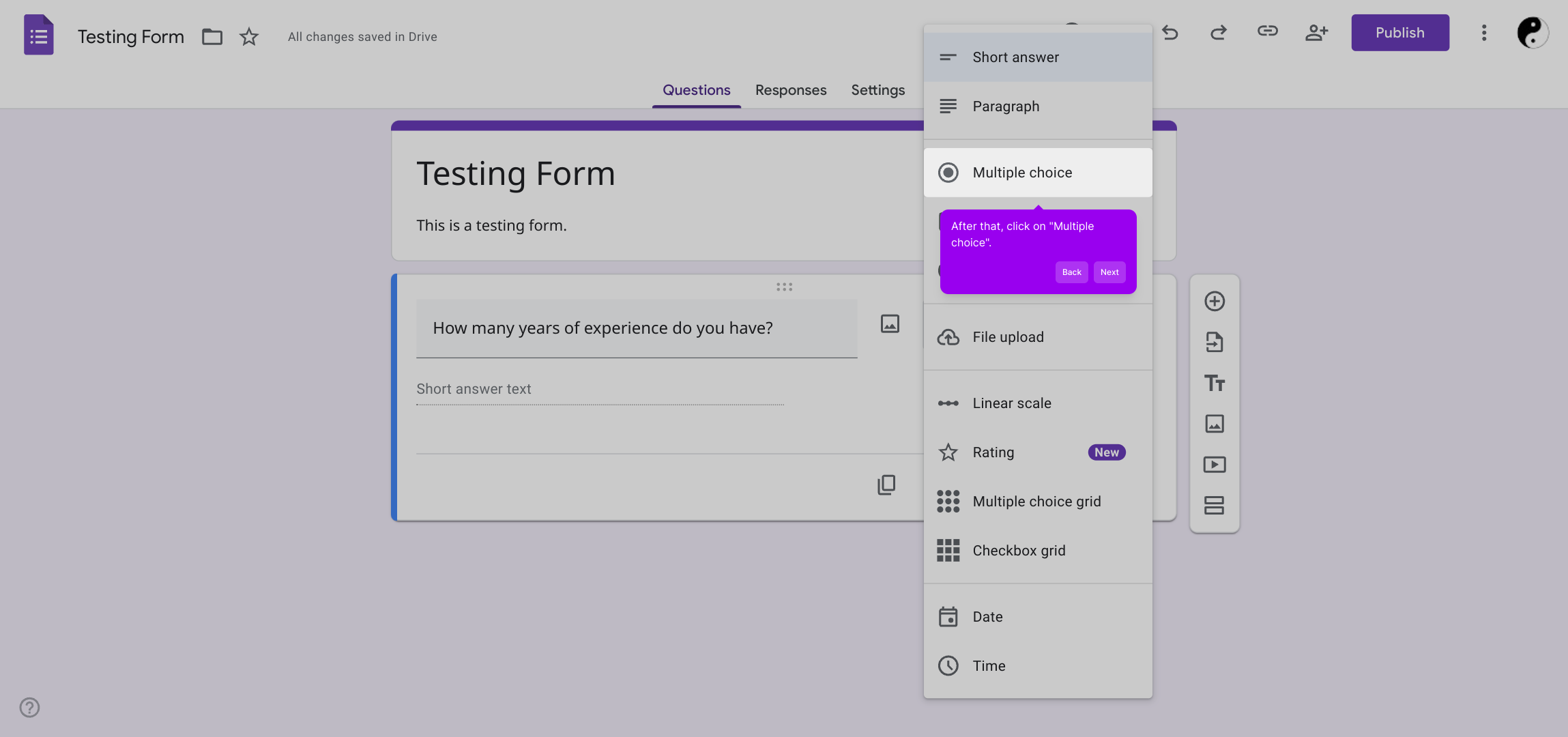
Now it’s time to enter the first available answer option that participants can select. This forms the basis of the multiple-choice question you'll be creating.
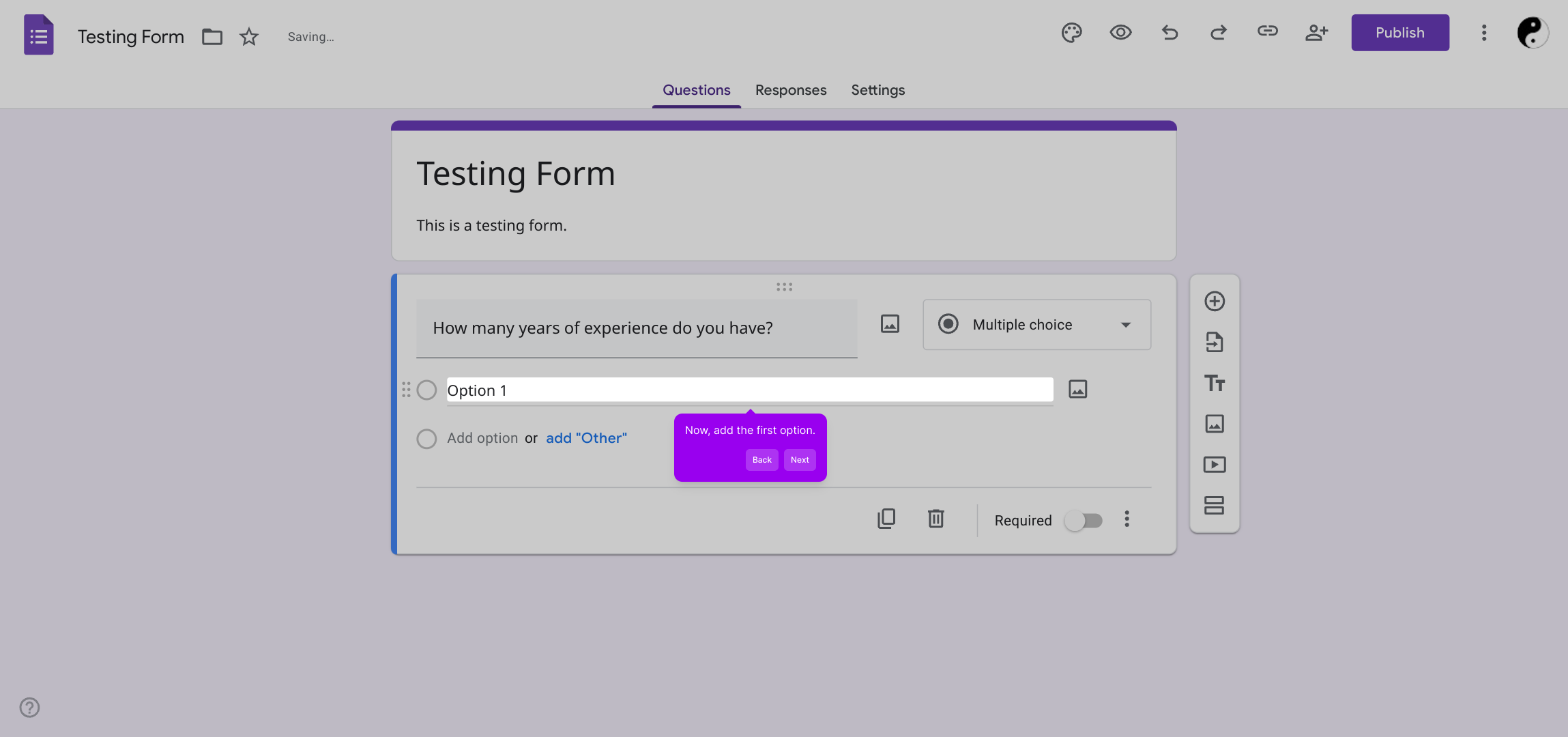
To provide more choices, simply click on the Add option button. This lets you expand your list to cover all the possible answers you want to offer.
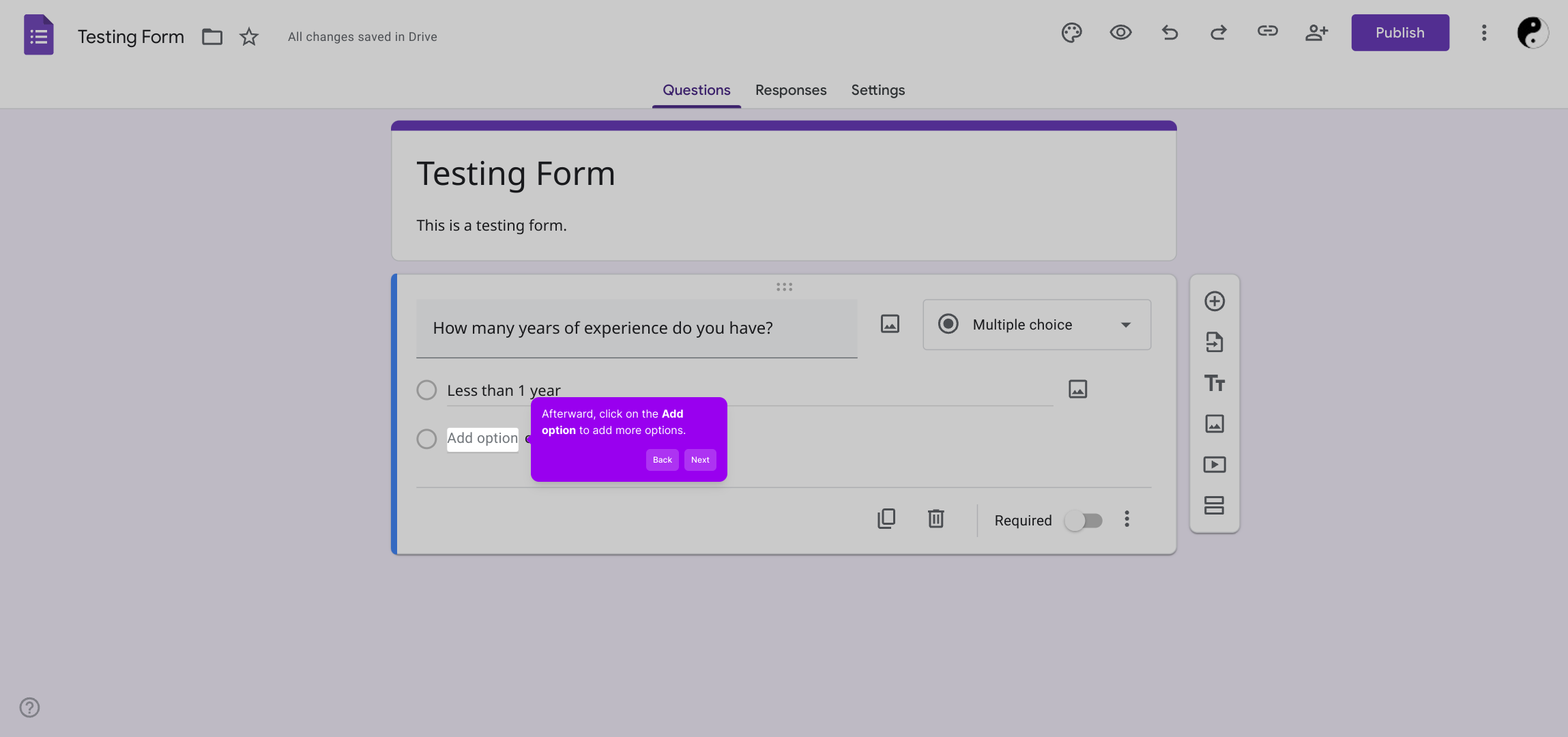
After adding all your options and confirming everything looks good, finalize your changes by clicking the “Publish” button. This will save your question and make it live in your form.
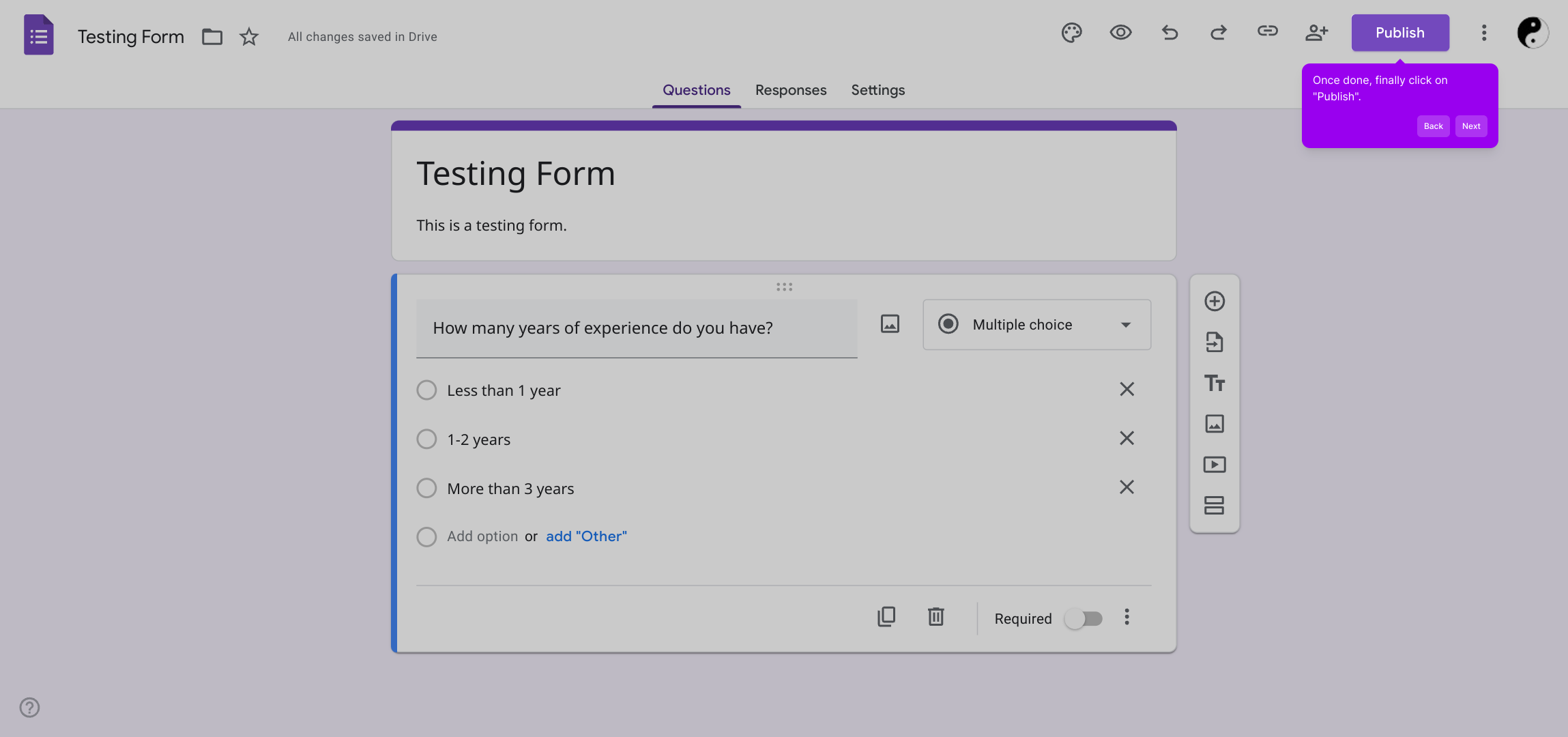
With just a few clicks, you’ve created a Supademo form that’s ready to collect responses. Enjoy how fast and simple it is to set up your interactive form experience.
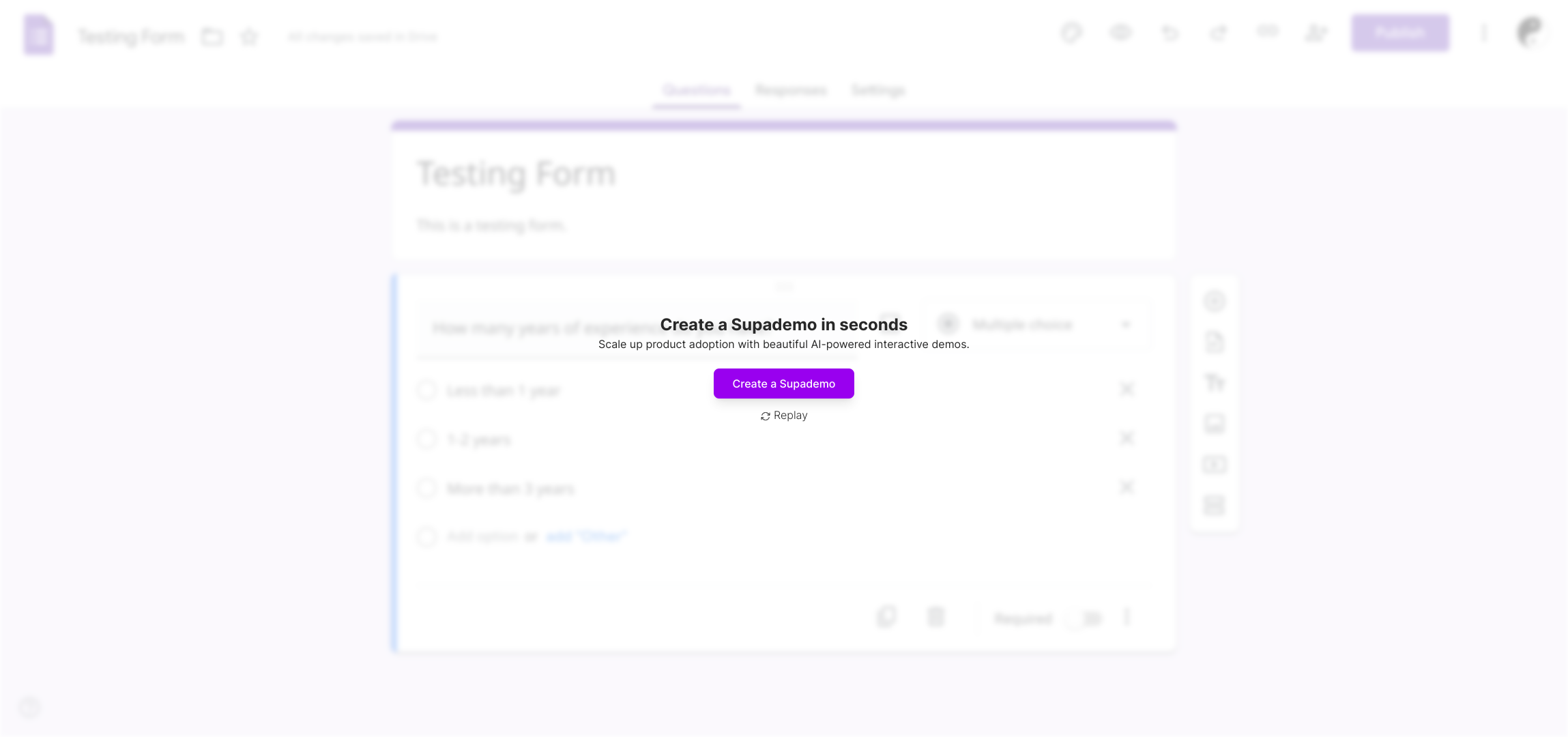
Create your own interactive demos in < 5 mins with Supademo
You can create your own interactive product demo in minutes using Supademo. Drive growth, scale enablement, and supercharge product-led onboarding with Supademo. Sign up for free here with no credit card required.
FAQs
What is a multiple choice question in Google Forms?
A multiple choice question allows respondents to select one option from a predefined list of answers. It is commonly used for surveys, quizzes, and feedback forms to gather clear and structured responses.
Can I add multiple-choice questions to an existing Google Form?
Yes, you can add multiple choice questions to an existing Google Form at any time by editing the form. Just select the question area to modify or insert a new multiple choice question type.
How do I add more options to a multiple choice question?
To add more options, click the “Add option” button below your initial choices. This allows you to include as many answer choices as needed for your question.
Can I publish the form immediately after adding questions?
Yes, after adding and reviewing your questions, click on the “Publish” button to save changes and make the form live, allowing respondents to start submitting answers.
Are multiple choice questions suitable for quizzes?
Absolutely, multiple choice questions are ideal for quizzes because they limit answers to specific options, simplifying grading and analysis of results.
Is it possible to shuffle multiple choice options in Google Forms?
Yes, Google Forms offers an option to shuffle answer options for multiple choice questions, helping reduce bias and improve test fairness.
How do I make a multiple choice question required?
To make a question required, toggle the “Required” switch at the bottom of the question editor. Respondents won’t be able to submit the form without answering required questions.
Can I edit multiple choice questions after publishing the form?
Yes, you can edit your form and questions after publishing. Changes will update live immediately, but previously submitted responses remain unchanged.
What are the advantages of using multiple choice questions in Google Forms?
Multiple choice questions provide clear data, easy analysis, and a structured format, making it simpler to gather consistent and measurable responses from participants.
How can I preview my multiple choice questions before publishing?
Google Forms features a preview button (eye icon) that lets you see how your form looks and behaves, helping you test multiple choice questions before sharing with respondents.

