1. Firstly, open your Jira Project.
2. Click on "Your work".
3. Next, click on "Boards".
4. From the dropdown, click on "View all boards".
5. After that, click on "Create board".
6. To re-confirm, click on "Create a Kanban board".
7. Choose the project type and then click on "Next".
8. Video Step
(Play Now)9. Finally, click on "Create board".
10. Congratulations! You have successfully created a Kanban Board in Jira.
11. Create a Supademo in seconds
This interactive demo/guided walkthrough on How to Create a Kanban Board in Jira was created using Supademo.
How to Create a Kanban Board in Jira : Step-by-Step Guide
Start by navigating to your Jira project dashboard, where you can manage your ongoing work and settings.
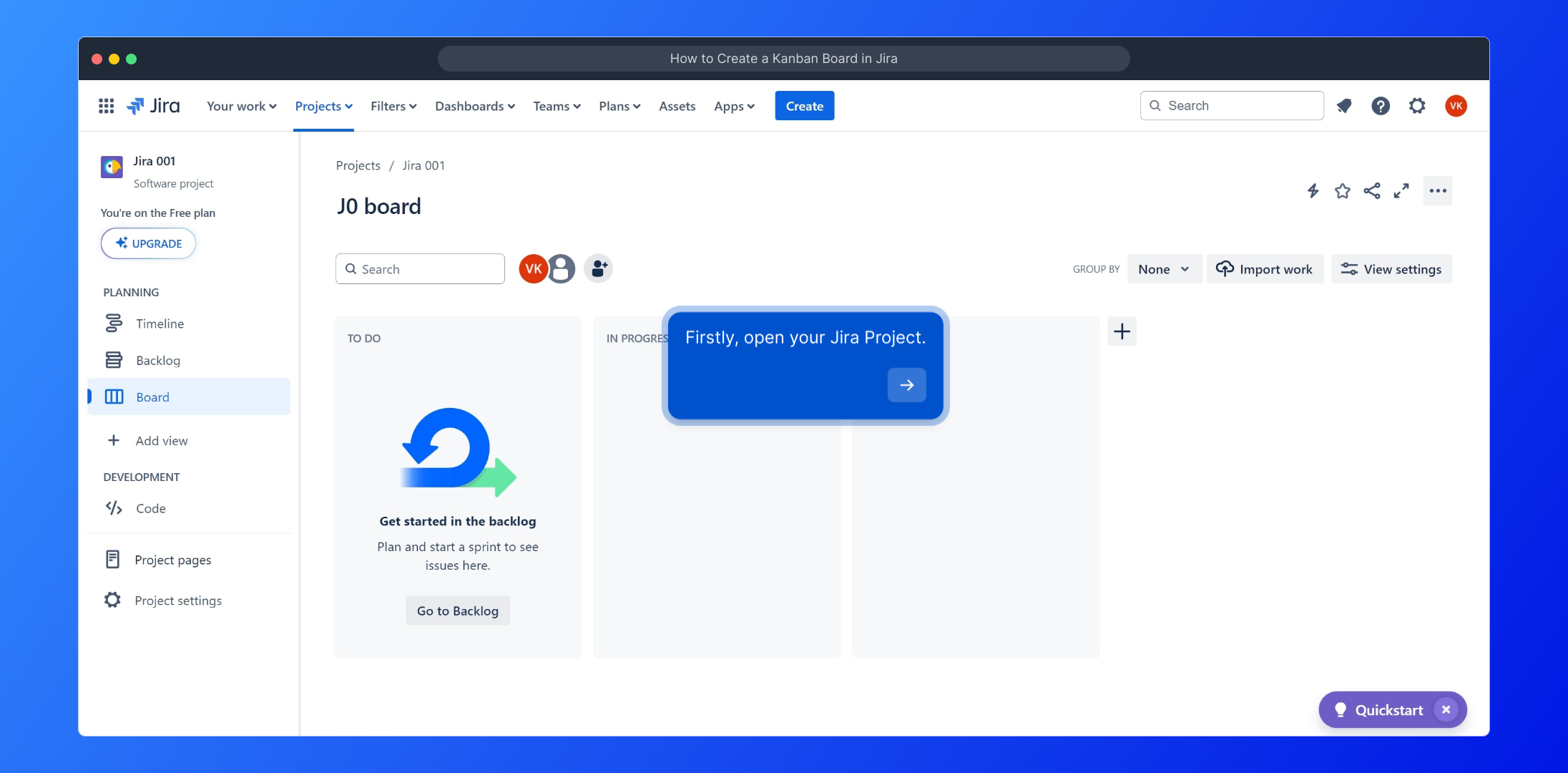
Look for the "Your work" section on the main Jira navigation bar. This is where you can quickly access your tasks, boards, and projects.

Within the "Your work" area, find and select the "Boards" option. This will help you manage and view different project boards associated with your account.
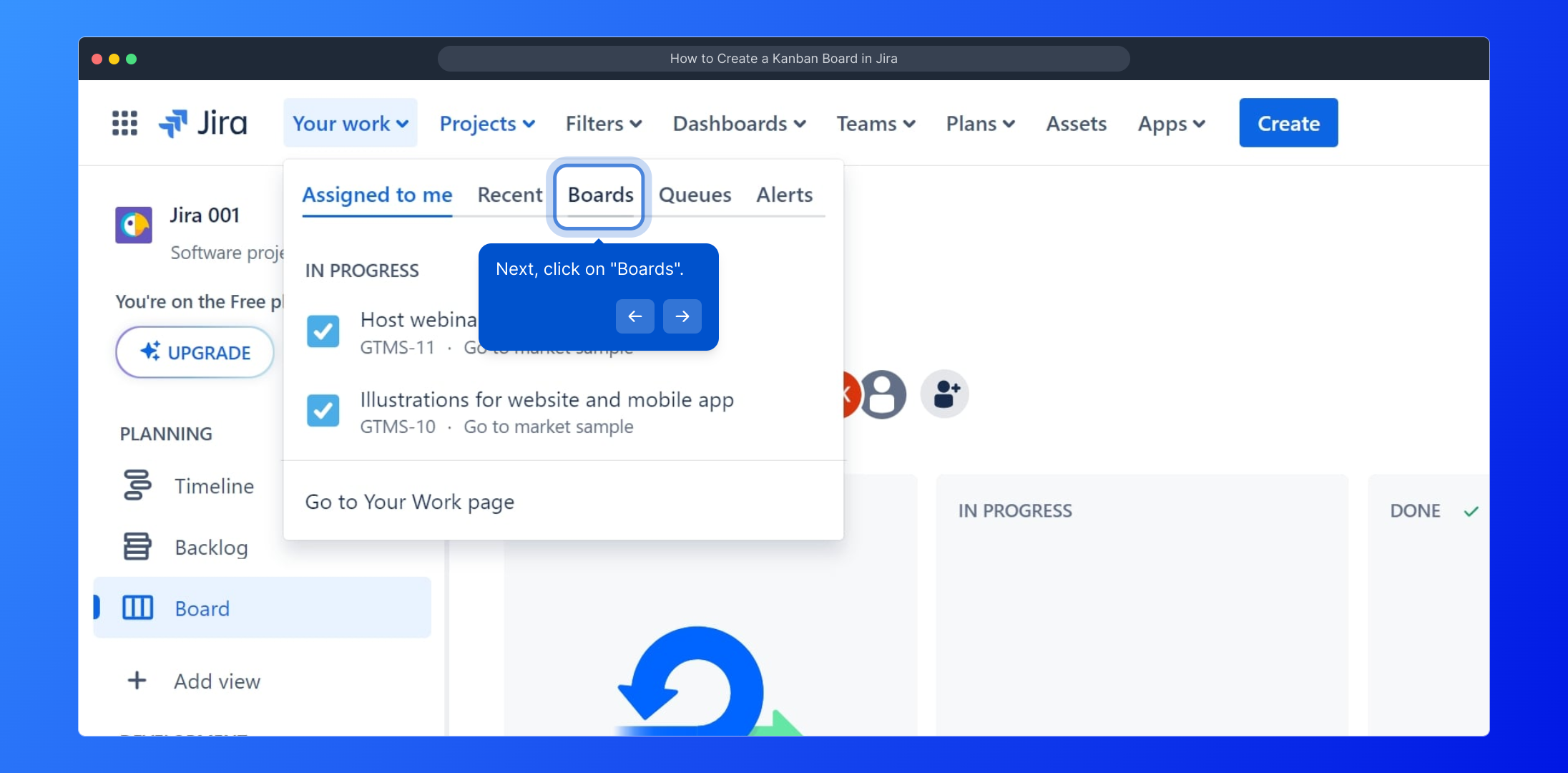
From the dropdown menu that appears, choose "View all boards" to see a complete list of existing boards where your team’s work is organized.
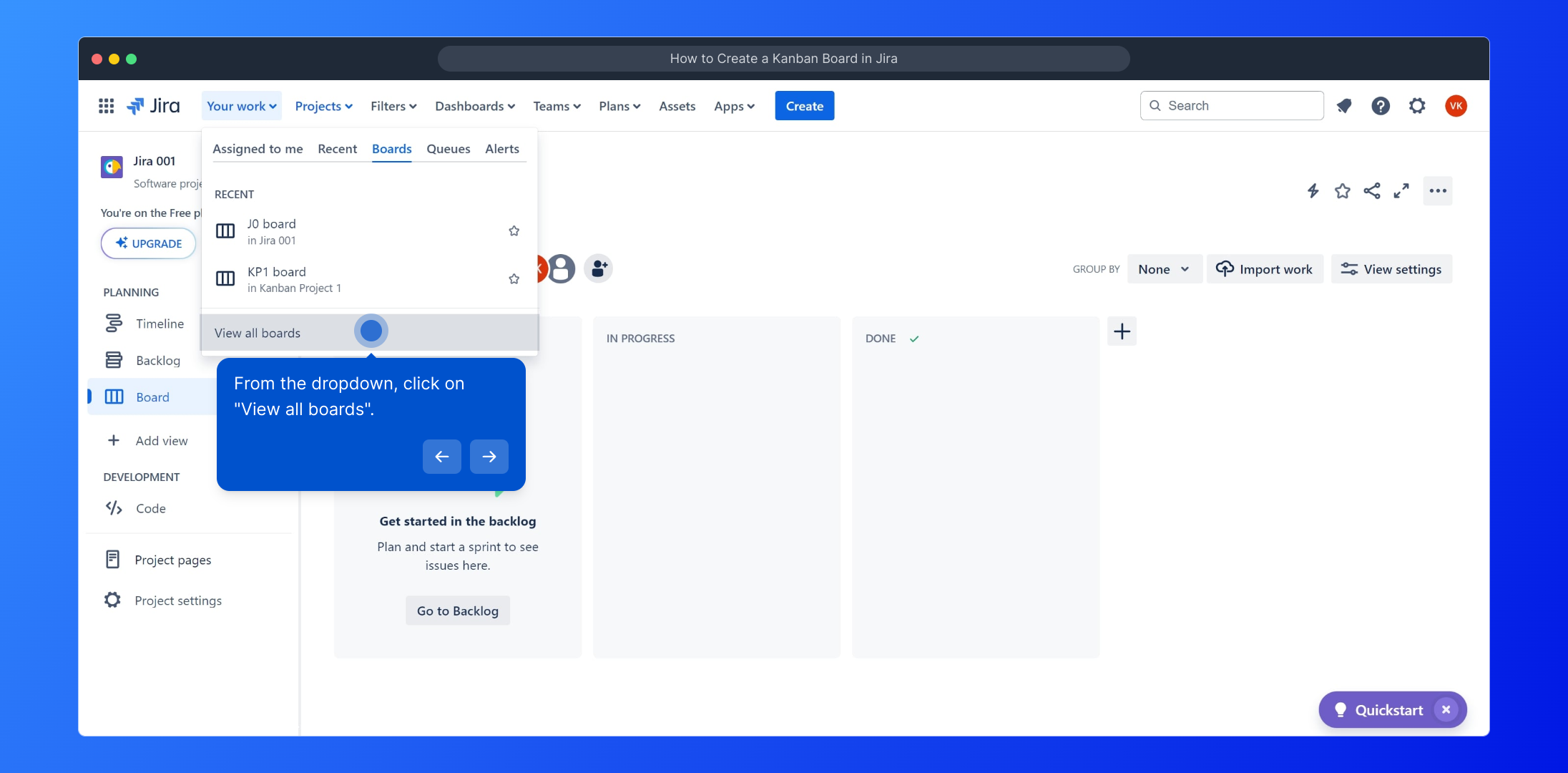
Next, look for the "Create board" button. This allows you to start setting up a new board tailored to your project’s workflow.
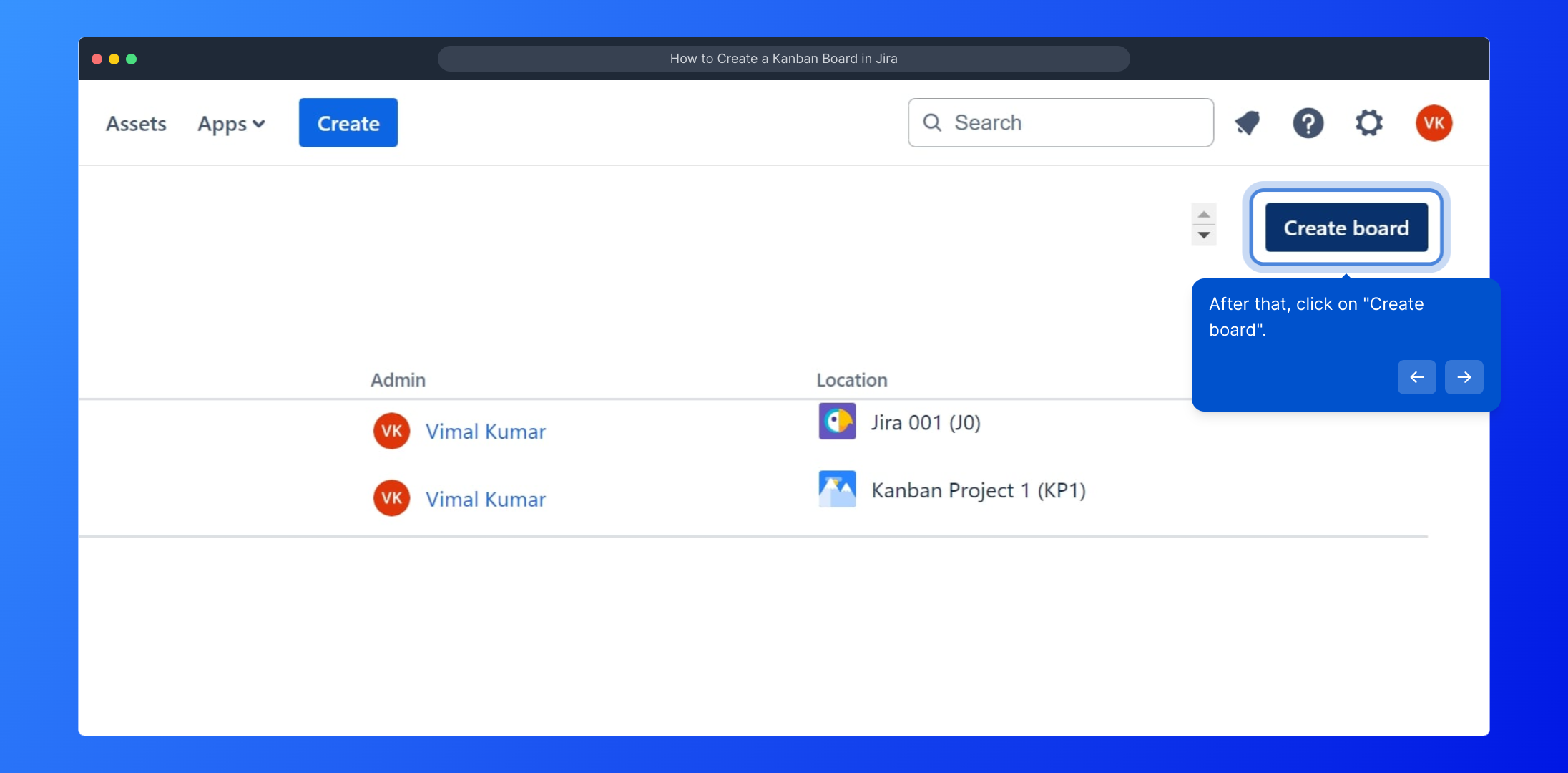
When prompted, confirm your choice by selecting "Create a Kanban board," which is ideal for visualizing and managing work in progress.
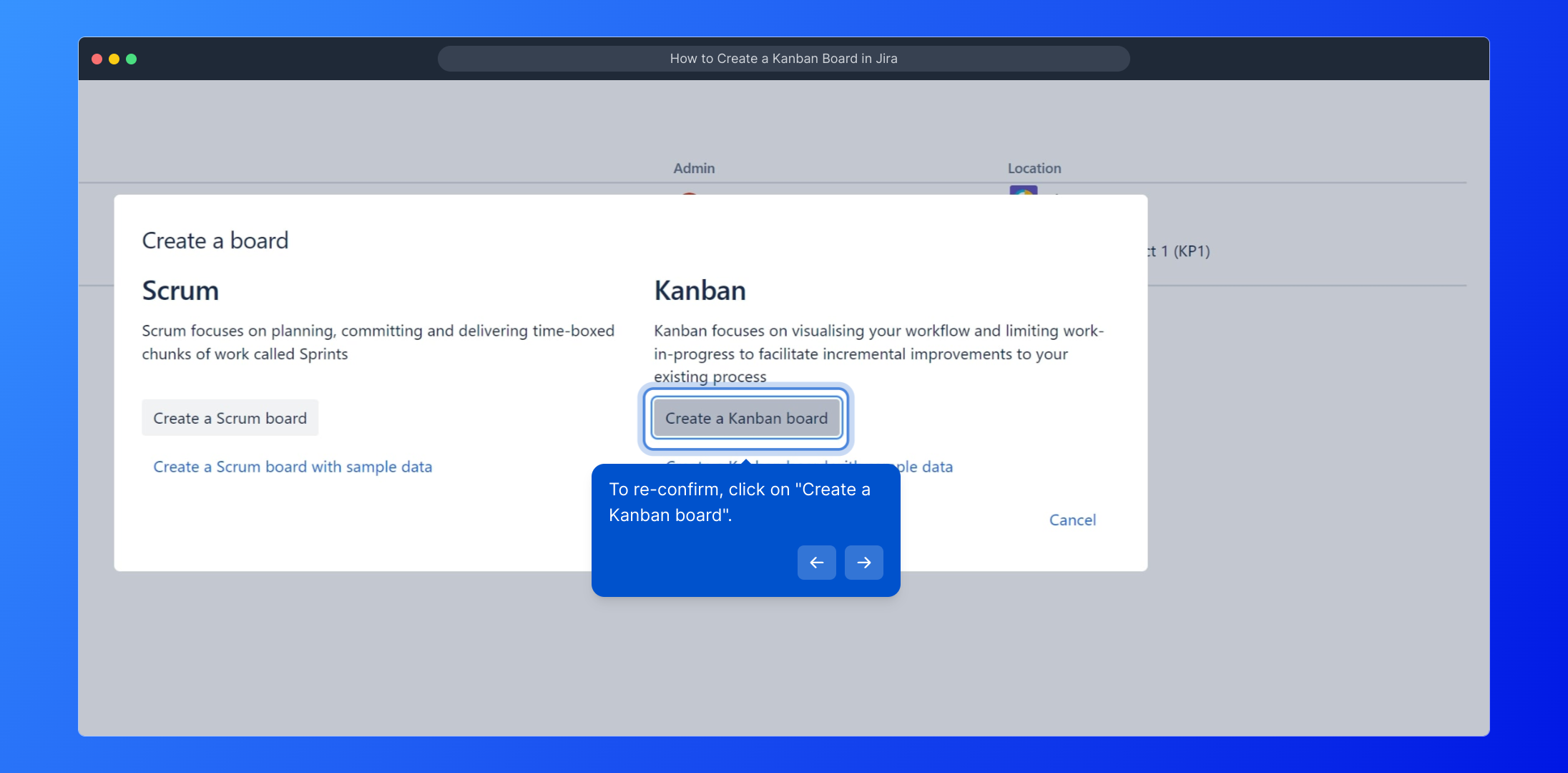
Now, specify the type of project you want this board to be connected with, then proceed by clicking on the "Next" button to continue.
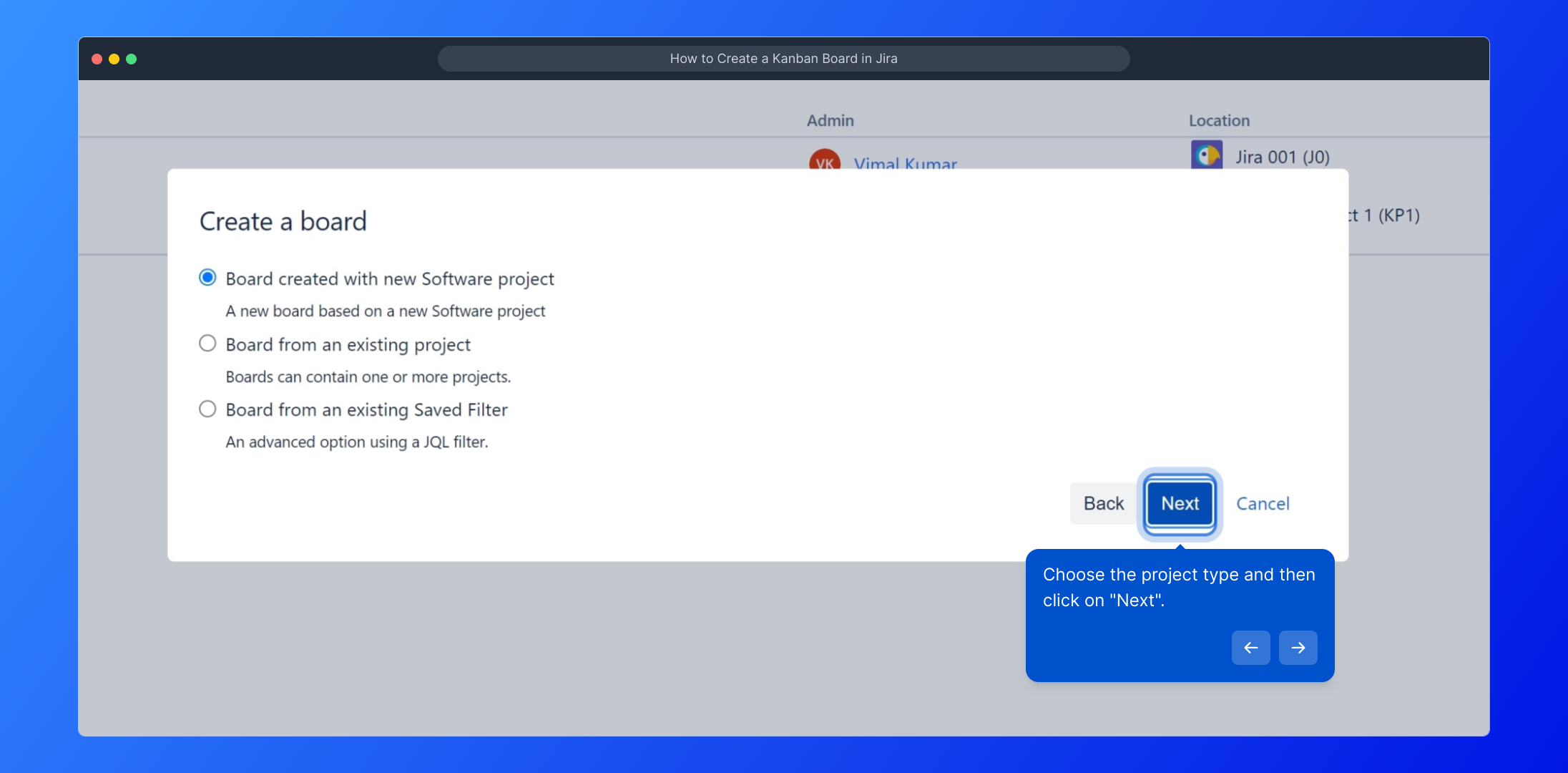
For a visual walkthrough, you can watch this step-by-step video by clicking the link below, which will guide you through the process in real-time.
(Play Now)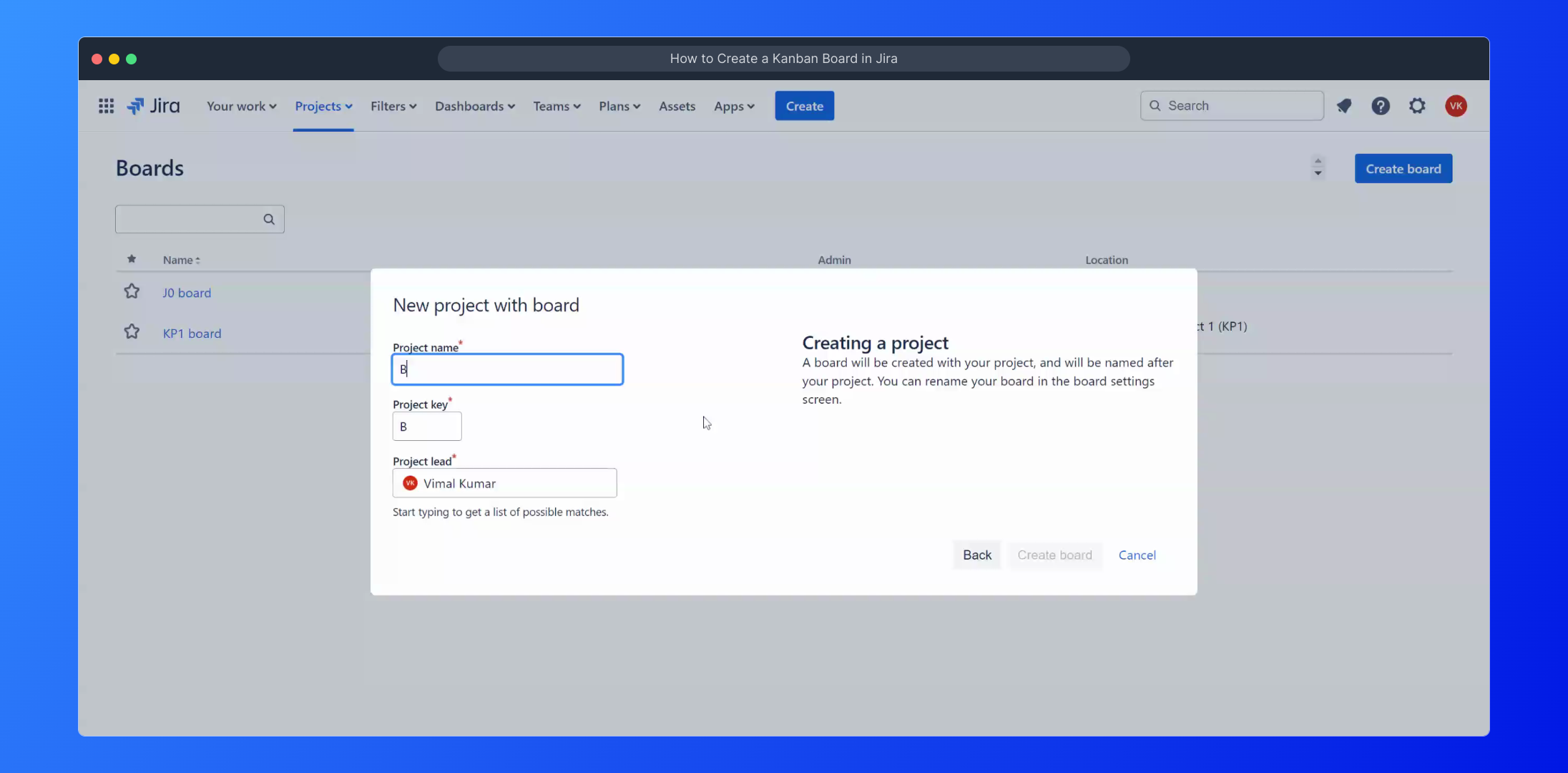
Once everything looks good, complete the setup by clicking on the "Create board" button to bring your new Kanban board to life.
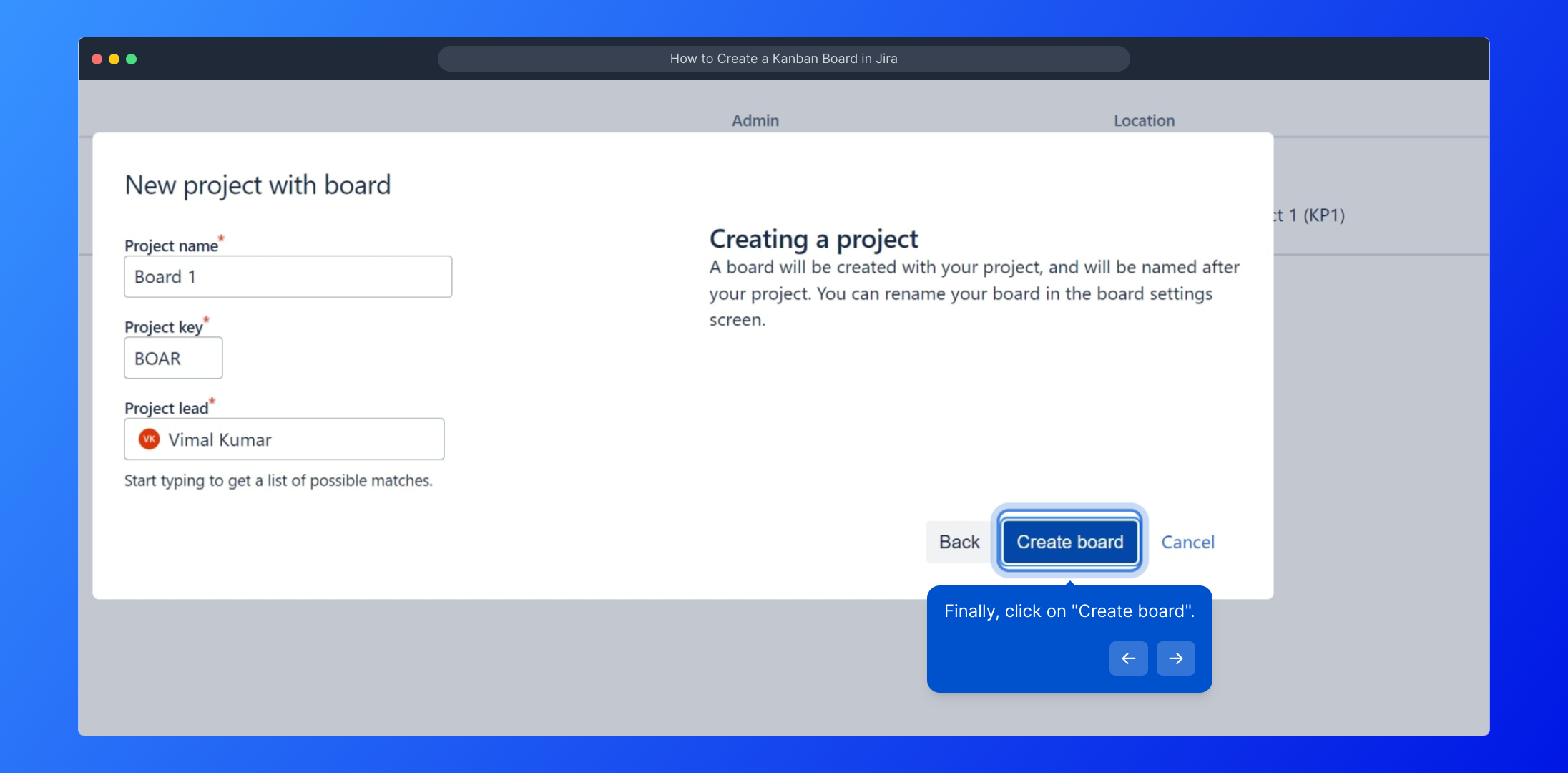
Congratulations on setting up your Kanban board! You’re now ready to start organizing tasks and tracking progress more effectively within Jira.
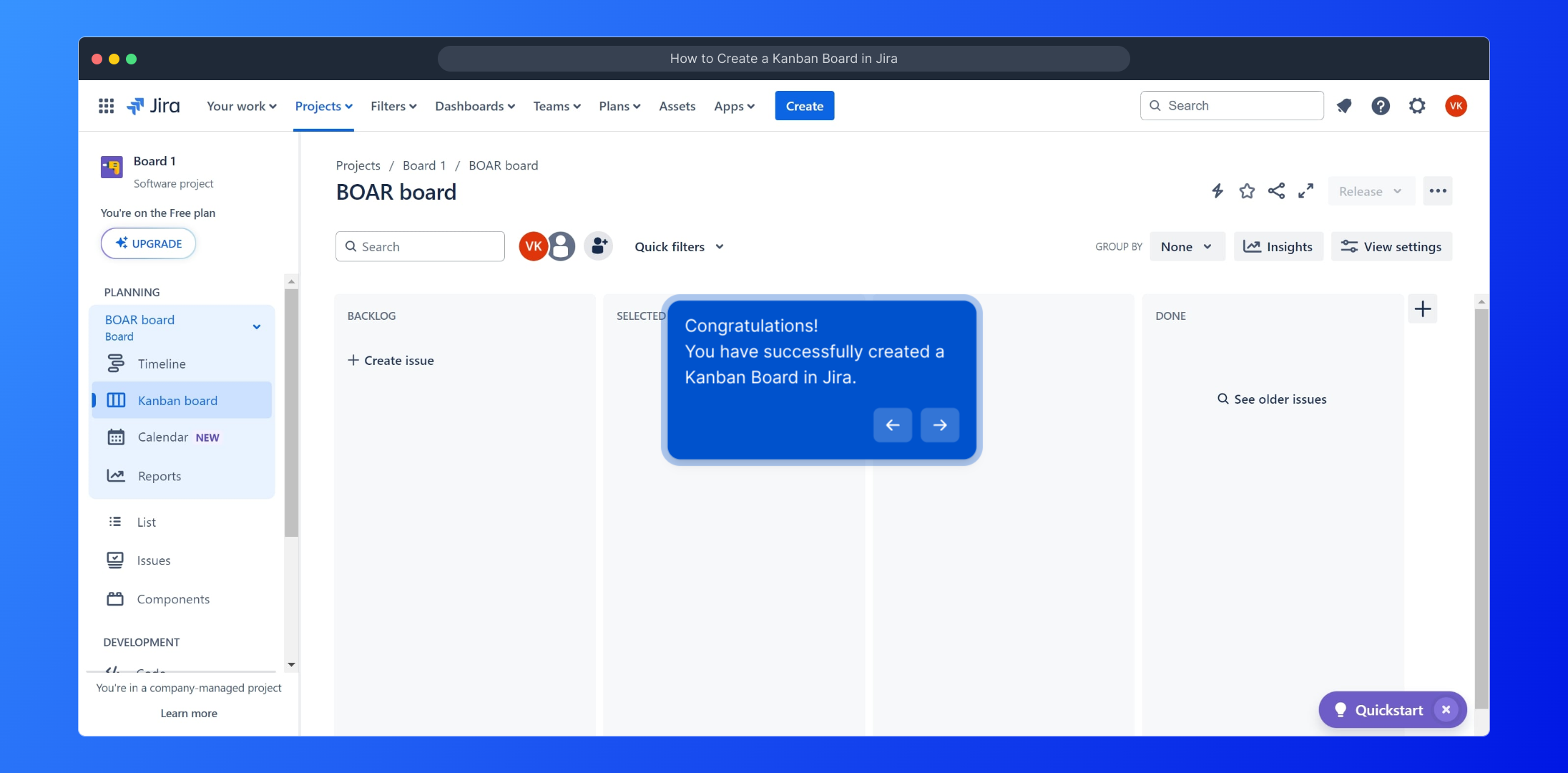
Want to create your own interactive demos quickly? Supademo lets you build engaging product walkthroughs in just a few seconds.
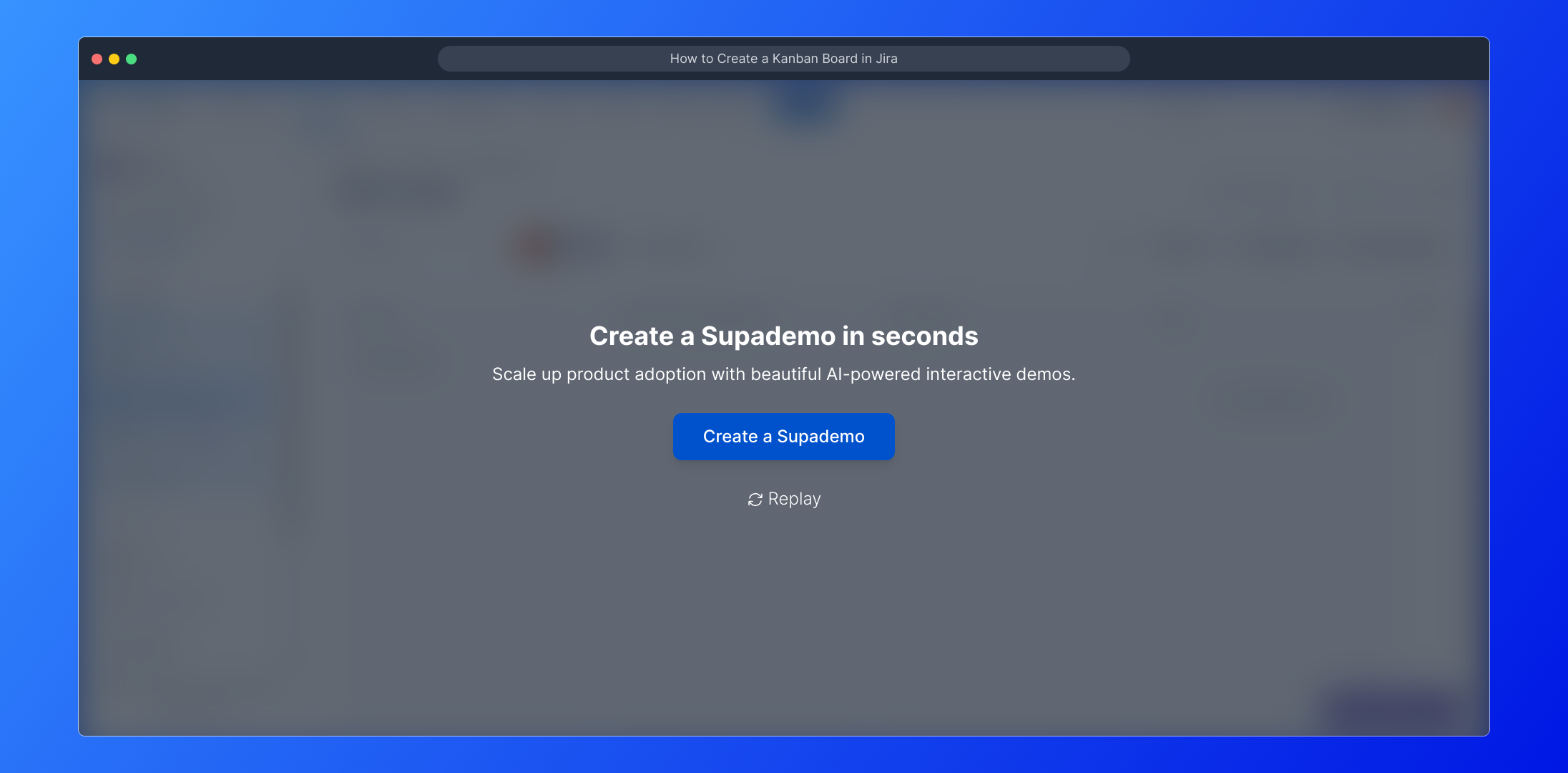
Create your own interactive demos in < 5 mins with Supademo
You can create your own interactive product demo in minutes using Supademo. Drive growth, scale enablement, and supercharge product-led onboarding with Supademo.
Sign up for free here with no credit card required.
FAQs
What is a Kanban board in Jira?
A Kanban board in Jira is a visual project management tool that helps teams visualize work, limit work-in-progress, and maximize efficiency. It displays tasks as cards moving across columns representing process stages, supporting agile workflows for better task tracking and collaboration.
How do I create a Kanban board in Jira?
To create a Kanban board in Jira, navigate to your project, go to "Your work" > "Boards" > "View all boards", then click "Create board" and select "Create a Kanban board". Choose the project type, click "Next", and finally "Create board" to finish setup.
Can I link a Kanban board to multiple projects?
Yes, when creating a Kanban board, you can select multiple projects or create a board based on a saved filter that includes issues from several projects, allowing unified visualization of work across teams.
What are the main columns in a typical Jira Kanban board?
A typical Jira Kanban board includes columns like "To Do", "In Progress", and "Done". These represent different stages of work, though you can customize columns to match your team's specific workflow.
Do I need admin access to create a Kanban board?
Usually, you need project admin rights or sufficient permissions to create a Kanban board in Jira. Without proper access, you may need to request help from your Jira administrator.
How can I customize my Kanban board after creation?
You can customize your Kanban board by editing columns, workflows, card colors, and filter queries. Jira provides options to tailor the board's layout and issue visualization to suit your team's needs.
Is there a way to automate task movement on a Kanban board?
Yes, you can set up automation rules in Jira to move issues between columns based on triggers like status changes, comments, or time-based events, which helps streamline your workflow.
Can I use the Kanban board for non-software projects?
Absolutely. Jira's Kanban boards are flexible and can be used to manage tasks in various industries and projects beyond software, such as marketing, HR, and operations workflows.
What’s the difference between a Scrum board and a Kanban board in Jira?
The Scrum board is designed for time-boxed sprints with planning and backlog, while a Kanban board focuses on continuous flow and limiting work in progress without time constraints. Each supports different agile approaches.
Where can I find detailed tutorials for managing Jira Kanban boards?
Jira’s official documentation, Atlassian community forums, and platforms like Supademo offer detailed tutorials and interactive walkthroughs to help you master Kanban board management in Jira.

