
Overview:
Streamline your project management in ClickUp by harnessing the power of mind maps. Elevate your planning and organization with this guide, which offers a seamless process for creating and utilizing mind maps within ClickUp. Enhance efficiency and clarity in your project workflows, empowering you to visualize and connect ideas effortlessly within the ClickUp platform.
1. Let's start by clicking on 'View'.
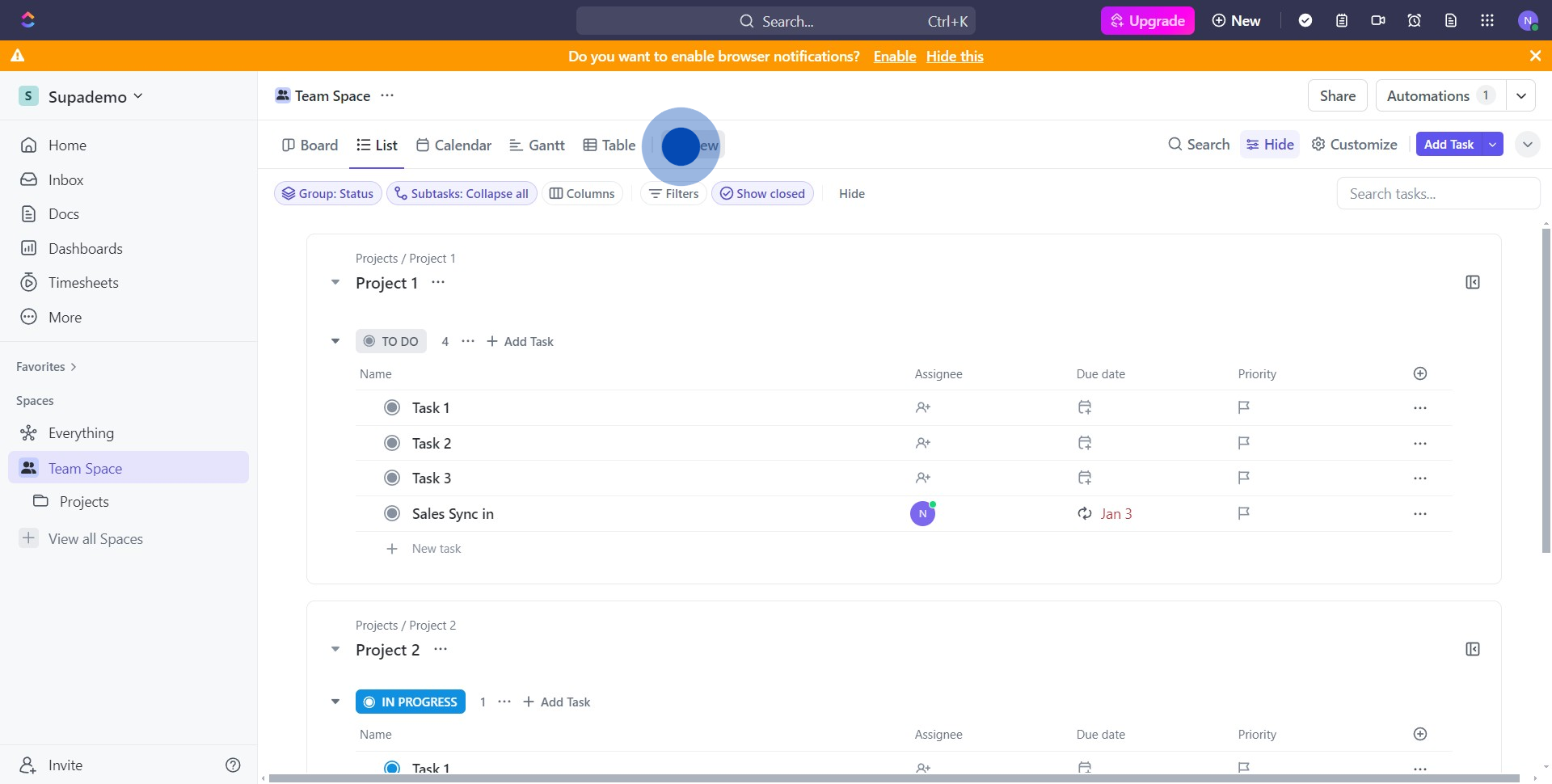
2. Next, find and select 'Mind Map'.

3. Now, initiate by clicking 'Add Mind Map'.
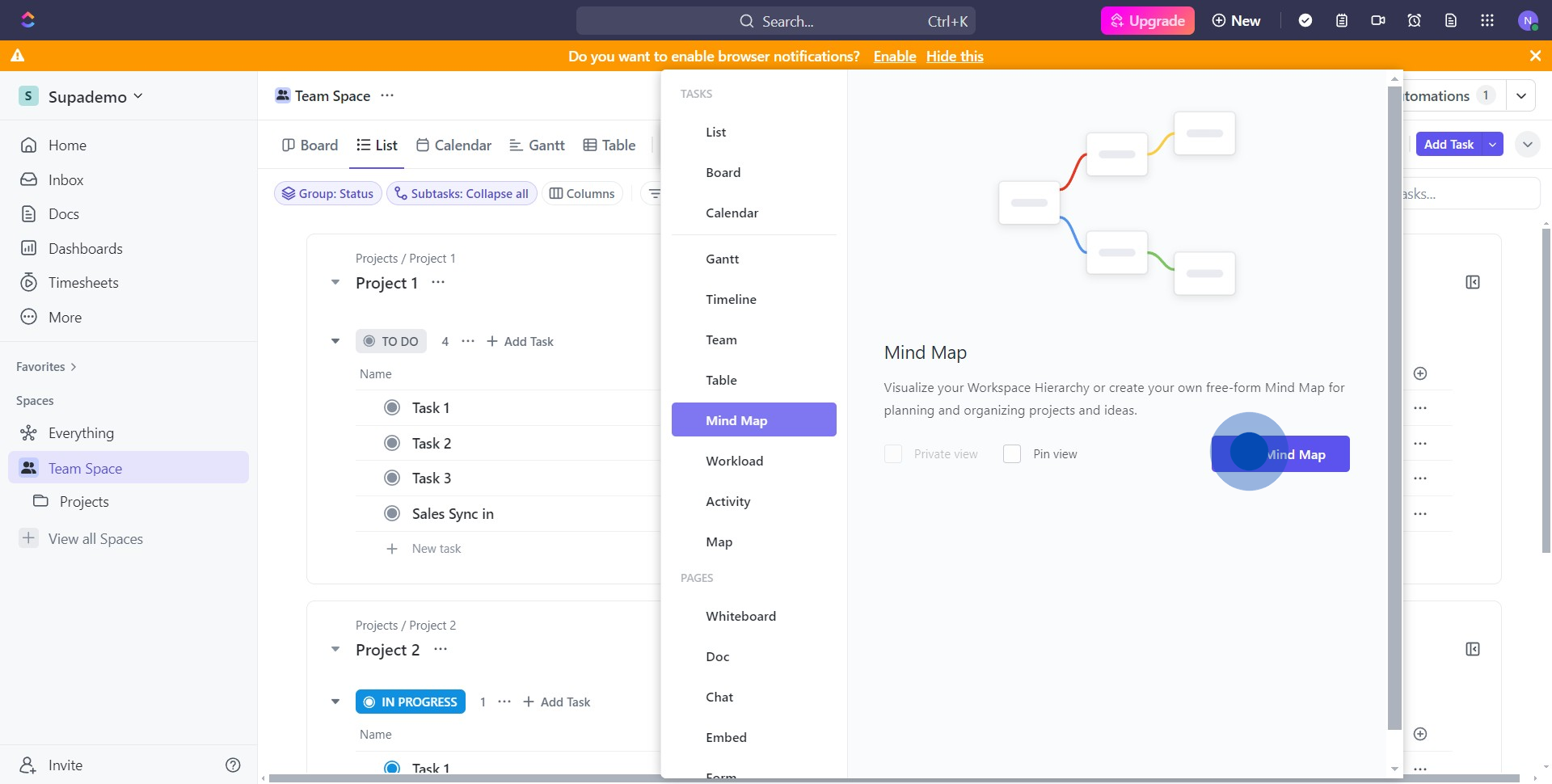
4. Choose your desired structure by selecting 'Blank'.
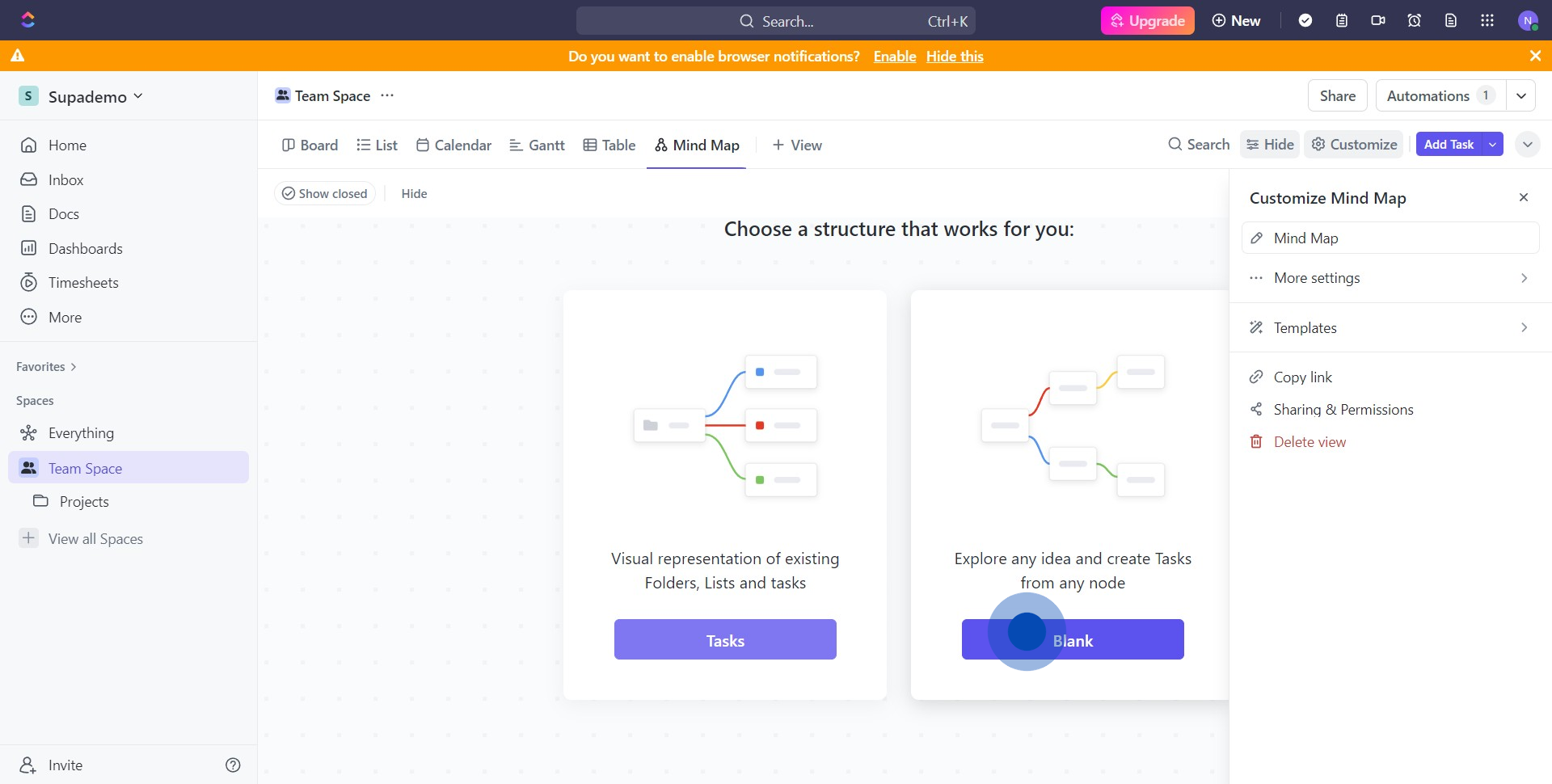
5. Start sketching your map on the canvas area.
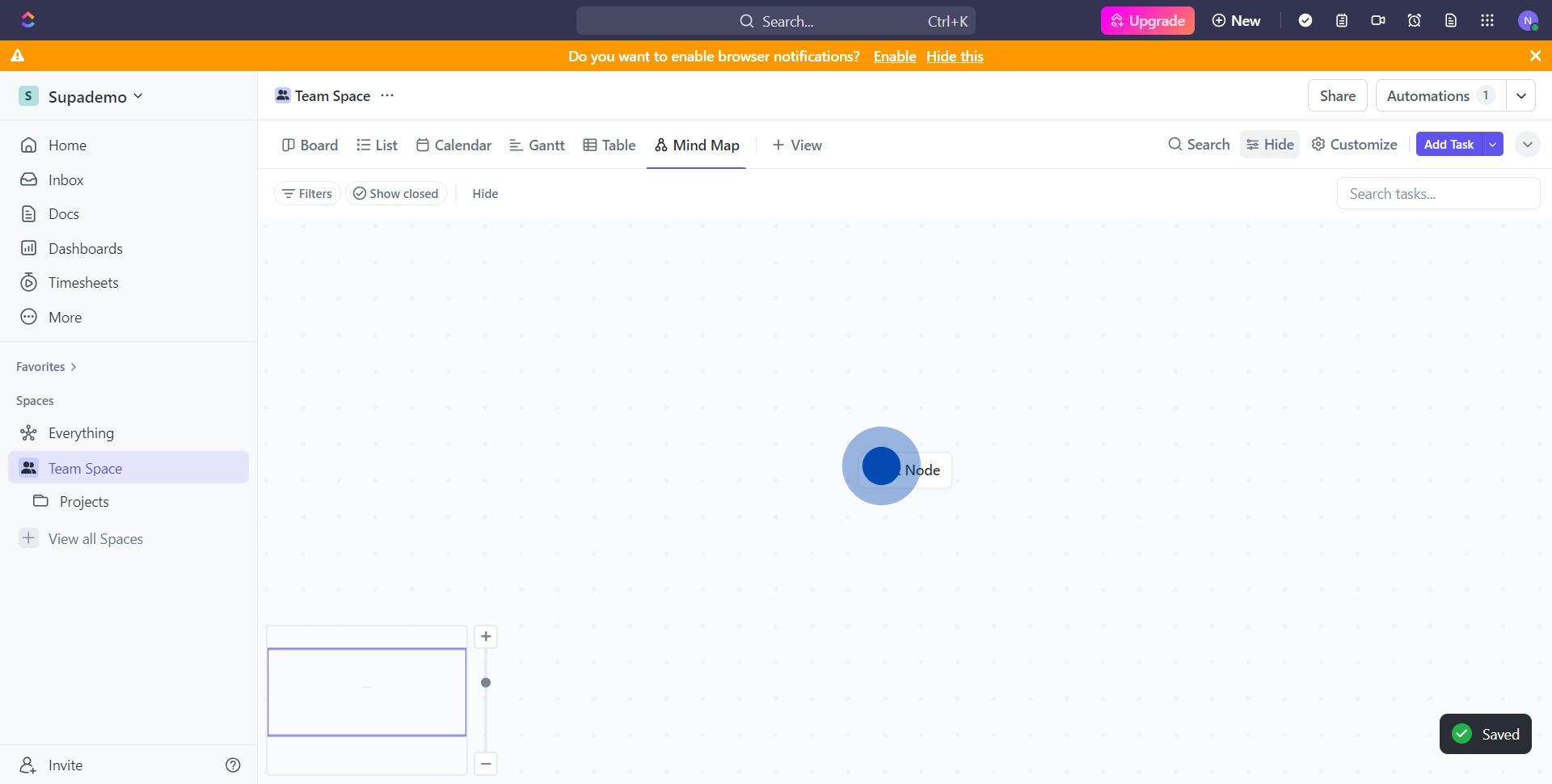
6. Add a new branch by clicking on plus (+) icon.
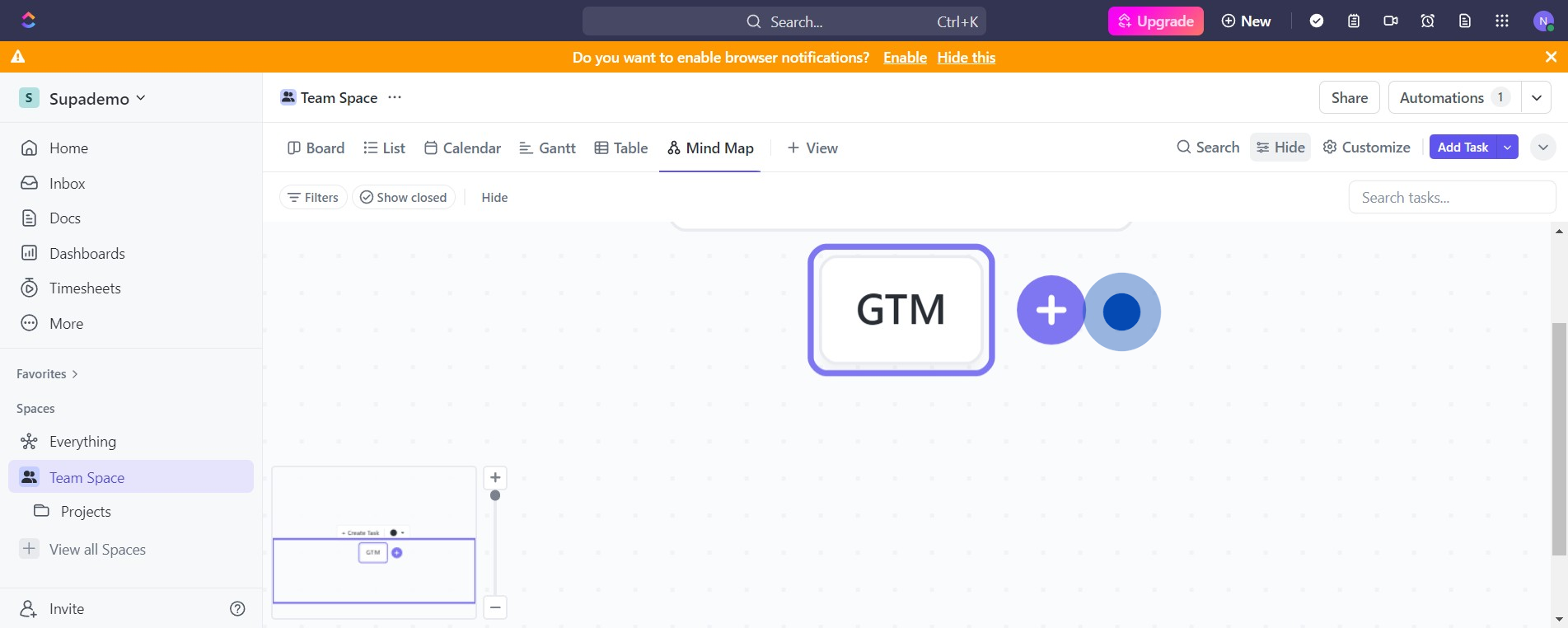
7. Continue branching out more nodes on your map.
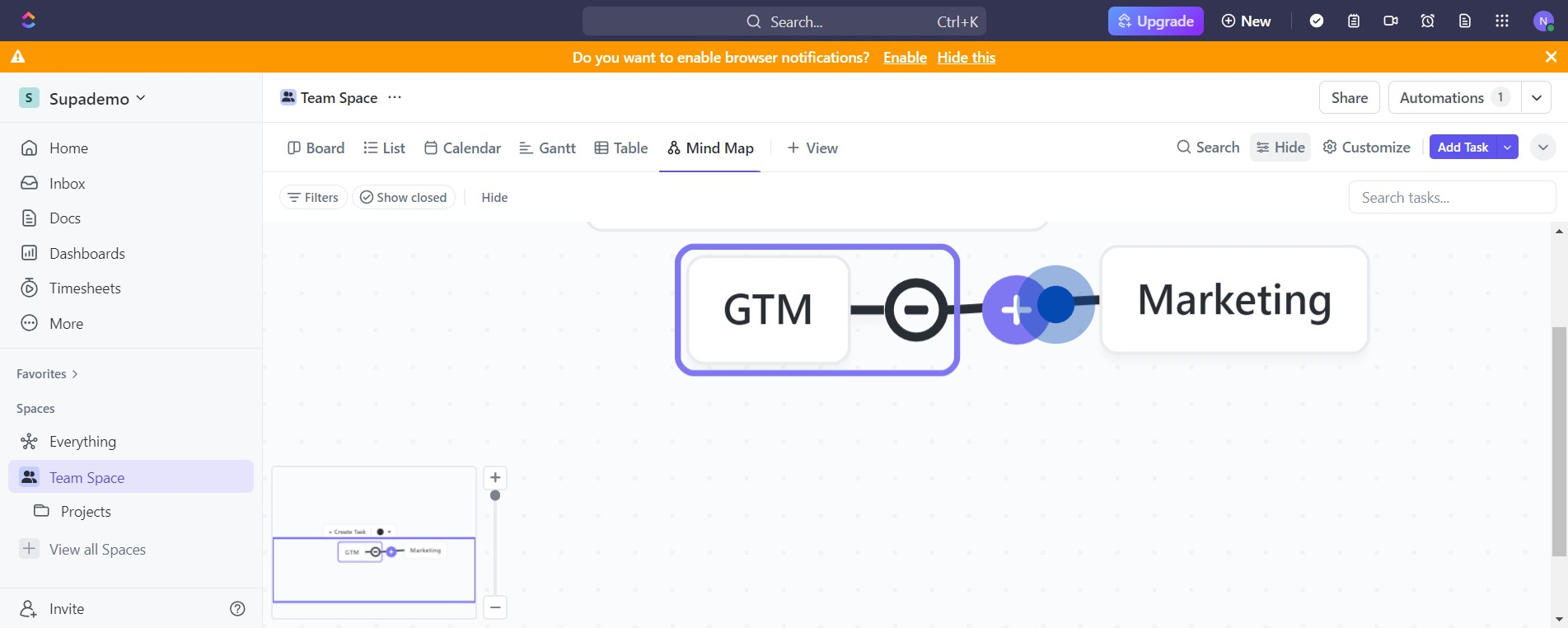
8. Want to add media? Simply click on the media icon.
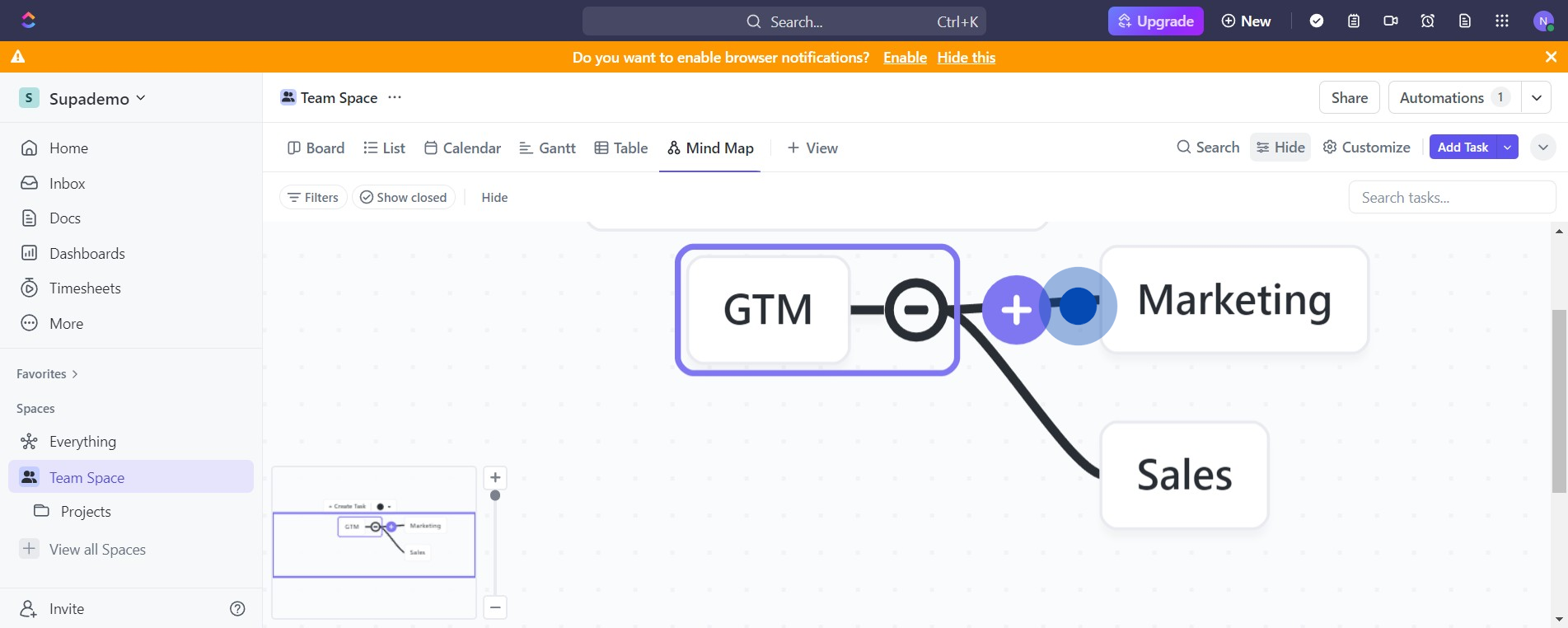
9. Well done! You've successfully created a Mind Map!
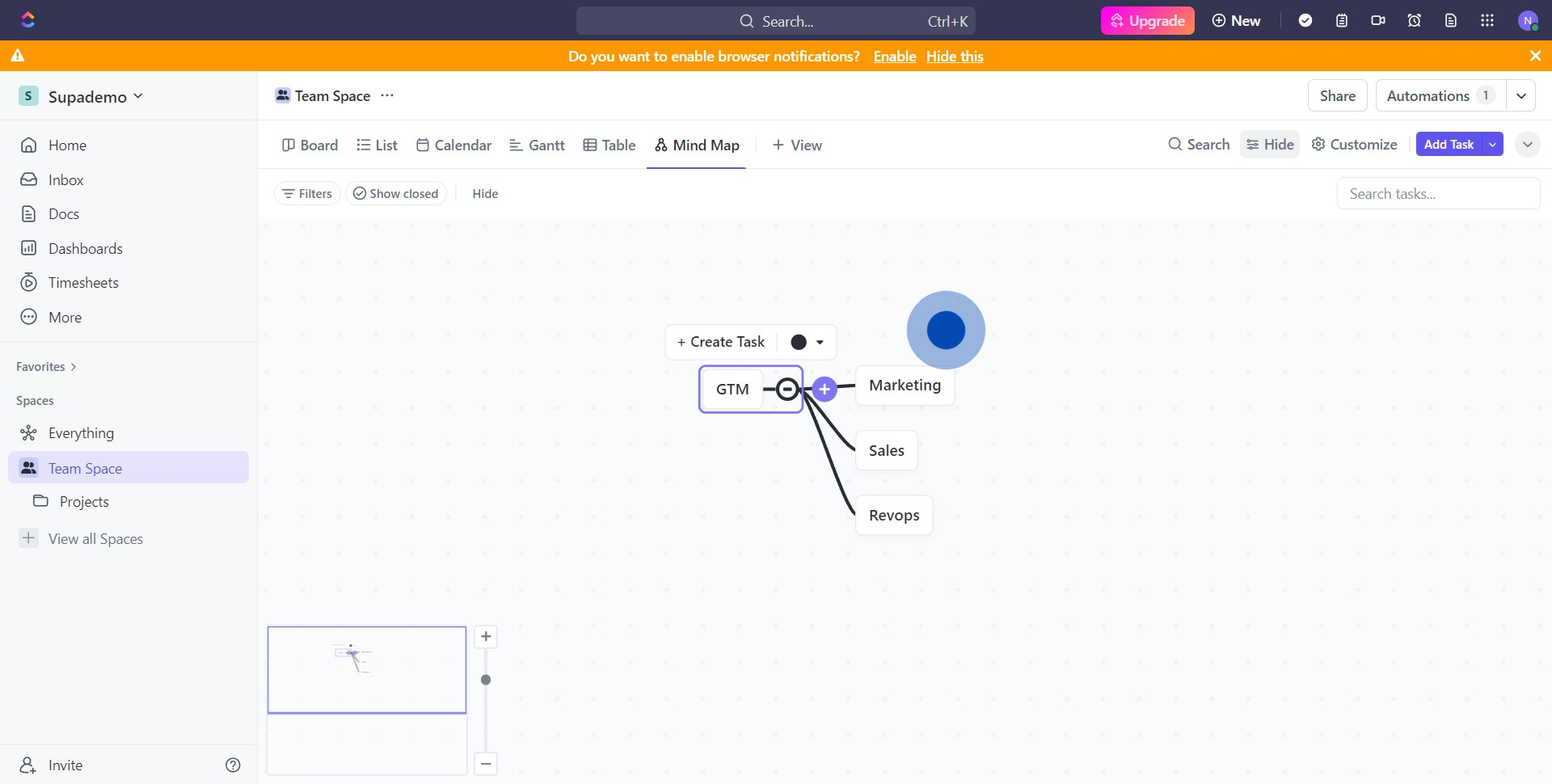
Create your own step-by-step demo
Scale up your training and product adoption with beautiful AI-powered interactive demos and guides. Create your first Supademo in seconds for free.
Nithil Shanmugam
Nithil is a startup-obsessed operator focused on growth, sales and marketing. He's passionate about wearing different hats across startups to deliver real value.






