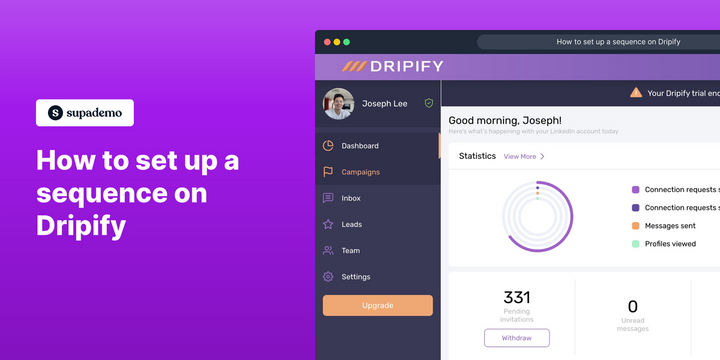Dripify is an advanced LinkedIn automation tool that provides an easy-to-use platform for marketers and sales reps.
Dripify's sequences feature allows users to create dynamic, personalized drip outreach campaigns on LinkedIn. Here is a step-by-step, interactive guide to getting started!
Who is Dripify best suited for?
Dripify is best suited for a wide range of professionals, including Sales Teams, Lead Generation Specialists, and Marketing Managers. For example, Sales Teams can use Dripify for automating lead nurturing and follow-up sequences, Lead Generation Specialists can leverage it for creating personalized outreach campaigns, and Marketing Managers can use it for managing and optimizing drip email campaigns, all benefiting from Dripify’s advanced automation and lead management features.
Interactive Demo
Step-by-step guide
1) Start by selecting 'Campaigns' from the side menu.
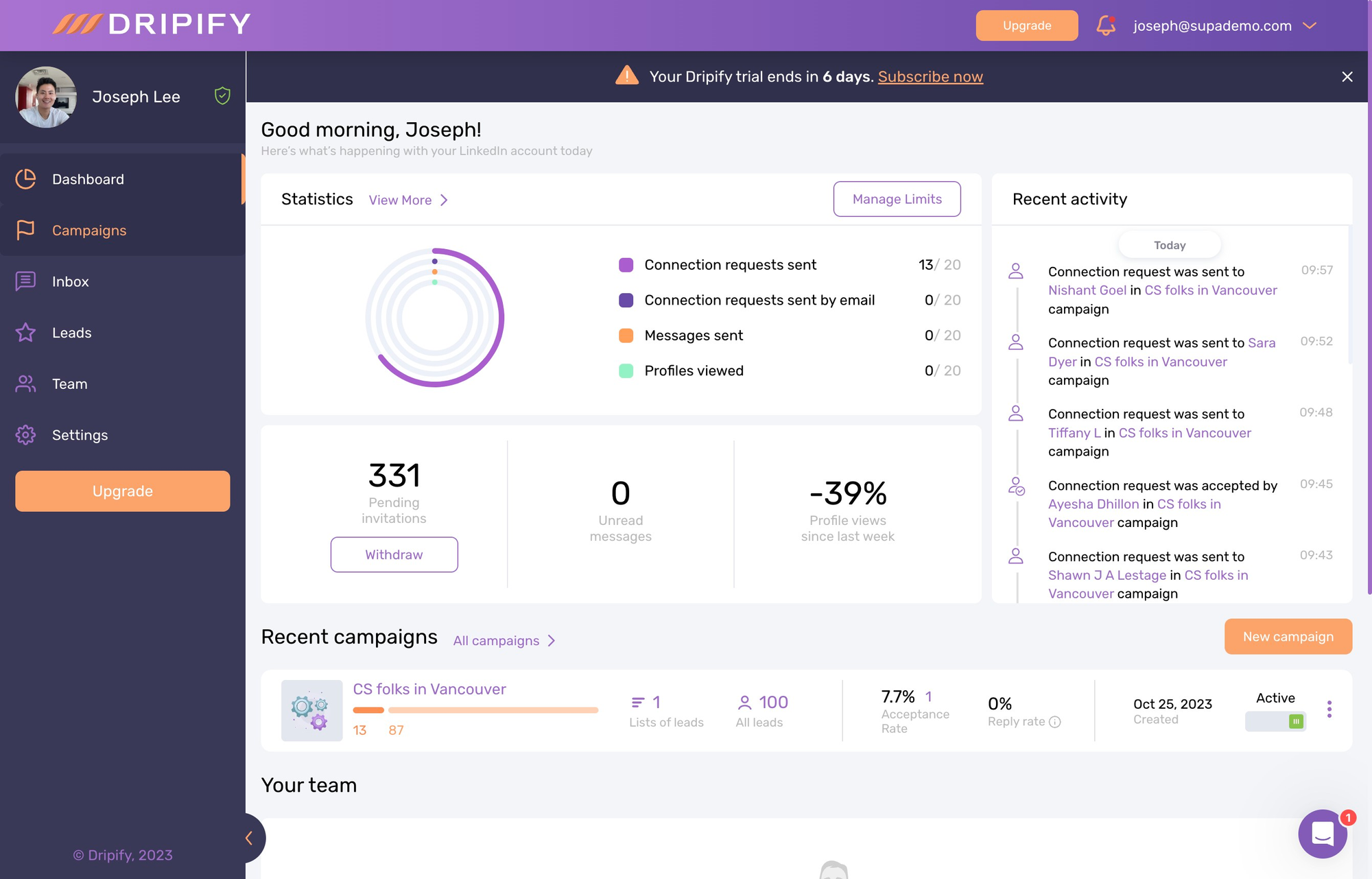
2) Next, click on 'New campaign'.
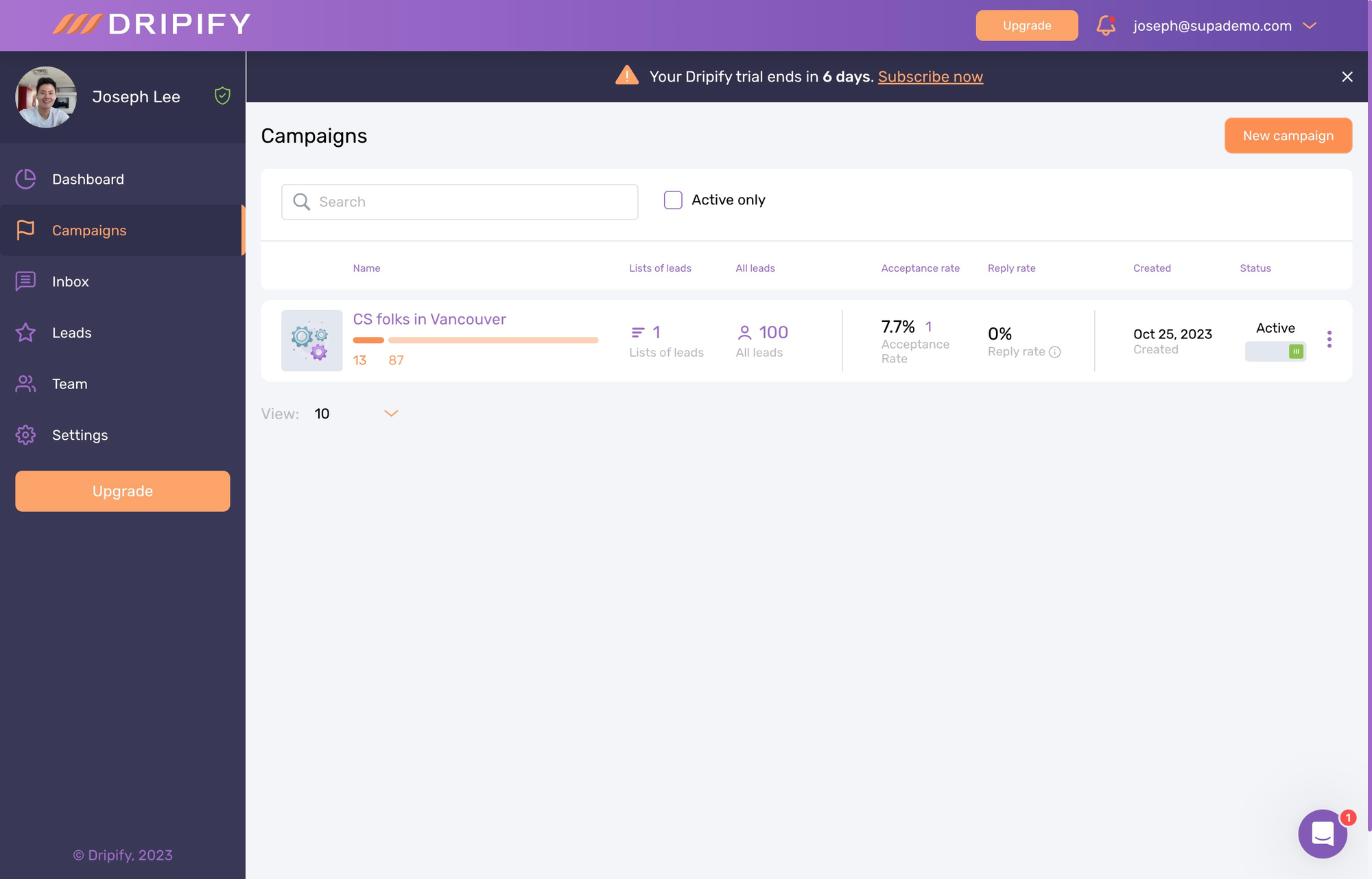
3) Now, it's time to add some leads to it!
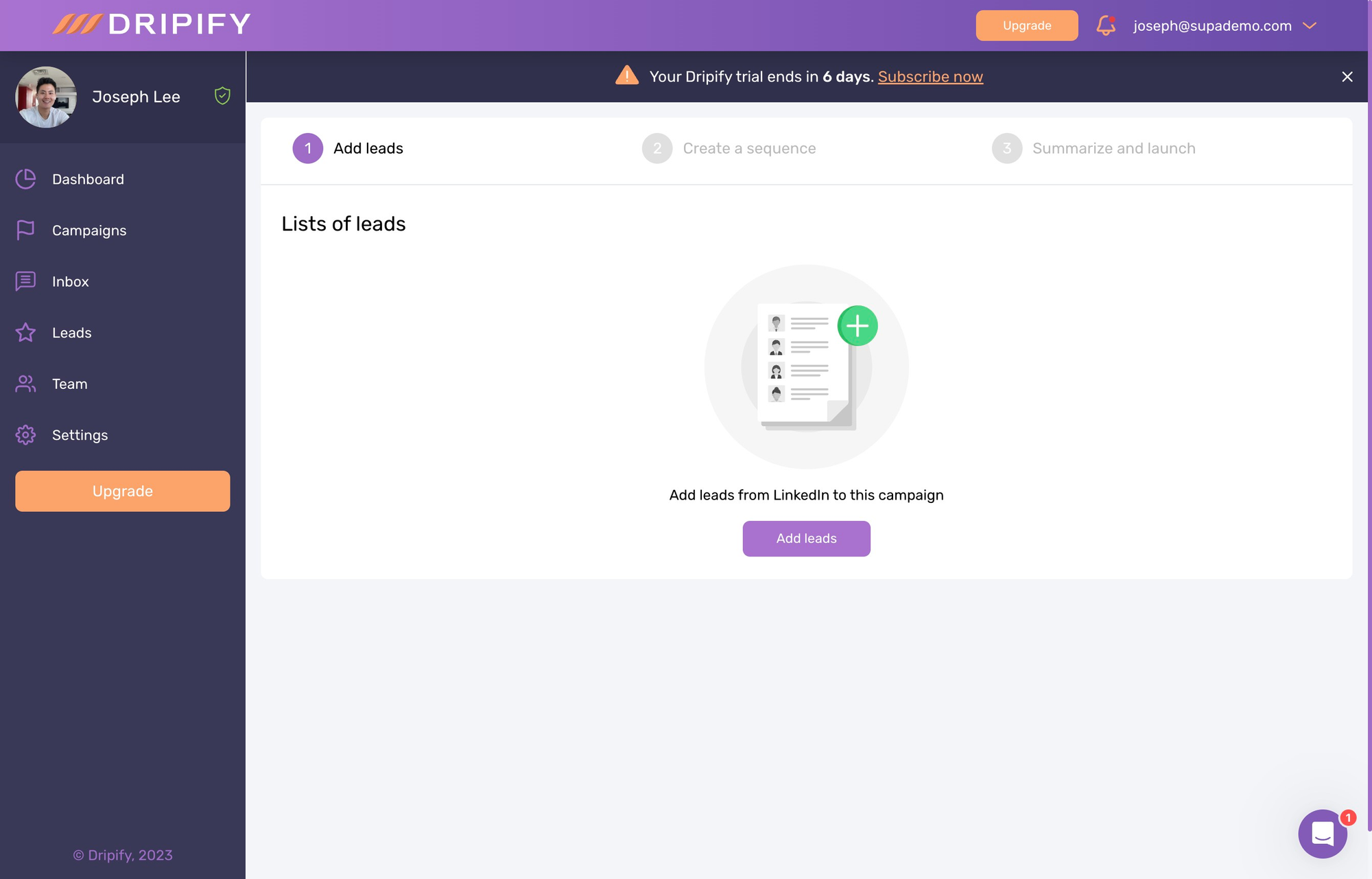
4) Type up a name for your title. Then click the "LinkedIn search" link to source your leads in a new tab.

5) From Linkedin, simply click "All filters"
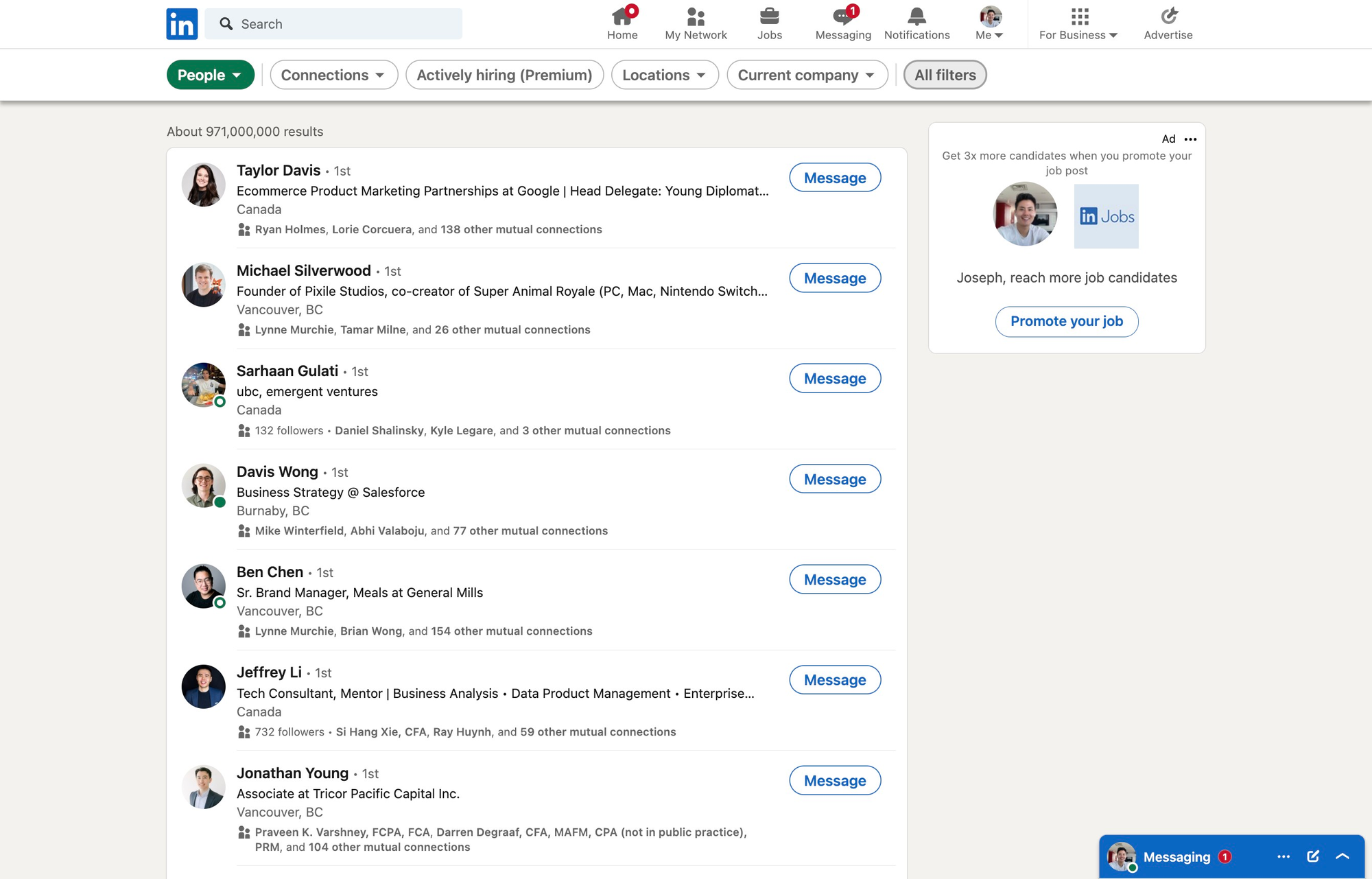
6) Then filter your results by title, location, or another parameter. Once satisfied, click 'Show results' to display the search results.
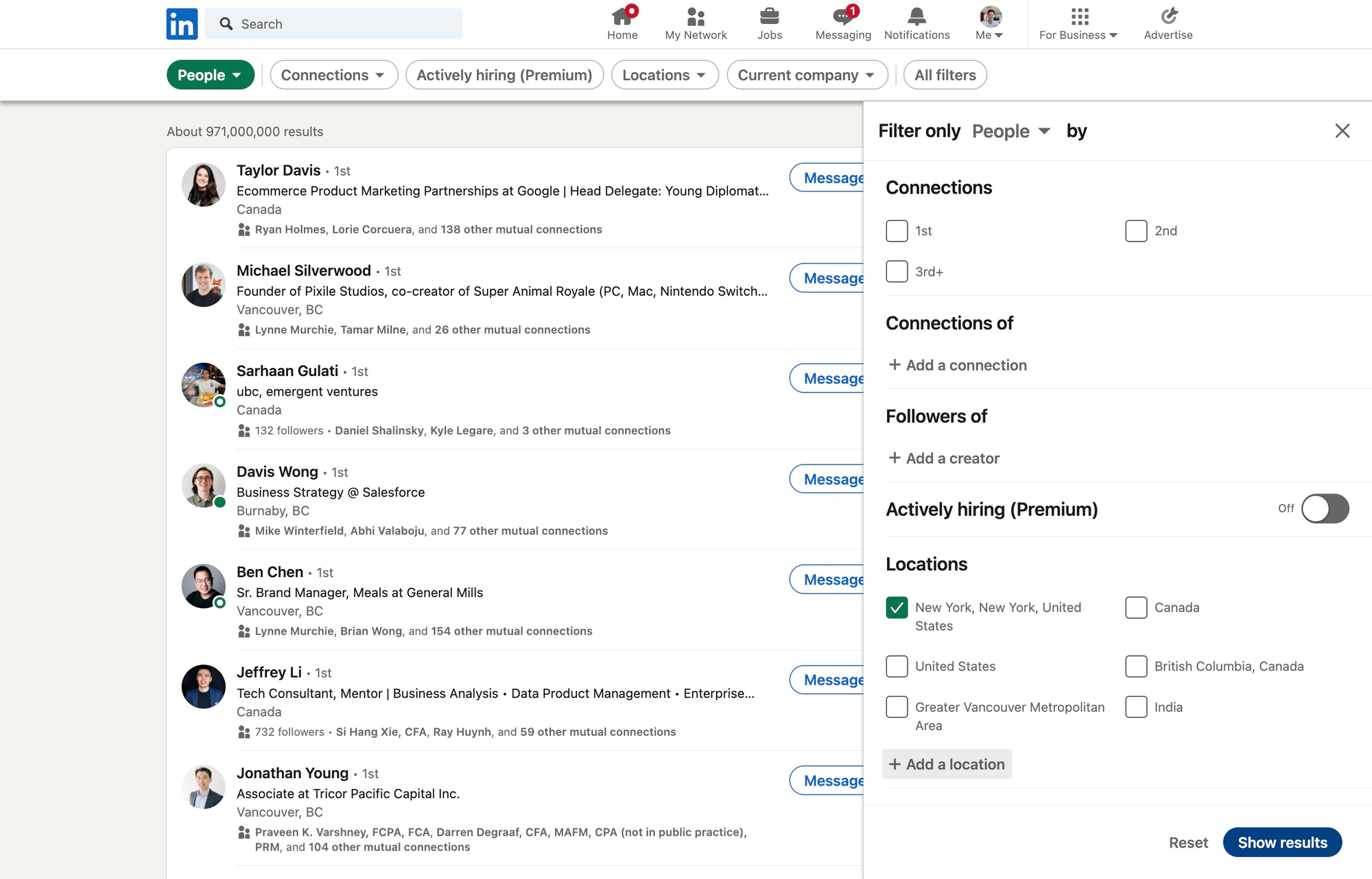
7) Copy the URL from the browser tab for the LinkedIn filter results and paste it in here.
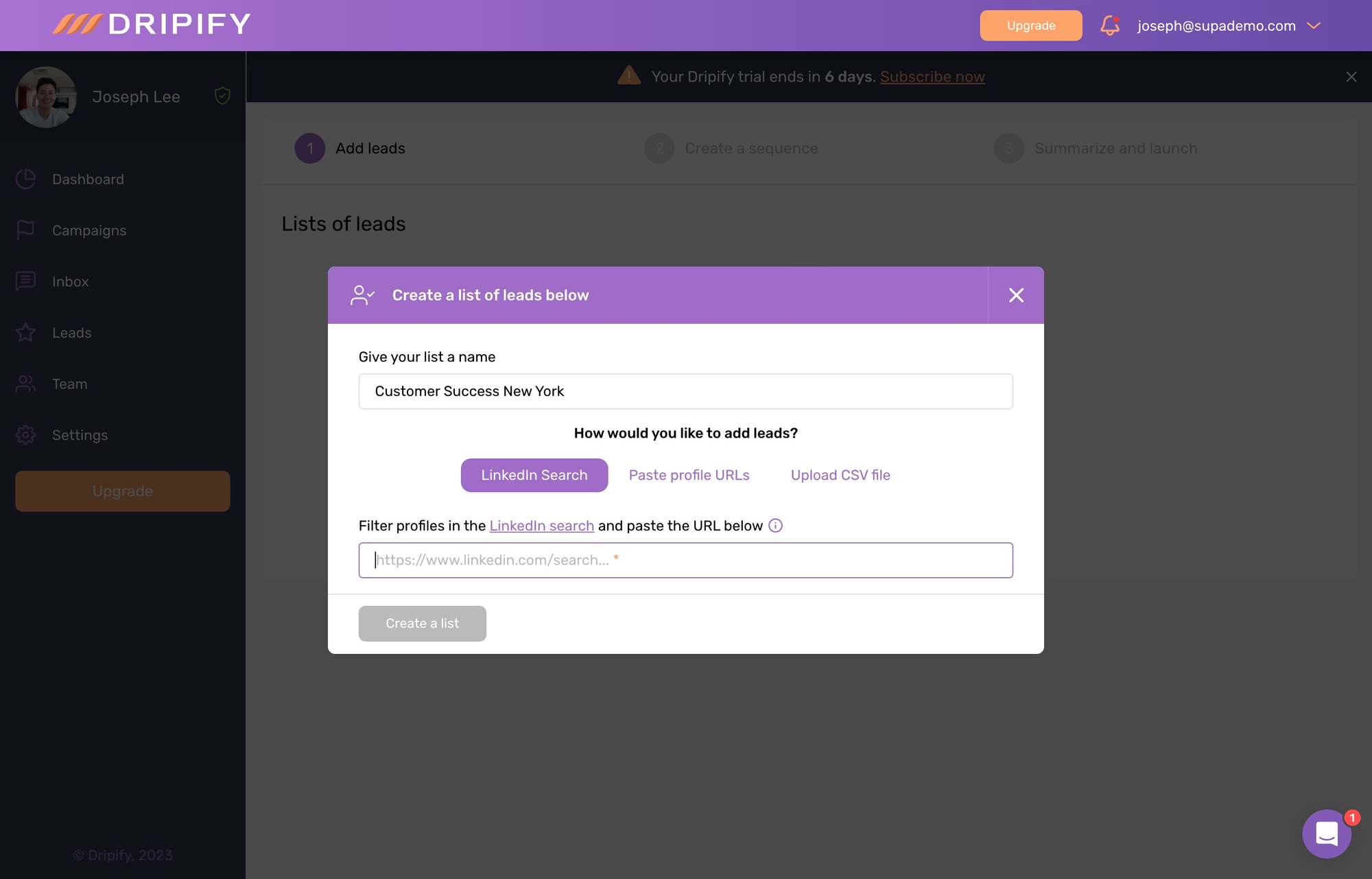
8) Choose your desired number of profile additions, or choose 'max'.
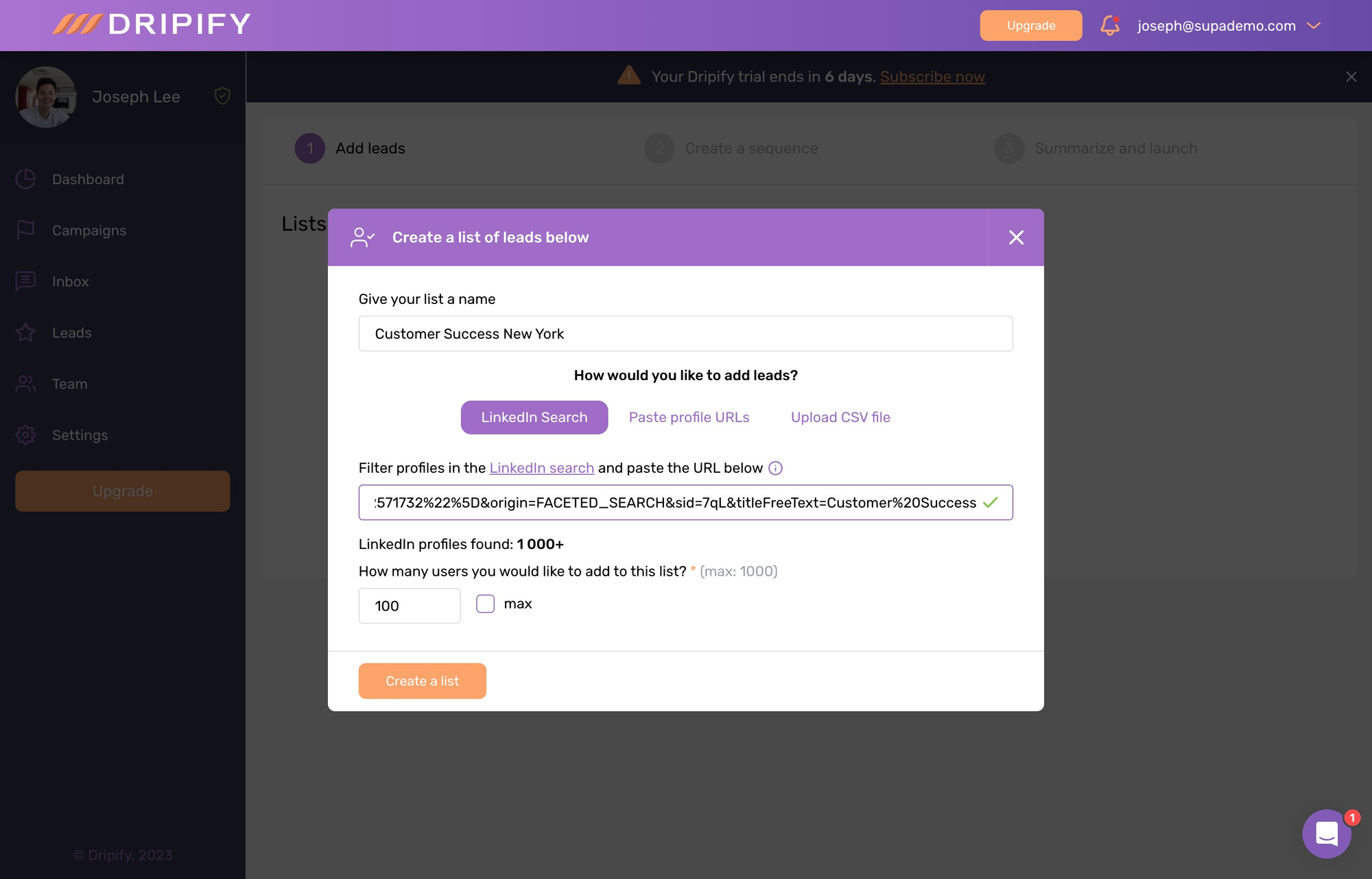
9) After setting your criteria, click 'Create a list'.
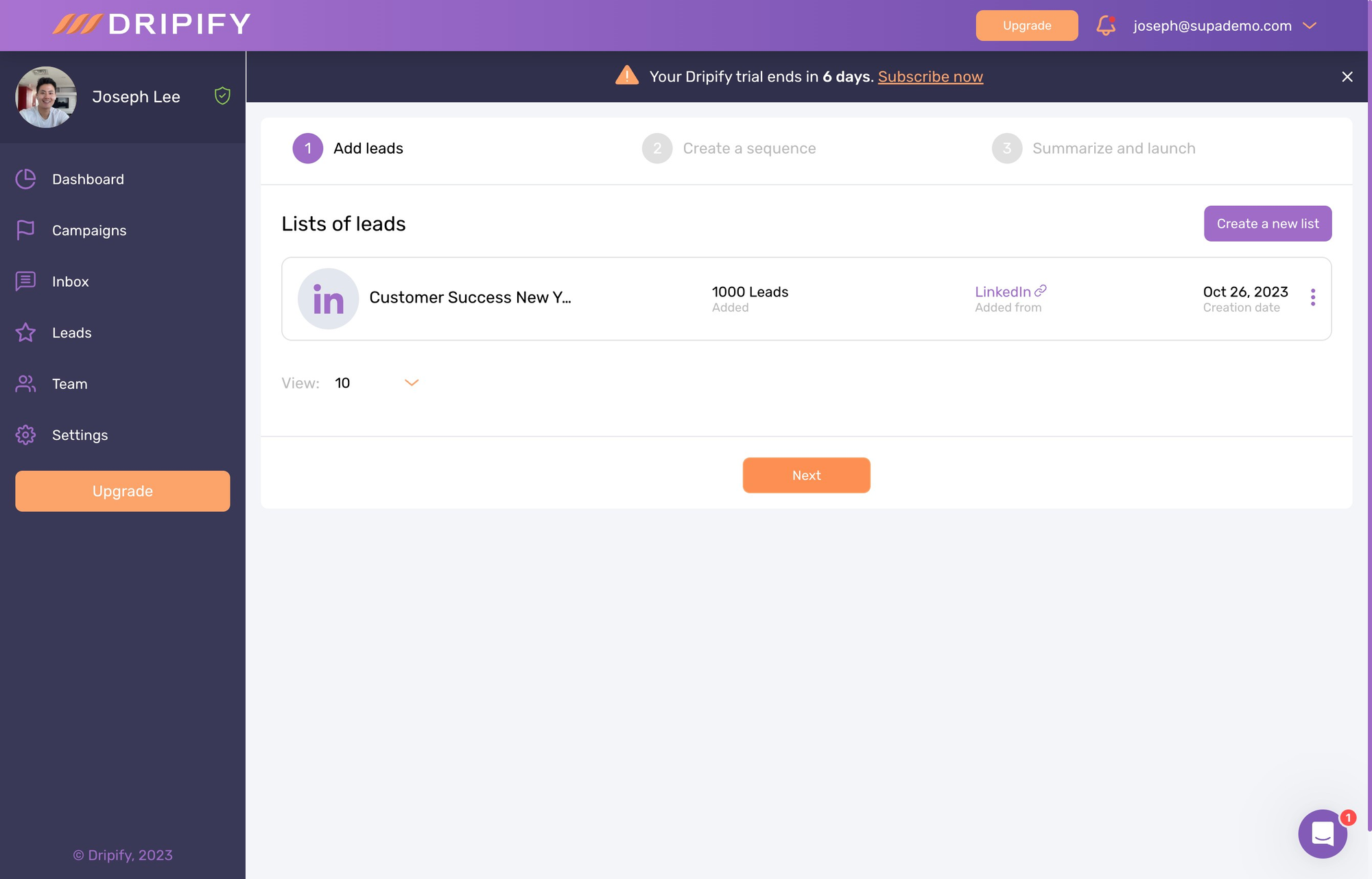
10) Click on 'Next' to proceed to the next step.
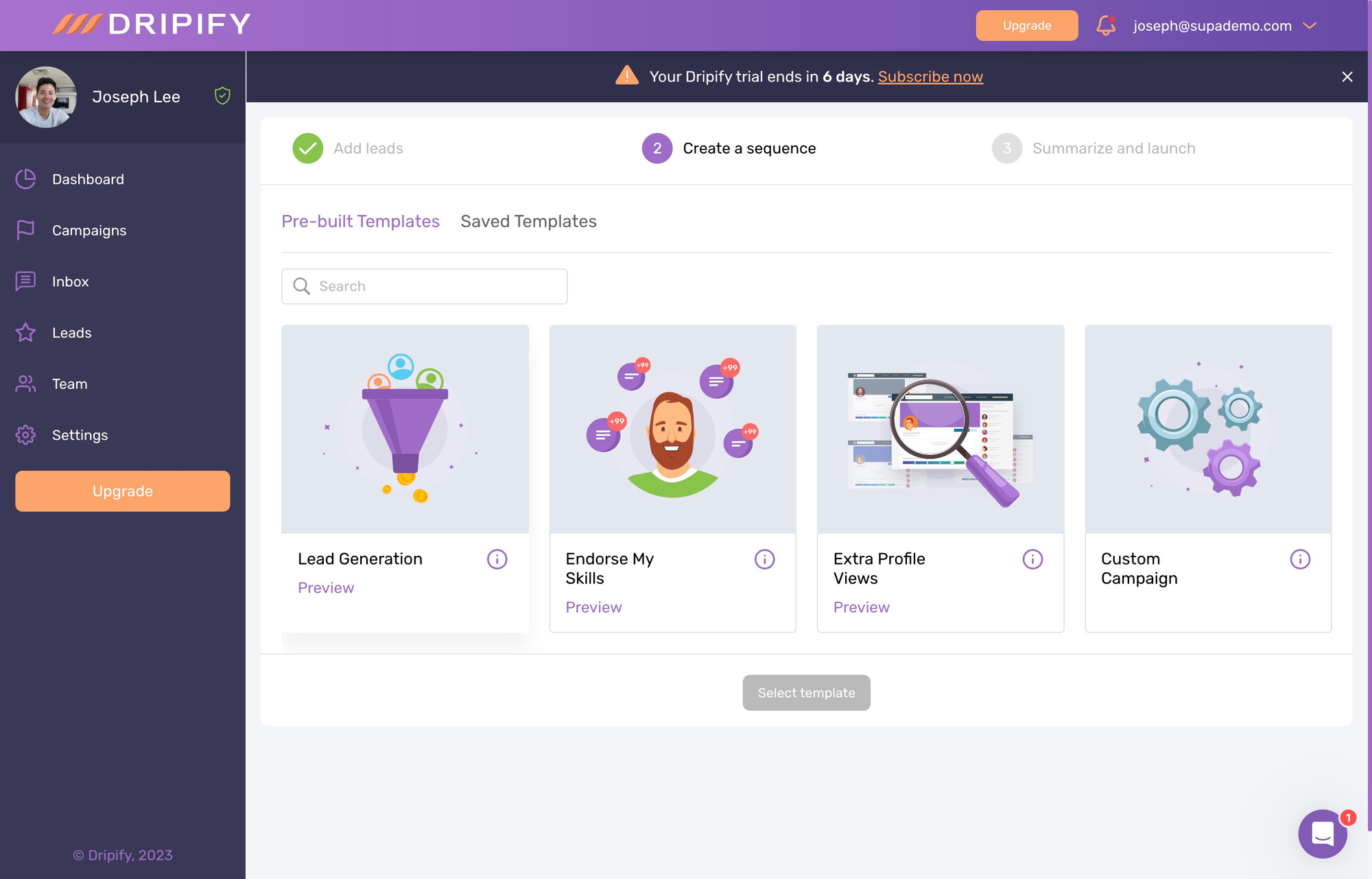
11) Create your own sequence, or use pre-built templates to make your life easier. Let's choose the 'Lead Generation' campaign template.
12) Now, click 'Select Template' to confirm your choice.
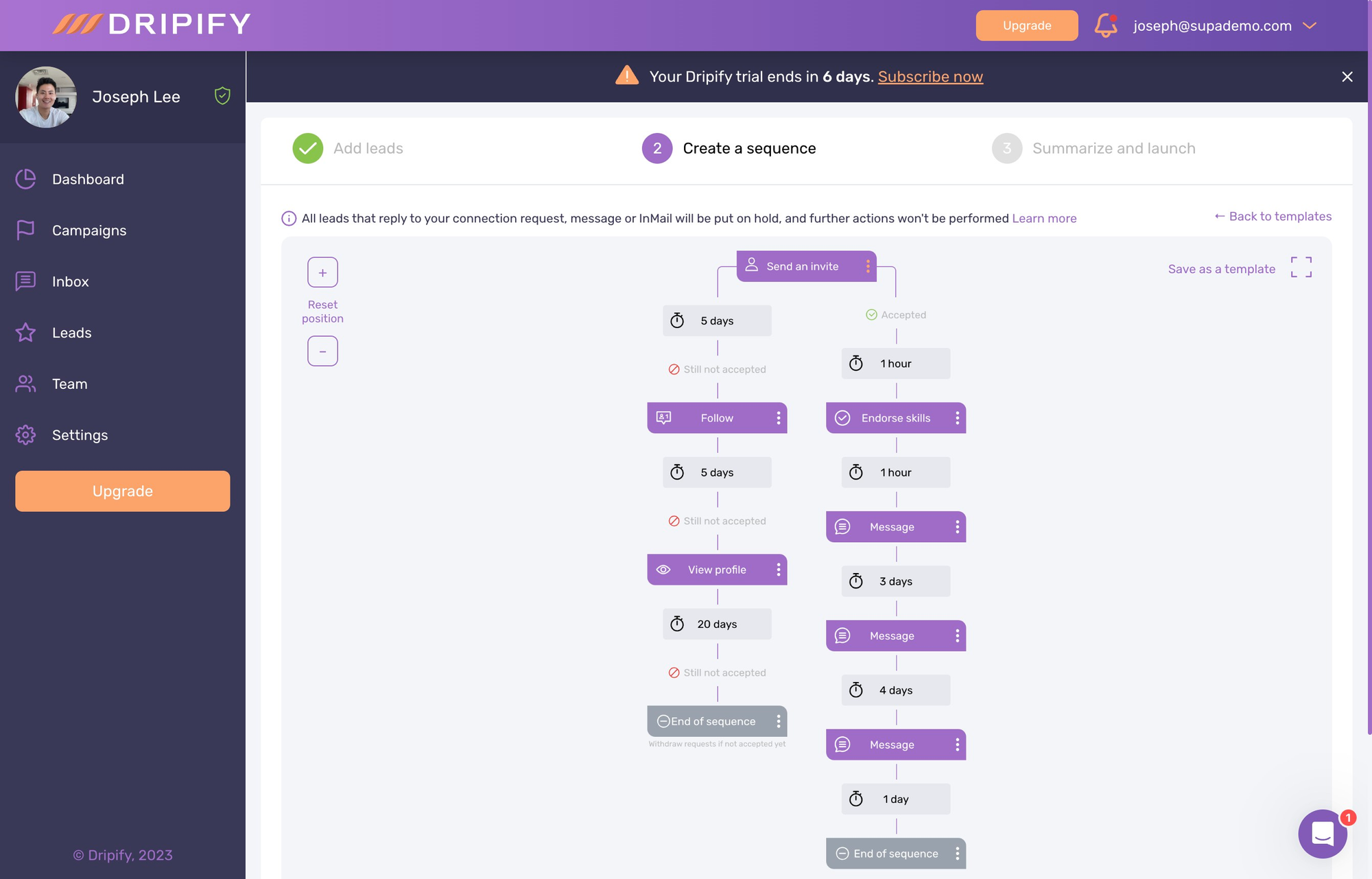
13) From the visual sequence diagram, customize the text for a sequence step by clicking the edit icon.
14) Configure settings of your campaign sequence by clicking 'Configure Action'.
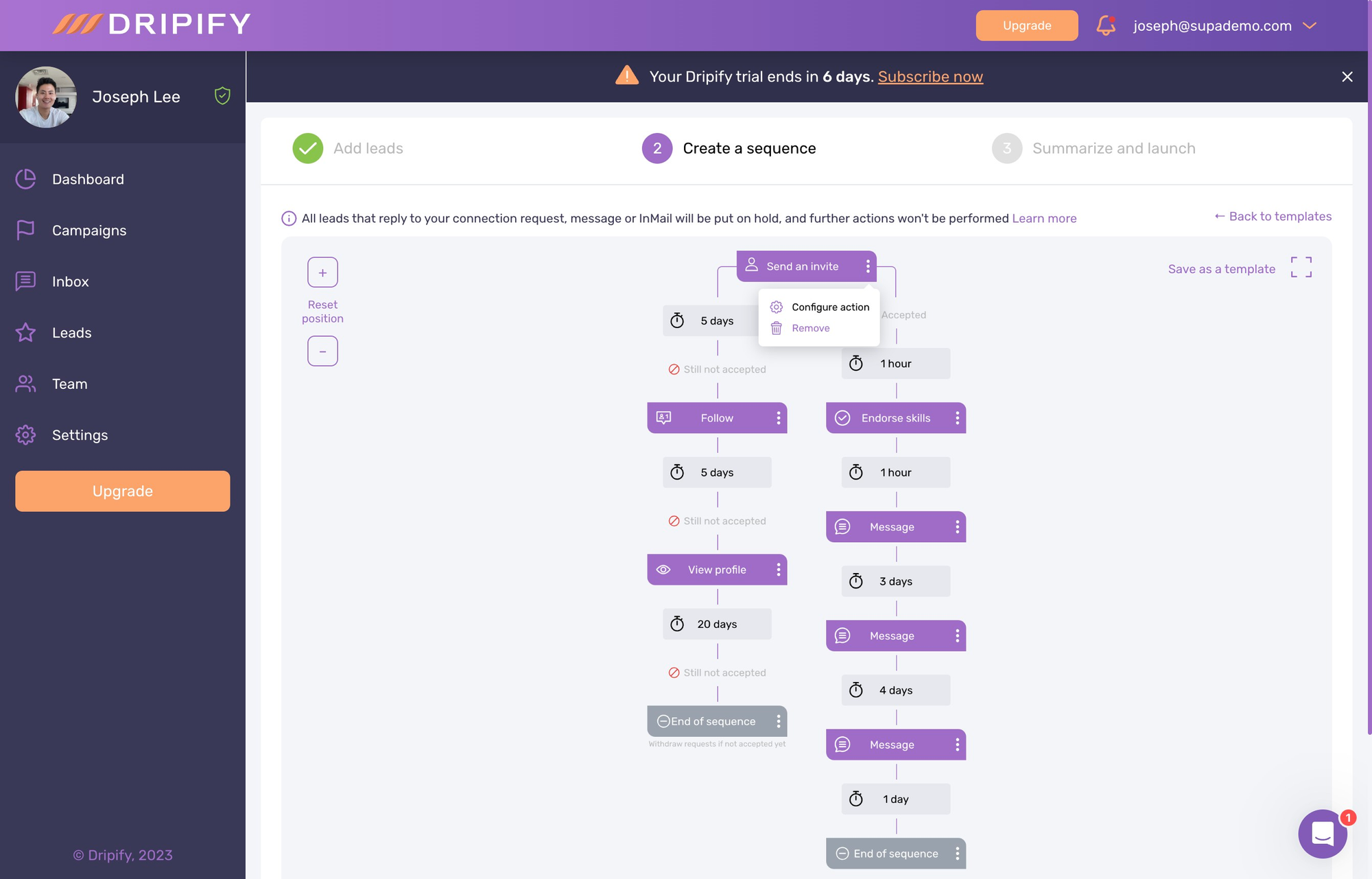
15) Here, you can adjust the LinkedIn message with variables like name, company, and country.
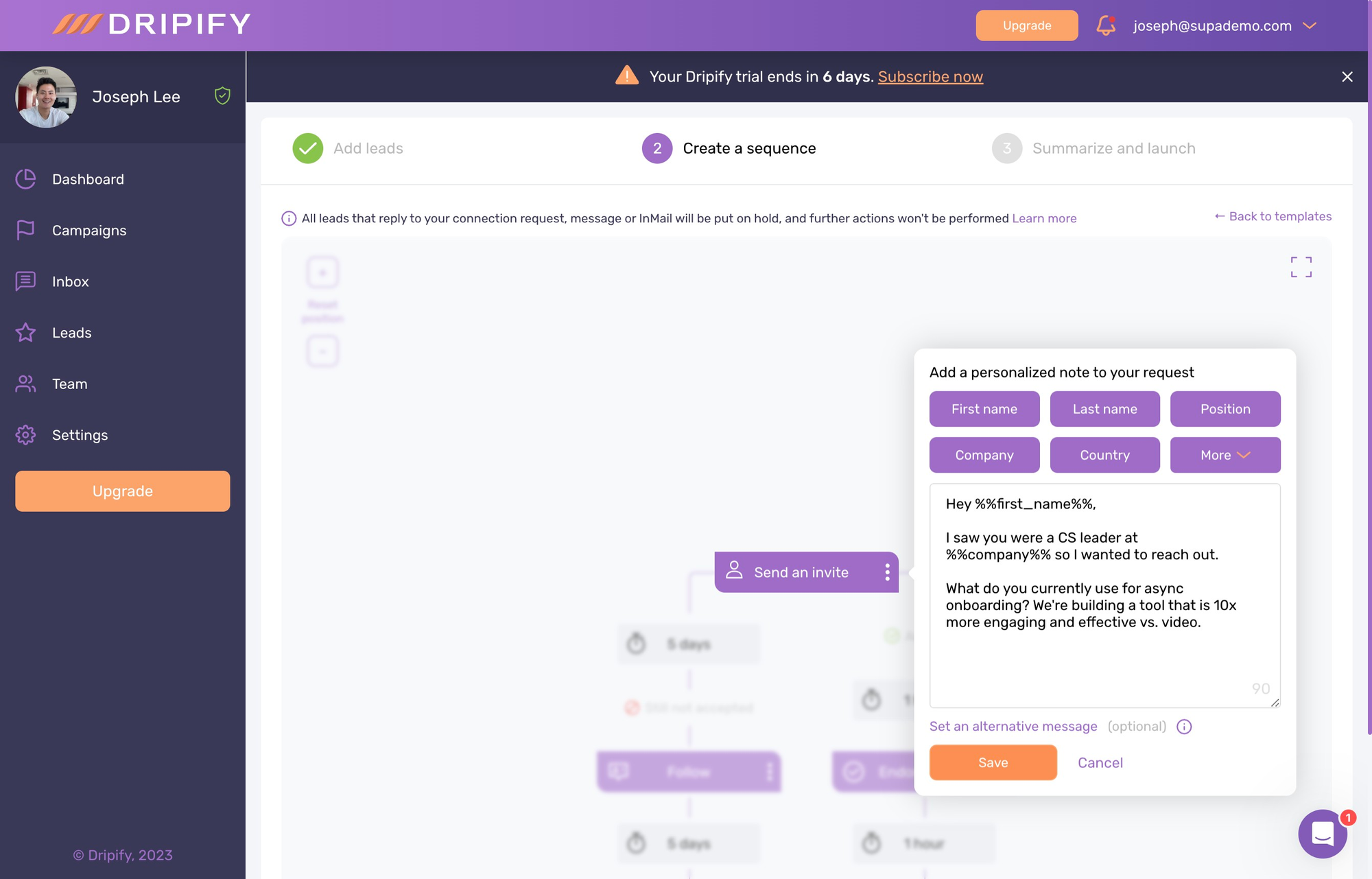
16) Repeat this step for all of the messages in your sequence. Or simply delete steps you don't want.
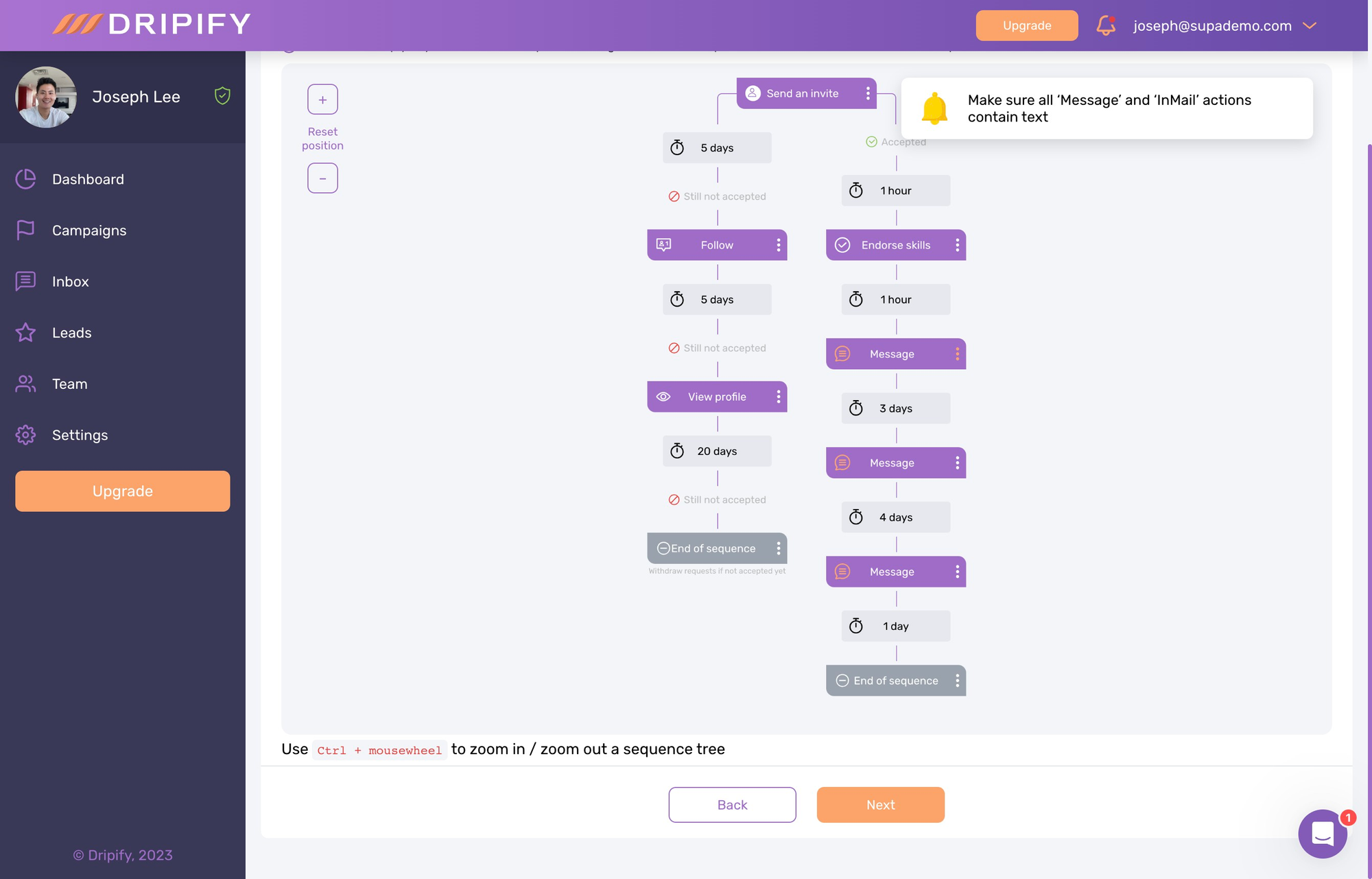
17) Click on 'Next', after setting your options to proceed to the next step.
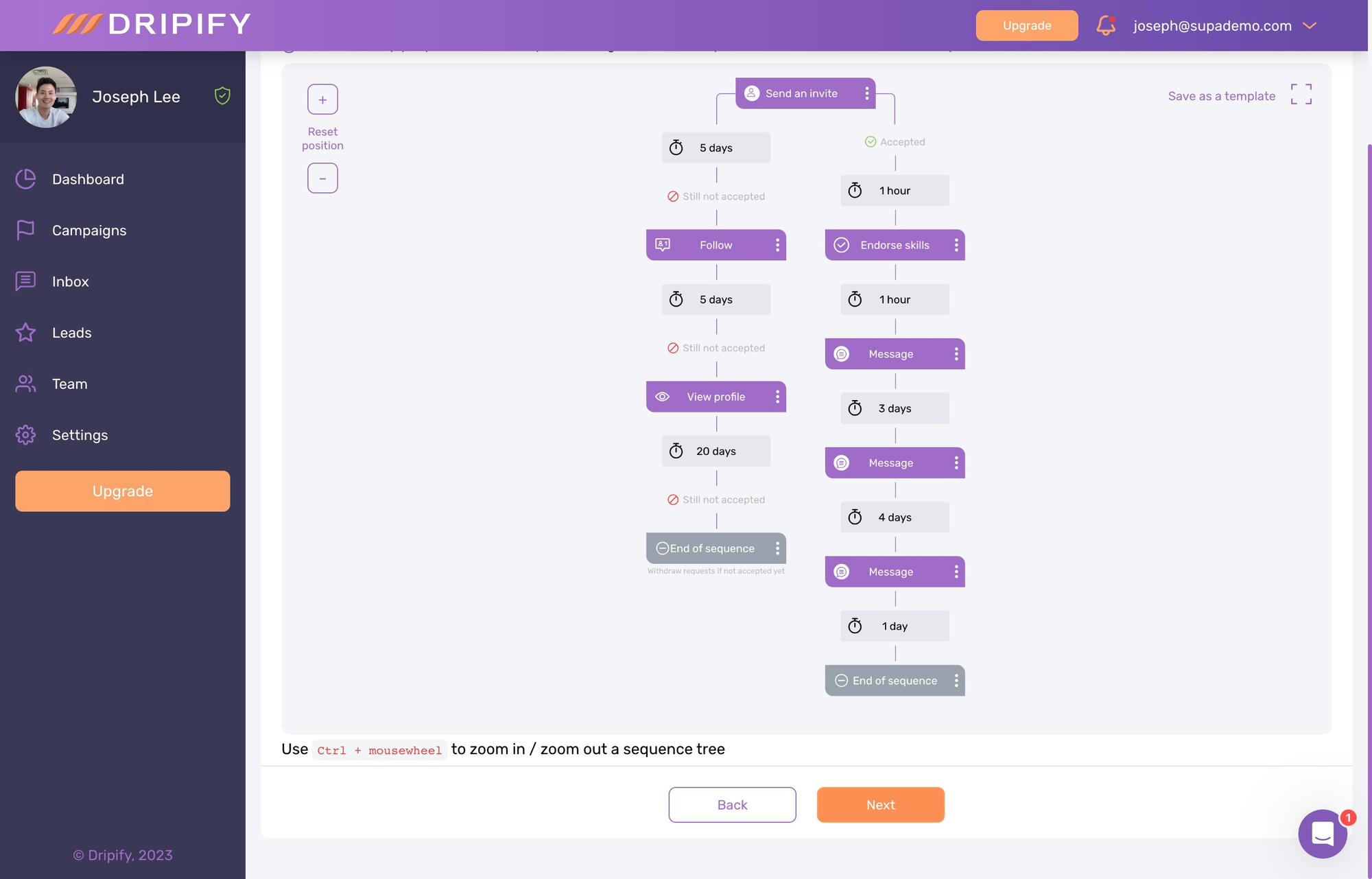
18) Finally, review everything, make any necessary adjustments, and click on 'Save & Launch'.
Common FAQs on Dripify
How do I set up a drip campaign in Dripify?
To set up a drip campaign in Dripify, log in to your Dripify account and navigate to the “Campaigns” section. Click on “Create Campaign” and choose “Drip Campaign” from the options. Define the campaign name and select the triggers and actions for your campaign. You can set up sequences of automated messages based on user actions or time intervals, such as sending follow-up emails after a specific number of days or after a user completes a particular action. Customize your messages and schedule them according to your campaign goals. Once set up, save and activate your campaign to start the automation.
How can I segment contacts for targeted messaging in Dripify?
To segment contacts, go to the “Contacts” section and select “Segments” from the dropdown menu. Click on “Create Segment” and use the segment builder to define criteria based on contact attributes (e.g., demographics, behavior, engagement). You can apply filters and conditions to create specific segments, such as active users, recent leads, or customers with certain interests. Save your segments and use them to target your drip campaigns or other messaging strategies, ensuring your communications are relevant and tailored to each segment’s needs.
How do I track and analyze the performance of my drip campaigns in Dripify?
To track and analyze your drip campaigns, go to the “Campaigns” section and select the campaign you want to review. Click on “Reports” or “Analytics” to access performance metrics, including open rates, click rates, response rates, and conversion rates. Dripify provides detailed insights into how your drip campaign is performing and how contacts are engaging with your messages. Use these reports to assess the effectiveness of your campaign, identify areas for improvement, and make data-driven adjustments to optimize your future drip campaigns.
Create your own step-by-step demo
Scale up your training and product adoption with beautiful AI-powered interactive demos and guides. Create your first Supademo in seconds for free.