
Overview:
Streamline your collaboration process with Apollo.io by mastering the creation of single-host meetings. Optimize your workflow as you effortlessly initiate and manage meetings on a singular platform. This comprehensive guide offers a seamless step-by-step process, empowering you to efficiently organize and conduct single-host meetings, enhancing productivity and clarity within the Apollo.io environment.
1. From the main menu, select 'Meetings'.
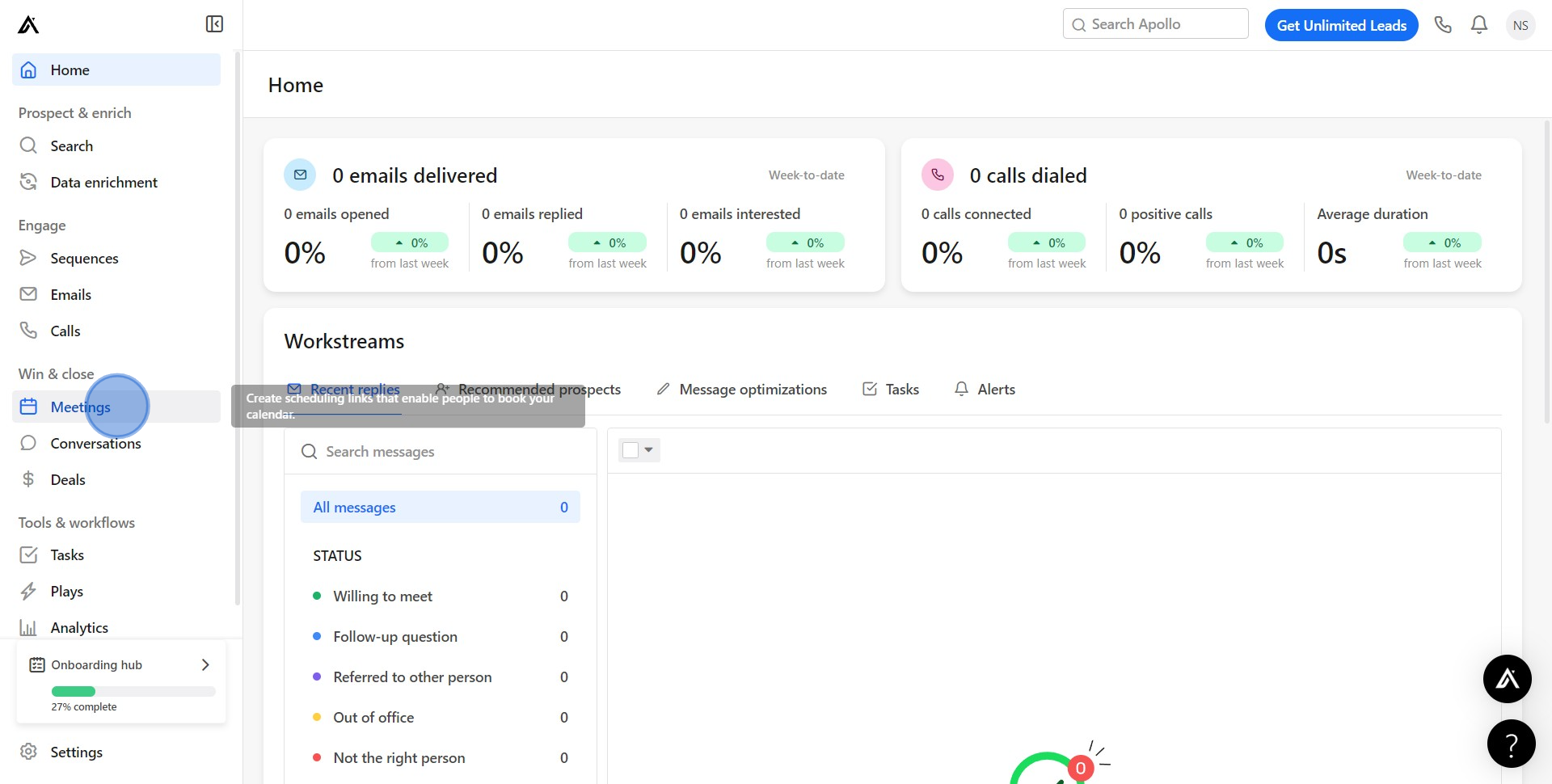
2. Look for the 'Create' button and click on it.
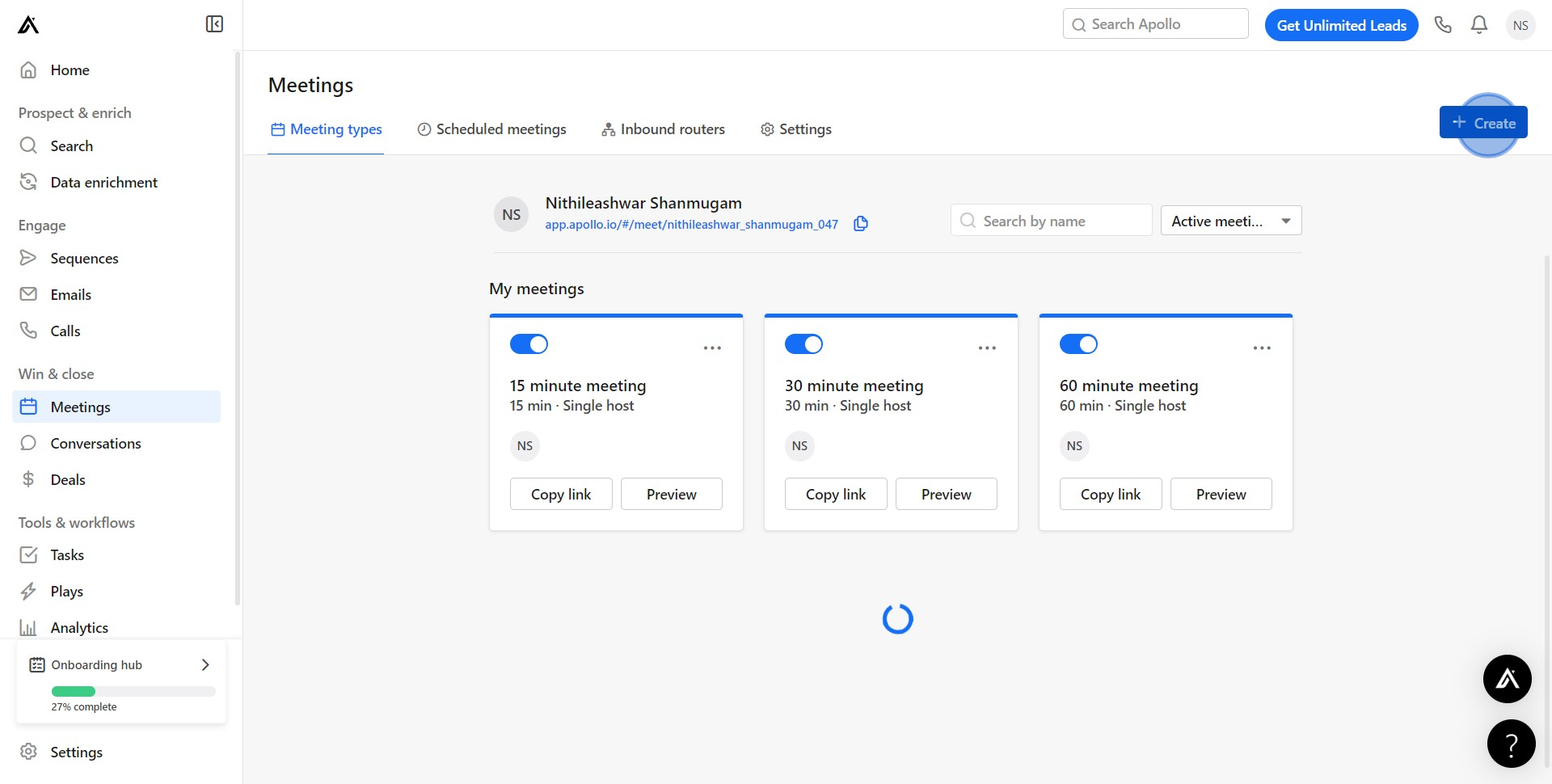
3. Choose the 'Single Host' option for your meeting.
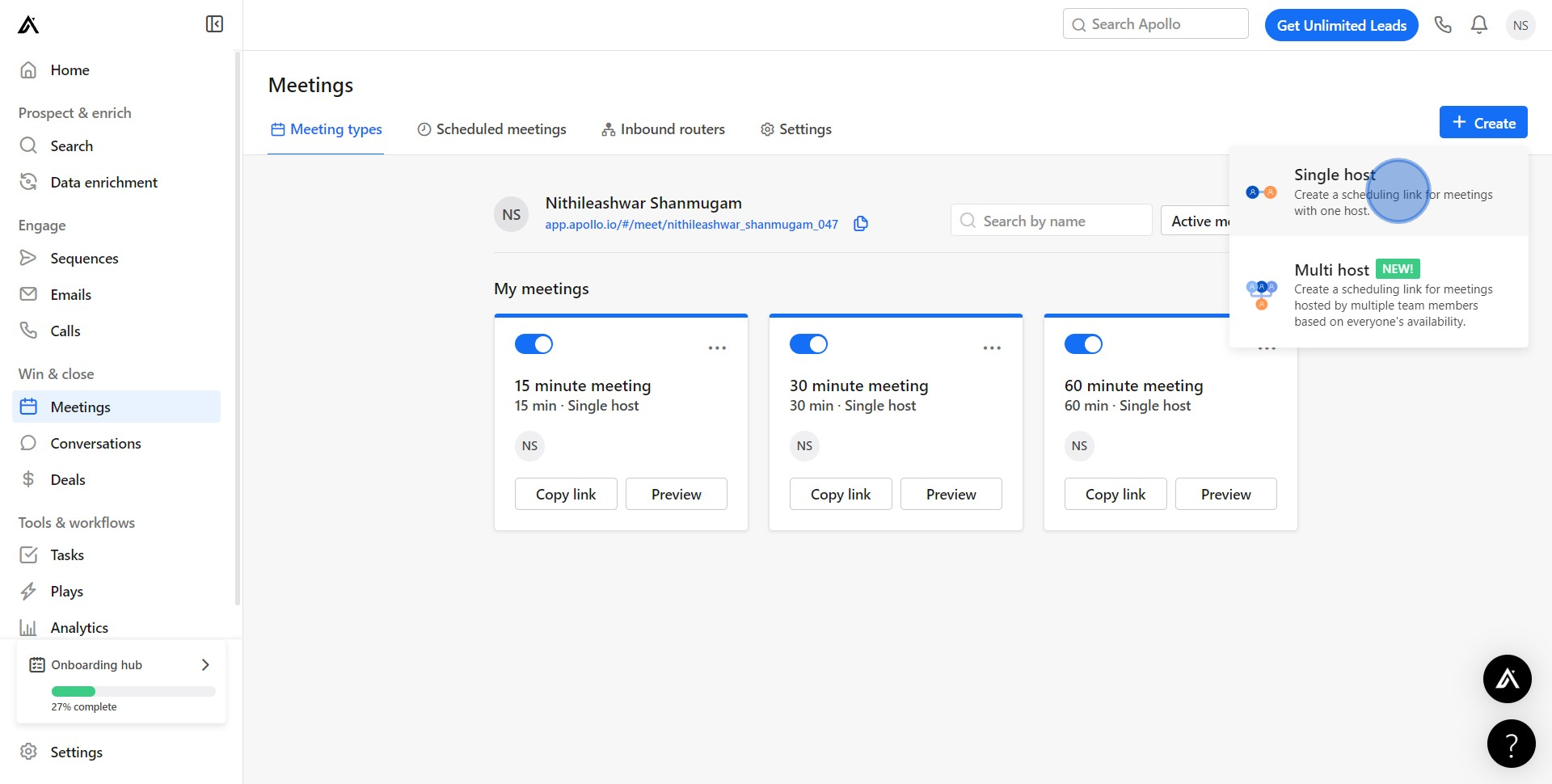
4. Input a name for your meeting.
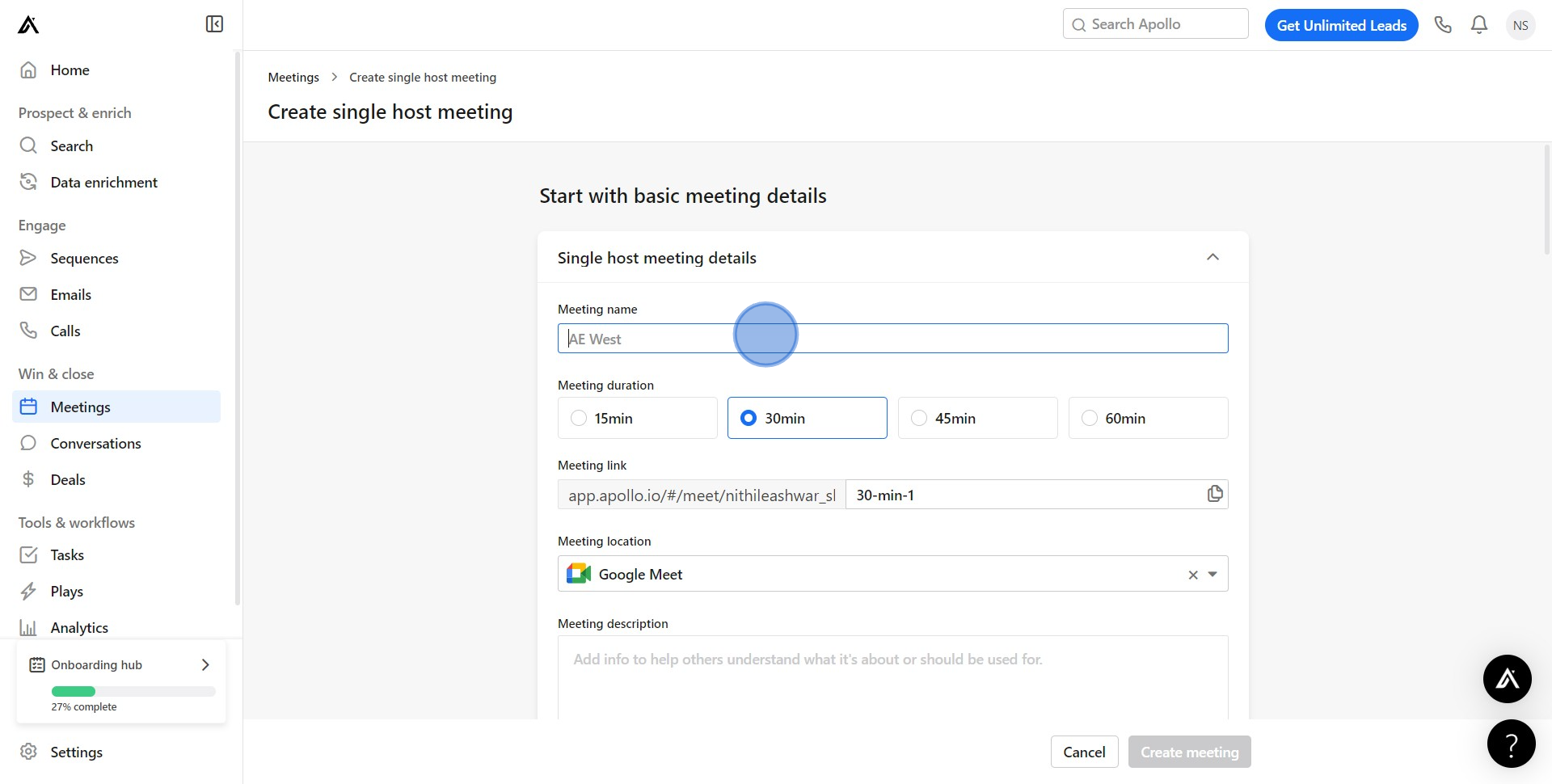
5. Use the 'copy' icon to duplicate the meeting link.
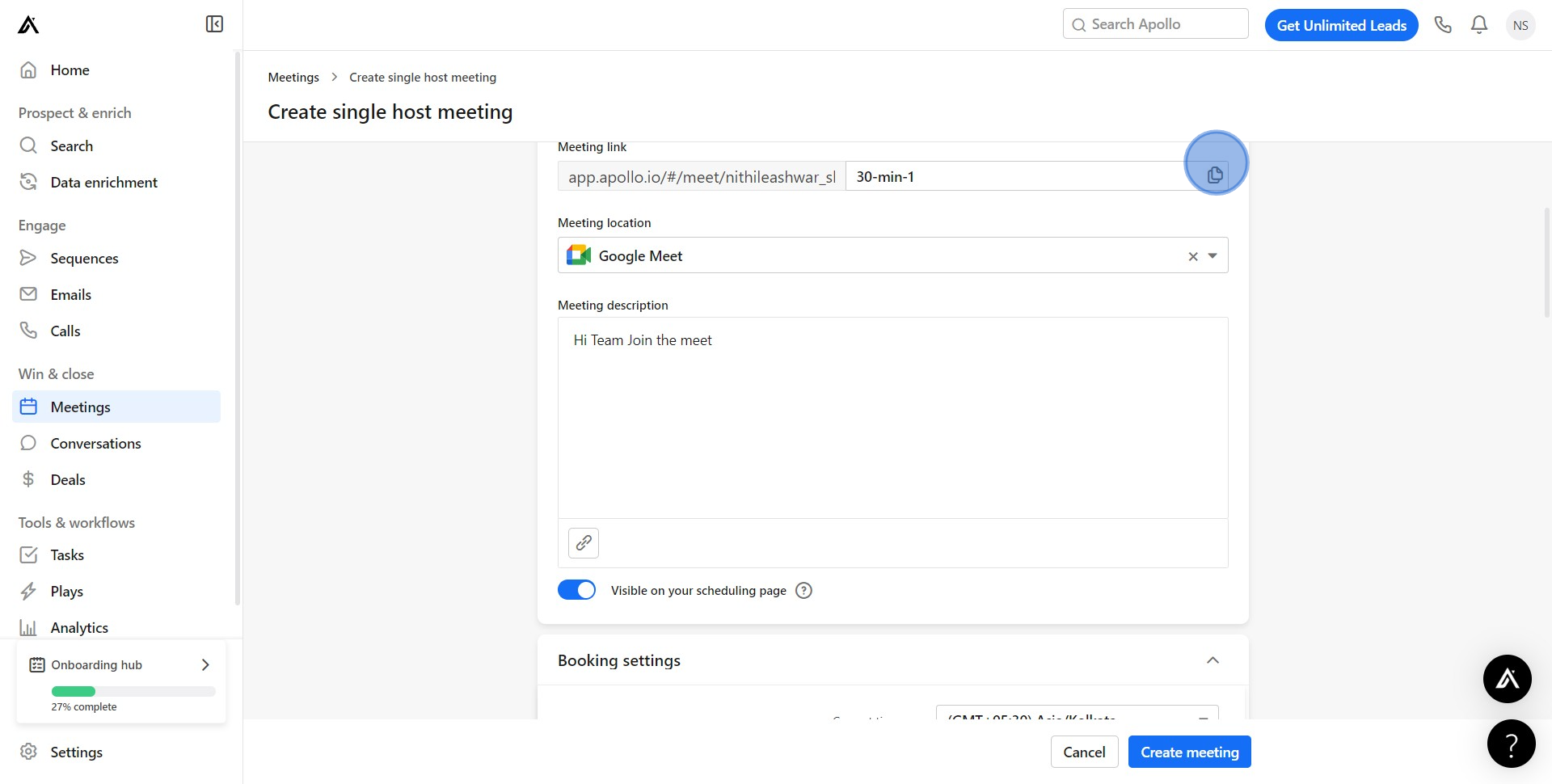
6. Utilize the 'insert' icon to place your meeting link.
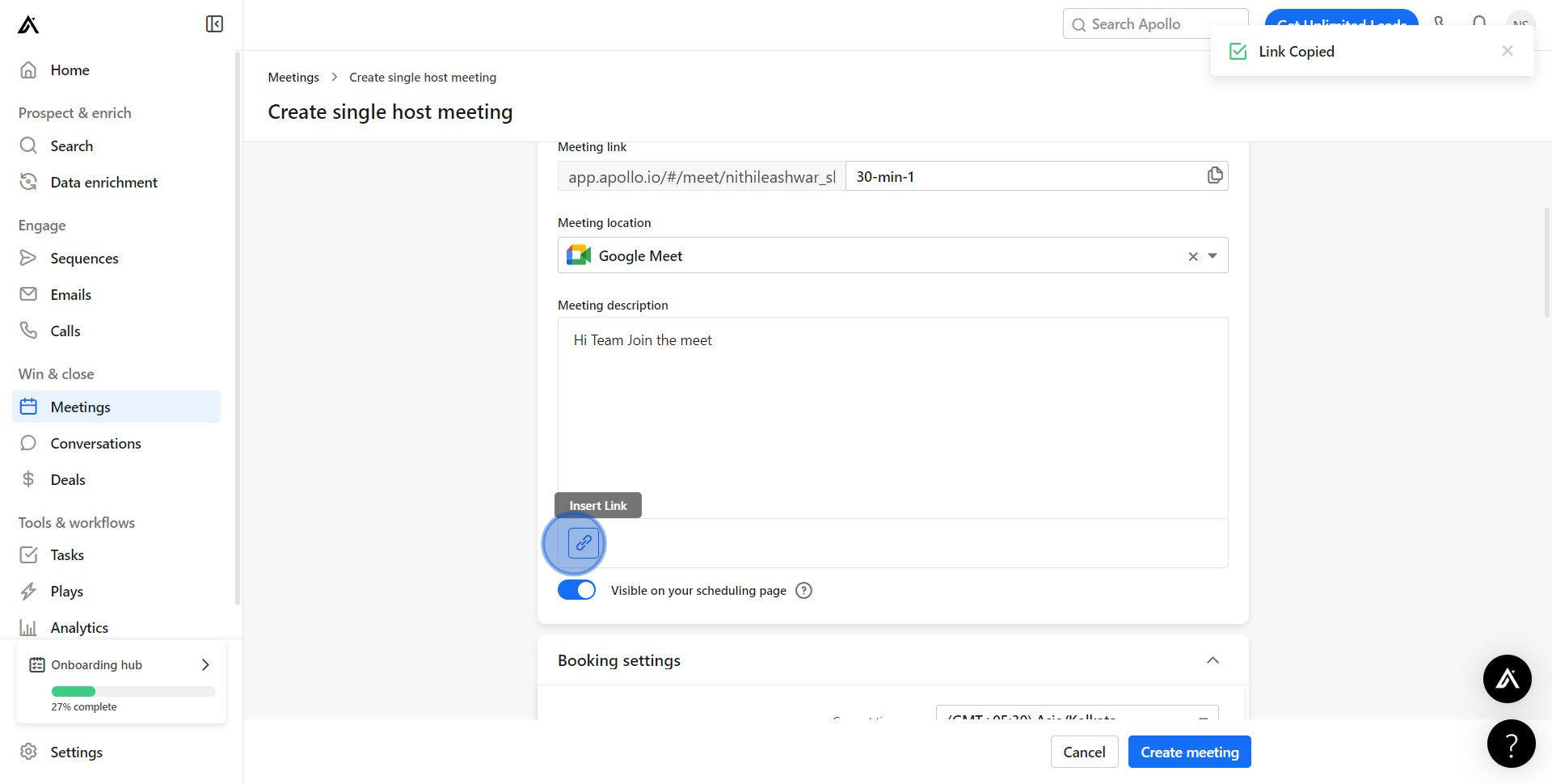
7. 'Save Link' to store the meeting URL.
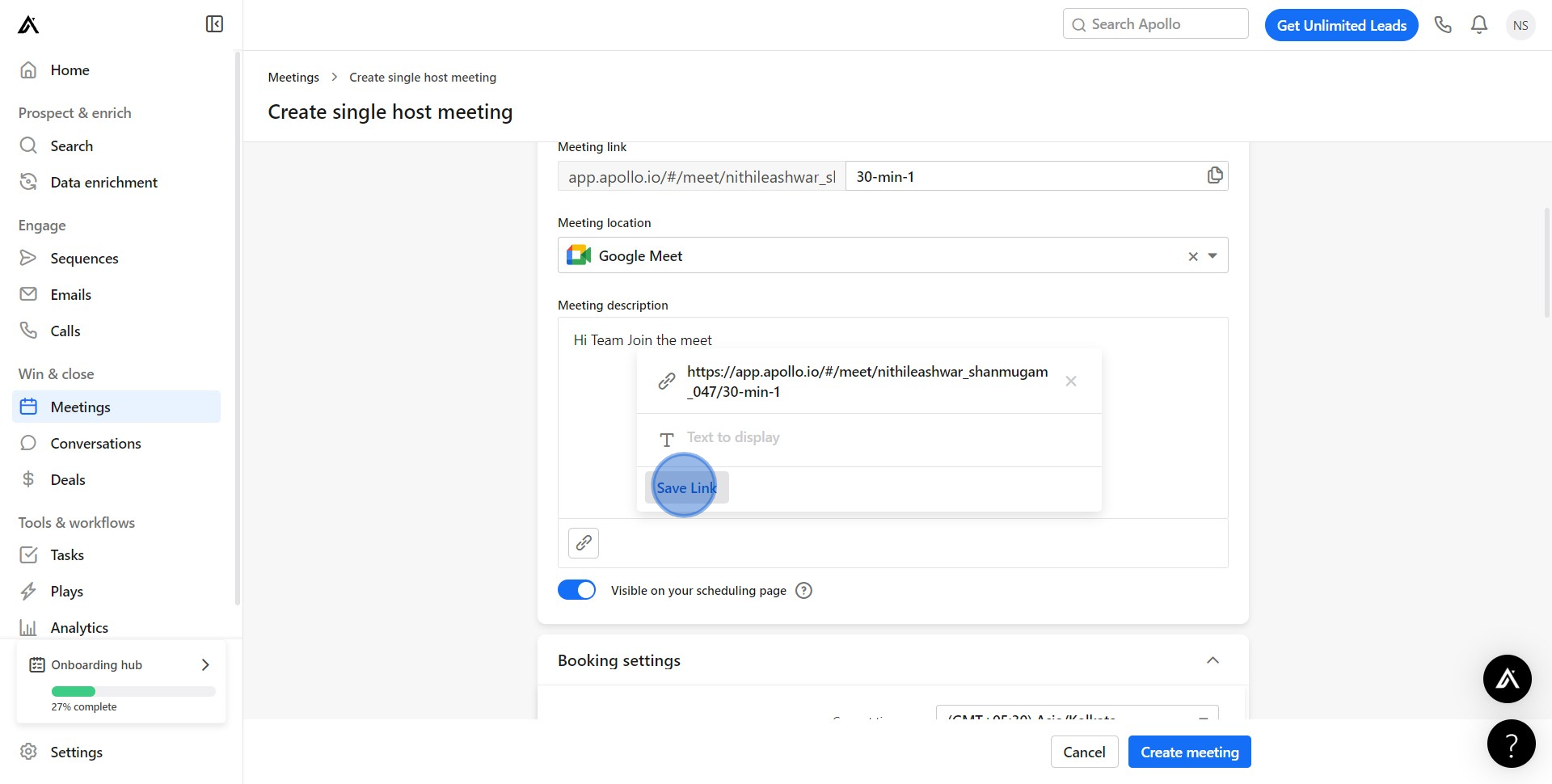
8. Customize your meeting further as necessary.
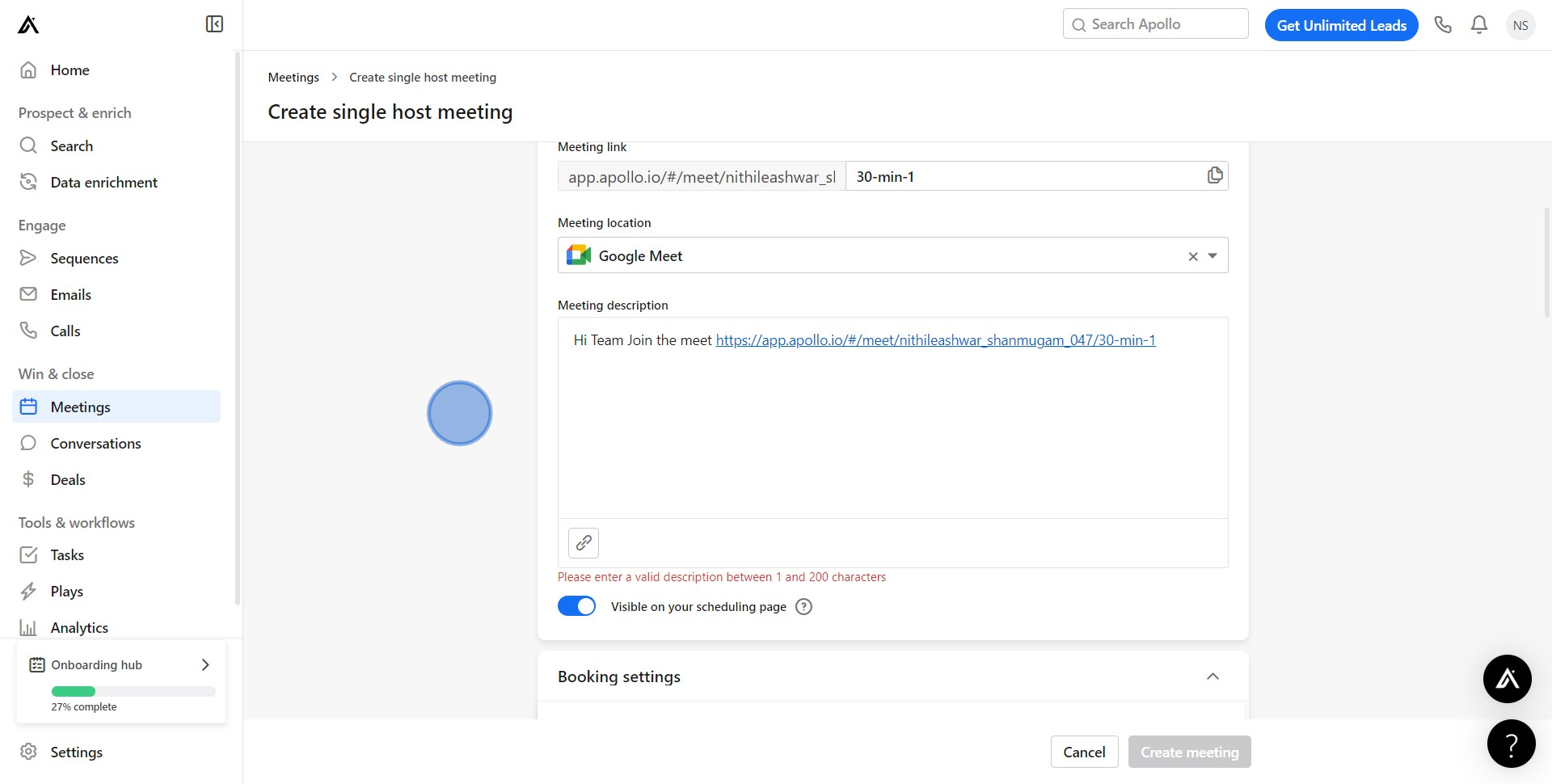
9. Add questions to your meeting by clicking on 'Add a question'.
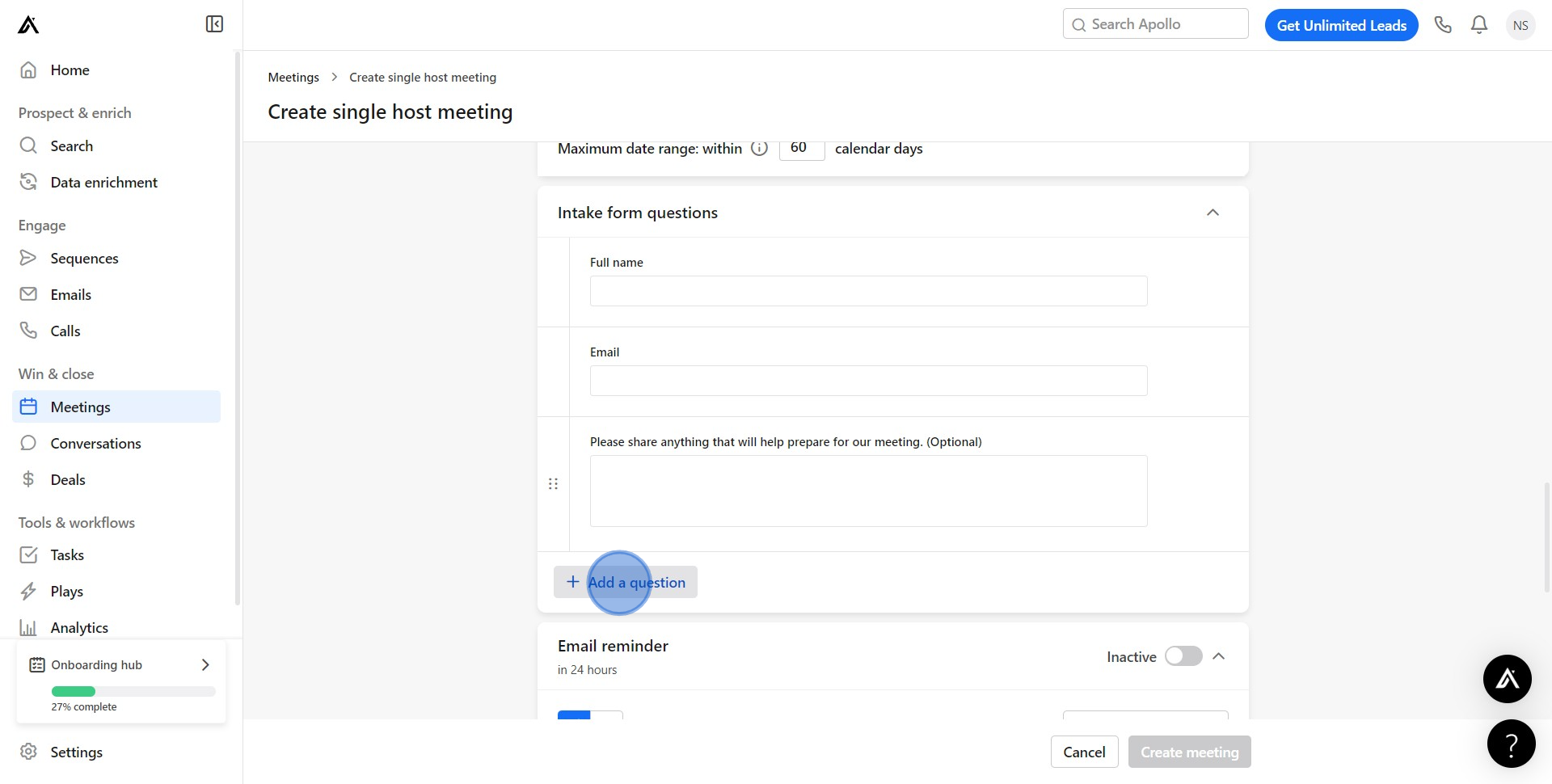
10. Review and edit other meeting settings as necessary.
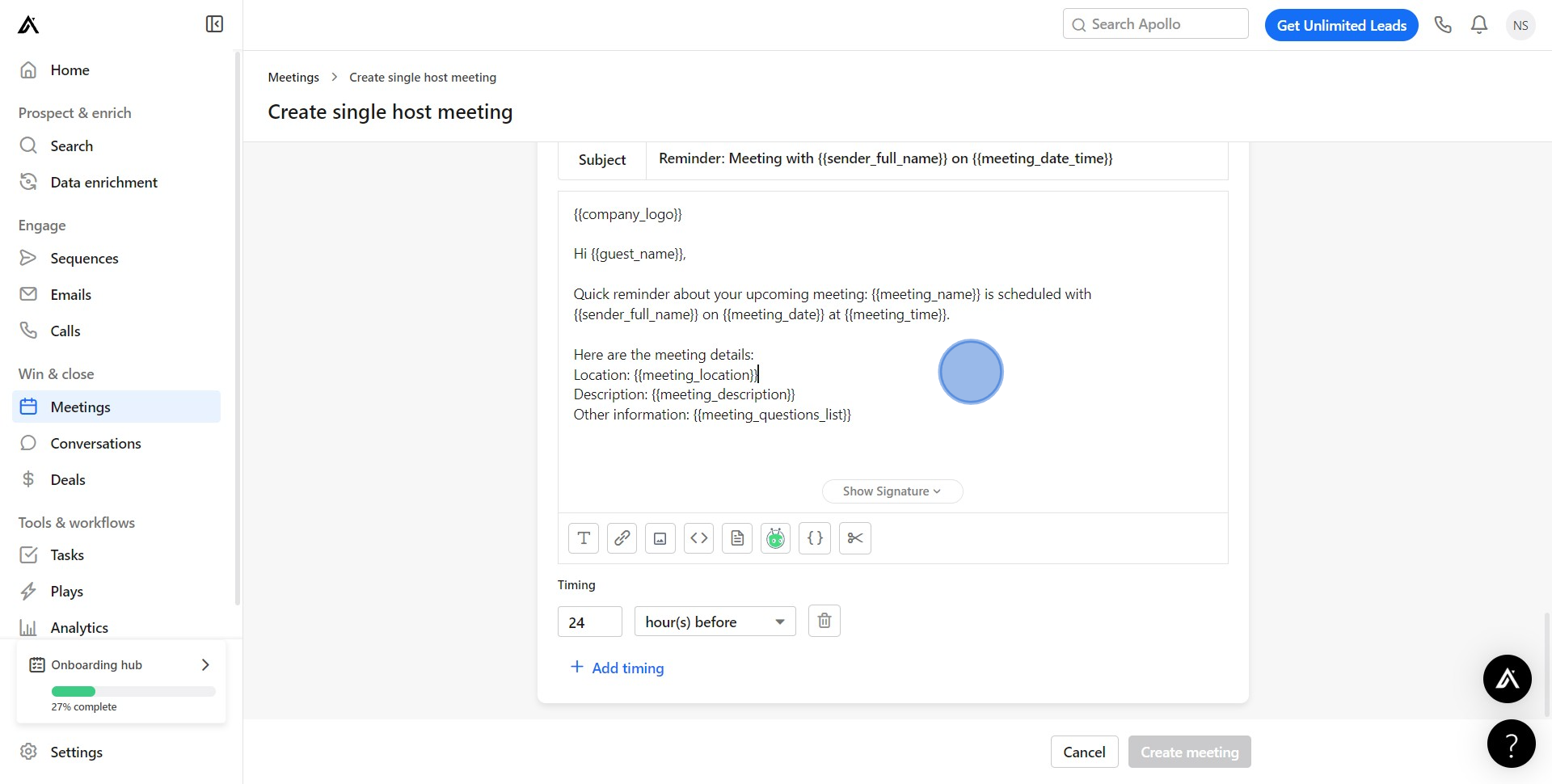
11. Decide if you want to start with this email by toggling 'Yes' or 'No'.
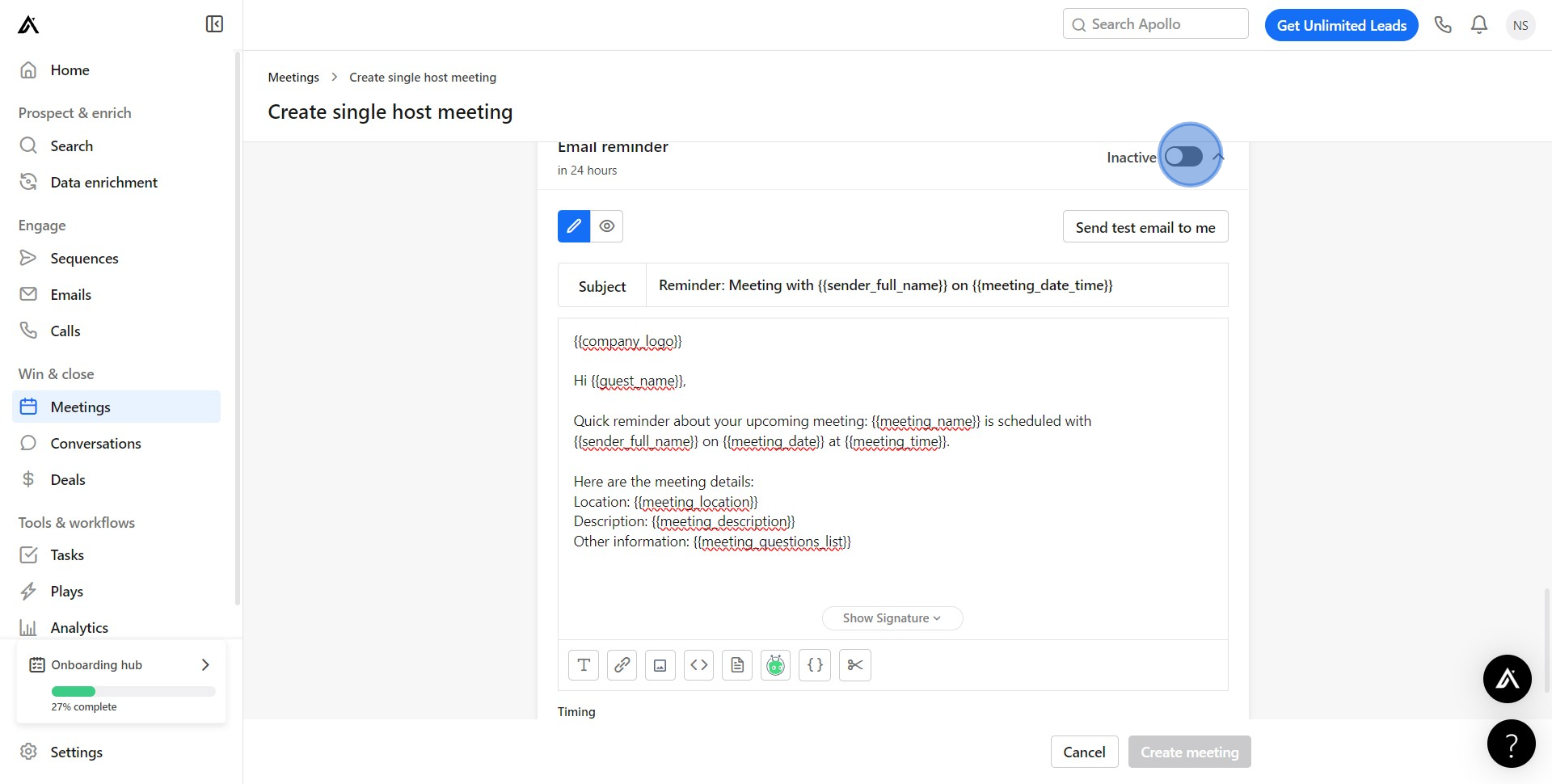
12. Add more details or notes concerning your meeting and click on "Create meeting".
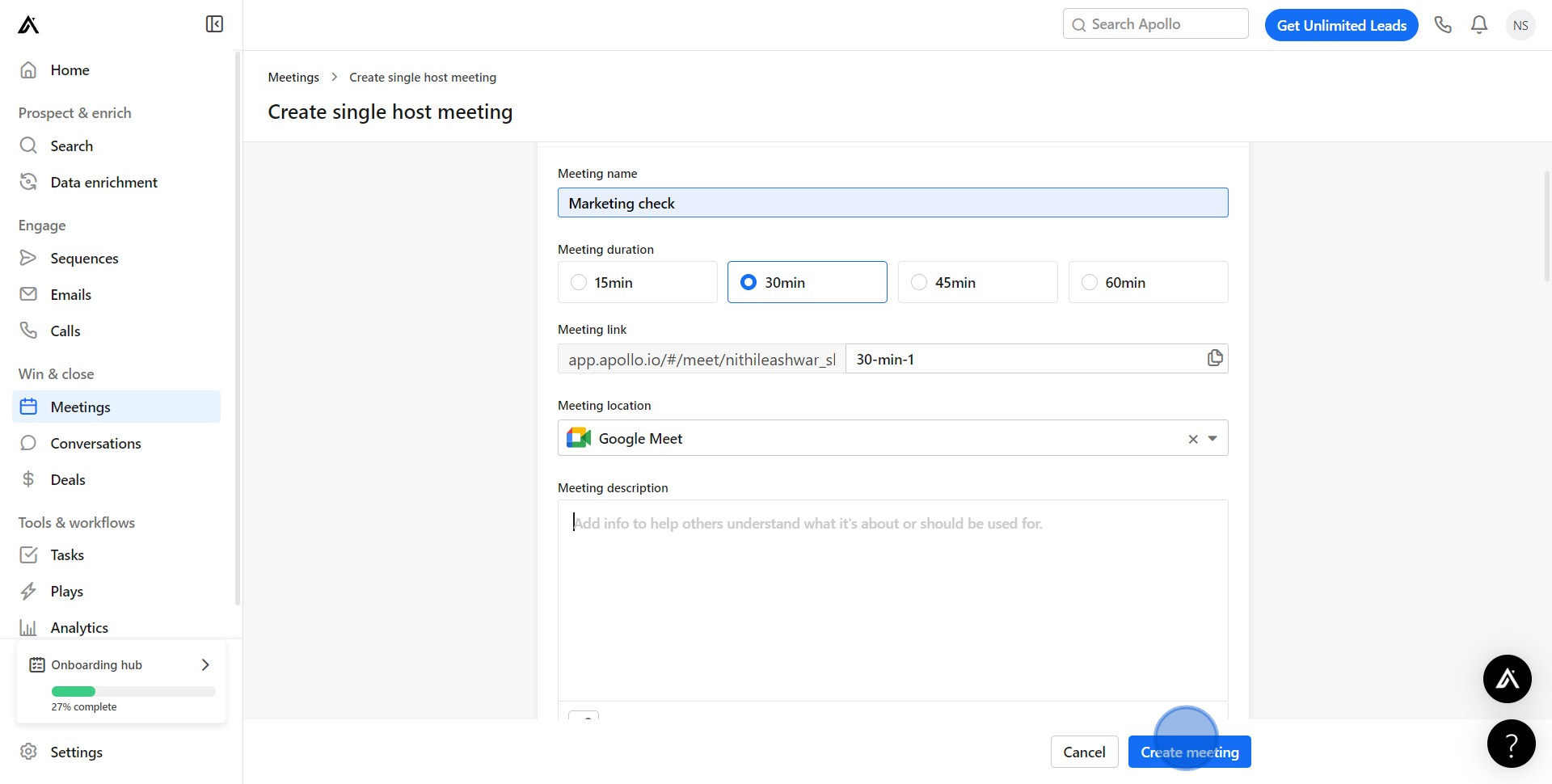
Create your own step-by-step demo
Scale up your training and product adoption with beautiful AI-powered interactive demos and guides. Create your first Supademo in seconds for free.
Nithil Shanmugam
Nithil is a startup-obsessed operator focused on growth, sales and marketing. He's passionate about wearing different hats across startups to deliver real value.






