1. Open your Jira board and go to the 'Backlog' section.
2. Click on 'Create sprint'.
3. Congratulations! You have successfully created a sprint in Jira.
4. Create a Supademo in seconds
This interactive demo/guided walkthrough on How to Create a Sprint in Jira was created using Supademo.
How to Create a Sprint in Jira : Step-by-Step Guide
Begin by navigating to your Jira board and locating the 'Backlog' section. This area holds all your pending tasks and stories, serving as the starting point for organizing your upcoming sprint.
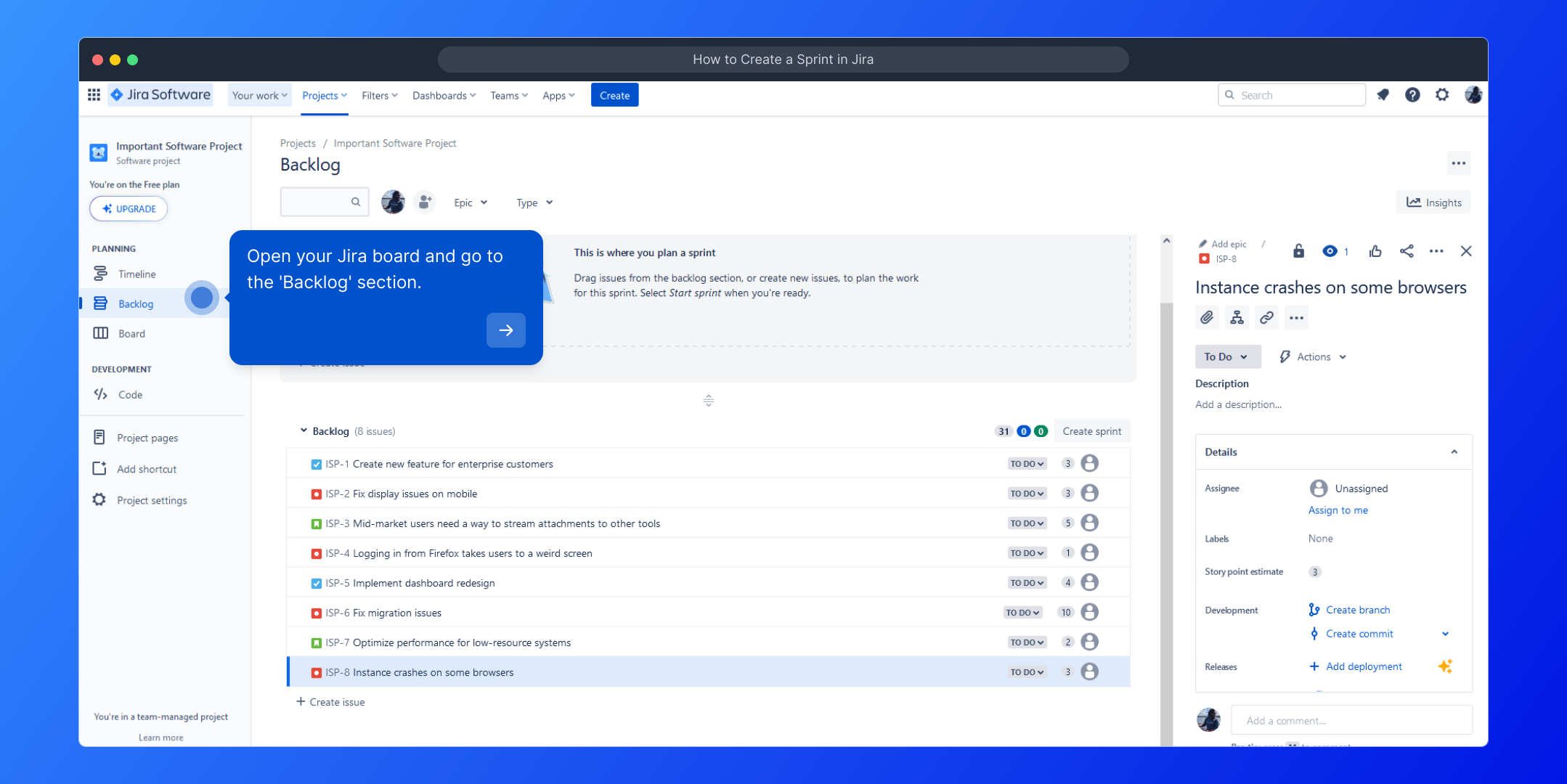
Next, look for the option labeled 'Create sprint' within the Backlog view. Selecting this will allow you to bundle tasks together, preparing them for your sprint planning process.
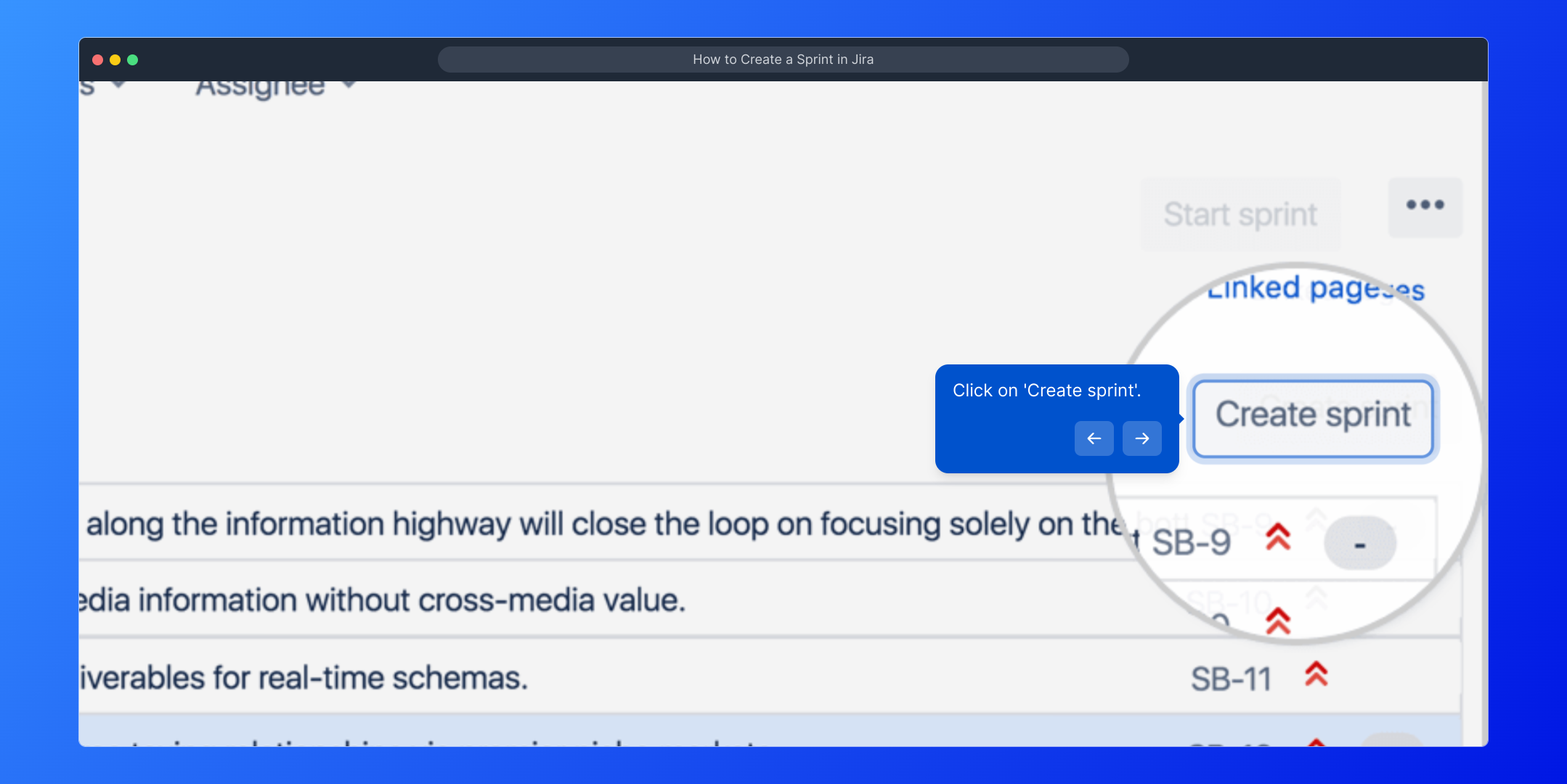
Well done! You’ve just set up a new sprint in Jira. This sprint acts as a container for the work you'll focus on during the upcoming development cycle.
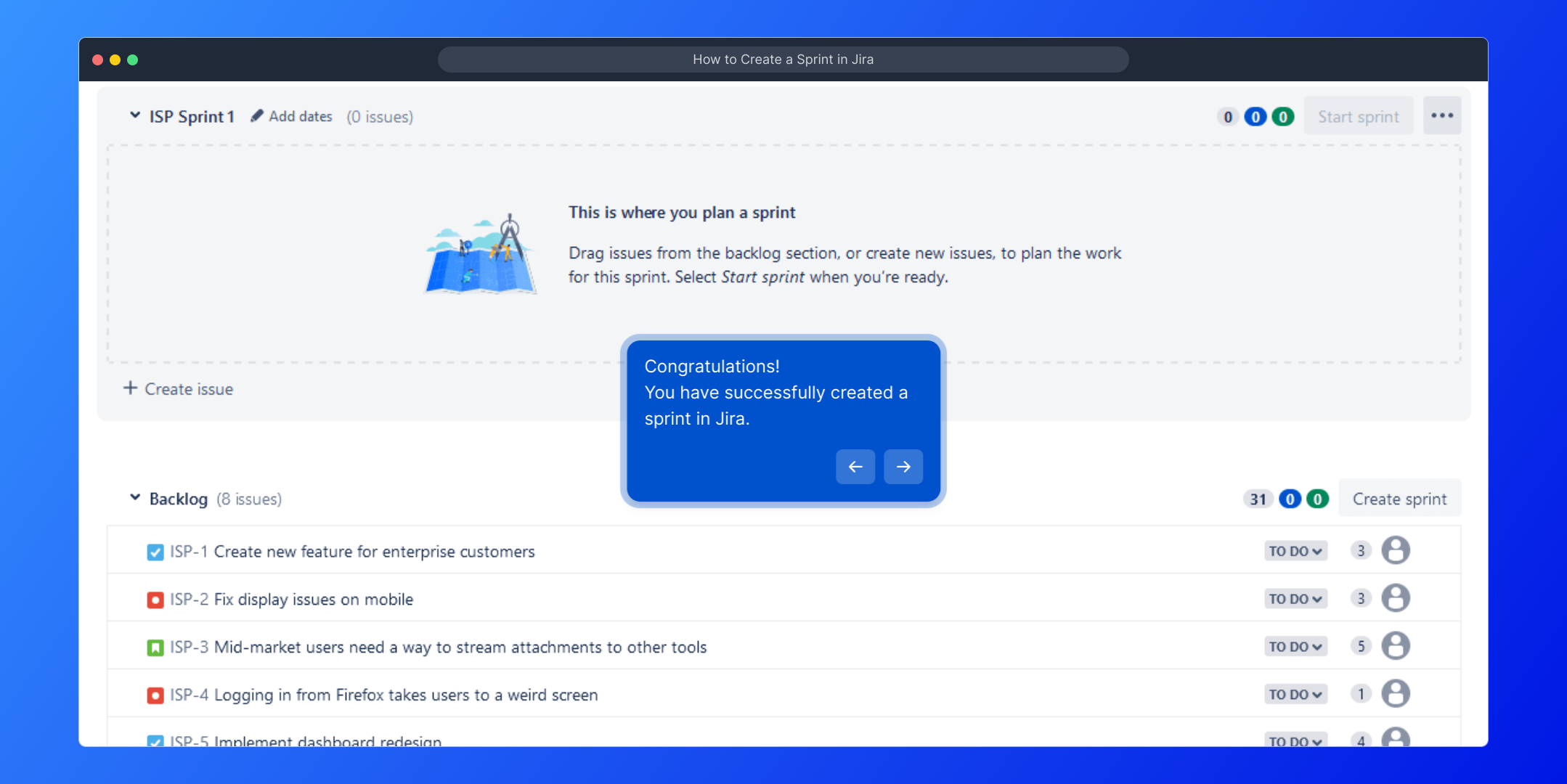
Finally, take advantage of Supademo to quickly showcase your project progress. With just a few clicks, you can create a polished demo in no time.
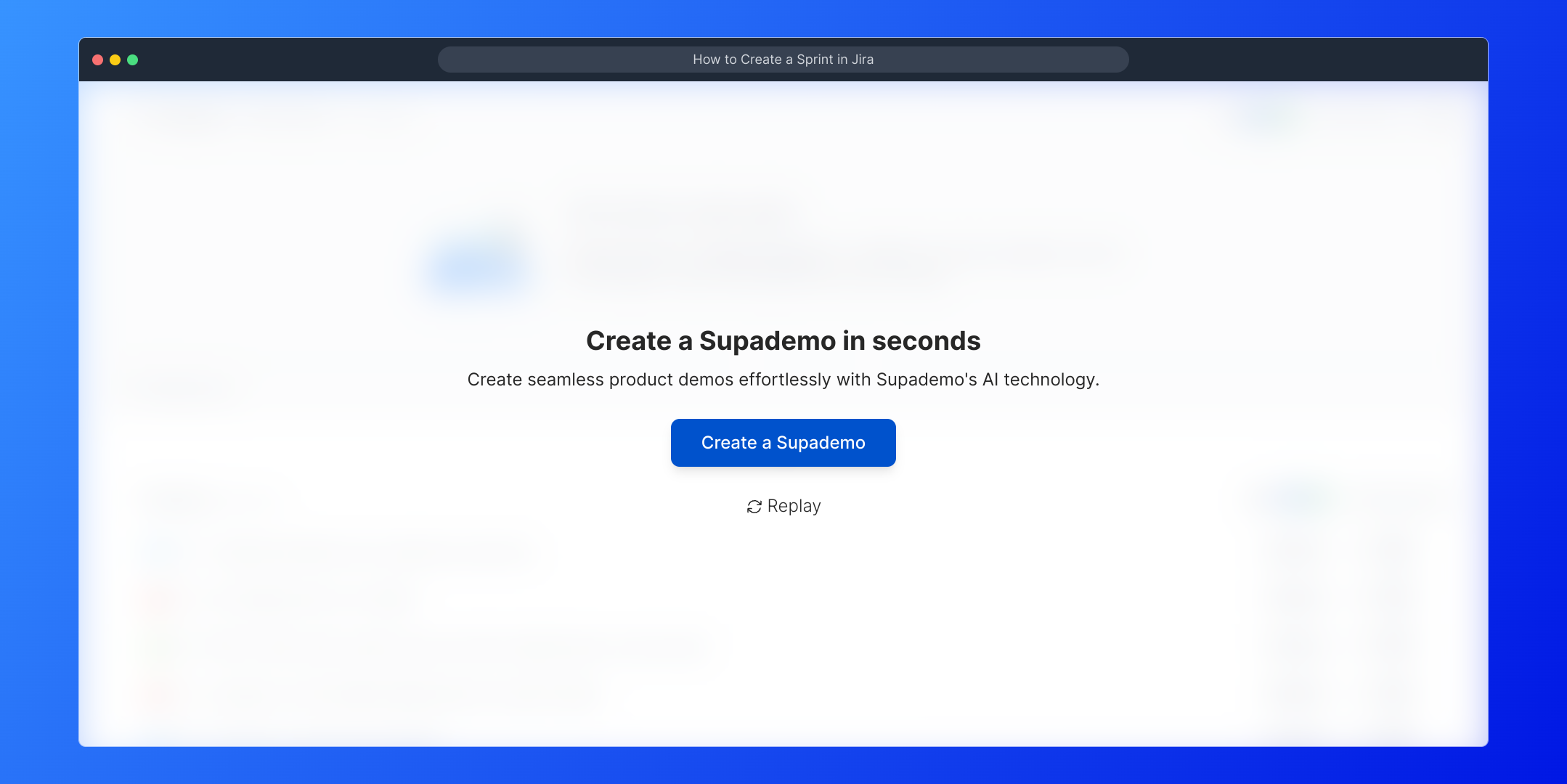
Create your own interactive demos in < 5 mins with Supademo
You can create your own interactive product demo in minutes using Supademo. Drive growth, scale enablement, and supercharge product-led onboarding with Supademo. Sign up for free here with no credit card required.
FAQs
What is a sprint in Jira?
A sprint in Jira is a fixed time period during which specific work or tasks must be completed and made ready for review. It organizes and manages workload within Agile methodologies, helping teams focus on short-term goals in development cycles.
How do I create a sprint in Jira?
To create a sprint in Jira, navigate to your project’s board, open the 'Backlog' section, and click the 'Create sprint' button. This initializes a new sprint container where you can add issues to be addressed in the upcoming development cycle.
Can I create multiple sprints at once in Jira?
Yes, Jira allows you to create multiple sprints in the 'Backlog' area before starting any. This lets you plan ahead and organize future work efficiently, though only one sprint can be active at a time per board.
What permissions are required to create a sprint in Jira?
You need to have the “Manage Sprints” permission on the Jira board to create sprints. This permission is usually granted to project leads or admins but can be customized by Jira administrators as needed.
How do I add issues to a sprint after creating it?
After creating a sprint, drag and drop issues from the backlog into the newly created sprint. You can also select multiple issues and assign them to the sprint using bulk actions within the backlog view.
Can I edit sprint details after creation?
Yes, you can edit sprint details such as its name, start date, and end date by opening the sprint’s configuration in Jira. However, some changes might be restricted once the sprint is active or completed.
What happens if I delete a sprint in Jira?
Deleting a sprint removes the sprint container but not the issues within it. The issues will return to the backlog allowing you to reassign them to another sprint or manage them as needed.
Is it possible to create sprints in Jira Cloud and Jira Server the same way?
Yes, both Jira Cloud and Server offer a similar interface for creating sprints within the backlog view. Minor UI differences may exist, but the 'Create sprint' action and process remain consistent across platforms.
How do sprints affect Jira reports and velocity charts?
Sprints define the timeframe for data aggregation in Jira reports like velocity charts, burndown charts, and sprint reports. Proper sprint setup ensures accurate tracking of team progress and helps identify improvement opportunities.
Can I rename a sprint after it has started?
Yes, you can rename an active sprint in Jira by editing its sprint details. This helps in adjusting sprint goals or correcting naming errors, but it’s best to communicate any changes clearly to your team.

