Overview:
Maximize your productivity on monday.com by mastering the creation of tasks. Seamlessly organize and prioritize your projects with clear and actionable steps. This guide empowers you with a straightforward process to create tasks, ensuring streamlined workflows and enhanced project management efficiency within the monday.com platform.
1. Tap the icon to begin the task creation process.
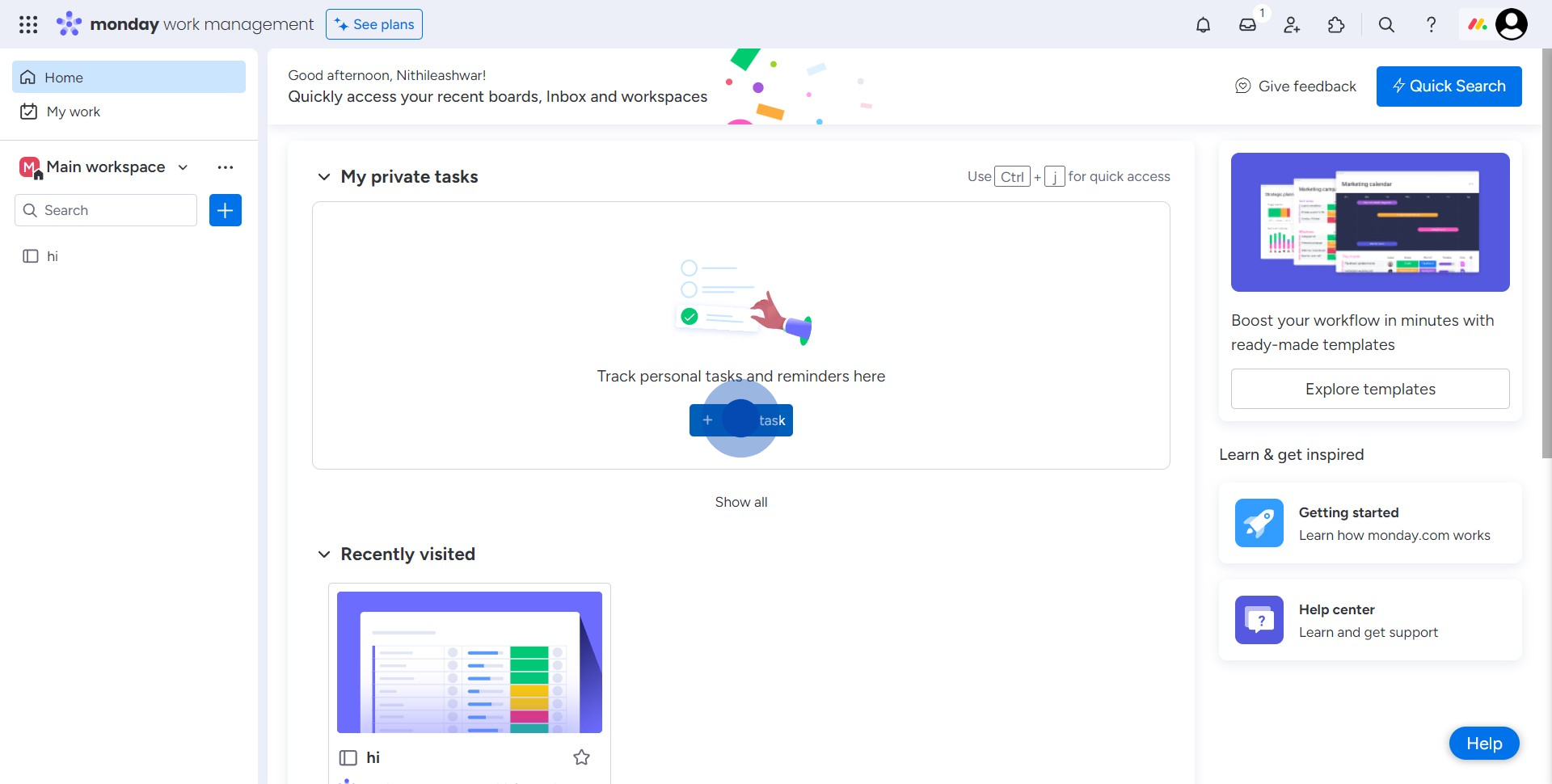
2. Provide a suitable name for the task.
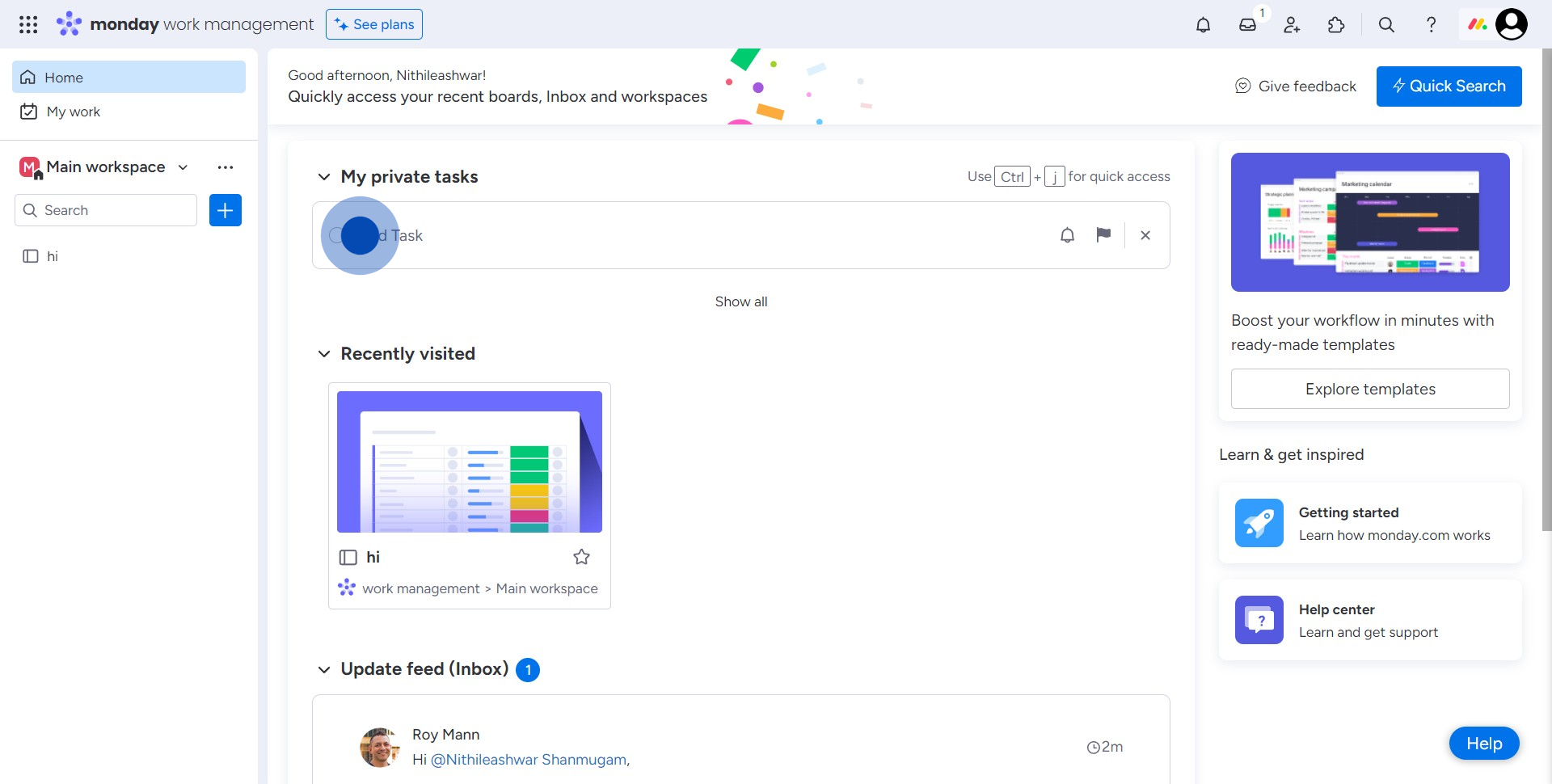
3. Double-tap on the task for more options.
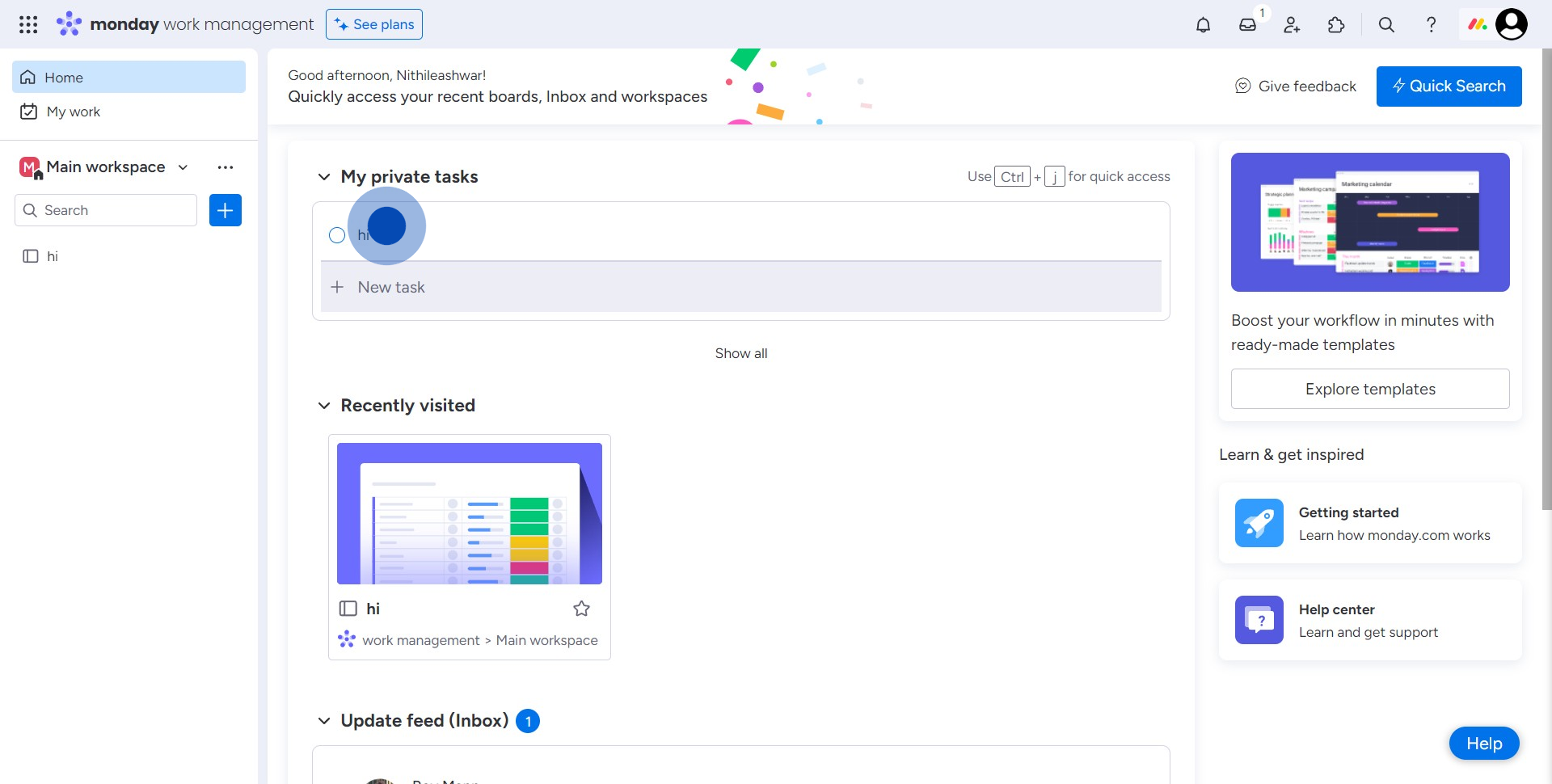
4. Tap the 'Reminder' option to set a notification for the task.
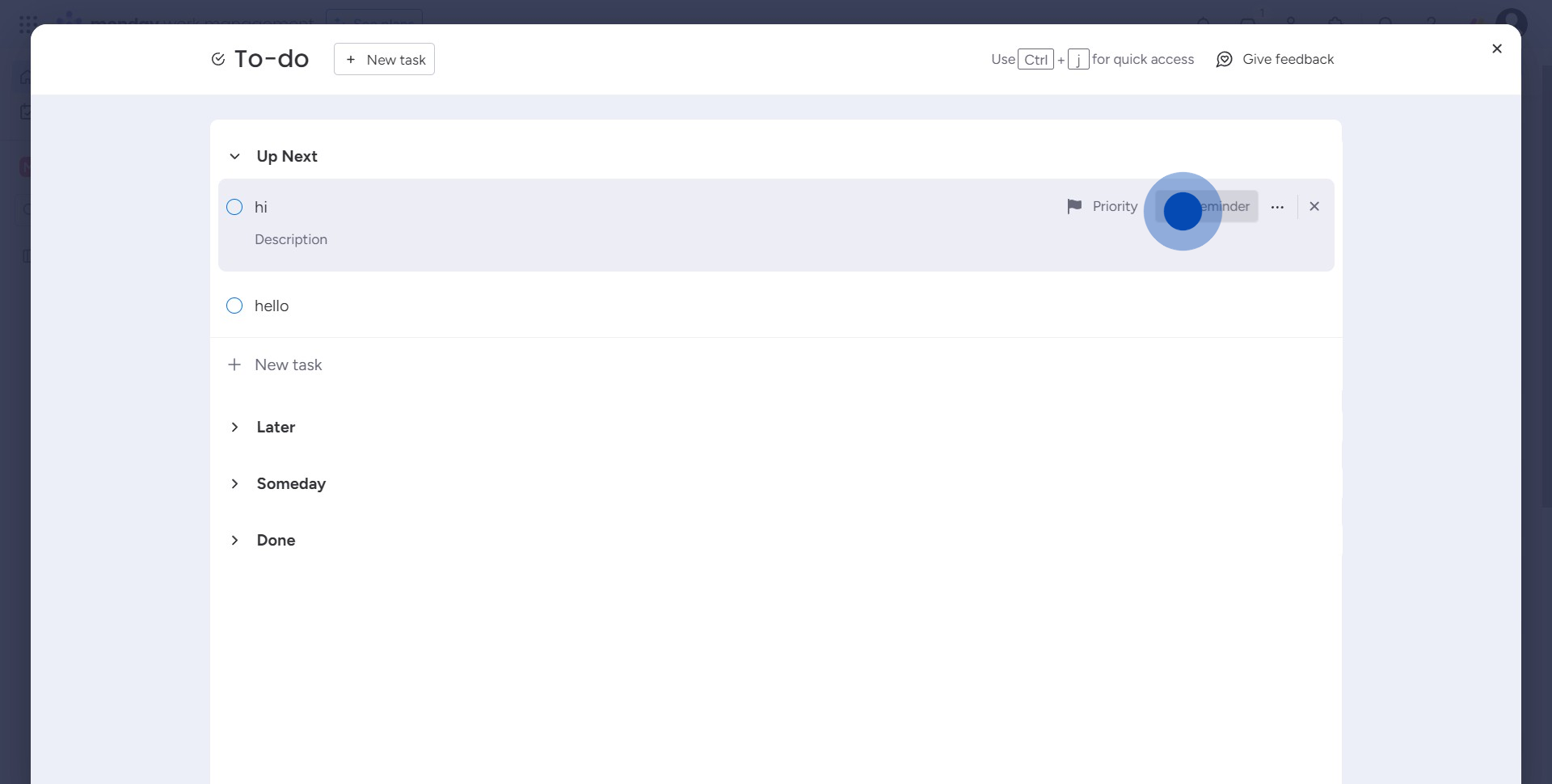
5. Choose a desired time for the reminder.
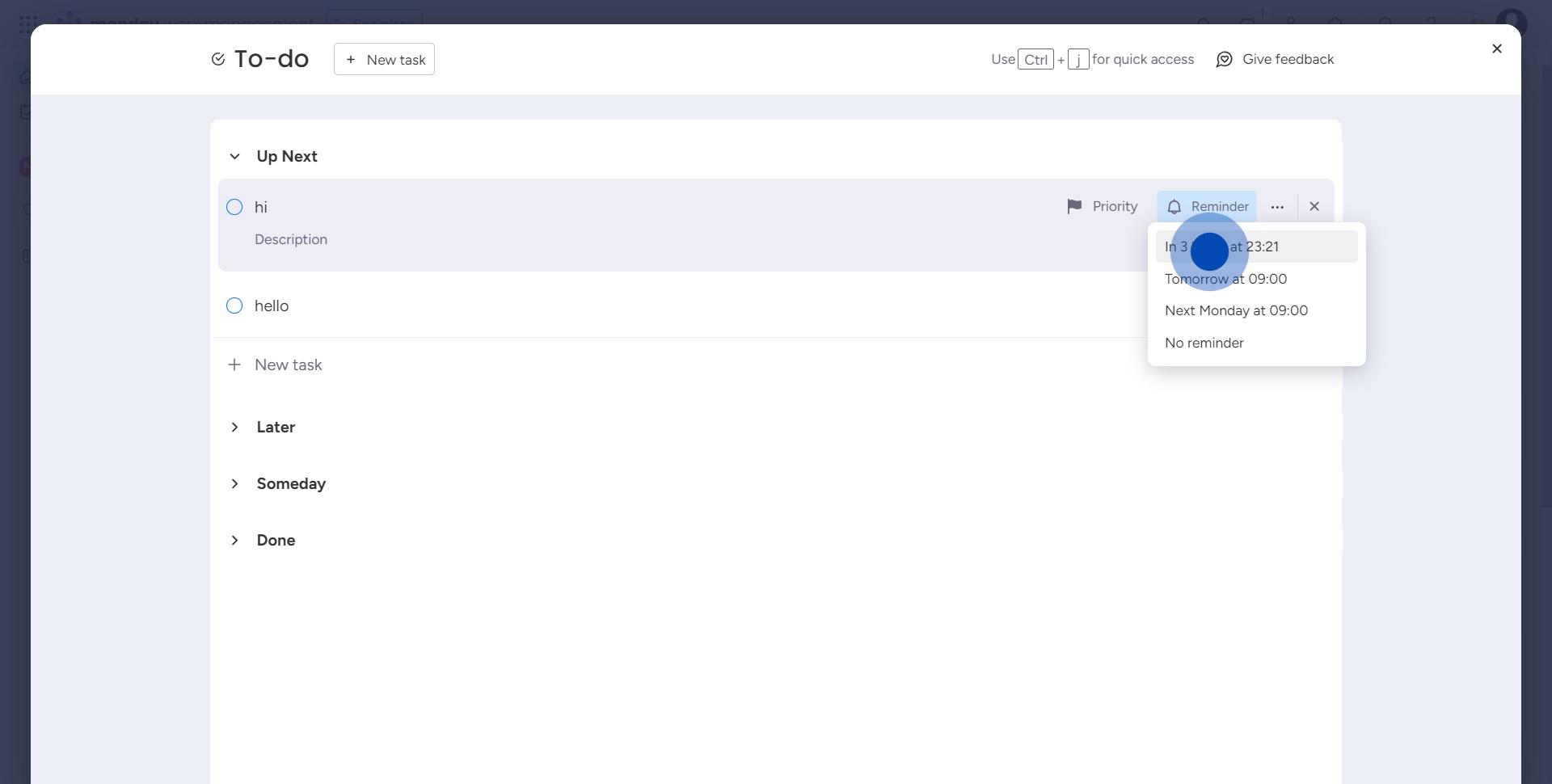
6. Now, tap on 'Priority' to mark its urgency.
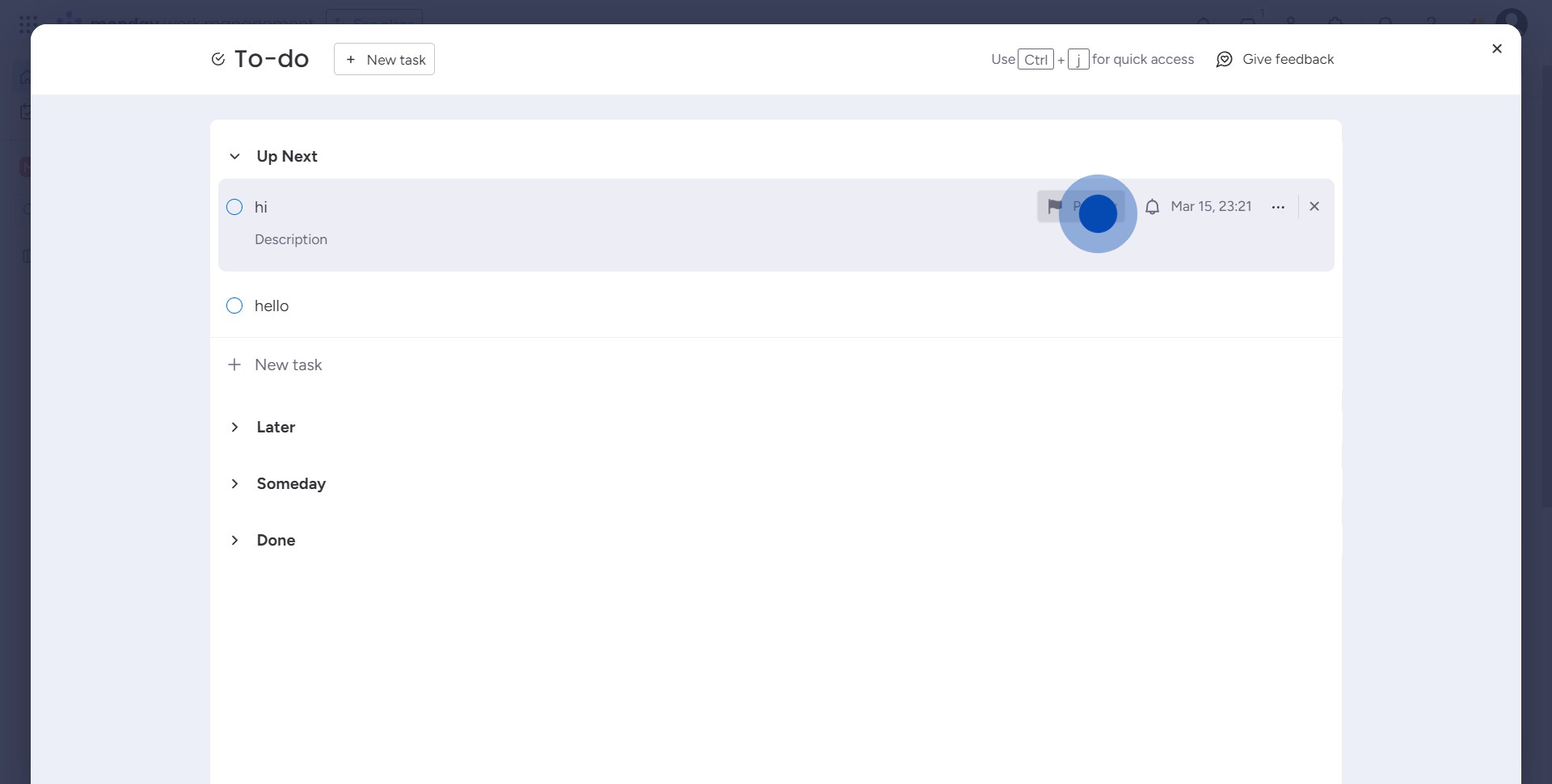
7. Select a priority level as per the task importance.
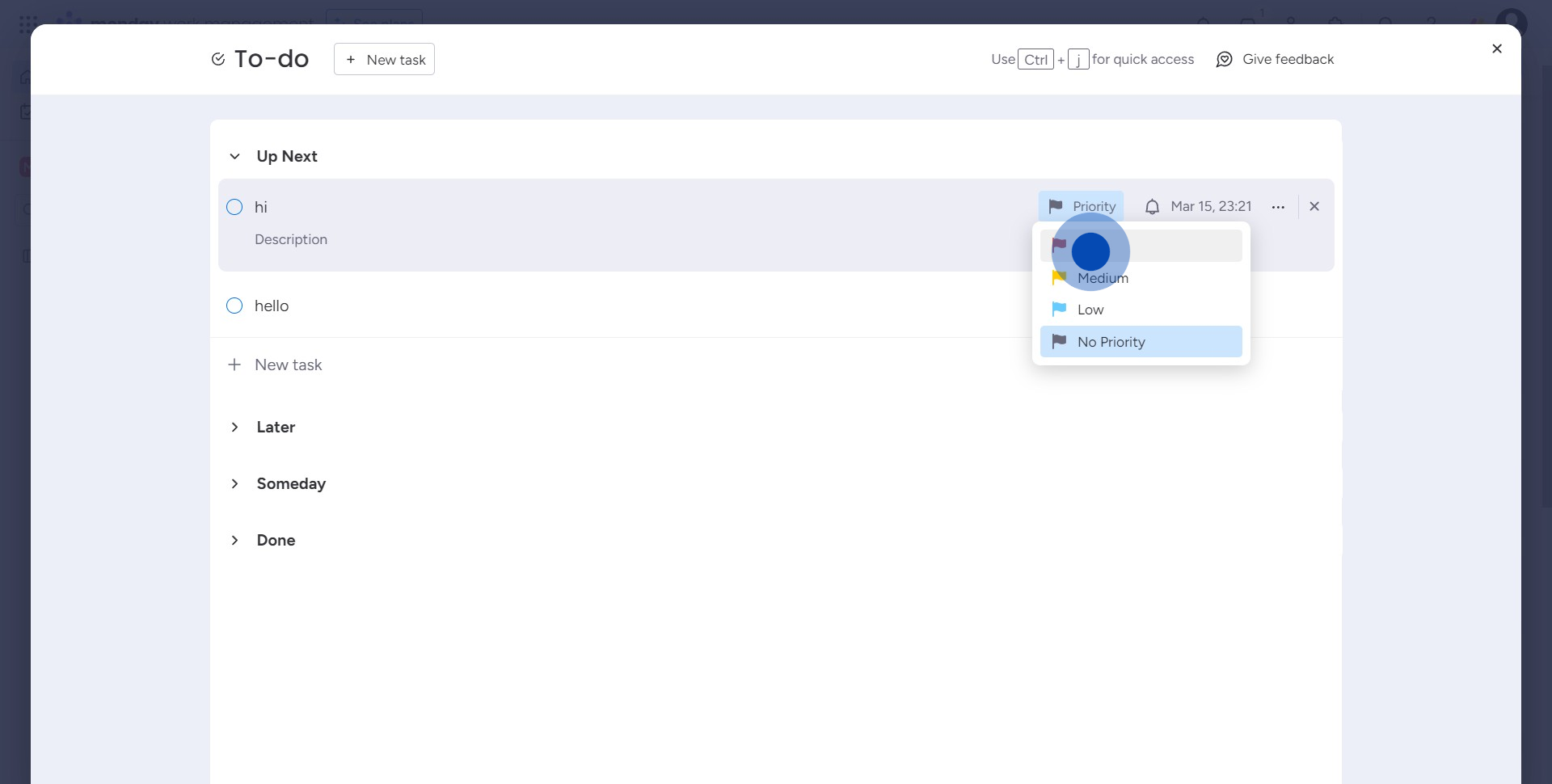
8. Now, click on the icon again for additional options.
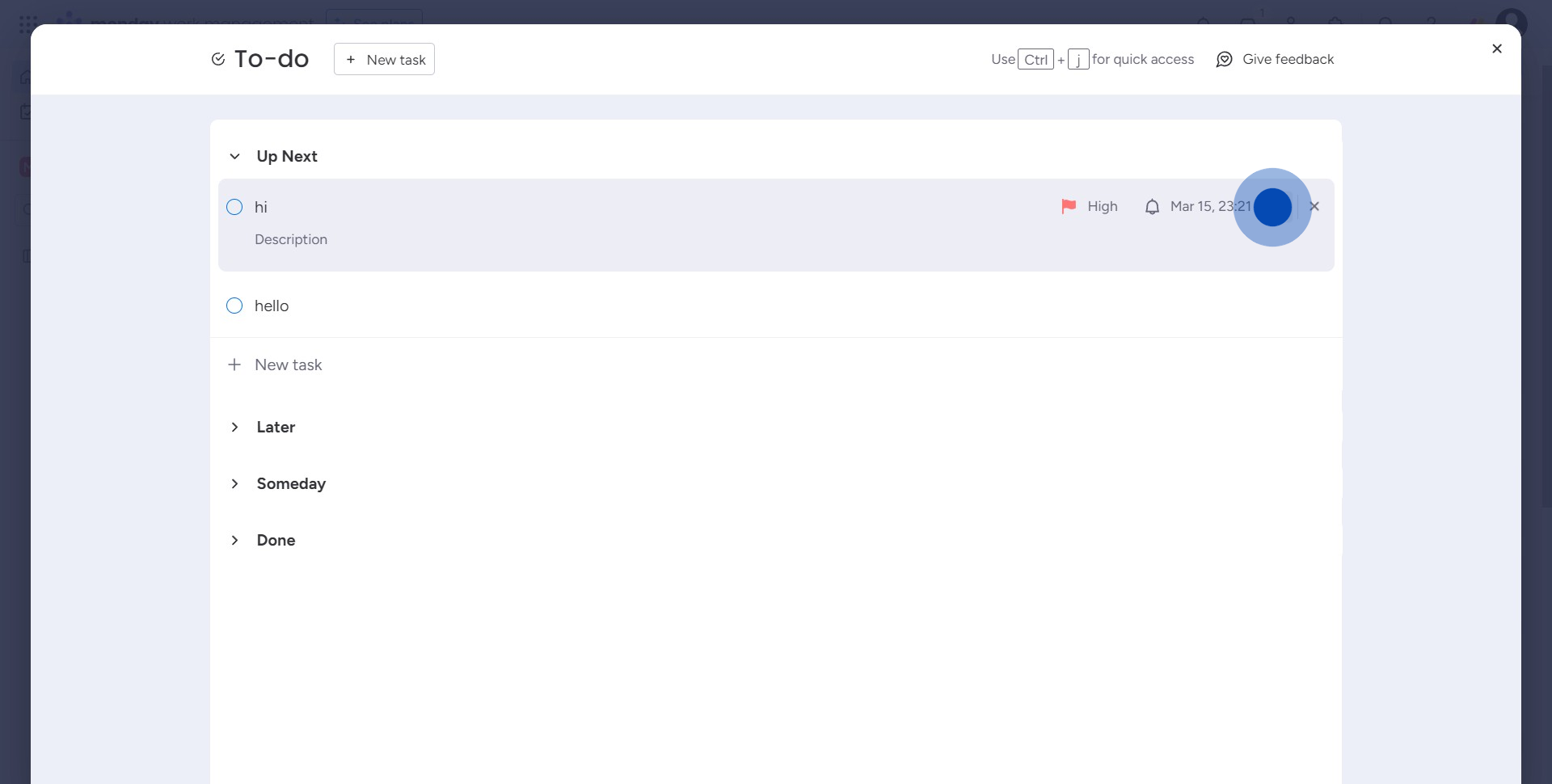
9. Provide a detailed description of the task.
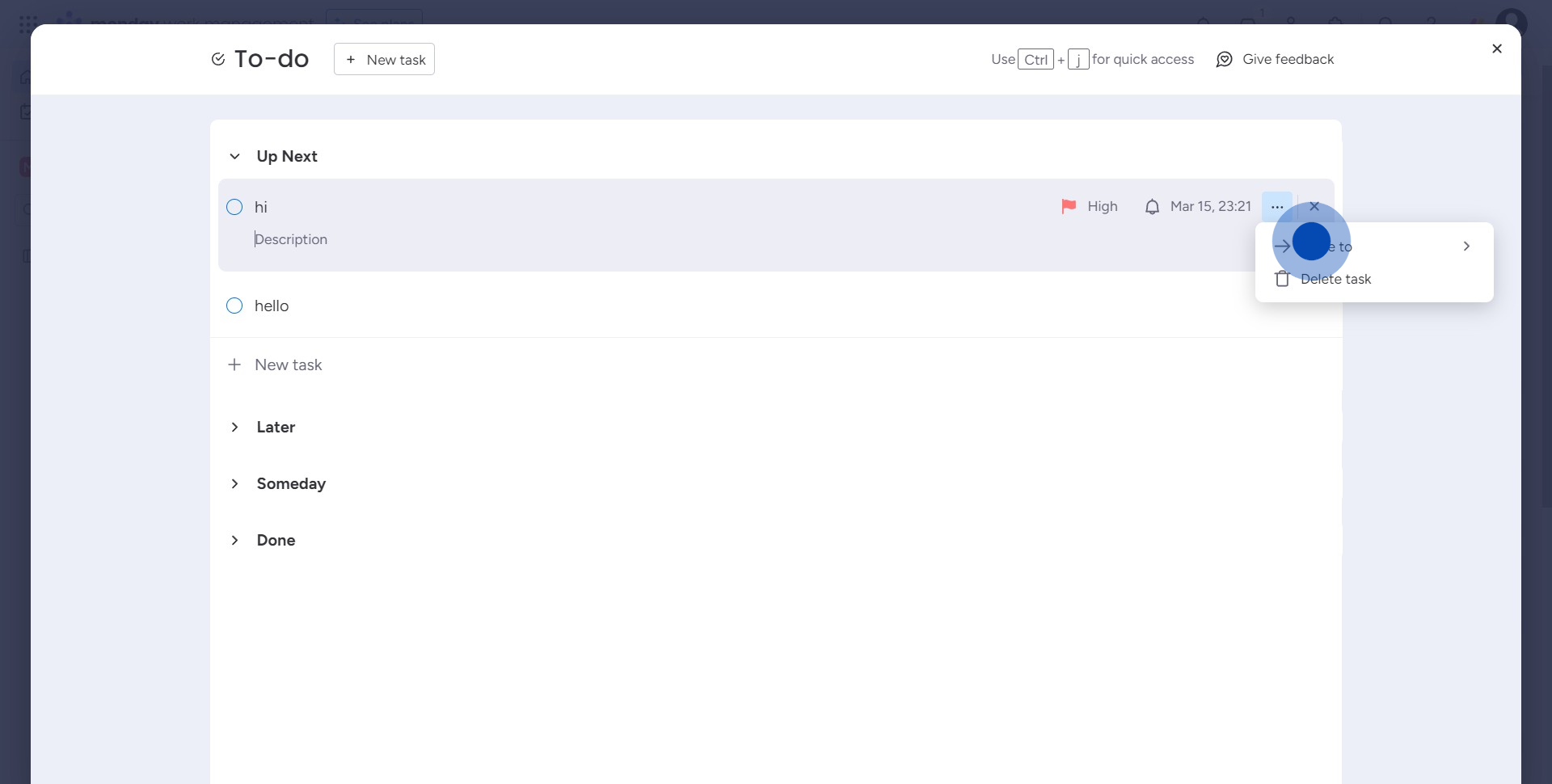
10. Finally, tap on 'Later' to schedule the task.
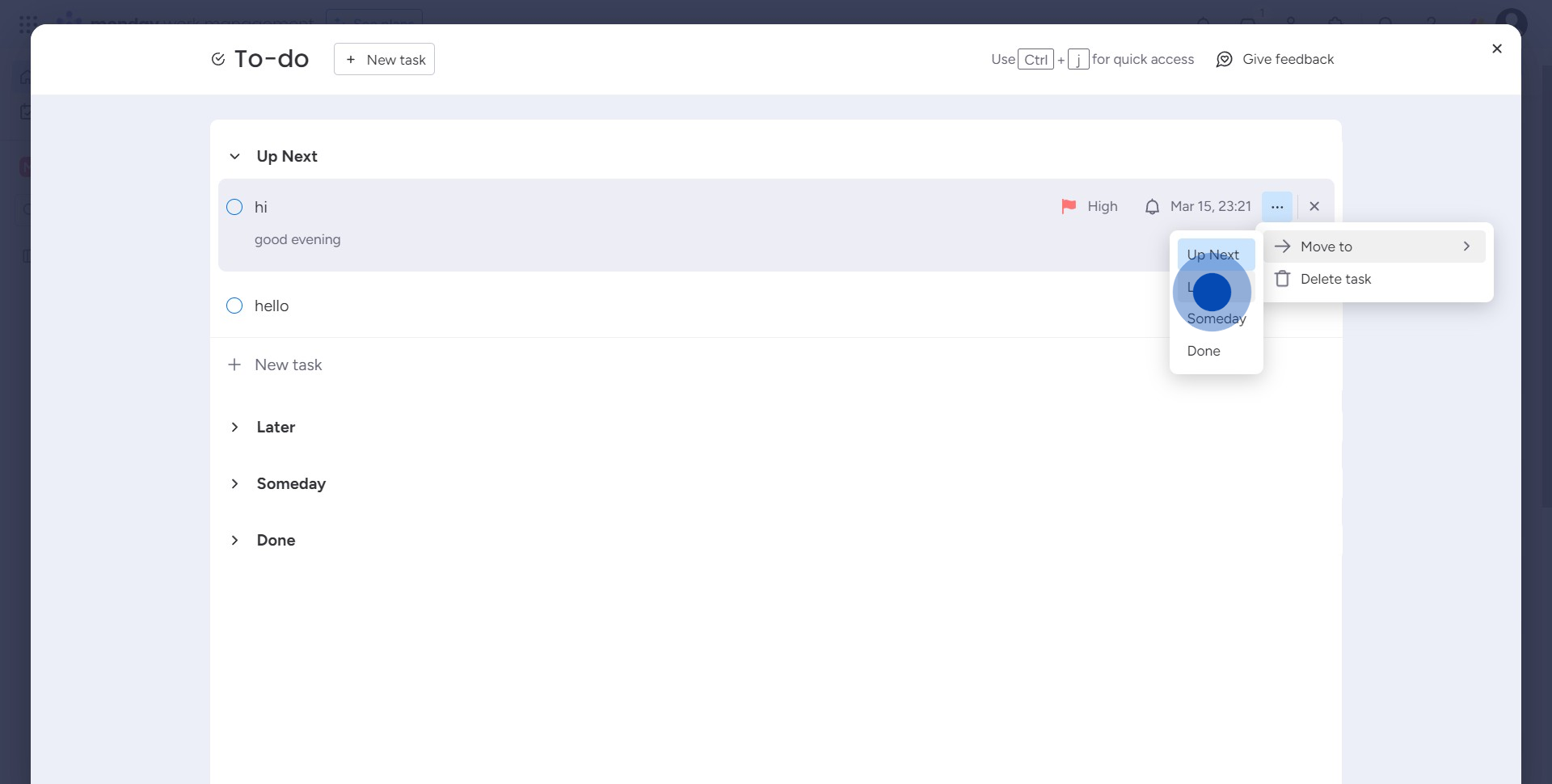
Create your own step-by-step demo
Scale up your training and product adoption with beautiful AI-powered interactive demos and guides. Create your first Supademo in seconds for free.


