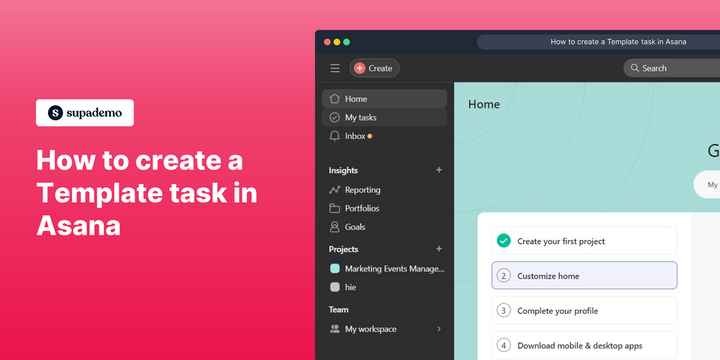Overview:
Streamline your task management in Asana by creating template tasks for organized and efficient workflows. Elevate user experience and simplify processes by incorporating relevant templates, ensuring easy task identification and replication. This guide walks you through a seamless process of creating and utilizing template tasks in Asana, empowering you to optimize your task management strategies for enhanced efficiency and clarity within the Asana platform.
Who is Asana best suited for?
Asana is best suited for a wide range of professionals, including Project Managers, Team Leaders, and Workflow Coordinators. For example, Project Managers can use Asana for planning and tracking project tasks, Team Leaders can leverage it for assigning responsibilities and monitoring team progress, and Workflow Coordinators can use it for streamlining processes and ensuring deadlines are met, all benefiting from Asana’s intuitive task management and collaborative features.
How to create a Template task in Asana
1. Navigate and click on the 'My tasks' option.
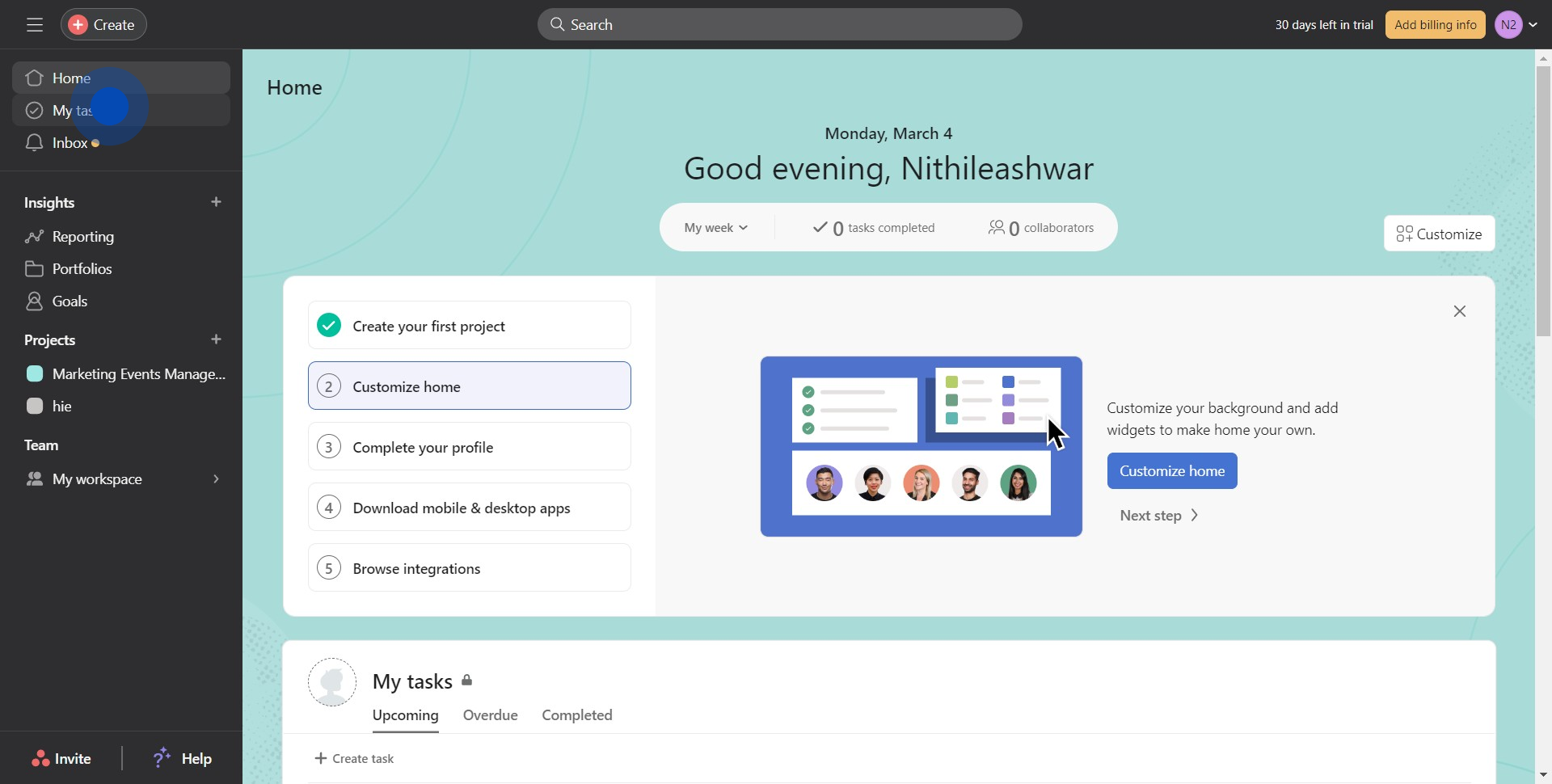
2. Next, spot and click the 'Customize' button.
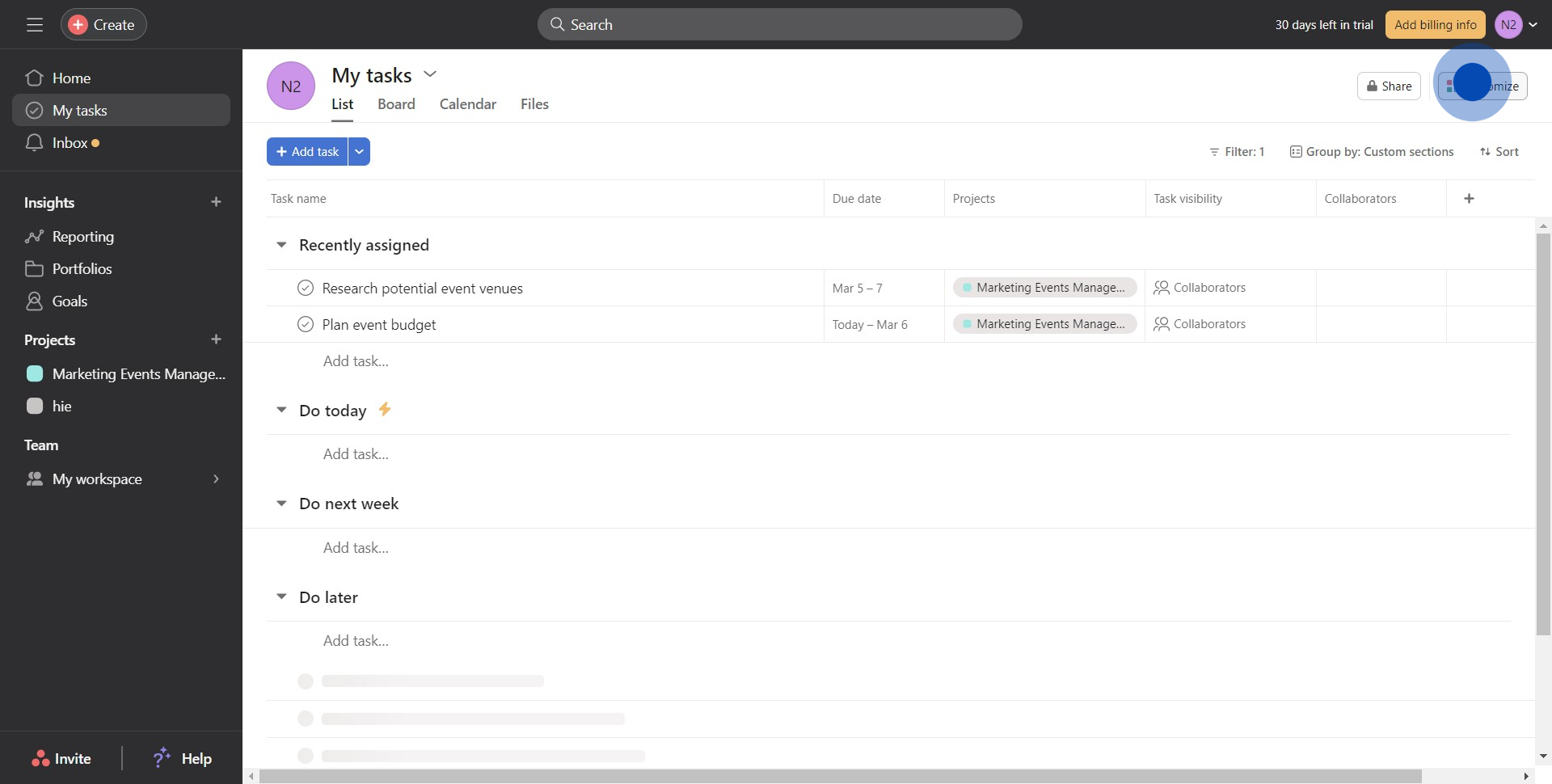
3. Scroll down to find and click the 'Add field' button.
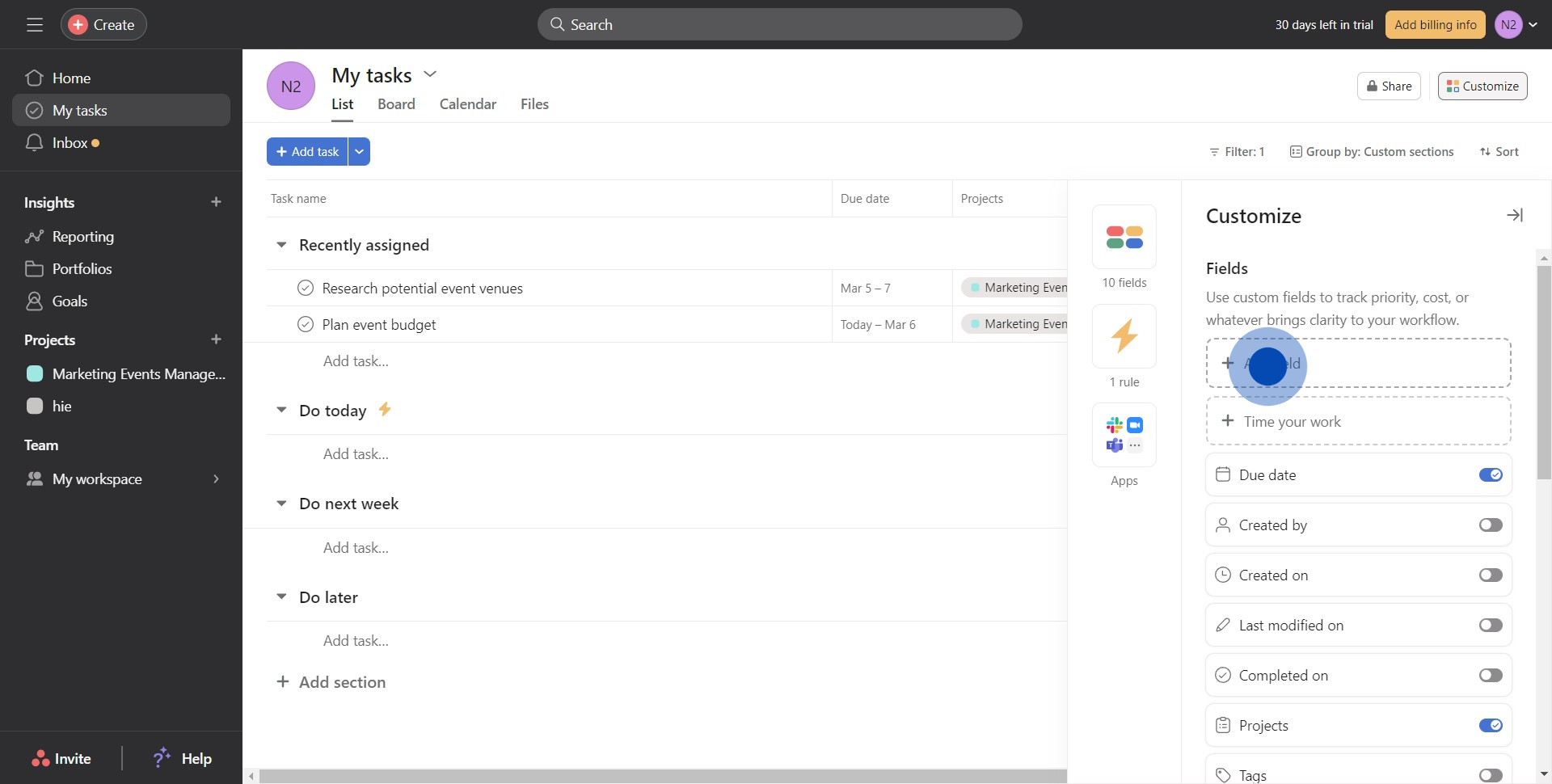
4. Now, select and click on the Field type.
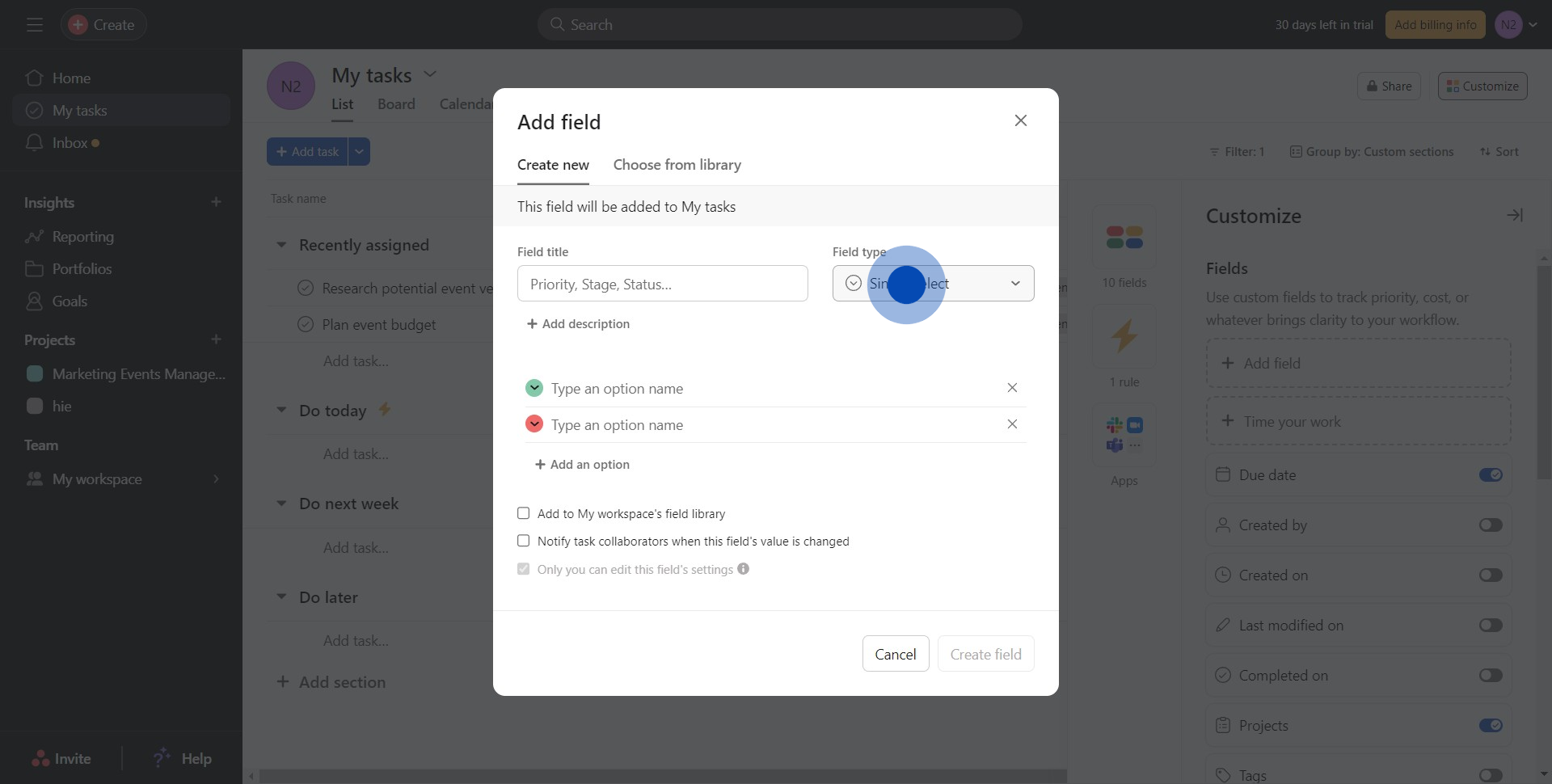
5. Then navigate and click on the desired option.
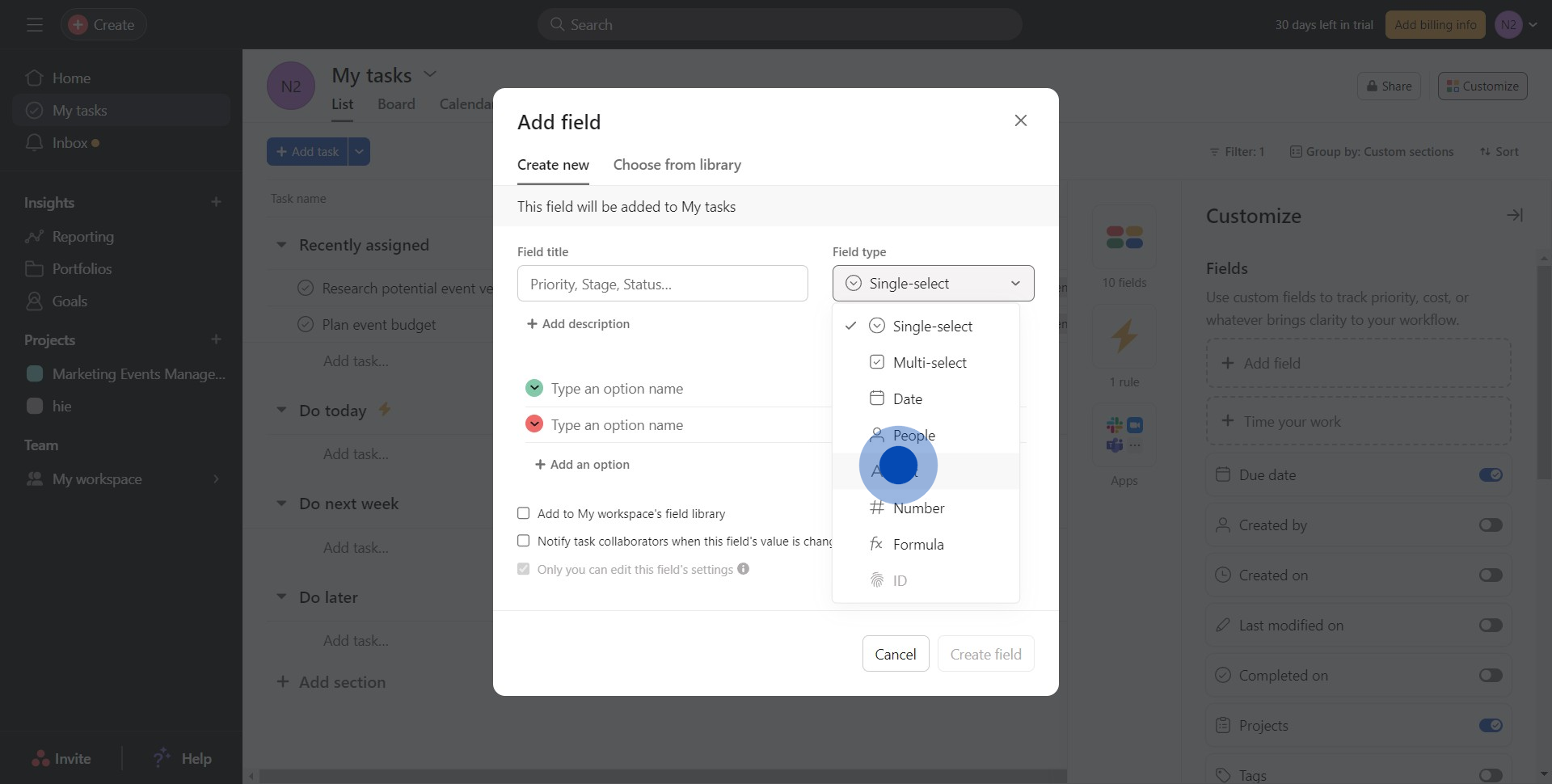
6. Look out and click on 'Add description'.
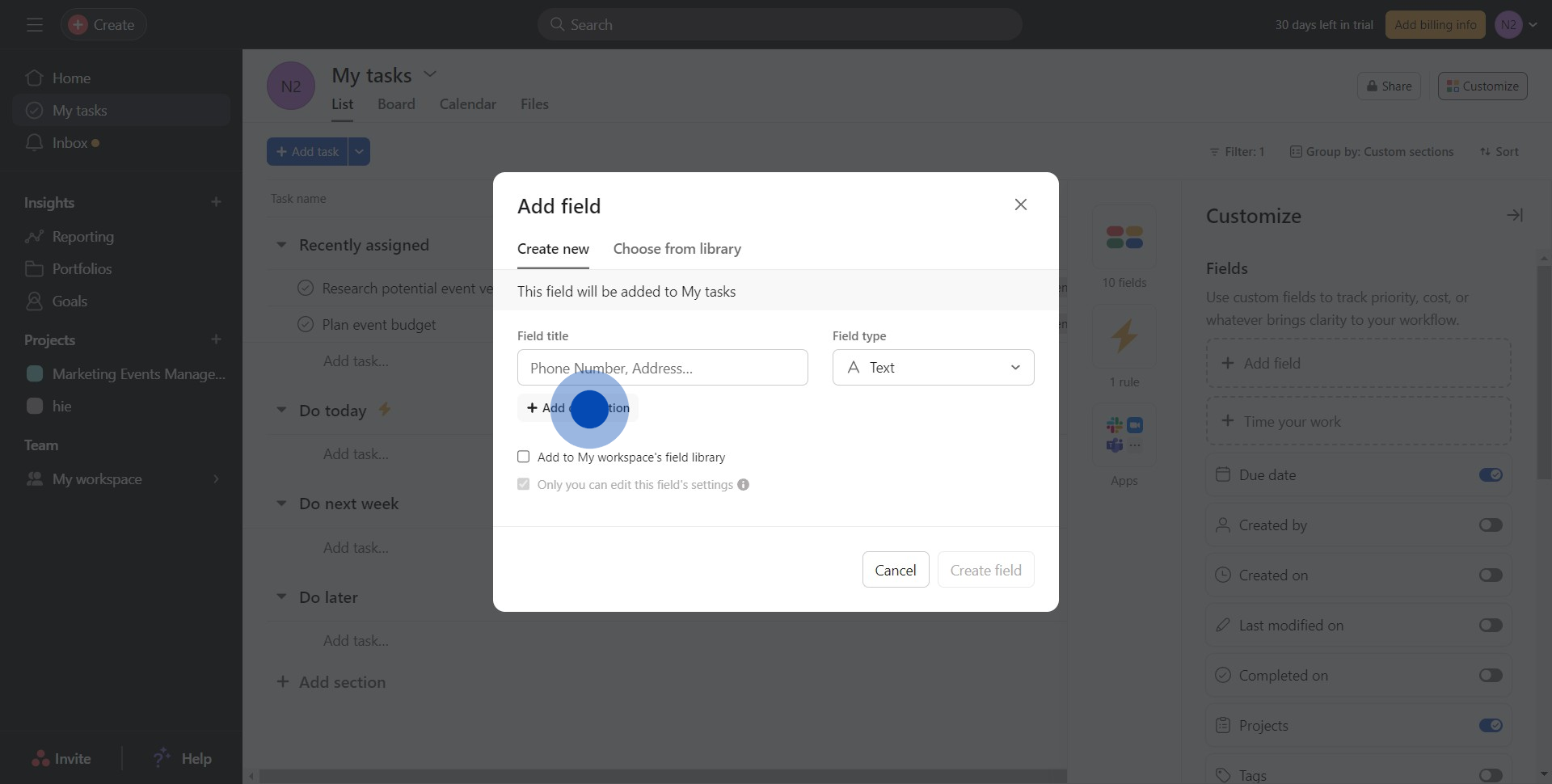
7. Select the checkbox to save this option to your workspace.
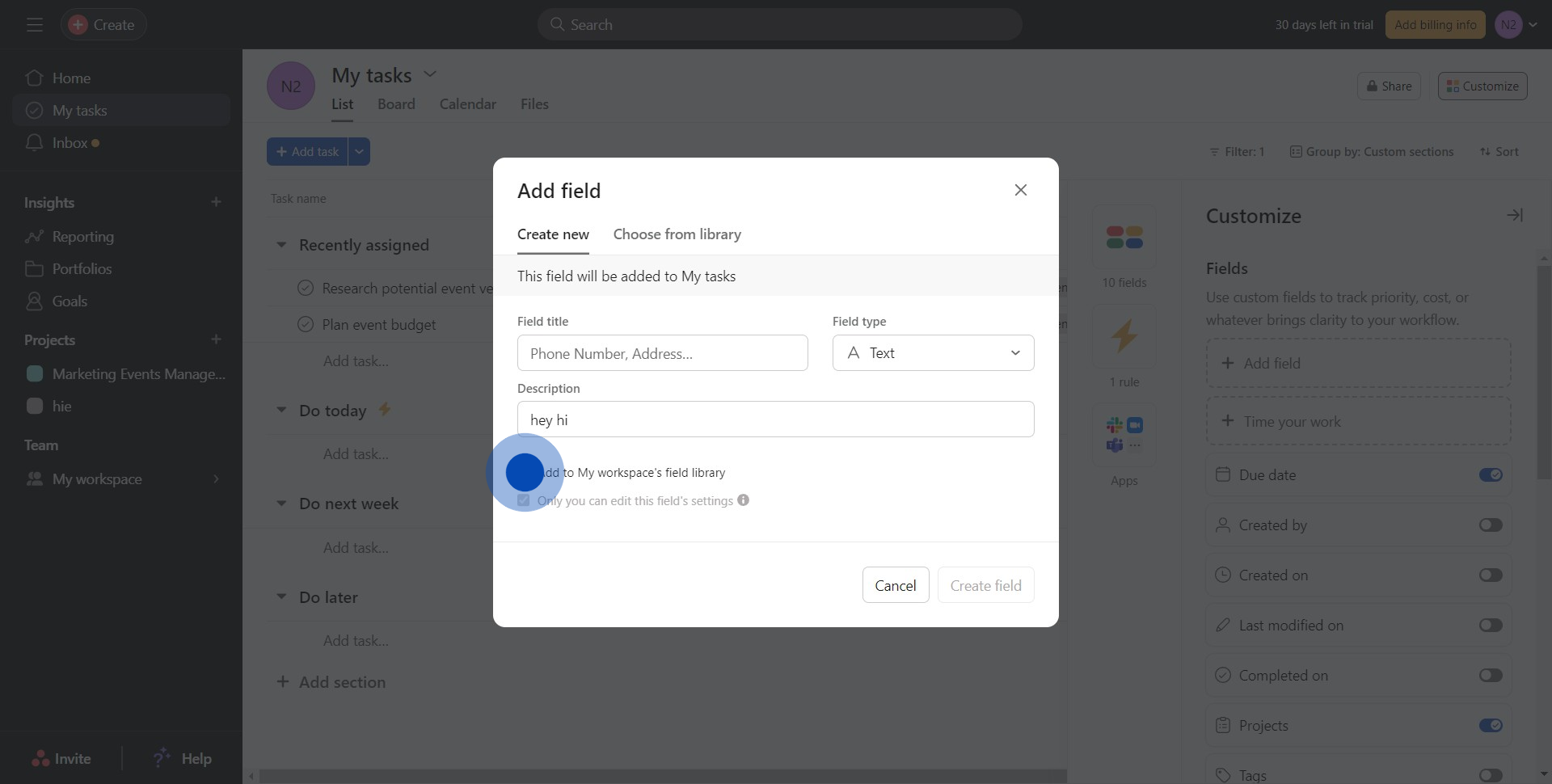
8. Finally, click 'Create field' to complete the set up.
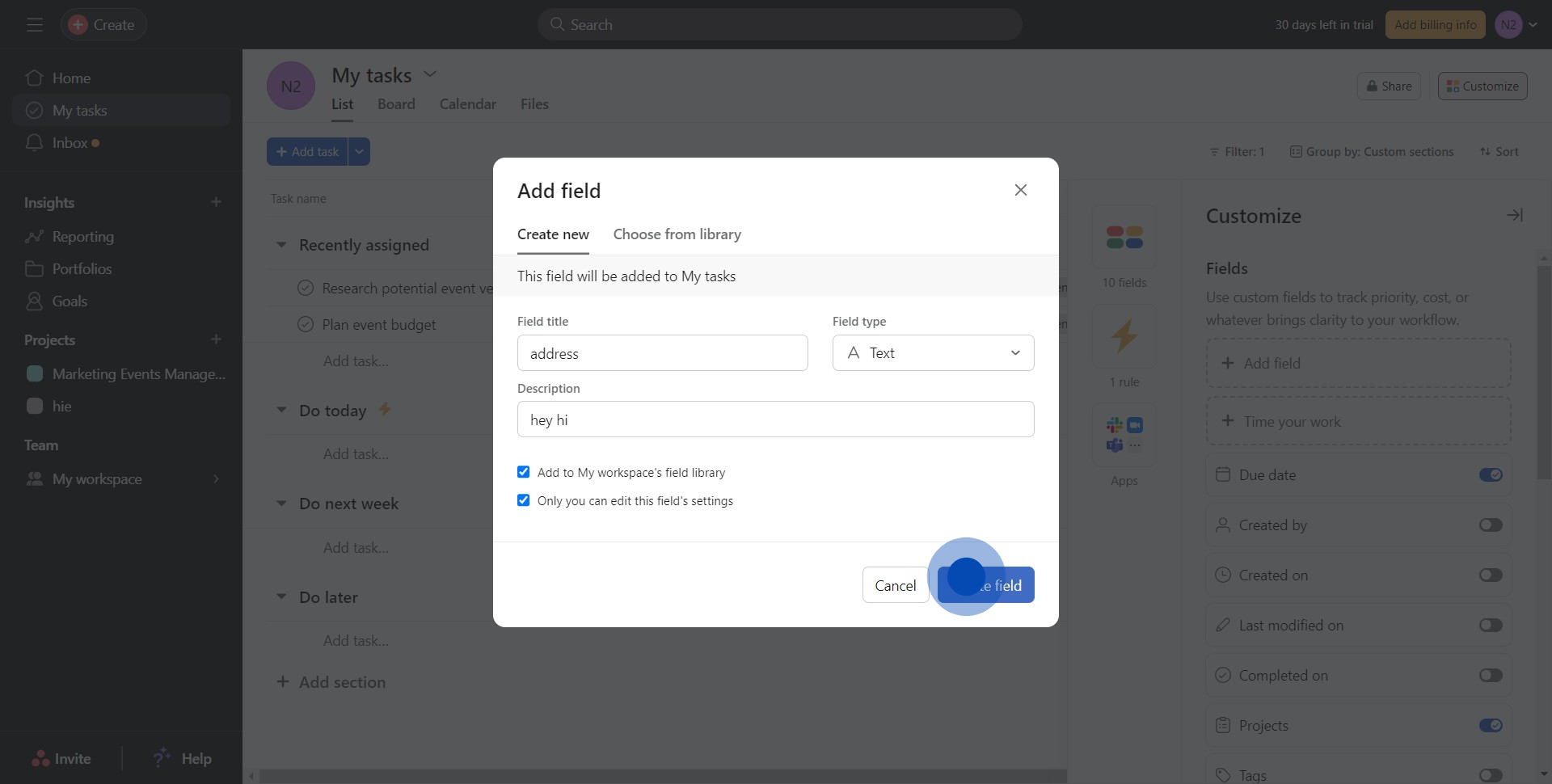
9. Navigate back to 'My workspace'.
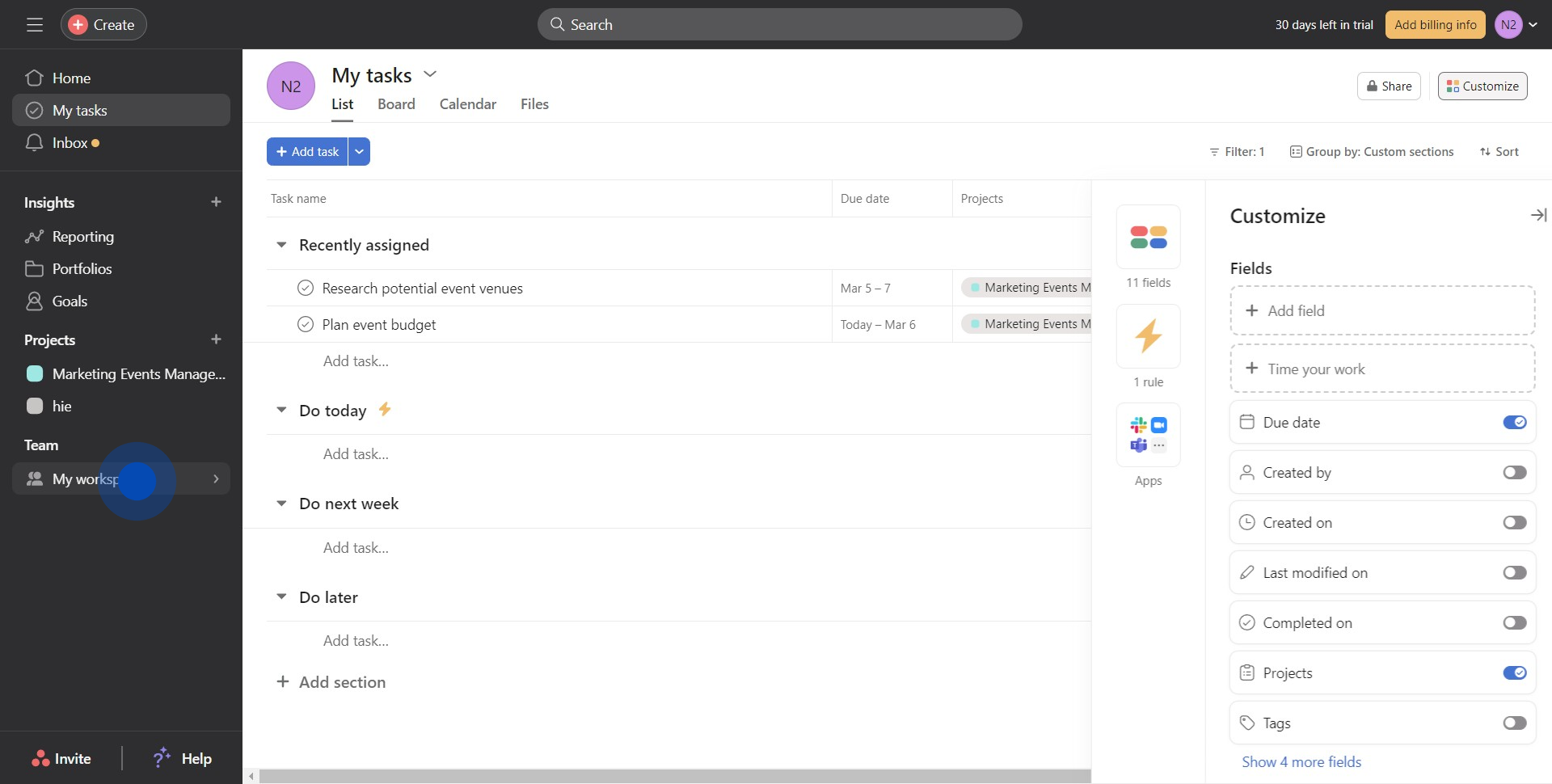
10. Explore all templates by clicking the appropriate icon.
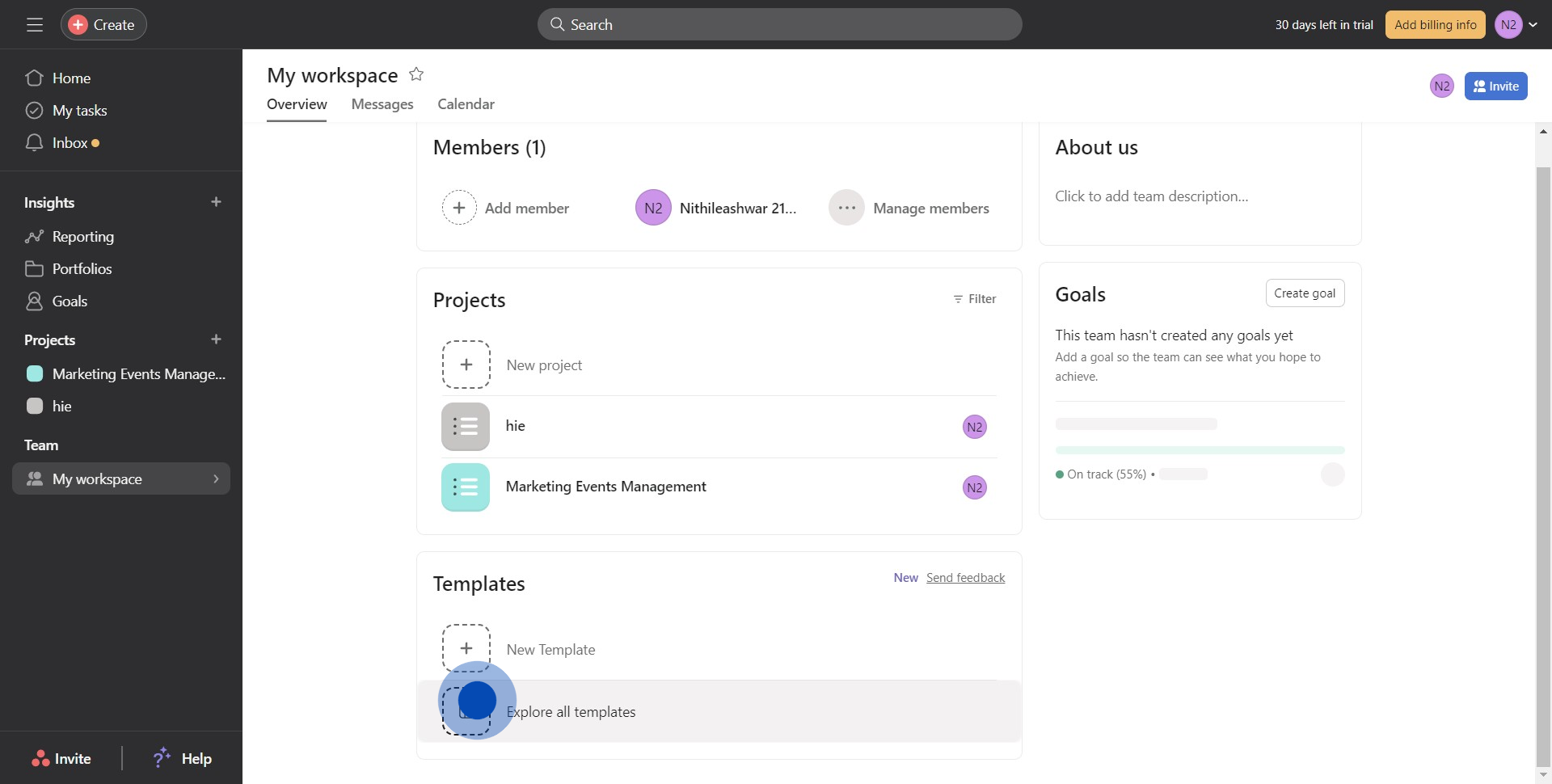
11. You can now proceed to create the template.
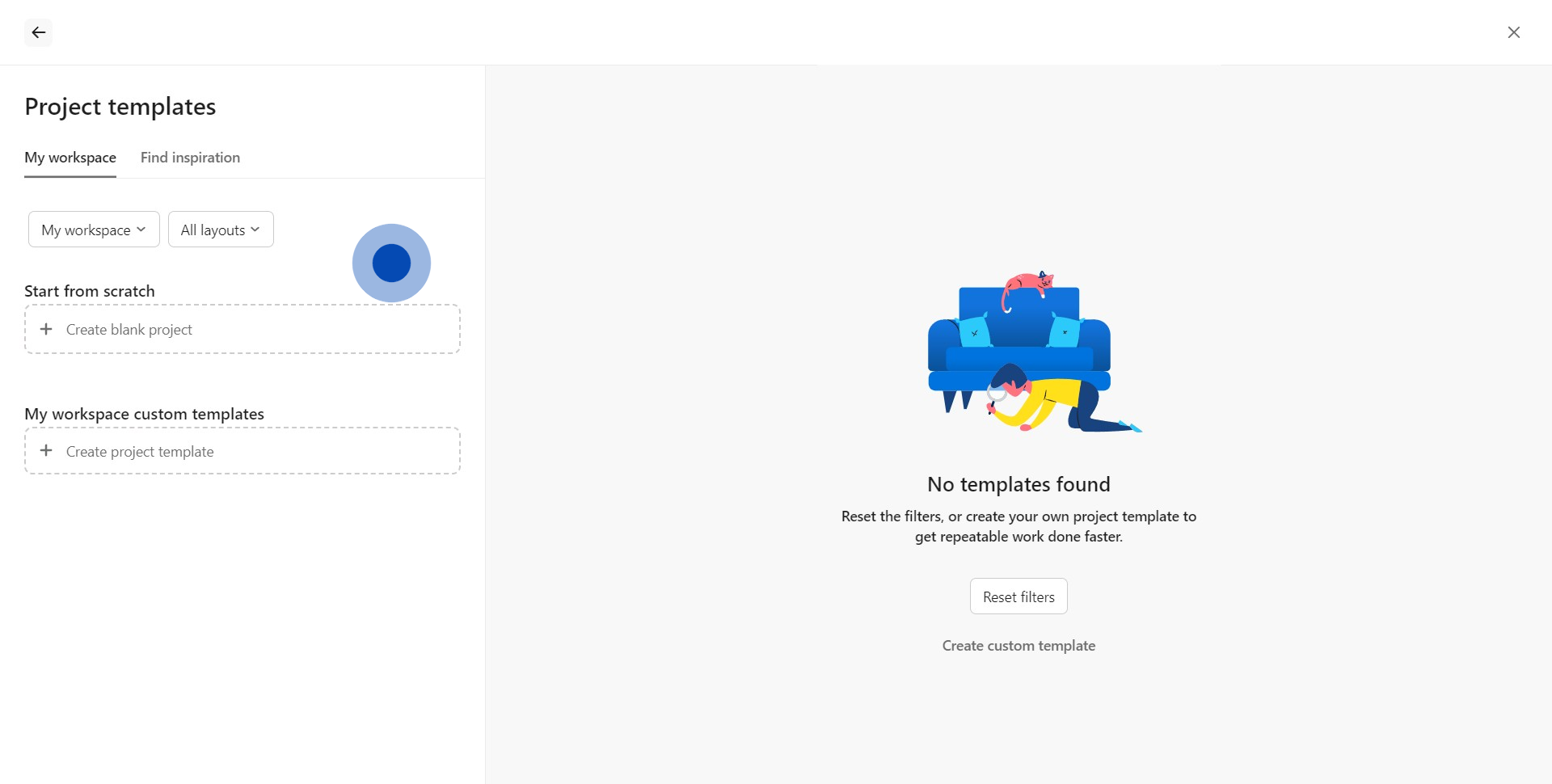
Common FAQs on Asana
How do I create and manage tasks in Asana?
To create a task in Asana, log in to your account and navigate to the project where you want to add the task. Click the “+ Add Task” button and enter the task’s name. You can assign the task to a team member, set a due date, and add details like descriptions, attachments, and subtasks. Organize tasks within a project by using sections or columns in a list or board view. You can also prioritize tasks by setting them as high, medium, or low priority. Use tags and custom fields to further categorize and track tasks, ensuring your project stays organized and on track.
How can I use Asana for team collaboration and communication?
Asana is designed for team collaboration, allowing you to communicate and coordinate within tasks and projects. You can add comments directly to tasks, @mention team members to get their attention, and attach relevant files or links. The “Inbox” feature in Asana keeps you updated on task assignments, comments, and project changes. You can also use the “Conversations” feature in each project to discuss topics with the whole team, separate from specific tasks. Additionally, Asana integrates with communication tools like Slack and Microsoft Teams, enabling seamless communication across platforms.
How do I set up and use project templates in Asana?
To use a project template in Asana, start by creating a new project and selecting “Use a template” during the setup process. Asana offers a variety of templates tailored for different project types, such as marketing campaigns, product launches, or event planning. Choose a template that fits your needs, and Asana will create a project with pre-set tasks, sections, and workflows. You can customize the template by adding or modifying tasks, setting due dates, and assigning responsibilities. Once your project is set up, you can duplicate it as needed, making it easy to apply consistent workflows to similar projects.
Create your own step-by-step demo
Scale up your training and product adoption with beautiful AI-powered interactive demos and guides. Create your first Supademo in seconds for free.