1. To start off, log in to your Fathom account and from the dashboard, find your recorded meetings.
2. Next, click on "Summary".
3. Now, choose a Template for your Summary.
4. Fathom will automatically create the summary for you.
5. Finally, click on "Copy Summary" to copy and share the summary with your team.
6. Create a Supademo in seconds
This interactive demo/guided walkthrough on How to Create AI Summaries in Fathom was created using Supademo.
How to Create AI Summaries in Fathom : Step-by-Step Guide
Begin by logging into your Fathom account. From the main dashboard, navigate to the section where all your past recorded meetings are listed—this is where you’ll start reviewing and managing your meeting content.
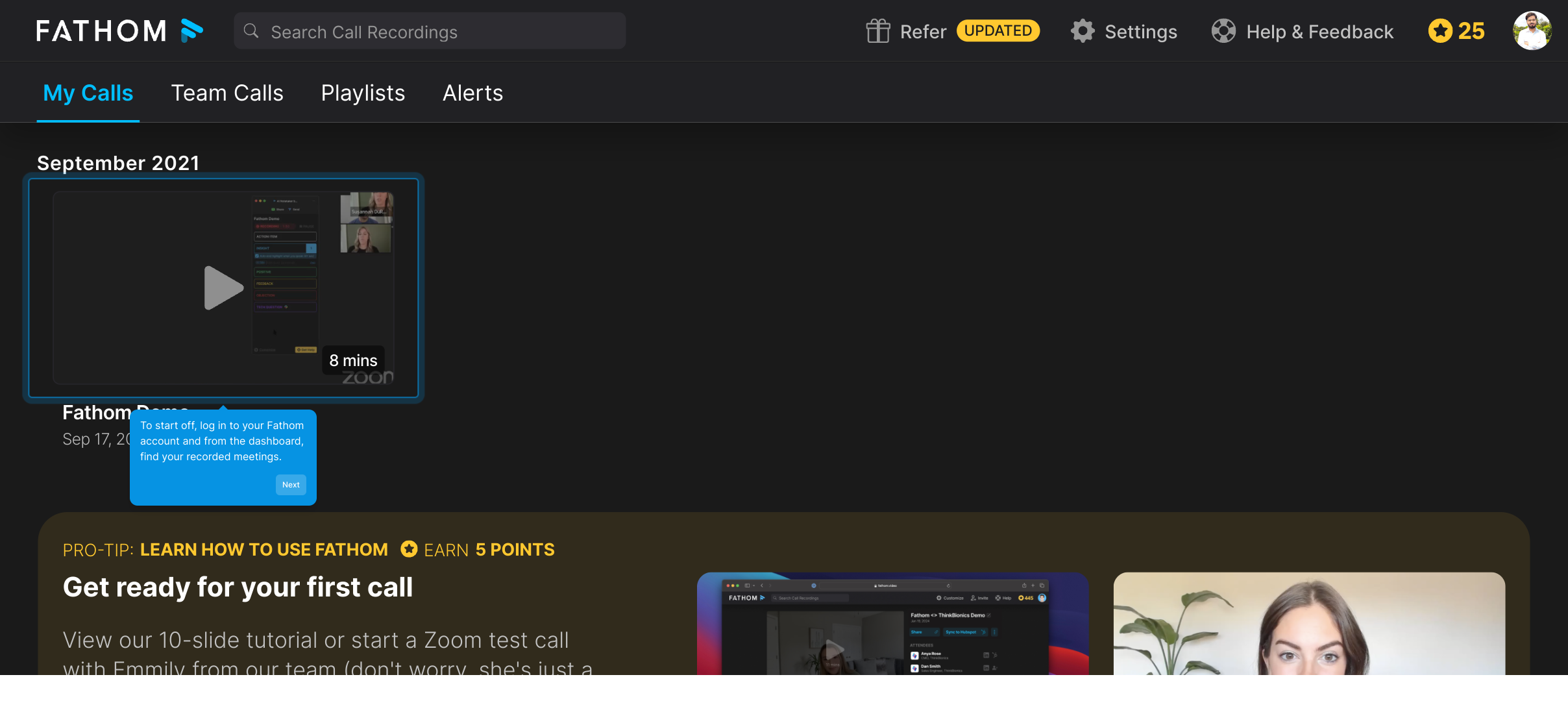
Once you’ve located the meeting you're interested in, look for the "Summary" option within that meeting’s details. Clicking here will take you to a streamlined overview of your meeting’s key points.
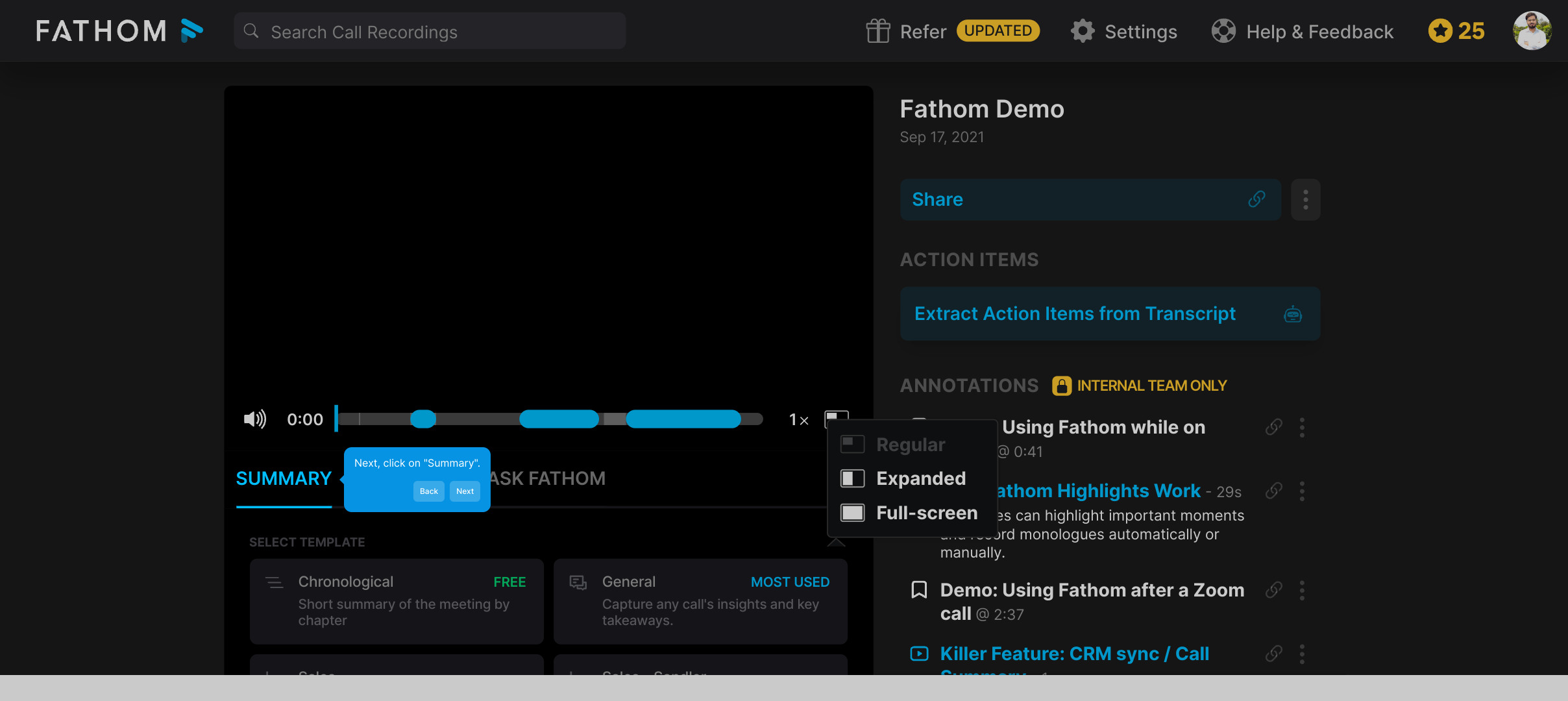
At this stage, you’ll be prompted to select a Template that best fits the type of summary you want to generate. Templates help ensure your summary is formatted clearly and highlights the most relevant information.
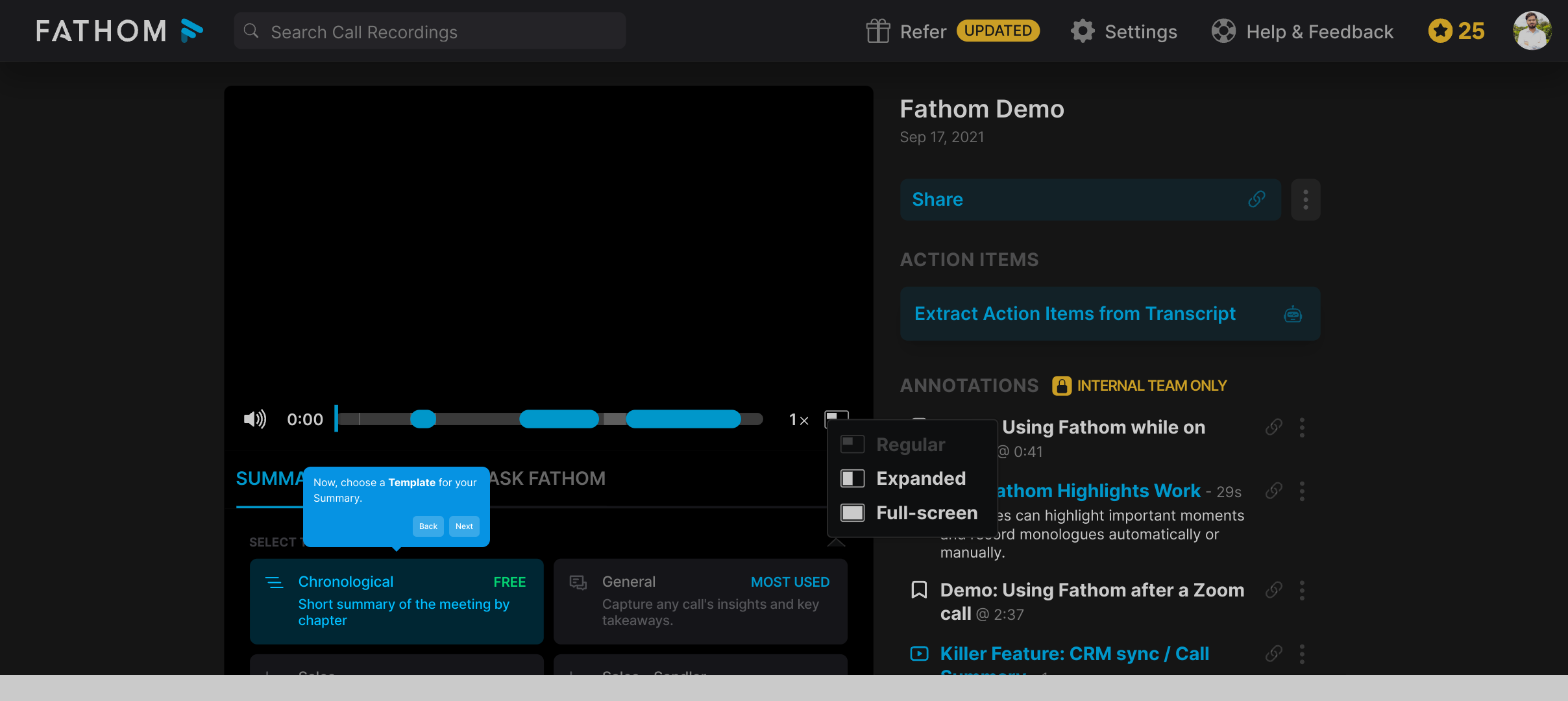
After you choose a template, Fathom takes care of the rest by automatically compiling a comprehensive summary based on your meeting’s recording. This saves you time while capturing all the important details.
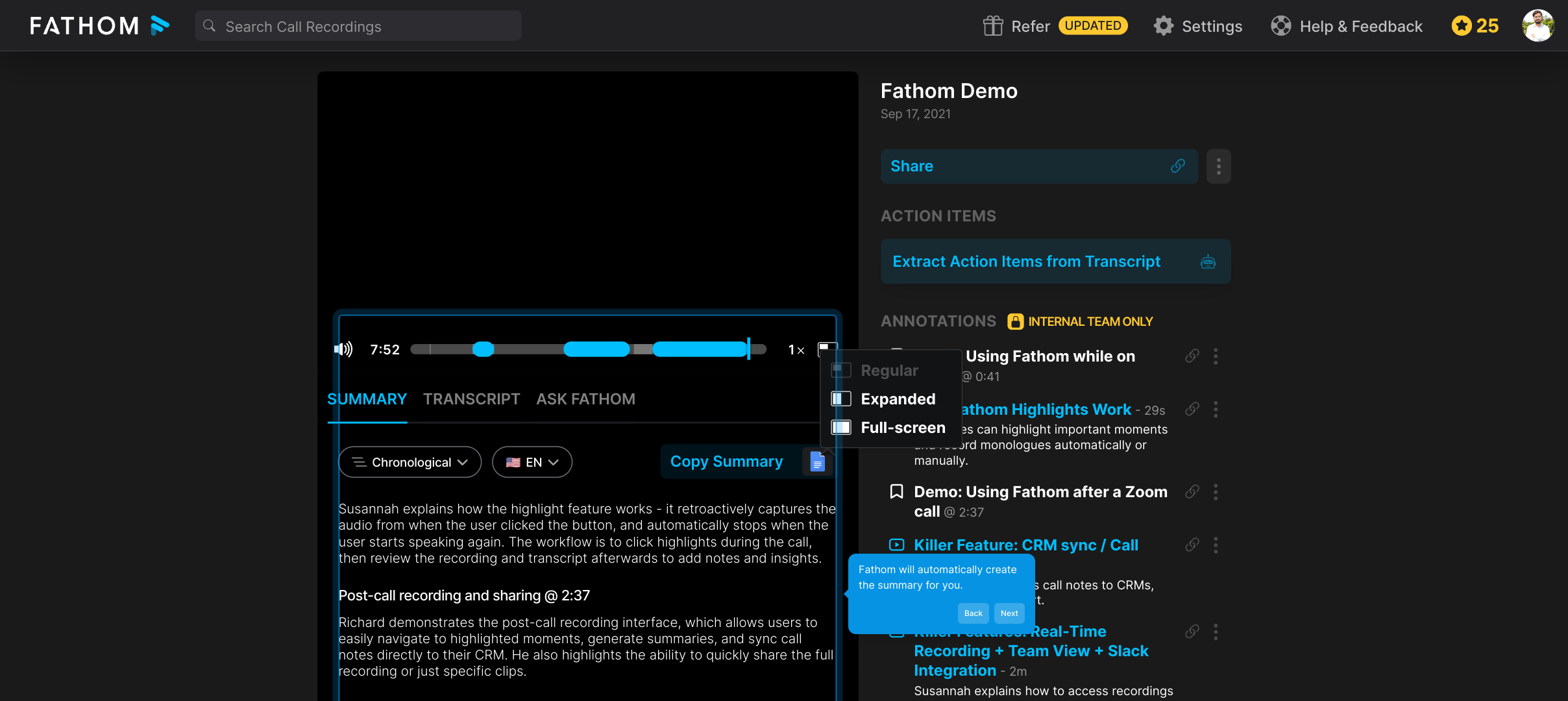
With your summary generated, you can easily share it with your colleagues. Simply click the "Copy Summary" button to copy the text, making it quick to paste and distribute the insights with your team.
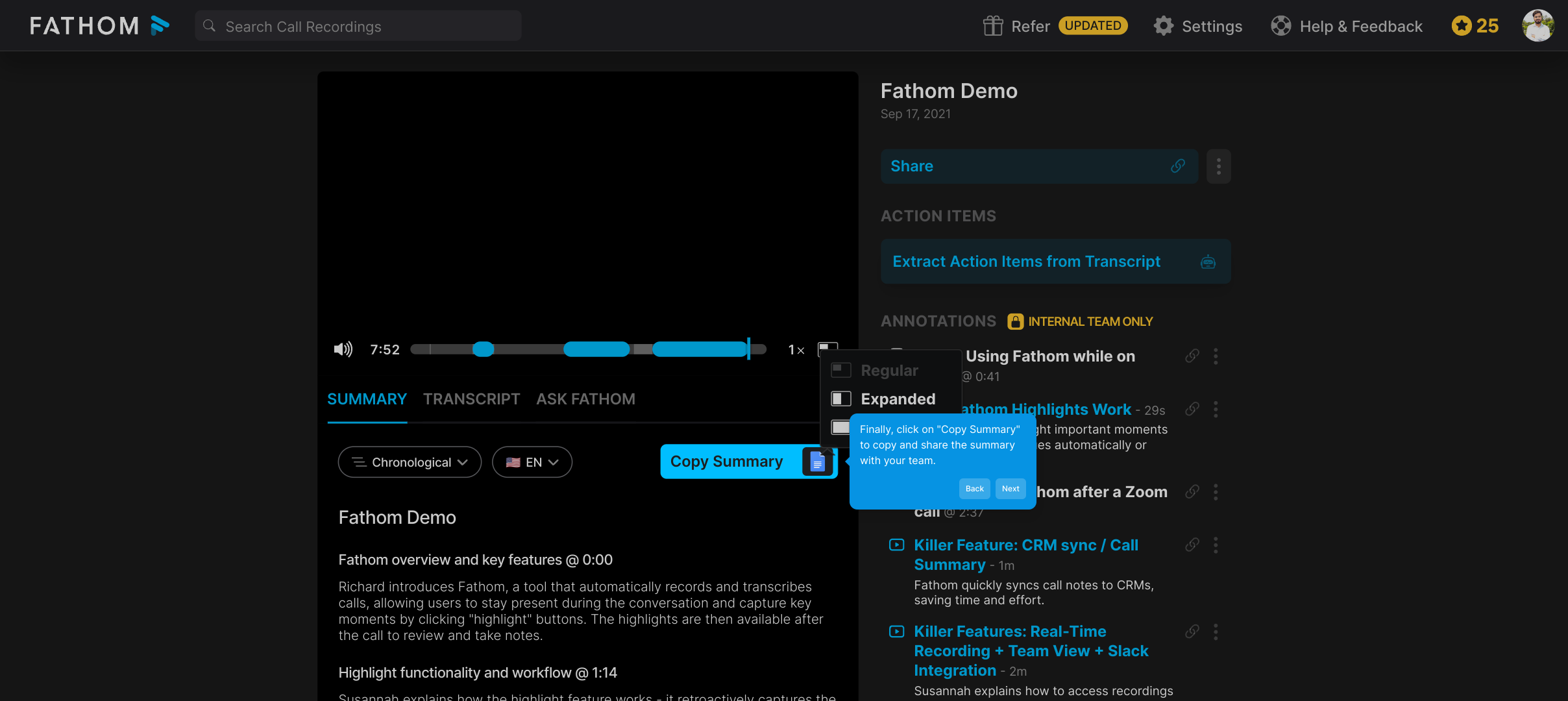
Finally, take advantage of Supademo’s quick creation tools to build your own demo or presentation in seconds, streamlining your workflow and enhancing collaboration.
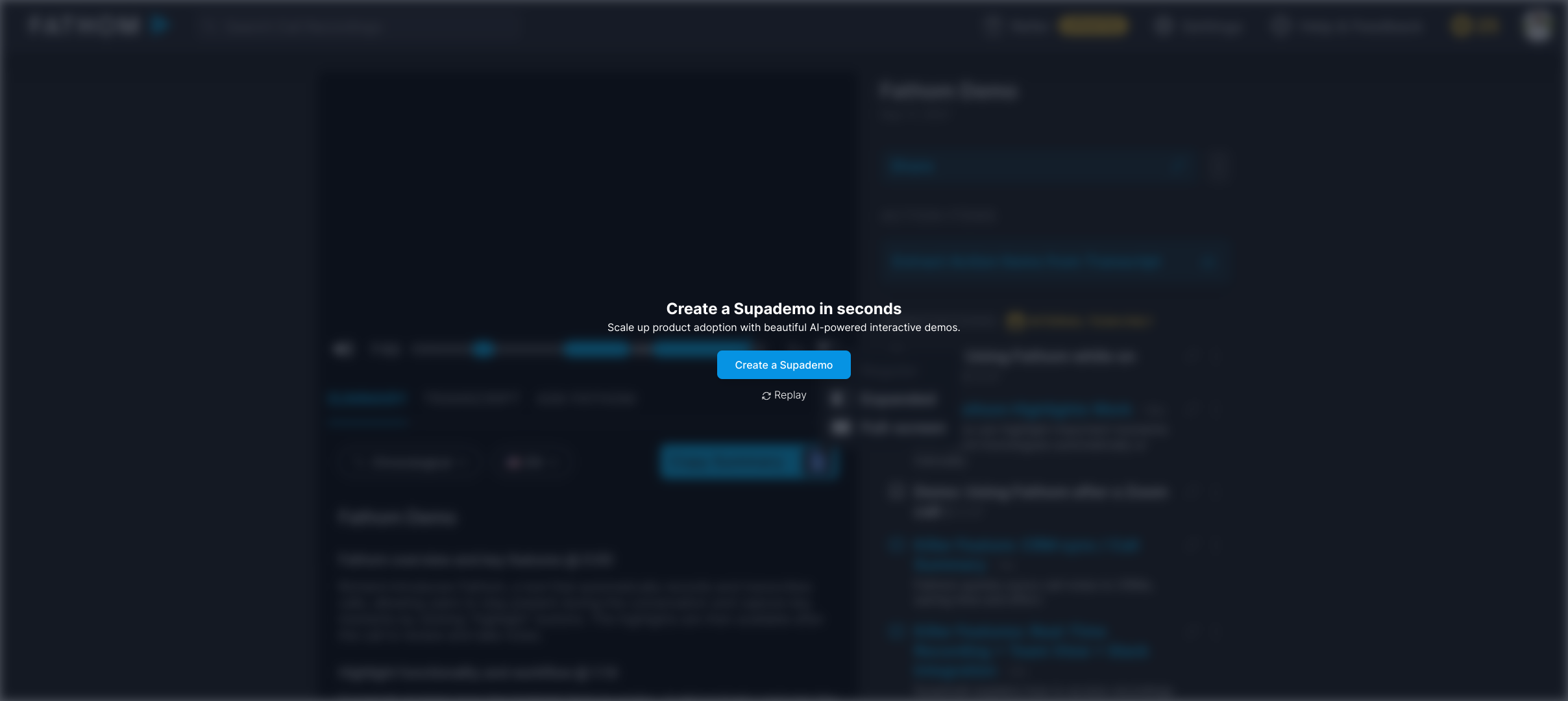
Create your own interactive demos in < 5 mins with Supademo
Invite yourself to create your own interactive product demo in minutes using Supademo. Drive growth, scale enablement, and supercharge product-led onboarding with Supademo. Sign up for free here with no credit card required.
FAQs
What is Fathom AI Summary?
Fathom AI Summary automatically generates concise summaries of your recorded meetings using artificial intelligence, allowing you to quickly review key insights without watching the entire meeting.
How do I access recorded meetings in Fathom?
After logging into your Fathom account, the dashboard displays all your recorded meetings. You can browse through them and select any meeting to access detailed options including AI summaries.
Can I customize the AI summary format in Fathom?
Yes, Fathom offers various templates that let you customize how your AI summary is formatted, ensuring it meets your team's style and highlights the most relevant information.
Is the AI summary generated instantly?
Fathom generates summaries almost immediately after you select a template, providing a quick overview of your meeting without delay, thus saving you valuable time.
How can I share AI summaries with my team?
Once your summary is created, simply use the "Copy Summary" button to copy the text. You can then paste and share it with your team through email, chat apps, or documentation systems.
Do I need any special permissions to create AI summaries?
Generally, any user with access to the recorded meeting within your Fathom workspace can generate AI summaries, provided they have permission to view and manage the meeting content.
Can AI summaries be edited after creation?
AI summaries are generated automatically, but you can copy the summary text and edit it manually outside Fathom to tailor it more precisely to your needs before sharing.
Does Fathom support summaries for all meeting types?
Fathom creates AI summaries for any recorded meeting within the platform, regardless of the meeting’s purpose, as long as the recording quality is sufficient for transcription.
Are AI summaries secure and private?
Yes, Fathom adheres to strict security and privacy protocols to ensure your meeting recordings and AI summaries are accessed only by authorized users in your workspace.
What is Supademo and how does it relate to Fathom?
Supademo is a platform that allows you to create interactive demos quickly. It was used to build the interactive walkthrough and demo showing how to create AI summaries in Fathom, enhancing user understanding.

