1. First, log in to your HubSpot account.
2. Click on "Marketing".
3. Then, click on "Email".
4. Once that's done, click on "Create email".
5. Click on "Regular".
6. Now, choose an Email Template.
7. After choosing a template of your choice, Click on "Actions".
8. Then finally click on "Save email as template".
9. Congratulations! You have successfully created an email template for HubSpot.
10. Create a Supademo in seconds
This interactive demo/guided walkthrough on How to Create an Email Template in HubSpot was created using Supademo.
How to Create an Email Template in HubSpot : Step-by-Step Guide
To get started, head over to HubSpot and sign in with your credentials. This will bring you to your personalized dashboard where you can access all the tools you need.
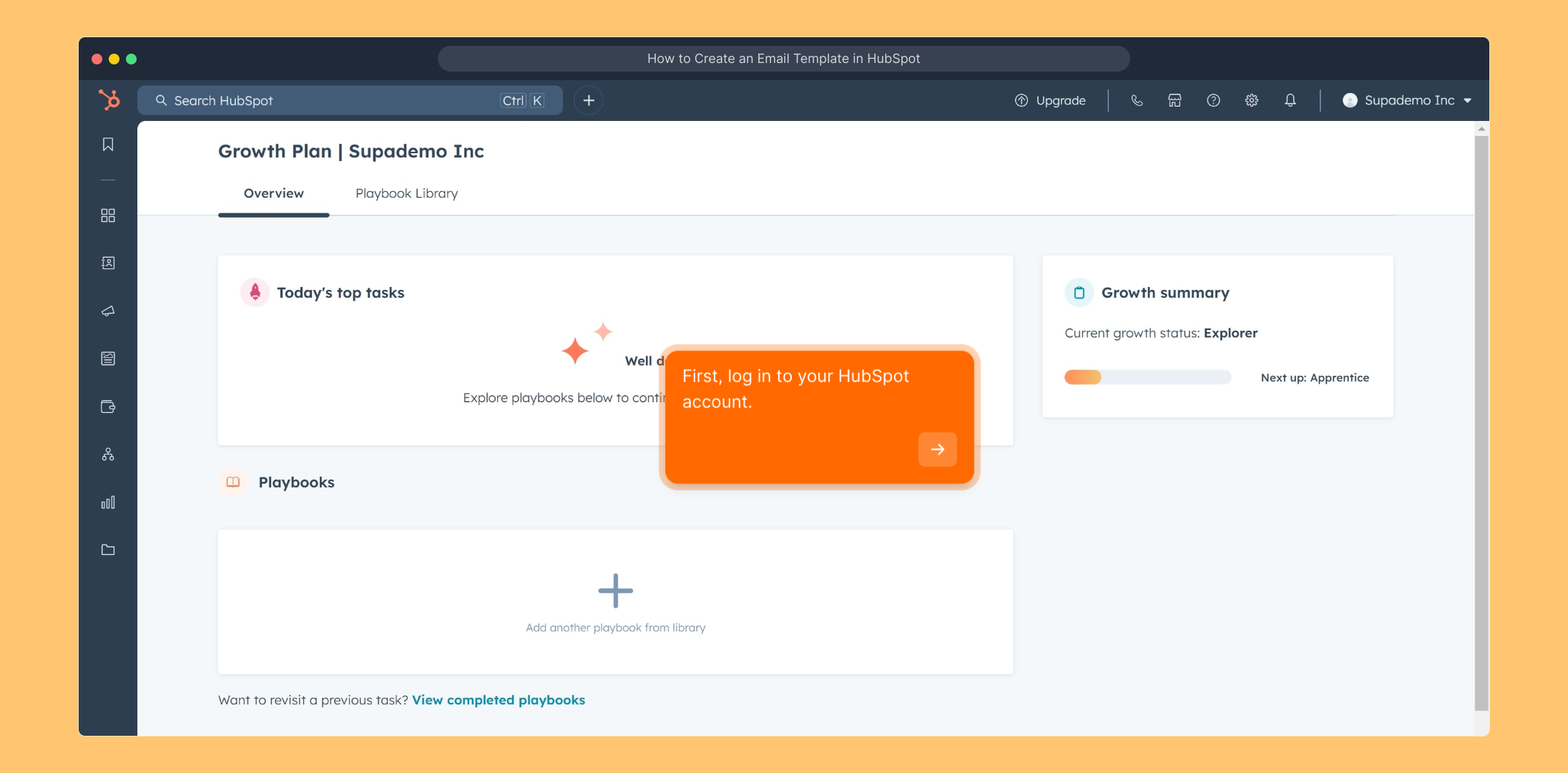
Once logged in, locate the main navigation menu and select the "Marketing" option. This section is where you manage your campaigns and email communications.
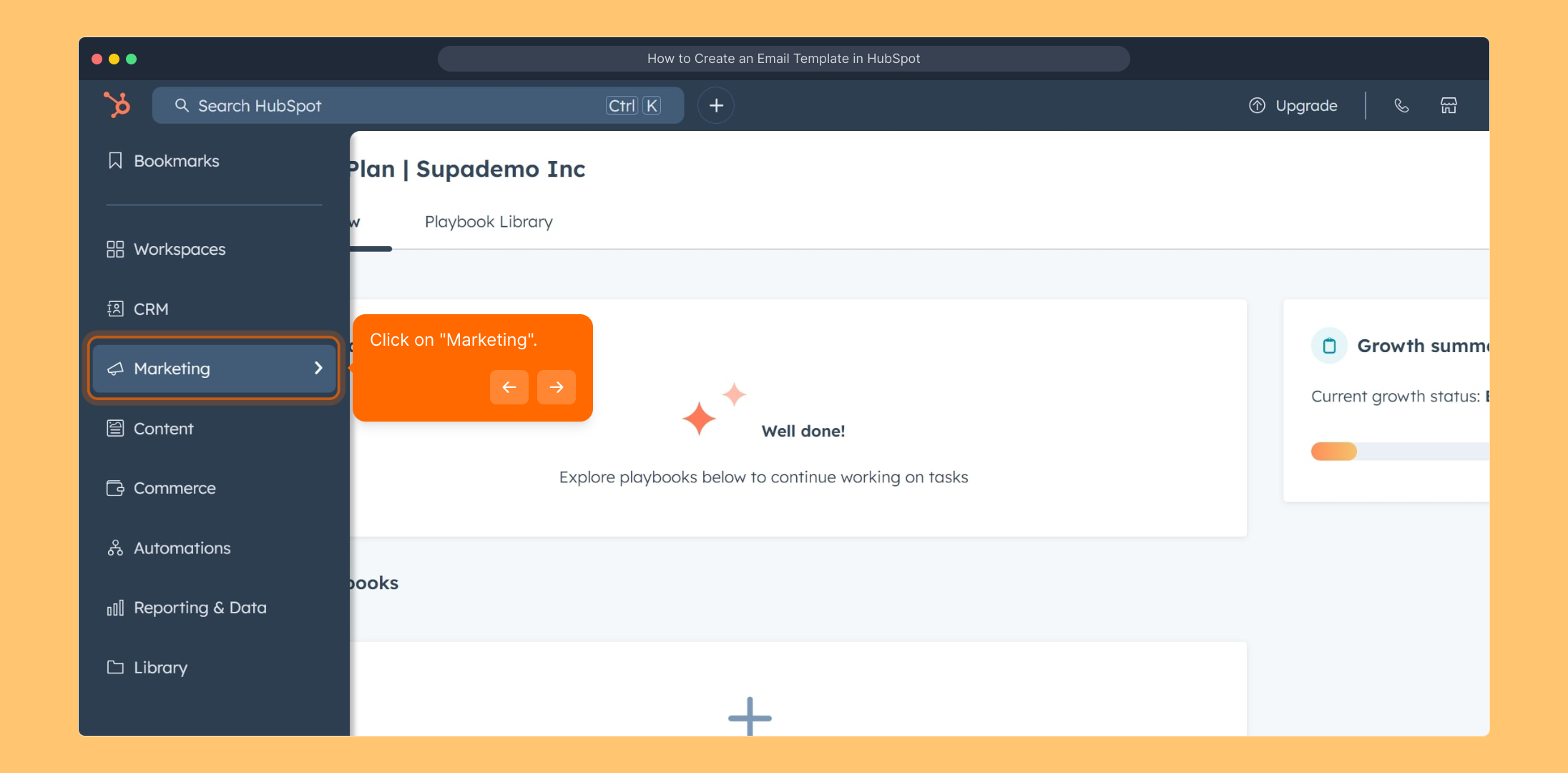
Within the Marketing tab, find and click on "Email." This area allows you to create, edit, and manage your email marketing efforts effectively.
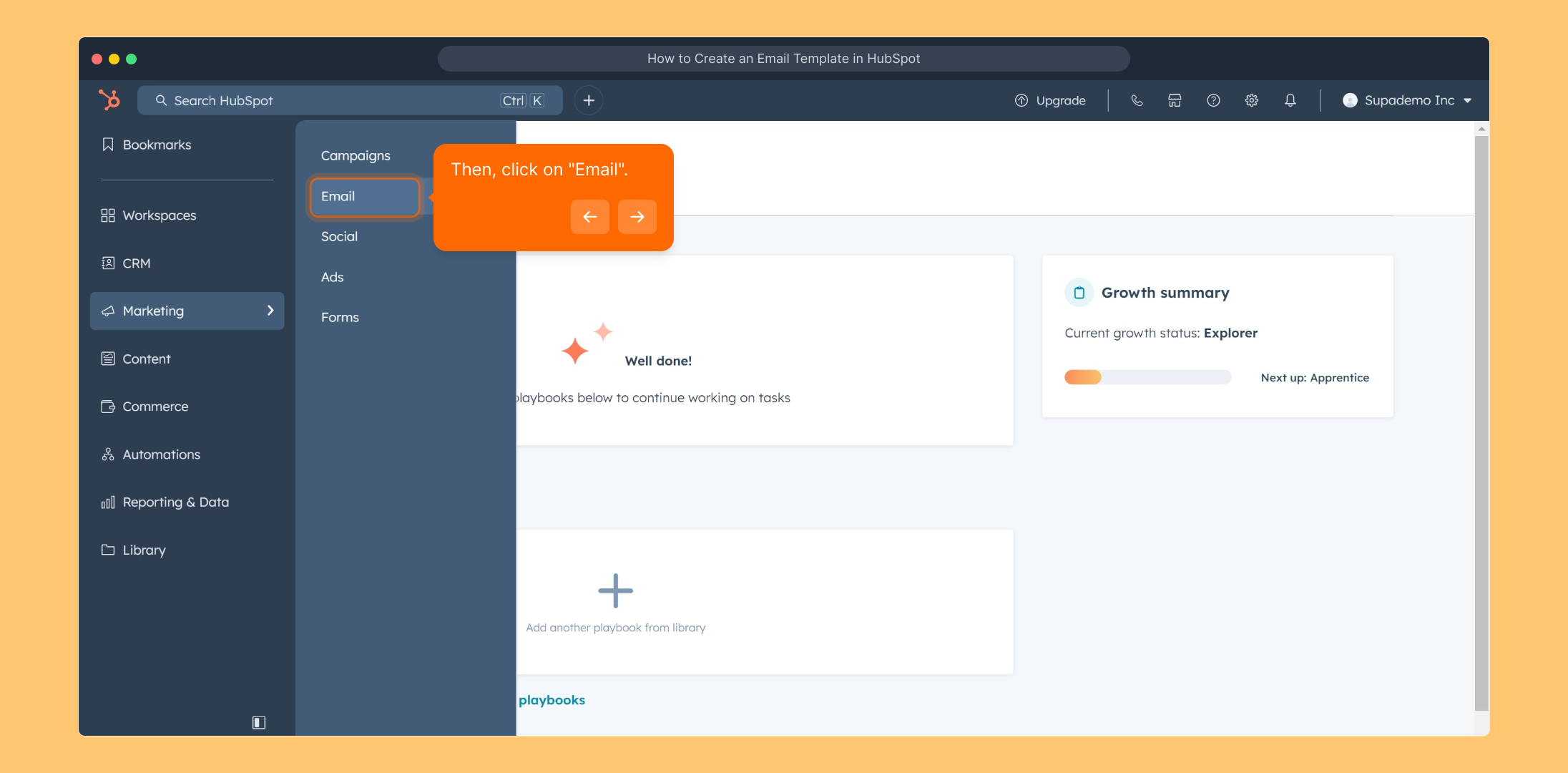
Next, look for the button labeled "Create email" and click it. This is where you begin designing a new email campaign from scratch or with templates.
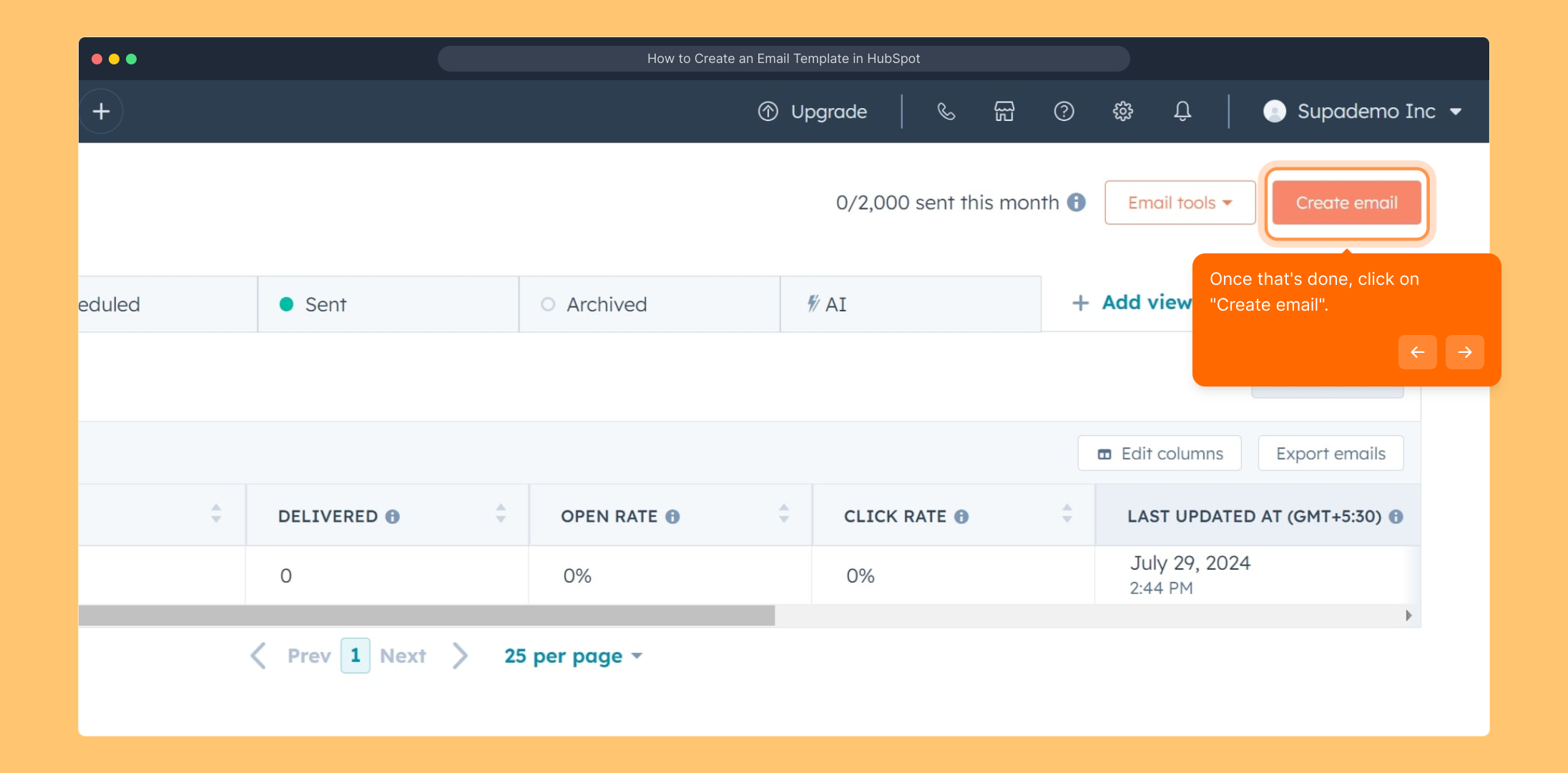
You'll be prompted to select the type of email you want to create. Choose "Regular" to create a standard marketing email that reaches your contacts directly.
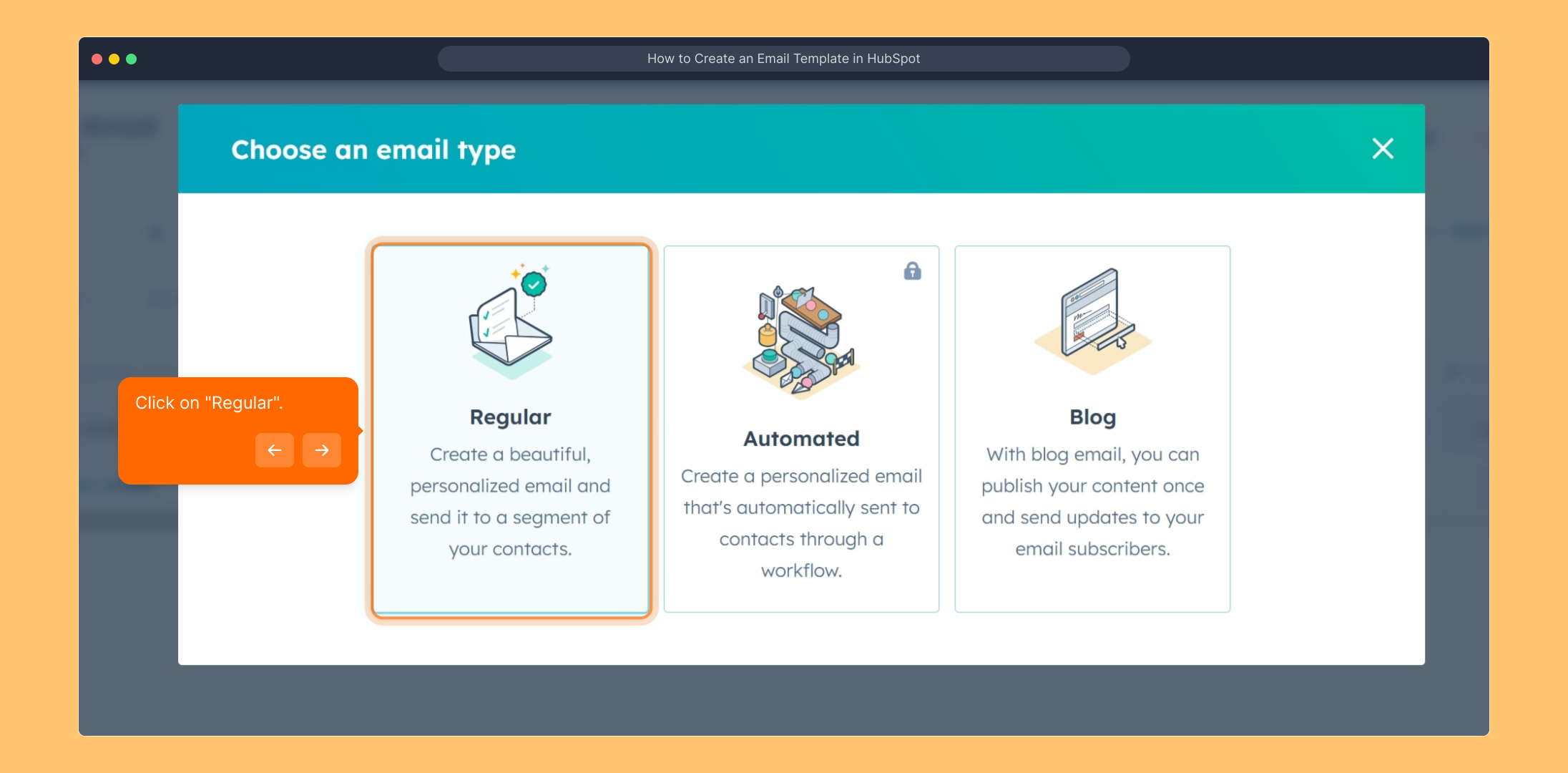
Now it’s time to pick an email template that fits your campaign’s style. Browse through the available options and select the one that matches your needs.
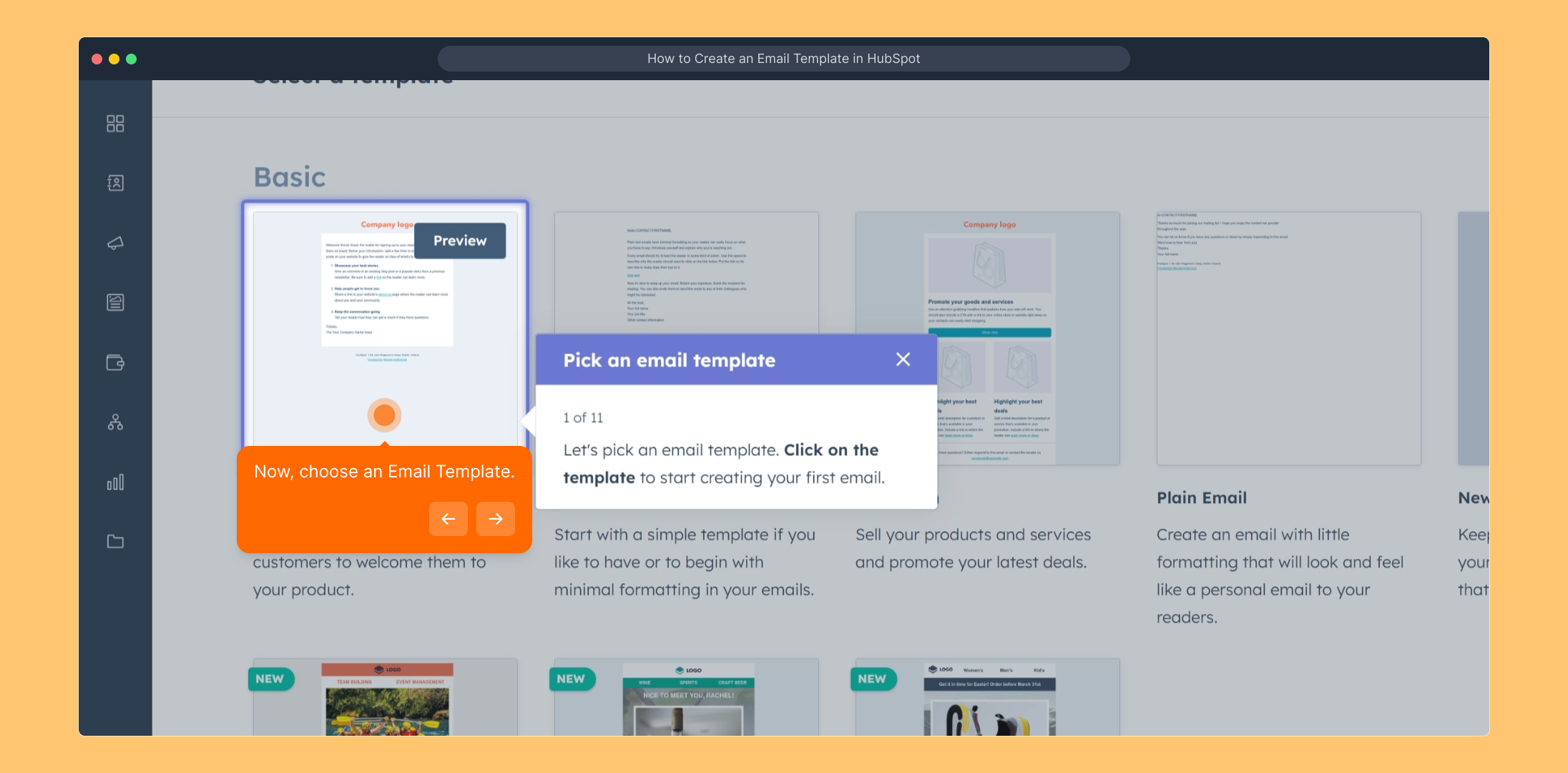
After selecting your desired template, click on the "Actions" dropdown menu. This is where you’ll find additional options to customize or save your work.
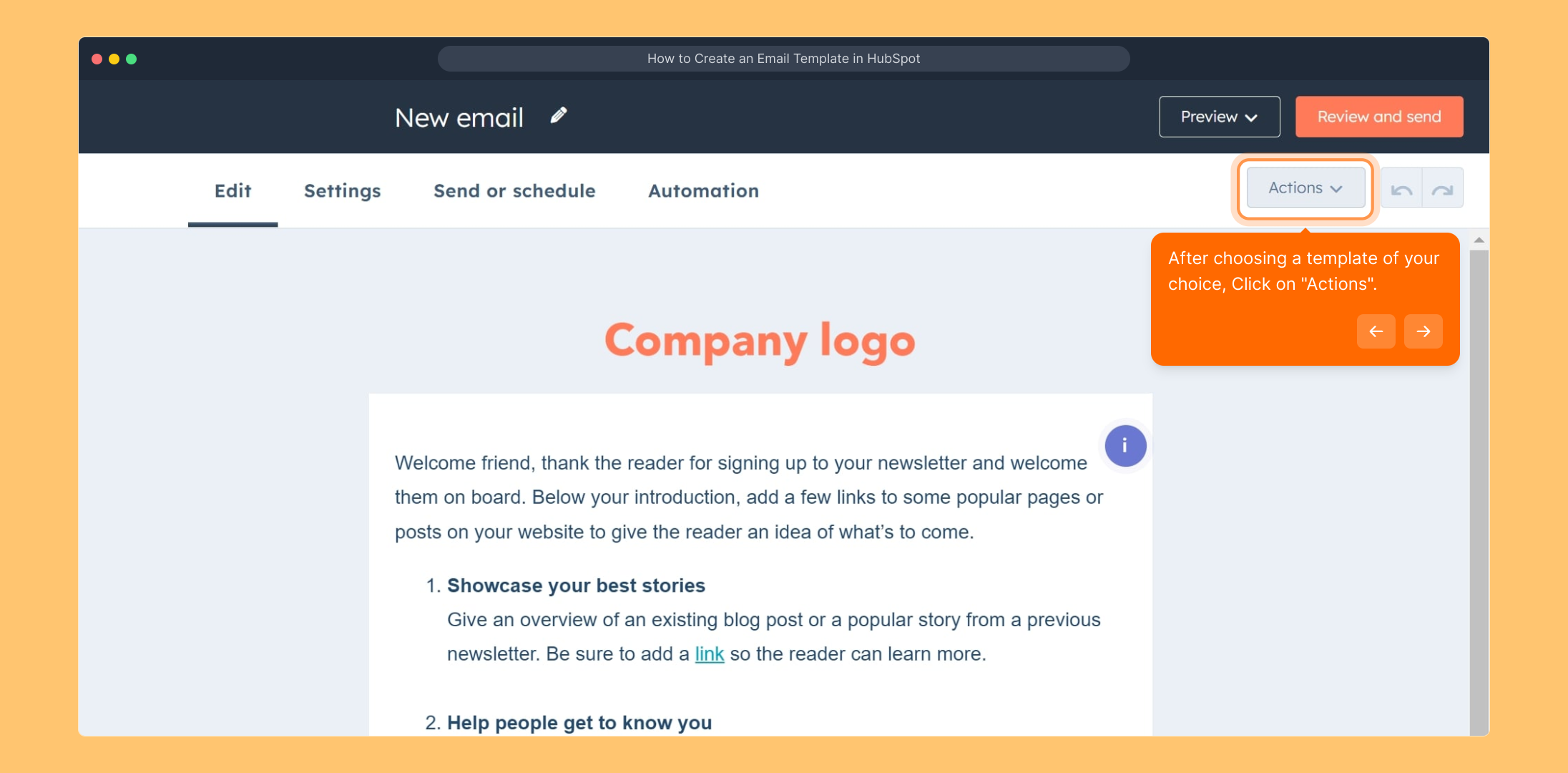
From the Actions menu, choose "Save email as template" to preserve your design. This makes it easy to reuse your customized email in future campaigns.
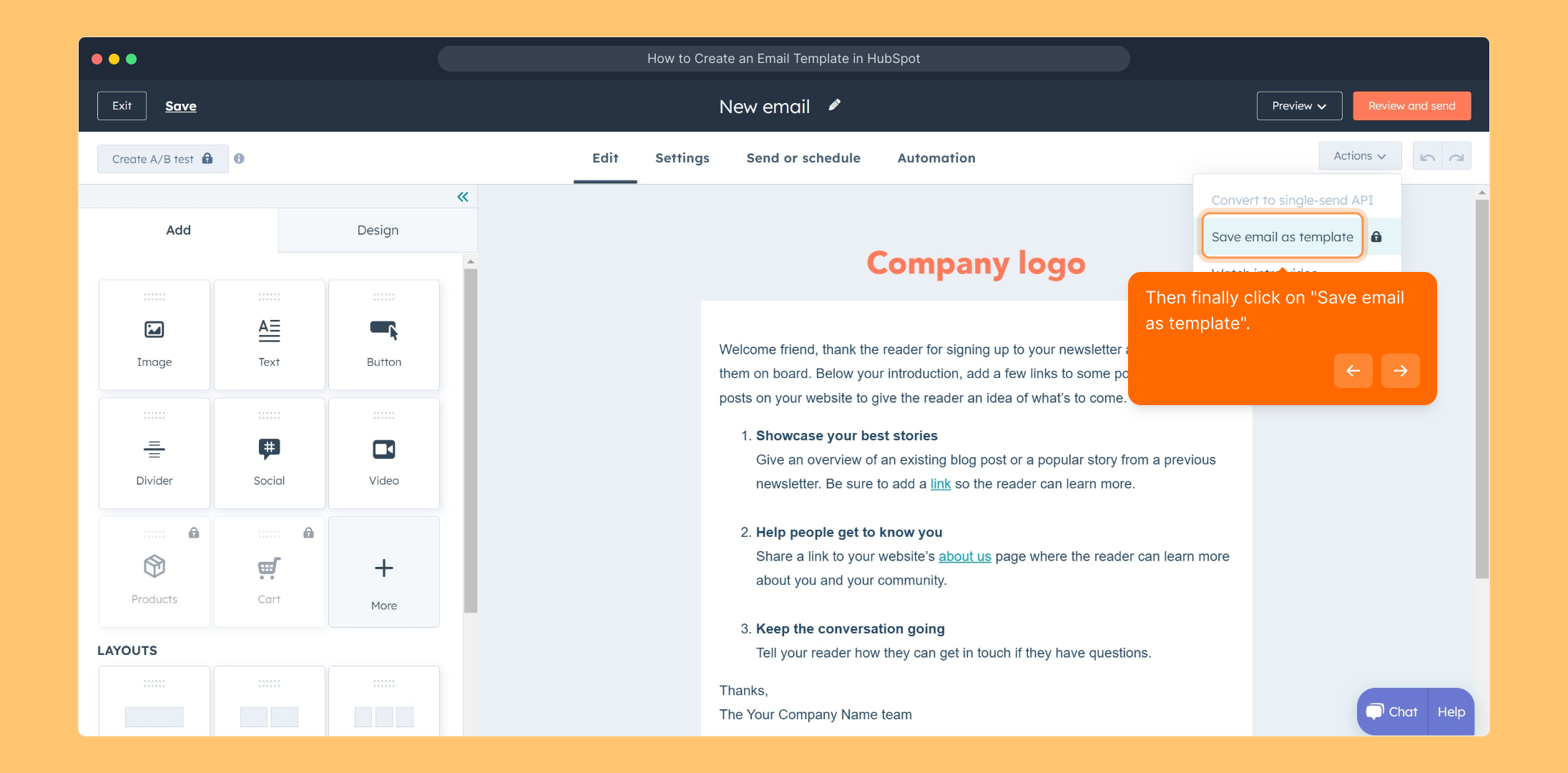
Great job! You’ve now saved your email as a reusable template within HubSpot, simplifying your future marketing efforts and ensuring consistency.
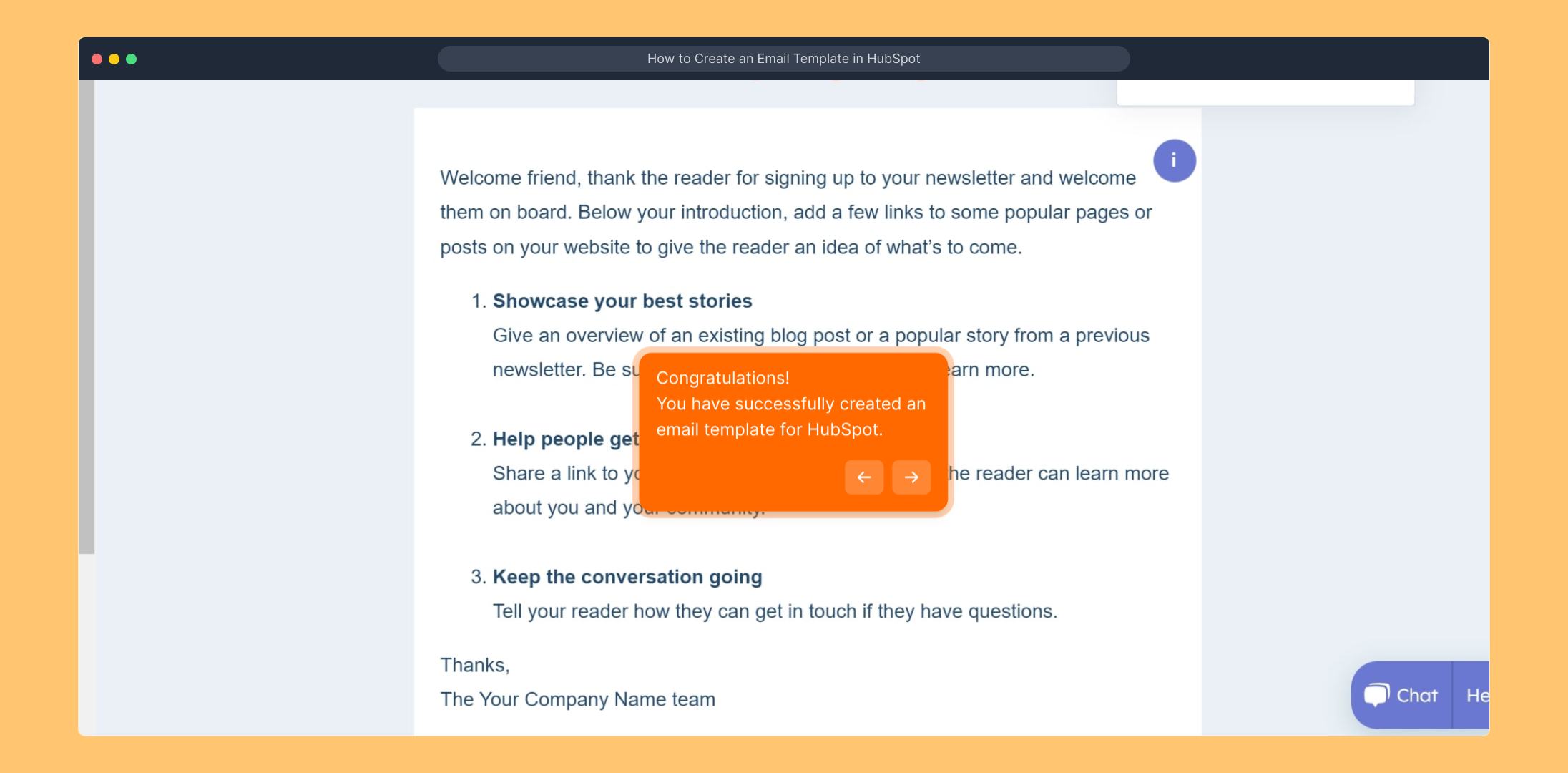
Ready to take it further? Create a Supademo in just seconds to showcase and share your new email template effortlessly.
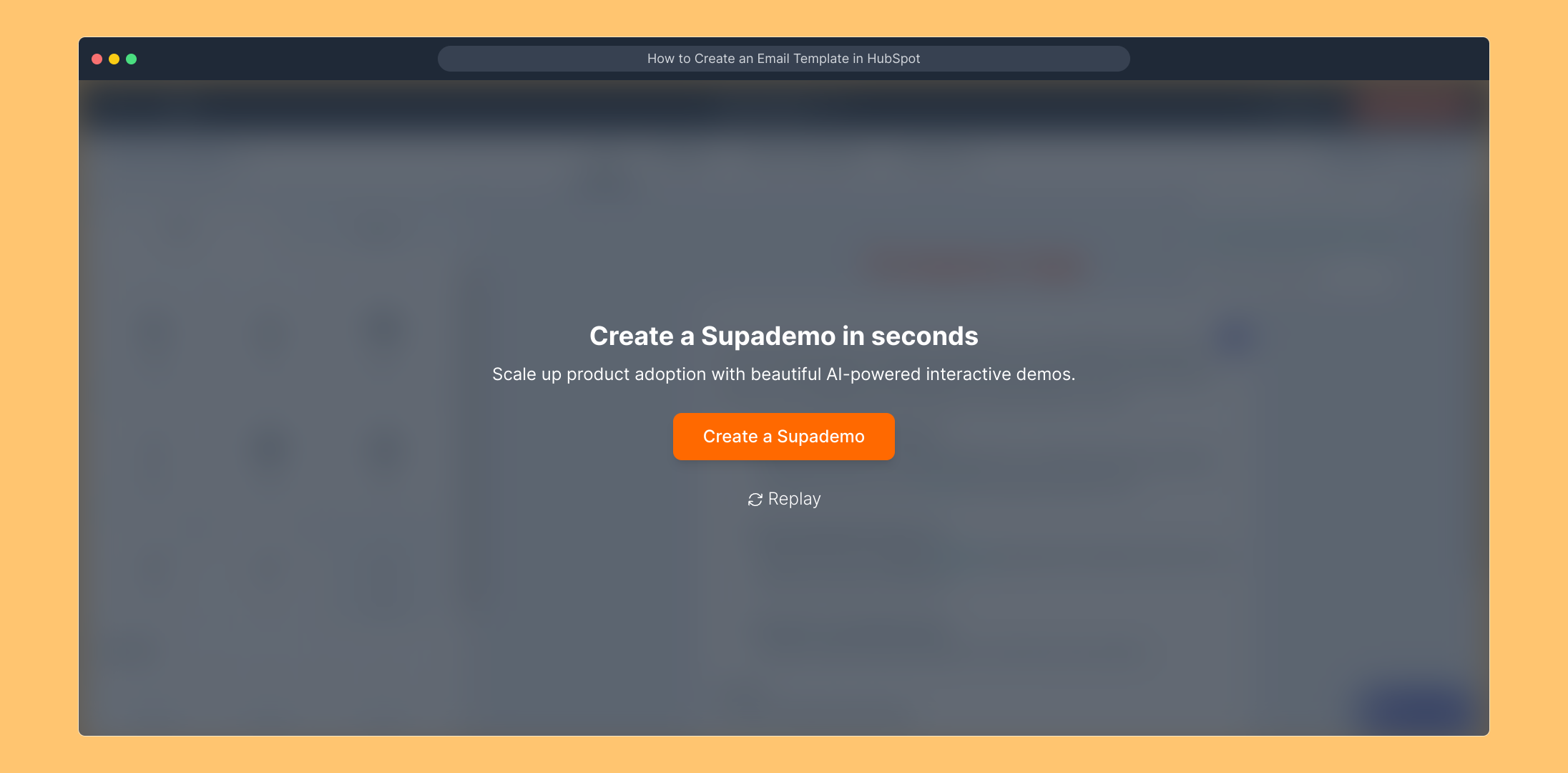
Create your own interactive demos in < 5 mins with Supademo
You can create your own interactive product demo in minutes using Supademo. Drive growth, scale enablement, and supercharge product-led onboarding with Supademo.
Sign up for free here with no credit card required.
FAQs
What is an email template in HubSpot?
An email template in HubSpot is a pre-designed email layout you can customize and reuse for marketing campaigns. It streamlines the email creation process, ensuring branding consistency and saving time when sending multiple emails.
Can I customize the email templates in HubSpot?
Yes, HubSpot allows you to customize email templates extensively. You can modify text, images, colors, and layout to suit your brand’s style and messaging, helping create personalized and professional emails.
Do I need coding skills to create an email template in HubSpot?
No coding skills are required to create and customize email templates in HubSpot. The platform provides a drag-and-drop editor with pre-built templates, making it accessible for all skill levels.
How do I save a customized email as a template in HubSpot?
After customizing your email, click on the "Actions" dropdown and select "Save email as template." This saves your design for future use and helps maintain consistent branding across campaigns.
Can I share my HubSpot email templates with team members?
Yes, saved email templates in HubSpot are available for all team members within your account. This fosters collaboration and ensures everyone uses approved email designs.
Are HubSpot email templates mobile responsive?
HubSpot’s default email templates are designed to be mobile responsive, ensuring your emails look great and function well on all devices including smartphones and tablets.
What types of emails can I create using HubSpot templates?
You can create marketing emails, newsletters, promotional campaigns, lead nurturing sequences, and more using HubSpot’s email templates to suit diverse marketing goals.
Can I edit email templates after saving them in HubSpot?
Yes, you can access and edit saved email templates anytime within HubSpot. This flexibility lets you update content or design without starting from scratch.
Is it possible to create custom email templates from scratch in HubSpot?
Yes, HubSpot allows you to create custom email templates from scratch using their drag-and-drop editor or by coding custom modules for advanced design preferences.
How can saving an email template improve my marketing workflow?
Saving email templates reduces repetitive work, ensures brand consistency, and speeds up campaign launches. It also allows easy replication of successful email designs across multiple campaigns.

