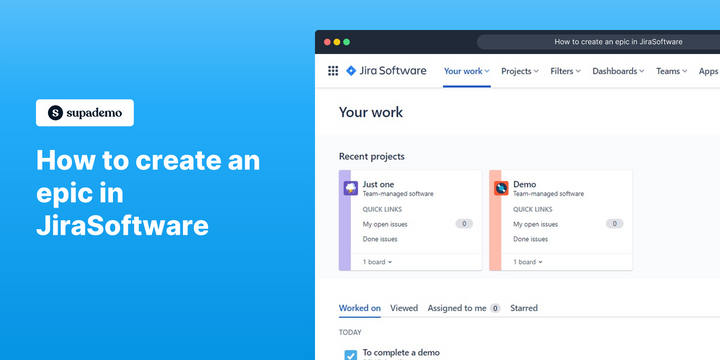Overview
Unlock the power of agile project management in Jira Software by effortlessly creating epics to organize and track your team's work. Seamlessly define high-level objectives, break down complex projects into manageable chunks, and drive progress towards your goals with ease, all within the industry-leading software trusted by teams worldwide. This comprehensive guide provides you step by step instructions on how to create an epic in JiraSoftware.
Who is Jira best suited for?
Jira is best suited for a wide range of professionals, including Software Developers, Agile Teams, and Project Managers. For example, Software Developers can use Jira for tracking and managing code issues and development tasks, Agile Teams can leverage it for organizing sprints and managing product backlogs, and Project Managers can use it for planning and monitoring project progress, all benefiting from Jira’s robust issue tracking and project management capabilities.
Step by step interactive walkthrough
Steps to How to create an epic in JiraSoftware
1) Navigate to JiraSoftware.
2) Click on "Projects"
3) Select a project.
4) Click on "Roadmap"
5) Click on "Create Epic"
6) Name your Epic
7) Click on the epic you created
8) Edit your epic here.
9) Drag the bar to adjust your sprint duration.
Common FAQs on Jira
How do I create and manage issues in Jira?
To create an issue in Jira, navigate to the project where you want to add the issue and click on the “Create” button. Fill out the required fields, such as issue type (e.g., Bug, Task, Story), summary, and description. You can also assign the issue to a team member, set priority, and add labels or attachments if needed. Once created, you can manage your issues through the project board, where you can update status, add comments, and track progress. Use the “Issues” tab to view and search for issues across projects, and customize your issue filters to focus on specific tasks or statuses.
How can I use Jira’s boards to track and manage project progress?
Jira offers several types of boards to help you track and manage project progress, including Scrum boards and Kanban boards. To use a board, go to your project and select the board you want to work with. Scrum boards are useful for projects with iterative development cycles, where you can manage sprints, plan and prioritize backlog items, and track progress through various stages. Kanban boards are ideal for continuous workflows, allowing you to visualize tasks through columns representing different workflow stages. You can customize boards by adding swimlanes, adjusting column settings, and creating filters to focus on specific issues or team members. Boards provide a visual representation of your project’s status and help you manage tasks efficiently.
What are Jira filters and how do I use them?
Jira filters help you search and organize issues based on specific criteria. To create a filter, go to the “Issues” tab and use the search bar to enter keywords, or use the “Advanced” search to apply JQL (Jira Query Language) for more complex queries. You can filter issues by various attributes, such as project, issue type, status, assignee, and priority. Save your search as a filter by clicking “Save as” and giving your filter a name. Saved filters can be used to create custom dashboards and gadgets, allowing you to display relevant information and track progress effectively. You can also share filters with team members or set them up to receive email notifications based on filter criteria.
Create your own step-by-step demo
Scale up your training and product adoption with beautiful AI-powered interactive demos and guides. Create your first Supademo in seconds for free.