
Overview:
Efficiently manage your projects with Smartsheet by mastering the creation and editing of dashboards. Organize and visualize data seamlessly, enhancing user experience and simplifying navigation. This guide offers a step-by-step process for crafting and refining dashboards in Smartsheet, empowering you to optimize project oversight and clarity within the platform. Elevate your project management strategies with this comprehensive guide on creating and editing dashboards in Smartsheet.
1. Get started by creating a new dashboard
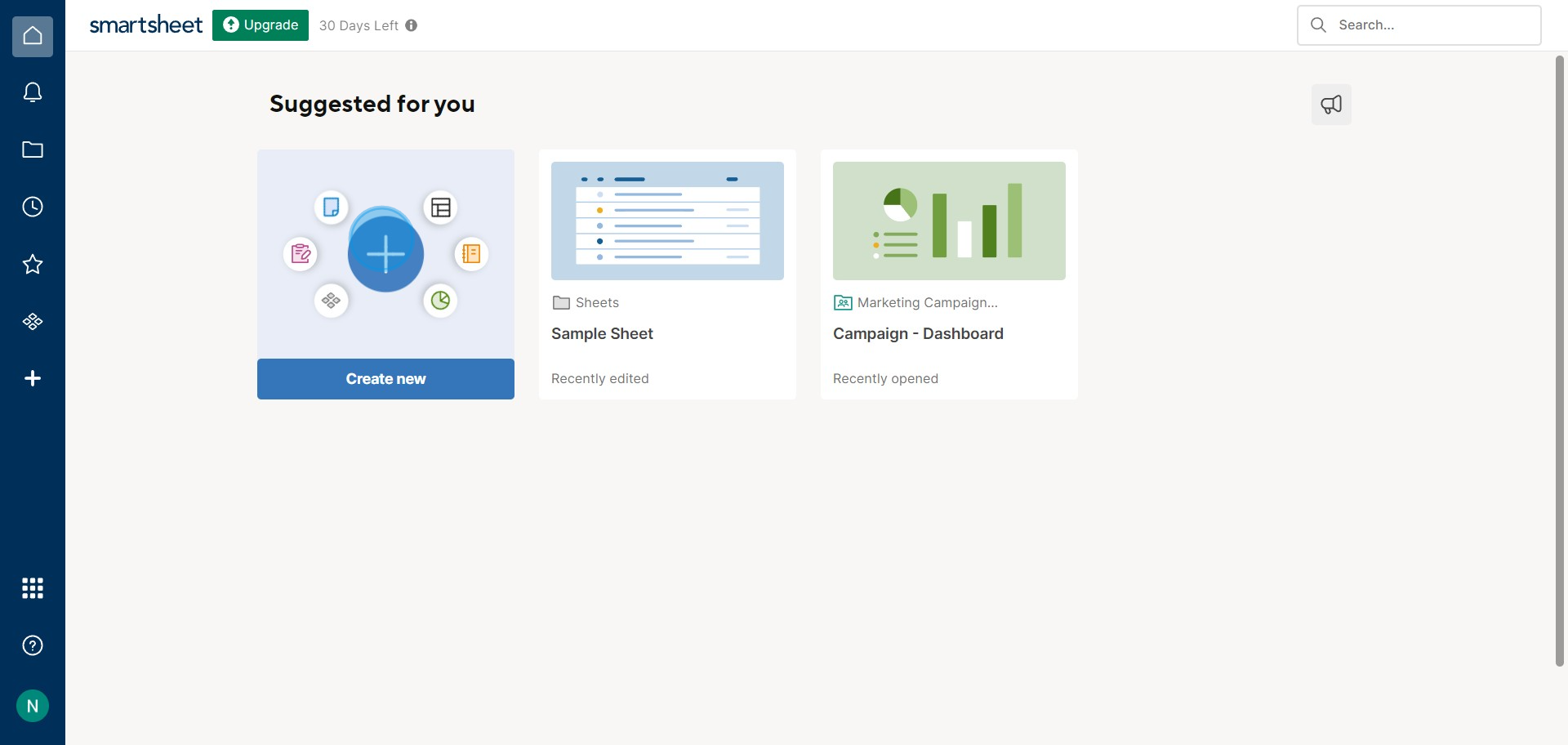
2. Access the Dashboard section
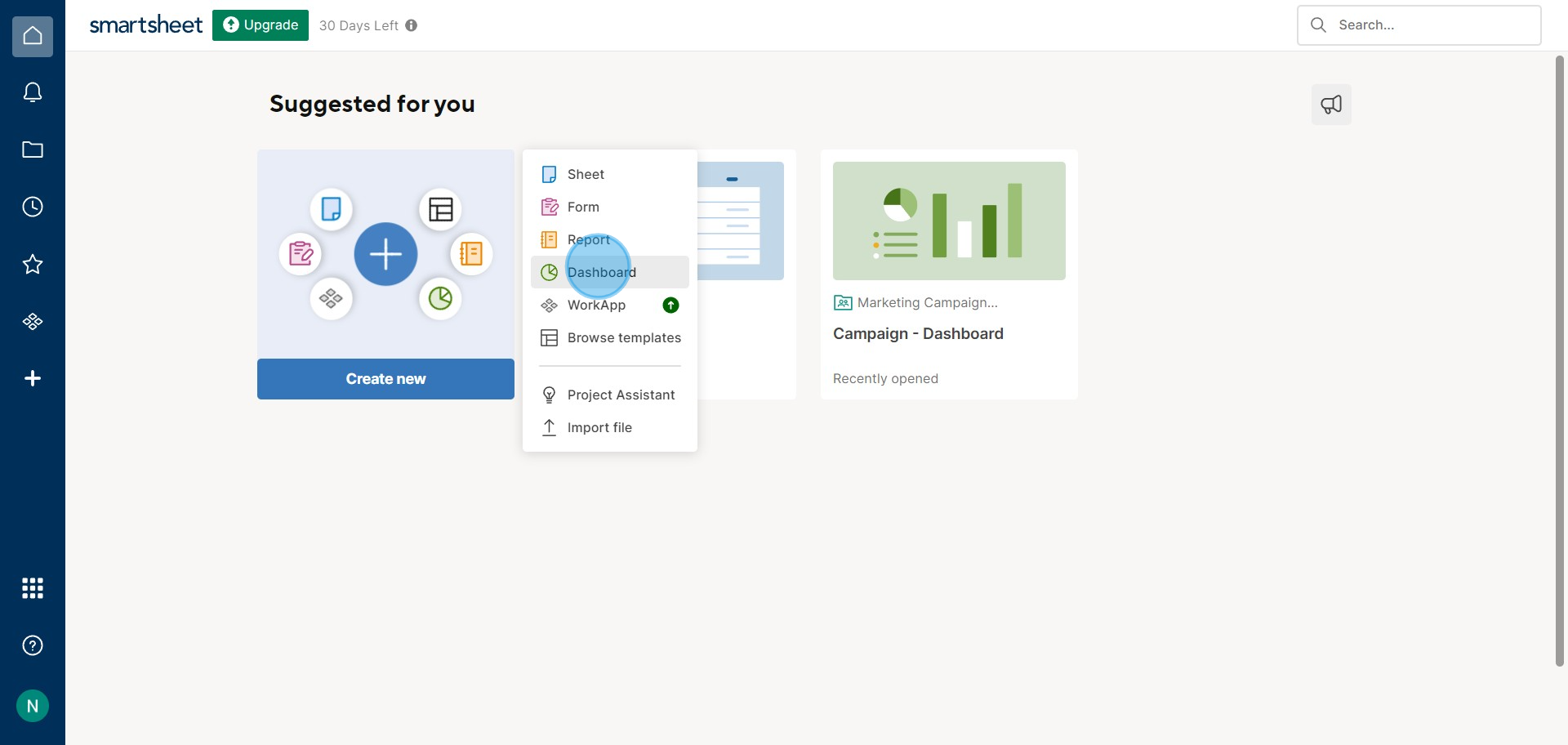
3. Assign a name to your Dashboard and confirm with 'OK'
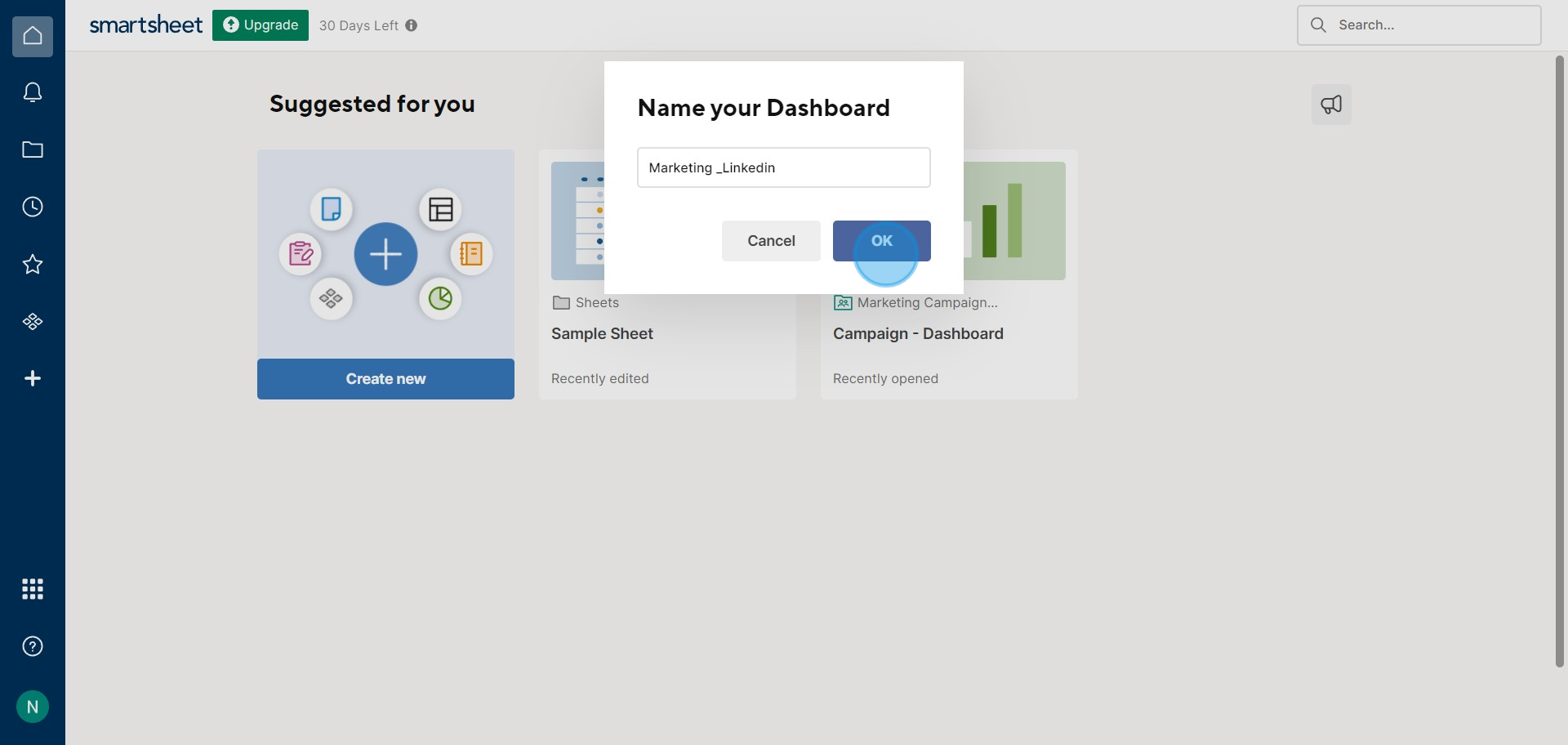
4. Ready to start editing? Select 'Edit Dashboard'
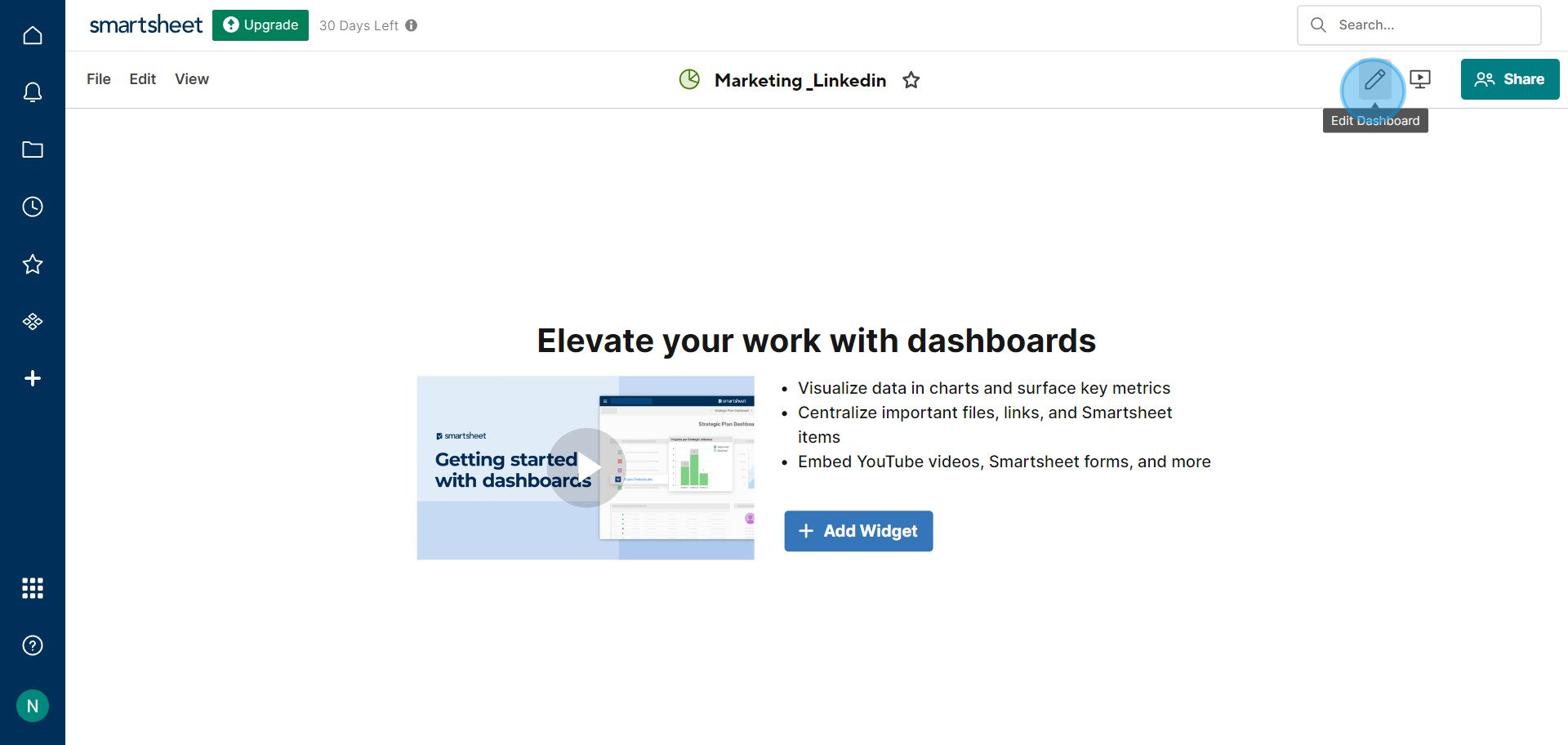
5. Now, click 'Edit' to make adjustments
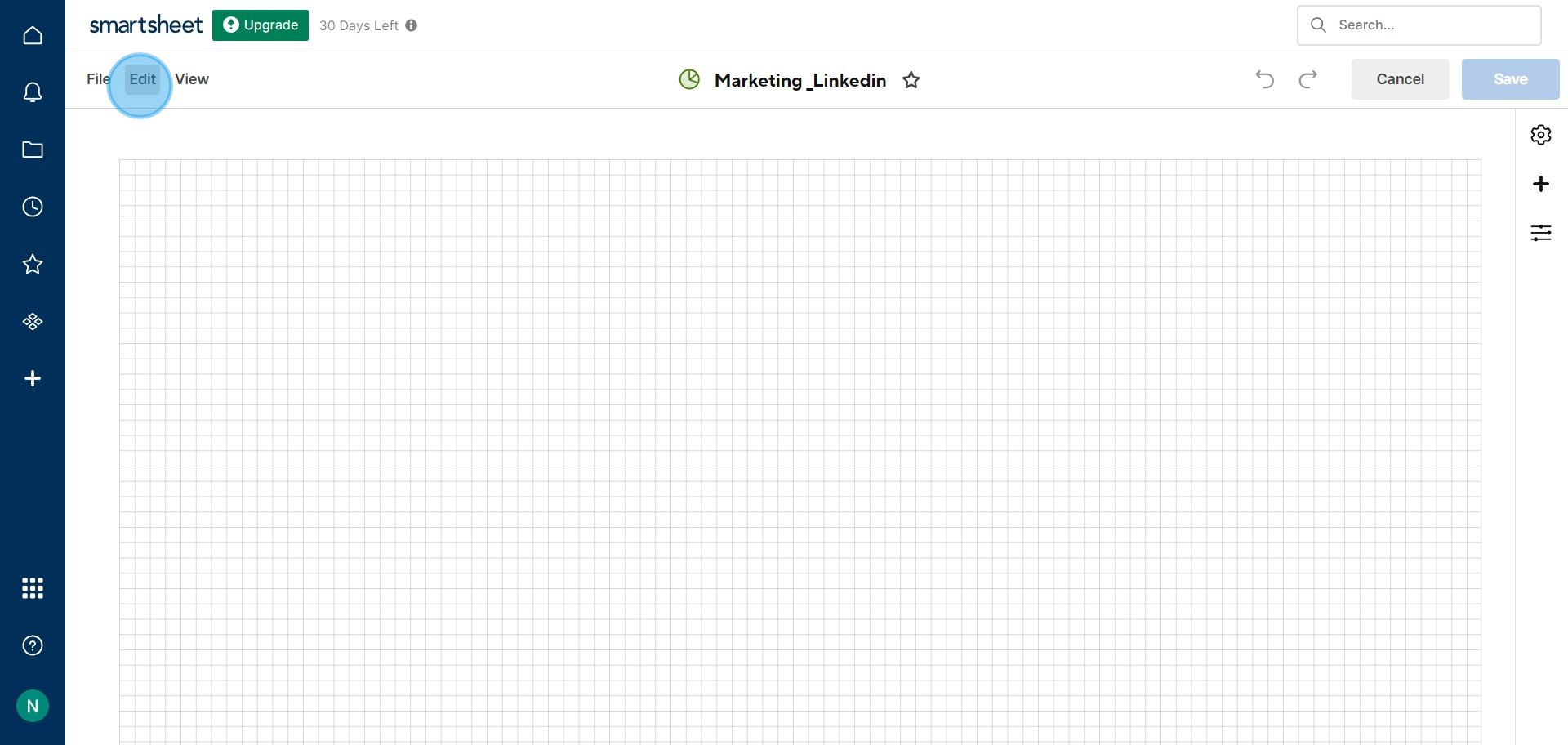
6. Enhance your dashboard by adding a widget

7. Choose the widget type to represent your data
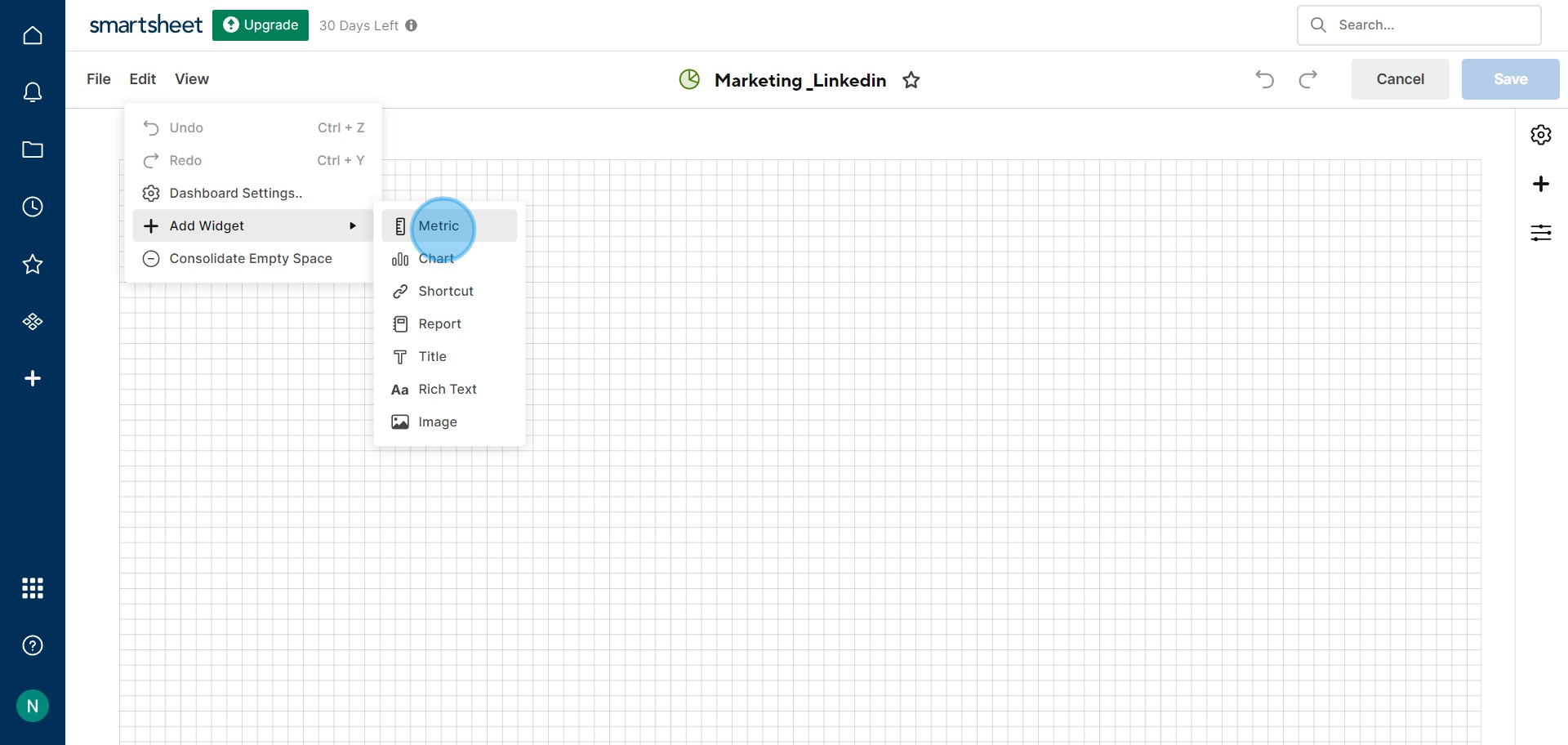
8. Input the necessary data for the widget
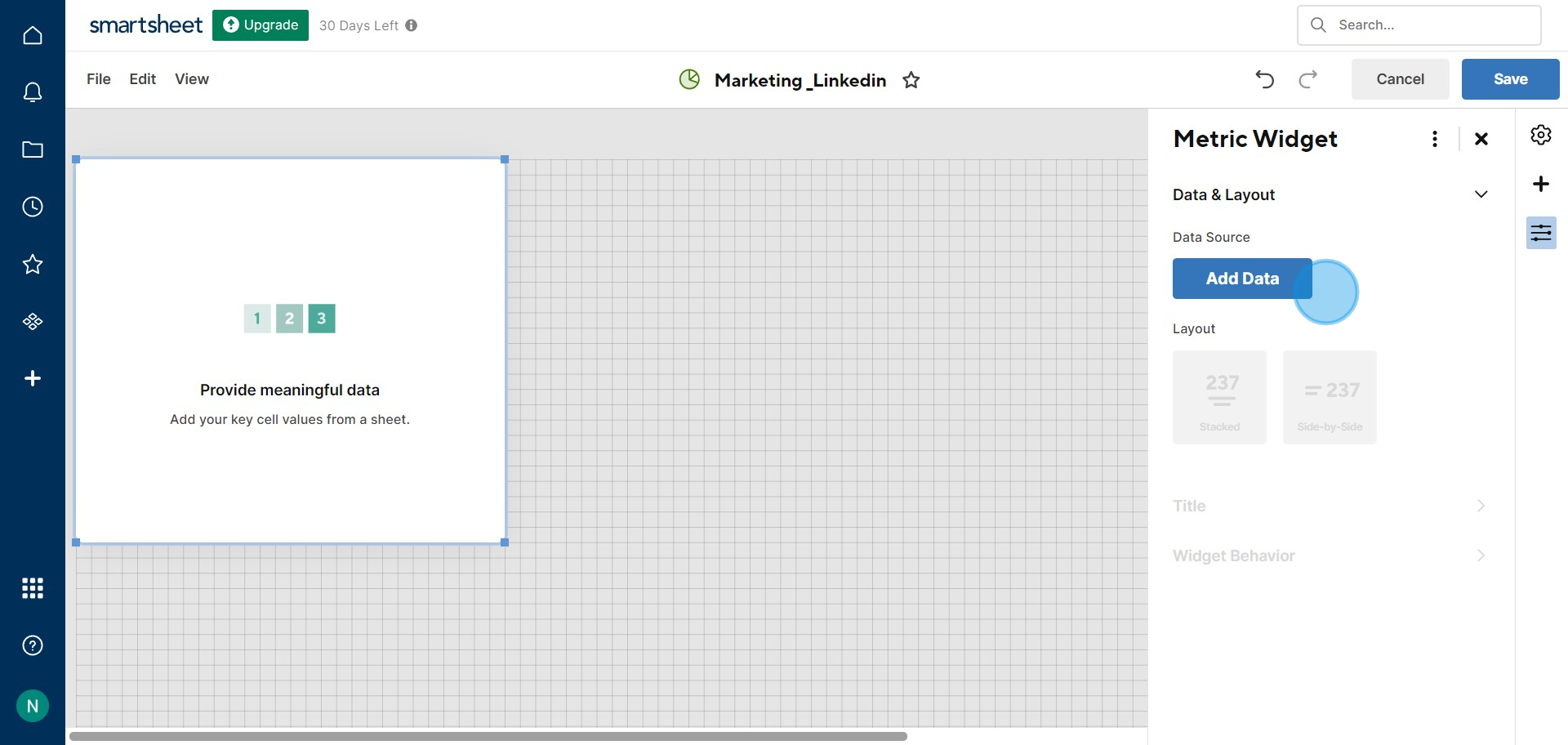
9. Hit 'Save' to secure your dashboard setup
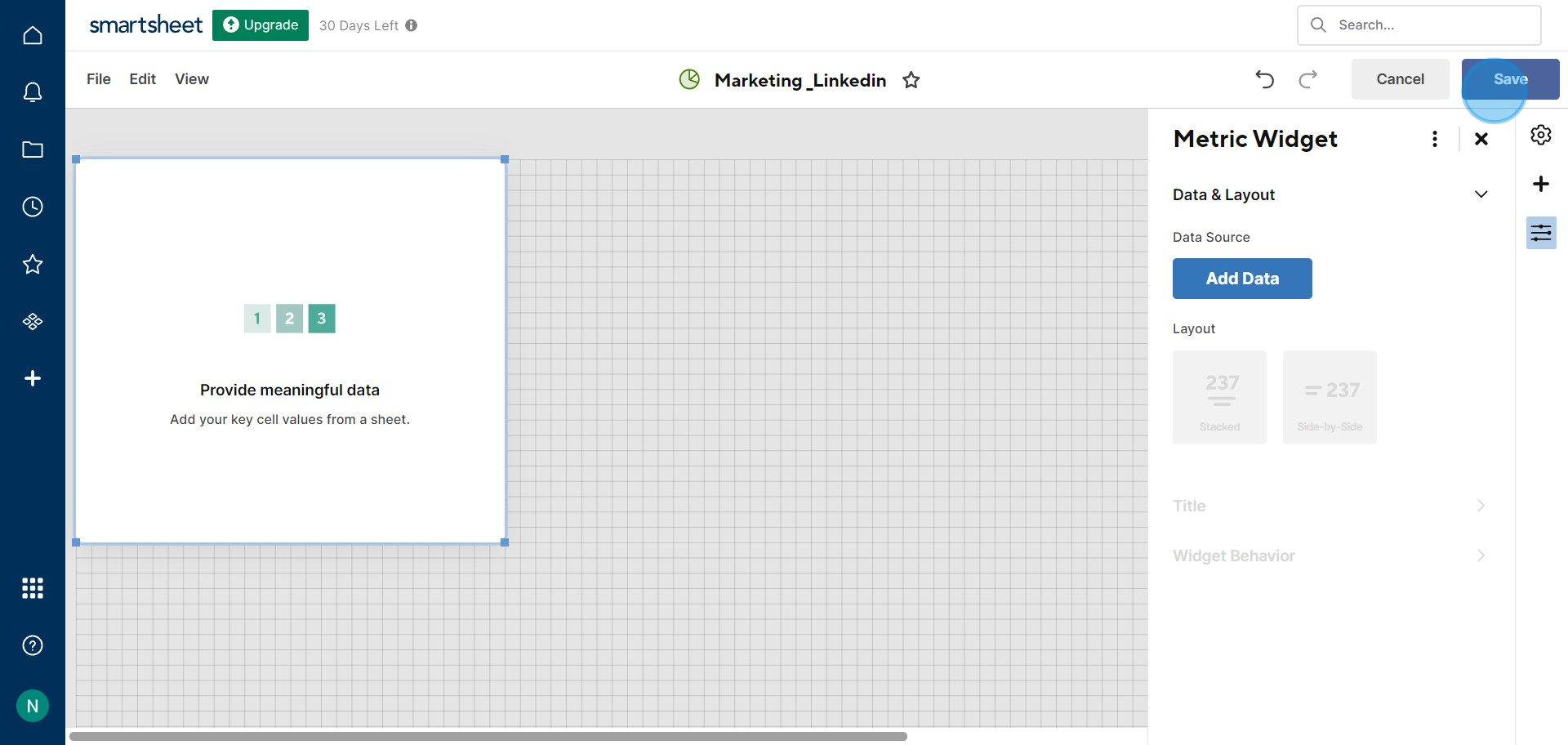
Create your own step-by-step demo
Scale up your training and product adoption with beautiful AI-powered interactive demos and guides. Create your first Supademo in seconds for free.
Nithil Shanmugam
Nithil is a startup-obsessed operator focused on growth, sales and marketing. He's passionate about wearing different hats across startups to deliver real value.






