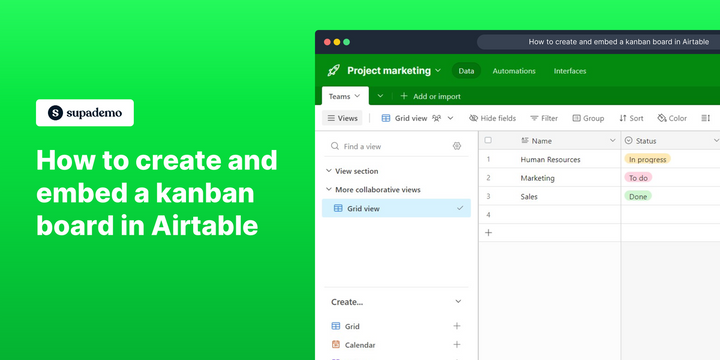Overview:
Elevate your project management in Airtable by creating and embedding a Kanban board seamlessly. Enhance organization and clarity as you categorize tasks and streamline workflows. This comprehensive guide offers a step-by-step process, empowering you to efficiently create and integrate a Kanban board within Airtable. Improve task visibility and optimize project management for increased efficiency and effectiveness in the Airtable platform.
Who is Airtable best suited for?
Airtable is best suited for a wide range of professionals, including Project Managers, Content Creators, and Event Planners. For example, Project Managers can use Airtable for organizing tasks and tracking progress, Content Creators can leverage it for planning editorial calendars and managing content workflows, and Event Planners can use it for coordinating event details and schedules, all benefiting from Airtable’s flexible database structure and collaborative capabilities.
How to set up and embed a kanban board in Airtable
1. Select the 'Kanban' button to begin creating your board.

2. Proceed to create your board by selecting 'Create new view'.
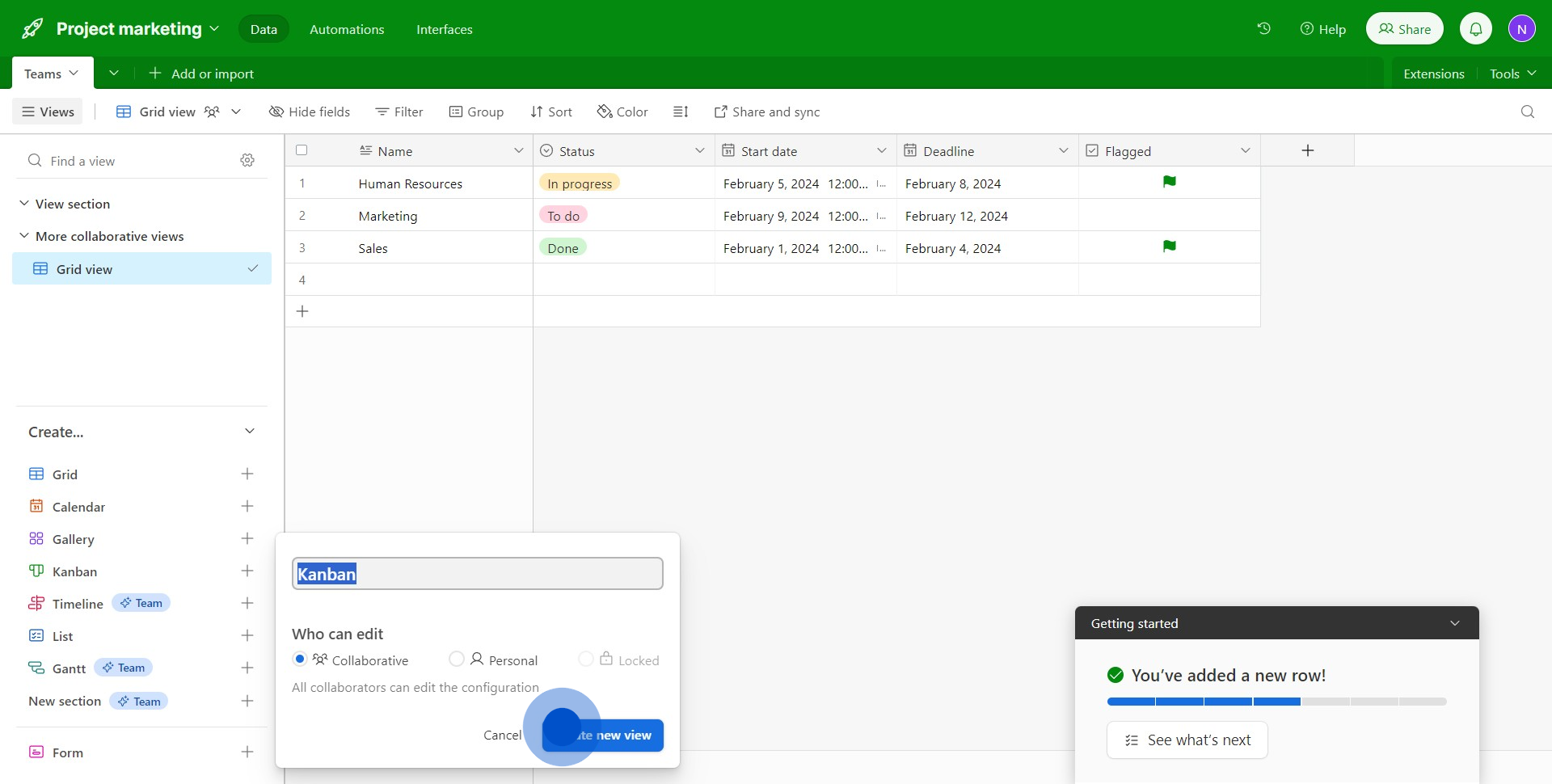
3. Now, indicate your task's progress by clicking 'Status'.
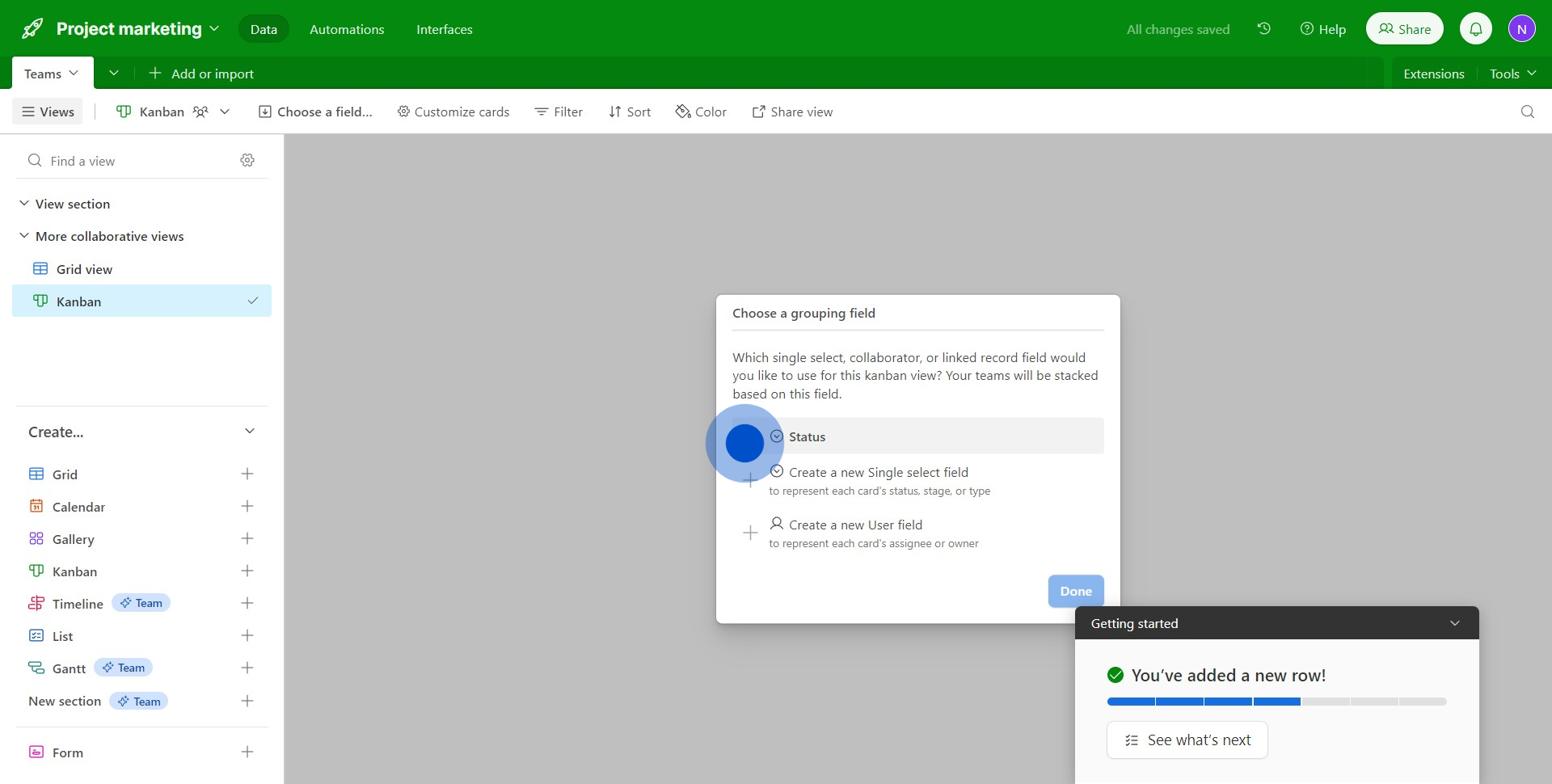
4. Once done, press the 'Done' button to save your settings.
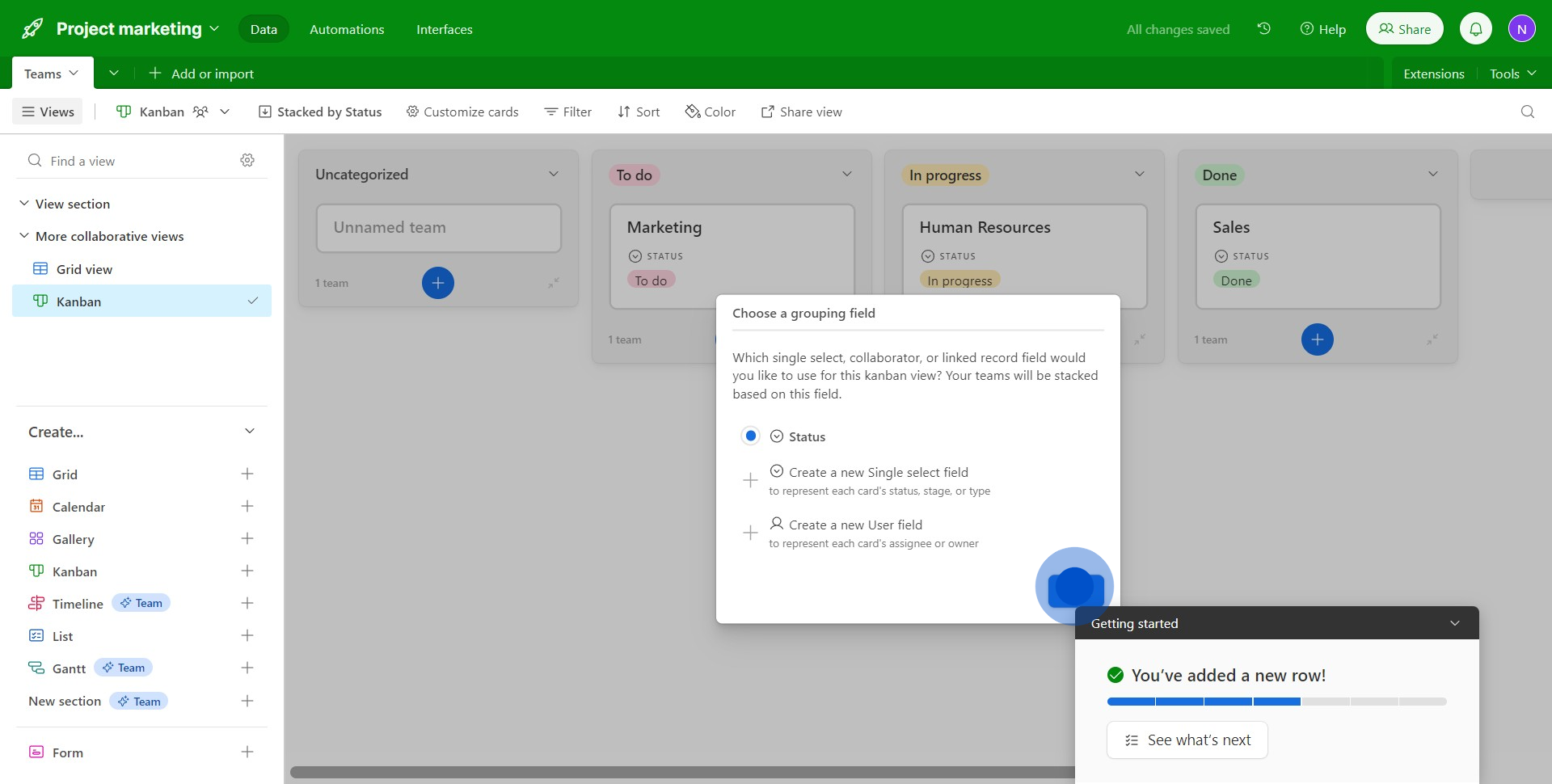
5. Customize your board's arrangement by choosing the 'Sort' feature.
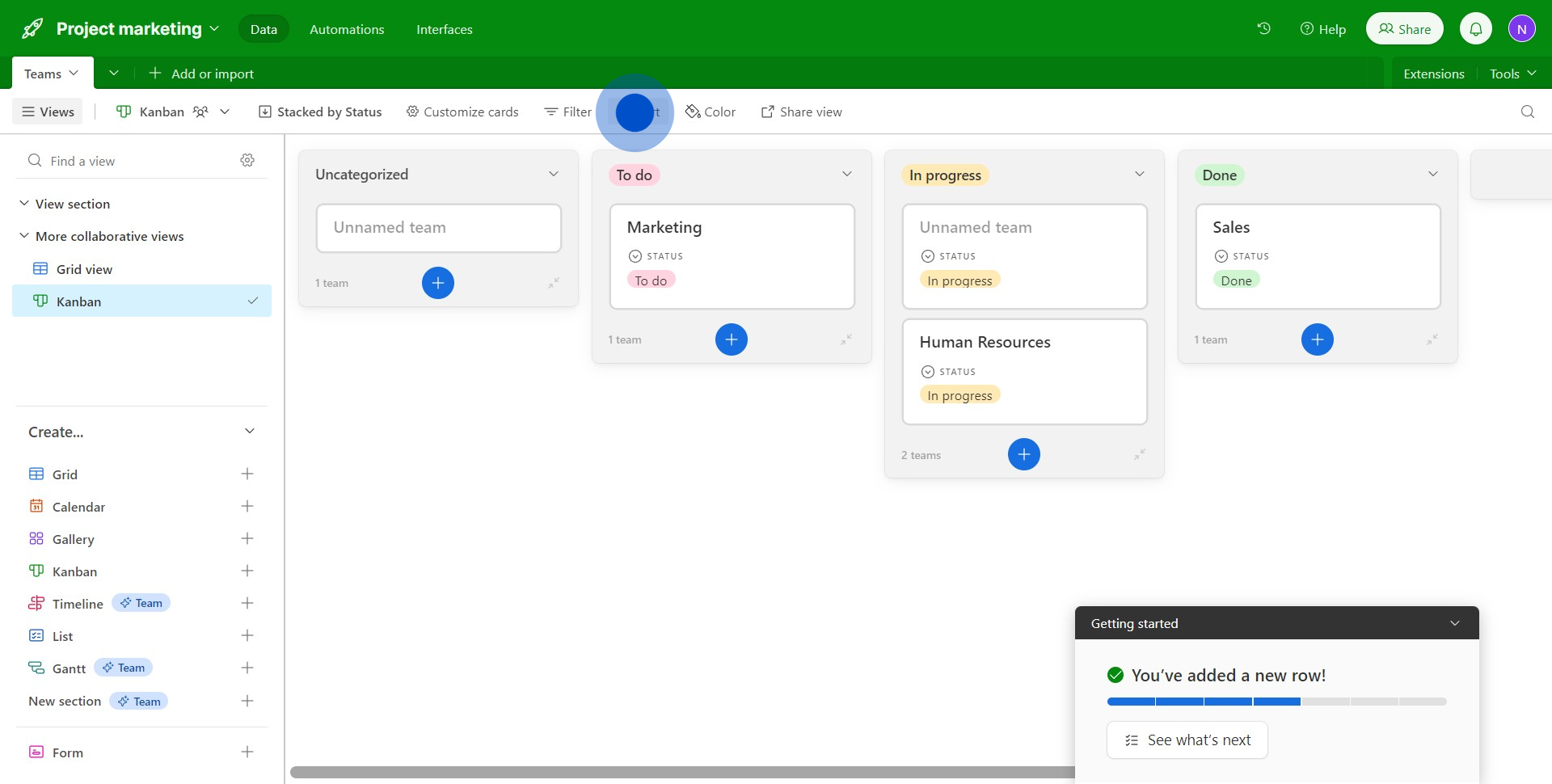
6. Add filters to your board by tapping on 'Filter'.
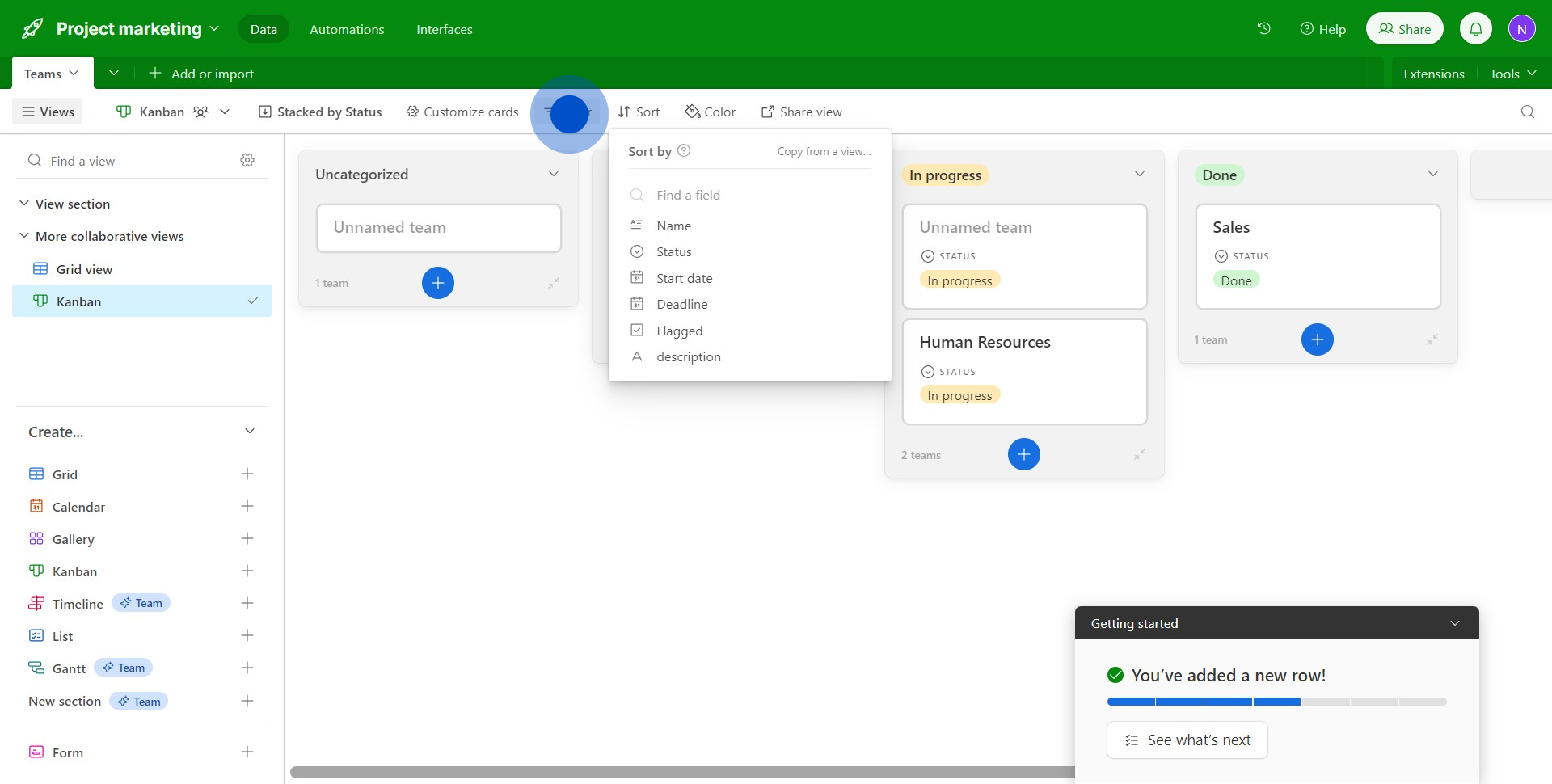
7. Refine your filter by choosing specific attributes like 'Name'.
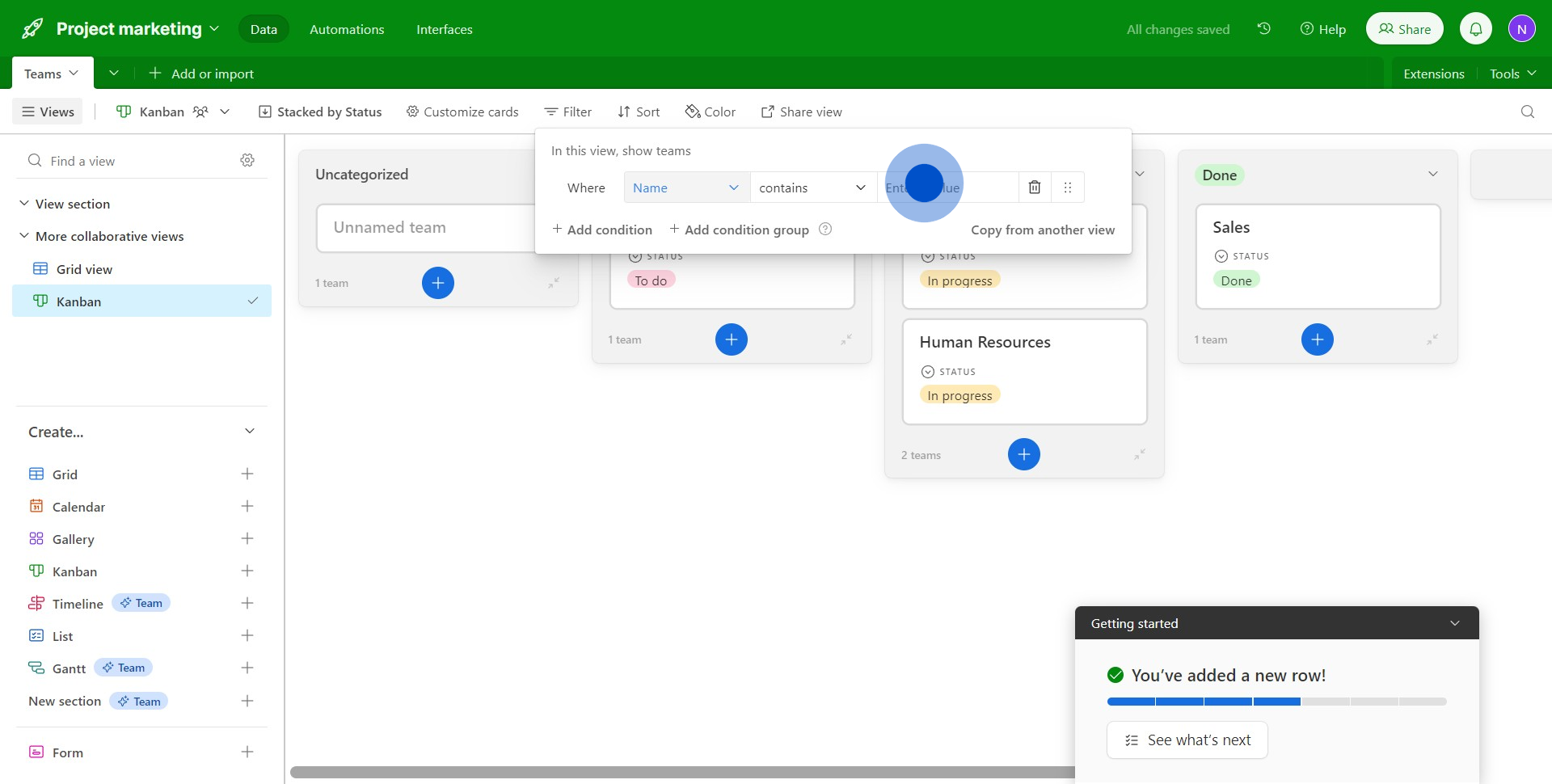
8. Add more elements or actions using the '+' icon.
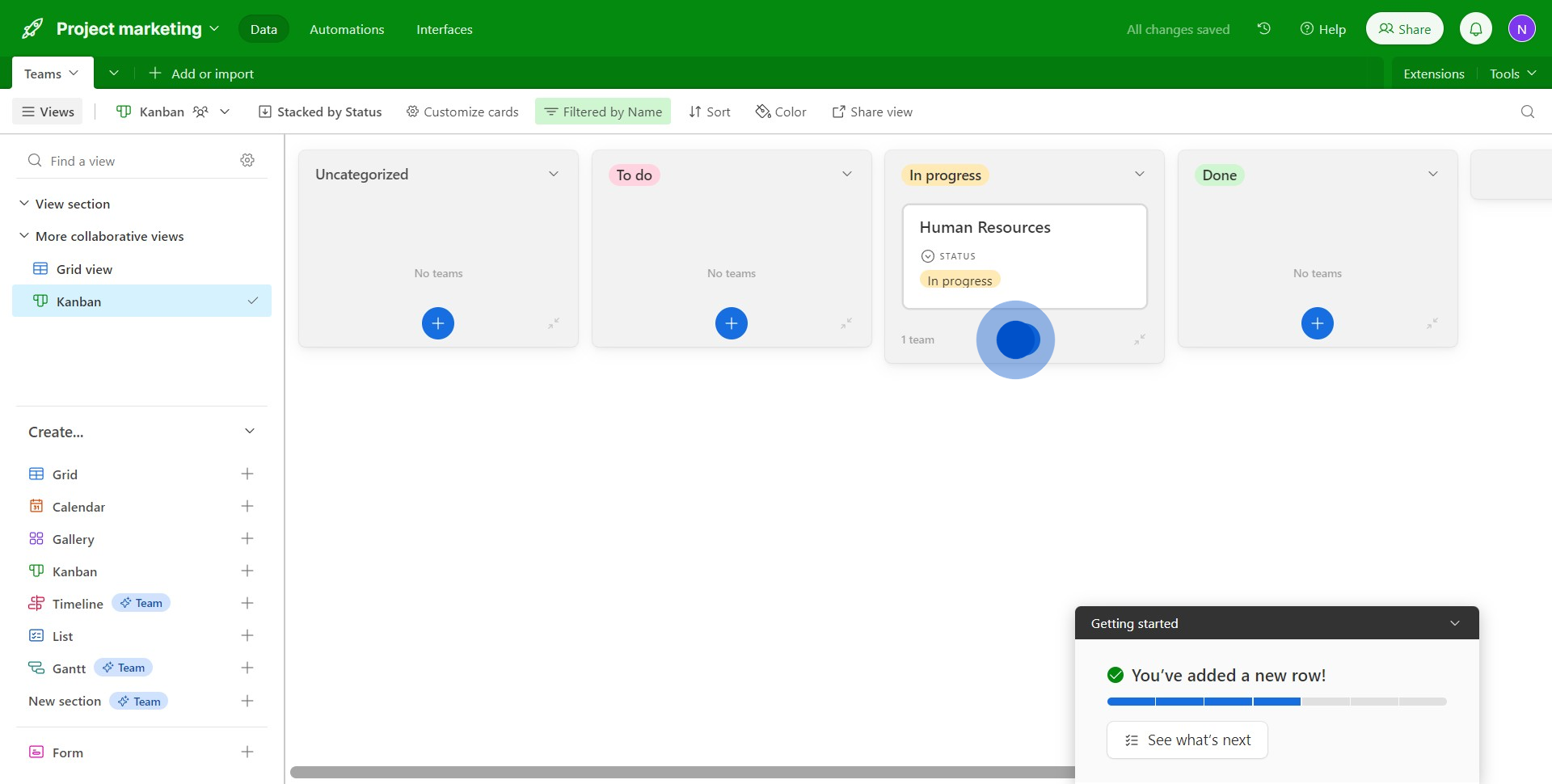
9. Get ready to share your board by clicking 'Share view'.
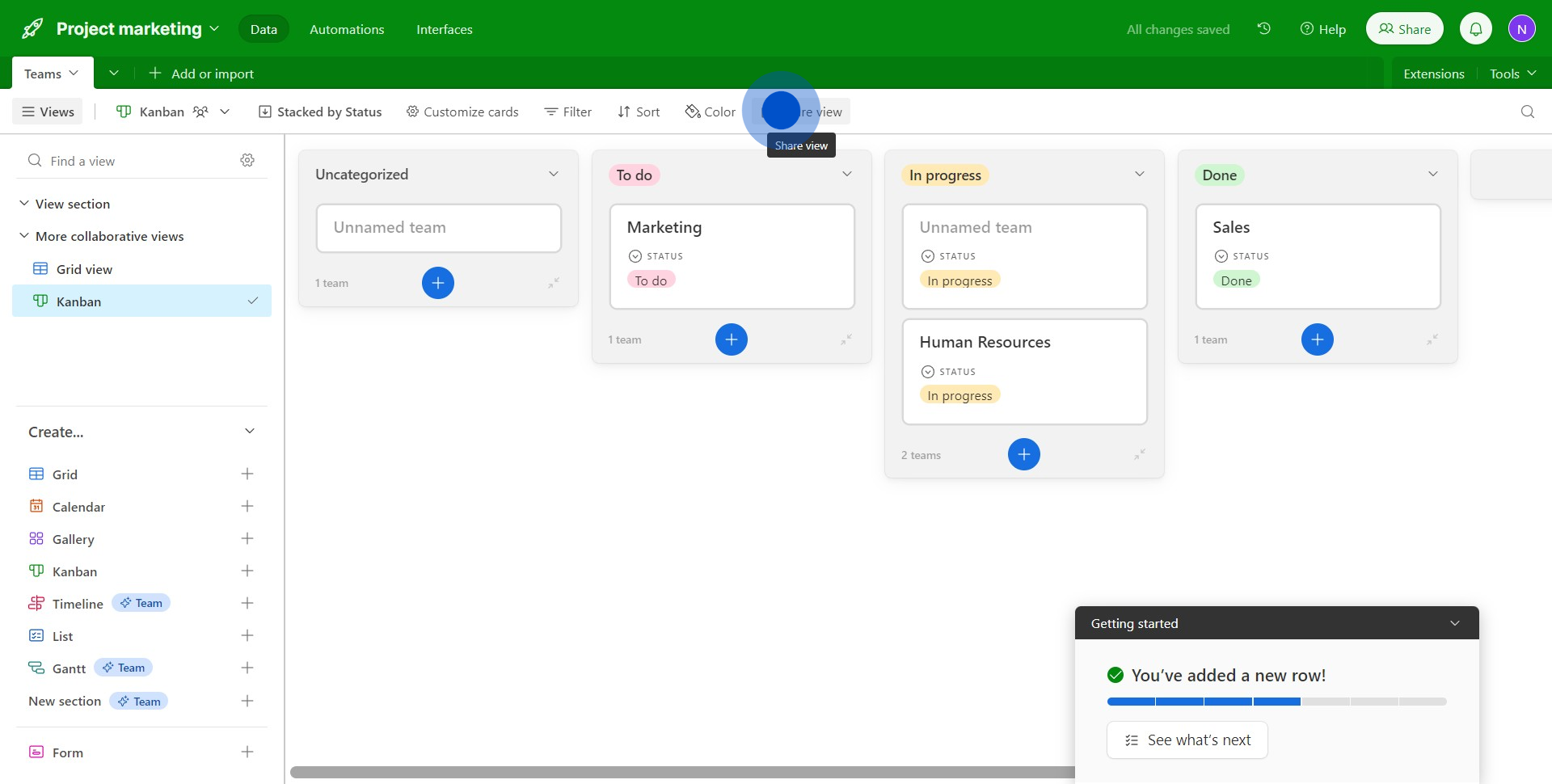
10. Finalize and prepare the embed code by selecting 'Embed this view'.
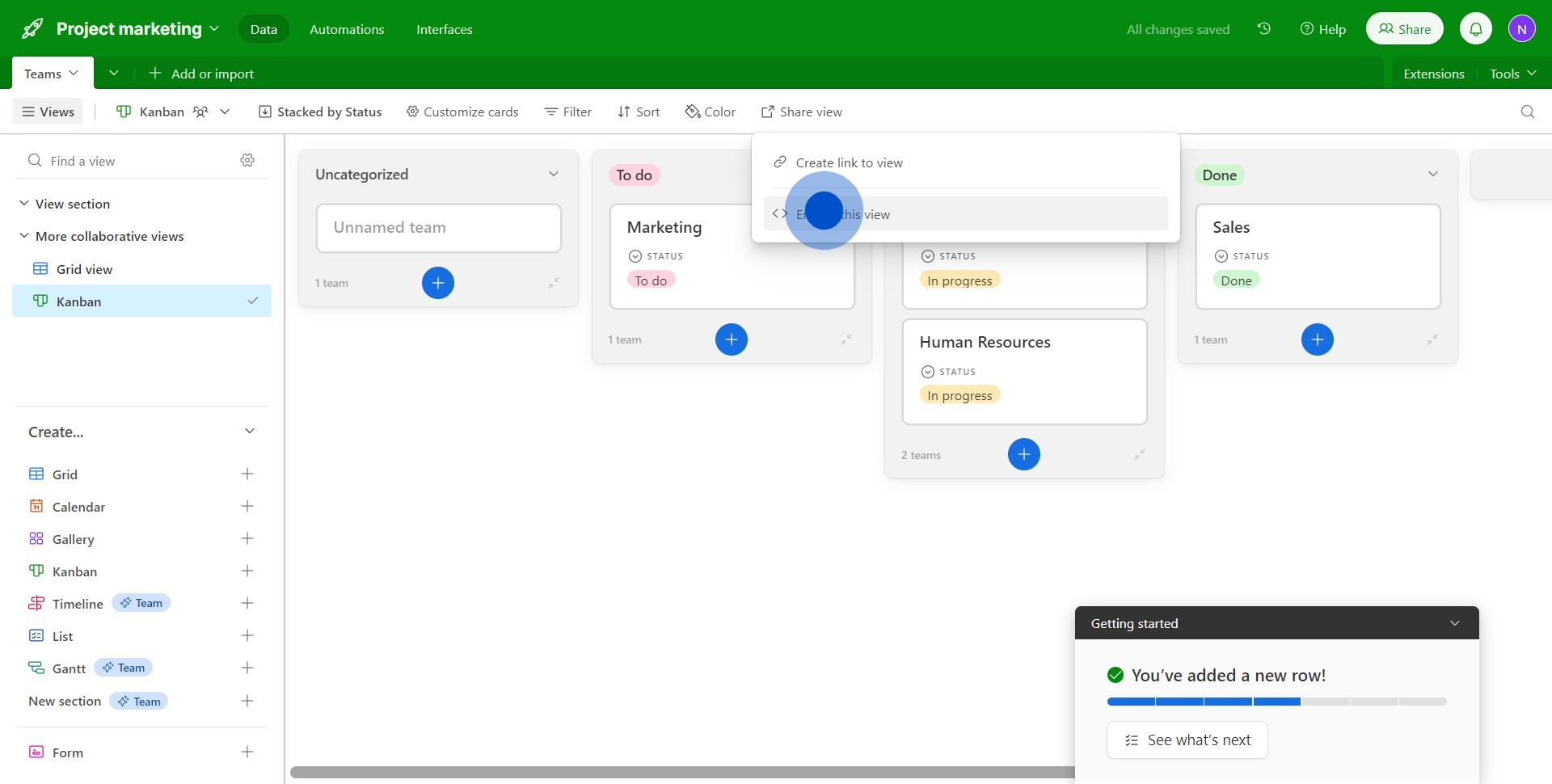
Common FAQs on Airtable
How do I create and customize a database in Airtable?
To create a new database (called a "base") in Airtable, start by logging into your account and clicking the “+ Add a base” button on your dashboard. You can create a base from scratch, choose from a template, or import data from an existing spreadsheet. Once your base is created, you can customize it by adding tables for different categories of data. Each table is organized into fields (columns) and records (rows). You can choose different field types, such as text, number, date, single select, checkbox, attachment, and more, depending on the type of data you’re managing. You can also link tables to create relationships between them, similar to a relational database. Customize your views to display data as a grid, calendar, gallery, or kanban board, depending on your needs.
How can I collaborate with my team in Airtable?
Airtable allows for seamless collaboration on projects by letting you share bases with team members. To invite collaborators, open your base and click the “Share” button at the top. You can invite people via email or generate a shareable link. You can also set permissions to control whether collaborators can view, comment, or edit the data. Once shared, all changes made by collaborators will be visible in real-time, and Airtable keeps a record of edits so you can see who made changes and when. Airtable also offers a comment feature, allowing you to discuss specific records or fields directly within the base, which is useful for project management, content creation, or any other team-based work.
What are Airtable Automations, and how can I use them to streamline my workflow?
Airtable Automations allow you to automate repetitive tasks within your bases, helping to streamline your workflow. To set up an automation, open your base and click on the “Automations” tab. From there, you can create custom automations by selecting a trigger (e.g., when a record is created, when a field is updated) and then defining an action (e.g., sending an email, creating a new record, posting a message to Slack). For example, you can automate the process of sending a notification to your team whenever a task's status changes or automatically create new tasks when a certain condition is met. Airtable also provides pre-built automation templates for common workflows, which you can customize to fit your specific needs. These automations help reduce manual work and ensure that important tasks are consistently completed on time.
Create your own step-by-step demo
Scale up your training and product adoption with beautiful AI-powered interactive demos and guides. Create your first Supademo in seconds for free.