1. To start, go to the sidebar and click the ‘+’ button next to ‘Lists’. This is how you create a new list.
2. Now, select the use case for the list.
3. Let's proceed with marketing.
4. You can either start from scratch or choose a template. Let's proceed with the Outsourcing template for now.
5. Review the template and then click on "Use this template".
6. Next up to add the first person to the list, click here.
7. Now choose a person from the list (if you have already imported a list) or add one from scratch.
8. Now you can add additional details.
9. Now, click on "Add to list".
10. You have successfully created a list in Attio.
11. You can easily import or export lists.
12. After that, click here to set filters for the lists.
13. You can choose filters based on various attributes.
14. You can also access additional management settings, such as Duplicate and Delete.
15. Create a Supademo in seconds
This interactive demo/guided walkthrough on How to Create and Manage Lists in Attio was created using Supademo.
How to Create and Manage Lists in Attio: Step-by-Step Guide
Begin by locating the sidebar on the left of your screen. Here, you'll find a ‘+’ button next to the ‘Lists’ section. Clicking this button will let you start creating a brand new list within Attio.
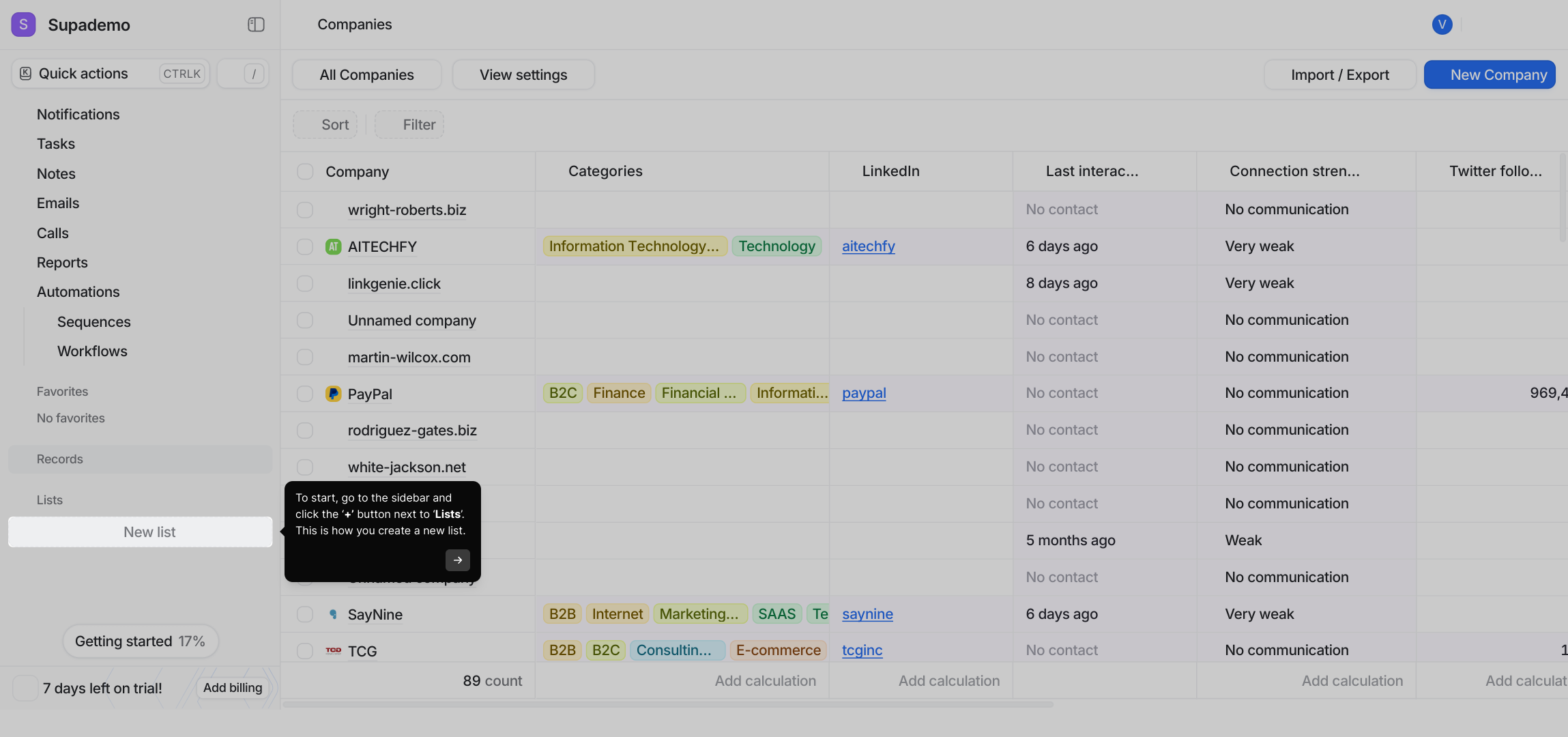
Next, you’ll be prompted to choose the purpose of your list. This step helps tailor the list’s setup to fit your specific needs, so take a moment to select the most relevant use case.
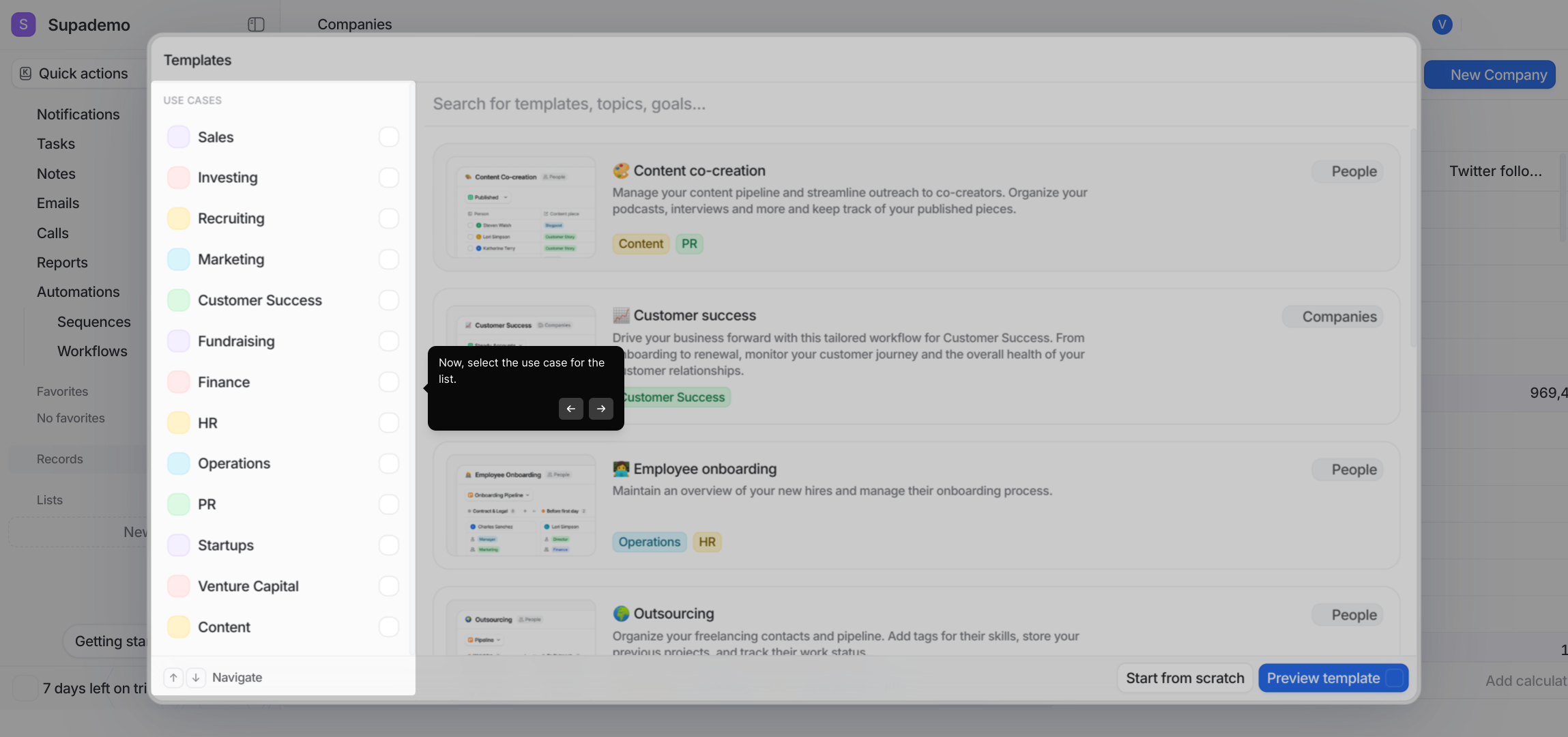
For this example, let's select marketing as the focus of our new list. This choice will prepare your list with features and settings optimized for marketing activities.
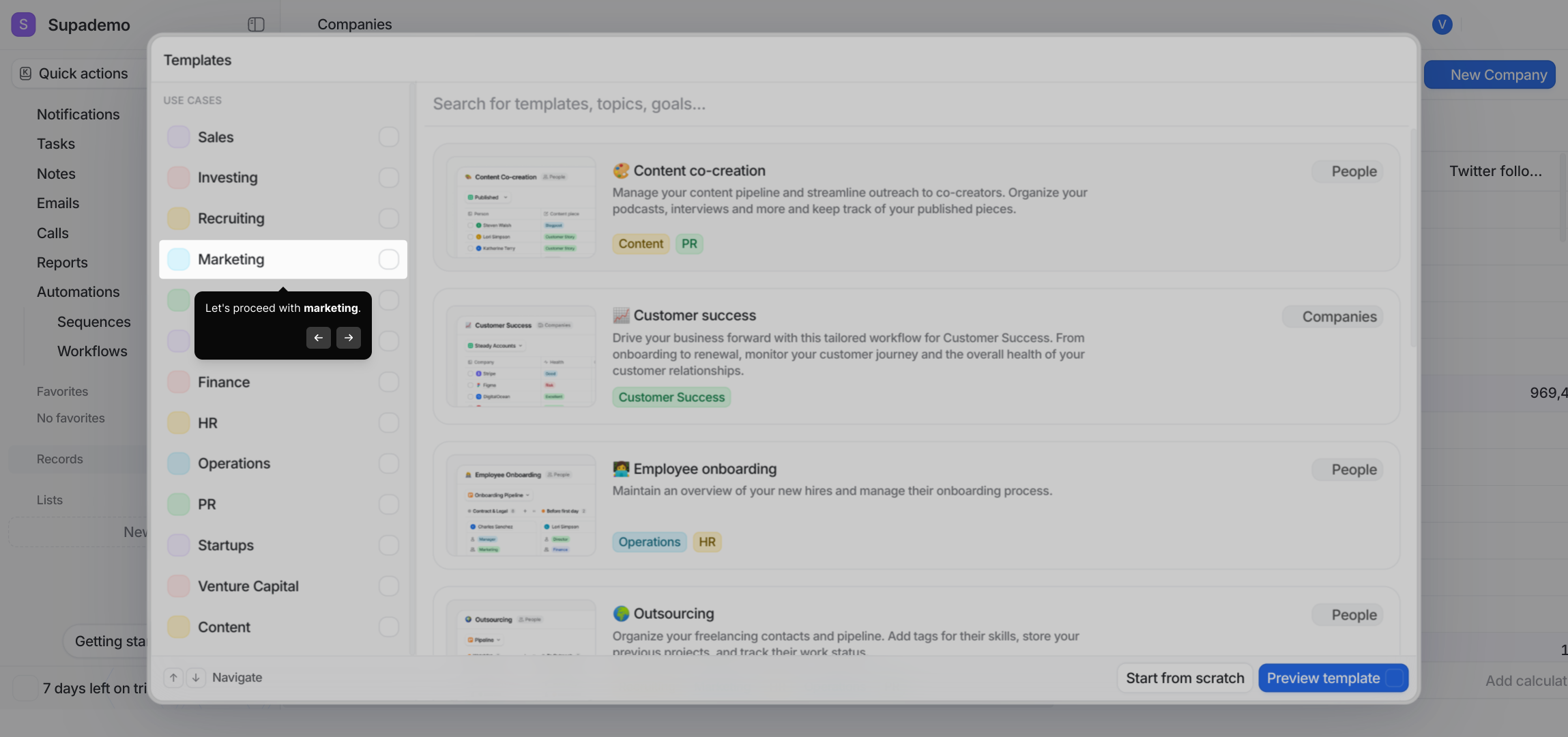
At this point, you have the option to either build your list from scratch or start with a preset template. To make things easier, we’ll choose the Outsourcing template to get a head start.
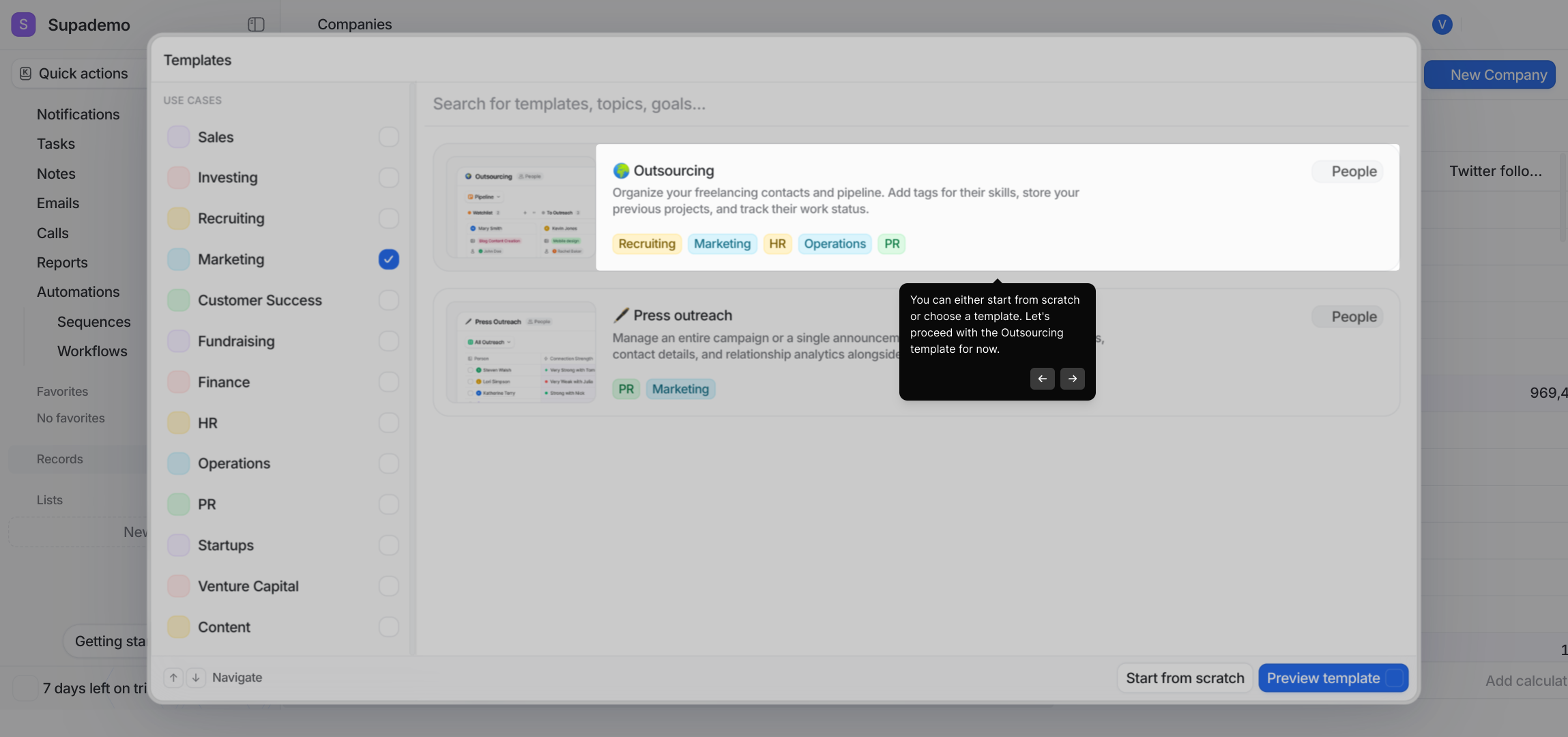
Take a moment to look over the template details to ensure it fits your needs. Once you’re happy with the selection, click the “Use this template” button to apply it to your list.
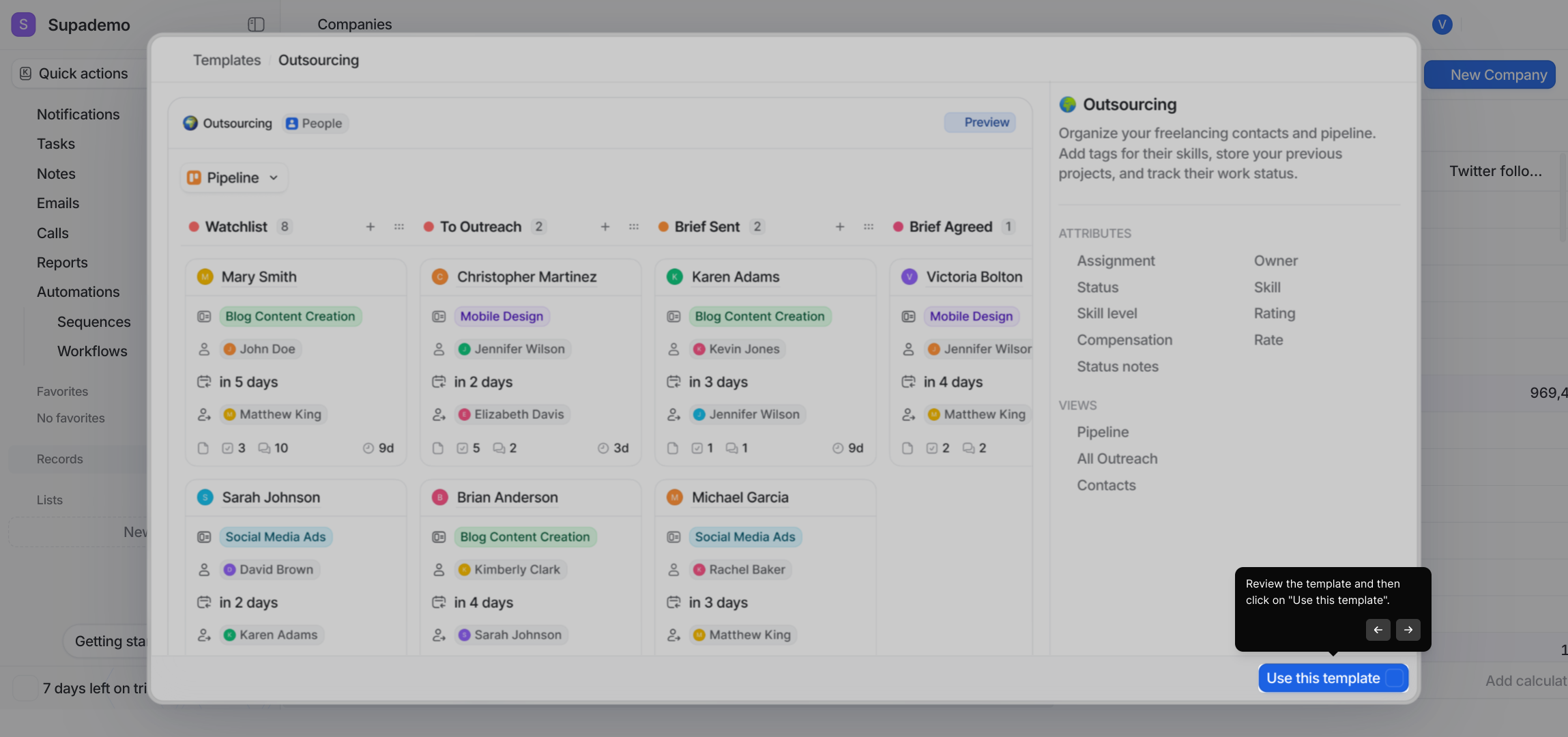
With the template in place, you’re ready to start populating your list. Click on the designated button here to add the first person to your new list.
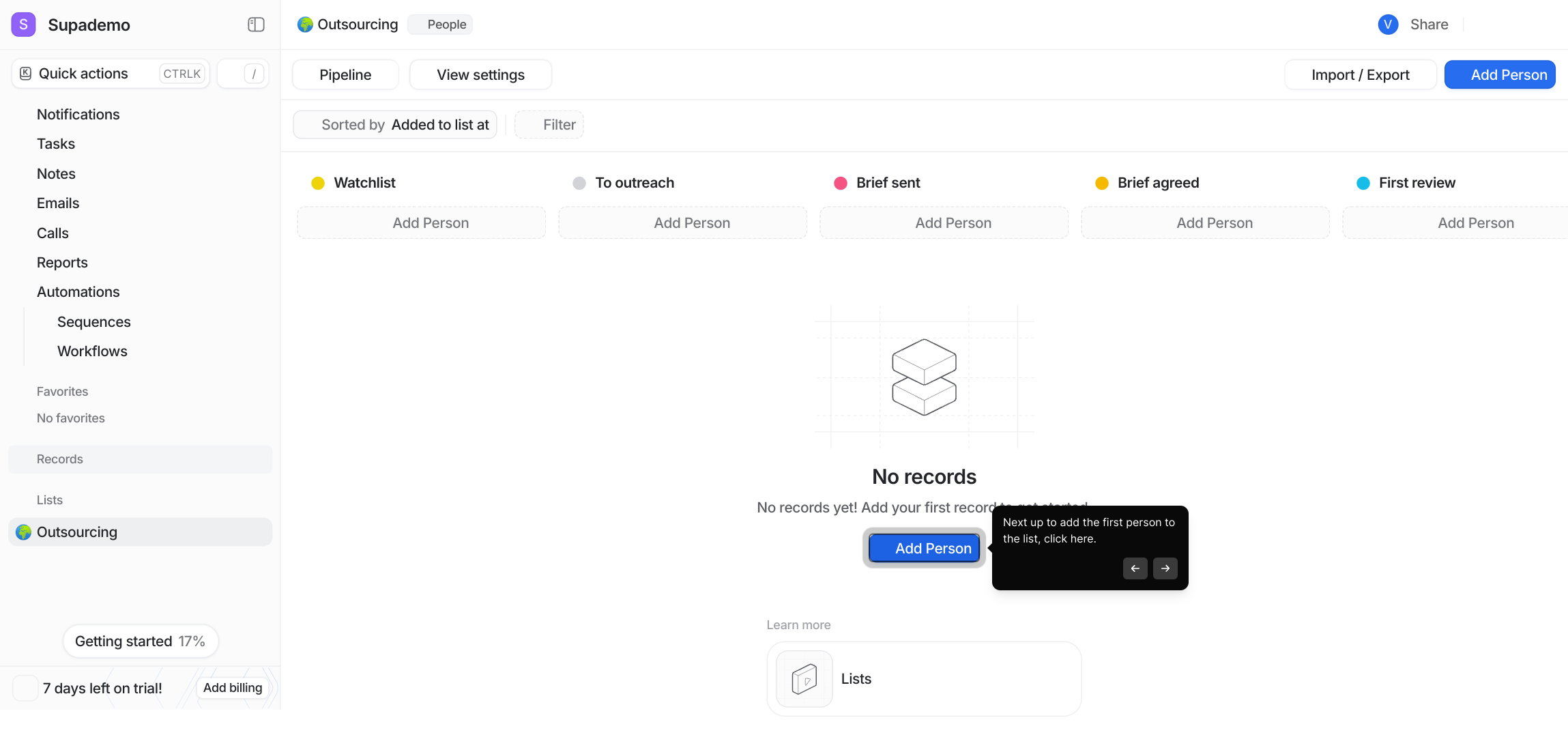
Now, either select someone from an existing list if you’ve imported contacts previously, or simply add a new person manually to get started.
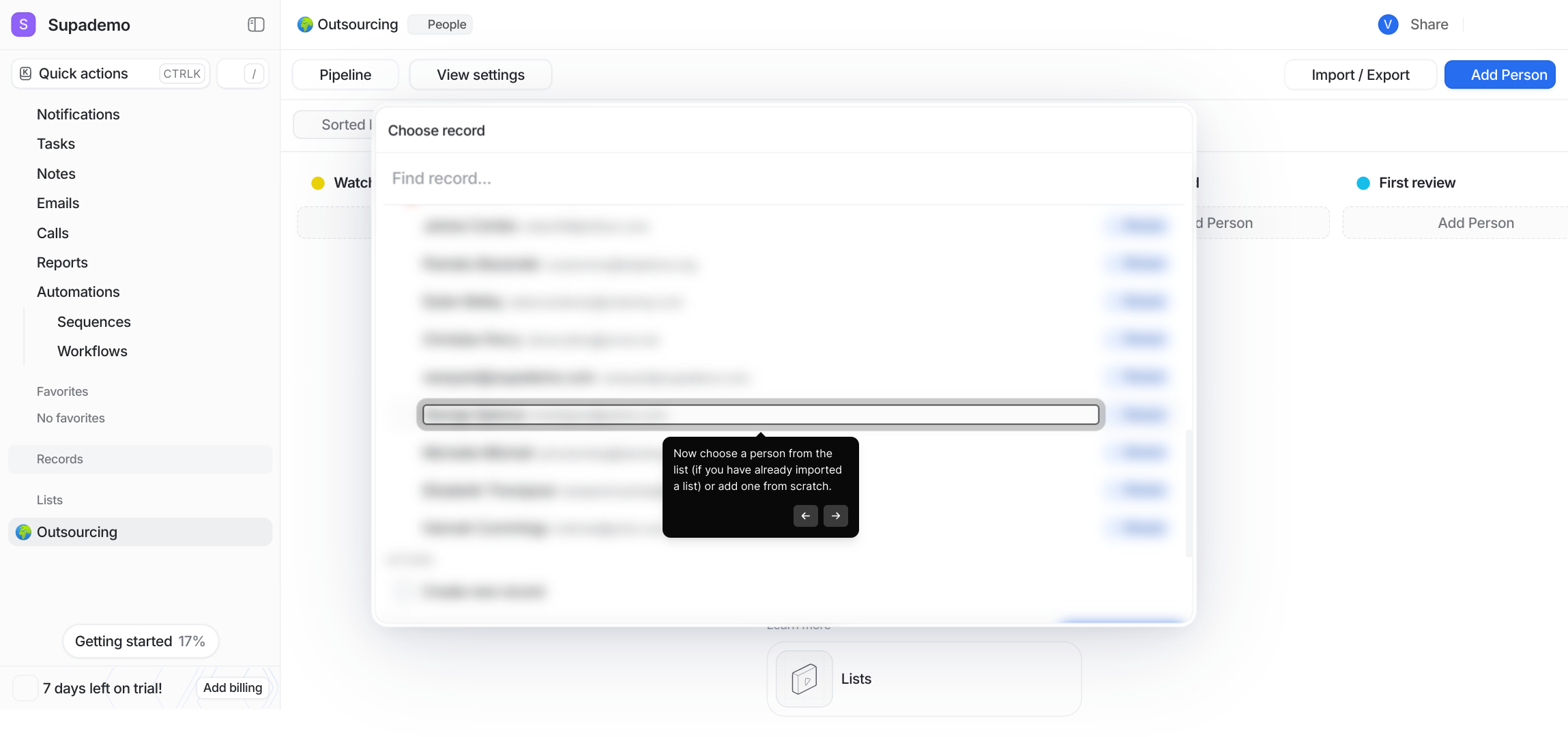
Once you’ve chosen your contact, you can enhance their profile by entering additional information—details that will help you personalize your interactions later.
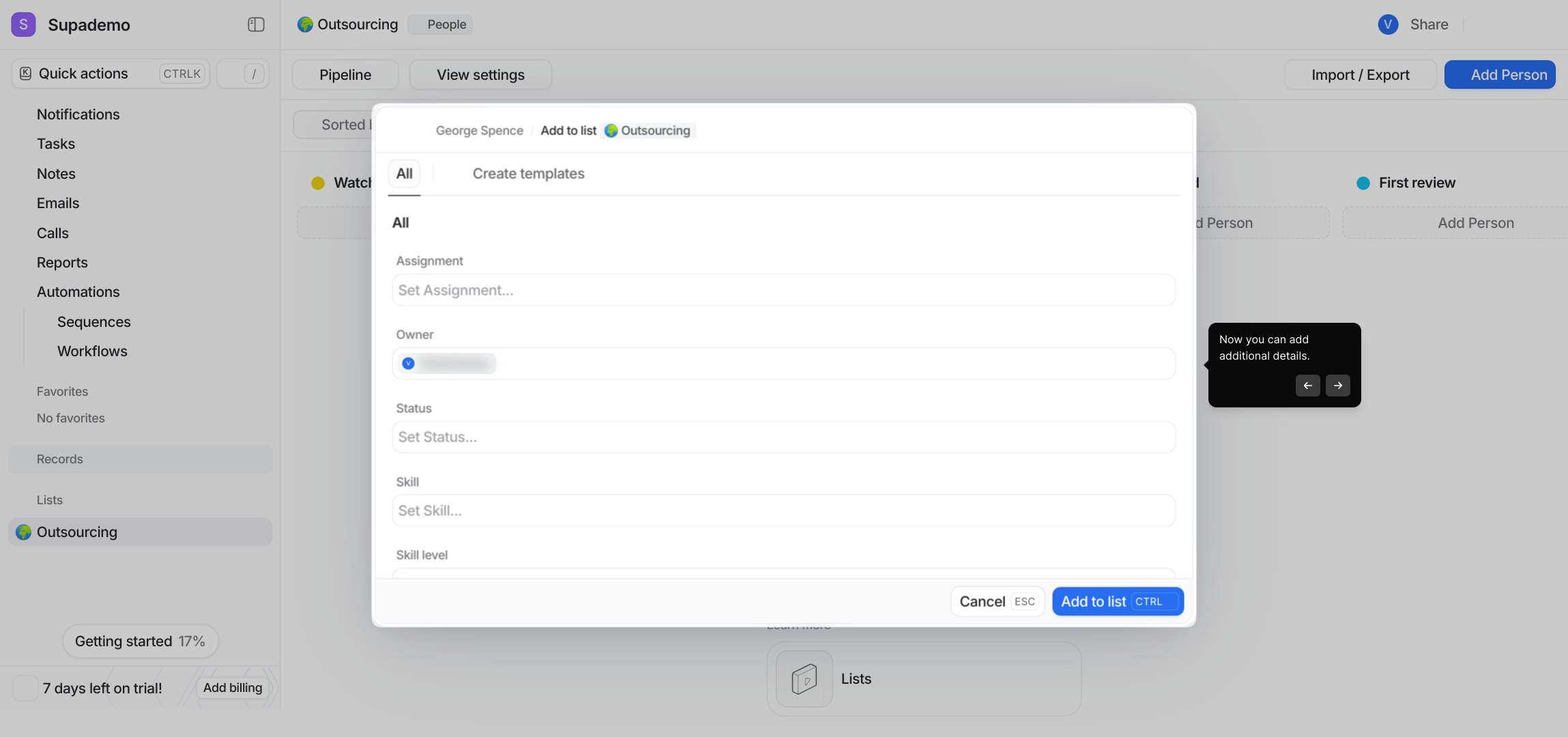
When all the information looks good, confirm by clicking the "Add to list" button. This saves the contact into the list you’re building.
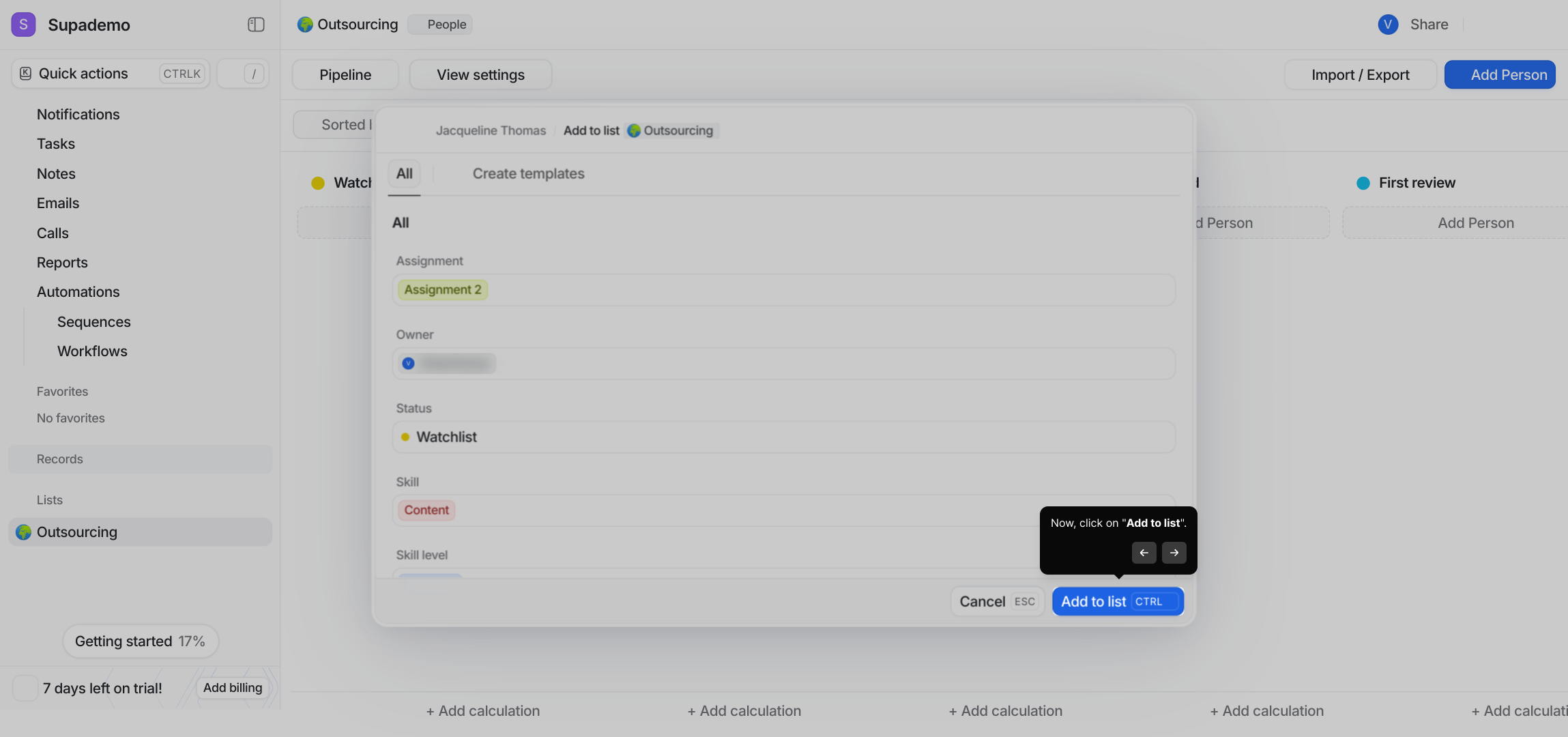
Congratulations, your new list is officially created within Attio, ready to help you manage contacts and campaigns efficiently.
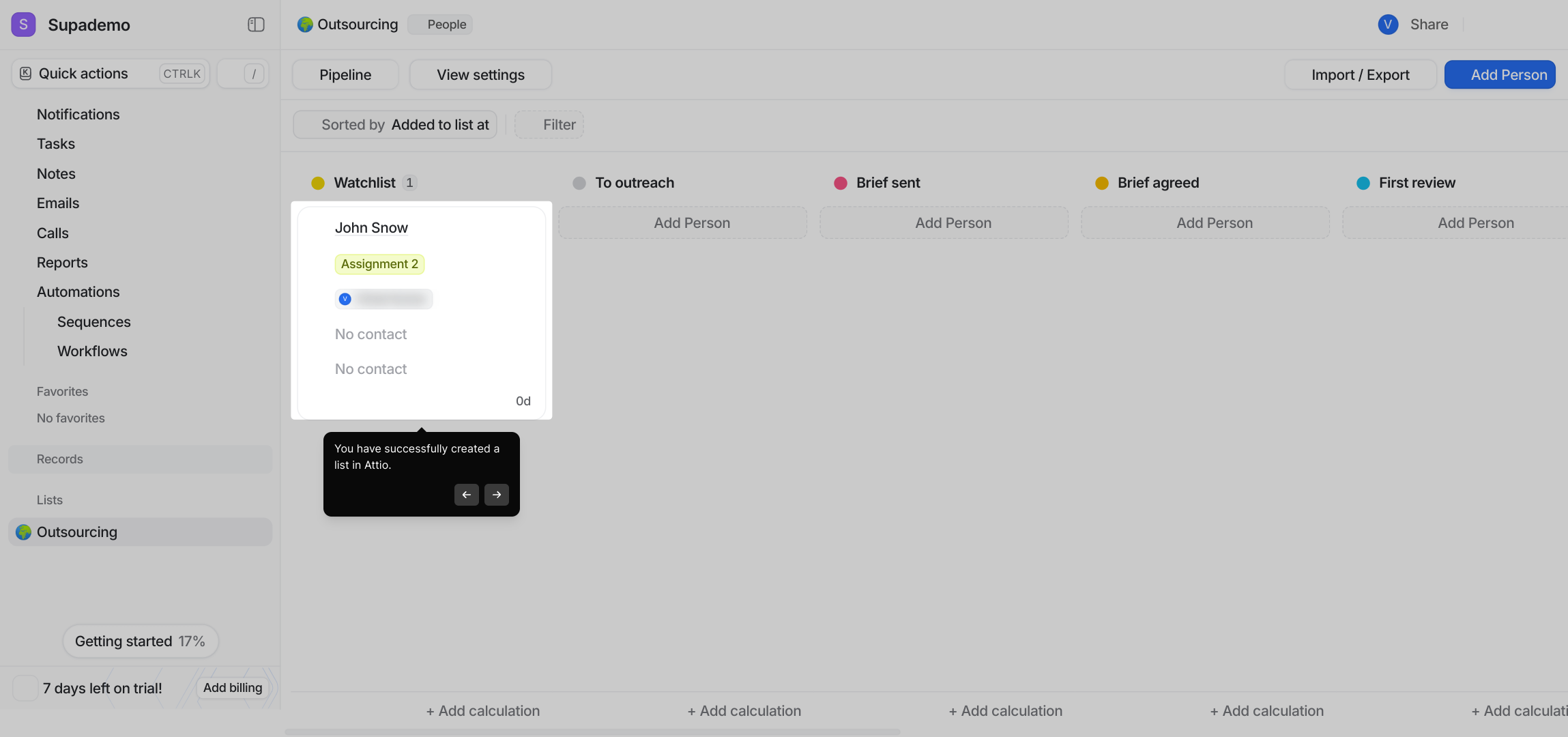
From here, you have the flexibility to bring in more data or share your lists externally by easily importing or exporting your contact lists as needed.

To organize your lists further, click on this option to apply filters. Filtering lets you quickly sort and view only the contacts that meet certain criteria.
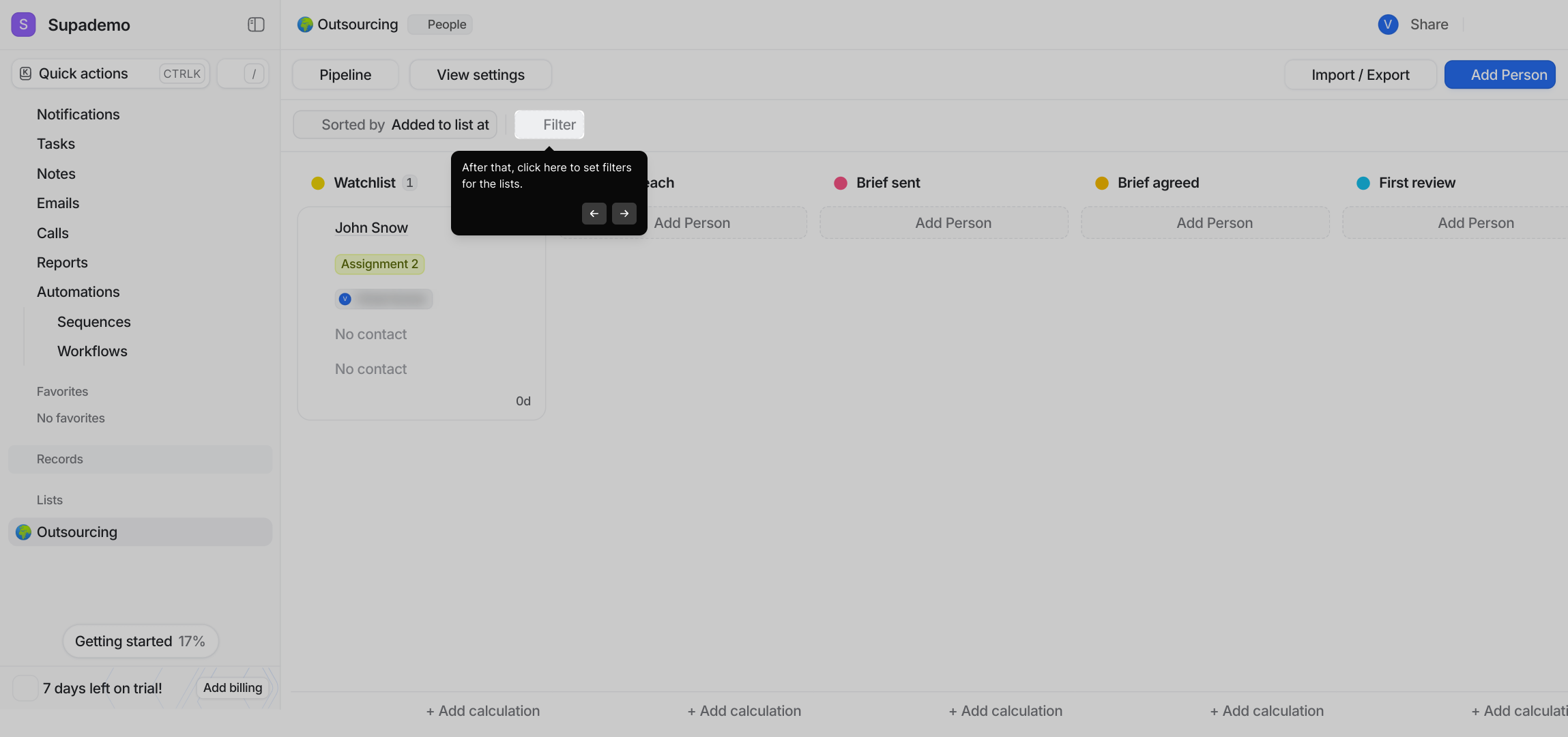
Choose from a variety of filter options based on different attributes. This makes it simpler to segment your contacts and focus on specific groups within your lists.
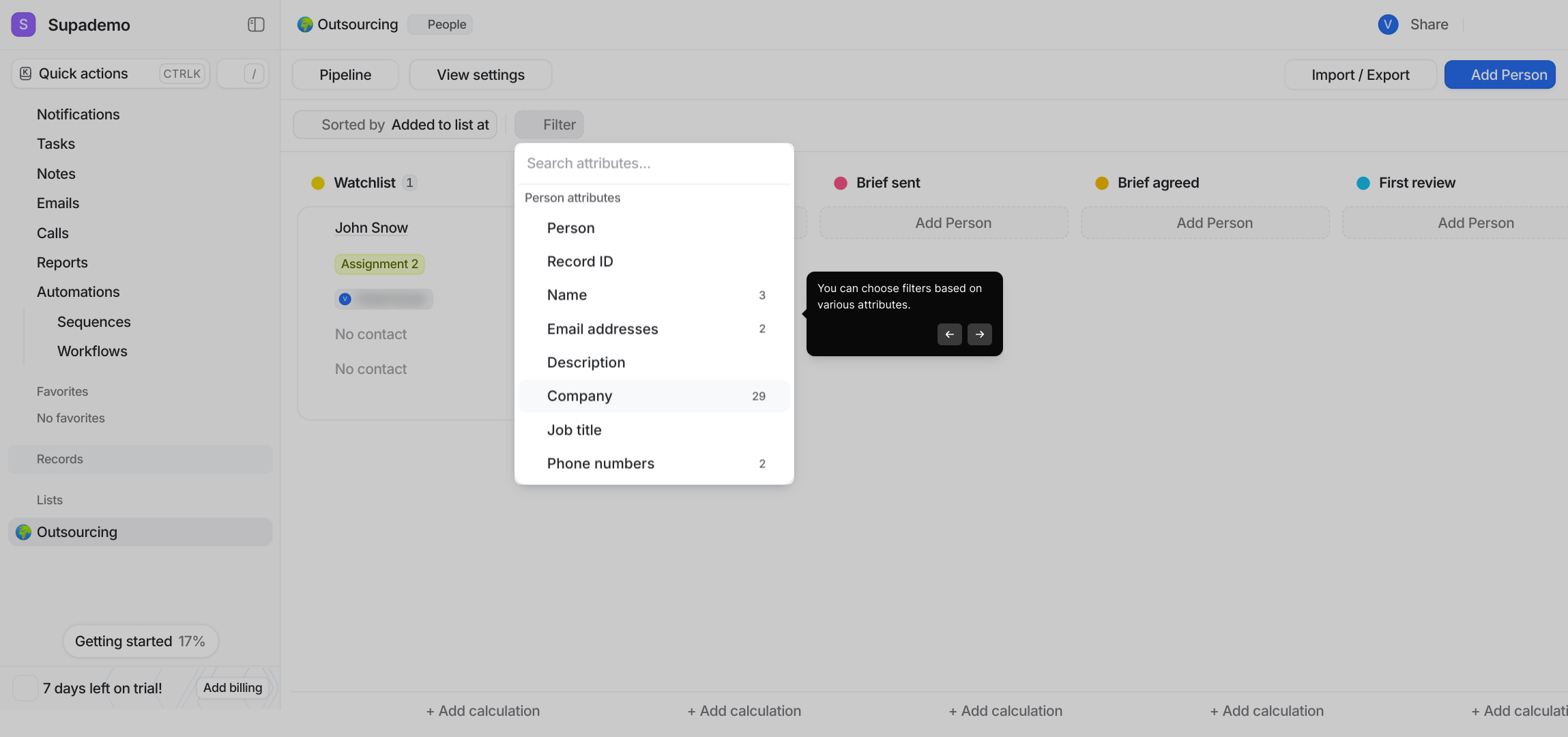
For more list management, you can access options like Duplicate to copy a list or Delete to remove it when it’s no longer needed. These tools keep your workspace tidy and efficient.
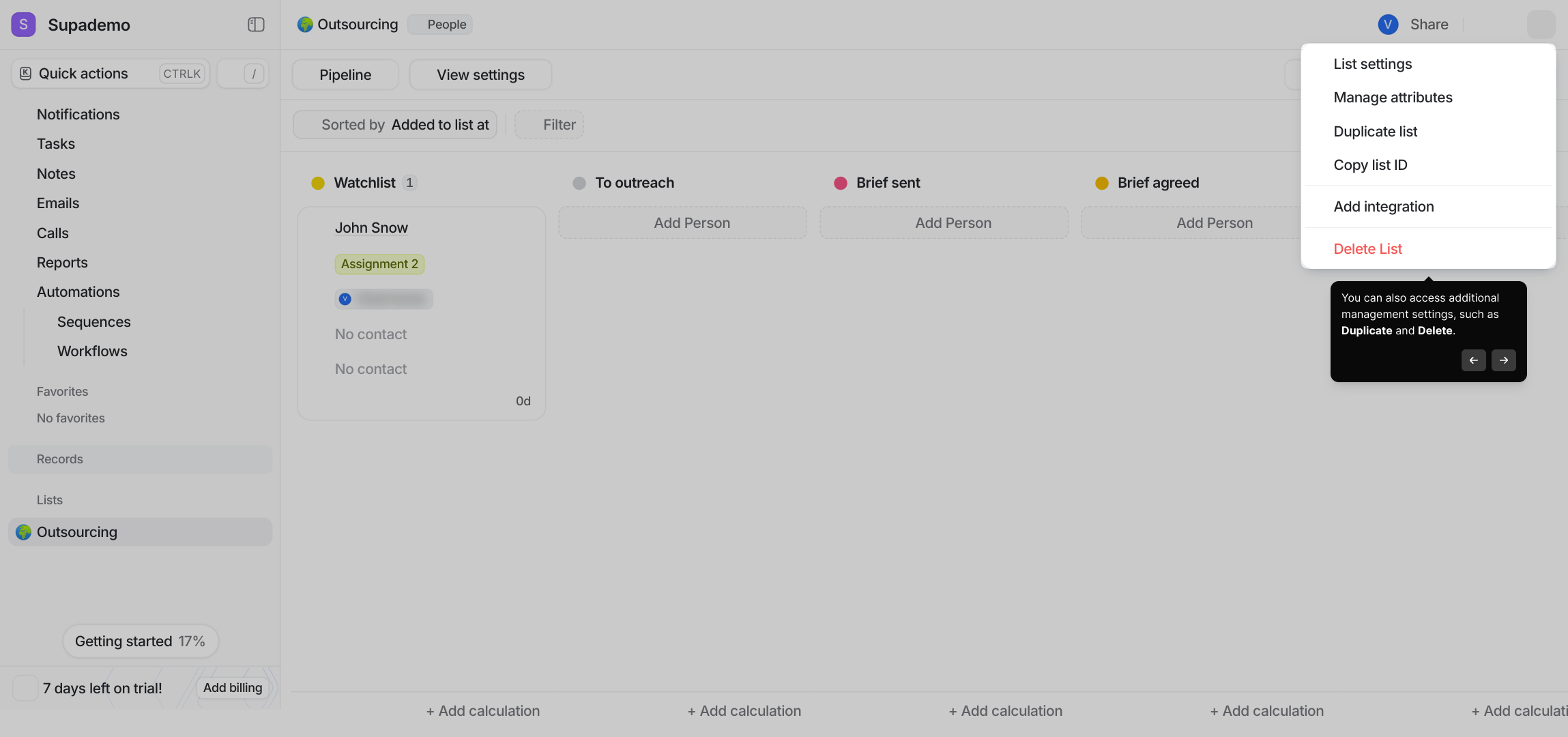
With these steps completed, you’re all set to create a Supademo in seconds and start leveraging your lists effectively within Attio.
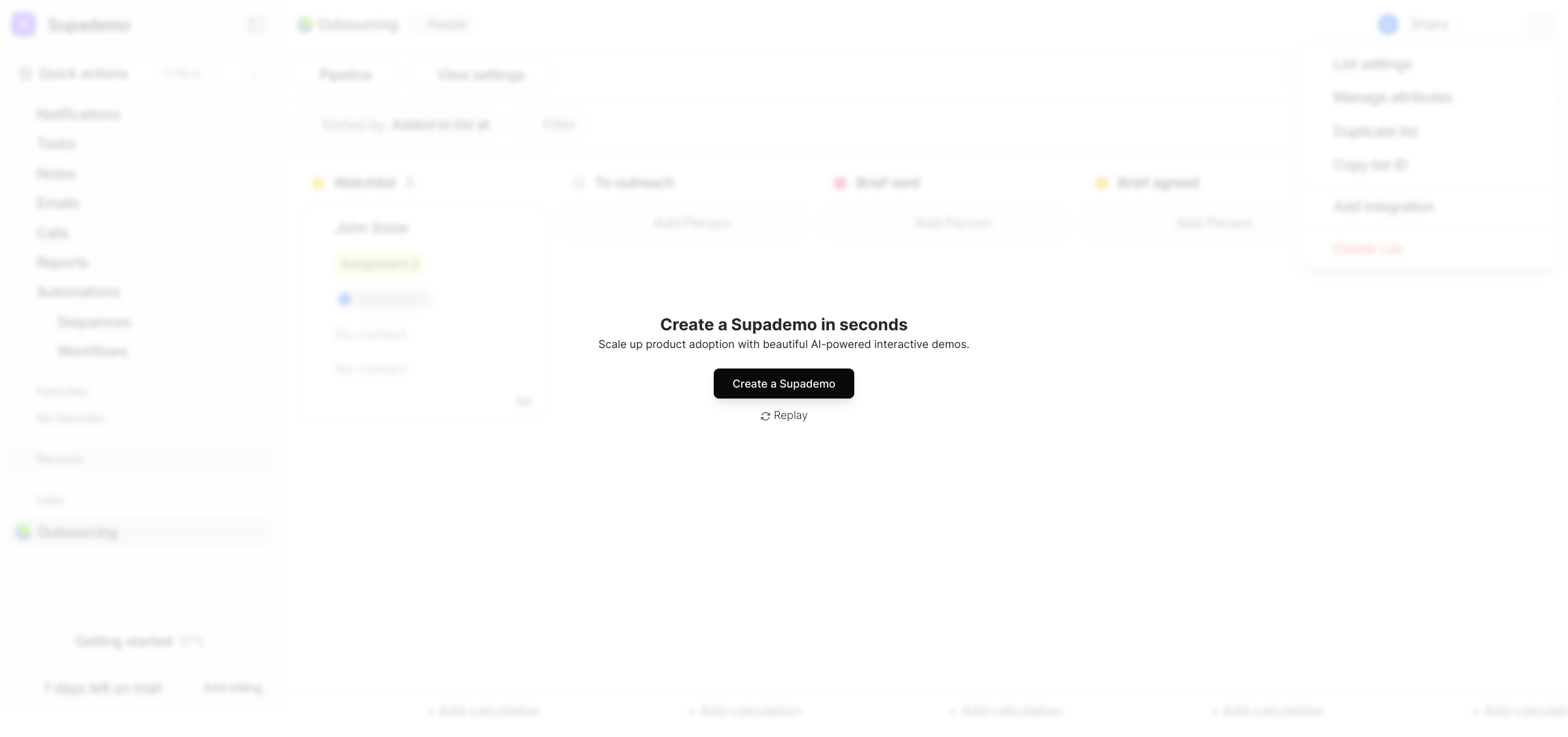
Create your own interactive demos in < 5 mins with Supademo
You can create your own interactive product demo in minutes using Supademo. Drive growth, scale enablement, and supercharge product-led onboarding with Supademo.
Sign up for free here with no credit card required.
FAQs
How do I create a new list in Attio?
To create a new list, click the ‘+’ button next to ‘Lists’ in the sidebar. Then, select a use case, optionally apply a template, add contacts, and finalize by clicking “Add to list.” This sets up your list ready for use.
Can I use templates when creating lists in Attio?
Yes, Attio offers templates tailored to specific use cases. You can choose to start from scratch or select a relevant template to save time and configure lists efficiently based on your needs.
How do I add contacts to my list?
After setting up your list, you can add contacts either by selecting existing people from previously imported lists or by manually creating a new contact profile and adding details before saving them to the list.
Is it possible to import or export lists in Attio?
Yes, Attio supports importing and exporting contact lists, enabling you to bring in data from other sources or share your lists externally for collaboration or backup purposes.
How can I filter contacts within a list?
Use the filter option available within your list's interface to set criteria based on attributes like tags, status, or any custom fields. This helps segment contacts and focus on relevant subsets efficiently.
What management options are available for lists in Attio?
Attio allows you to duplicate lists to create copies or delete lists when no longer needed. These features help maintain an organized workspace and quickly reproduce list structures.
Can I start a list from scratch?
Yes, you can create a list without using a template by choosing to start from scratch. This option provides maximum customization for your list setup according to your unique requirements.
How do I choose the use case for my list?
When creating a list, you’ll be asked to select a use case such as marketing, sales, or recruitment. Choosing this helps Attio optimize the list features and template suggestions for your objective.
Is it possible to add more details to contacts after adding them to the list?
Yes, once contacts are added to a list, you can edit their profiles to add more fields or update information, providing a richer context for your interactions and segmentation.
How can lists improve my workflow in Attio?
Lists organize contacts by specific goals or projects, making it easier to manage communications, campaigns, and data segmentation. They streamline workflows and enable targeted collaboration.

