1. To start off, navigate to any record where you want to add a note and hover over it.
2. Following that, click on the Notes icon.
3. Now add a title to the note.
4. Then add the description for the note. You can also choose a template.
5. You can also link the note to a meeting.
6. Click on "Copy link" to copy the link of the note and share it with anyone.
7. You have successfully added a note in Attio.
8. Create a Supademo in seconds
This interactive demo/guided walkthrough on How to Create and Manage Notes in Attio was created using Supademo.
How to Create and Manage Notes in Attio: Step-by-Step Guide
Begin by locating the specific record within Attio where you'd like to jot down your note. Once you find it, move your cursor over the record to reveal additional options.
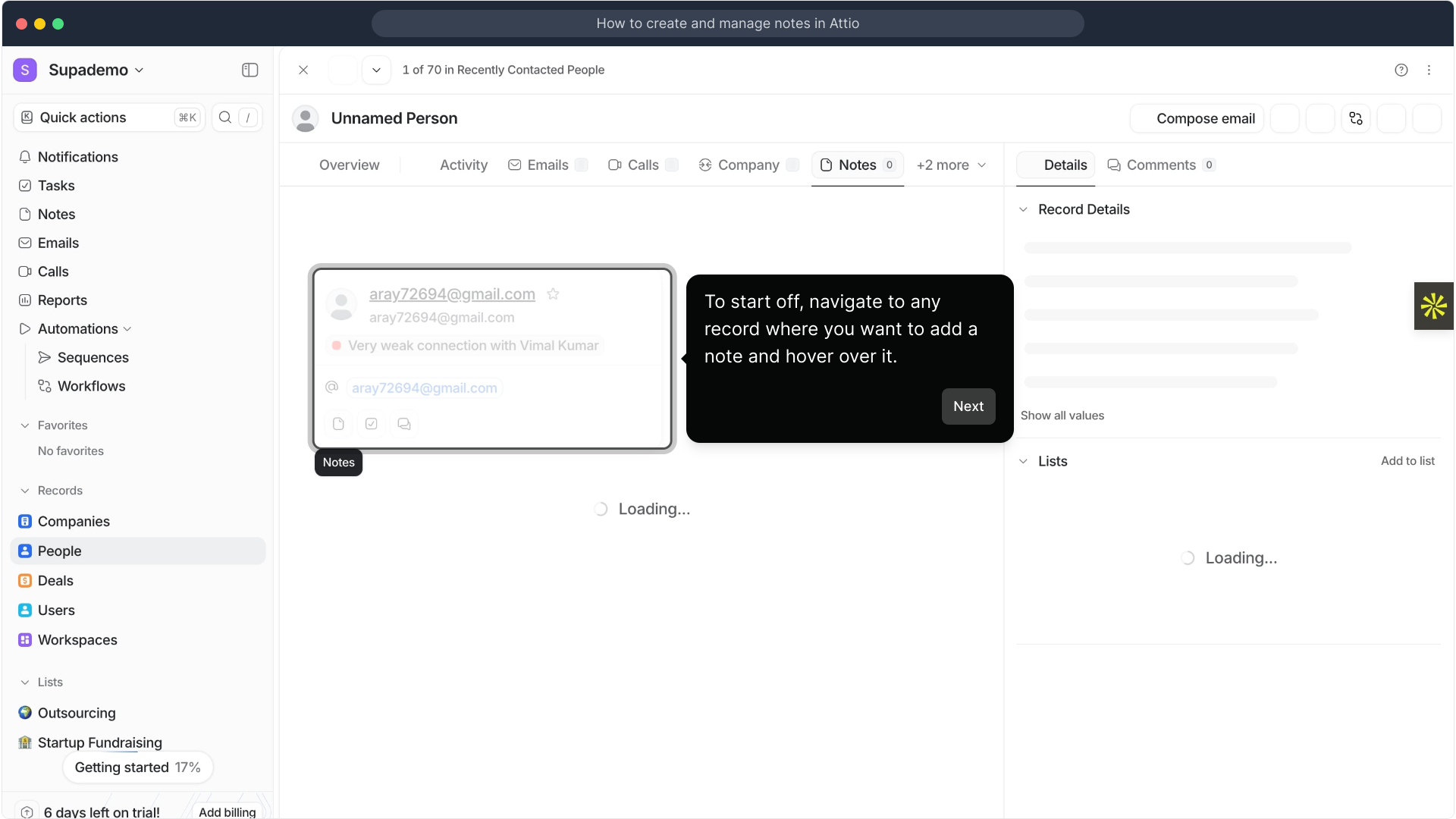
Next, look for the Notes icon that appears when you hover over the record. Click on this icon to open the note-taking interface.
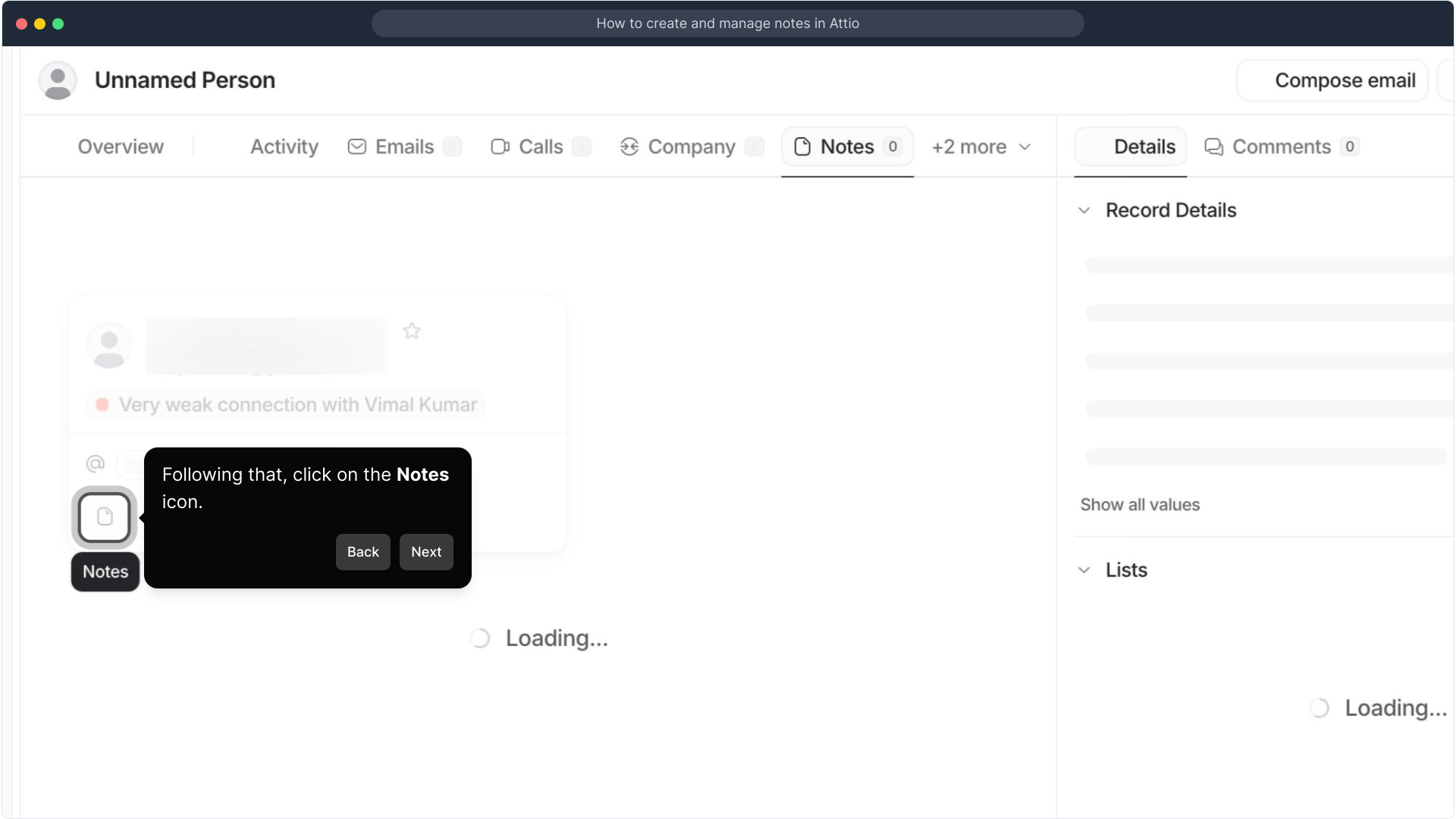
Once the note panel is open, start by giving your note a clear and concise title. This helps you and others quickly identify the subject of the note.
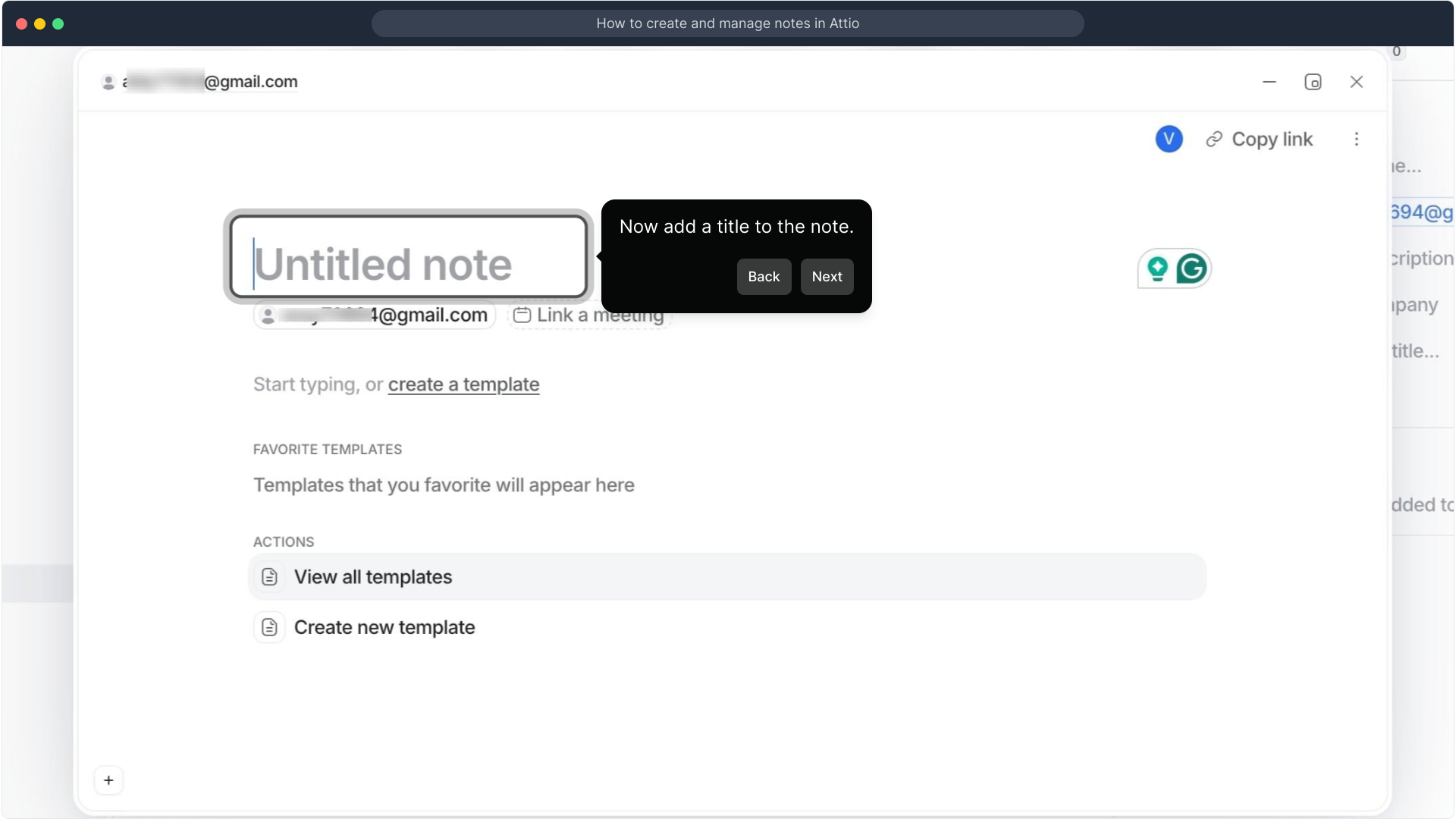
After setting the title, provide a detailed description for your note. If you prefer, you can also select from available templates to structure your content efficiently.
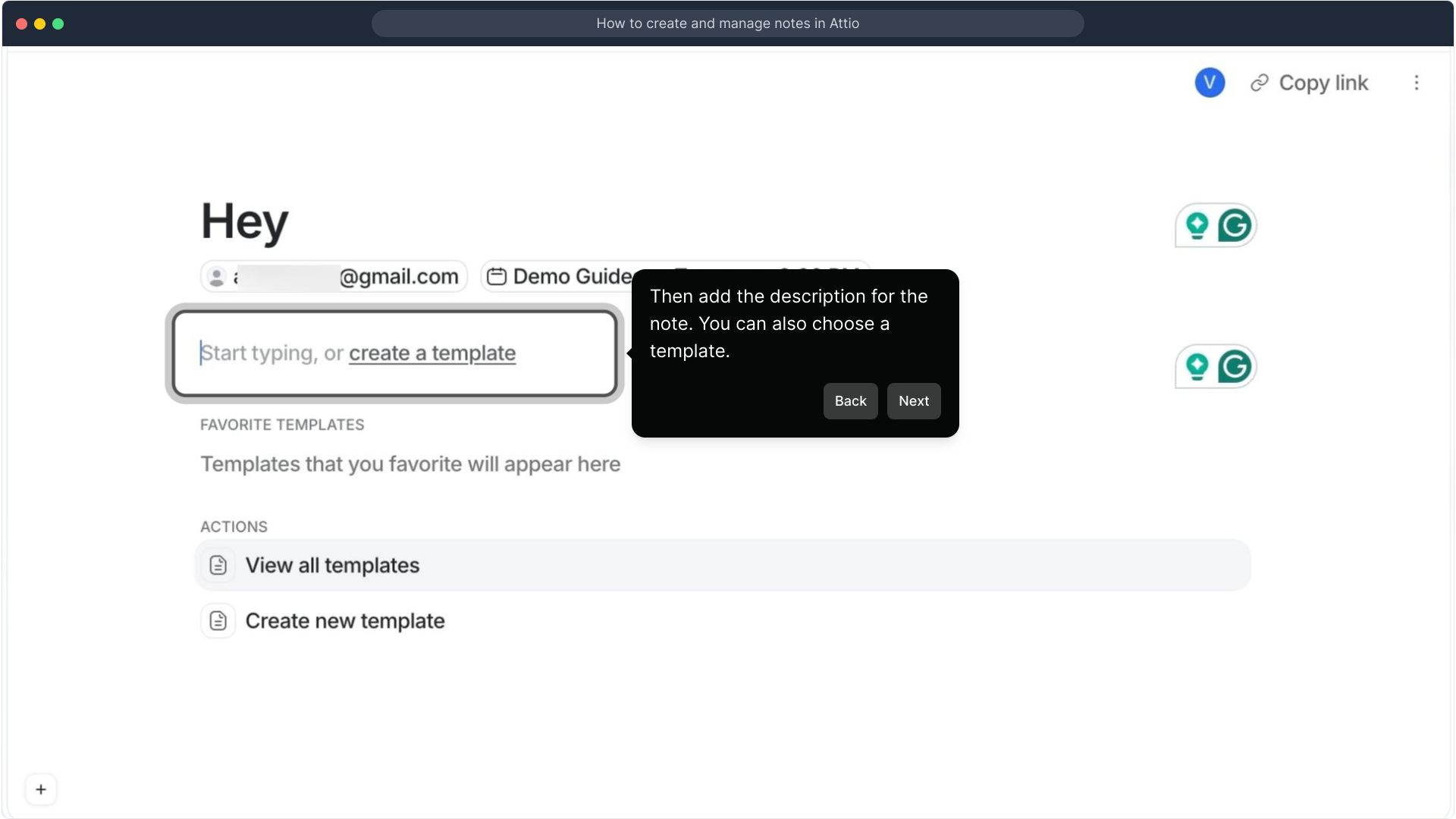
To keep everything connected, you have the option to link your note directly to a related meeting. This helps maintain context and easy access to relevant discussions.
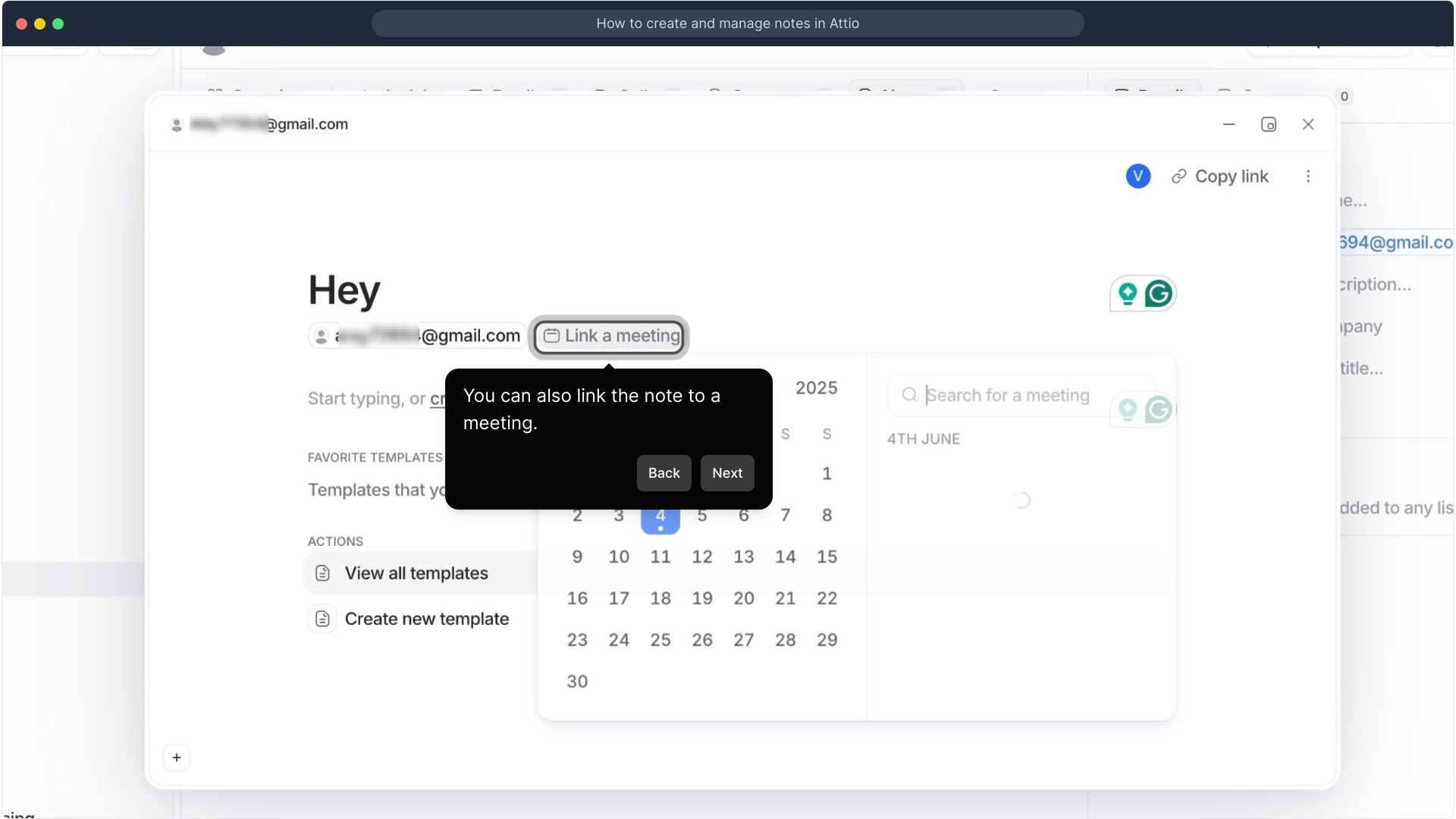
When your note is ready, use the "Copy link" function to grab the note’s URL. This makes it simple to share the note with colleagues or include it in other communications.

Congratulations! You've now added a note in Attio, making it easier to track important information tied to your records.
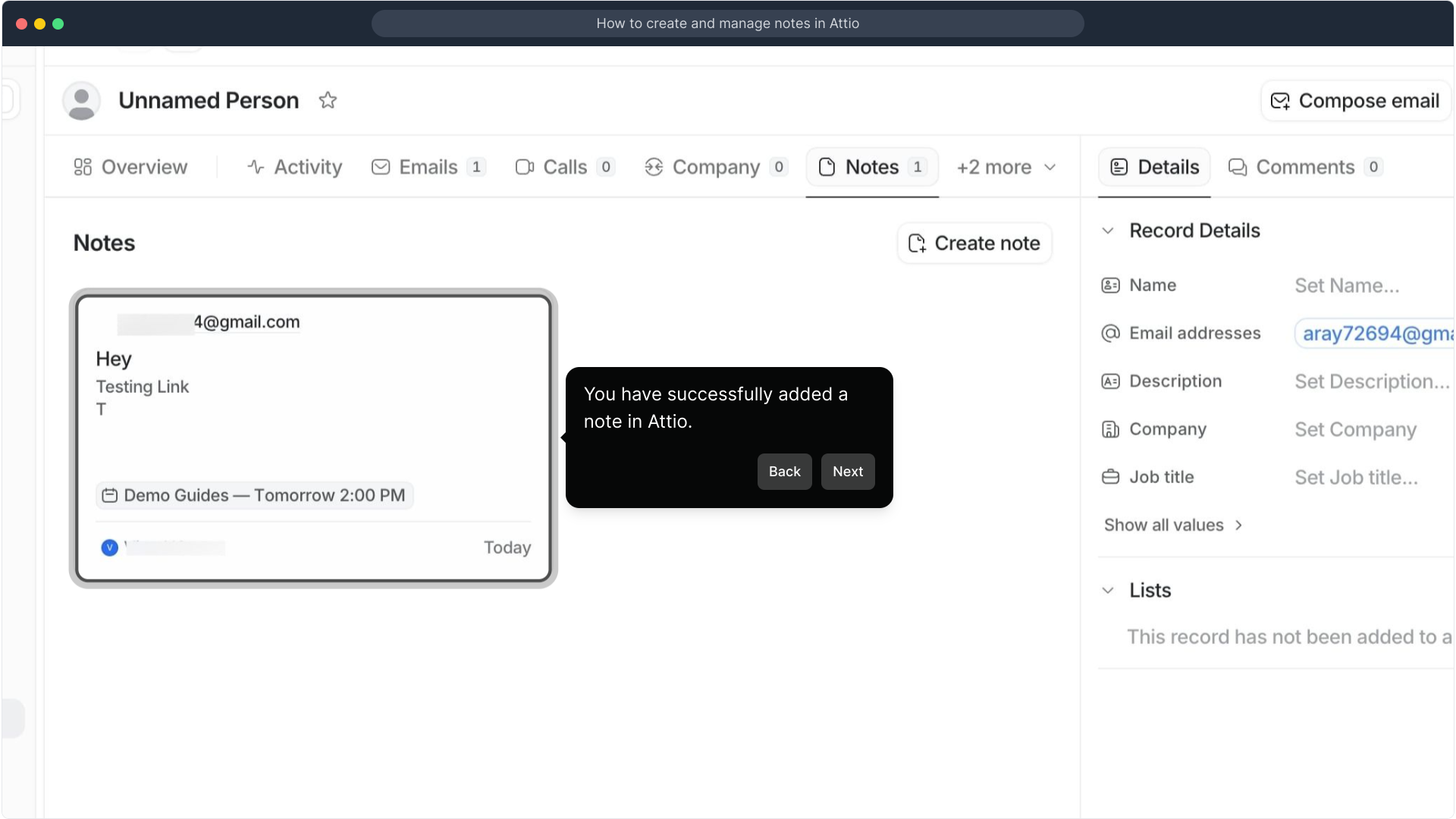
Lastly, discover how effortless it is to create a Supademo in just seconds, helping you showcase your workflows with ease.
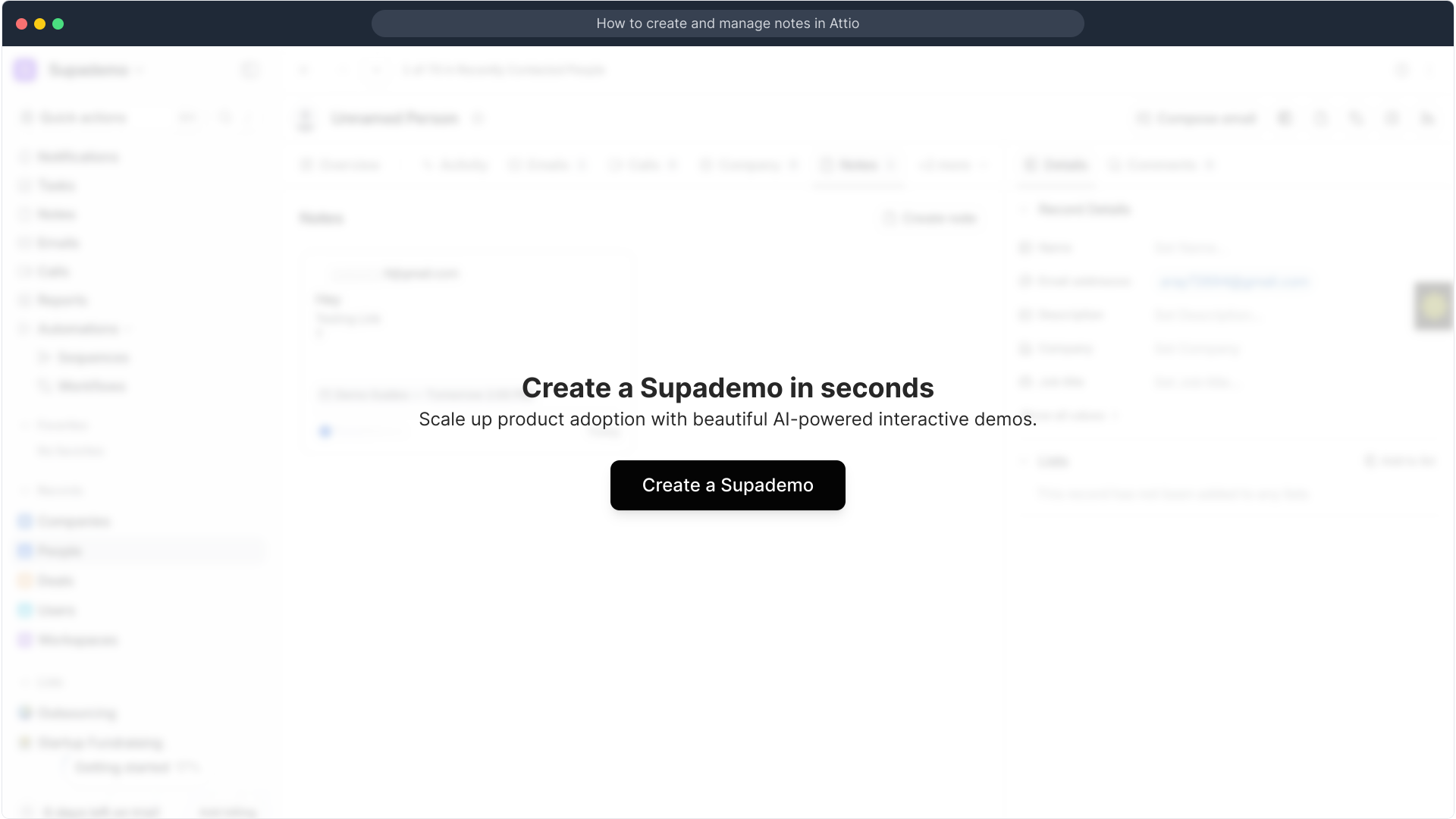
Create your own interactive demos in < 5 mins with Supademo
You can create your own interactive product demo in minutes using Supademo. Drive growth, scale enablement, and supercharge product-led onboarding with Supademo.
Sign up for free here with no credit card required.
FAQs
How do I add a new note to a record in Attio?
To add a note, hover over the record, click the Notes icon, then enter a title and description for your note. You can also link it to a meeting or choose a template before saving.
Can I link notes to meetings in Attio?
Yes, you can link a note directly to a related meeting when creating your note, helping you keep all relevant information and discussions connected within your workspace.
Is there an option to use templates when creating notes?
Attio allows you to select from pre-designed templates to structure your notes efficiently, saving time and ensuring consistency across your team's documentation.
How can I share a note with others in Attio?
After creating your note, use the "Copy link" feature to copy the note’s URL. You can then share this link with colleagues or embed it in other communication channels.
Where do I find the Notes icon in Attio?
The Notes icon appears when you hover over any record in Attio. Clicking it opens the note interface where you can add or manage notes tied to that record.
Can I edit or update notes after creating them?
Yes, notes in Attio are editable. You can update the title, description, templates, or linked meetings anytime by reopening the note interface and making your changes.
Is it possible to organize multiple notes in Attio?
While Attio primarily ties notes to records, you can effectively organize multiple notes by categorizing them with titles and linked meetings to maintain clarity and context.
How does linking a note to a meeting improve workflow?
Linking notes to meetings centralizes information, ensuring your team can easily reference meeting contexts, decisions, and follow-ups directly alongside the notes.
Can I copy note links to external tools?
Yes, the "Copy link" function allows you to copy the note URL and share it outside of Attio, such as in emails, chat apps, or documentation tools.
What should I do if I can’t find the Notes feature in Attio?
If the Notes icon is not visible, ensure you have permission to add notes, and that you are hovering over the correct record. Contact your workspace admin if issues persist.

