1. To get started, open the Collection where you want to create a new object, such as Tasks, Emails, or Deals.
2. Let's proceed with Tasks.
3. Click on the New Task button to start adding a task.
4. Now enter the details of the task. Let's say we want to update the list of customers.
5. Next up, click here to choose the date for this task.
6. You can choose any date from the calendar.
7. Following that, click here to assign this task to a team member your yourself.
8. You can easily search for a user and add them as an assignee.
9. Then, to add a record to the task, click here.
10. You can search or choose any from the list.
11. Finally, click on "Save".
12. You have successfully created an object in Attio, which is a task.
13. You can apply filters like Assignee, record, or Created By to filter the objects.
14. You can also sort the objects by values like Due date, Creation date, etc, to make your work easy and quick.
15. To delete a task, click on the more action button.
16. Then, click on Delete.
17. Click again on Delete to confirm.
18. Create a Supademo in seconds
This interactive demo/guided walkthrough on How to Create and Manage Objects in Attio was created using Supademo.
How to Create and Manage Objects in Attio: Step-by-Step Guide
Begin by navigating to the Collection where you'd like to add a new item. This could be any of your existing categories such as Tasks, Emails, or Deals. Selecting the right Collection ensures your new entry is organized properly.
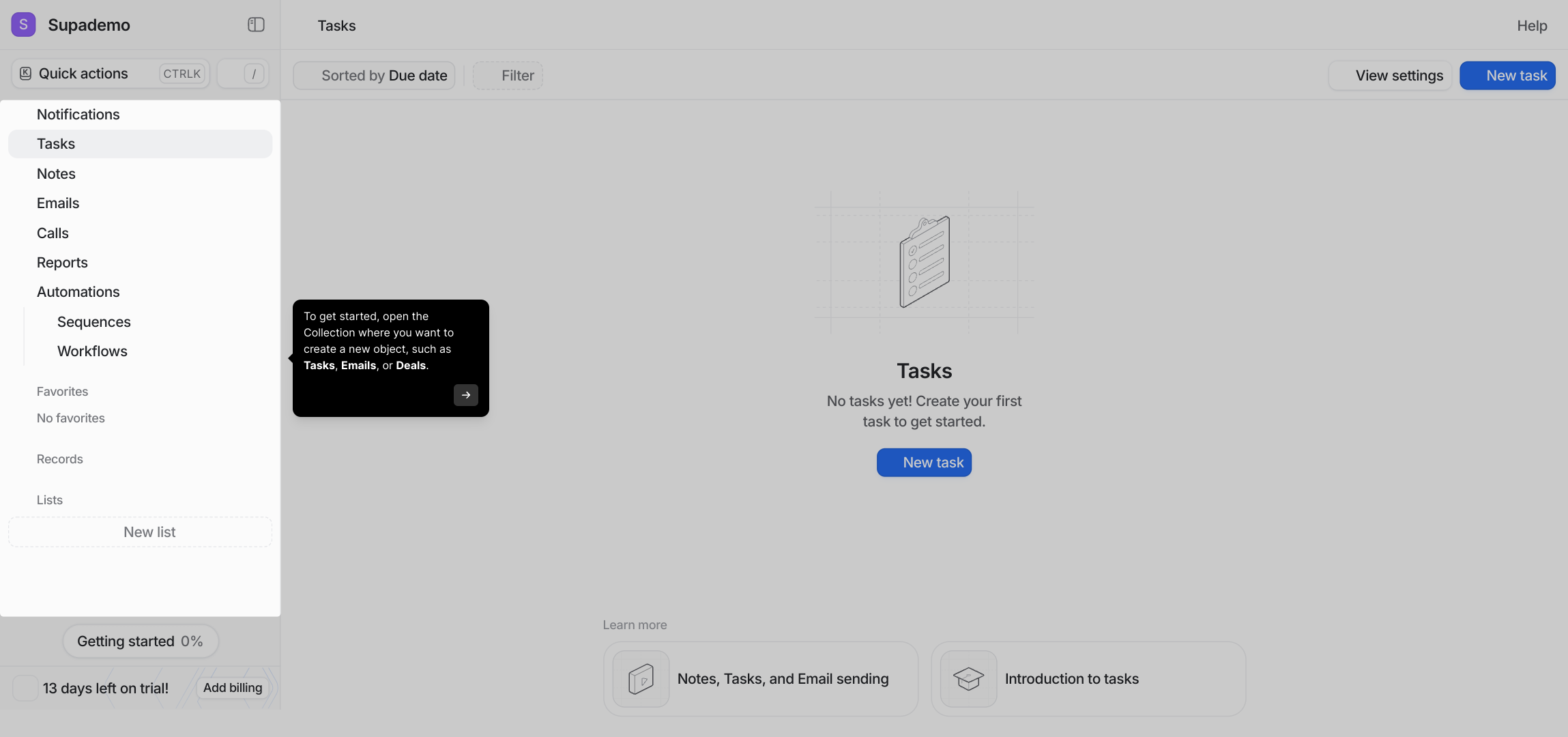
For this example, we’ll focus on the Tasks Collection. Click on it to open and view all the tasks currently in your workspace.
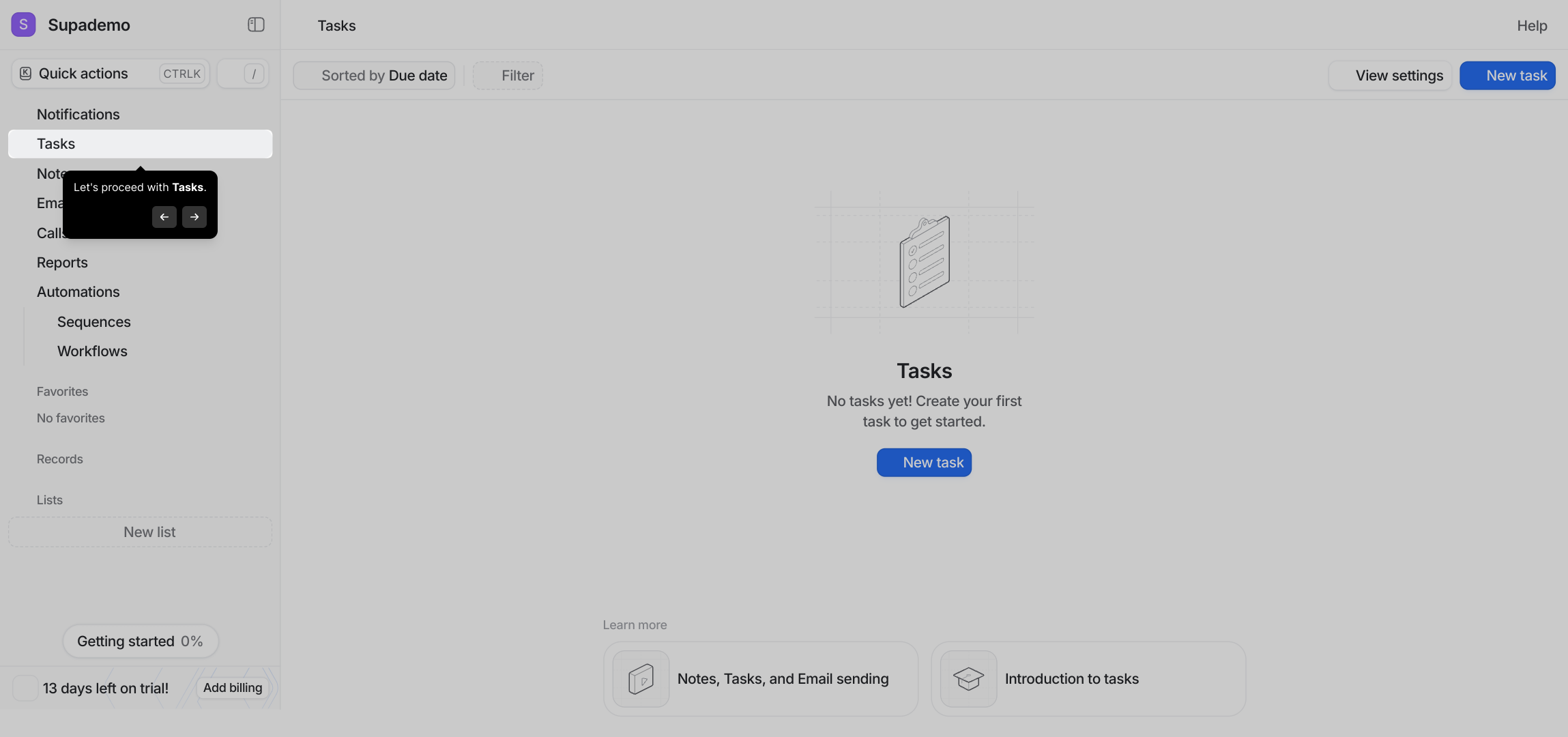
Next, look for the button labeled New Task. Clicking this will open the form where you can begin creating a fresh task entry.
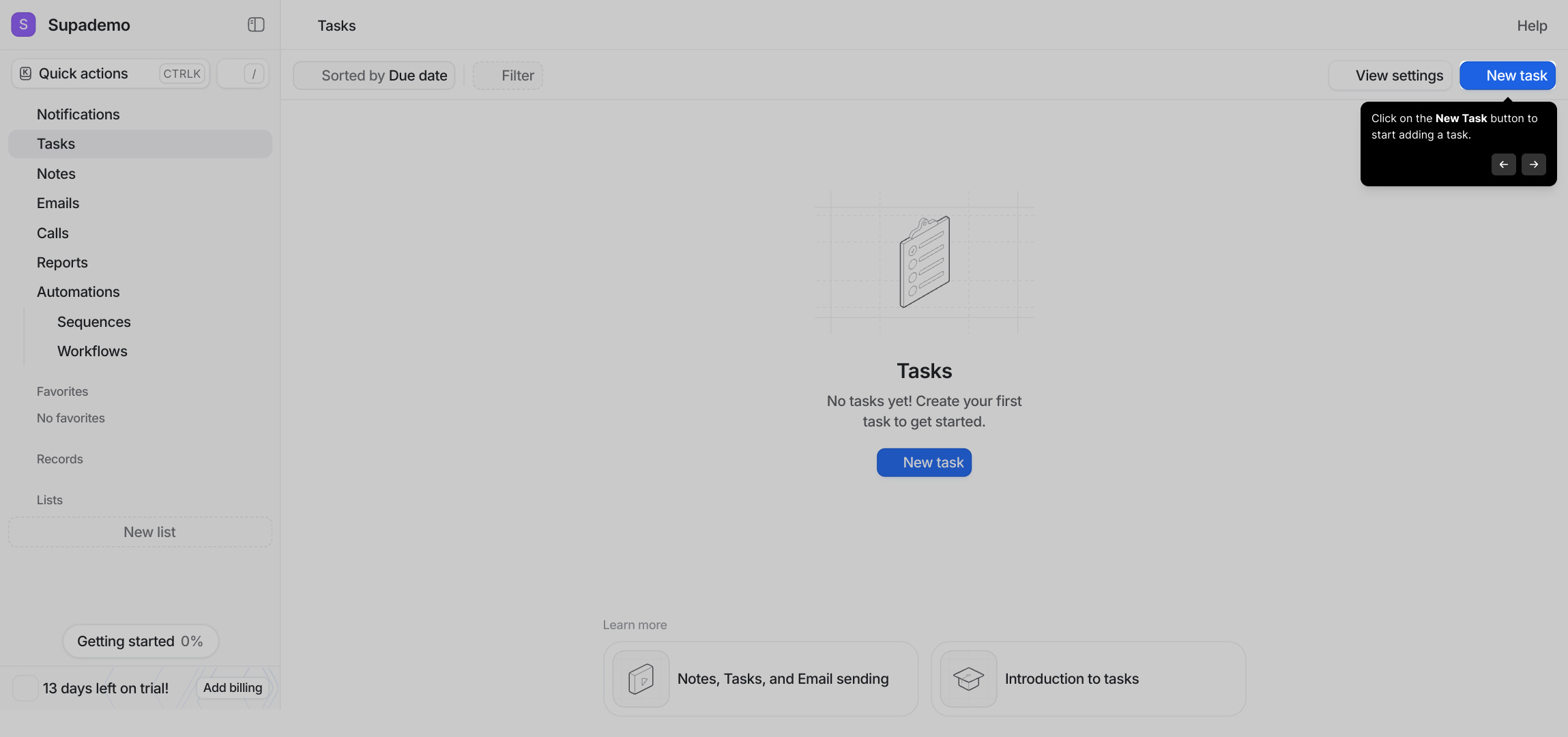
Now it’s time to fill in the details for your new task. For instance, if you want to update your customer list, enter the relevant information in the fields provided to clearly describe the task at hand.
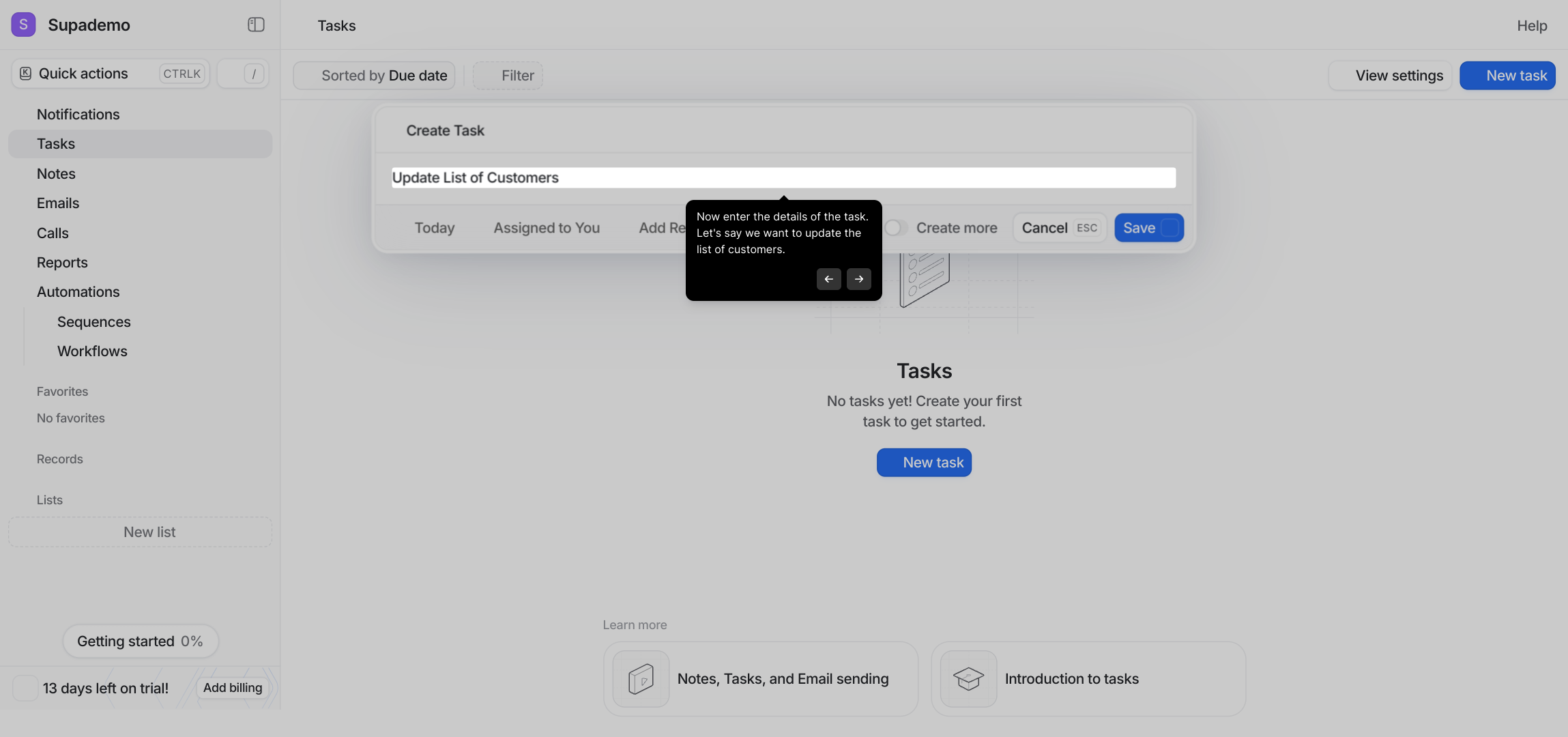
After describing your task, you’ll want to set a deadline. Click on the area highlighted here to open the date picker and specify when this task should be completed.
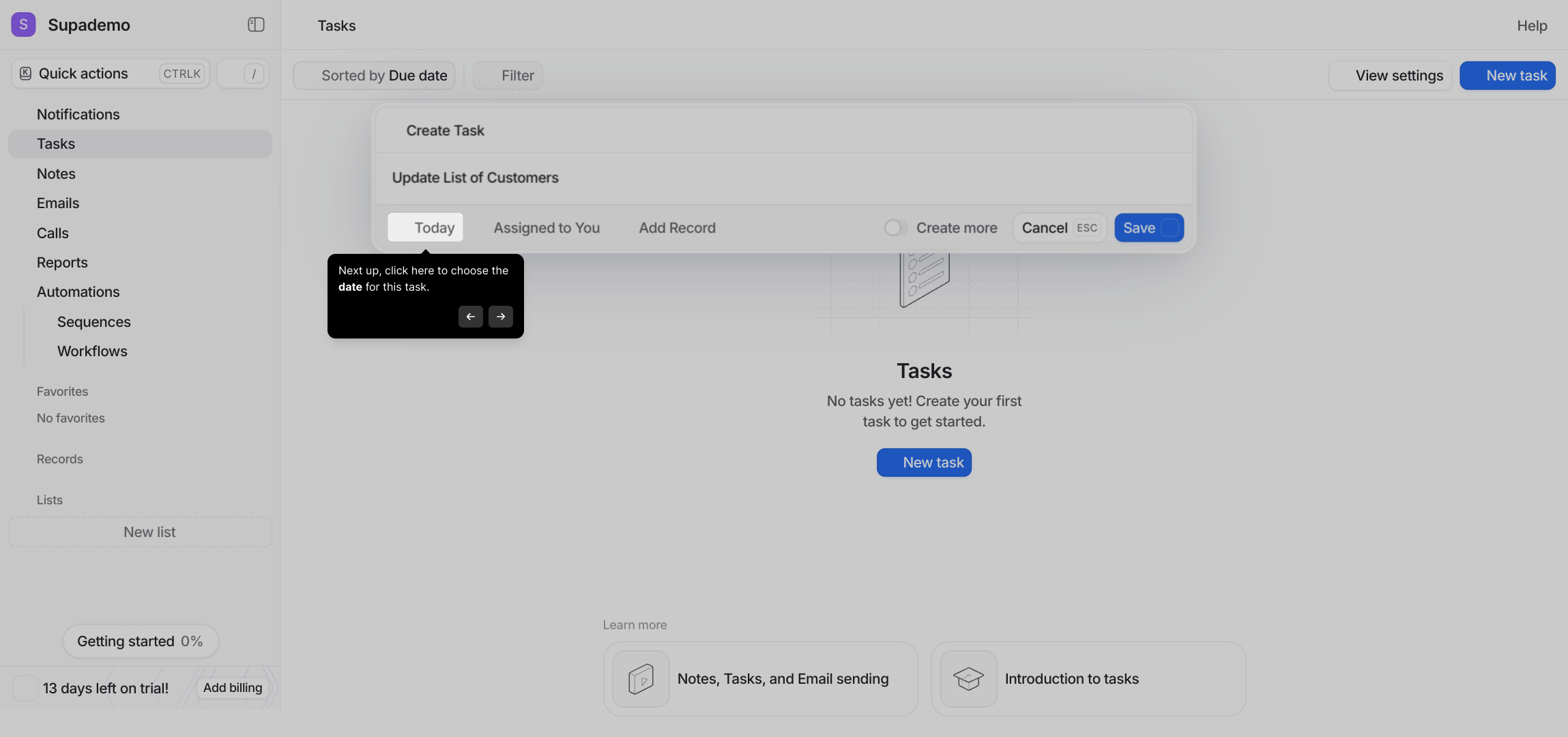
The calendar will appear, allowing you to select any date that fits your schedule. Choose the appropriate date to keep your team on track.
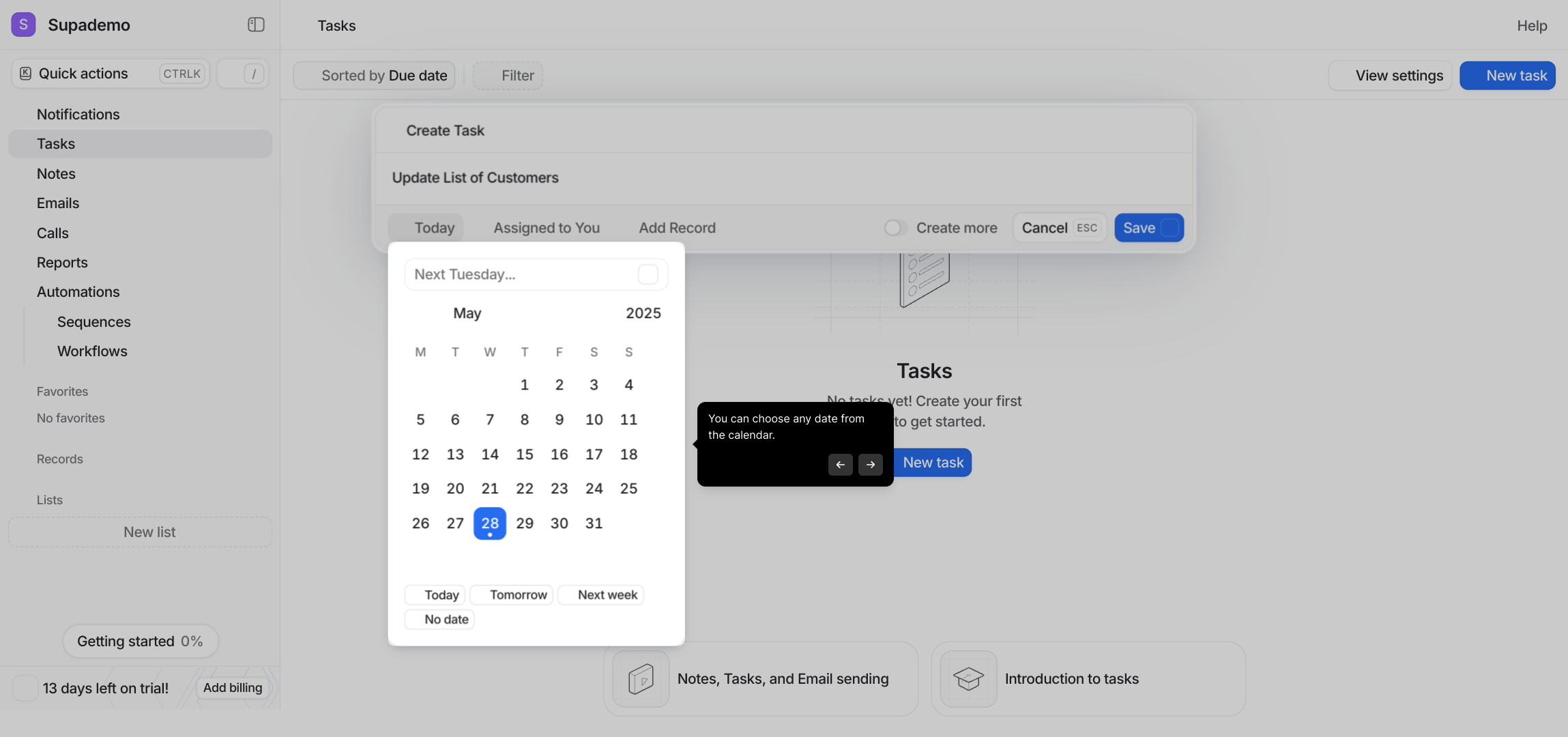
Once your task details and deadline are set, assign responsibility by clicking on the assign button shown here. This helps ensure someone is accountable for completing the task.
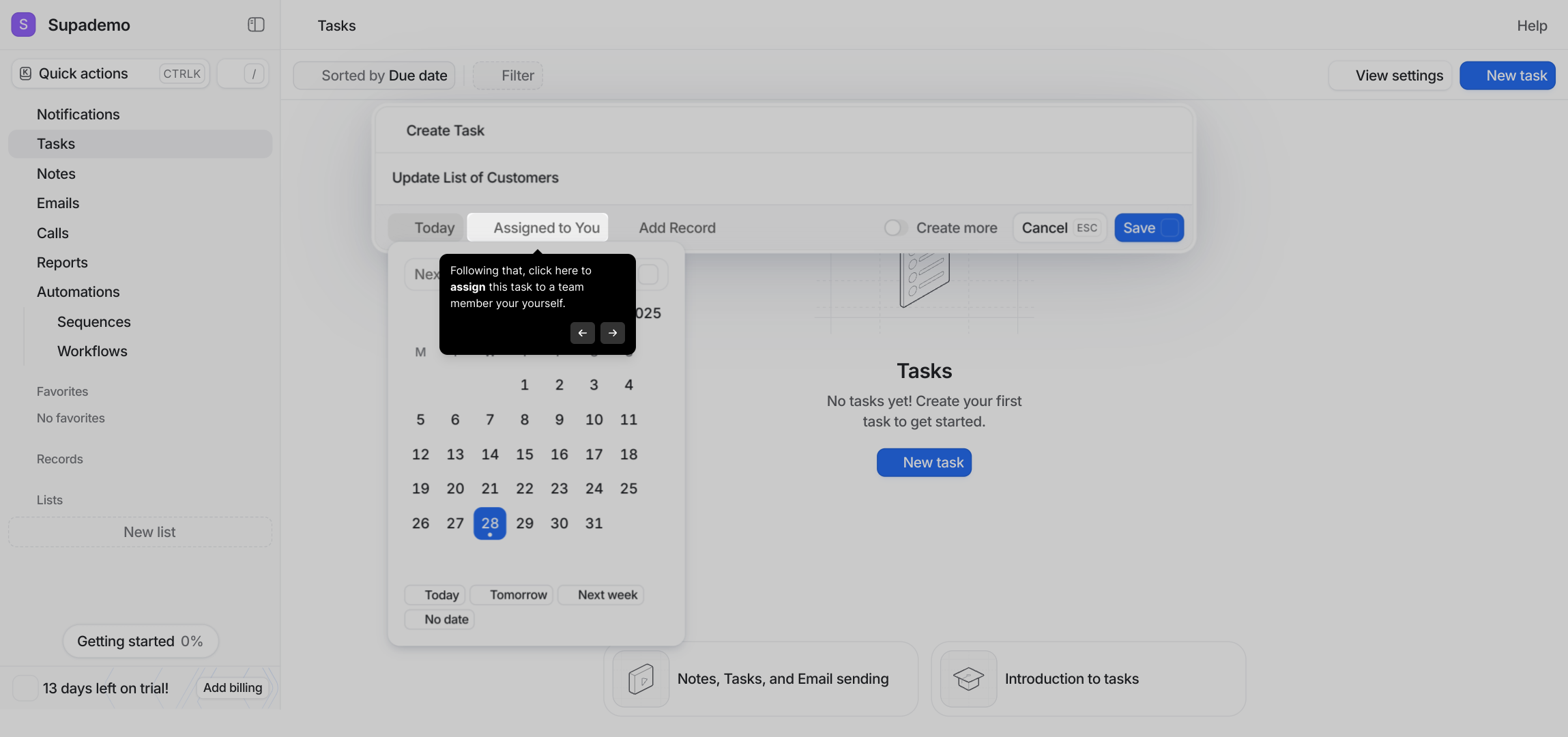
You can then search through your team members easily to find the right person to assign this task to. Select the user who will be responsible.
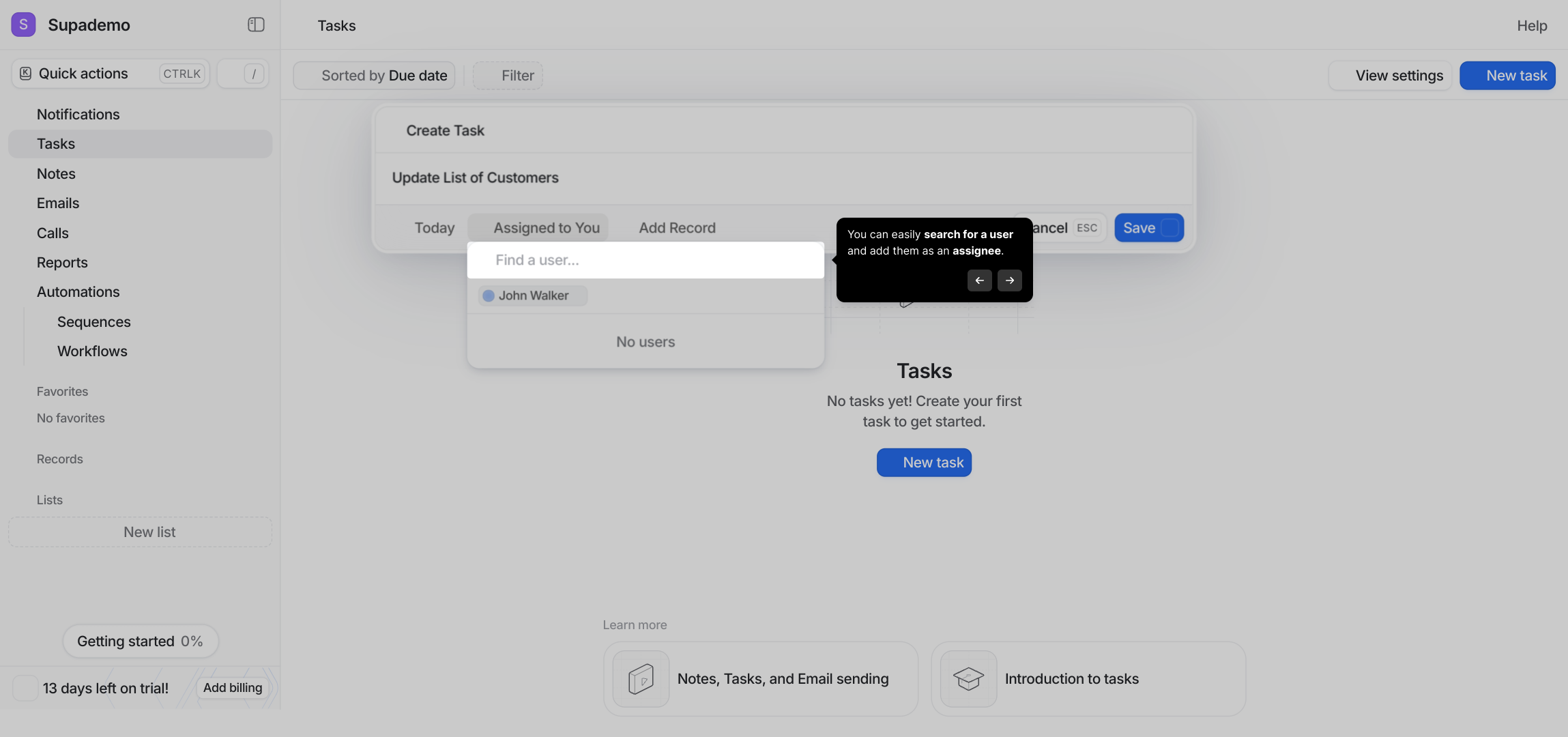
To connect this task with relevant data, click on the option to add a record. This could be anything related like a contact, company, or deal that the task is about.
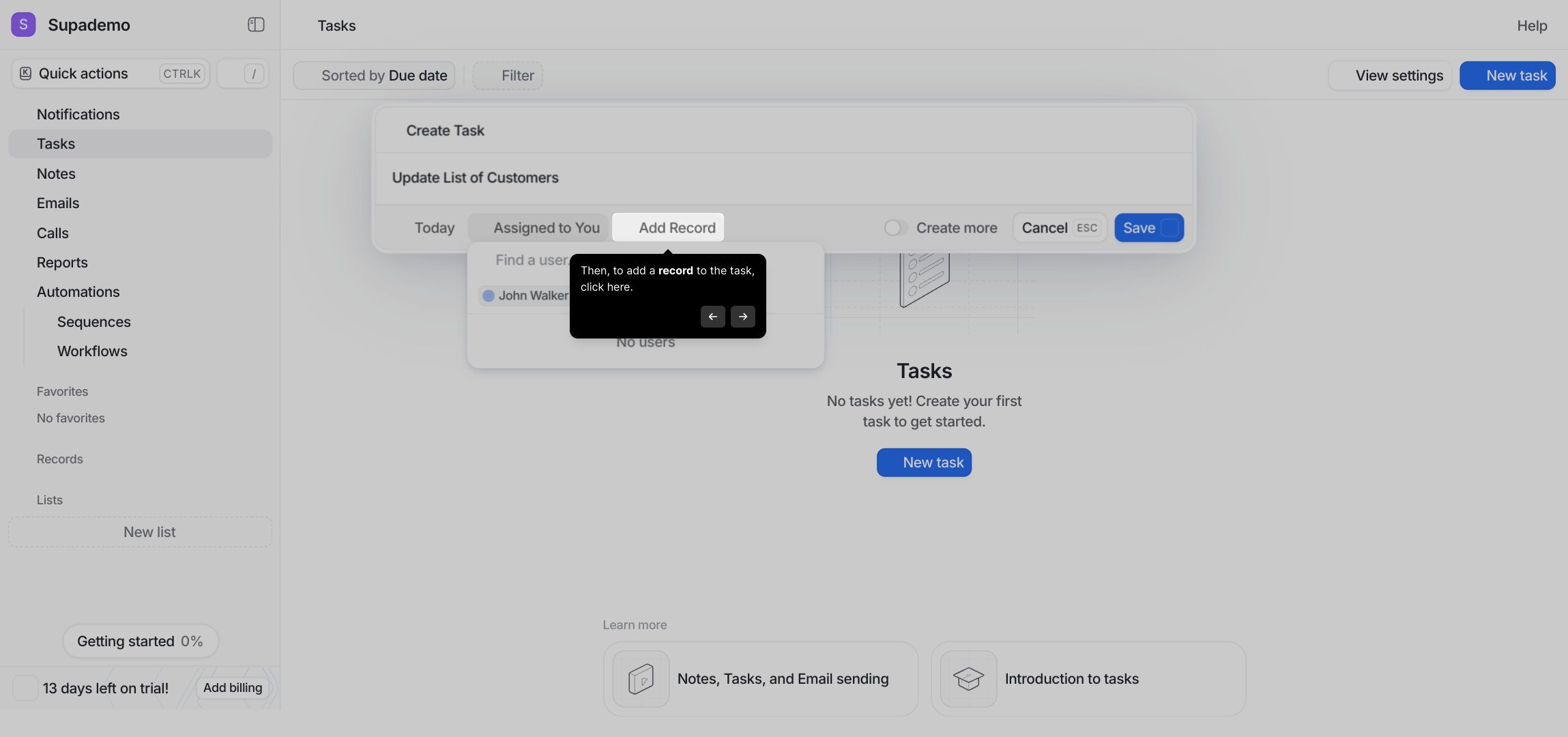
You’ll be able to search or browse through existing records. Choose the one that best matches your task to maintain clear connections within your database.
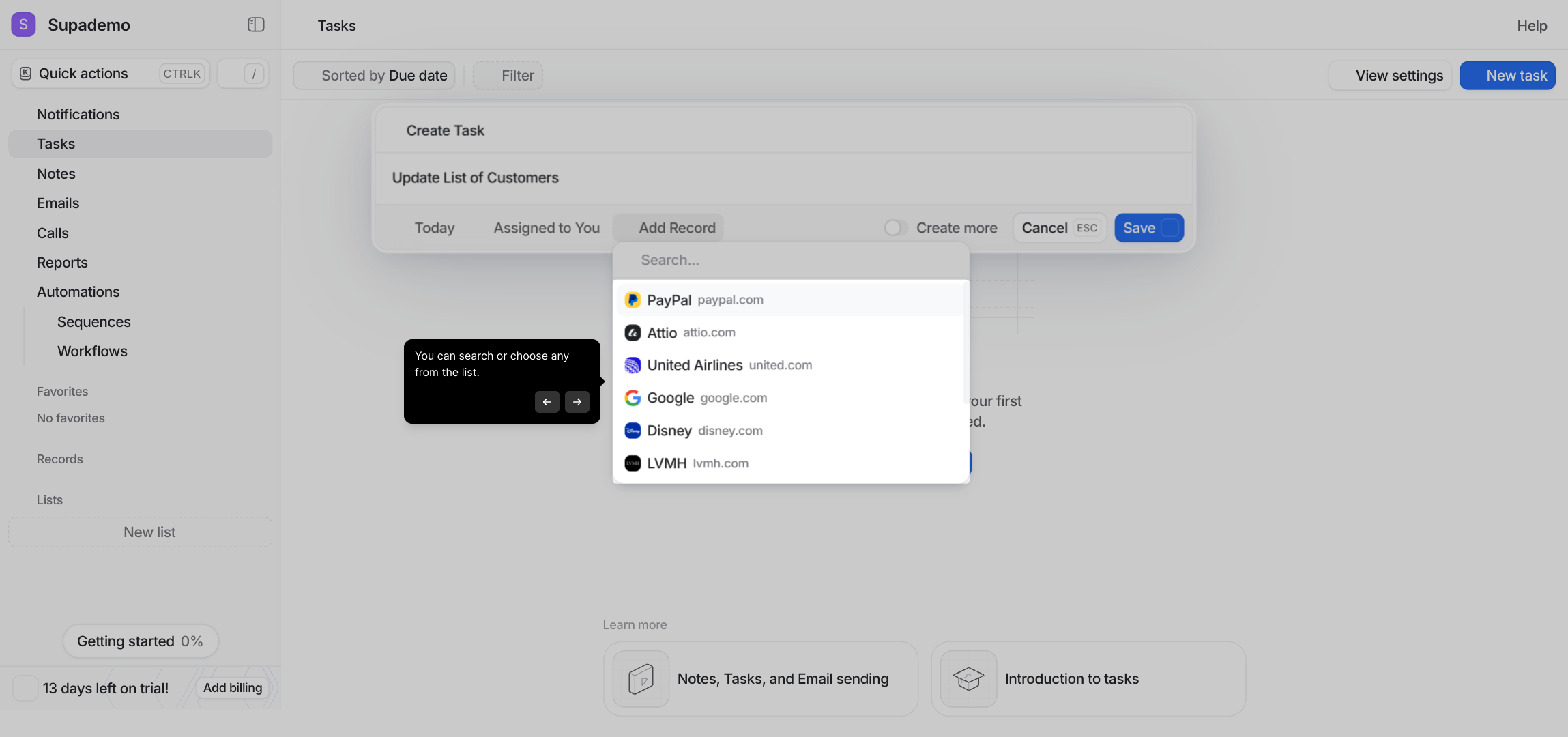
When everything looks good, finalize your entry by clicking the Save button. This will add your new task officially to the Collection.
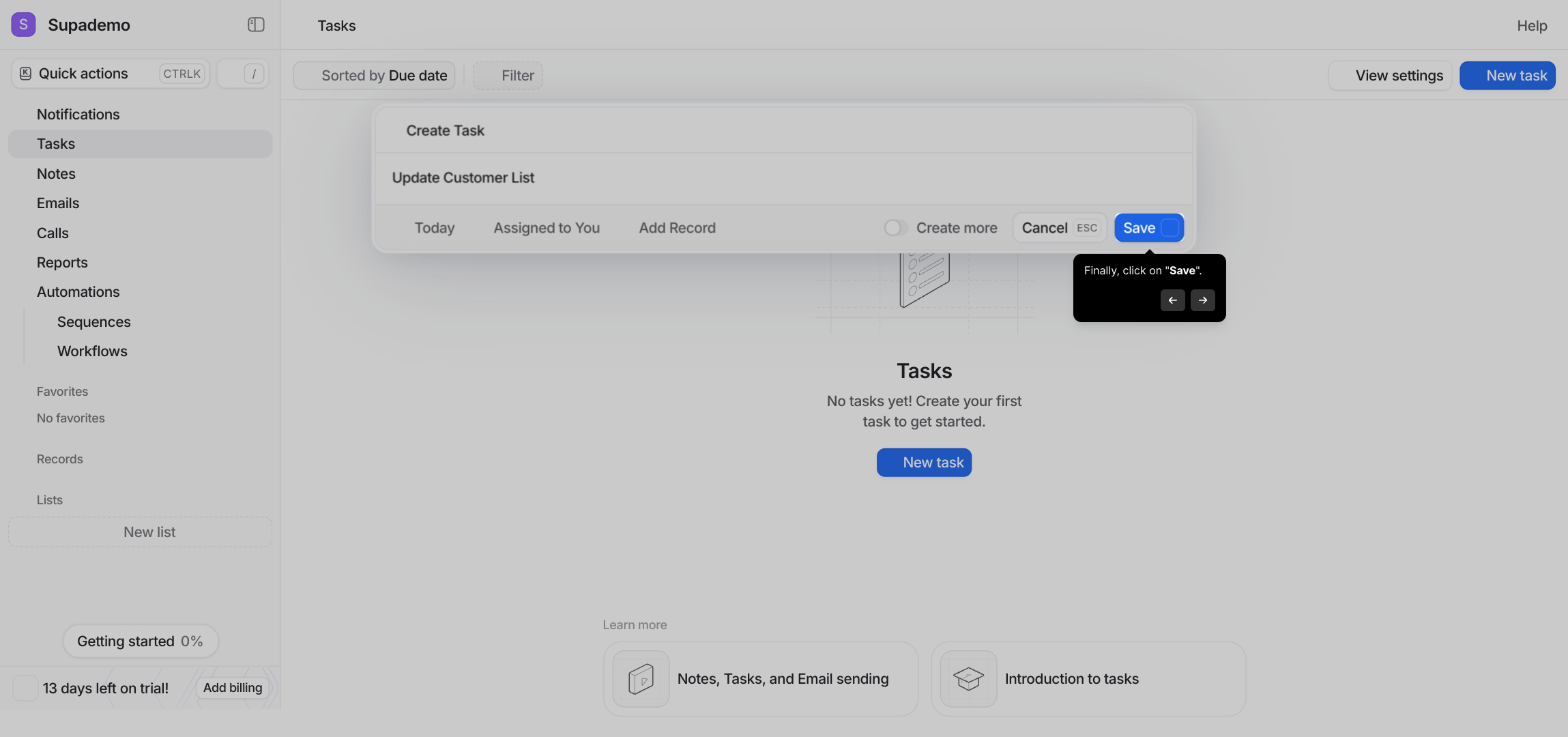
Congratulations, your new task has been successfully created in Attio. You can now view and manage it alongside your other objects.
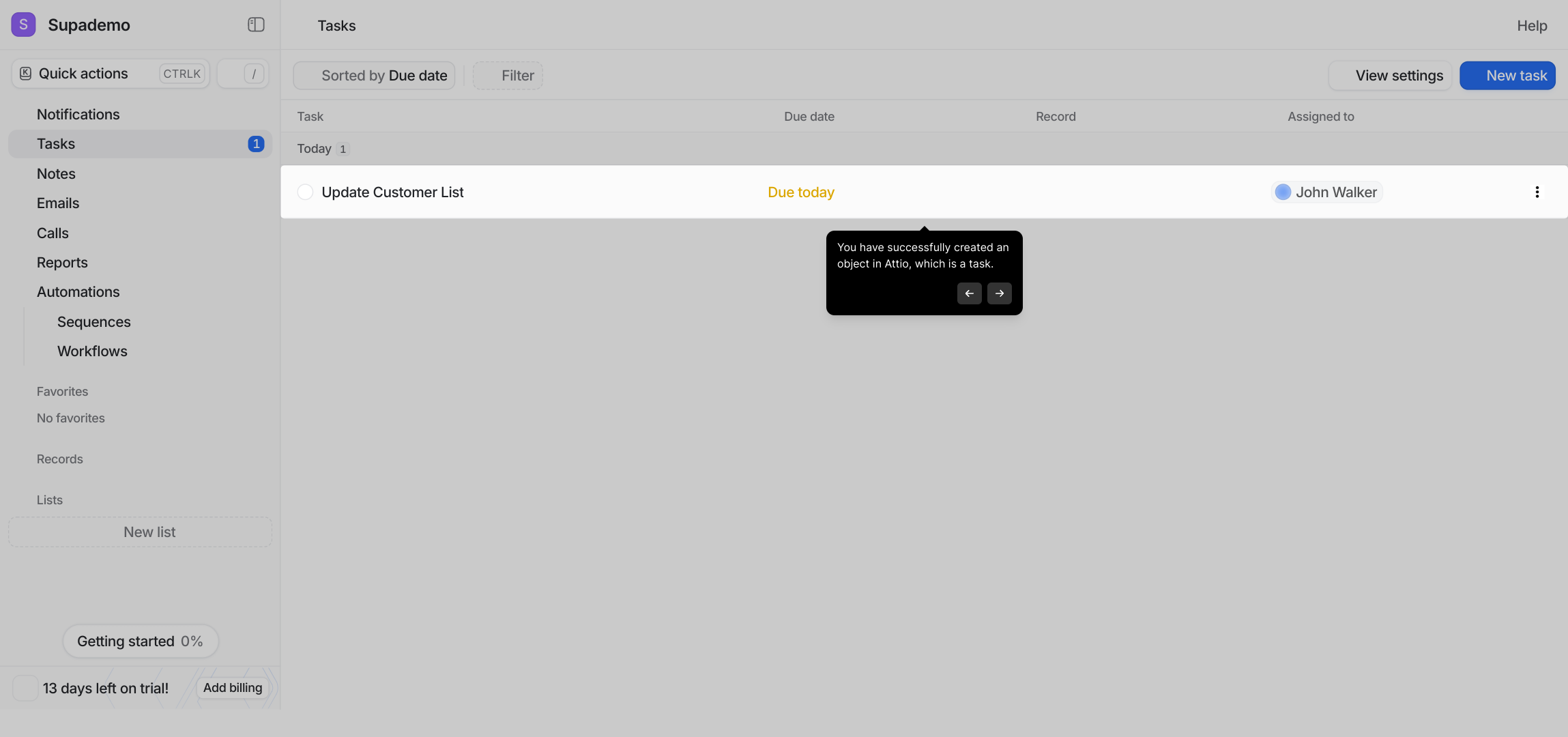
To help manage your tasks, use filters to narrow down the list. You can filter by Assignee, linked record, or who created the task to quickly find what you need.
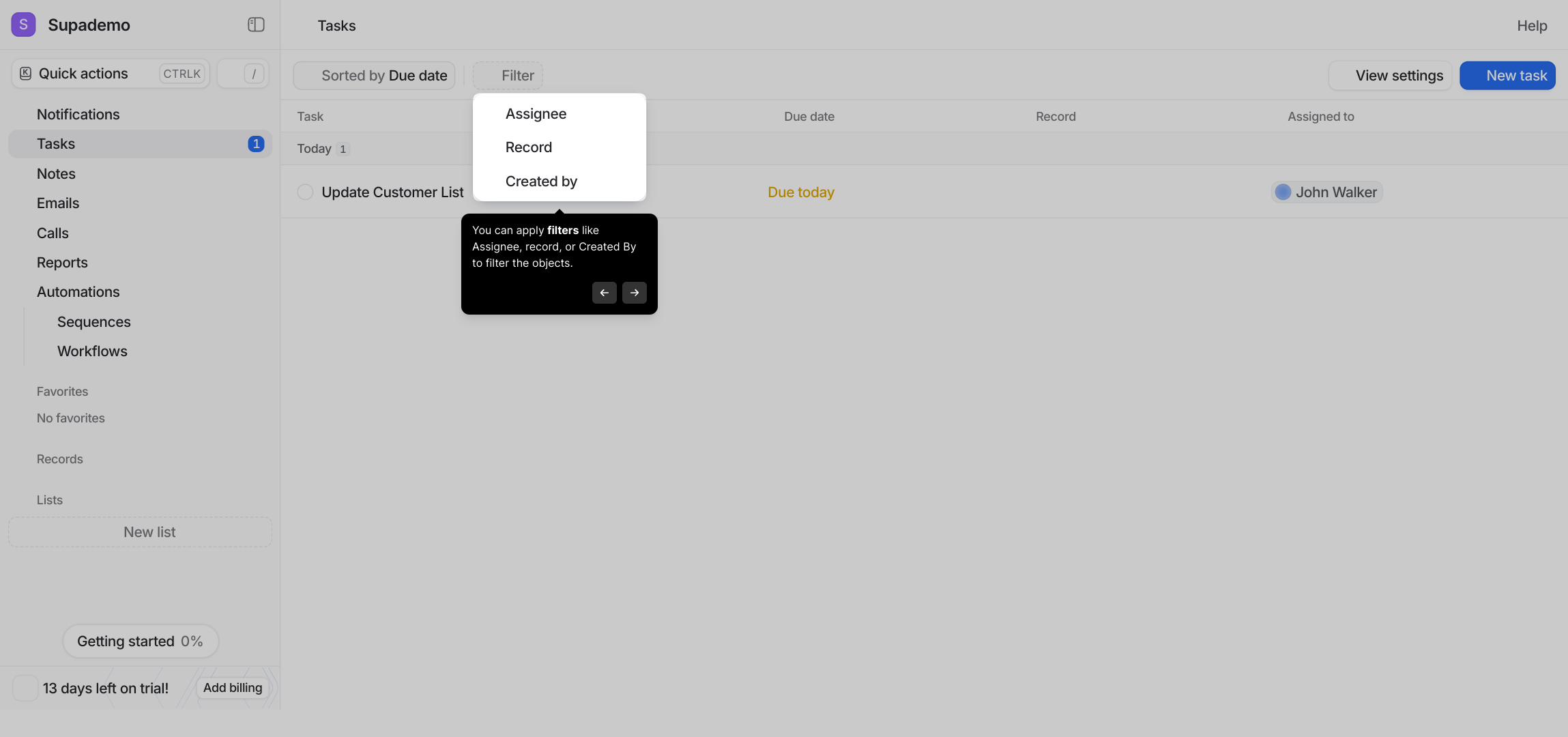
You can also organize your tasks by sorting them based on different criteria like Due date or Creation date. This helps you prioritize and access tasks in an efficient way.
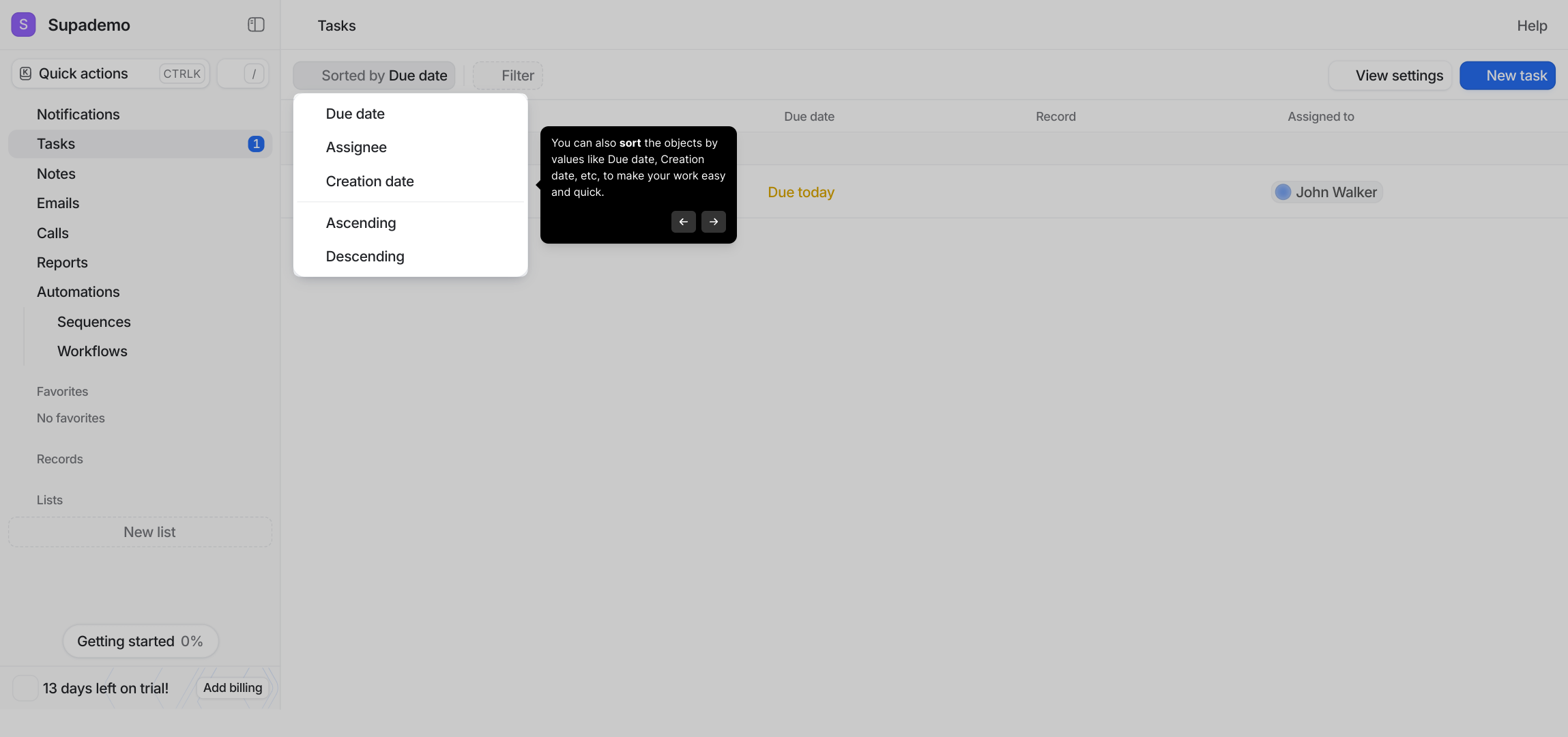
If a task is no longer needed, you can remove it by clicking the more actions button next to the task. This opens additional options for managing your entries.
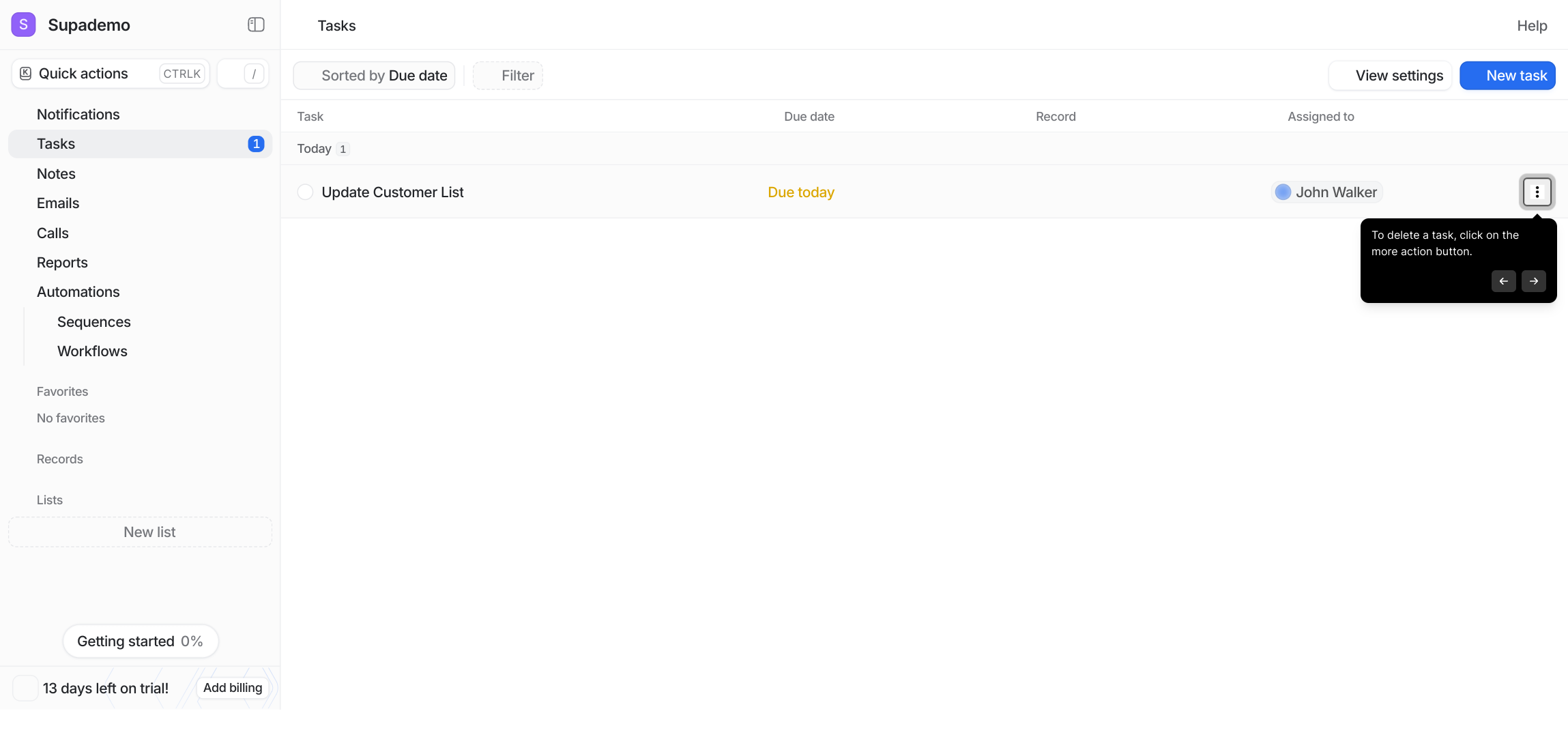
From the action menu, choose Delete to start the process of removing this task from your Collection.
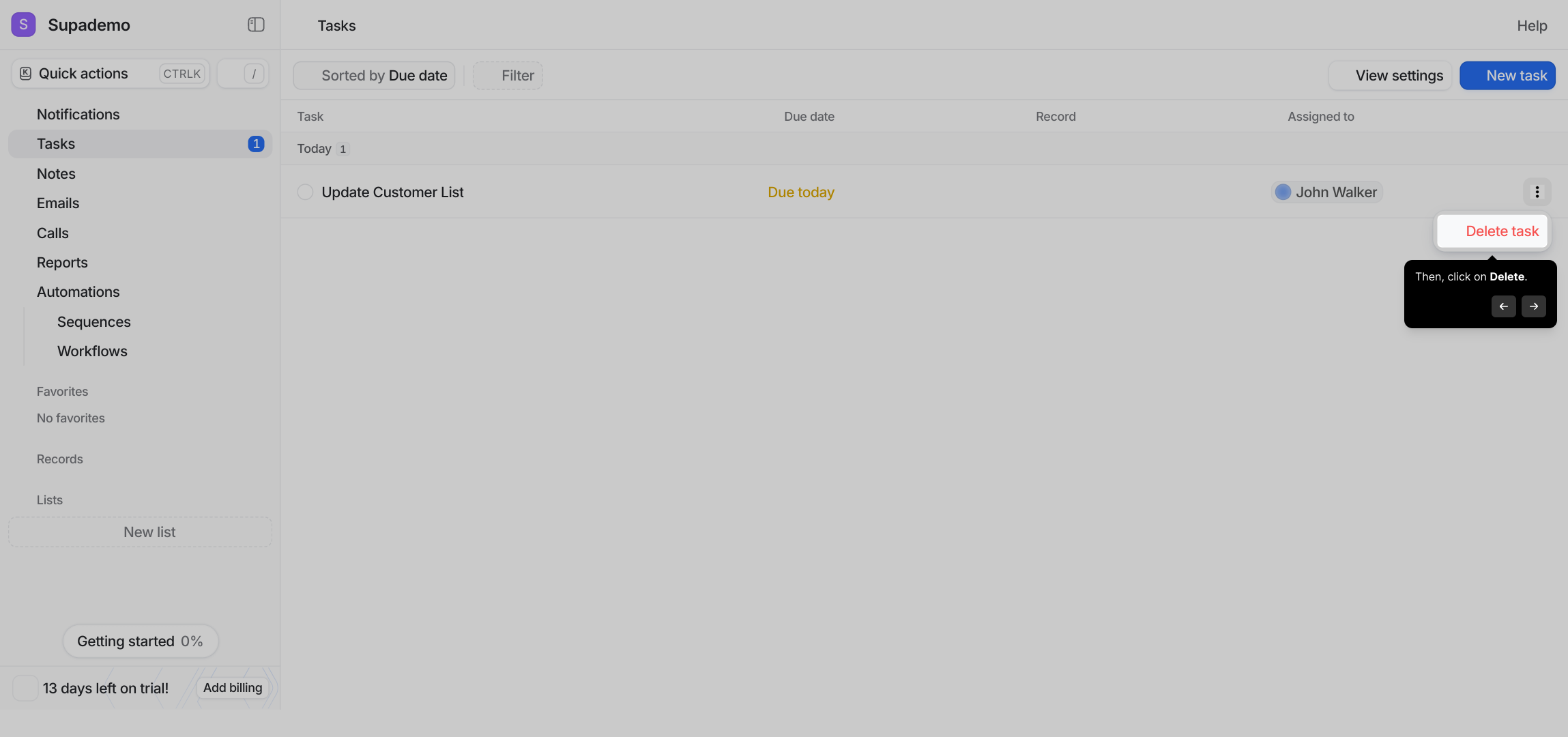
To avoid accidental deletions, you will be asked to confirm your choice. Click Delete once more to permanently remove the task.
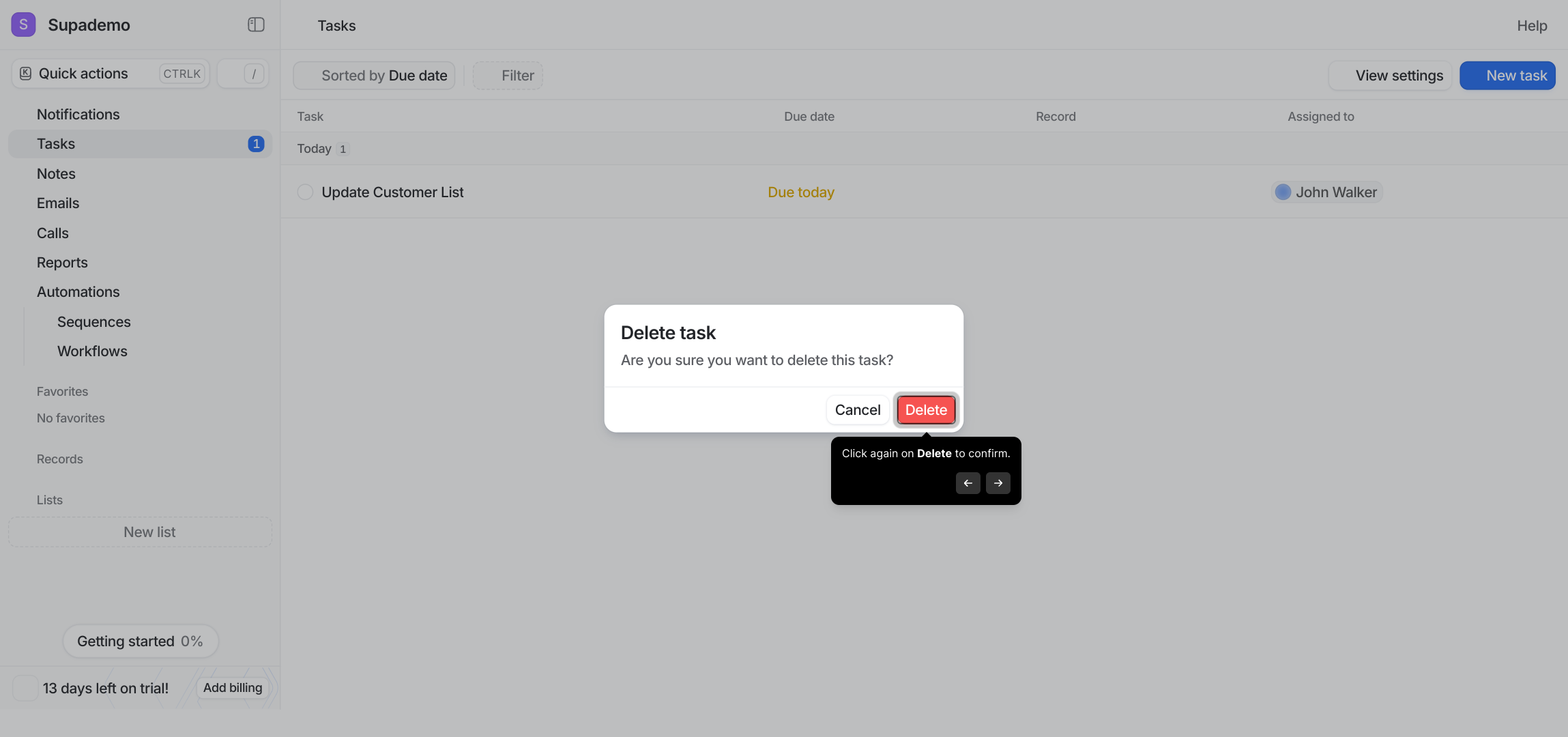
And just like that, you’ve created a new Supademo quickly and efficiently, ready to help you manage your work better.
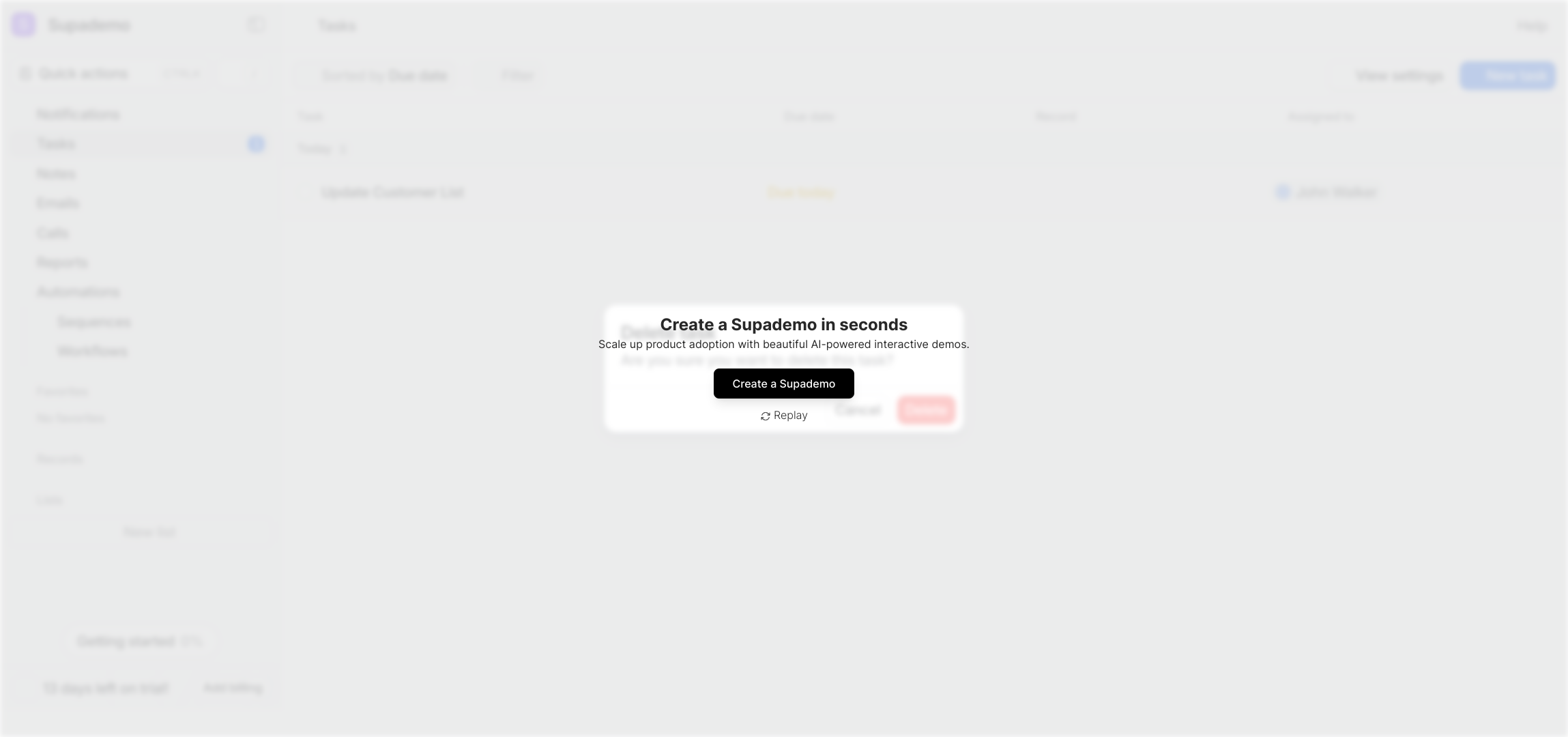
Create your own interactive demos in < 5 mins with Supademo
You can create your own interactive product demo in minutes using Supademo. Drive growth, scale enablement, and supercharge product-led onboarding with Supademo. Sign up for free here with no credit card required.
FAQs
What is an object in Attio?
An object in Attio typically represents an item like a Task, Email, or Deal within a Collection. These objects help organize and track different activities and information in your workspace efficiently.
How do I create a new object in Attio?
To create a new object, open the desired Collection, click on the "New" button (like New Task), enter the details, assign relevant users and records, set a date if needed, and then click "Save". Your object is then added to that Collection.
Can I assign objects to other team members?
Yes, Attio allows you to assign objects such as tasks to team members. Simply click the assign option and search for the user you want to assign the object to, helping ensure accountability within your team.
How can I link records to an object?
You can add relevant records to an object by clicking the "Add record" option. This helps associate contacts, companies, or deals with the object, enhancing organization and context within your workspace.
Is it possible to filter objects in Attio?
Yes, Attio provides filters allowing you to narrow down objects by criteria like Assignee, linked record, or Created By. This makes finding specific objects easier and faster in large datasets.
Can I sort my objects in Attio?
You can sort objects by different values such as Due date, Creation date, or other custom fields. Sorting helps prioritize tasks or arrange data for efficient management and quick access.
How do I delete an object in Attio?
To delete an object, click the more actions button next to it, select "Delete", then confirm the deletion in the popup. This permanently removes the object from your Collection.
Can I edit an existing object after creation?
Yes, you can edit your objects anytime by selecting them from the Collection and updating their details. This flexibility allows you to keep information accurate and up to date.
Are there templates to help create common objects faster?
While Attio doesn't provide built-in templates for all objects, you can save commonly used fields or duplicate existing objects to speed up the creation process for frequently repeated tasks or entries.
What types of objects can I create in Attio?
Attio supports various object types like Tasks, Emails, Deals, Contacts, and Companies. Each object type helps structure your data for different business workflows and relationship management needs.

