1. To get started, click on "Automations".
2. Now, you can choose between Sequences and Workflows. Let's proceed with Sequences.
3. Once that's done, click on "New sequence".
4. Now add a subject and body to the mail sequence. You can choose from templates or start from scratch.
5. Next, you can edit the sequence details like Sequence name, description, delivery time, and other settings here.
6. You can attach files, use variables, and also generate the content using AI.
7. You add more steps to the sequence using this button.
8. You can add recipients and manage other settings for the automation here.
9. Once done, click on publish sequence. Make sure you enable the sequence after you publish it.
10. Create a Supademo in seconds
This interactive demo/guided walkthrough on How to Create Automations in Attio was created using Supademo.
How to Create Automations in Attio: Step-by-Step Guide
Begin by navigating to the main menu and selecting Automations. This is where you’ll manage all your automated sequences and workflows, setting the foundation for your campaigns.
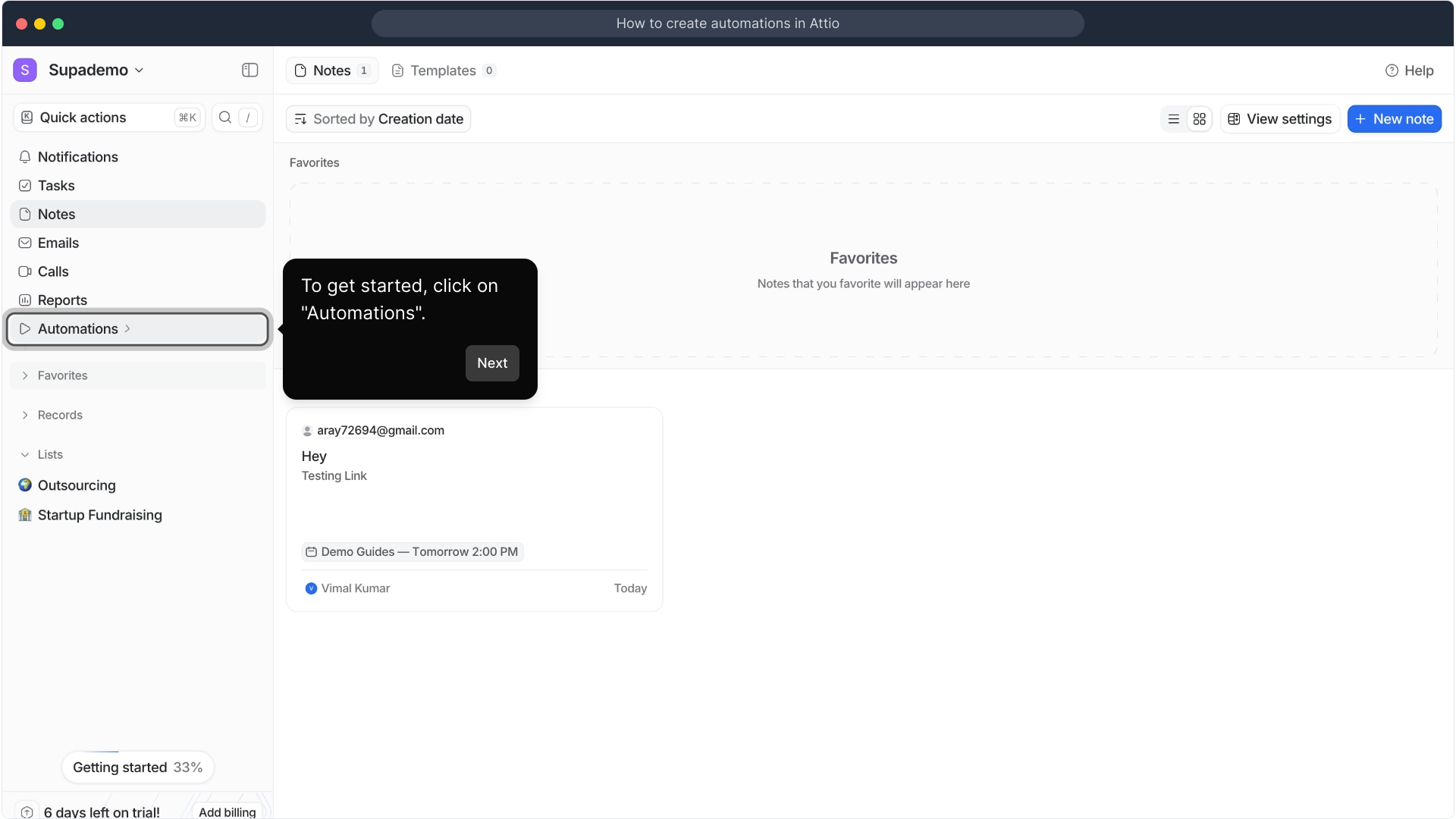
Next, you’ll be presented with two options: Sequences and Workflows. For this guide, we’ll focus on creating a Sequence, which is ideal for scheduling a series of emails in a specific order.
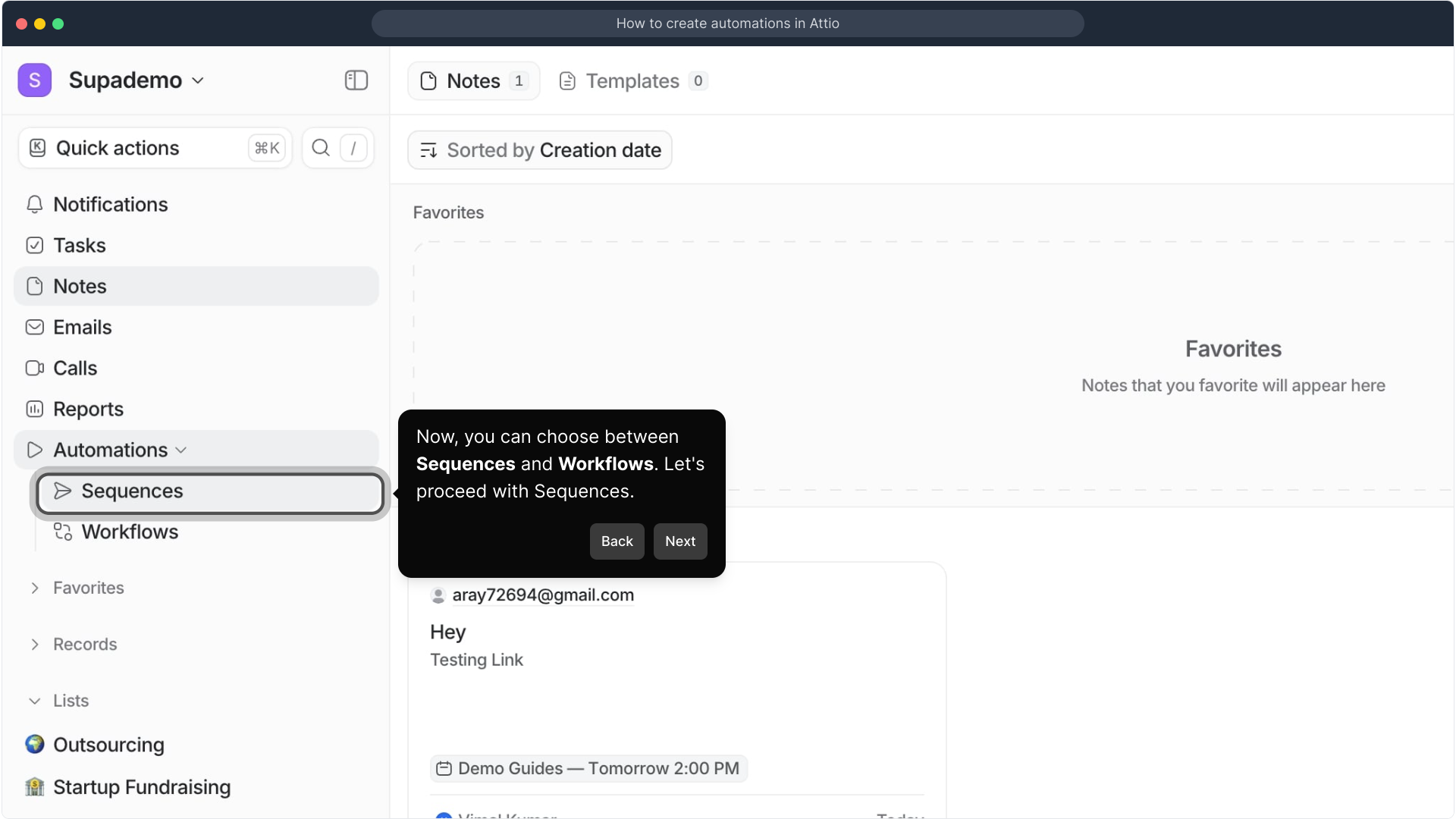
Now, locate and click the New sequence button to start building your email sequence from scratch. This is the starting point for customizing your message flow.
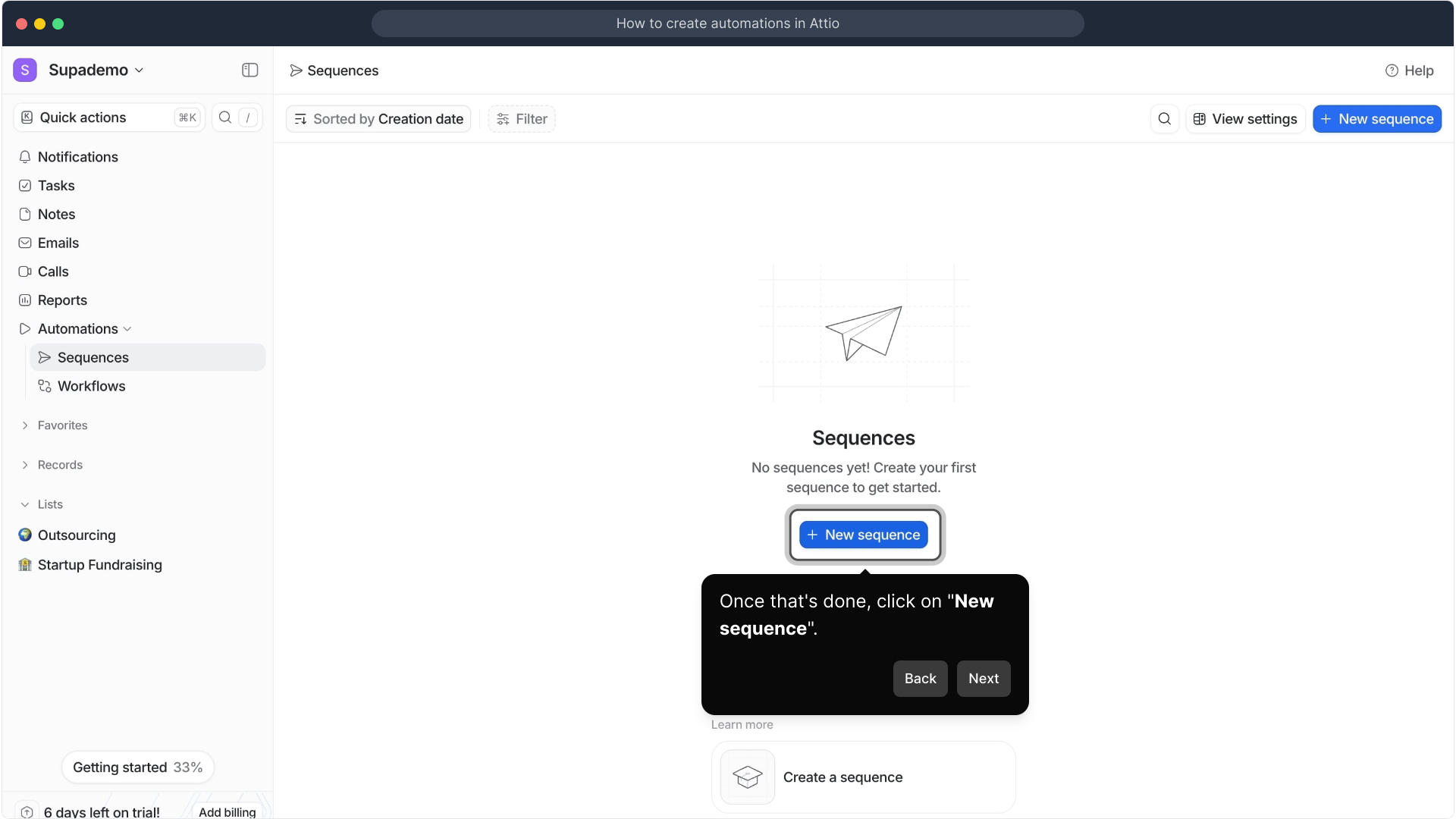
At this stage, add a compelling subject line and craft the body content for your email sequence. You can either pick from professionally designed templates or write your message directly to make it truly unique.
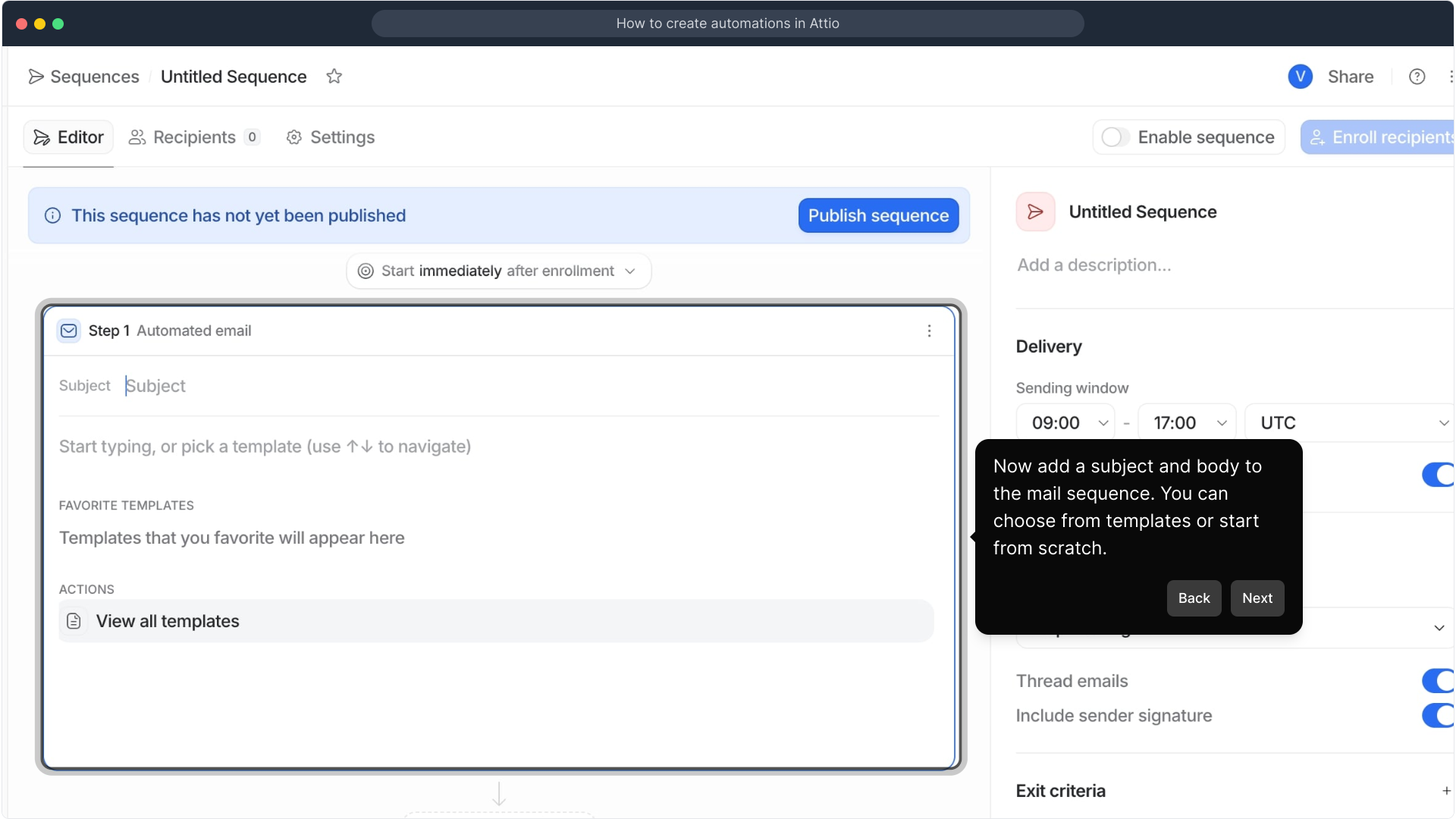
Here, you can refine your sequence by setting details like the name, description, and optimal delivery times. Adjust any other preferences to ensure your sequence behaves exactly as you want.
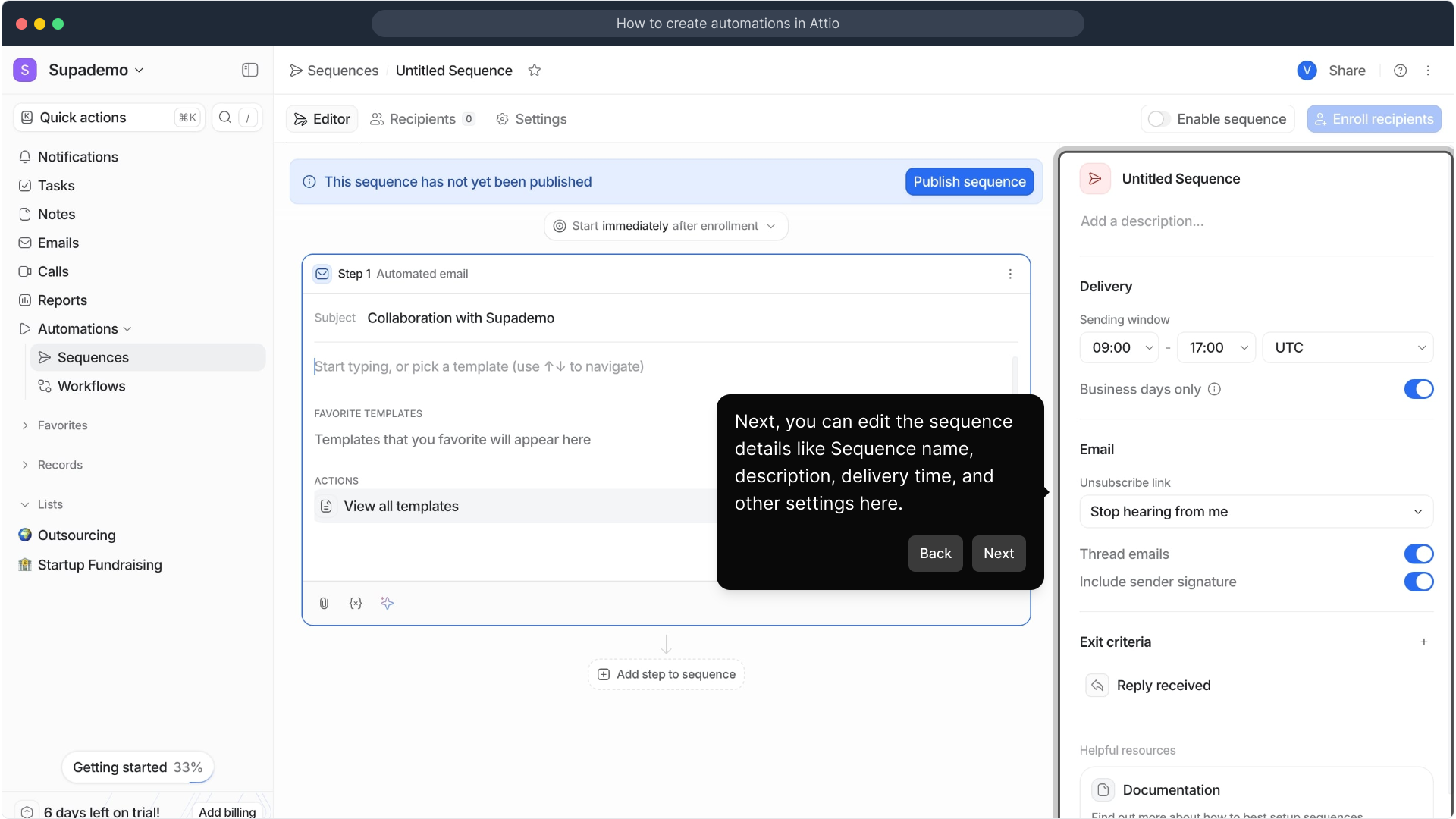
Enhance your emails by attaching relevant files and incorporating dynamic variables to personalize content. You also have the option to leverage AI tools to help generate engaging copy effortlessly.
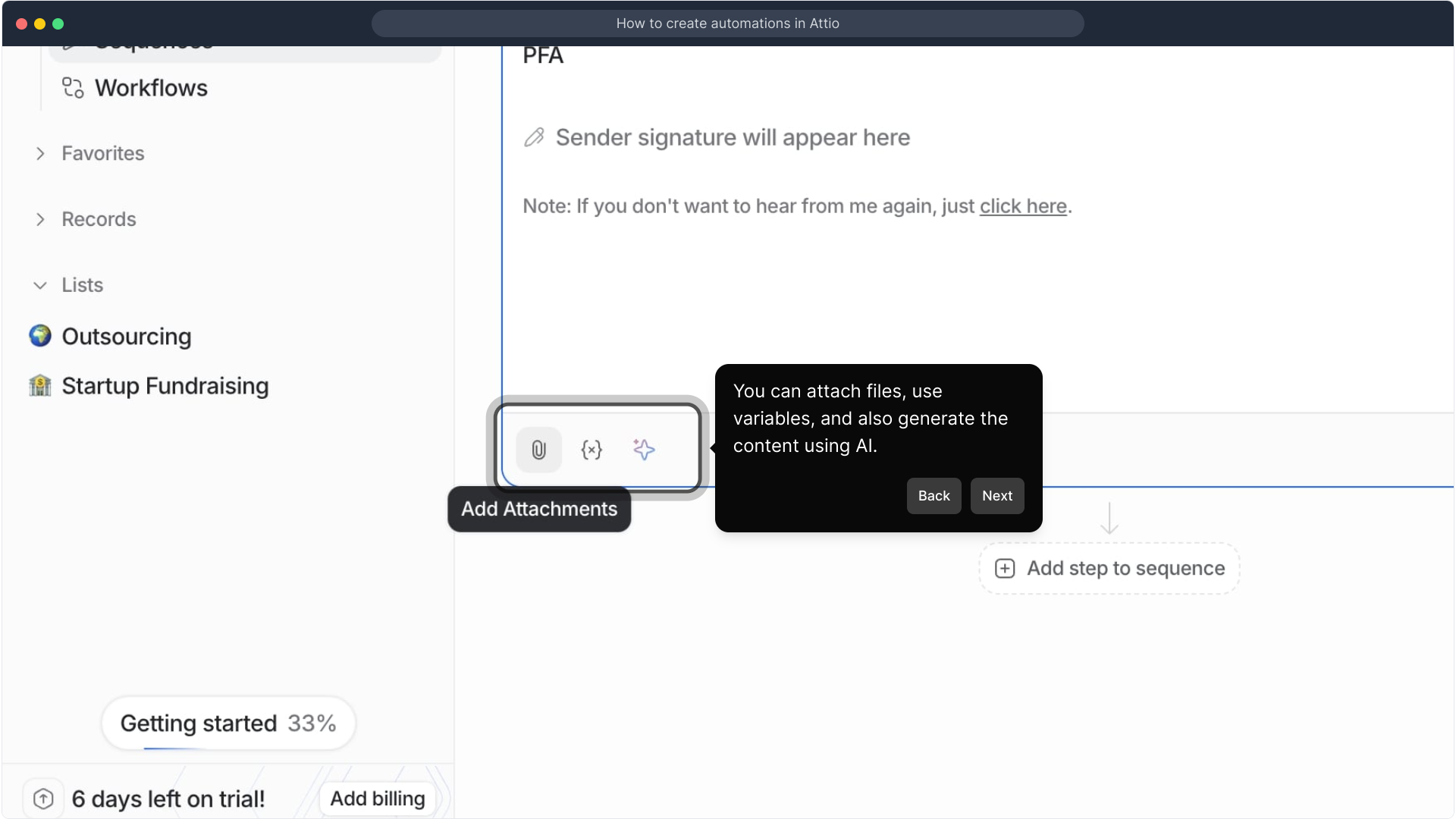
If your campaign requires multiple touchpoints, use this button to add additional steps to your sequence, allowing you to build a comprehensive communication plan.
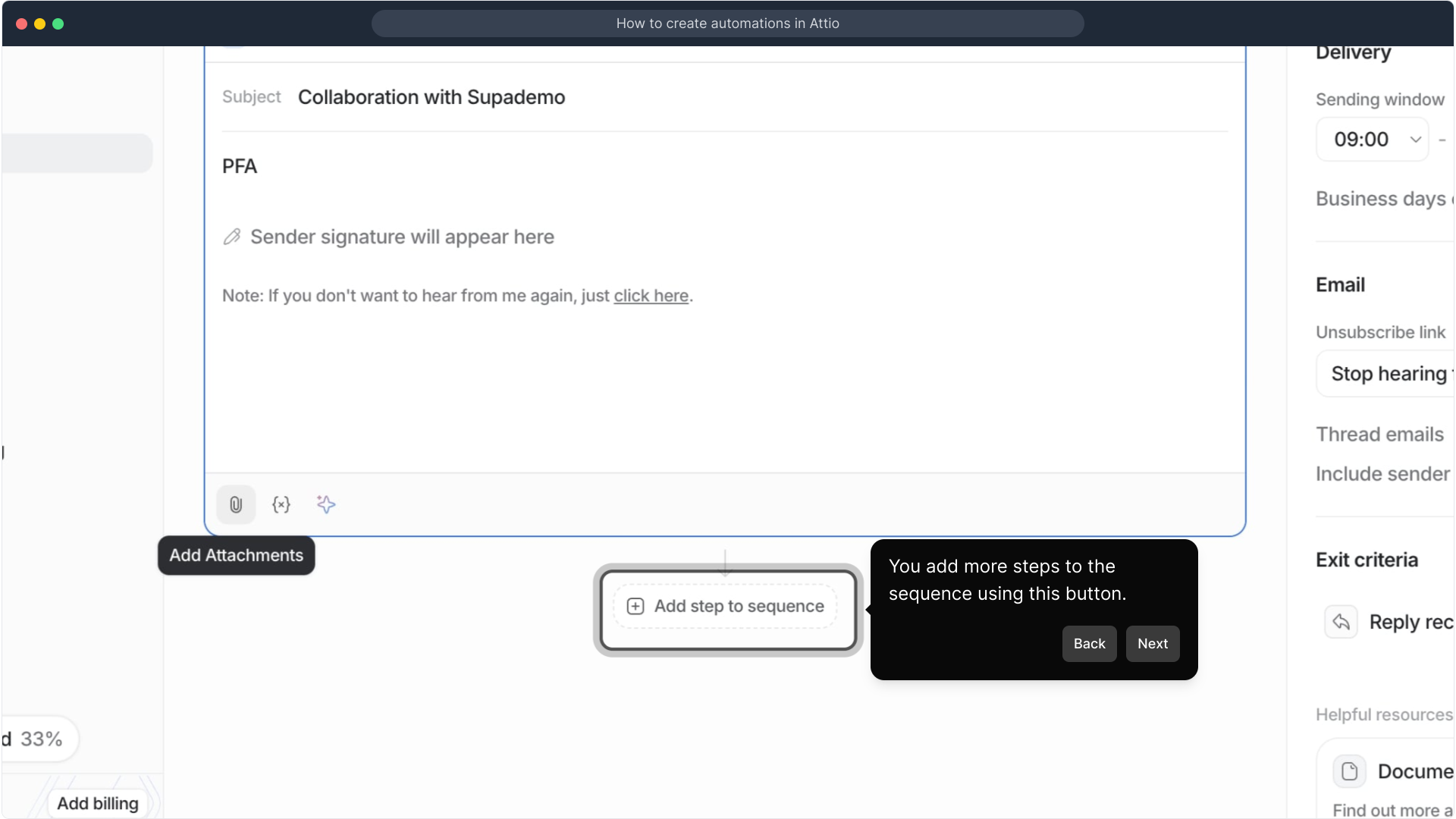
Once your sequence’s content is set, it’s time to select your recipients and configure any final settings to tailor the automation to your audience’s needs.
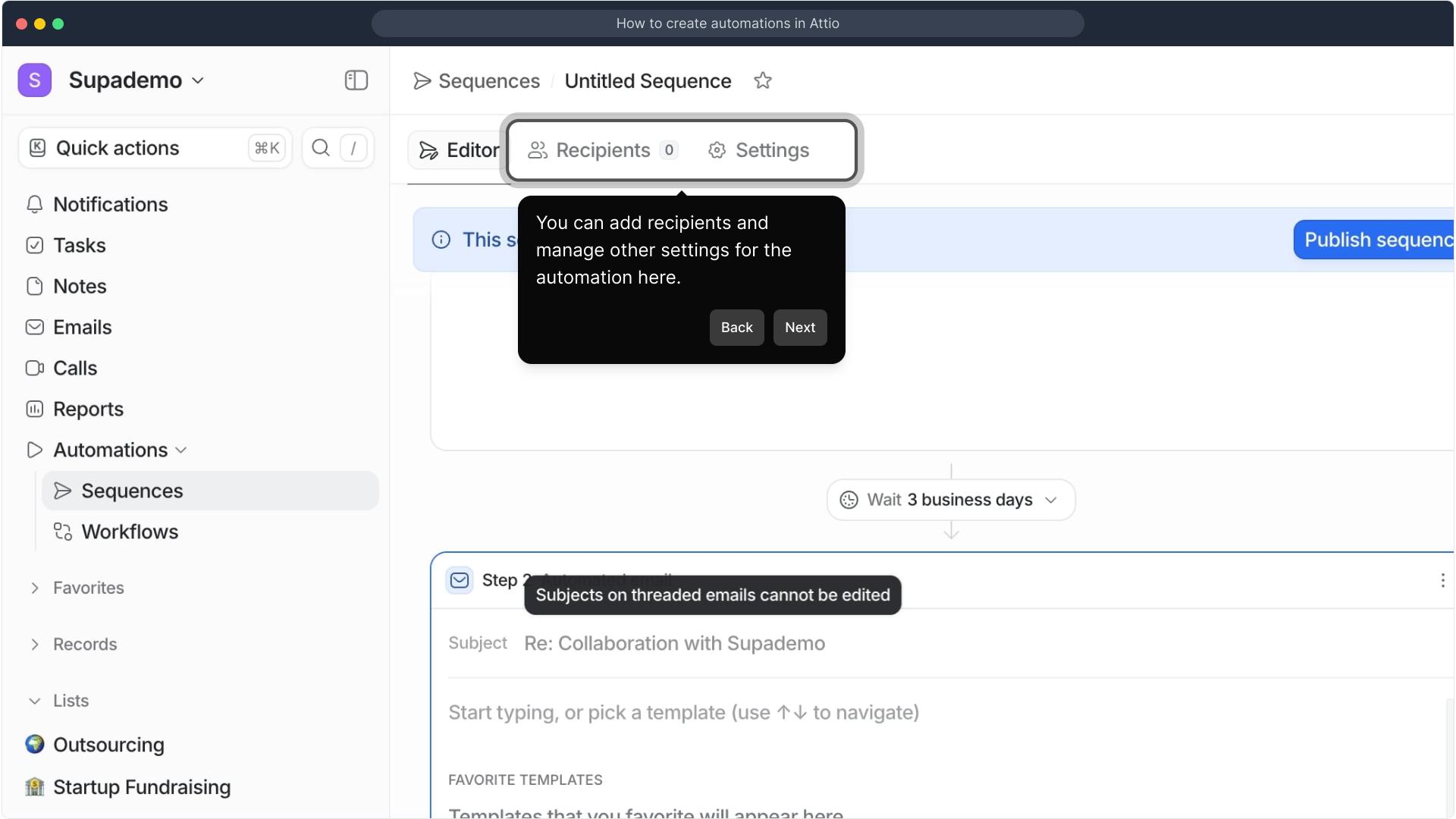
When you’re satisfied with your setup, hit the Publish sequence button to activate it. Remember to enable the sequence afterward so that your automation can start running.
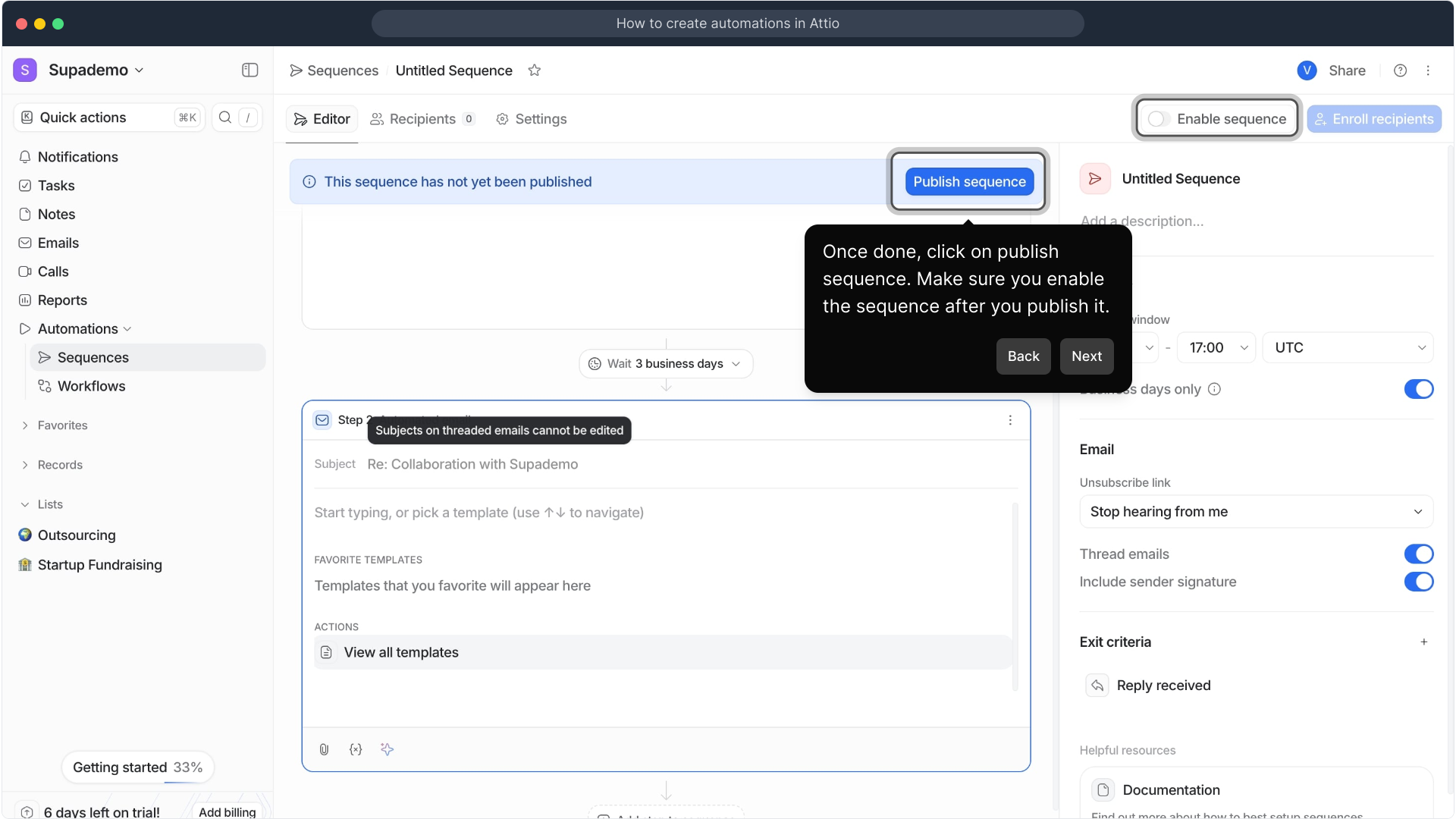
Congratulations! You’ve now created a complete automation using Supademo. This platform lets you effortlessly set up campaigns that engage your audience in just a few quick steps.
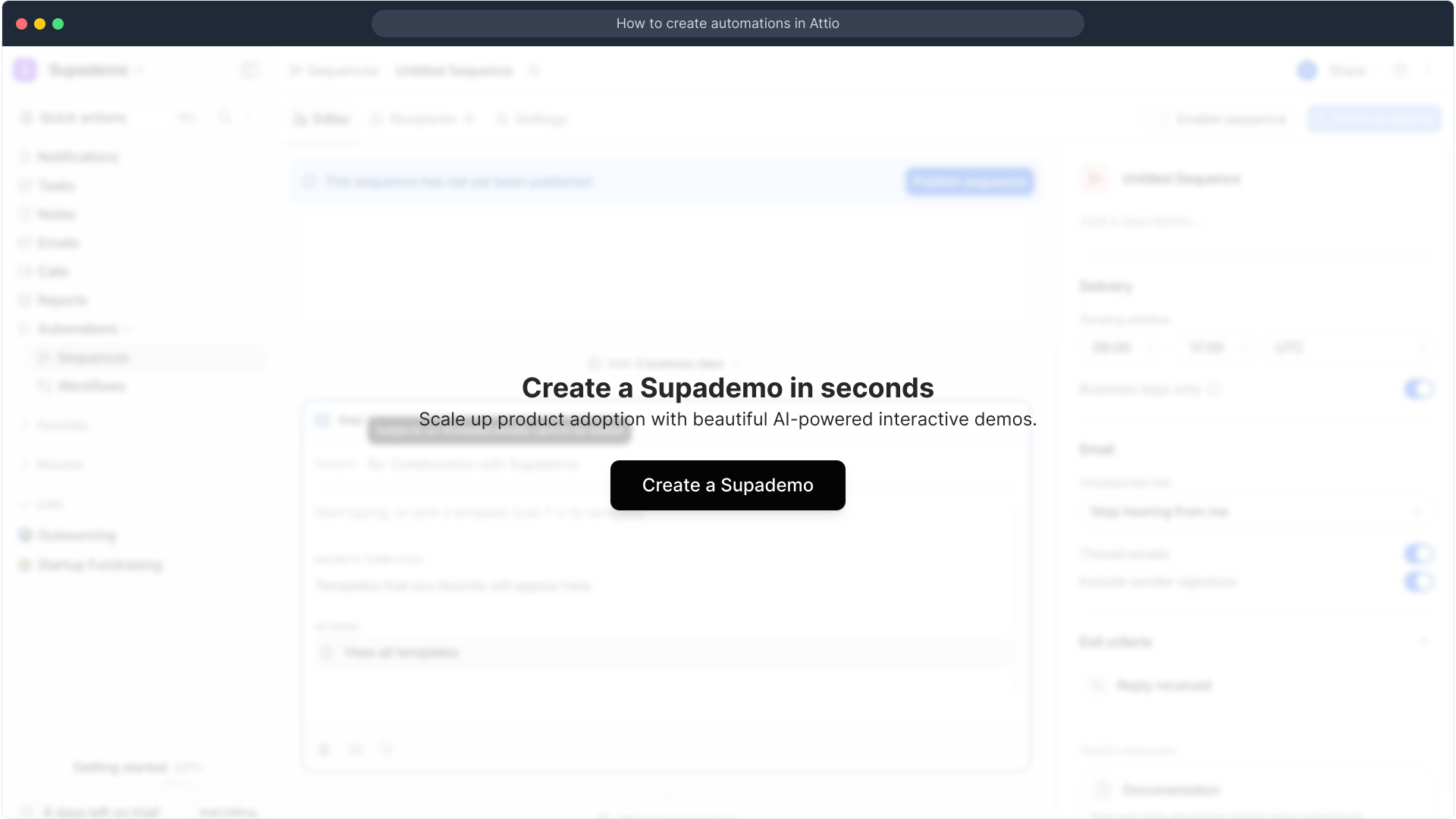
Create your own interactive demos in < 5 mins with Supademo
You can create your own interactive product demo in minutes using Supademo. Drive growth, scale enablement, and supercharge product-led onboarding with Supademo. Sign up for free here with no credit card required.
FAQs
What are Automations in Attio?
Automations in Attio allow you to create sequences or workflows that automatically manage communication and tasks, helping you streamline outreach, follow-ups, and other repeatable processes without manual intervention.
What is the difference between Sequences and Workflows in Attio?
Sequences are step-by-step email campaigns sent in order, perfect for outreach. Workflows are more complex automations triggered by specific events or conditions, allowing broader automation beyond email.
How do I start creating an automation in Attio?
Begin by clicking on "Automations" in the main menu, then choose either Sequences or Workflows depending on your needs. For beginners, starting with Sequences is recommended.
Can I customize email templates in Sequences?
Yes, you can either use pre-designed templates provided by Attio or create your own custom emails from scratch for each step of your sequence.
Is it possible to use variables in my email content?
Absolutely. Attio supports variables for dynamic personalization, allowing you to automatically include names, company info, or any custom field to customize emails for each recipient.
How can I add multiple steps to my email sequence?
Use the designated "add step" button within the sequence builder to include additional emails or actions, helping you create multi-touch campaigns that increase engagement.
Can I attach files to my automated emails?
Yes, you can attach files to each step in your sequence to provide additional resources or documents directly through your automated emails.
What should I do after publishing a sequence?
After publishing, ensure you enable the sequence so it becomes active and starts sending according to your configured settings and delivery times.
Can AI help me write email content in Attio automations?
Yes, Attio provides AI-powered content generation for your email sequences, which can assist in creating compelling subject lines and body copy quickly and effectively.
How do I manage recipients in my automations?
You can add and manage recipients directly within the automation settings, allowing you to target specific contacts or segments for your sequences or workflows.

