
Overview:
Enhance your task management in ClickUp by establishing dependencies between tasks. Improve workflow efficiency and clarity by linking tasks in a seamless process. This guide provides step-by-step instructions on creating and managing task dependencies, empowering you to optimize project coordination within the ClickUp platform for enhanced productivity and organization.
1. Start by clicking on 'Docs' in the menu.
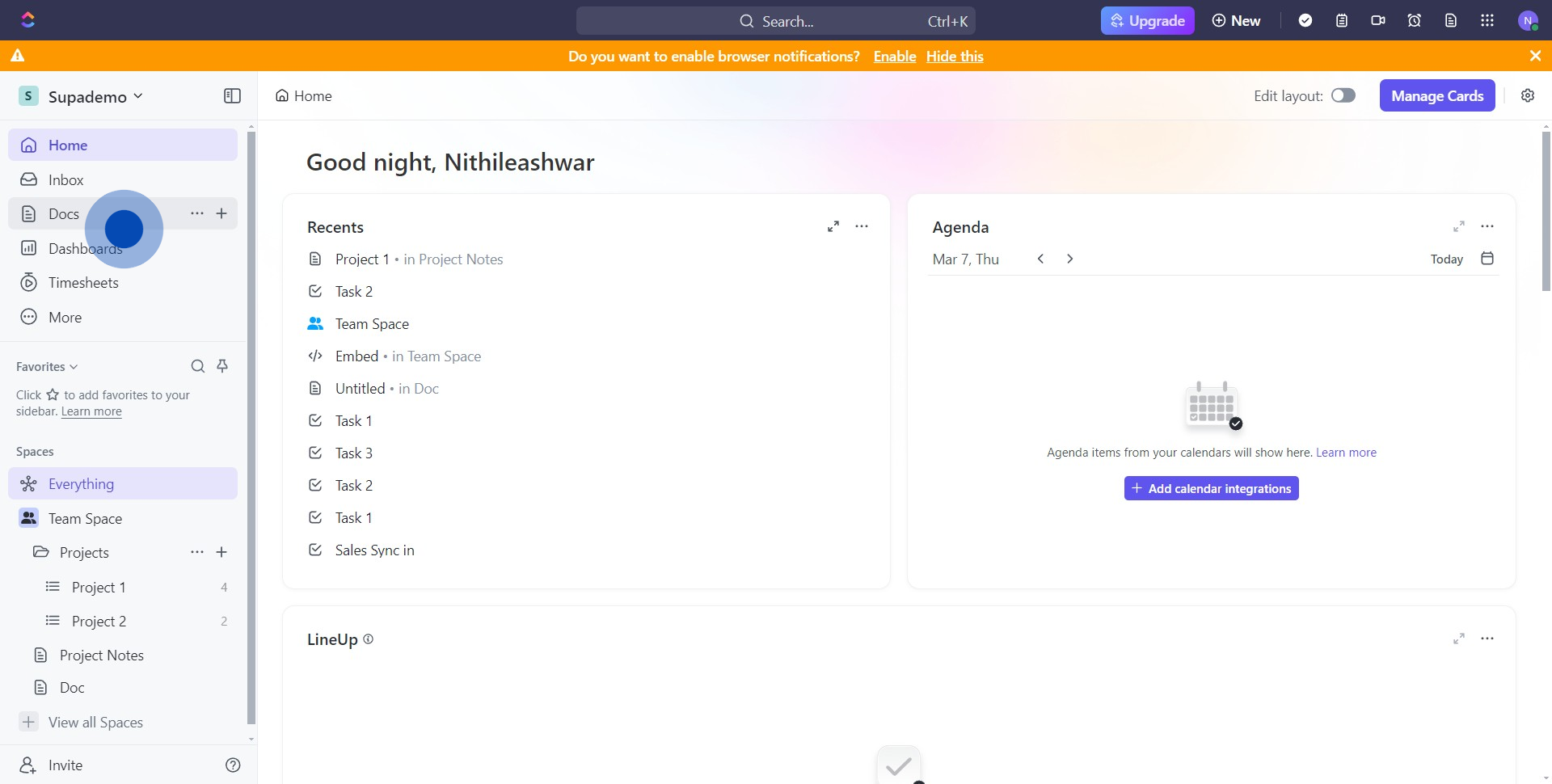
2. Open the document you need.
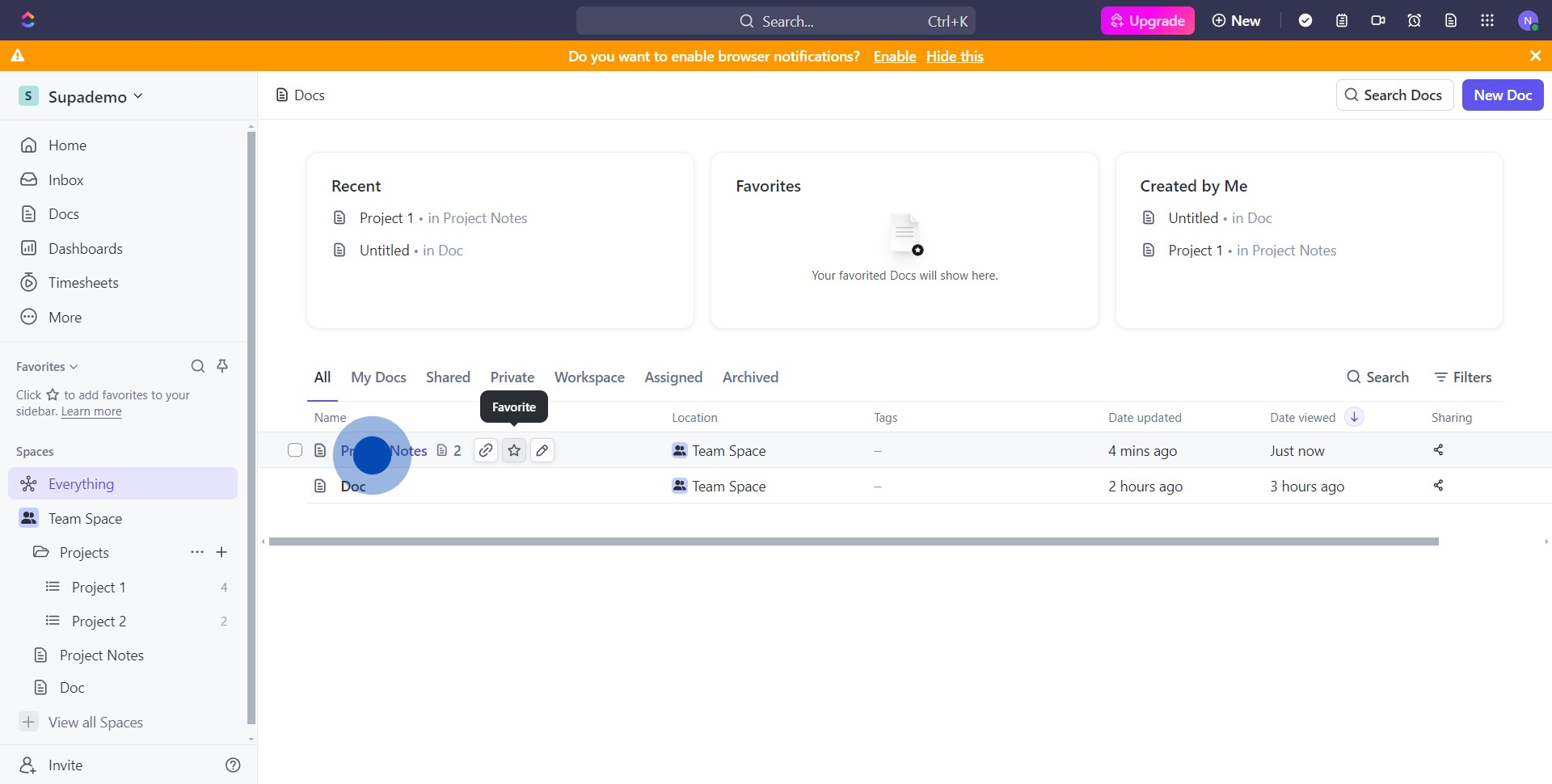
3. Look for and click on this button to proceed.

4. You can now add details to create relations between tasks.
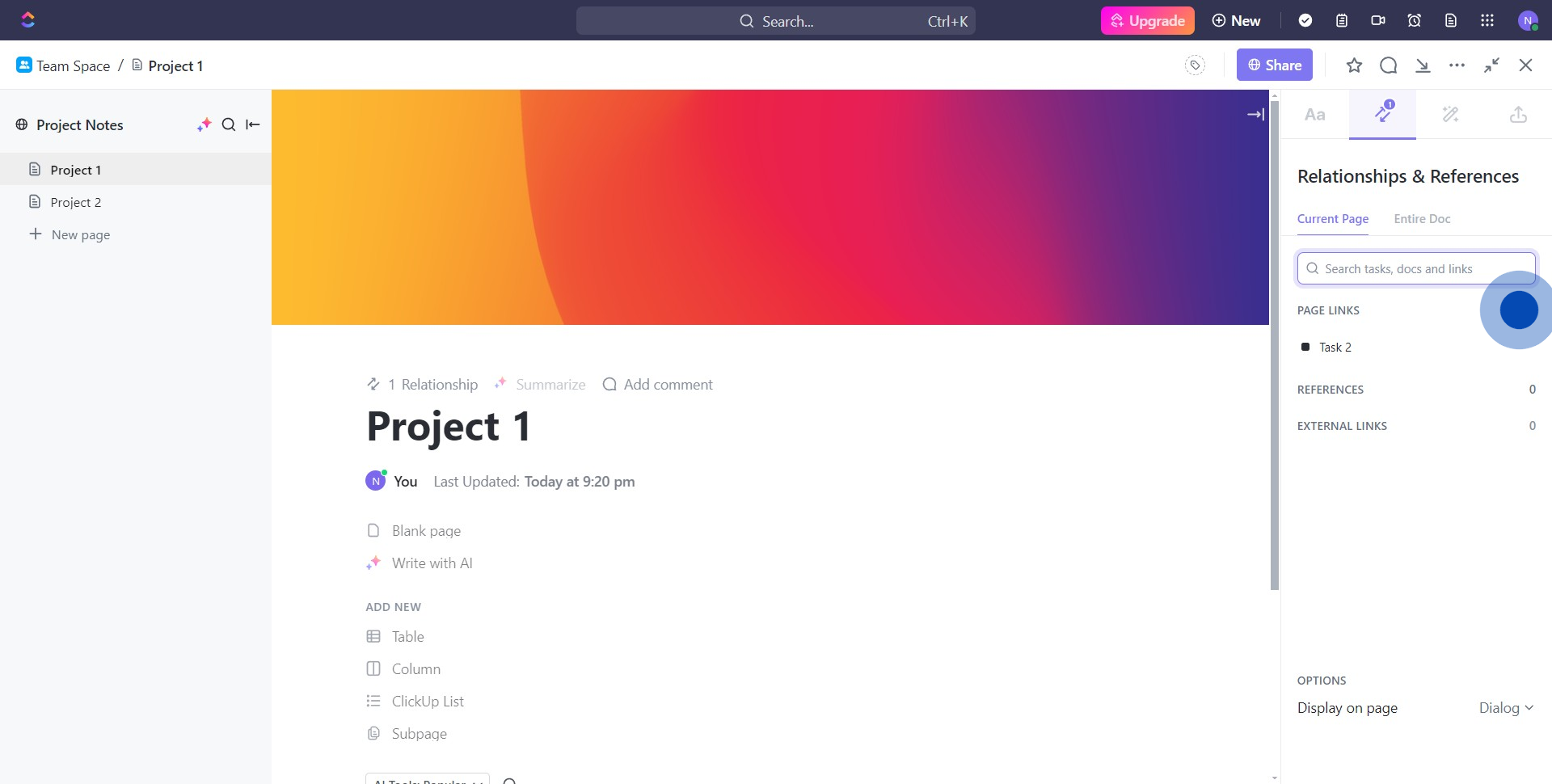
5. Choose 'Task' as the type of file.
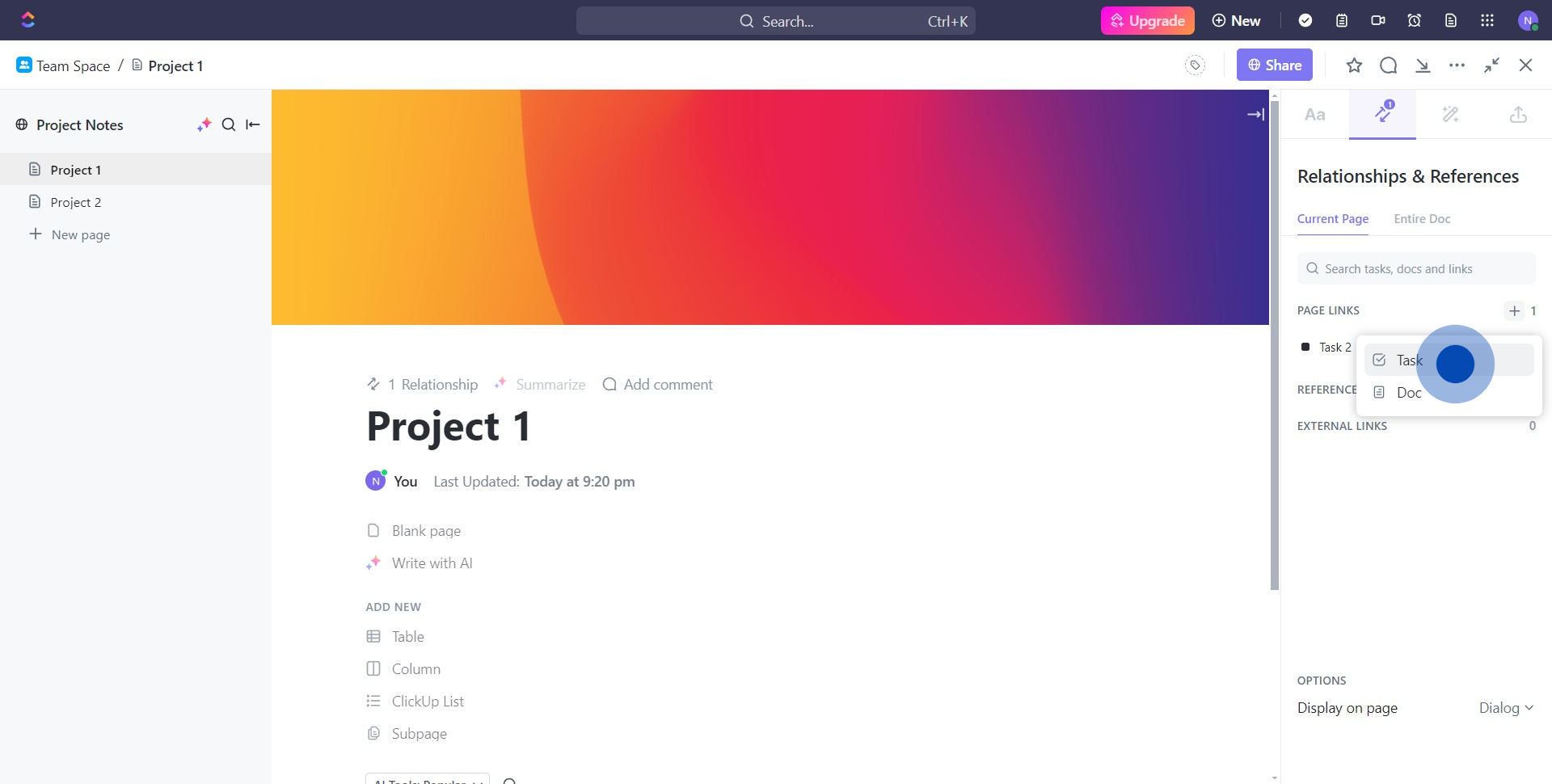
6. Please select the task you need.
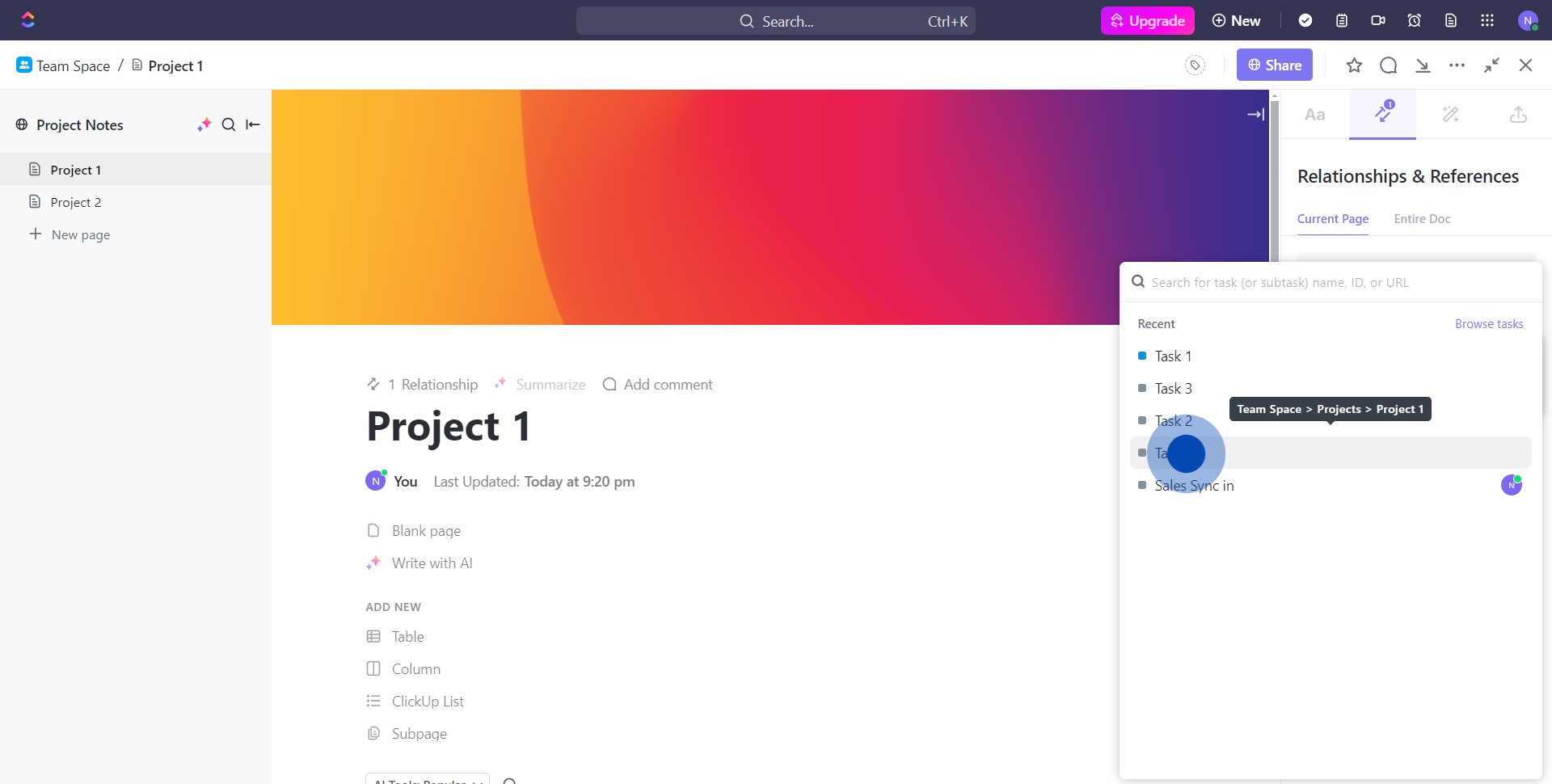
7. Next, go ahead and select the dependent task.
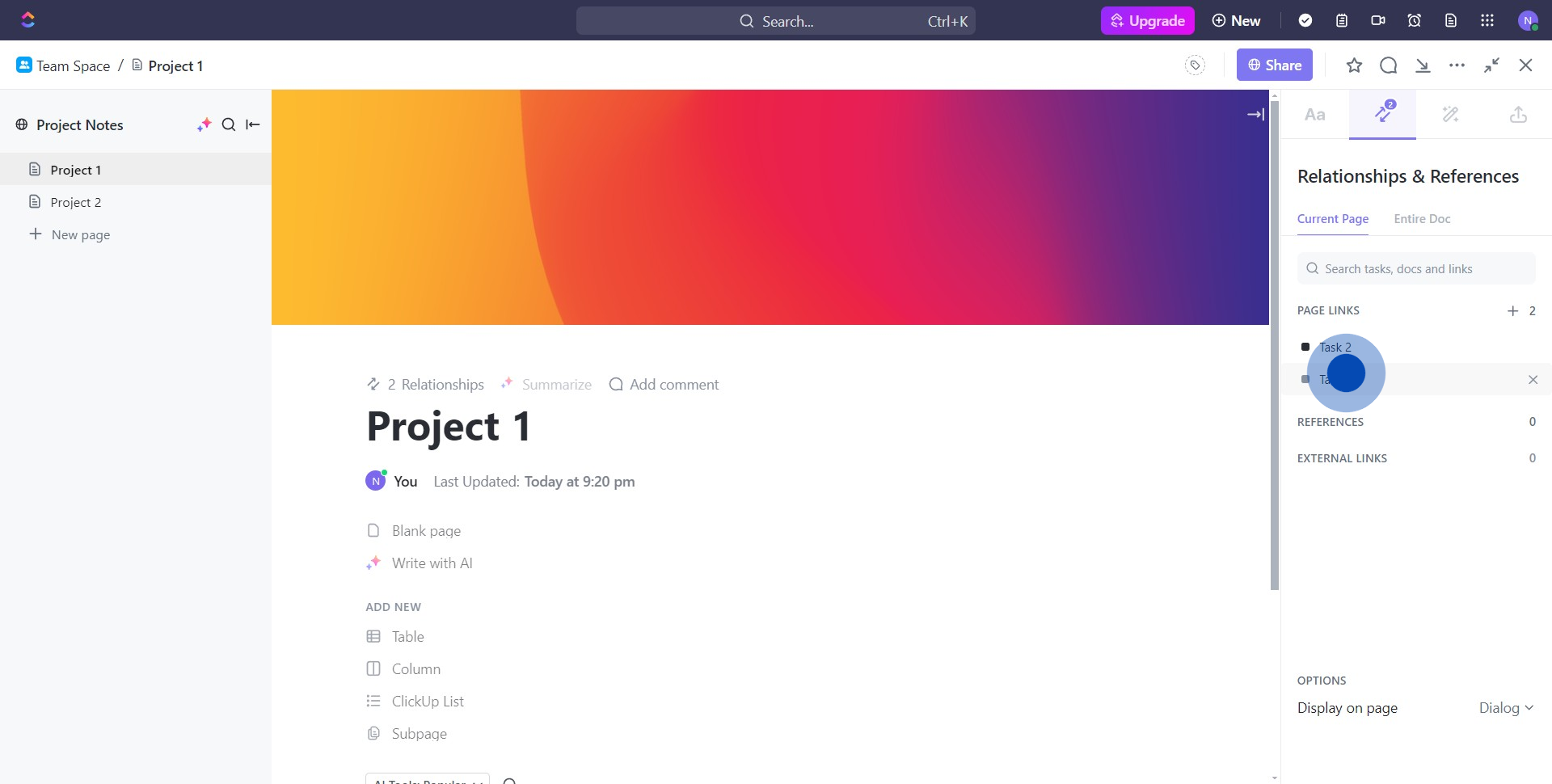
8. Identify this icon and click it.
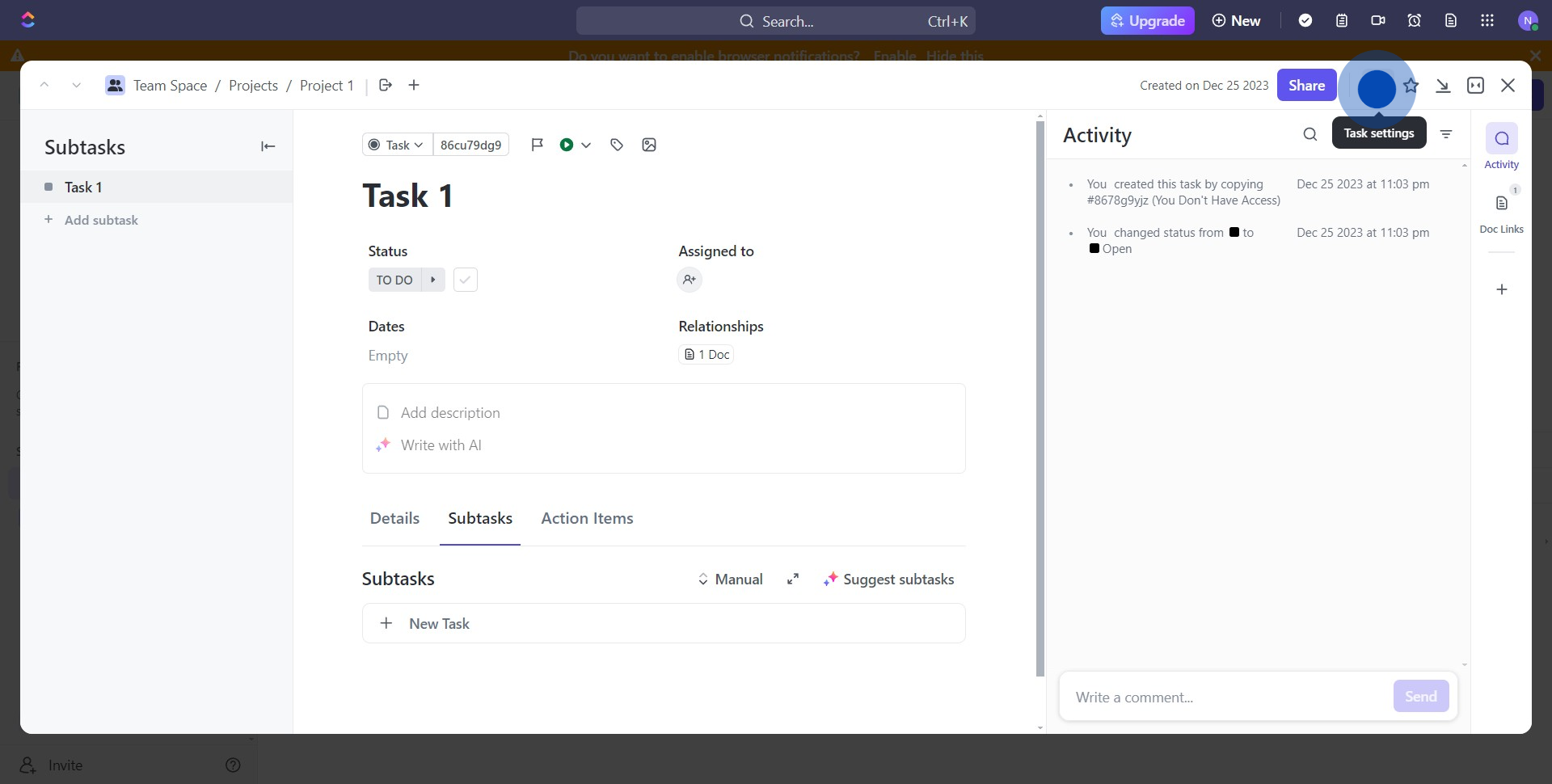
9. Find and select 'Relationships'.
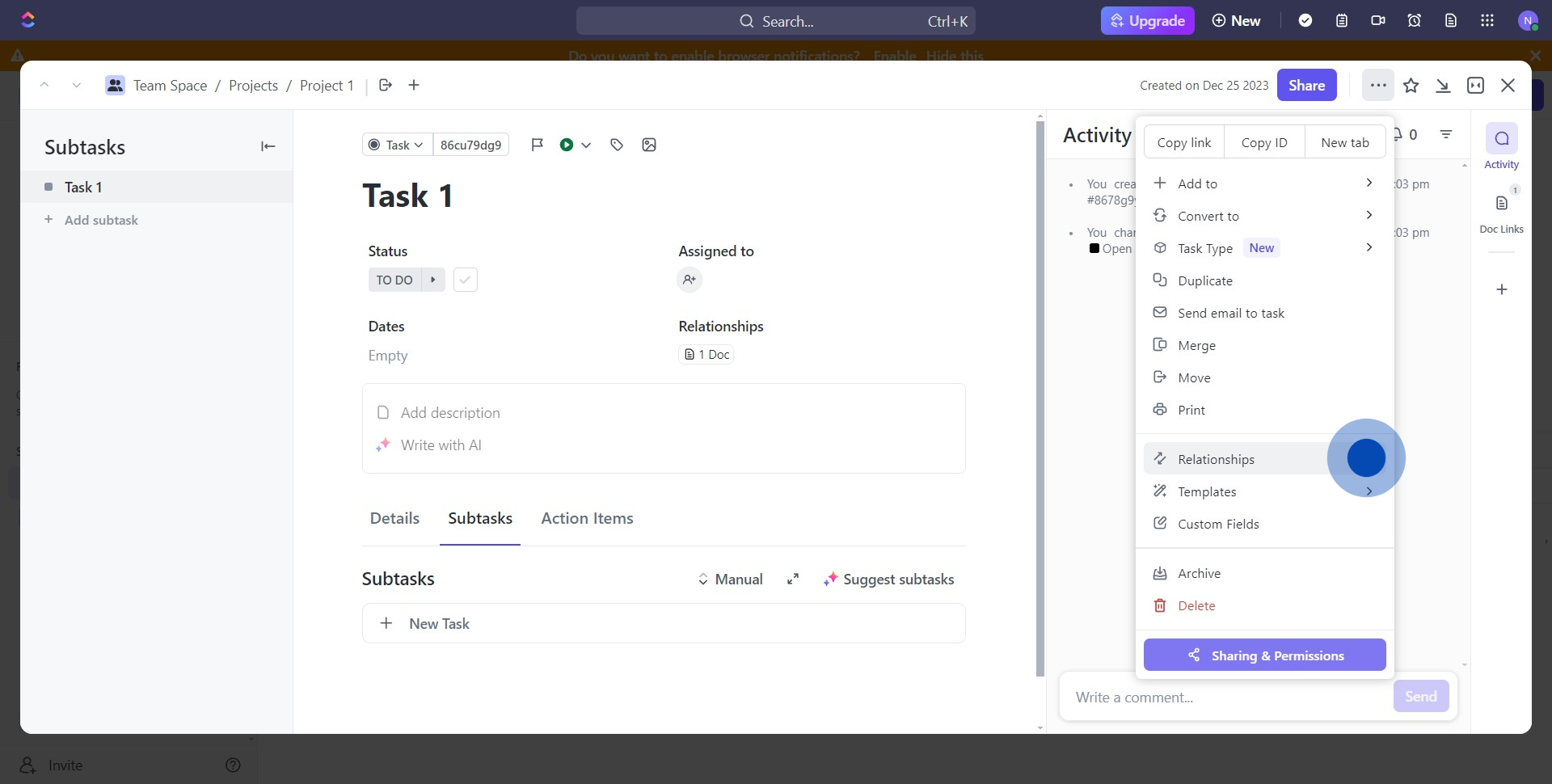
10. Now, click 'Dependency.'
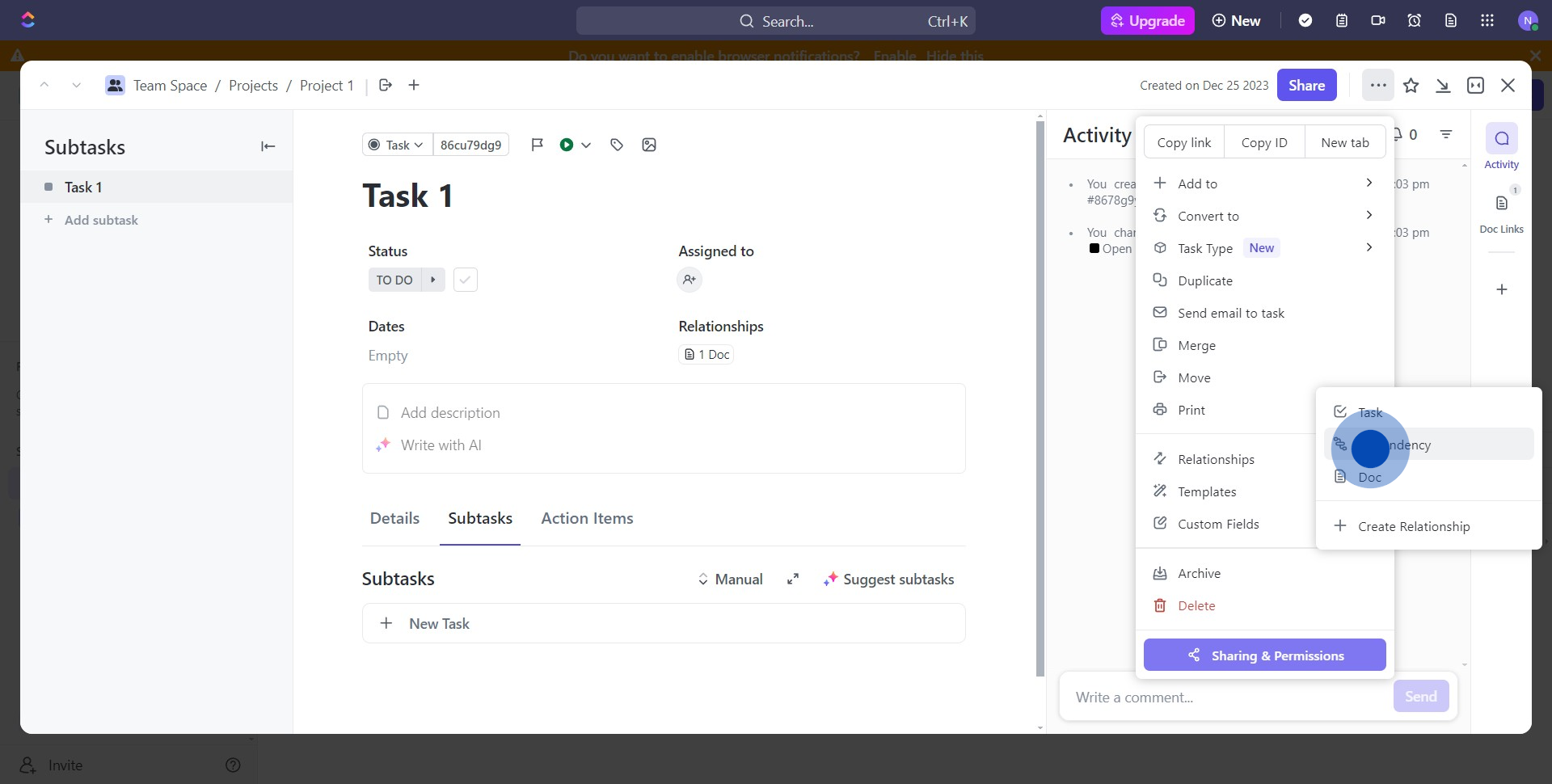
11. Select 'Blocking'.
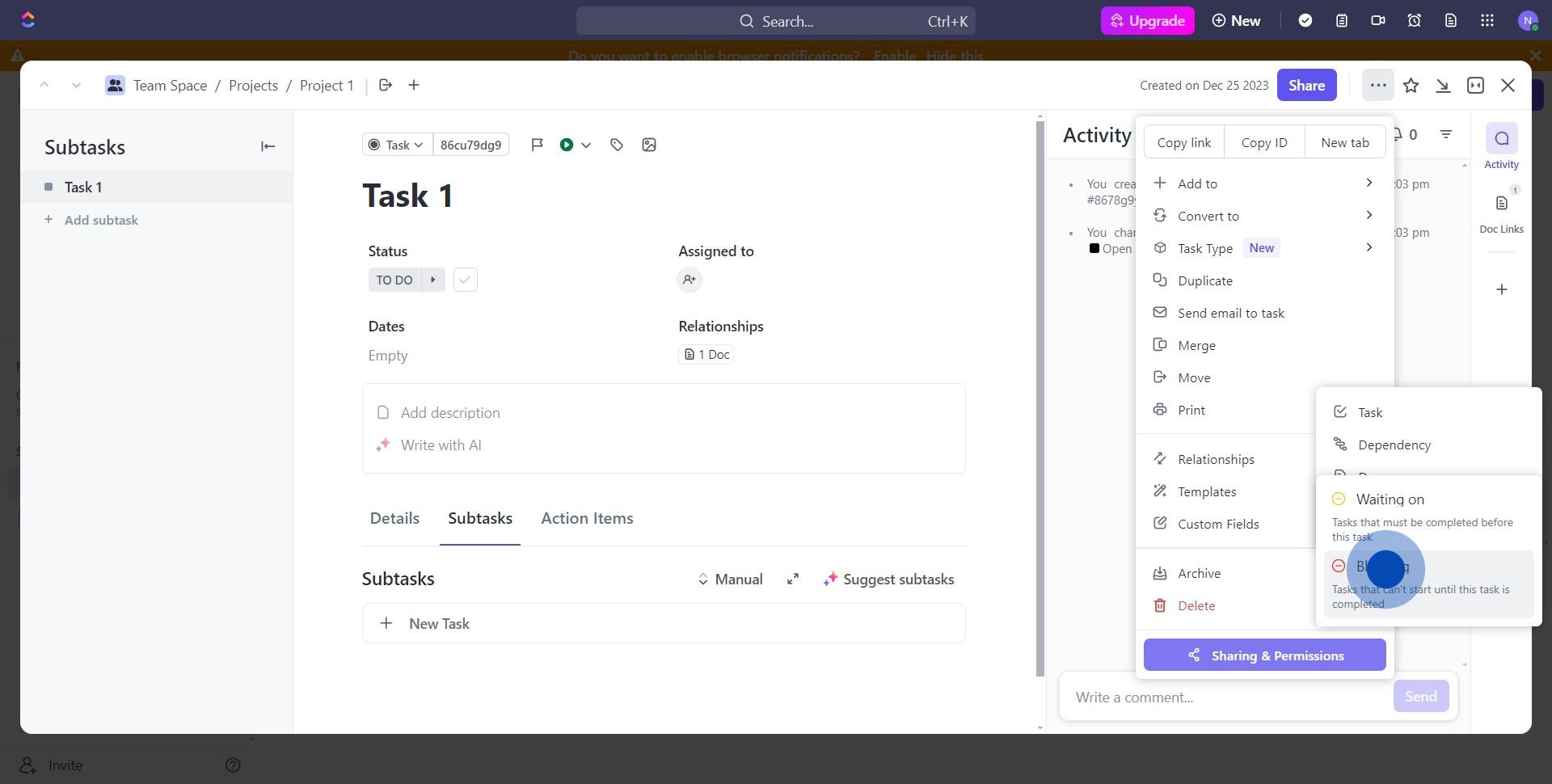
12. Up next, choose the task for the function.

13. Congratulations! You have successfully created a task dependency in ClickUp.
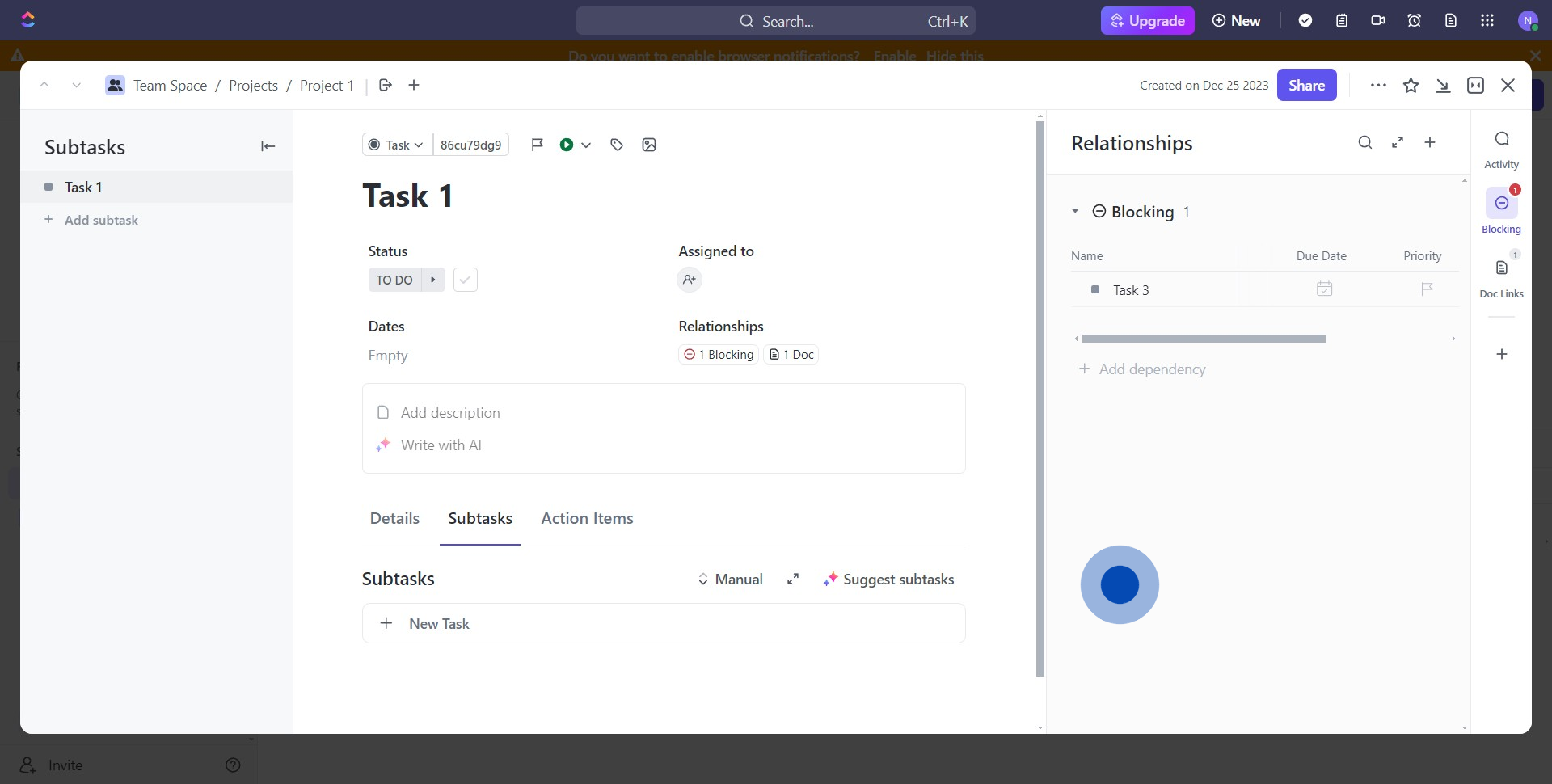
Create your own step-by-step demo
Scale up your training and product adoption with beautiful AI-powered interactive demos and guides. Create your first Supademo in seconds for free.
Nithil Shanmugam
Nithil is a startup-obsessed operator focused on growth, sales and marketing. He's passionate about wearing different hats across startups to deliver real value.






