1. To begin, click on "settings".
2. Now, click on "Macros".
3. Then, click on "Create macro".
4. Next up, name the Macro.
5. Now, in the message box, use dynamic variables to personalize responses.
6. For example, use to greet the customer.
7. You can also add an action to the macro.
8. Finally, click on "Create macro," and it's done.
9. Create a Supademo in seconds
This interactive demo/guided walkthrough on How to Create Dynamic Response Templates in Gorgias was created using Supademo.
How to Create Dynamic Response Templates in Gorgias : Step-by-Step Guide
Start your journey by navigating to the main menu and selecting the "Settings" option. This area allows you to customize your environment and access advanced features.
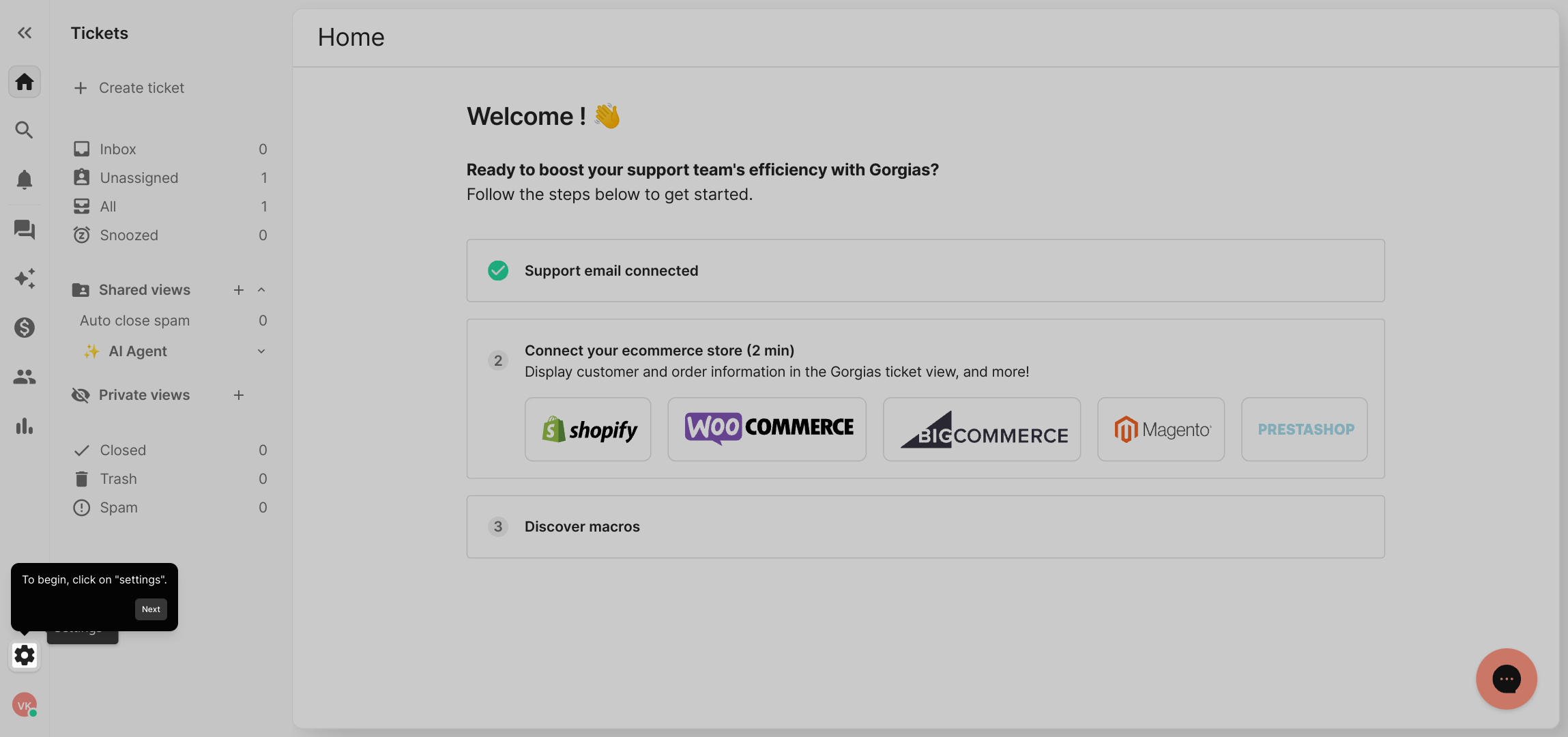
Once inside Settings, look for the "Macros" section in the sidebar or menu list. Clicking here will bring you to where you can manage and create macros to streamline your workflow.
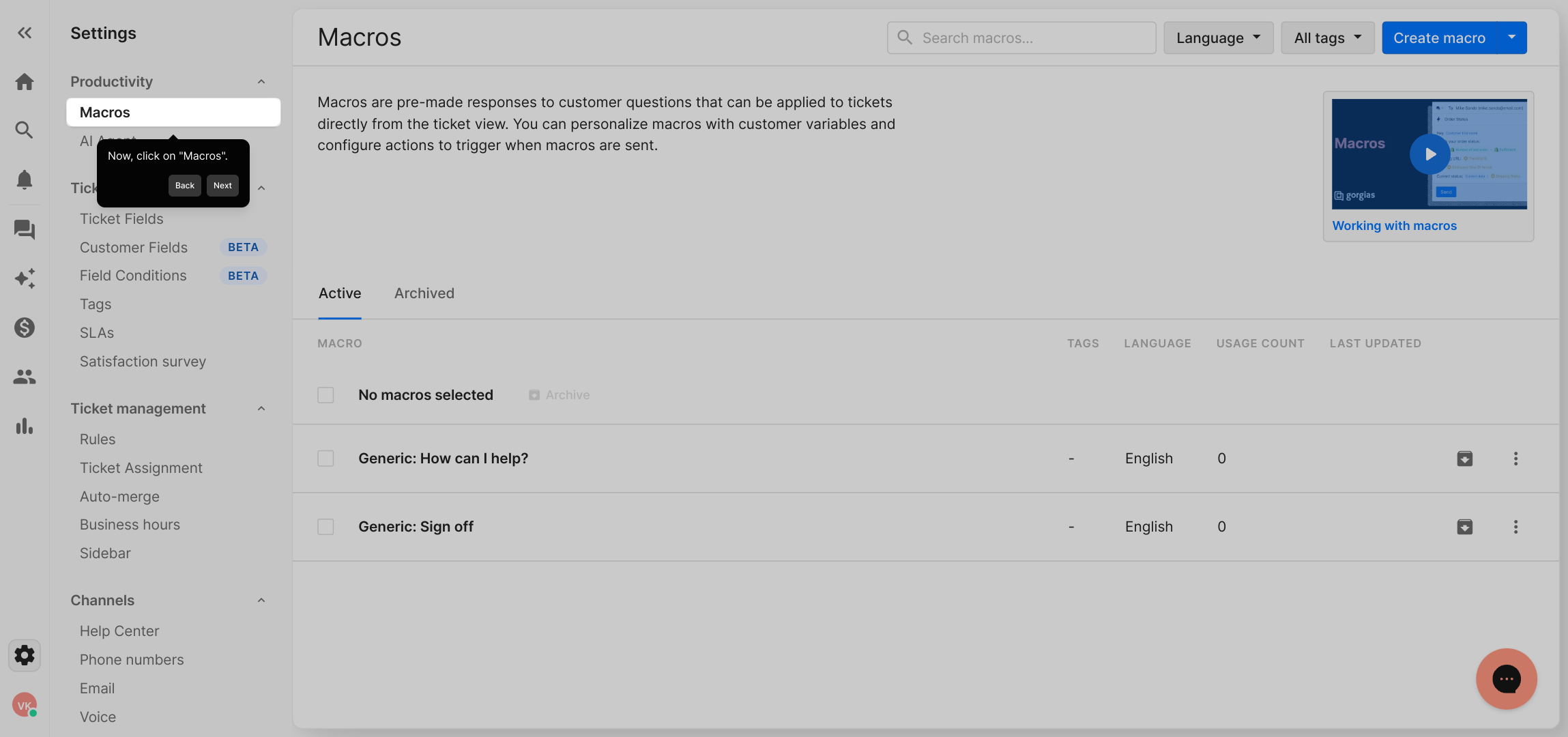
In the Macros area, find the button labeled "Create macro" to start building a new automated response. This opens a form where you can tailor the macro’s behavior.
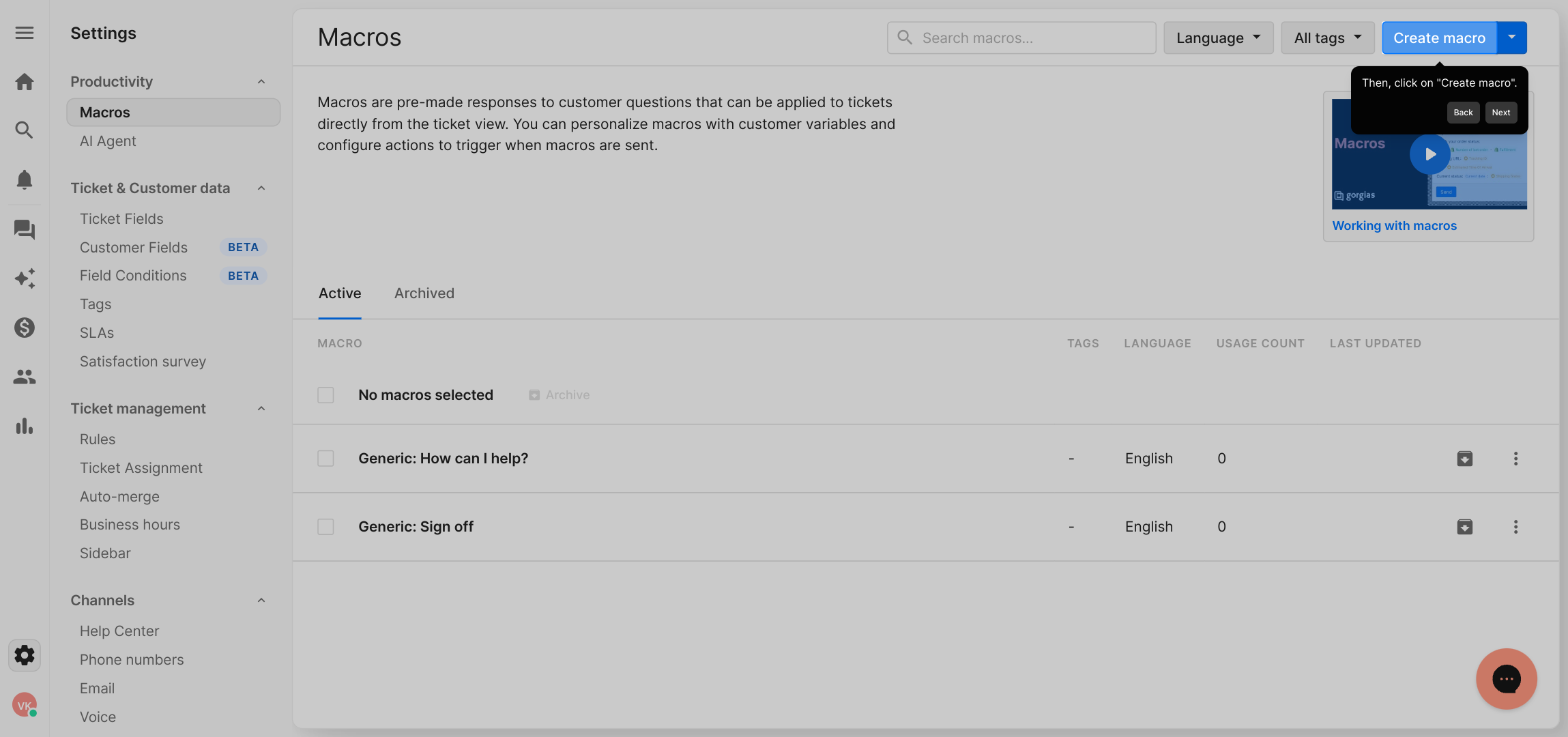
Give your new macro a clear, descriptive name that reflects its purpose. This helps you identify it easily among others as your macro collection grows.
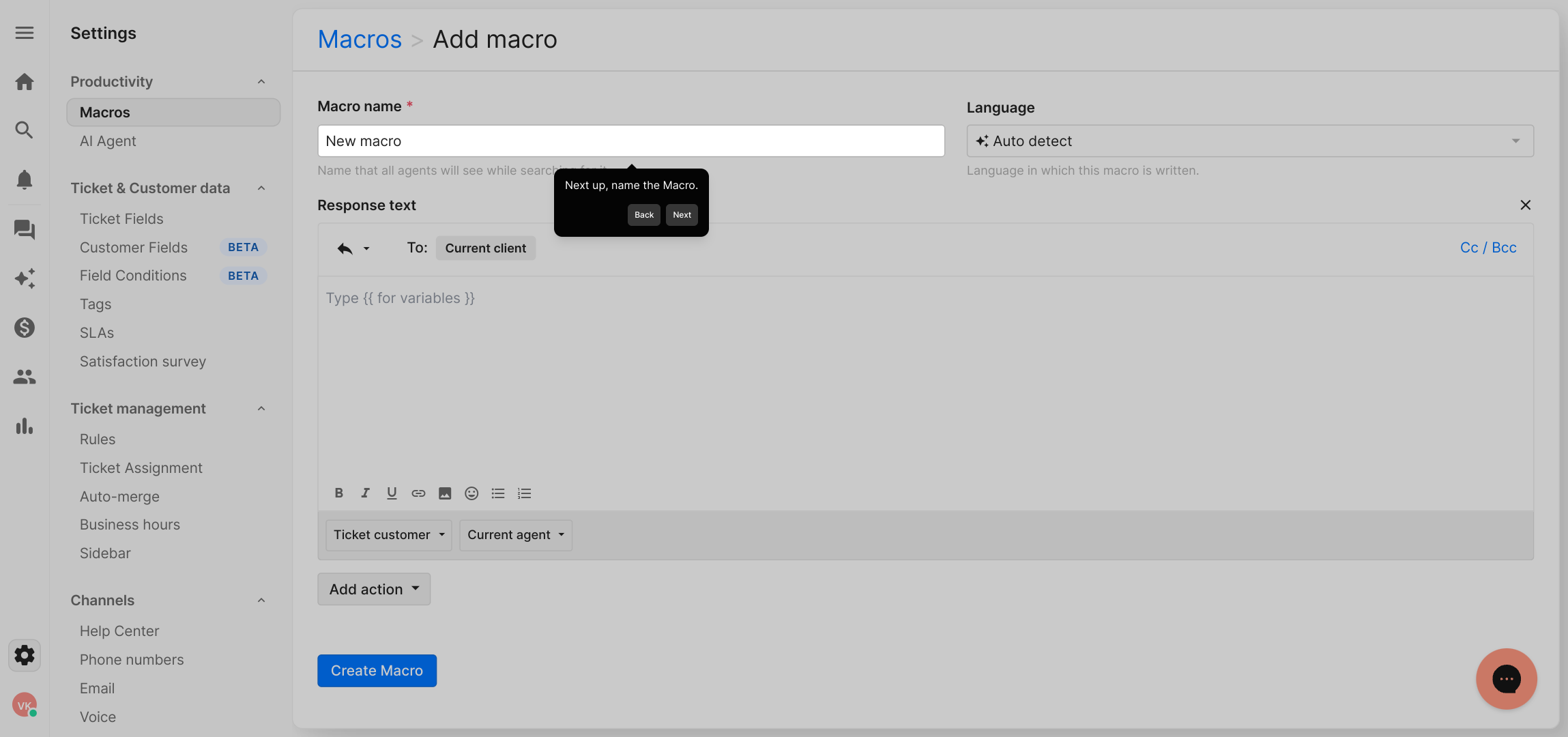
In the message box, craft the response that this macro will send. Use dynamic variables where possible to ensure your replies feel personalized and relevant to each customer.
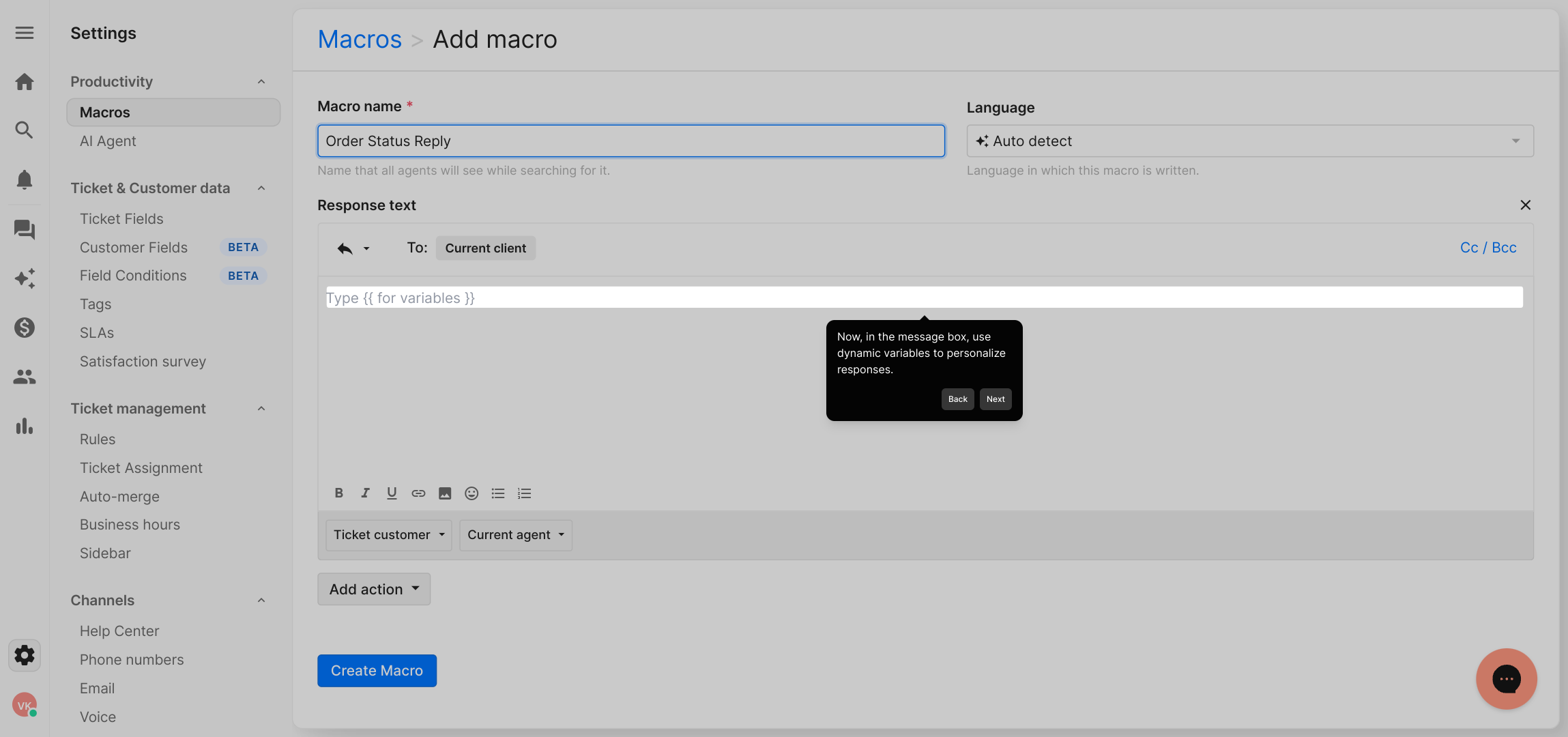
For instance, incorporate a greeting variable like to automatically address customers by their first name, making interactions feel warm and tailored.
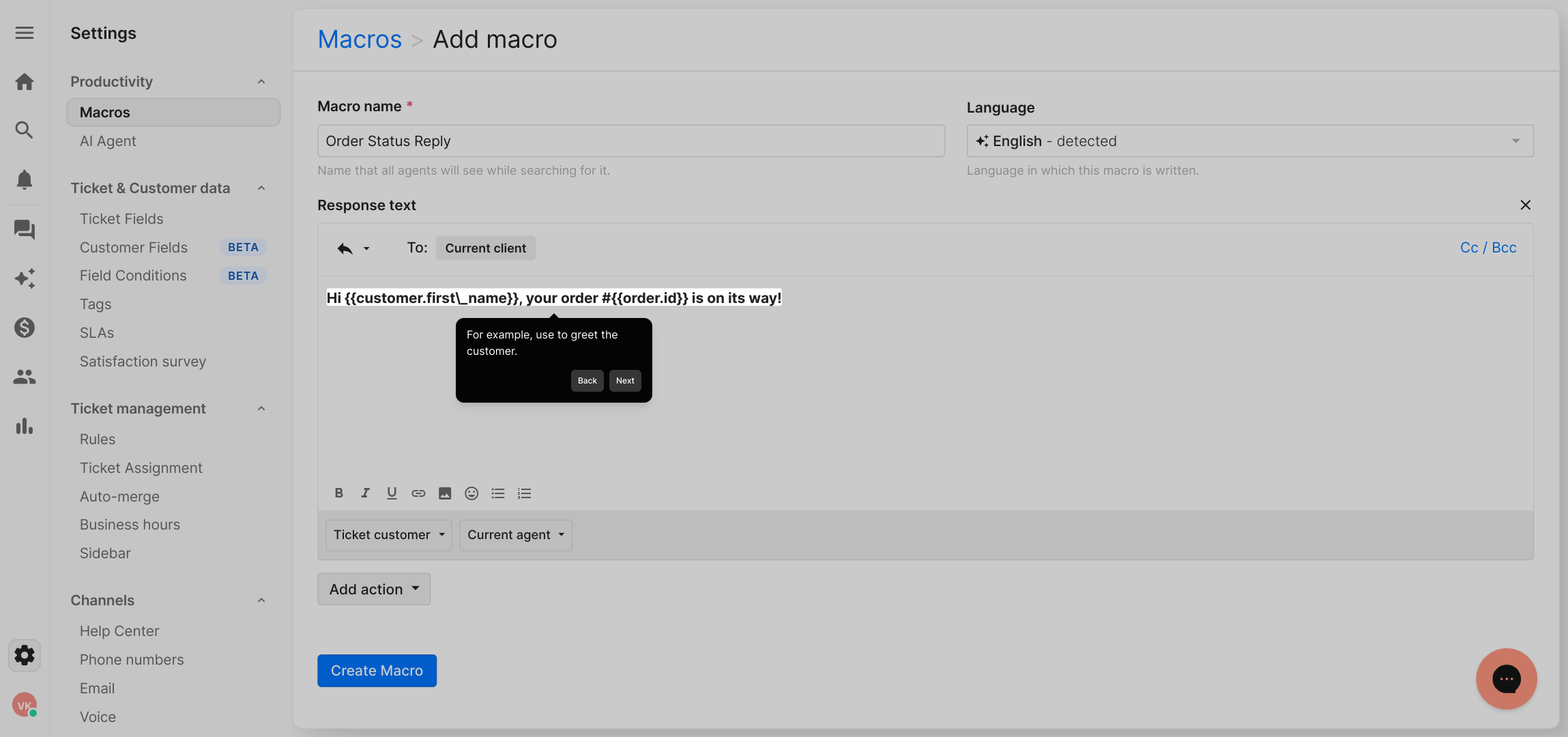
If needed, enhance your macro by adding an action such as assigning tickets or triggering notifications, helping to automate follow-up tasks efficiently.
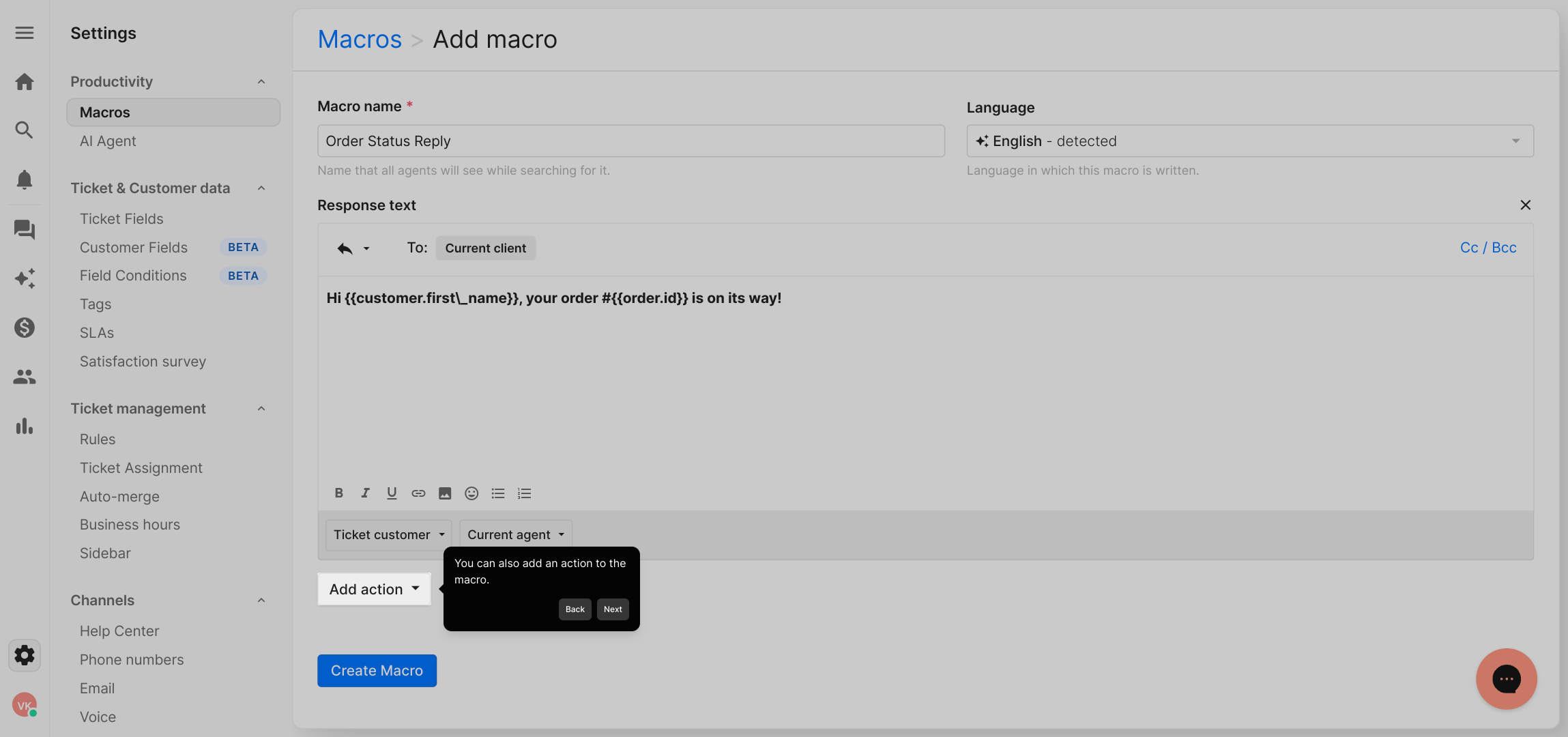
When you’re satisfied with your setup, click on the "Create macro" button to save your work. Your new macro is now ready to assist you in responding faster and more consistently.
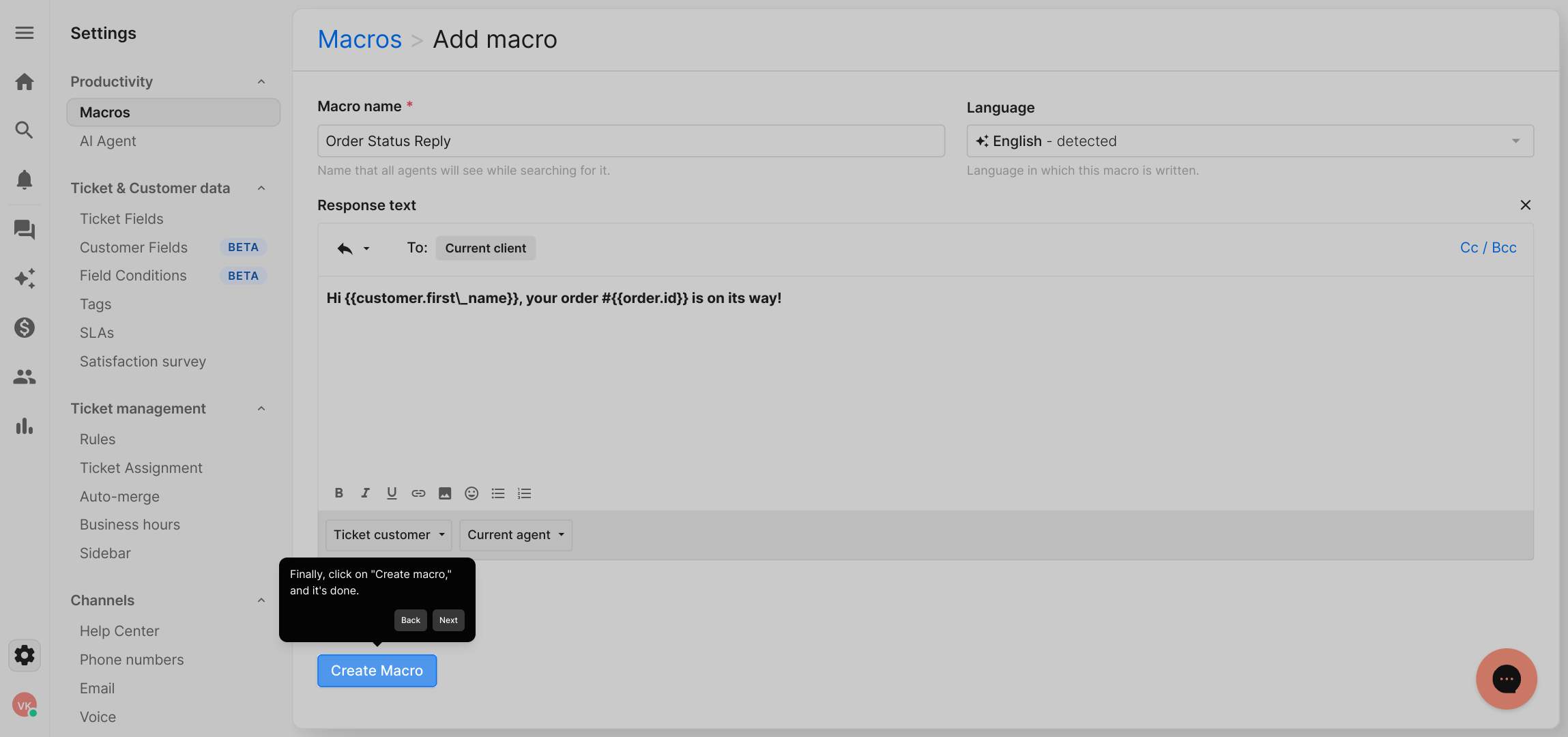
With your macro created, you’re all set to enhance your productivity and create a Supademo that guides your team effortlessly in just moments.
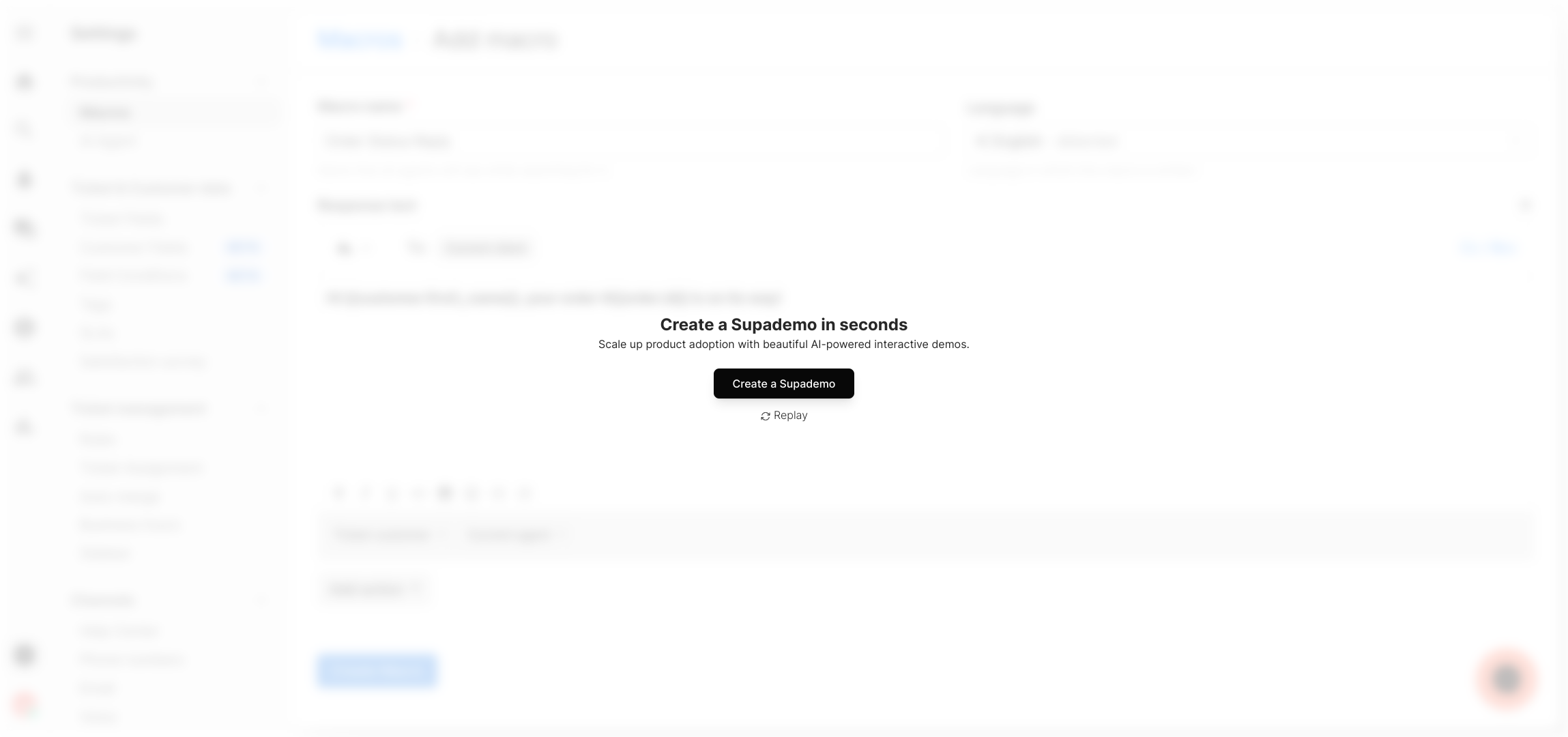
Create your own interactive demos in < 5 mins with Supademo
You can create your own interactive product demo in minutes using Supademo. Drive growth, scale enablement, and supercharge product-led onboarding with Supademo. Sign up for free here with no credit card required.
FAQs
What are dynamic response templates in Gorgias?
Dynamic response templates, or macros, in Gorgias allow you to create automated replies that include variables such as customer names or order details. This personalizes responses and helps provide consistent, efficient customer support.
How do I add dynamic variables to my macro in Gorgias?
In the message box of your macro, you can insert dynamic variables by using Gorgias’s variable syntax, such as {{ customer.first_name }}. These variables pull live data to personalize each response automatically.
Can I add actions besides messages in a Gorgias macro?
Yes, Gorgias macros can include various actions like ticket assignment, status changes, or tag additions. These automate workflows beyond just sending messages, improving productivity and consistency.
Is it possible to preview macros before using them?
Gorgias allows you to preview how your macros will appear with sample data, ensuring that dynamic variables work correctly and messages look professional before applying them in live conversations.
What is the benefit of using dynamic response templates?
Dynamic response templates save time, reduce repetitive work, and ensure consistency in customer communication. Personalization via variables enhances customer experience and helps build trust and satisfaction.
How can I organize my macros within Gorgias?
You can categorize macros by naming conventions, tags, or folders within Gorgias. This keeps your templates organized and easy to find, especially as your collection grows.
Are there limitations to the number of macros I can create?
Gorgias typically allows a large number of macros based on your plan. However, it’s best to check your current subscription, as some plans may have limits on macro counts.
Can macros be shared across team members in Gorgias?
Yes, once a macro is created, it’s available to all team members within your Gorgias account. This encourages consistent messaging and collaboration across your support team.
How do I update an existing macro?
To update a macro, navigate to the Macros section in Settings, select the macro you want to edit, make your changes, and save. Updates are applied immediately to all future uses.
Can I track the effectiveness of my macros?
While Gorgias doesn’t provide direct metrics on macro effectiveness, you can analyze response time and customer satisfaction trends to infer how well your macros are performing.

