1. To start, click on Admin.
2. Then, click on "Channels".
3. Once that's done, click on "Chat".
4. Next, click on "Sign up".
5. Click on "START FREE TRIAL".
6. Next, click on "Get Started".
7. Now, this is what your Team inbox for the queries from the AI chatbot will look like. Take your time to understand this inbox.
8. Next up, click on "Add support channels".
9. You can add email, WhatsApp, Facebook Messenger, etc, as support channels.
10. Then, connect an email to your chatbot.
11. Following that, click on "Explore AI Agent".
12. Next, click on "Create AI Agent".
13. Your AI agent is ready to be configured.
14. Enjoyed the guided demo?
This interactive demo/guided walkthrough on How to Create Freshdesk Chatbot was created using Supademo.
How to Create Freshdesk Chatbot: Step-by-Step Guide
Begin by navigating to the Admin section, where you'll access the core settings for managing your account and configurations.
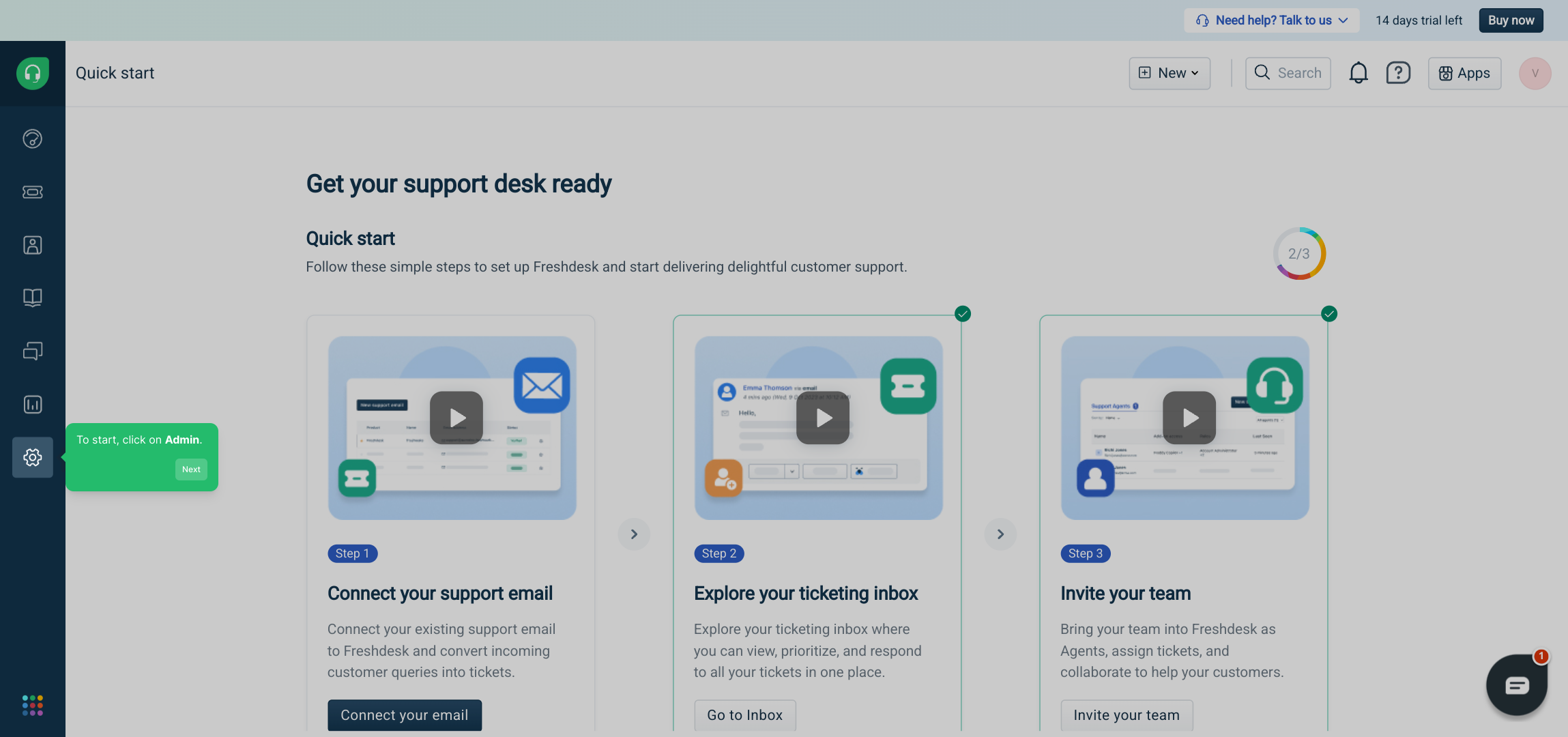
From the Admin area, find and select the "Channels" option to manage the various communication platforms connected to your system.
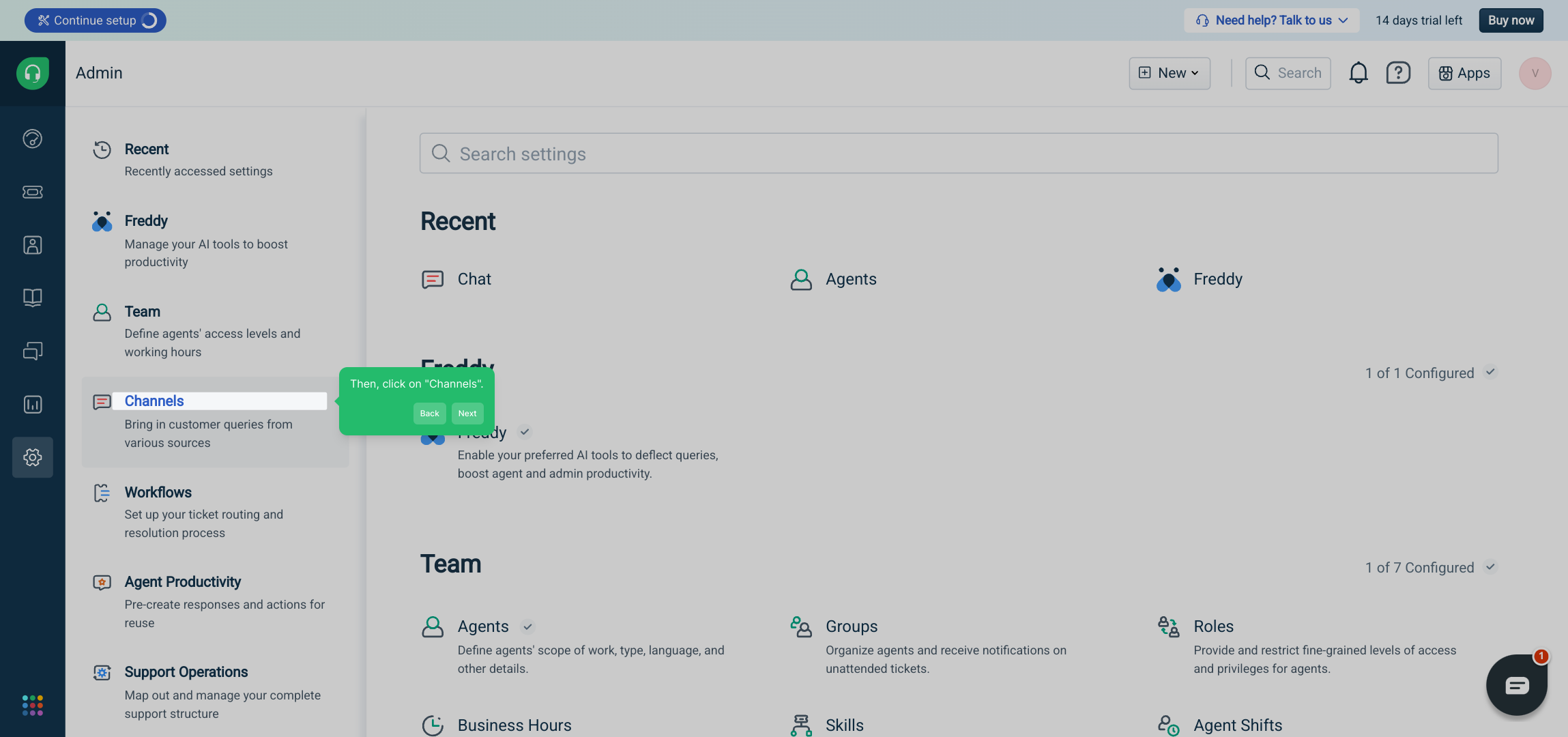
Within the Channels menu, click on "Chat" to focus on chat-related settings and integrations for your conversational tools.
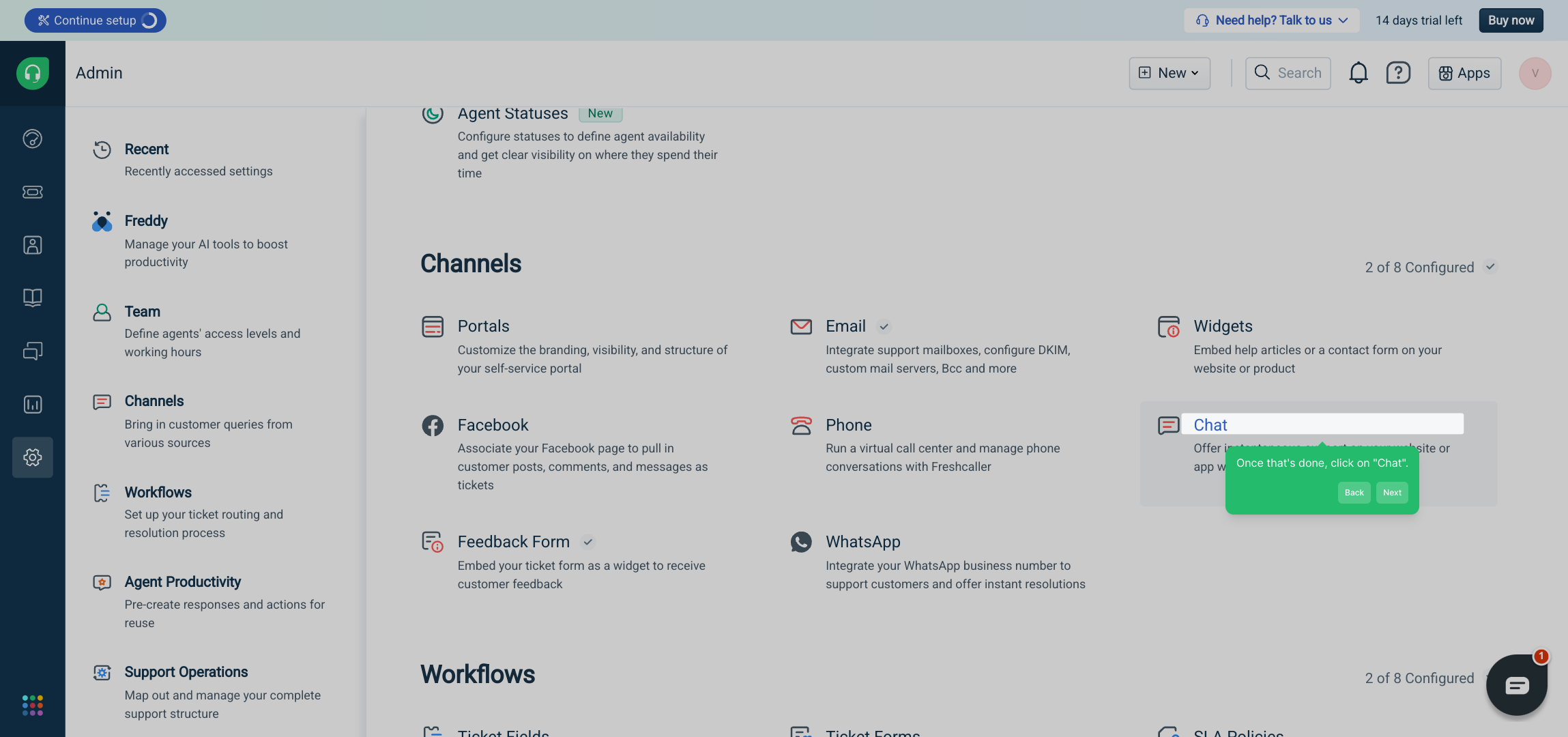
Next, locate and press the "Sign up" button to begin creating a new account or start your trial period.
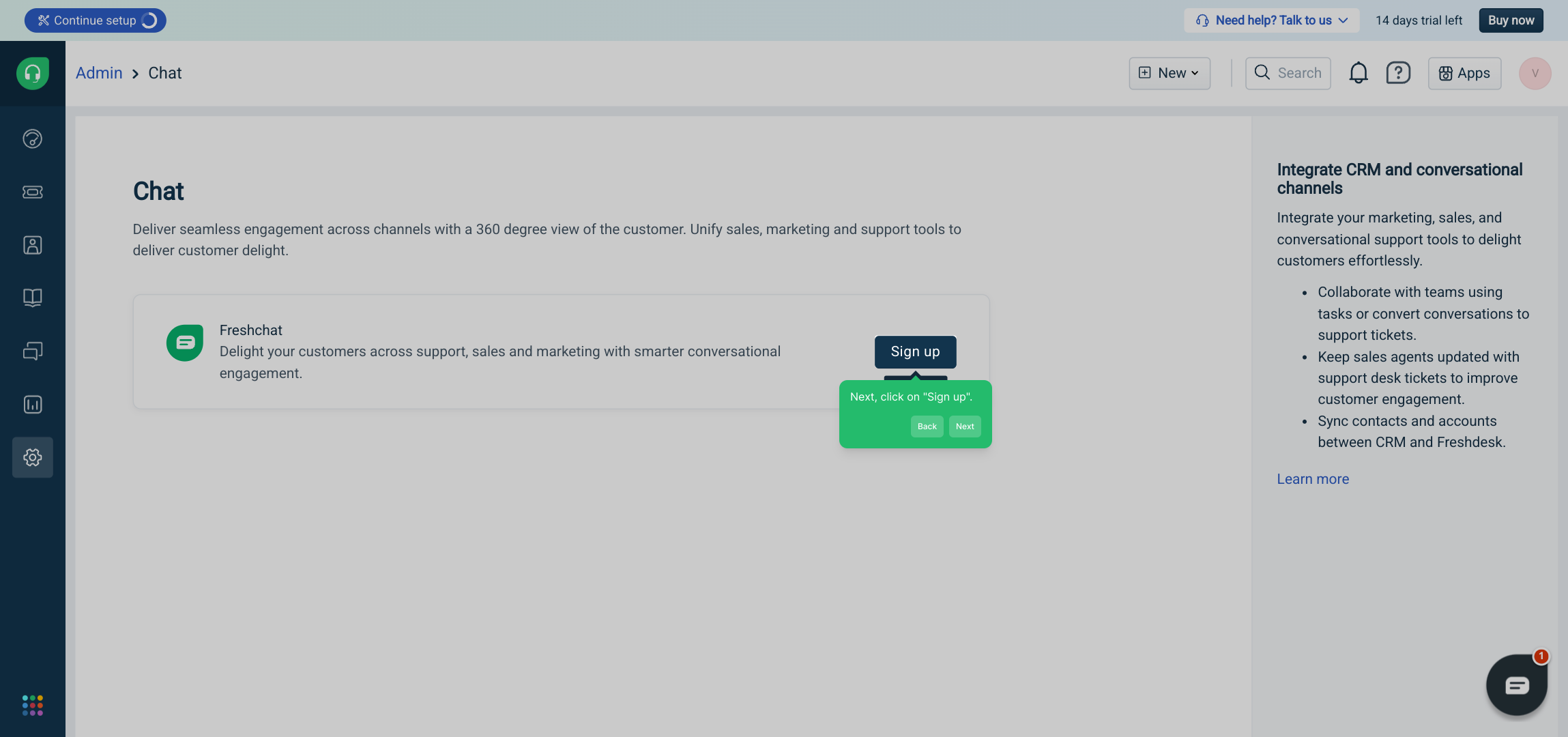
To explore the platform fully, click on the START FREE TRIAL button, which allows you to experience premium features without commitment.
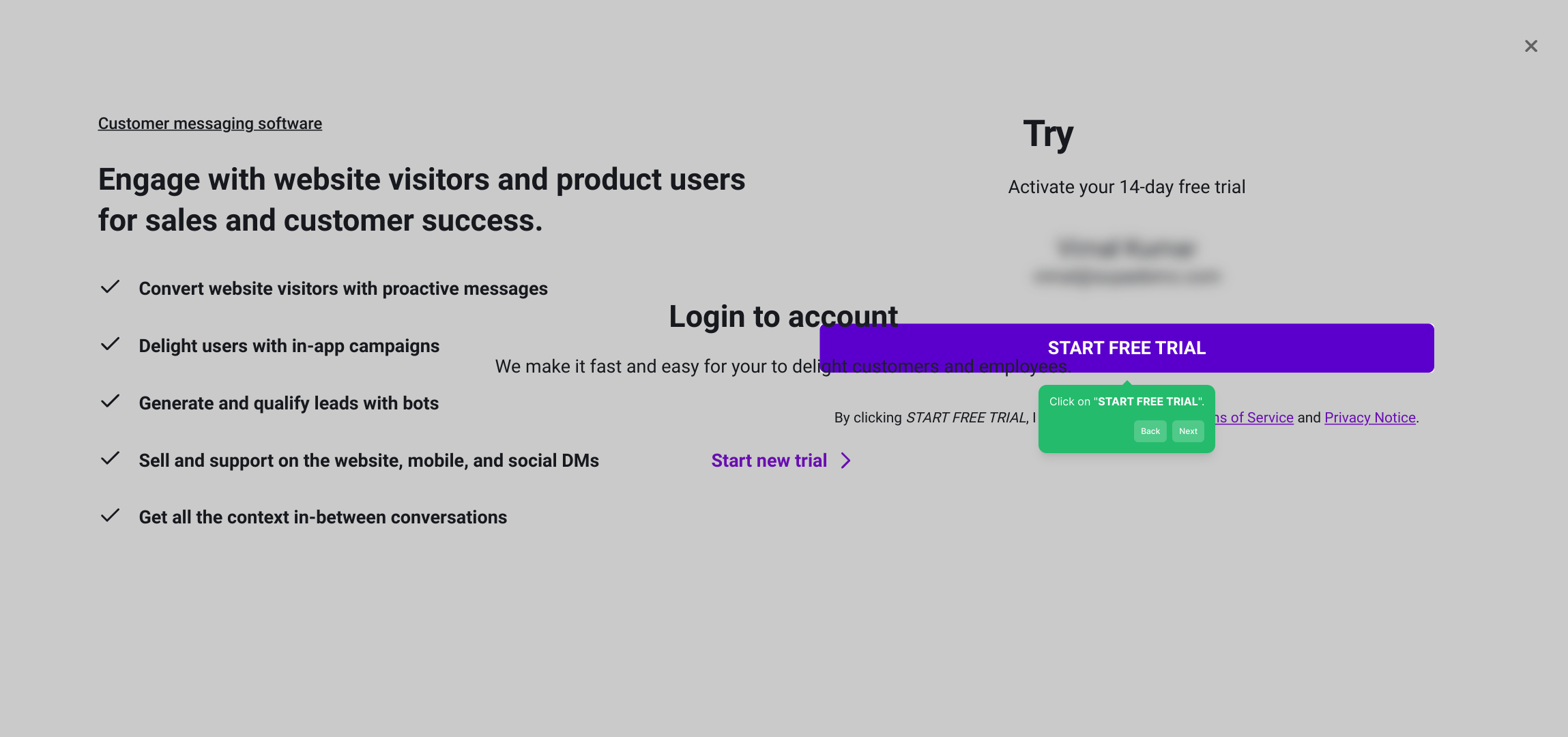
After starting your trial, go ahead and click "Get Started" to move forward into setting up your workspace and initial configurations.
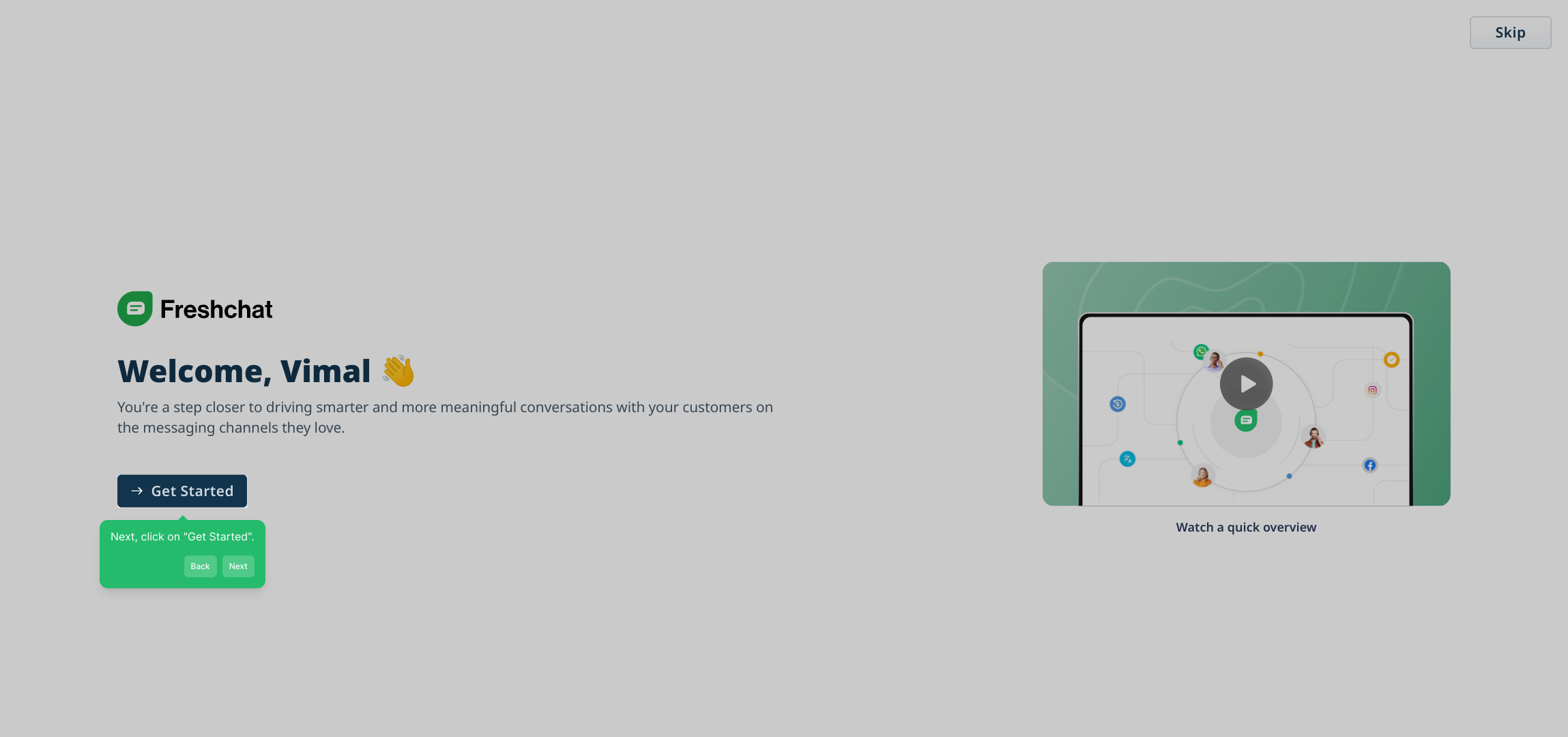
You’ll now see your Team inbox, which collects all queries coming in from the AI chatbot. Spend a moment reviewing this dashboard to become familiar with how conversations are organized and handled.
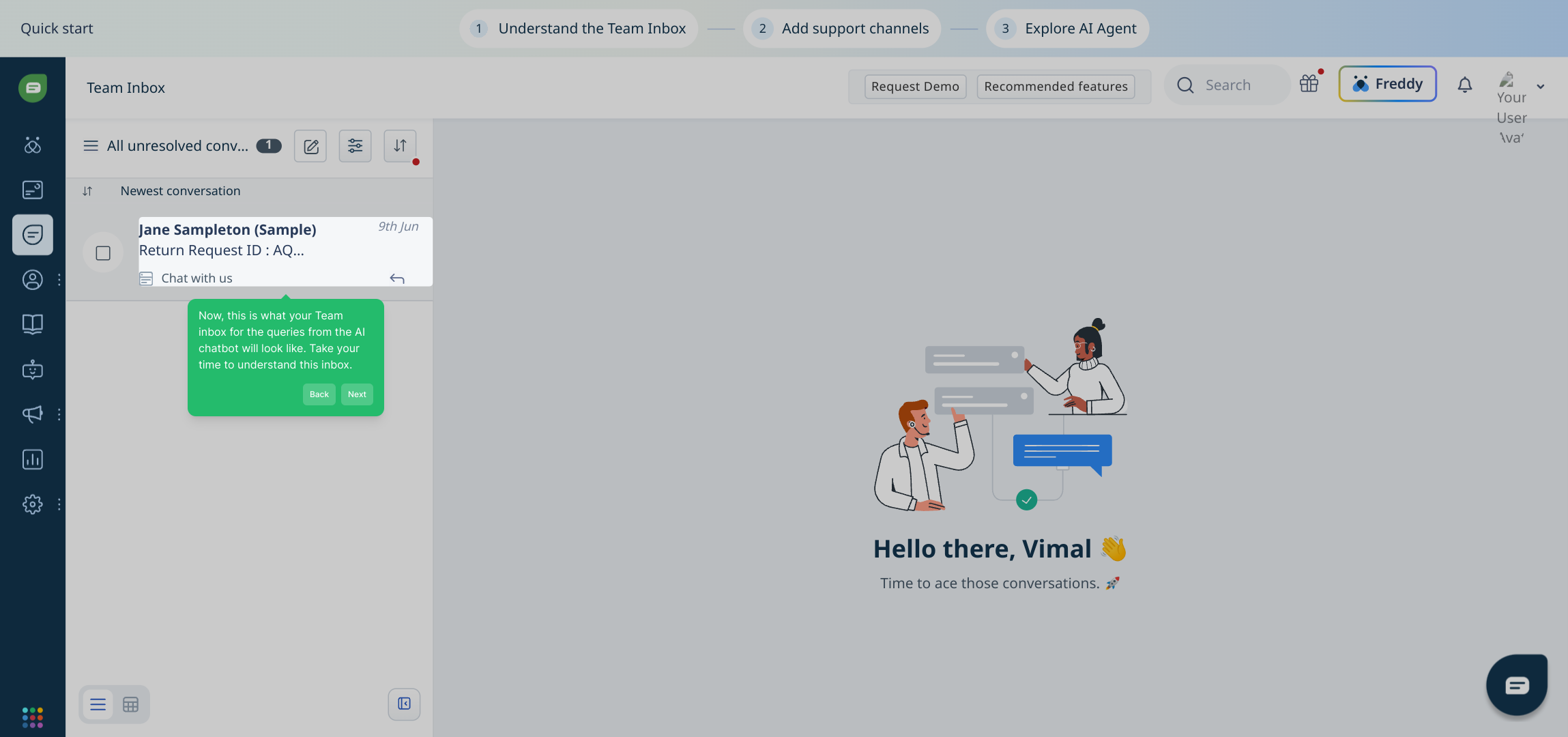
To expand your support options, click on "Add support channels". This lets you connect various communication methods to your chatbot.
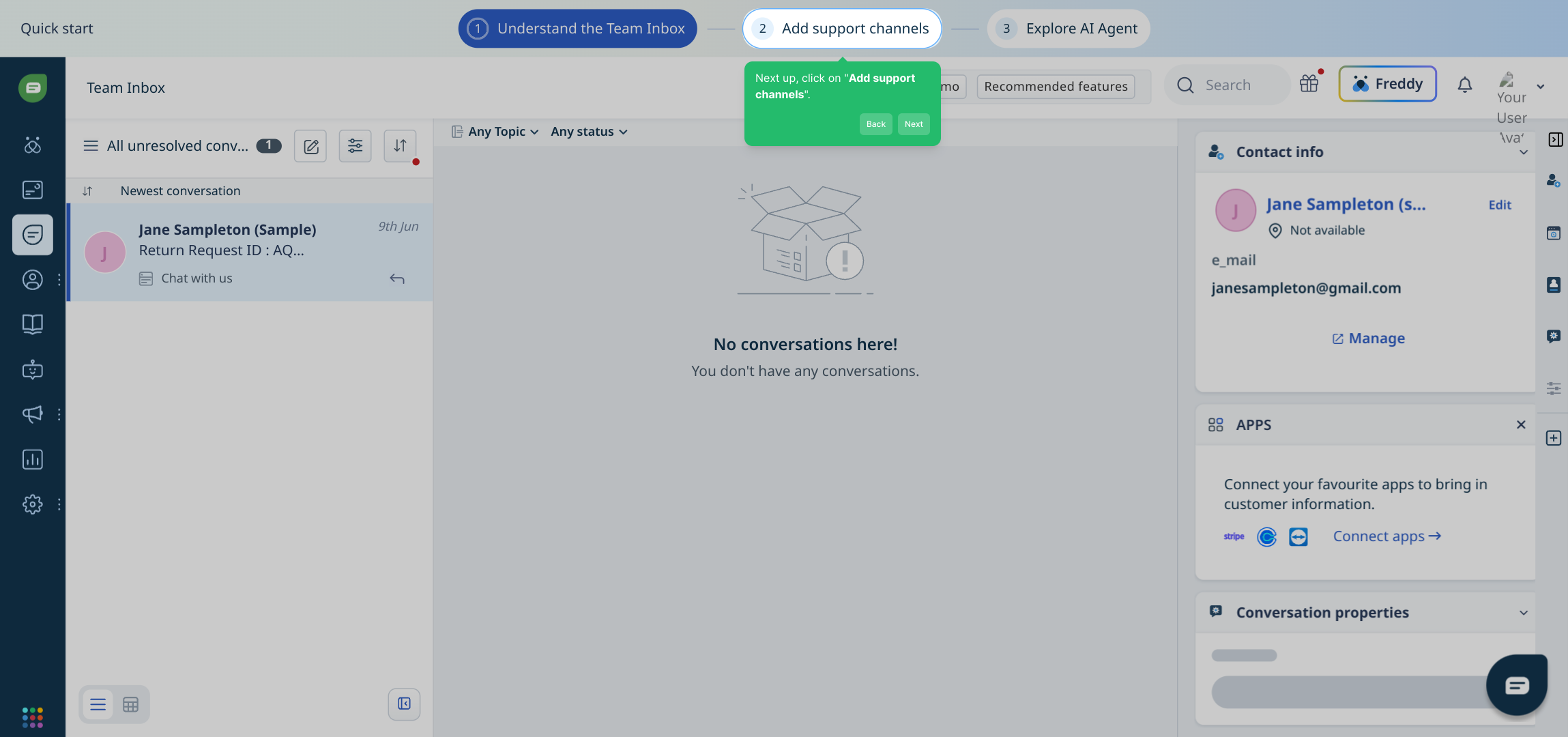
Here, you can enhance your chatbot’s reach by adding channels such as email, WhatsApp, and Facebook Messenger, making it easier to connect with users wherever they prefer.
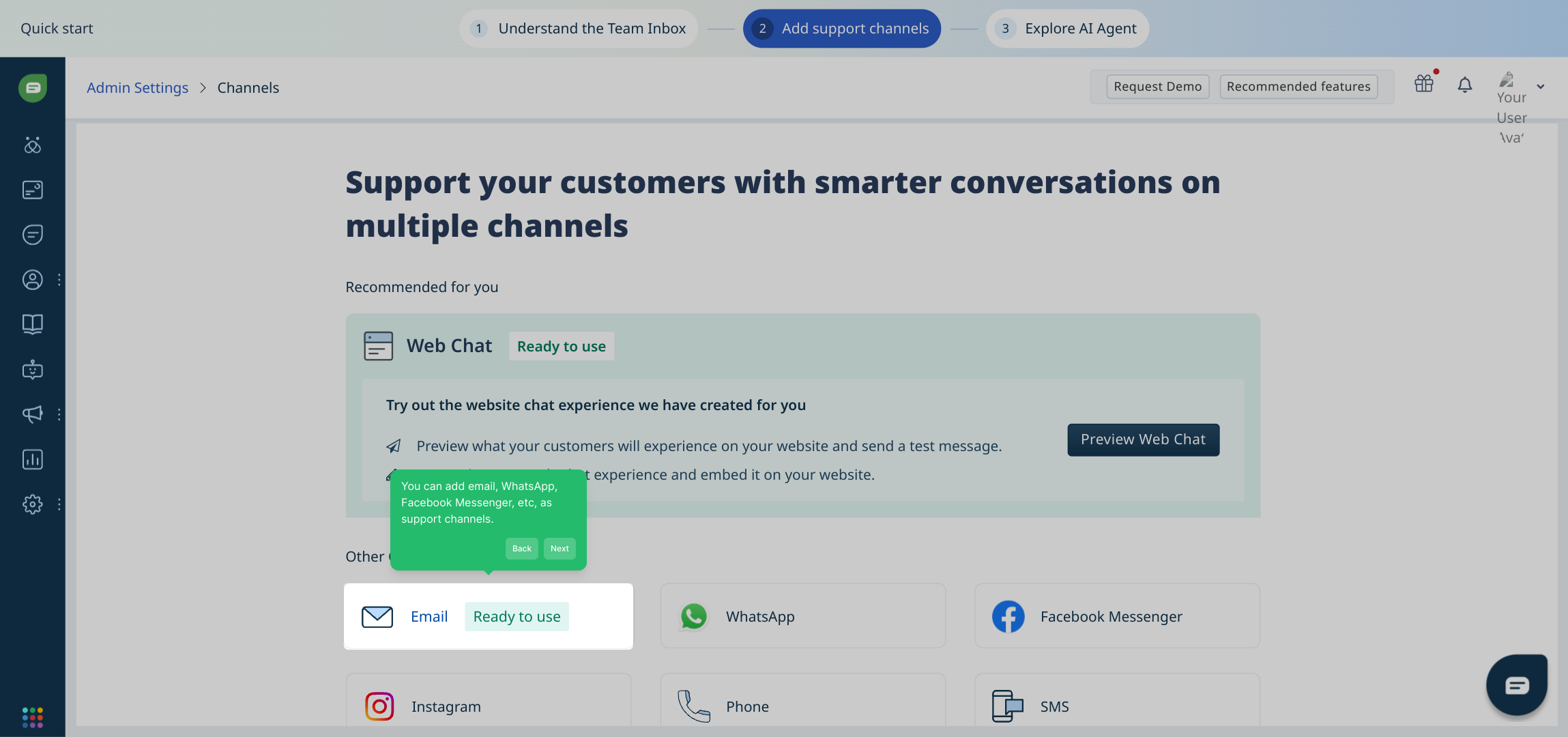
Once your channels are selected, proceed to link an email account to your chatbot. This integration allows it to send and receive emails seamlessly on your behalf.
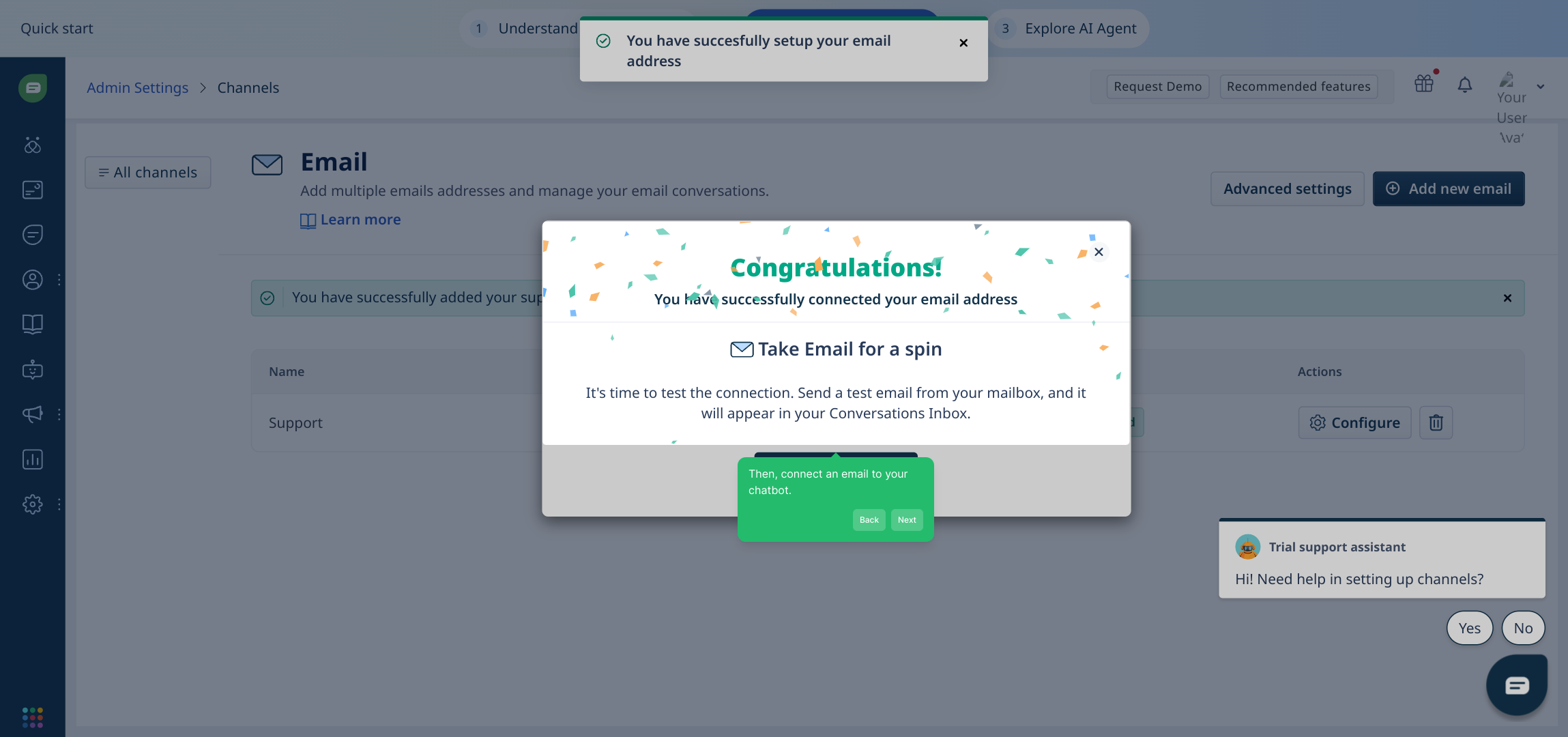
Next, explore the AI capabilities by selecting "Explore AI Agent", which opens up options for creating and managing intelligent automated agents.
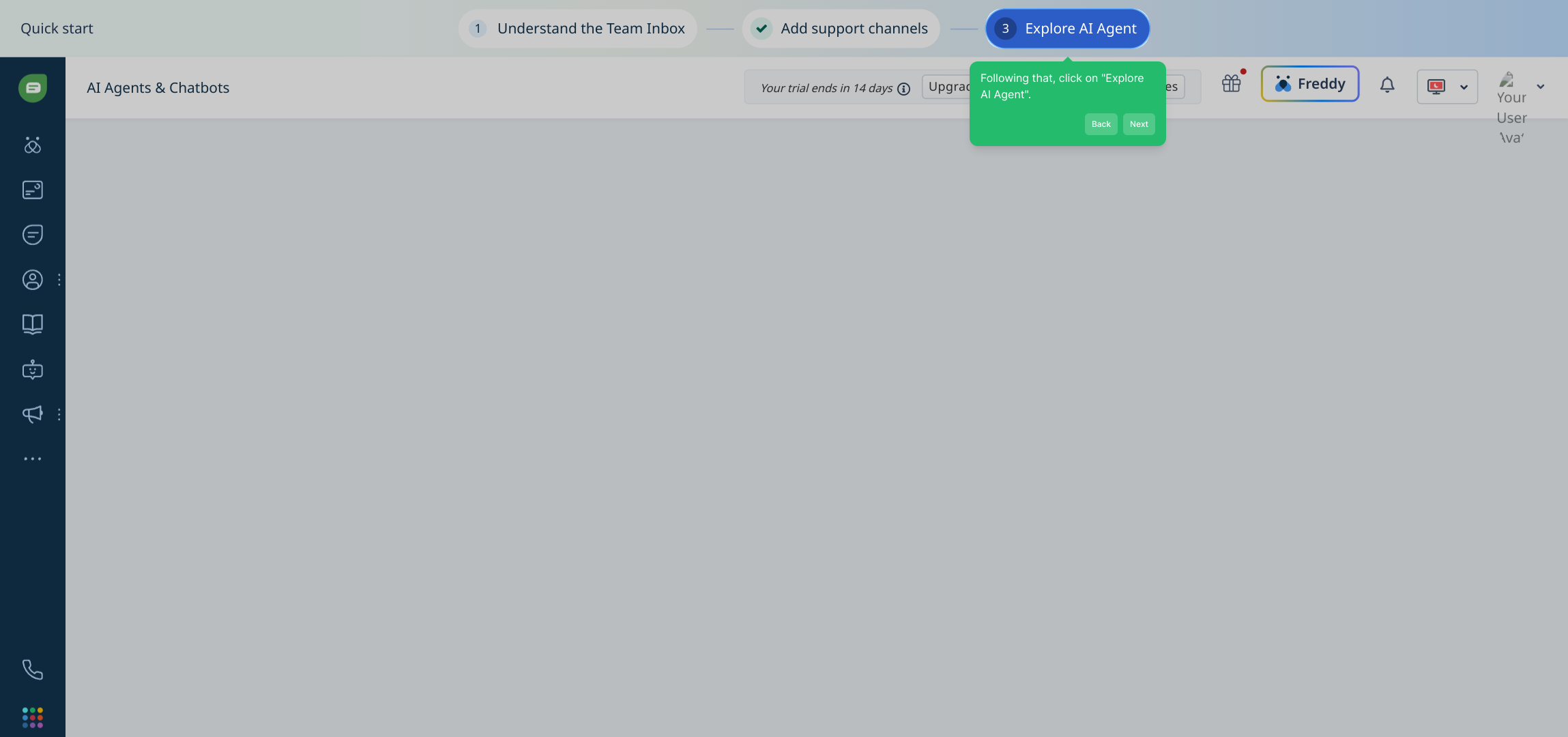
Now it’s time to create your AI agent. Click "Create AI Agent" to begin the setup process where you’ll define how your agent interacts and assists users.
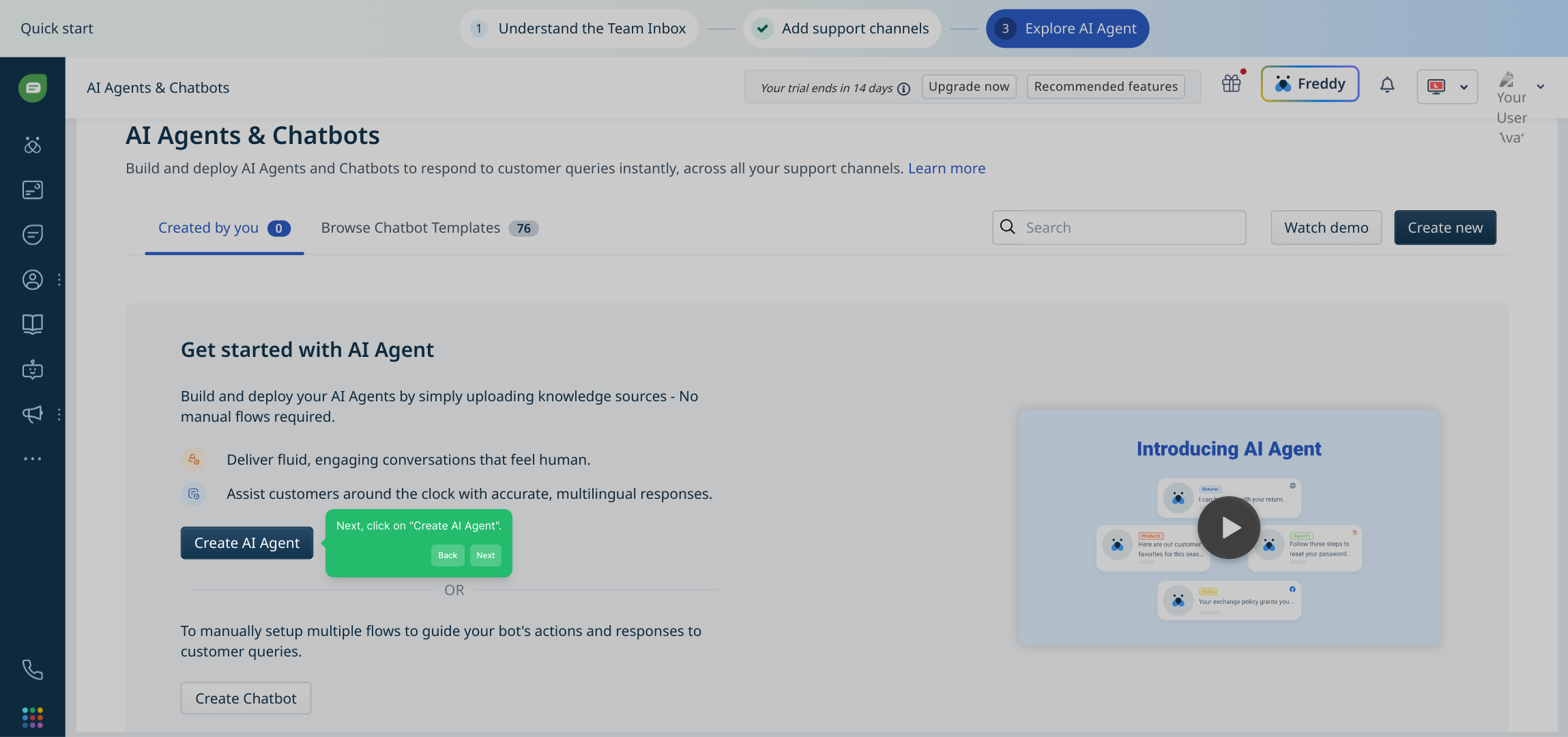
Your AI agent has been initialized and is ready for configuration. Customize its settings and behaviors to align with your team’s needs and goals.
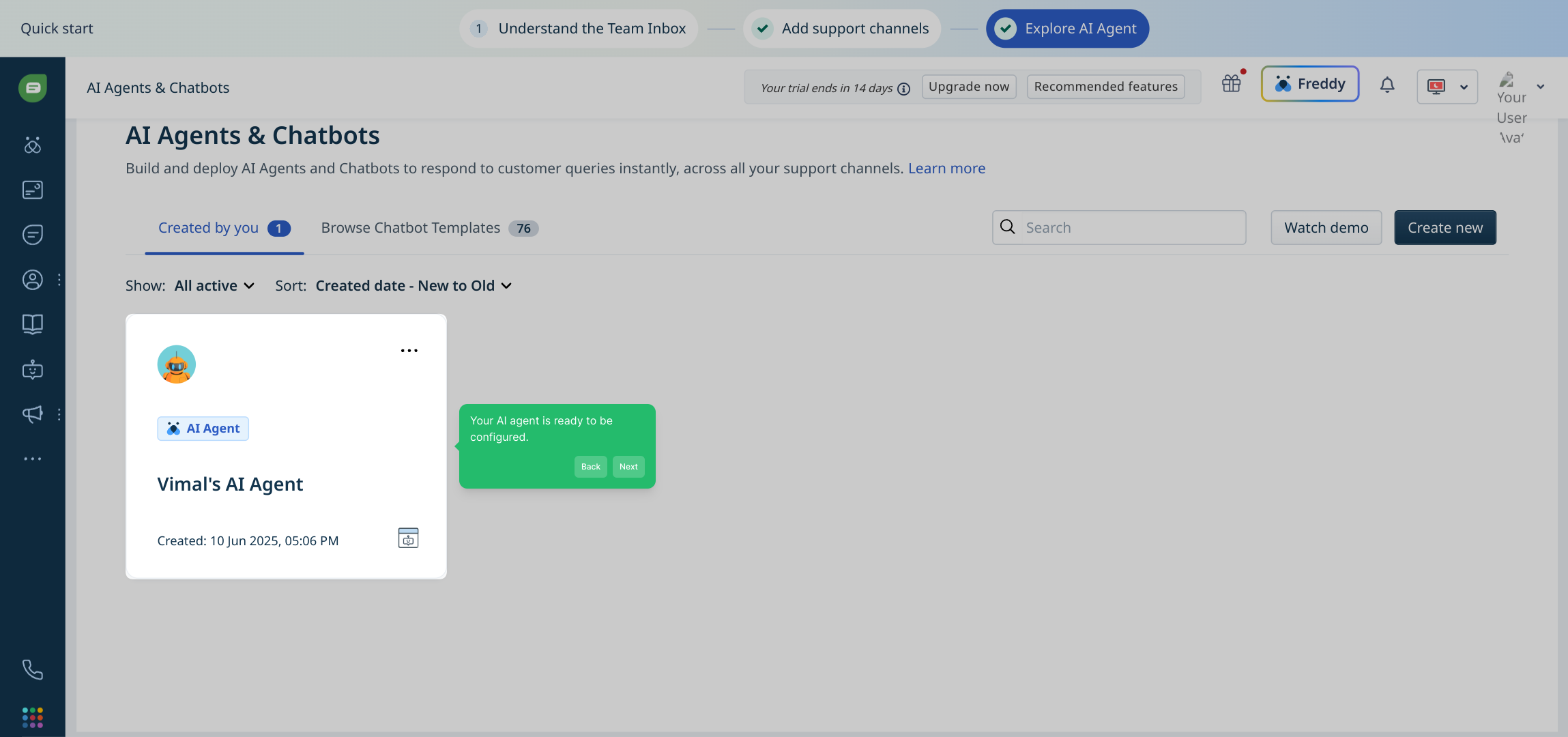
Did you find the walkthrough helpful? This guided demo is designed to make your setup smooth and intuitive—feel free to revisit any step as needed.
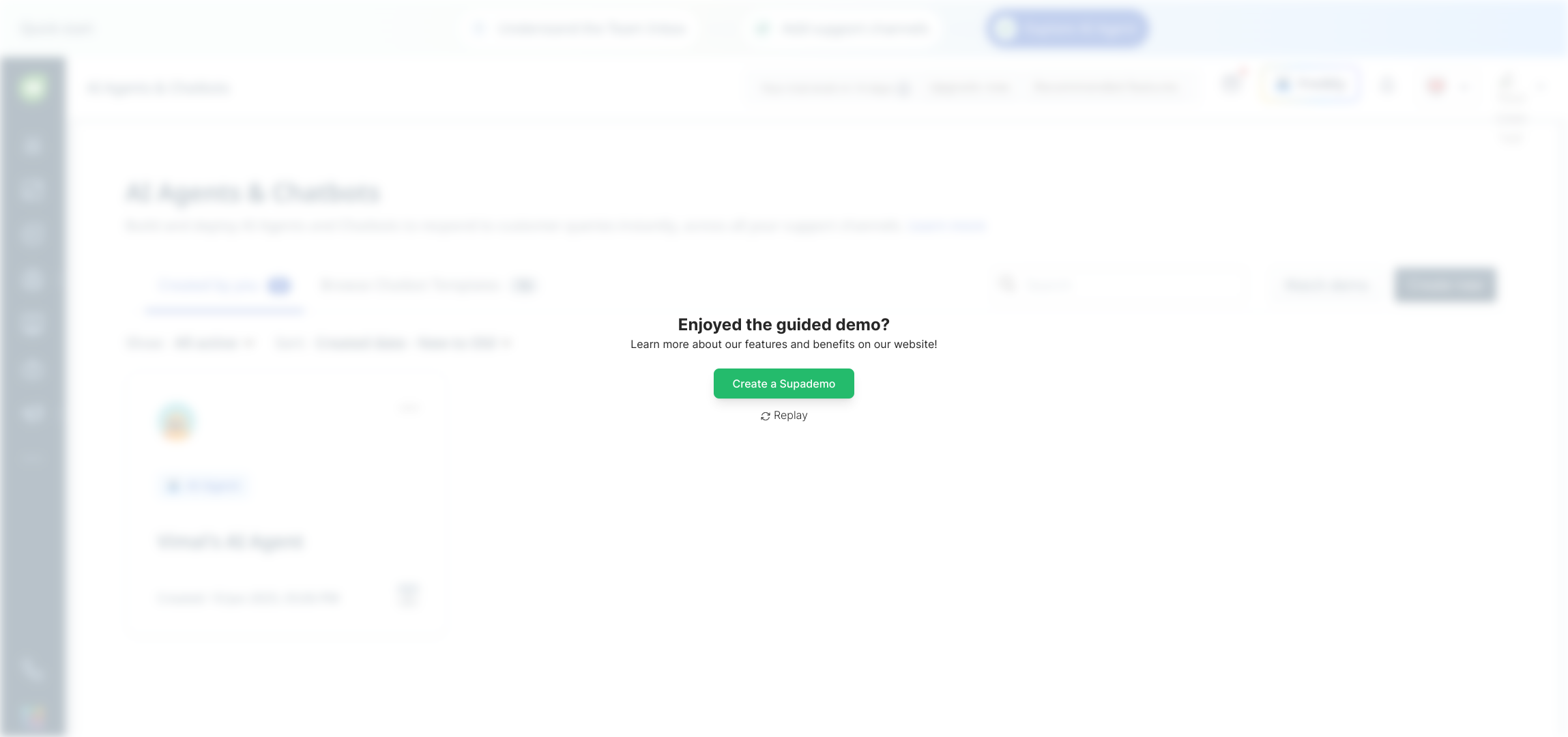
Create your own interactive demos in < 5 mins with Supademo
You can create your own interactive product demo in minutes using Supademo. Drive growth, scale enablement, and supercharge product-led onboarding with Supademo.
Sign up for free here with no credit card required.
FAQs
What is a Freshdesk chatbot?
A Freshdesk chatbot is an AI-powered virtual assistant integrated into Freshdesk, designed to handle customer queries, provide instant support, and streamline workflows by automating responses and routing issues to the right teams.
Do I need coding skills to create a Freshdesk chatbot?
No, Freshdesk provides user-friendly interfaces and guided setups to create and customize chatbots without requiring coding knowledge, making it accessible for beginners and non-technical users.
How do I start creating a chatbot in Freshdesk?
Start by logging into your Freshdesk account, navigating to the Admin section, then Channels > Chat, and following the guided steps to sign up, start a free trial, and build your AI agent.
Can I connect multiple communication channels to my Freshdesk chatbot?
Yes, Freshdesk allows you to add various support channels like email, WhatsApp, Facebook Messenger, and more to your chatbot, enabling multi-channel customer interaction.
Is there a free trial available for creating a Freshdesk chatbot?
Freshdesk offers a free trial to explore chatbot features, which allows you to test capabilities and configure your AI agent before committing to a paid plan.
How does the AI agent work in Freshdesk chatbot?
The AI agent processes incoming queries, provides instant responses based on predefined knowledge or machine learning, and escalates complex tickets to human agents when necessary.
Can I customize the AI chatbot’s behavior?
Yes, after creating your AI agent, you can configure its responses, workflows, and escalation rules to tailor the chatbot’s behavior according to your business needs.
What is the Team Inbox in Freshdesk chatbot?
The Team Inbox aggregates chat conversations handled by the AI chatbot, enabling support teams to monitor, manage, and respond to chats that require human intervention effectively.
How do I connect an email to my Freshdesk chatbot?
Within the support channels section, you can link an email account to your chatbot, allowing it to receive and send emails, which improves communication across platforms.
Where can I find guidance if I need help during setup?
Freshdesk offers tutorials, documentation, and interactive demos (like those created with Supademo) to guide users through the chatbot creation and configuration process smoothly.

