Overview:
Streamline your feedback collection process with a comprehensive guide on creating NPS surveys in Pendo. Optimize your workflow by implementing these surveys to gauge customer satisfaction effectively. This step-by-step guide ensures a seamless process for designing and deploying NPS surveys, empowering you to enhance efficiency and clarity in customer satisfaction management within the Pendo platform.
1. Begin by selecting the 'Behavior' option
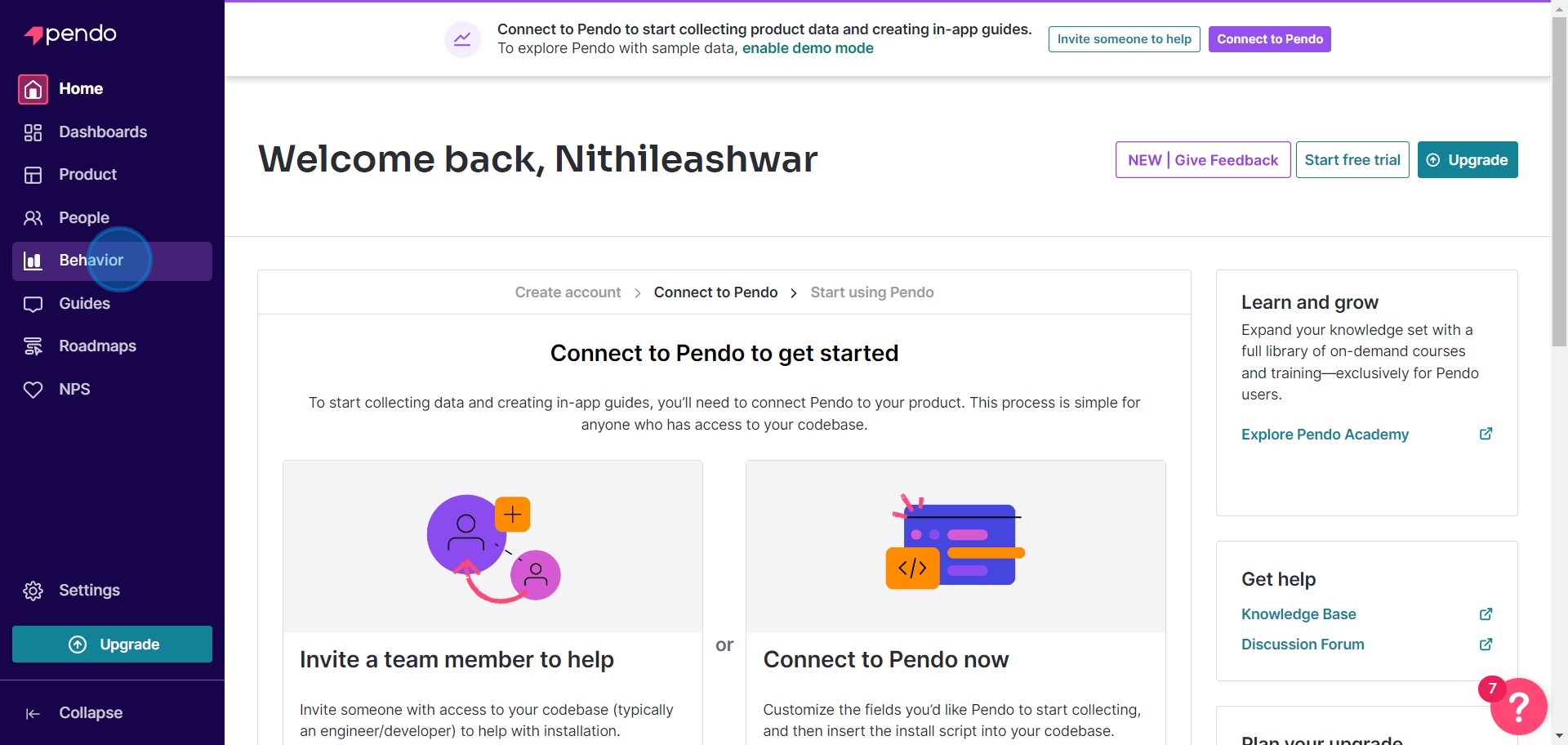
2. Next, click on the 'NPS' sub-category.
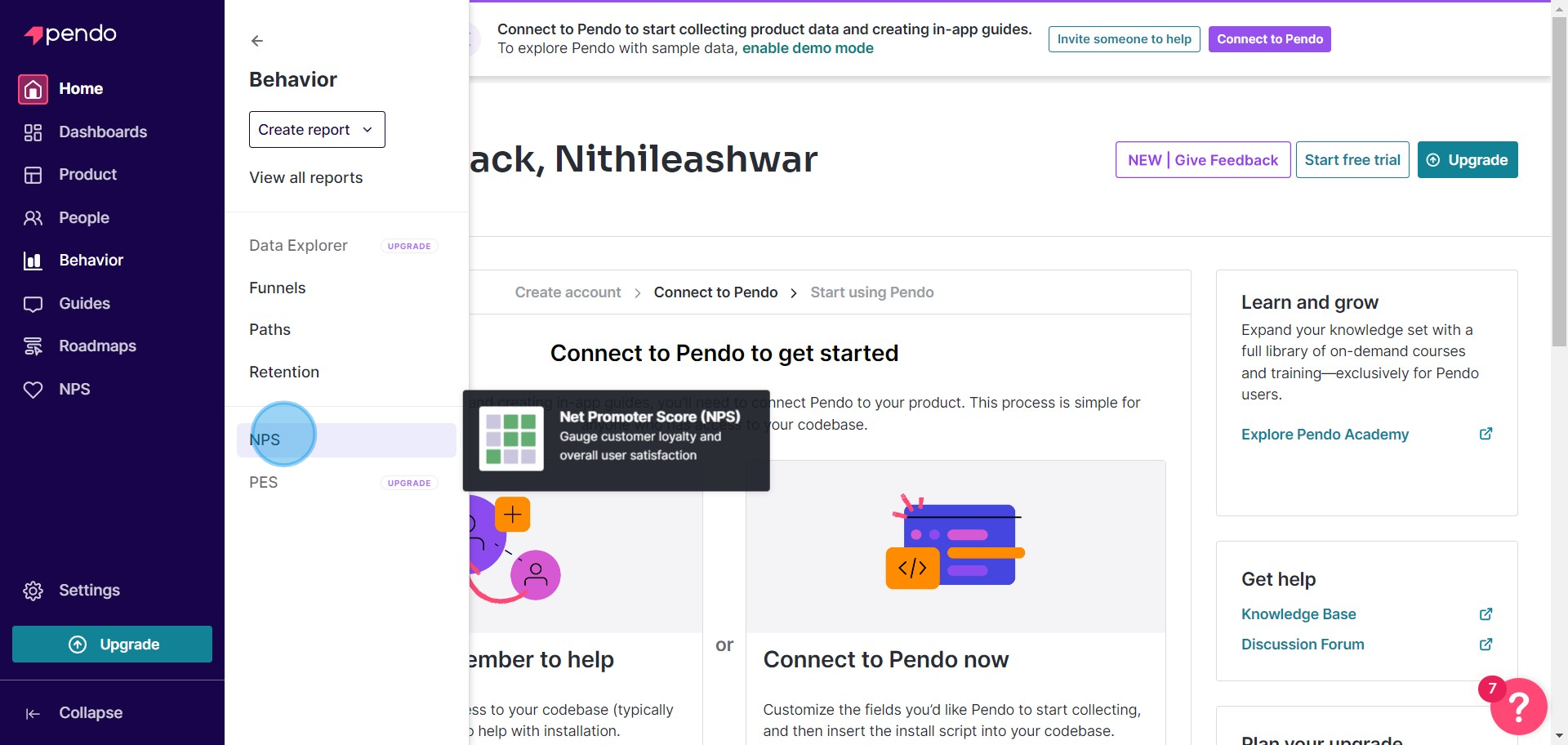
3. Proceed in choosing 'Create NPS Survey'.
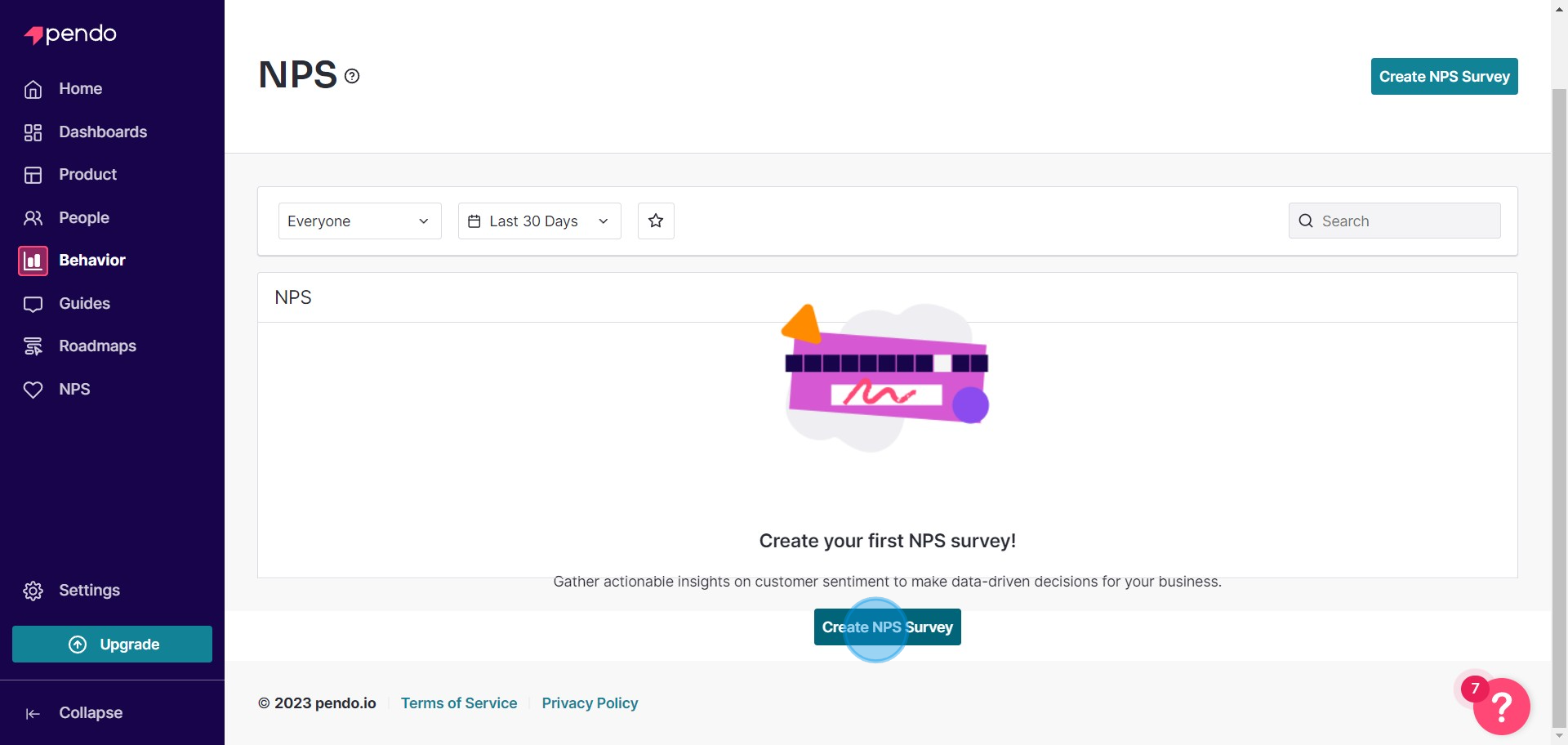
4. Choose your desired type of NPS Survey.
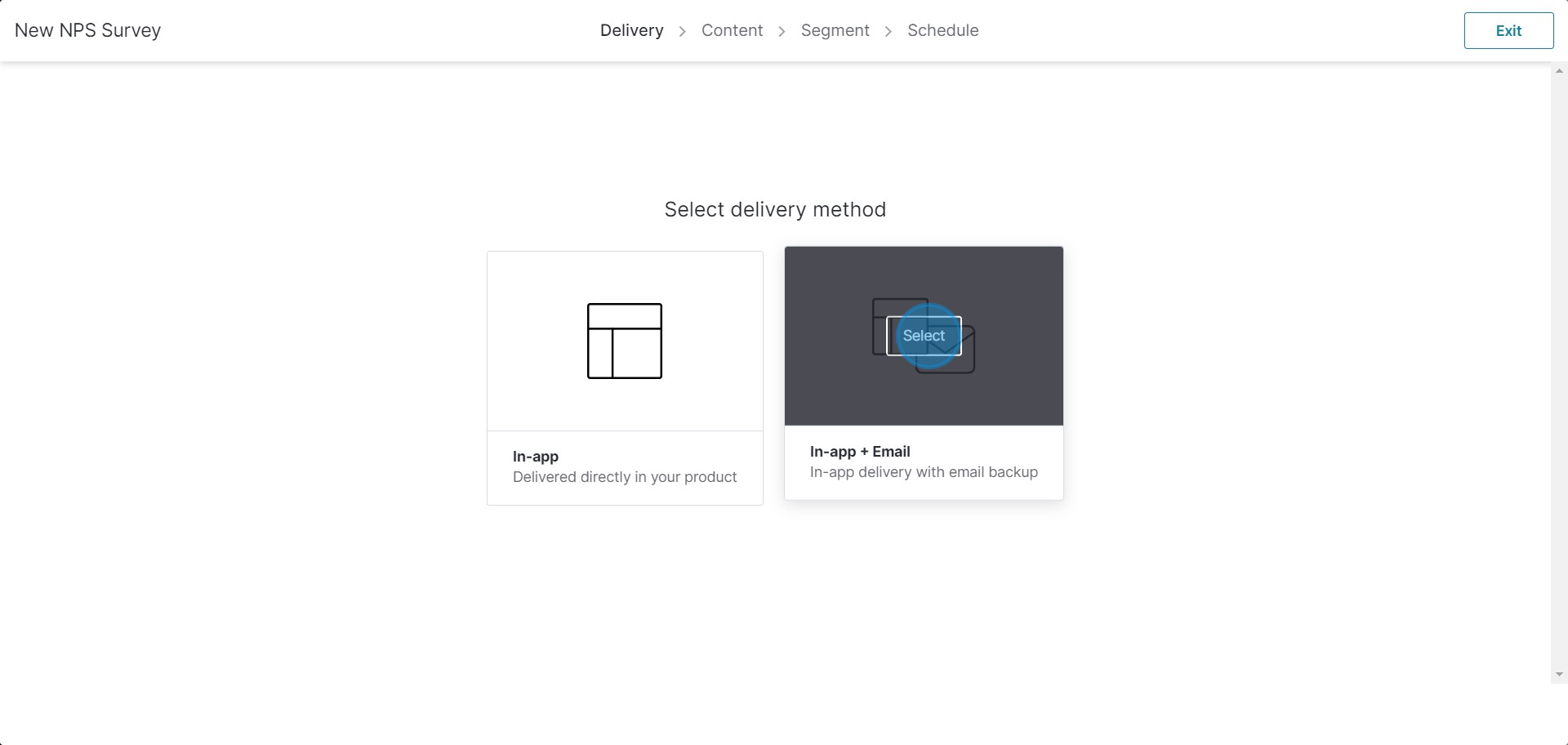
5. If customizing, write your text in the provided field.
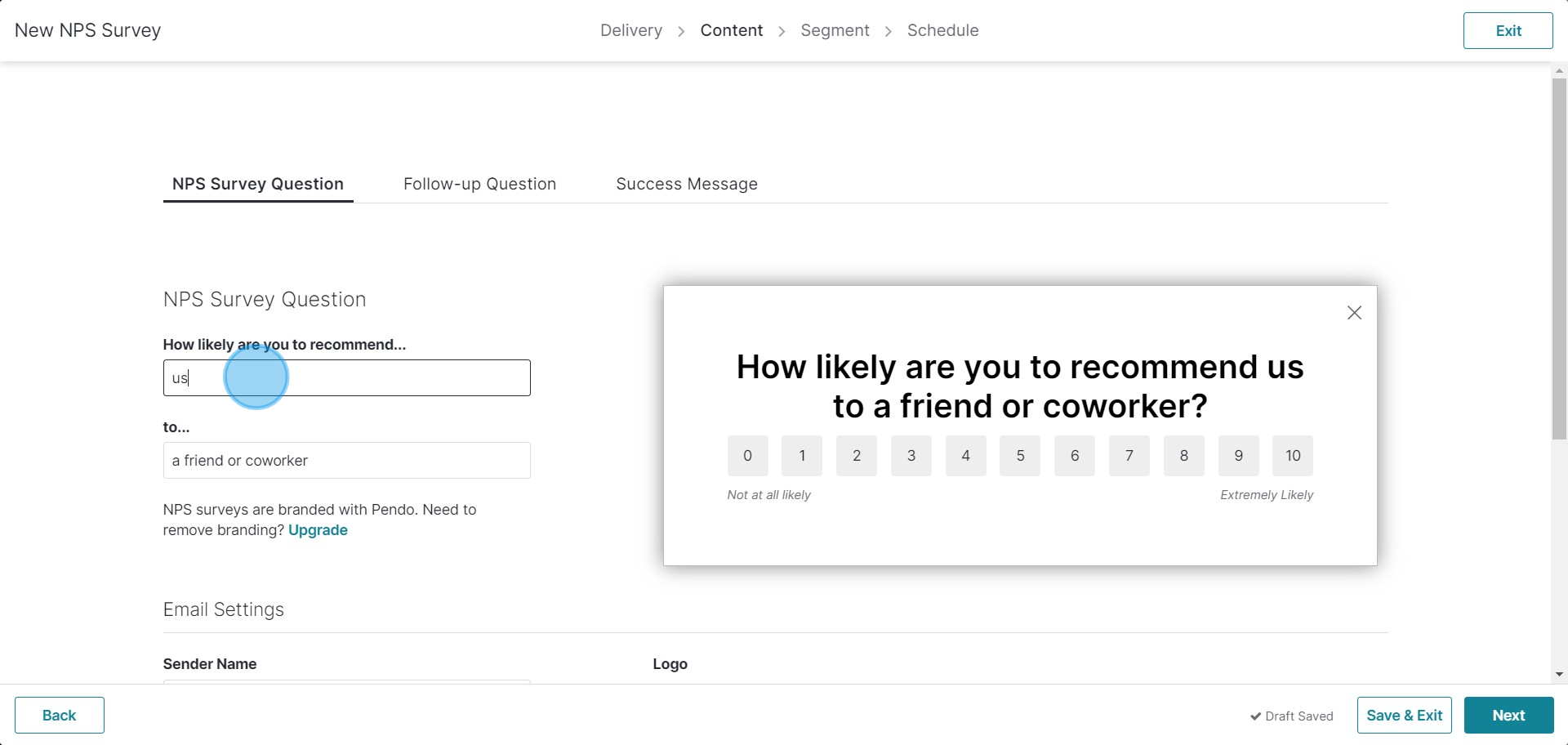
6. Add your or the sender's company name as required.
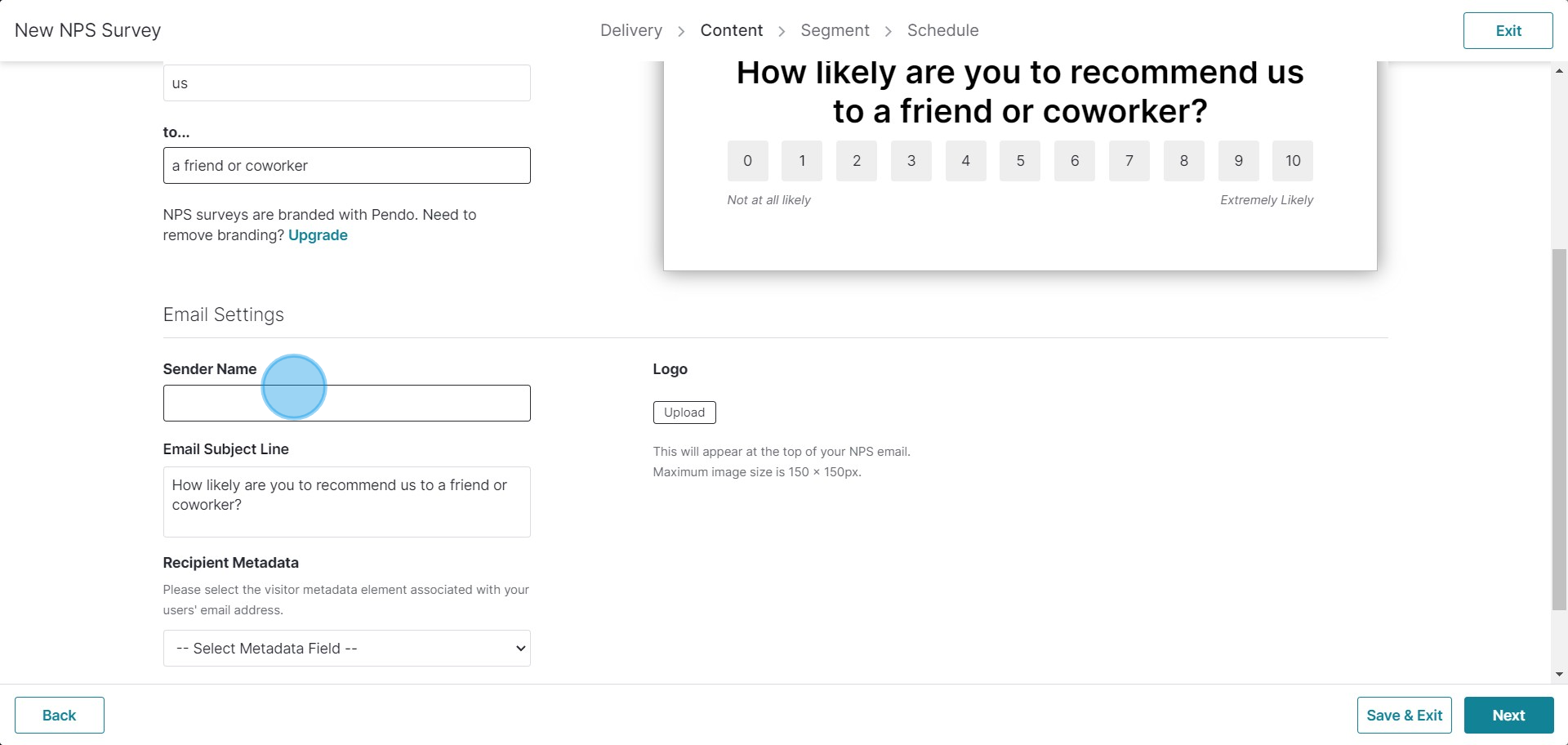
7. Choose the 'Visitor ID' as the metadata field from the drop-down menu for easier sharing.
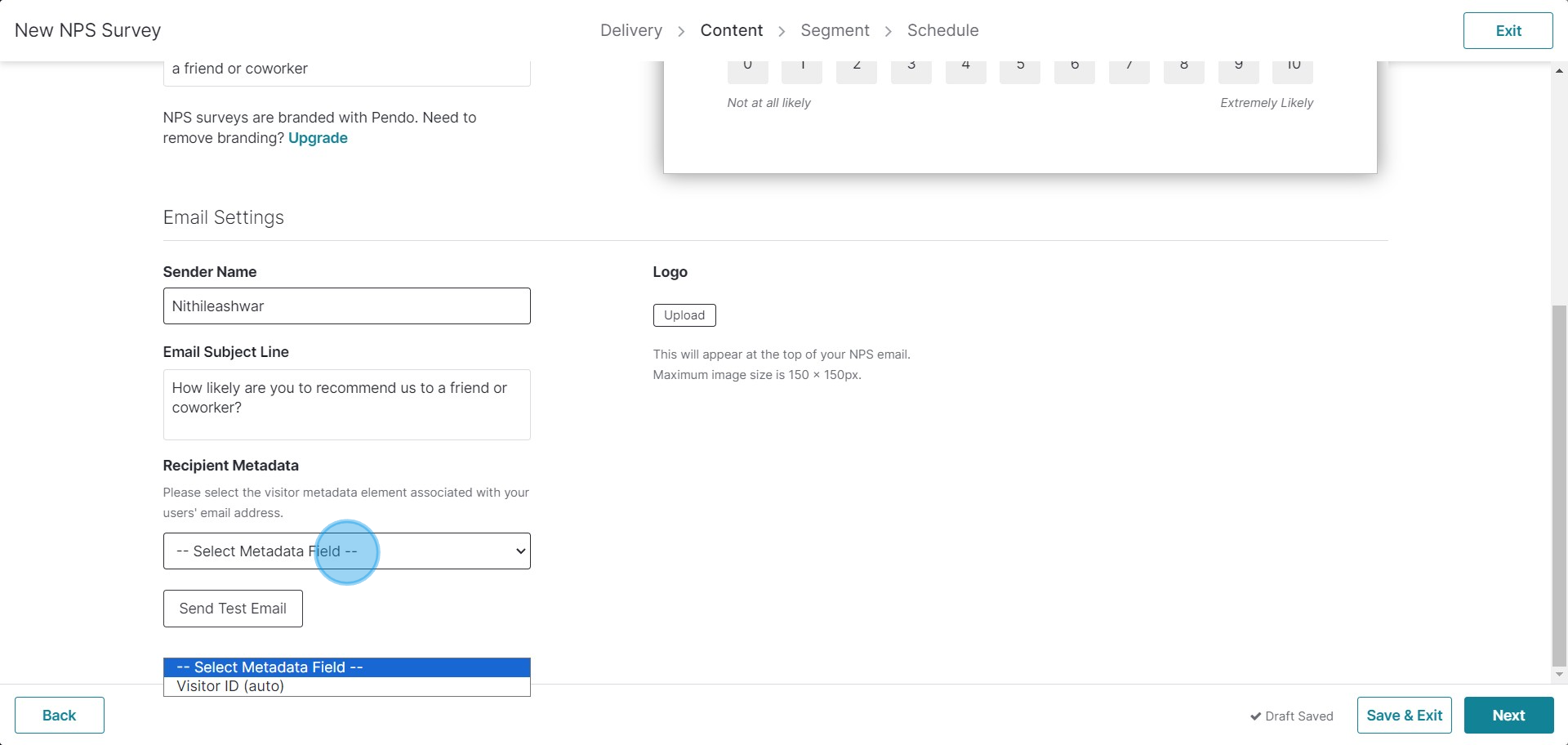
8. Press 'Next' to continue.
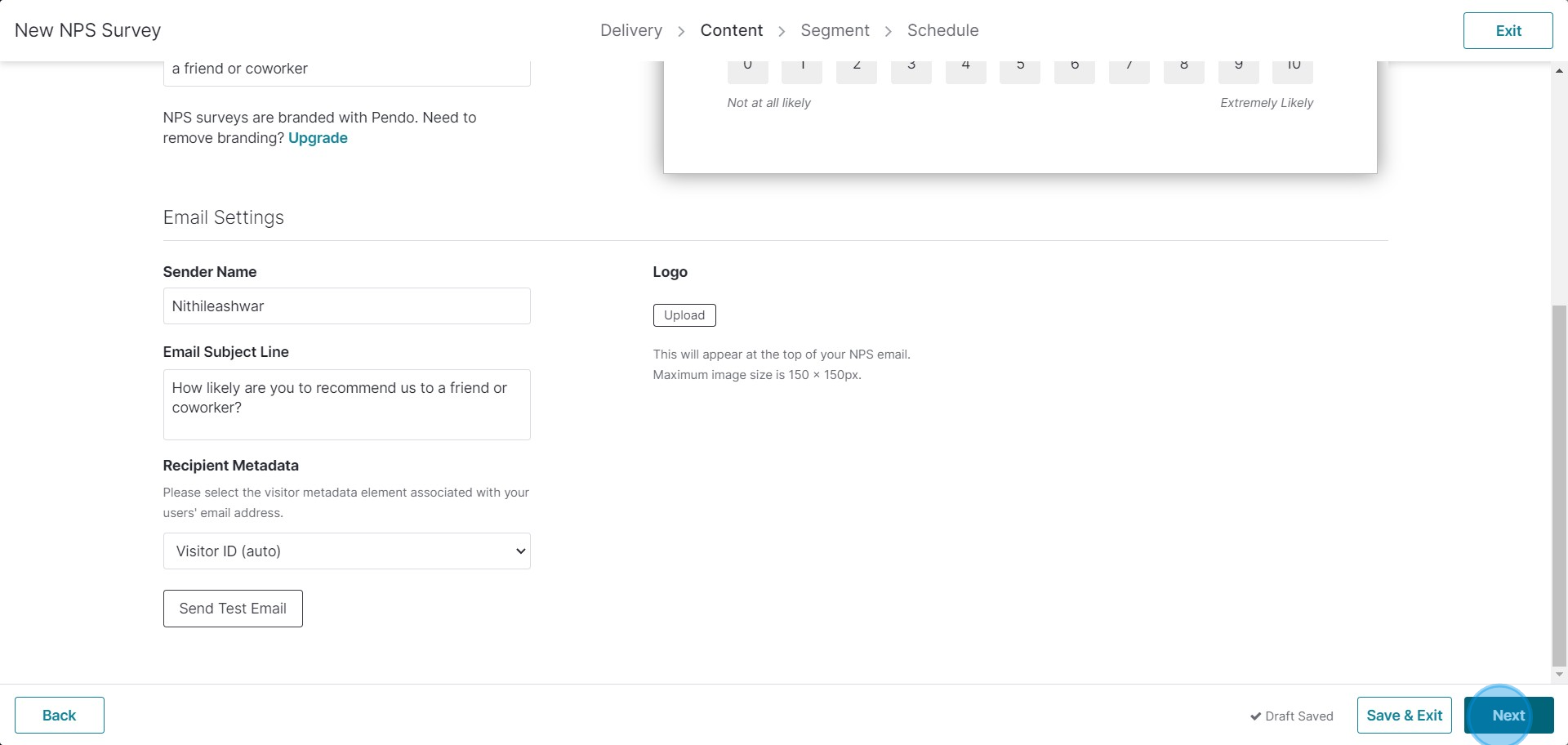
9. Define your target audience for the survey.
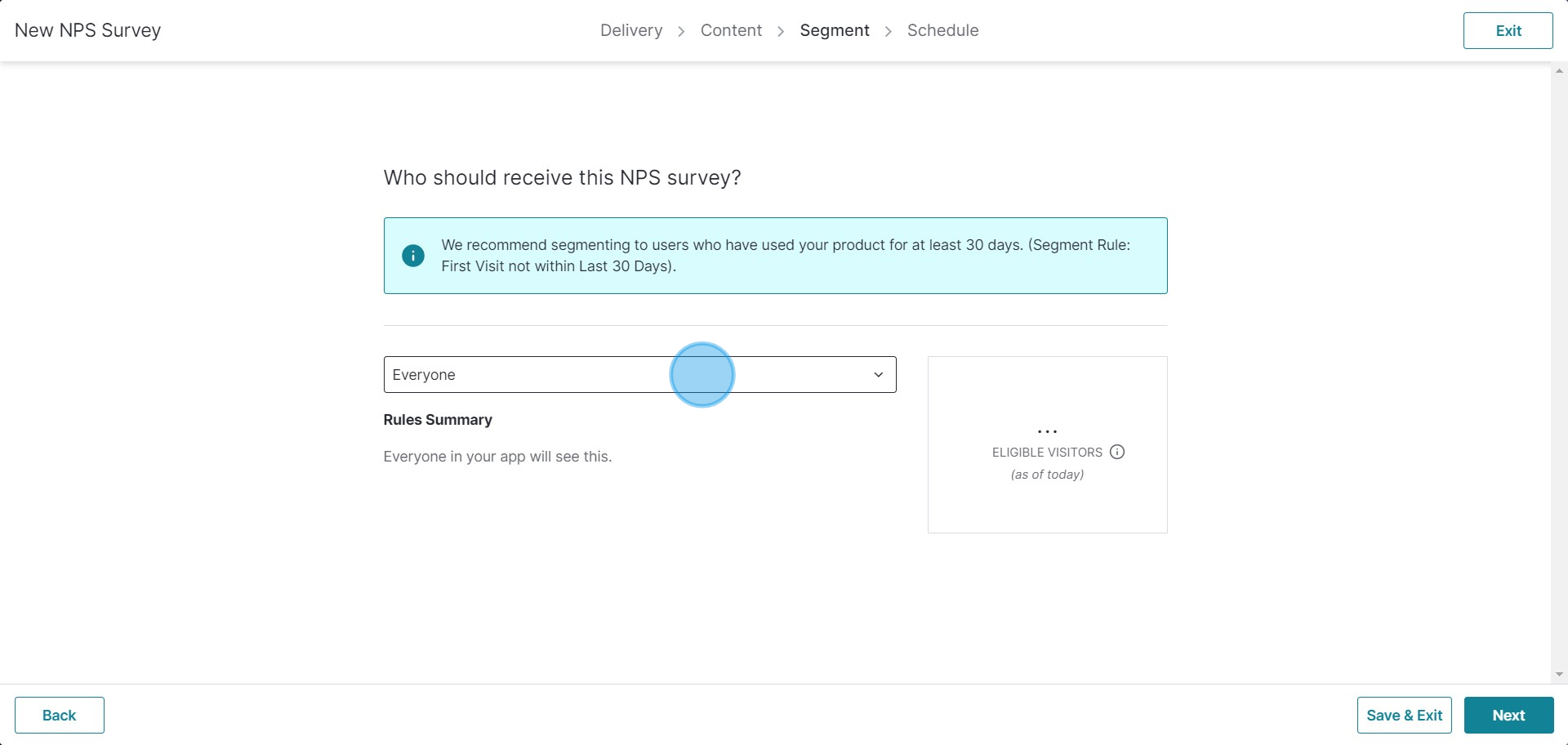
10. Choose your preferred option according to your needs.
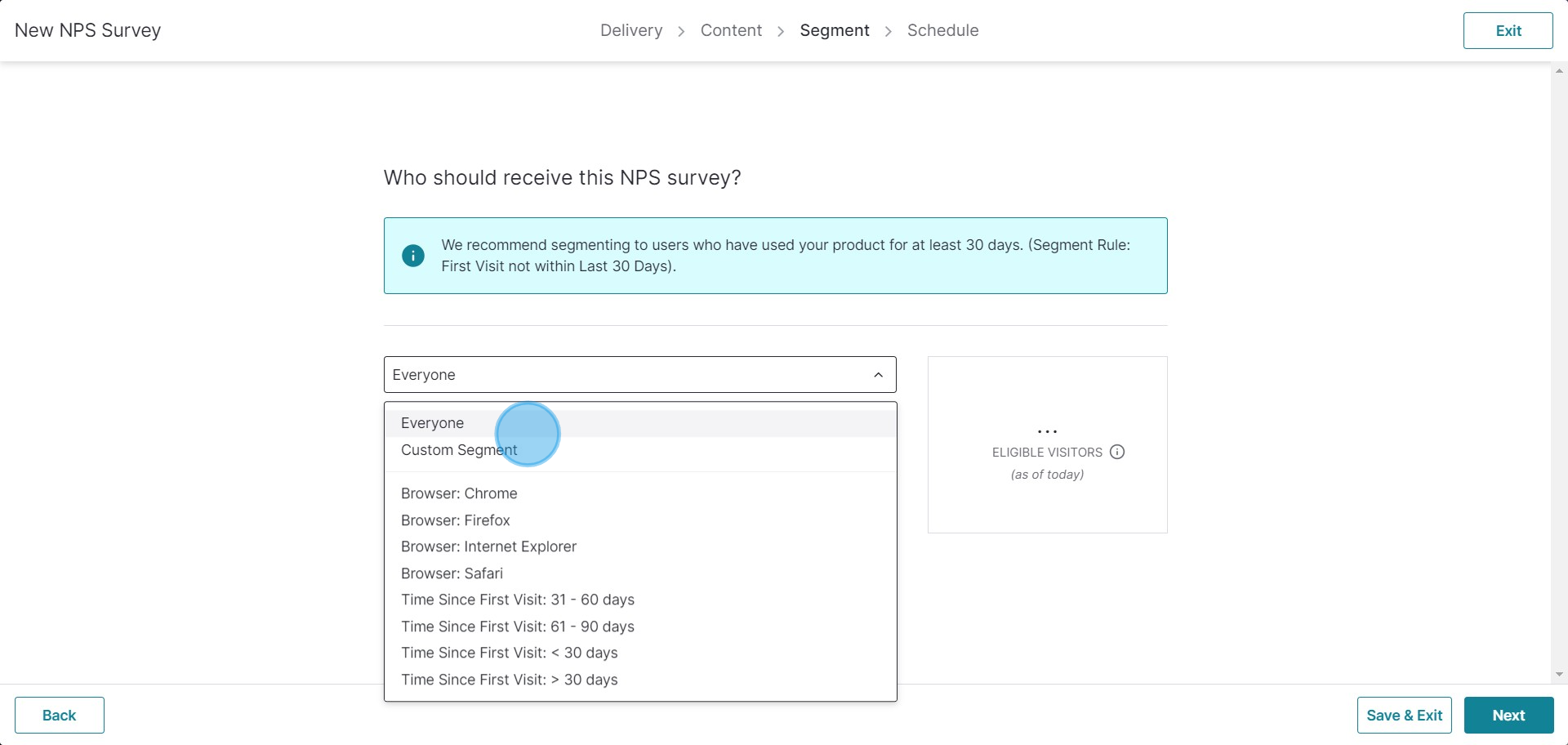
11. Click 'Next' to proceed.
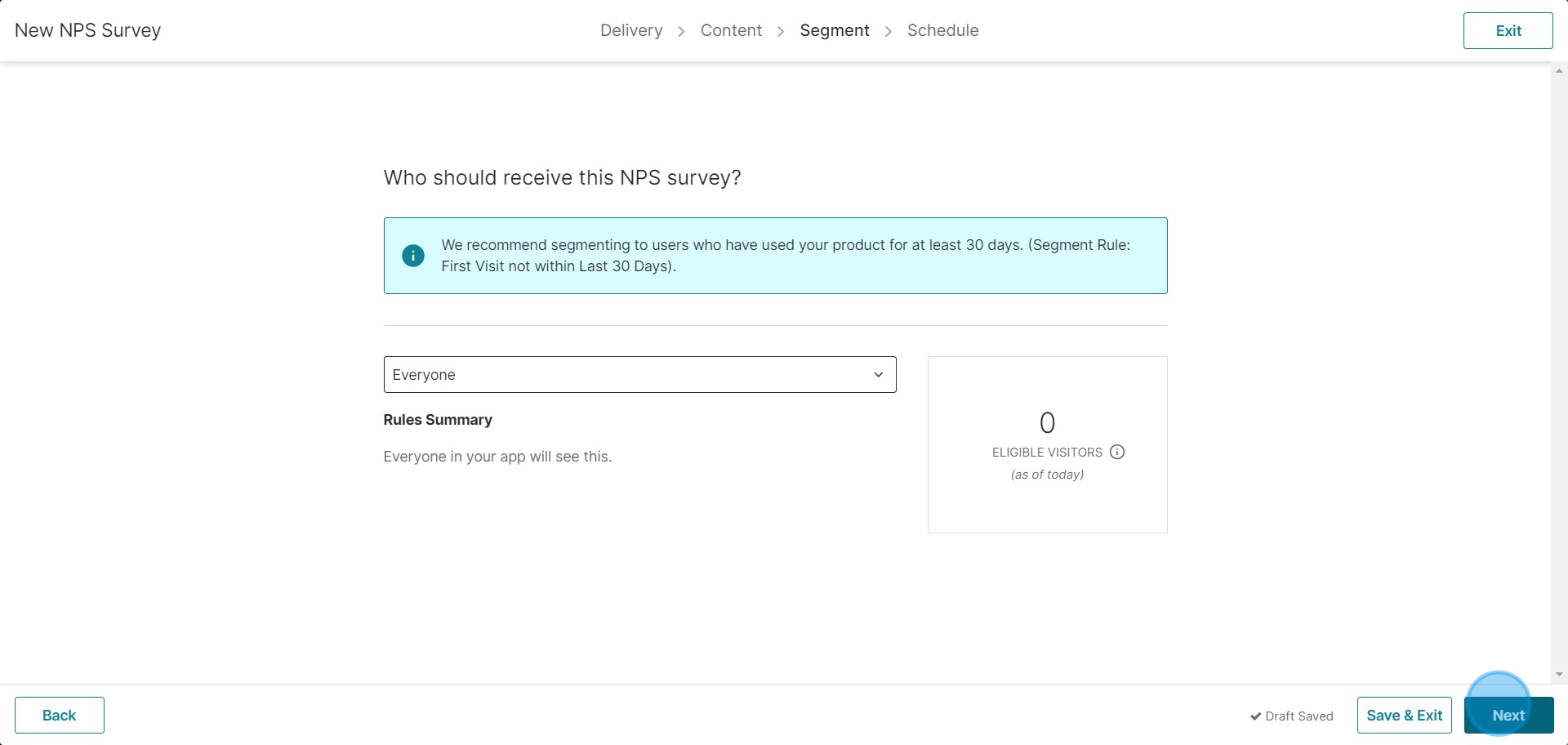
12. Define how often the survey will be sent to users.
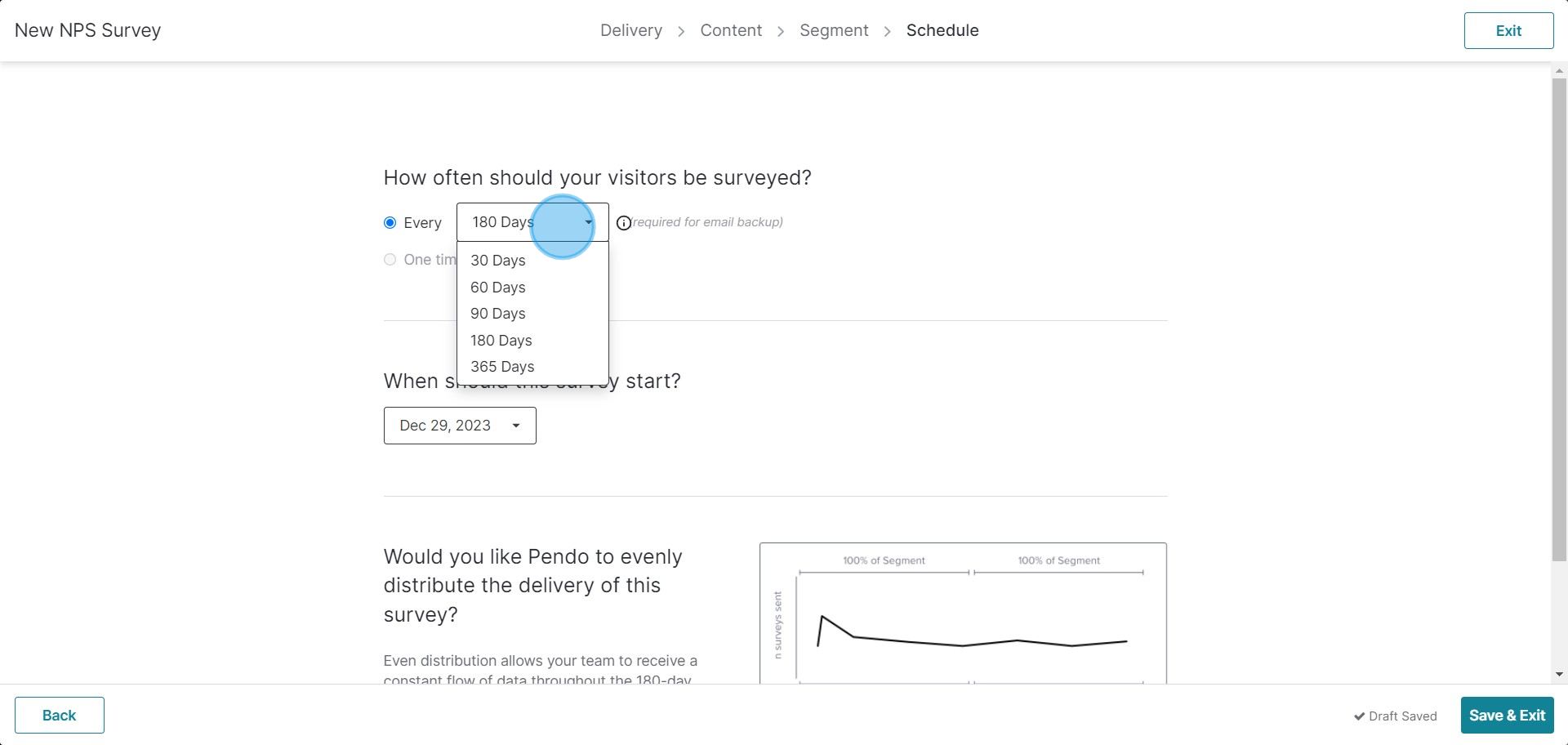
13. Customize the survey according to your plan.
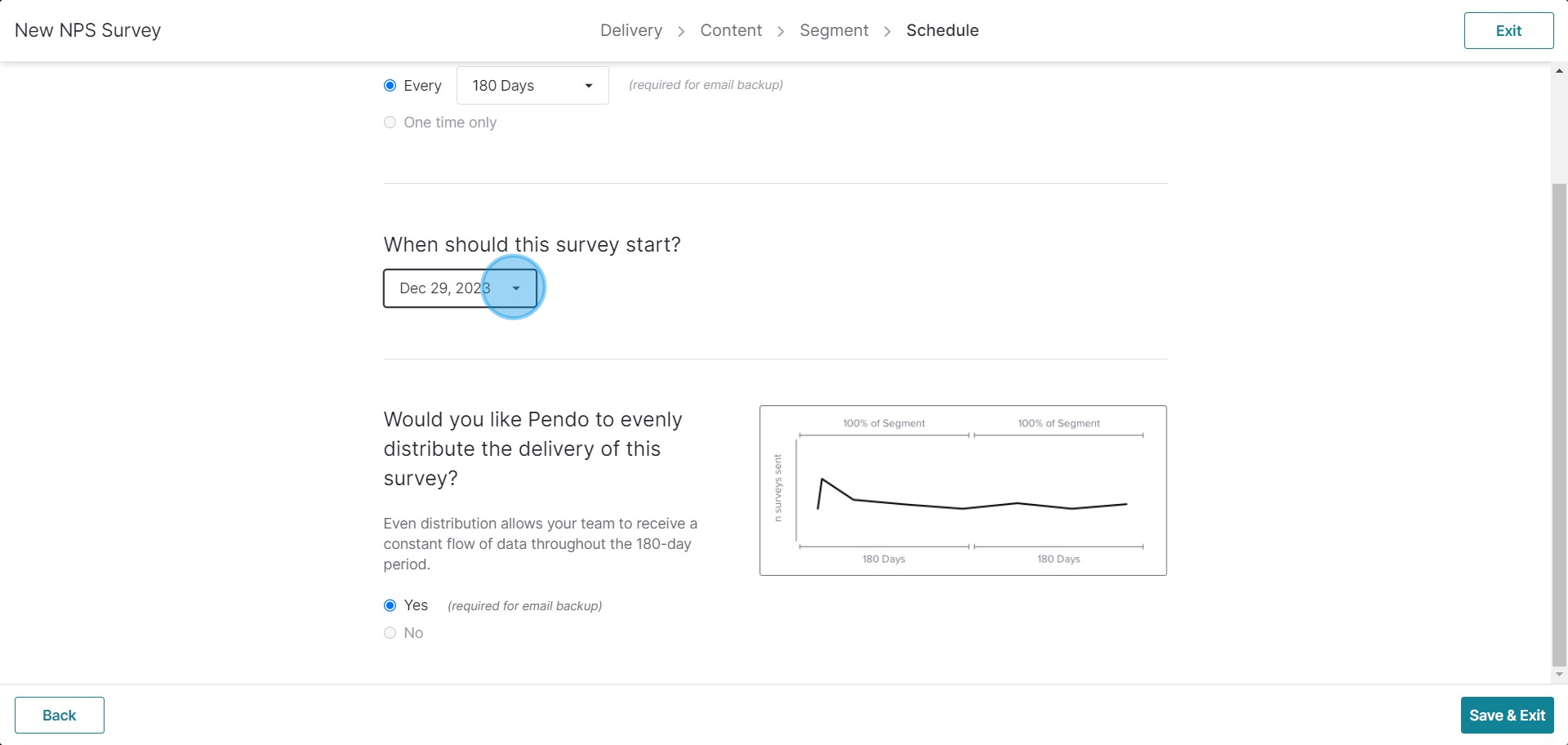
14. Once you're done, click 'Save & Exit'.
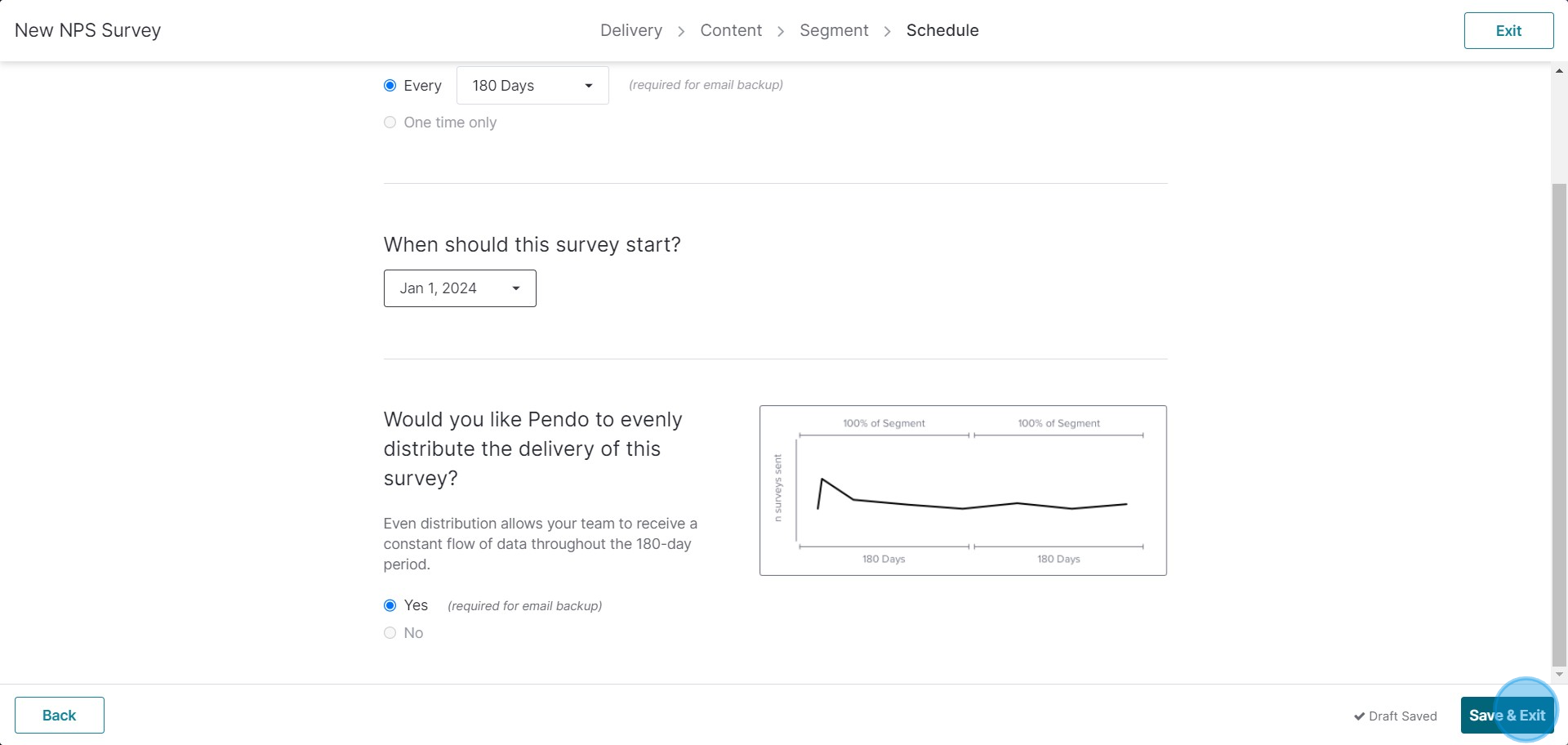
15. Congratulations - your NPS Form has been successfully created!
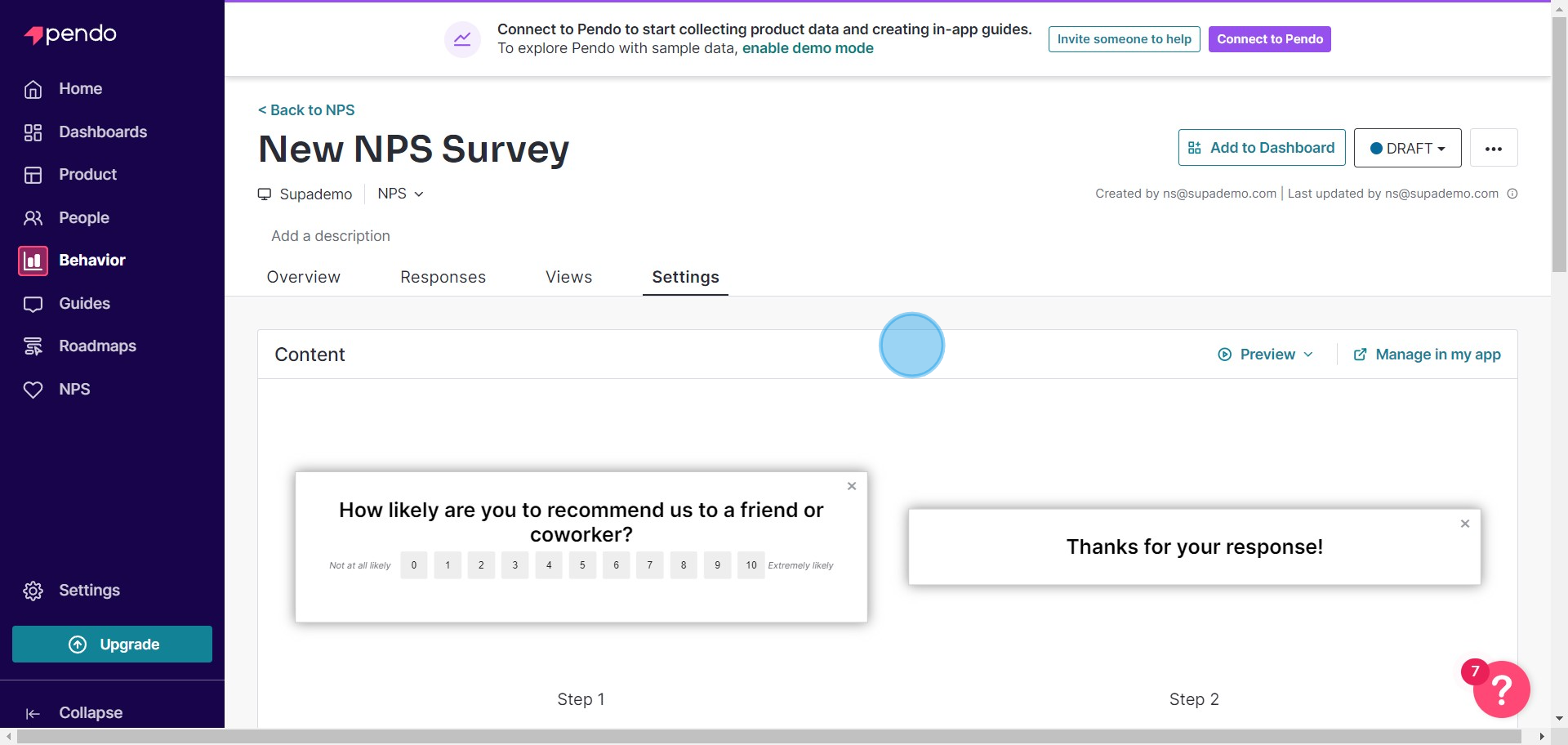
Create your own step-by-step demo
Scale up your training and product adoption with beautiful AI-powered interactive demos and guides. Create your first Supademo in seconds for free.


