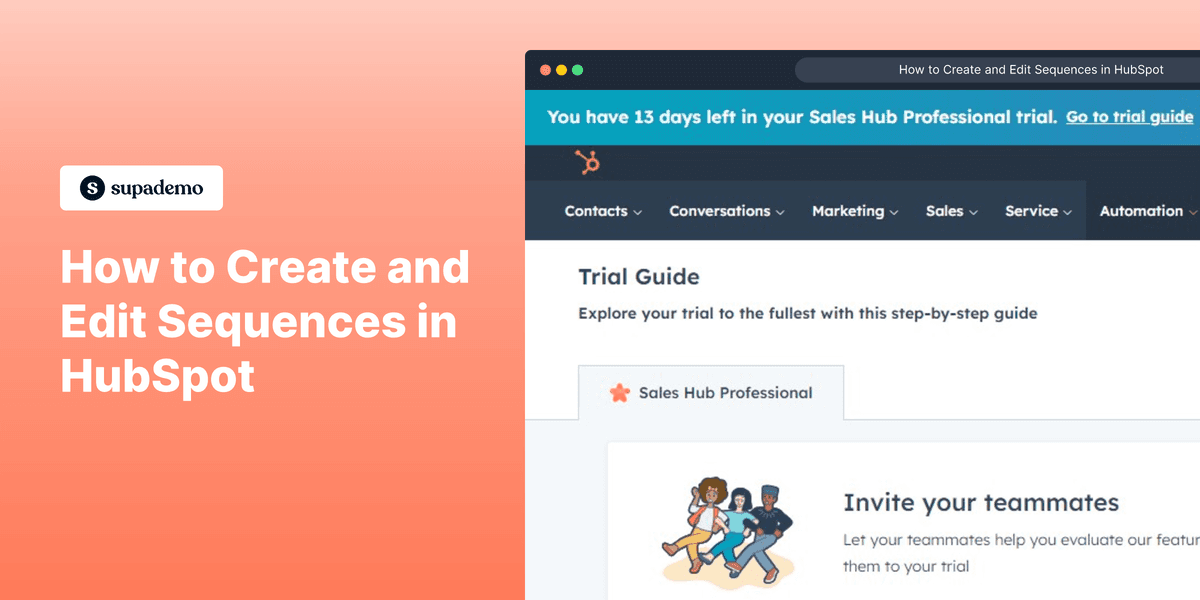
Overview
The HubSpot sequences tool allows you to send a series of timed emails to nurture contacts over time. You can also automatically create tasks for follow-ups.
Contacts will automatically unenroll from the sequences if they reply to the email to book a meeting. You can segment your contacts with sequence enrollment properties, once you're done setting up sequences.
Who is HubSpot best suited for?
HubSpot is best suited for a wide range of professionals, including Sales Teams, Marketing Managers, and Customer Service Representatives. For example, Sales Teams can use HubSpot for managing customer relationships and tracking sales pipelines, Marketing Managers can leverage it for running and analyzing marketing campaigns, and Customer Service Representatives can use it for managing support tickets and improving customer engagement, all benefiting from HubSpot’s integrated CRM and comprehensive marketing tools.
Here's an interactive demo on how to create sequences:
Step-by-step instructions to follow:
- Start by clicking on the Automation section.
- Select Sequences from the dropdown.
- Click on "Create from scratch"
- Choose your desired action as your first step. We're starting with Automated email.
- Add your email content
- Select 'Create Template' to start crafting your email.
- Enter a name for your new template.
- Enter a subject line for your email.
- Add your email body content.
- 10. Let's add some personalization.
- Select the personalization token you'd like to use.
- Choose 'First Name' as your personalization token.
- Once done, click 'Save Template'.
- Step #1 is ready. Let's add another one by clicking the + icon.
- We're adding a Call task as a step.
- Click on "Get a task reminder to make a call"
- Select the priority of the reminder.
- Include this step in your sequence by clicking 'Add'.
- Once finished, save your sequence by clicking on 'Save'.
- Give a name to your sequence.
- Finally, save your sequence and you're done!
Common FAQs on HubSpot
Commonly asked questions about this topic.
How do I integrate HubSpot with my website?
To integrate HubSpot with your website, log in to your HubSpot account and navigate to the “Settings” menu. Under “Tracking & Analytics,” select “Tracking Code.” Copy the tracking code provided and paste it into the HTML of your website, just before the closing </head> tag. This code will enable HubSpot to track visitor activity and gather analytics data from your website.
Can I automate marketing emails with HubSpot?
Yes, you can automate marketing emails using HubSpot’s workflows. Go to the “Automation” tab and select “Workflows.” Click on “Create workflow” and choose a template or start from scratch. Set your triggers, such as form submissions or page views, and define the actions, like sending emails, updating contact properties, or adding contacts to lists. Customize the email content and schedule to automate your marketing efforts effectively.
How do I create and manage a sales pipeline in HubSpot?
To create and manage a sales pipeline, go to the “Sales” tab and select “Deals.” Click on “Create pipeline” and define the stages of your sales process. Add deals by clicking on “Create deal” and filling in the necessary information, such as deal name, amount, and associated contacts. You can move deals through the pipeline stages by dragging and dropping them, and use the pipeline view to track the progress of your sales opportunities.
Create your own step-by-step demo
Scale up your training and product adoption with beautiful AI-powered interactive demos and guides. Create your first Supademo in seconds for free.
Rachel Witt
Rachel is a GTM marketer with 5+ years of experience working at various fast-growing technology companies.






