1. To commence, open the form which you want to design.
2. Next, click on "Design".
3. Afterwards, click on the add button under themes.
4. Here, you can add a logo, change font, add buttons, and change backgrounds too.
5. Make sure to click on "Save changes".
6. After that, click on "Gallery".
7. Here, you can choose a template from the list to set a pre-designed theme for your form.
8. Create a Supademo in seconds
This interactive demo/guided walkthrough on How to Customize the Design of a Typeform was created using Supademo.
How to Customize the Design of a Typeform : Step-by-Step Guide
Begin by opening the specific form you wish to customize. This will be the workspace where all your design changes take place.
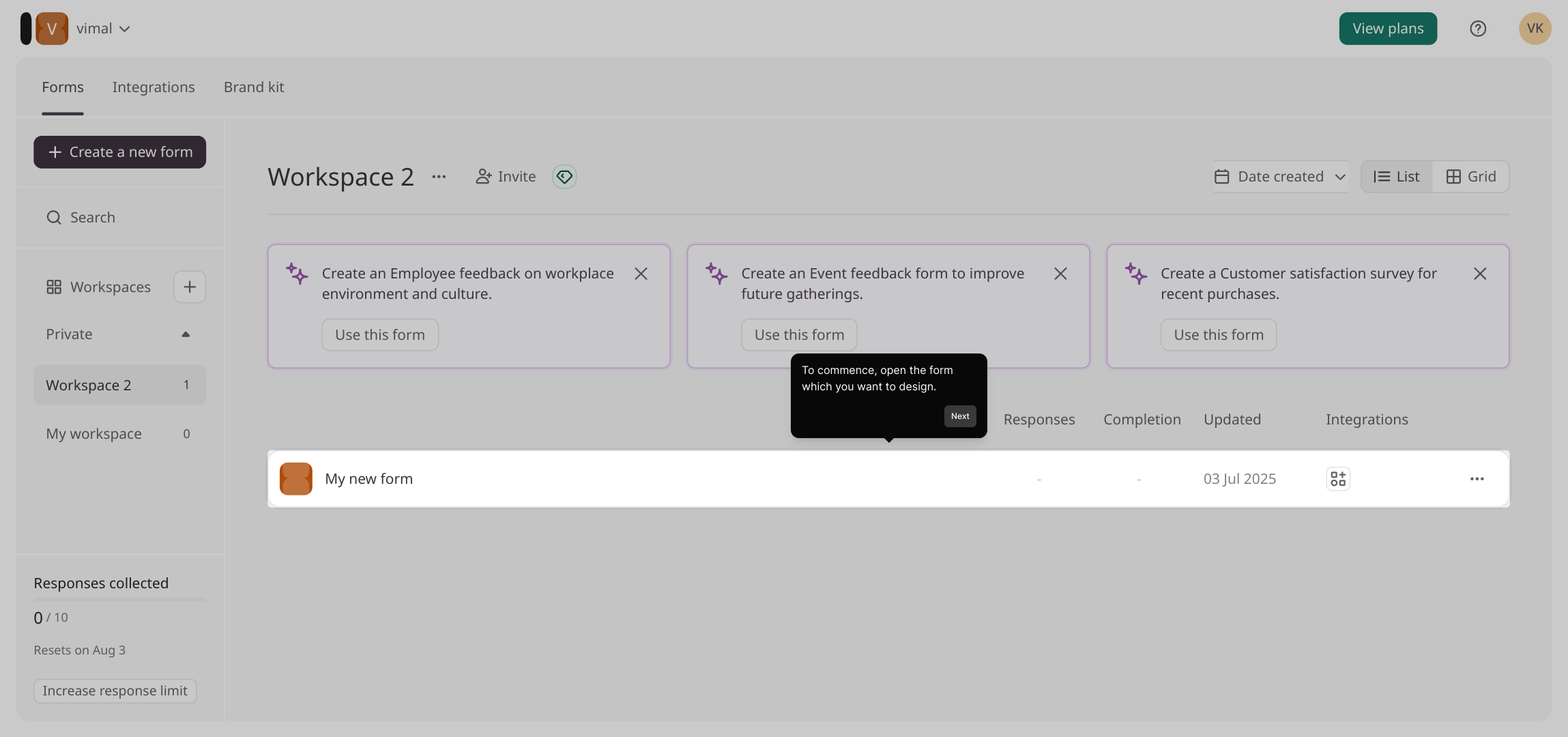
Once your form is open, locate and select the "Design" option. This will bring you to the section where you can personalize the look and feel of your form.
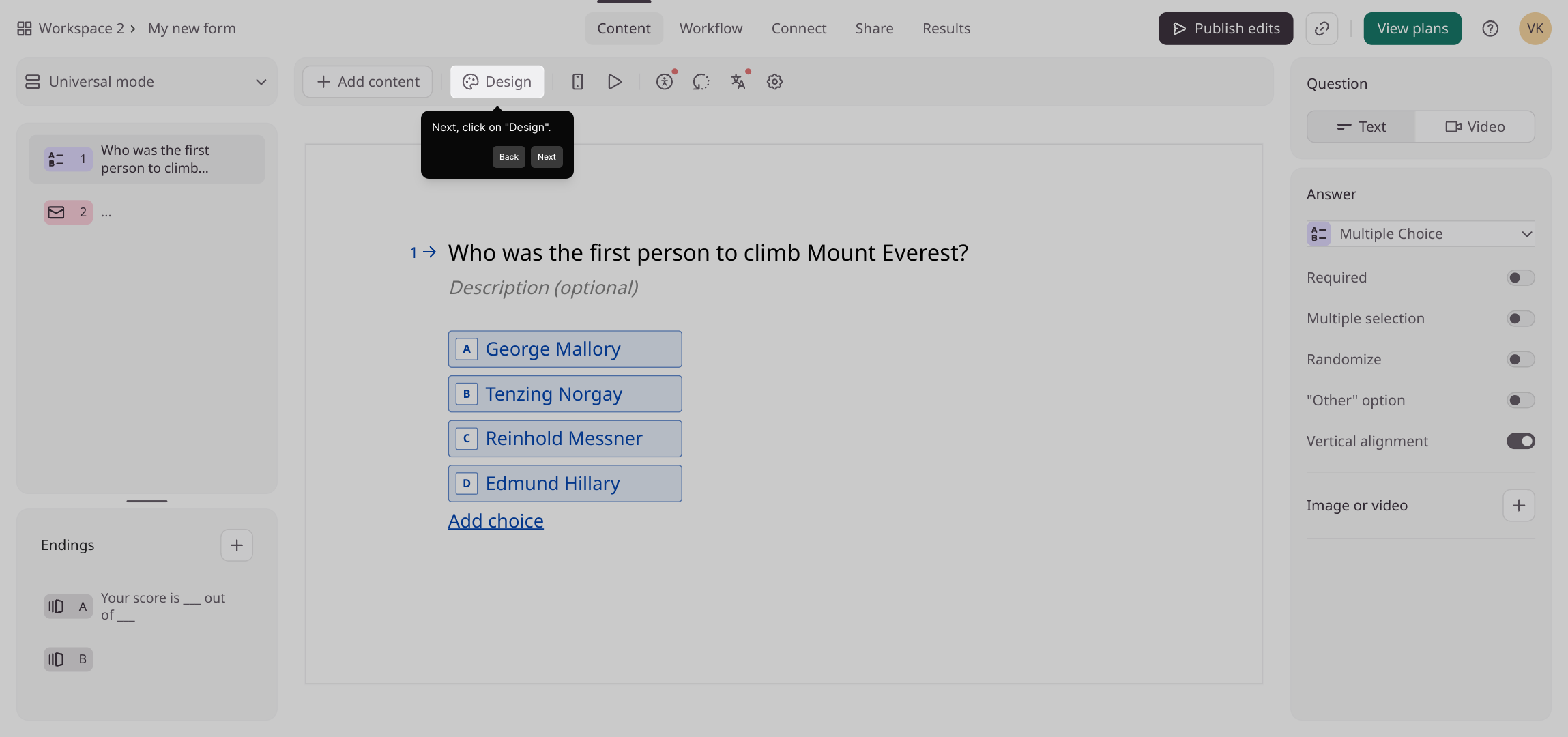
In the design area, find the themes section and click the add button. This step allows you to start creating or selecting a new theme to apply to your form.
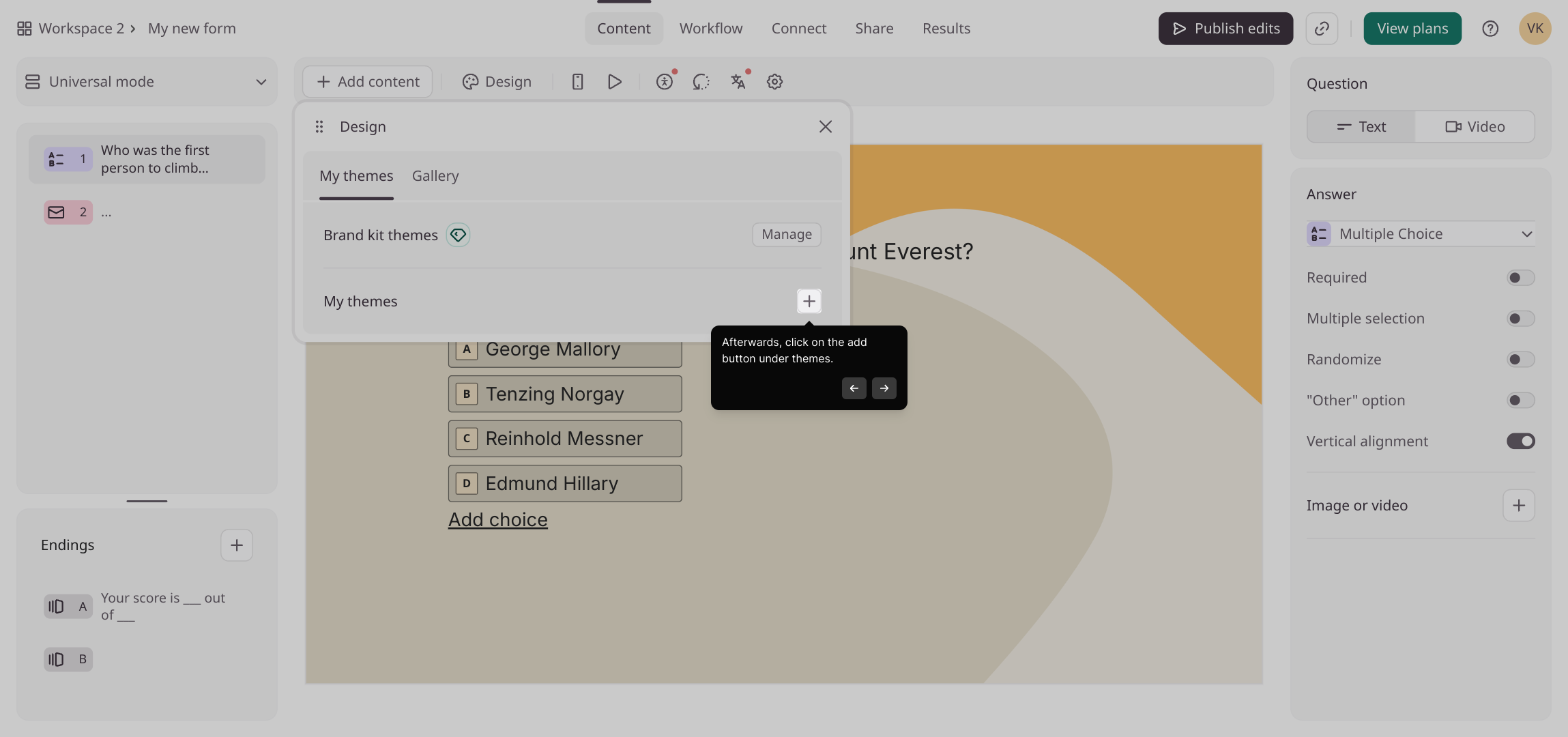
Here, you have the opportunity to enhance your form’s appearance by uploading a logo, choosing fonts, adding button styles, and setting background images or colors that suit your brand.
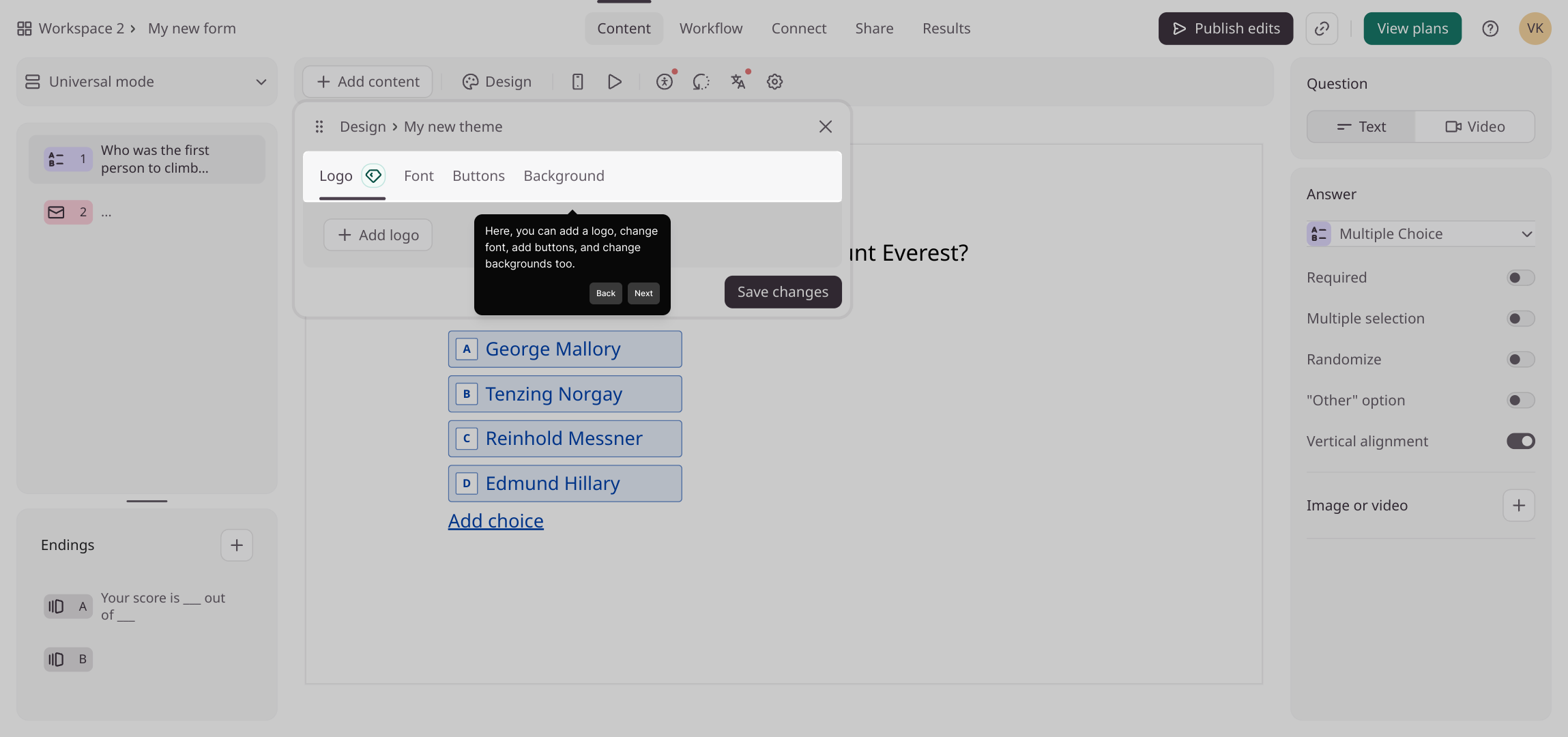
To ensure your changes are not lost, be sure to click on "Save changes". This secures your design updates within the form.
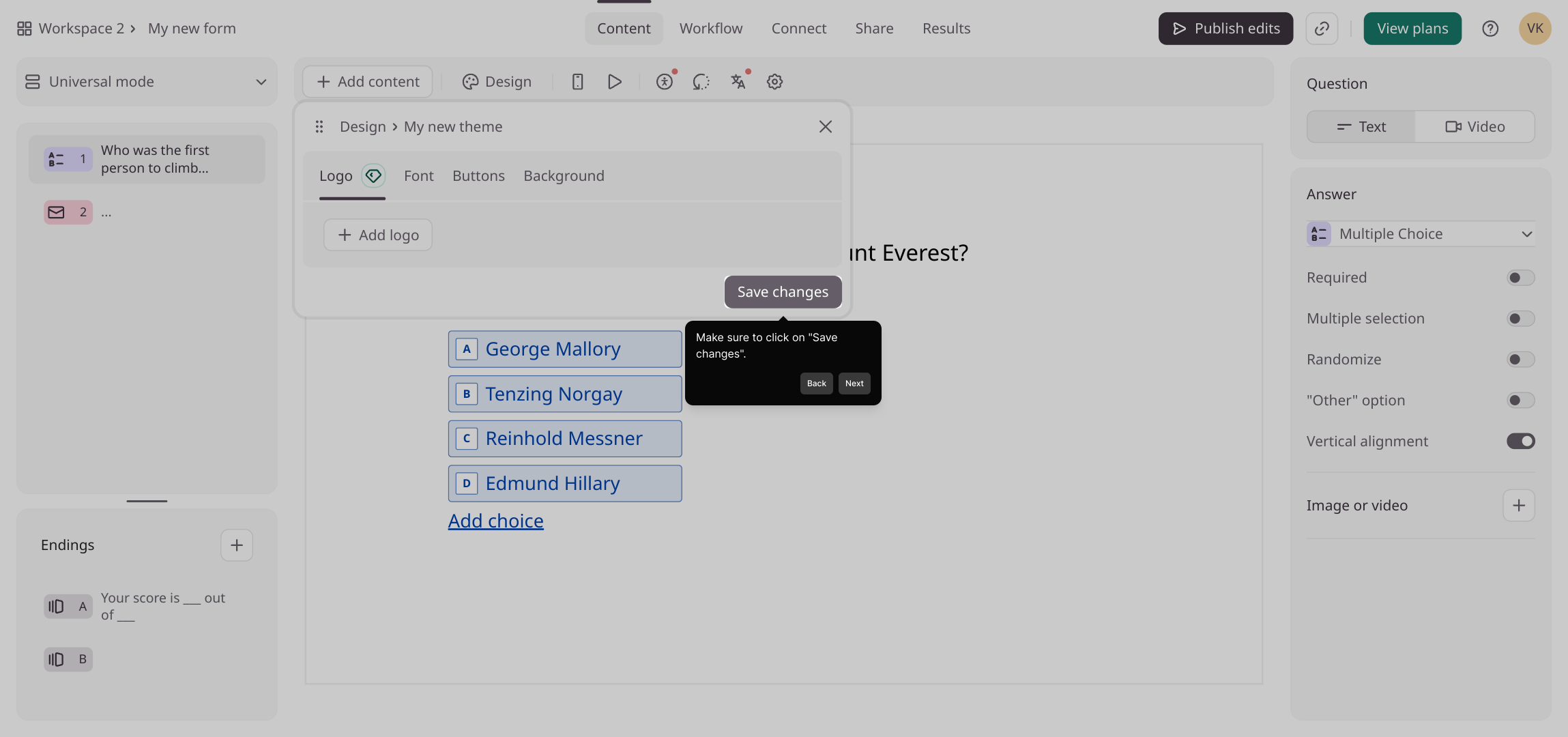
Next, navigate to the "Gallery" section. This area showcases a collection of pre-made themes that you can browse and select from to quickly apply a polished design.
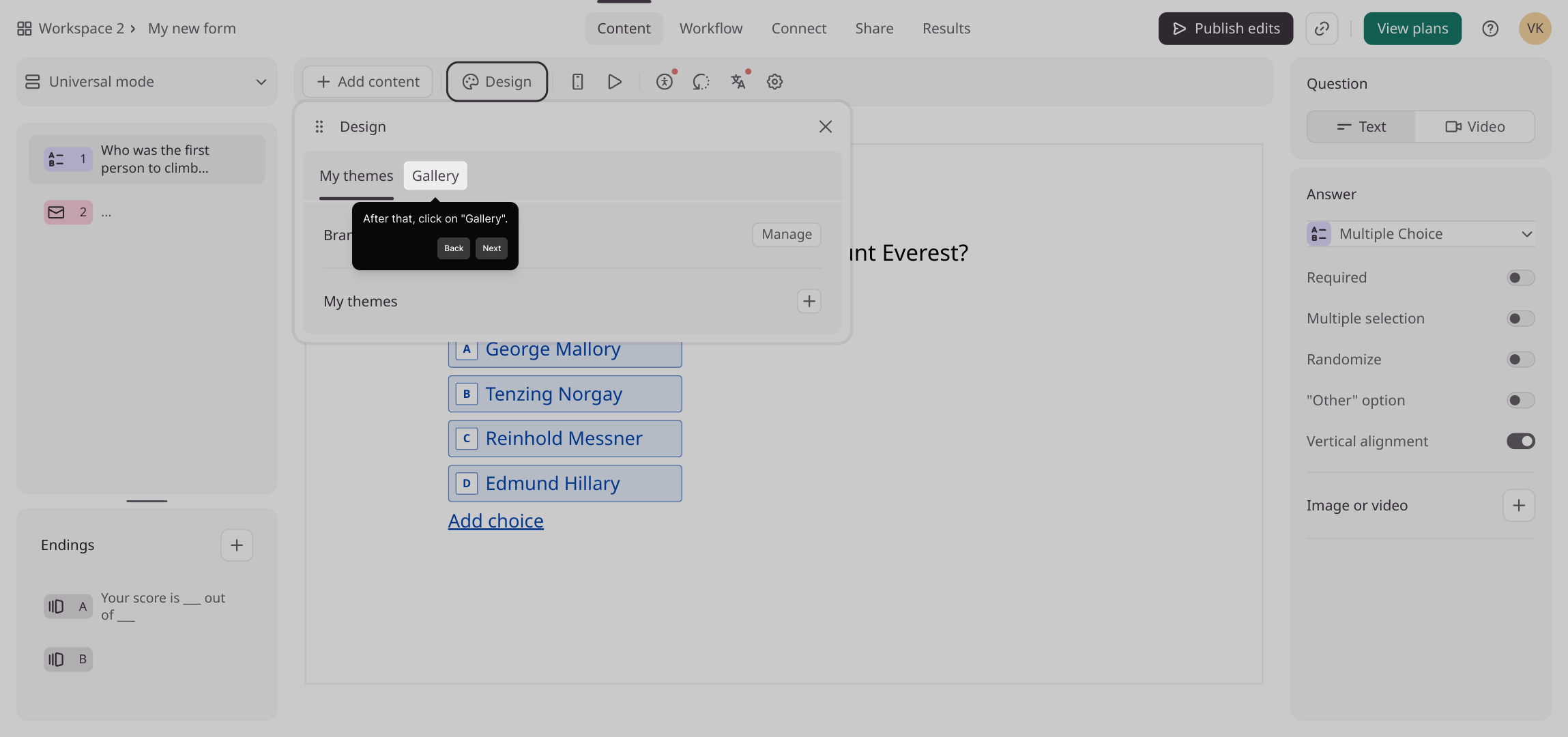
Within the gallery, explore the available templates and pick one that fits your form’s style and purpose. Applying a template helps you set a consistent and visually appealing theme effortlessly.
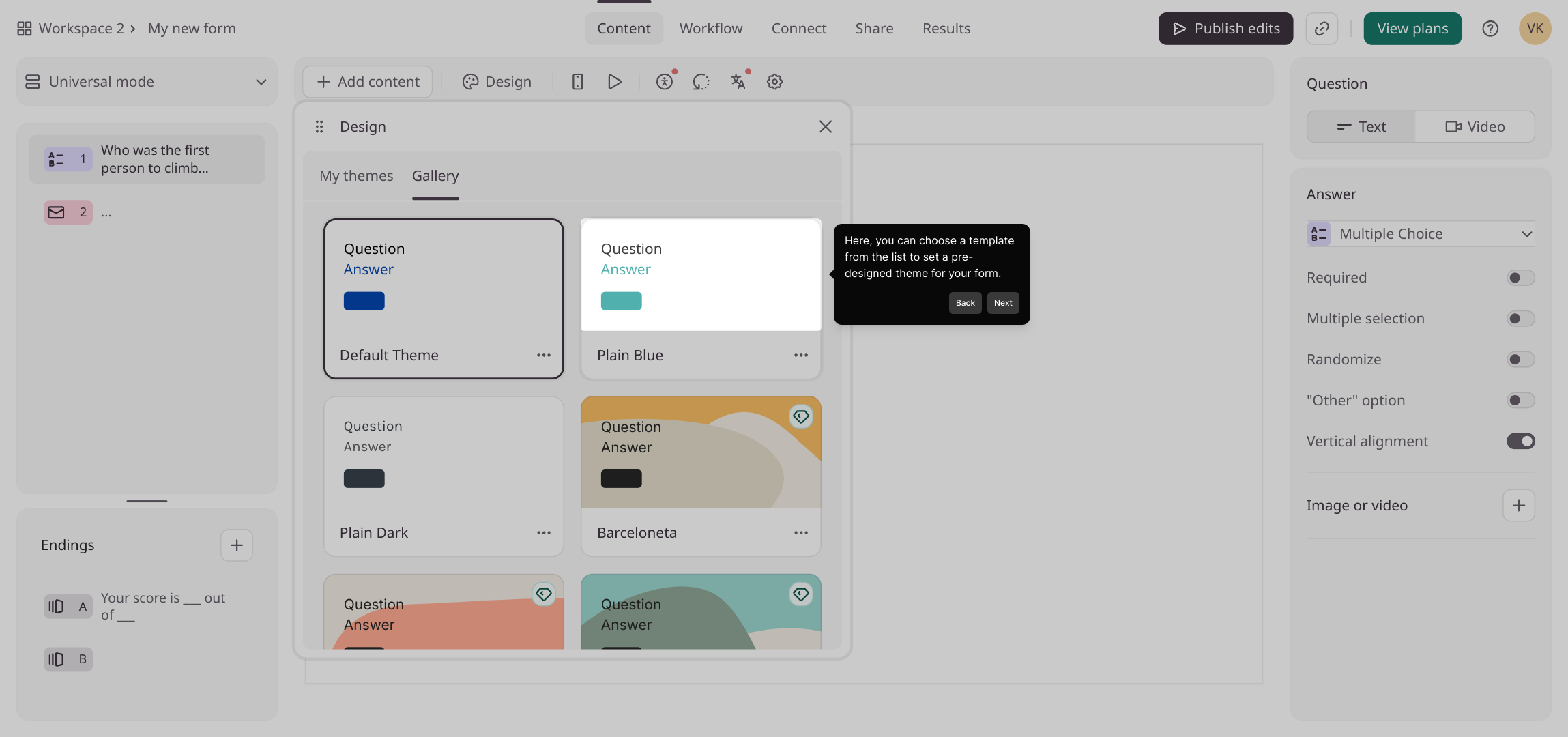
With your design complete, you’re all set to create your Supademo quickly and easily, showcasing your customized form in just a matter of seconds.
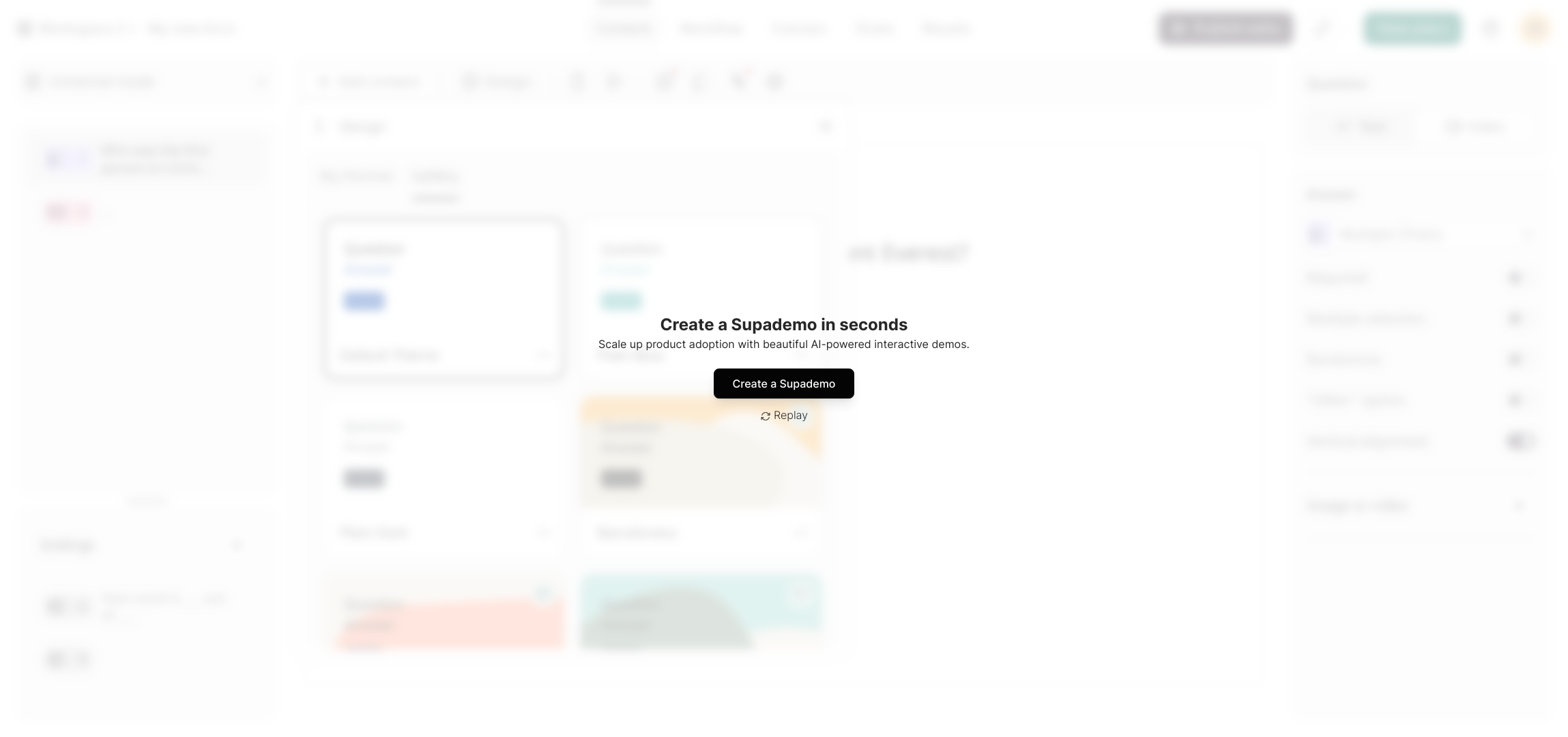
Create your own interactive demos in < 5 mins with Supademo
You can create your own interactive product demo in minutes using Supademo. Drive growth, scale enablement, and supercharge product-led onboarding with Supademo.
Sign up for free here with no credit card required.
FAQs
What is the first step to customize a Typeform design?
The first step is to open the specific Typeform you want to customize. This ensures you are working on the correct form before making any design changes.
Where do I find the design options in Typeform?
Design options are found by clicking the "Design" tab in your Typeform workspace. This section provides various tools to personalize fonts, colors, backgrounds, and more.
Can I add a custom logo to my Typeform?
Yes, you can add a custom logo in the design settings under themes. This helps in branding your form to align with your company’s identity.
How do I save changes made to my Typeform design?
After customizing your form's appearance, make sure to click the "Save changes" button. This action preserves all your updates to prevent losing any modifications.
What is the benefit of using the Gallery in Typeform design?
The Gallery offers a variety of pre-designed templates for quick selection. Using it can save time and provide professionally crafted themes for your forms.
Can I customize form buttons and fonts in Typeform?
Yes, the design area allows you to customize buttons and fonts, enabling you to create a form that matches your branding and enhances user experience.
Is it possible to set background images or colors in a Typeform?
You can set background images or select background colors within the design settings. This feature allows you to create visually appealing forms tailored to your style.
Can I create interactive demos for Typeform designs?
Absolutely. Using tools like Supademo, you can create interactive demos showcasing your customized Typeform, which helps with training, onboarding, or product demonstrations.
What should I do if my design changes don’t appear on the live form?
Ensure that you have saved all changes in the design editor and published the form if required. Refresh the live form page to view the latest design updates.
Are there limitations on customizing Typeform design depending on my subscription?
Yes, some advanced customization features might be limited based on your Typeform subscription plan. Premium plans offer more design flexibility compared to free or basic tiers.

