1. First, log in to your Help Scout dashboard.
2. Next, click on "Manage".
3. After that, click on "Inbox".
4. Next, click on the inbox to which you want to add customize.
5. You can start by customizing the Inox name.
6. Following that, you can add a signature to the inbox.
7. Next, you can connect other channels like Messenger and Instagram to your inbox.
8. You can also add Aliases to your inbox that will forward their emails to this inbox.
9. Following that, you can add a signature to the inbox.
10. Following that, you can add workflows to automate actions, save replies for quicker response, and add AI drafts and much more.
11. Create a Supademo in seconds
This interactive demo/guided walkthrough on How to Customize Your HelpScout Mailbox was created using Supademo.
How to Customize Your HelpScout Mailbox : Step-by-Step Guide
Start by signing into your Help Scout dashboard where you manage all your customer interactions. This will give you access to the tools you need to customize your inboxes.
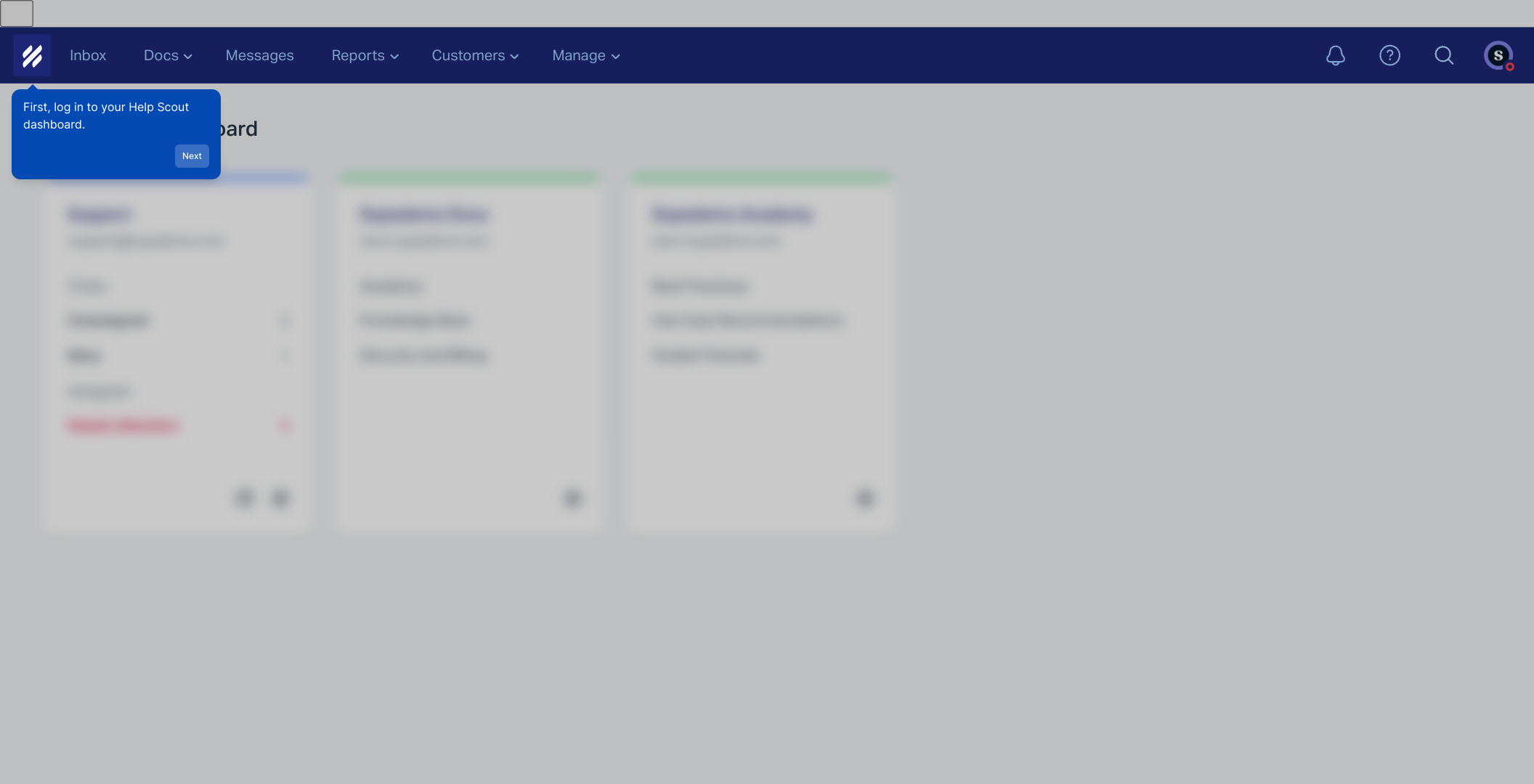
From the main dashboard, look for the "Manage" option in the menu. Clicking this will take you to the settings where you can configure your inboxes and account details.
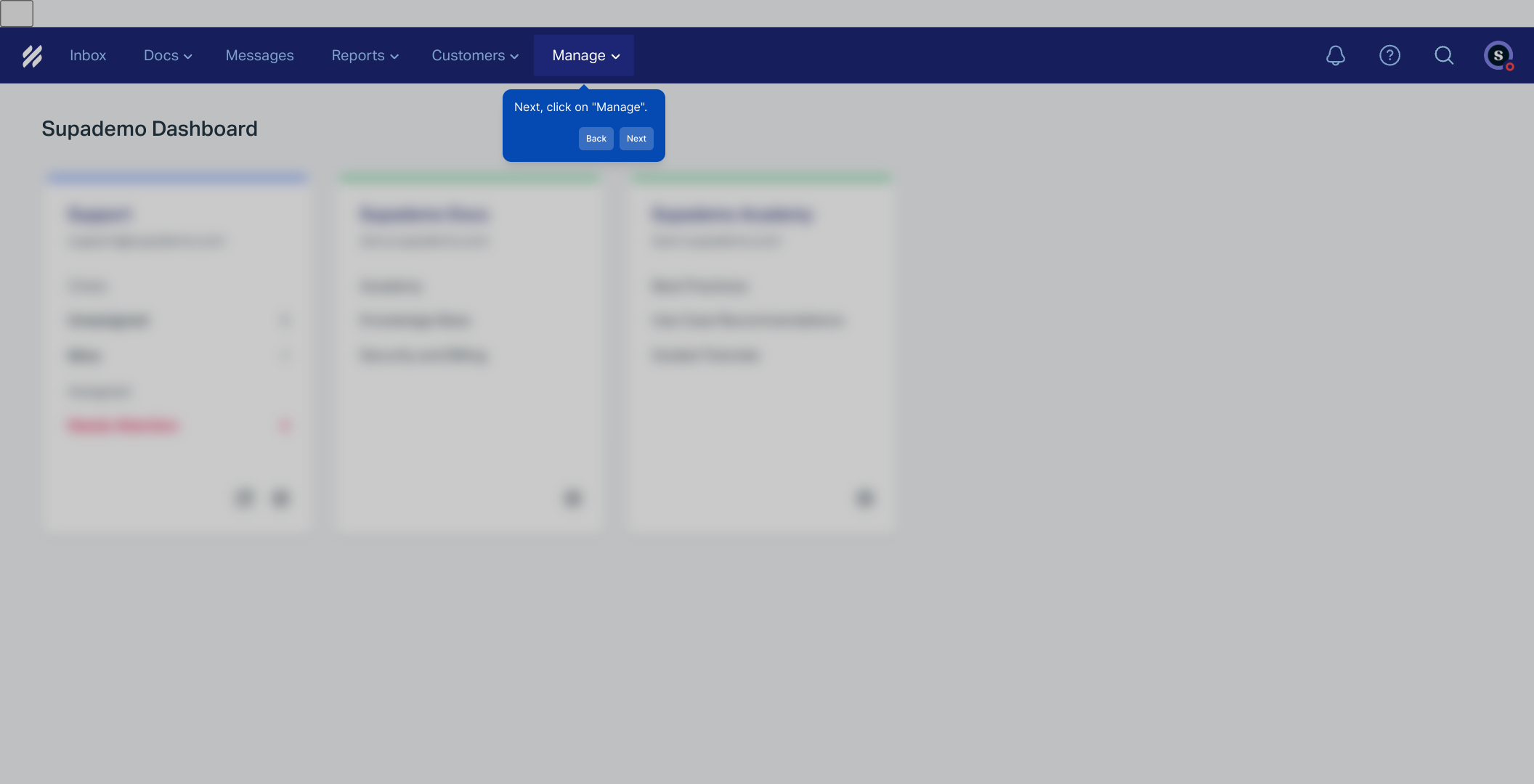
Within the Manage section, select "Inbox" to view all your current email inboxes. This is where you’ll handle all incoming customer messages.
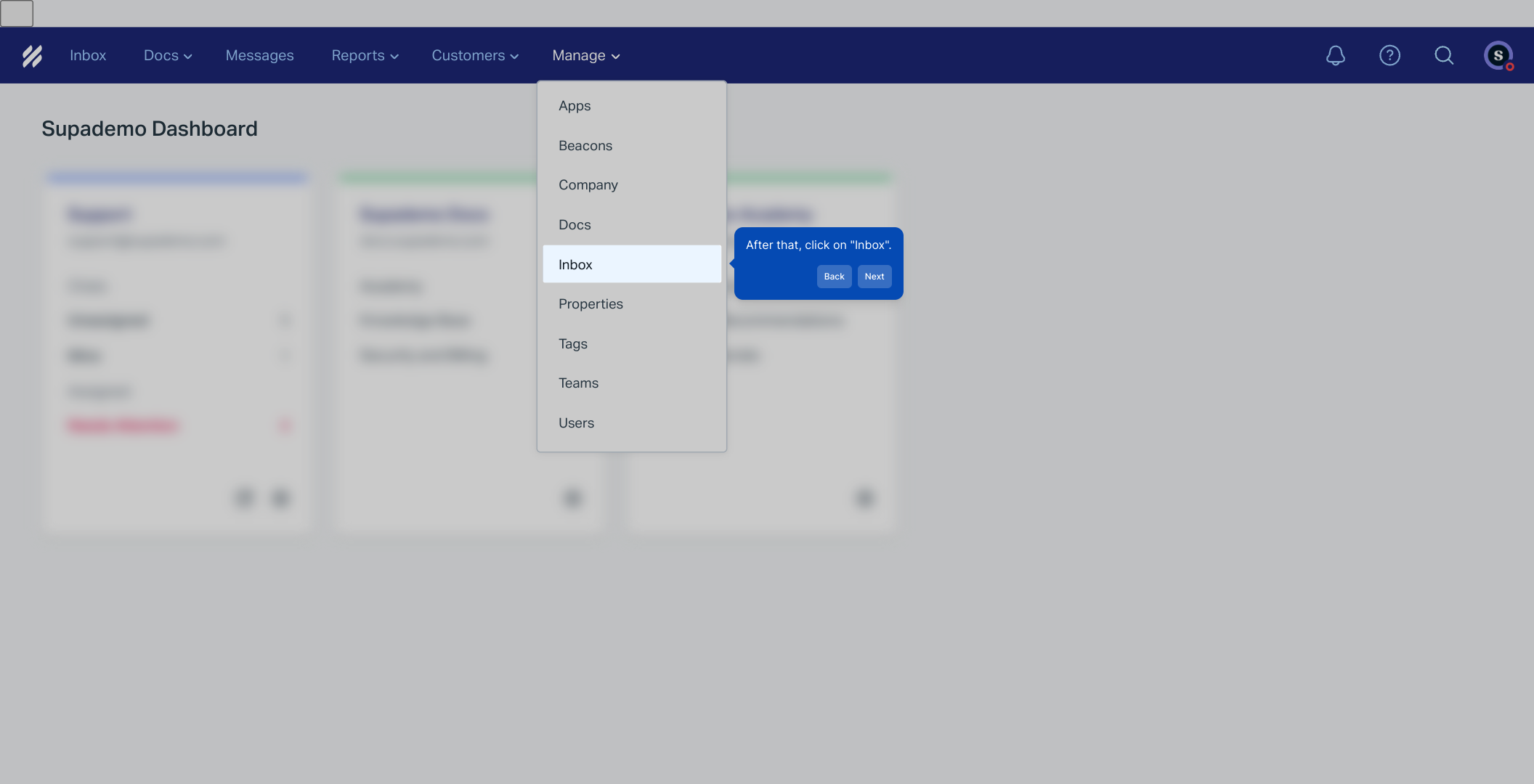
Browse the list and click on the specific inbox you want to customize. This opens the detailed settings page for that inbox where you can make your adjustments.
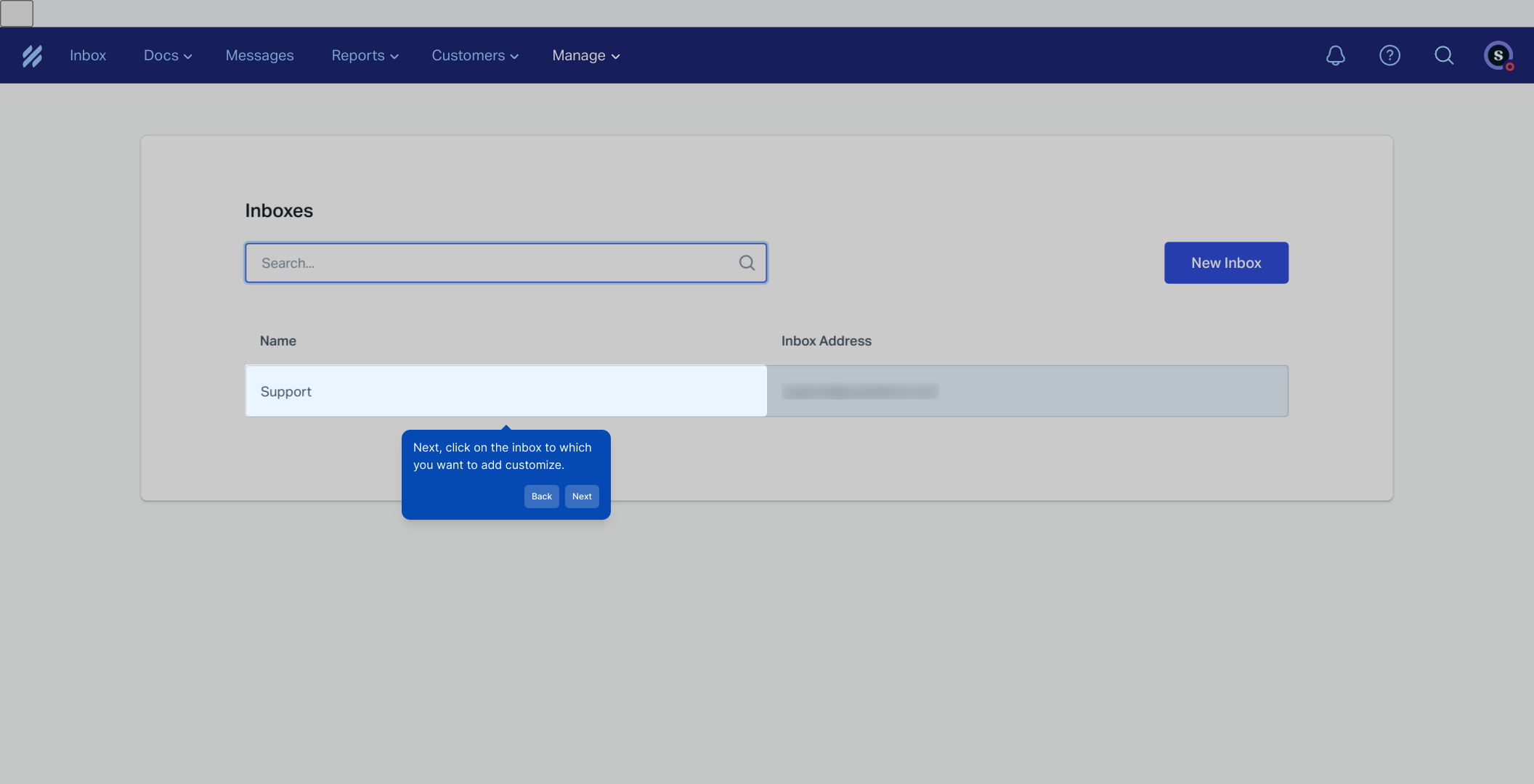
Begin personalizing your inbox by updating its name to something descriptive and relevant. This helps you and your team easily identify it later.
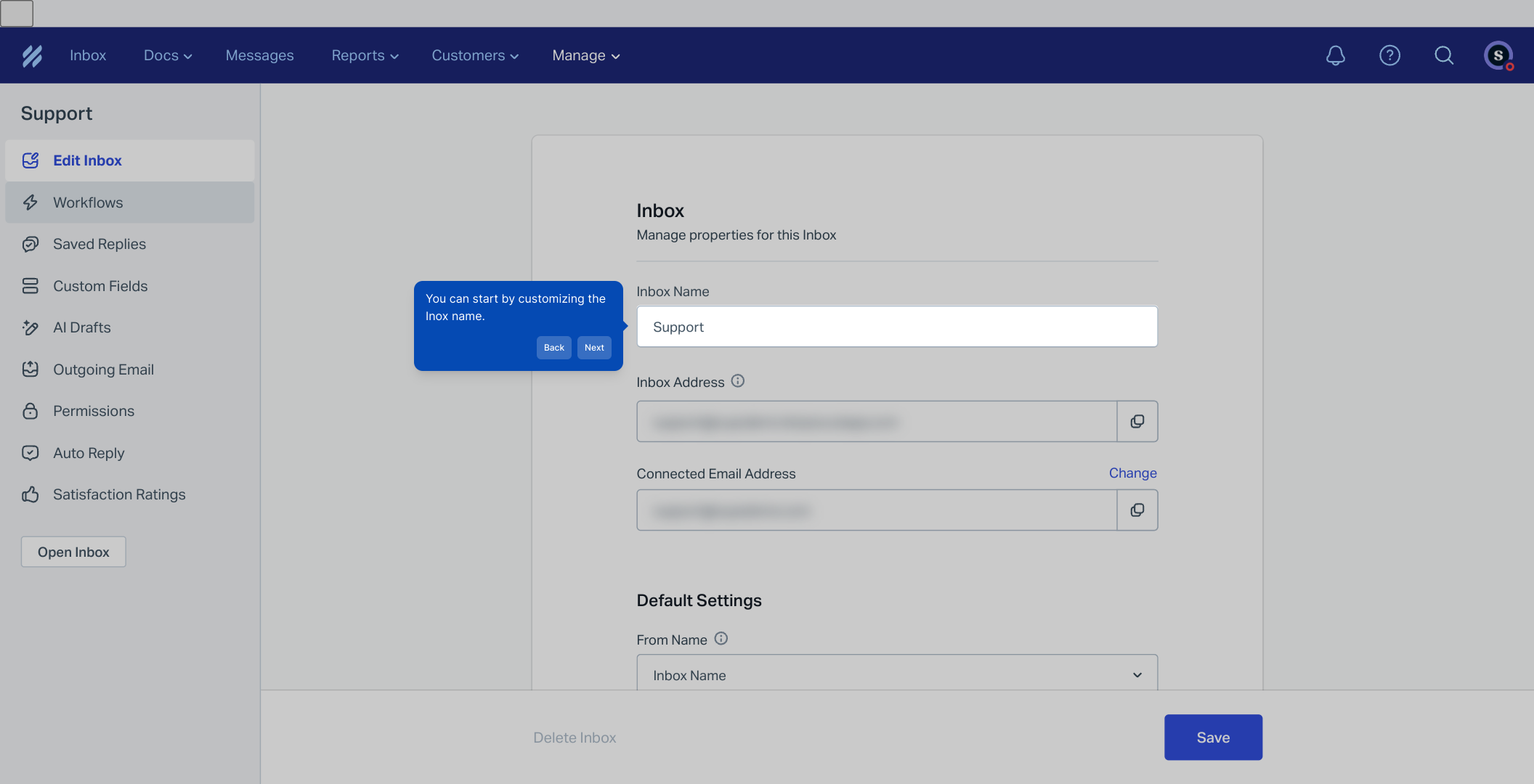
Next, add a signature to your inbox. This signature will automatically appear at the end of your outgoing emails, ensuring a professional and consistent look.
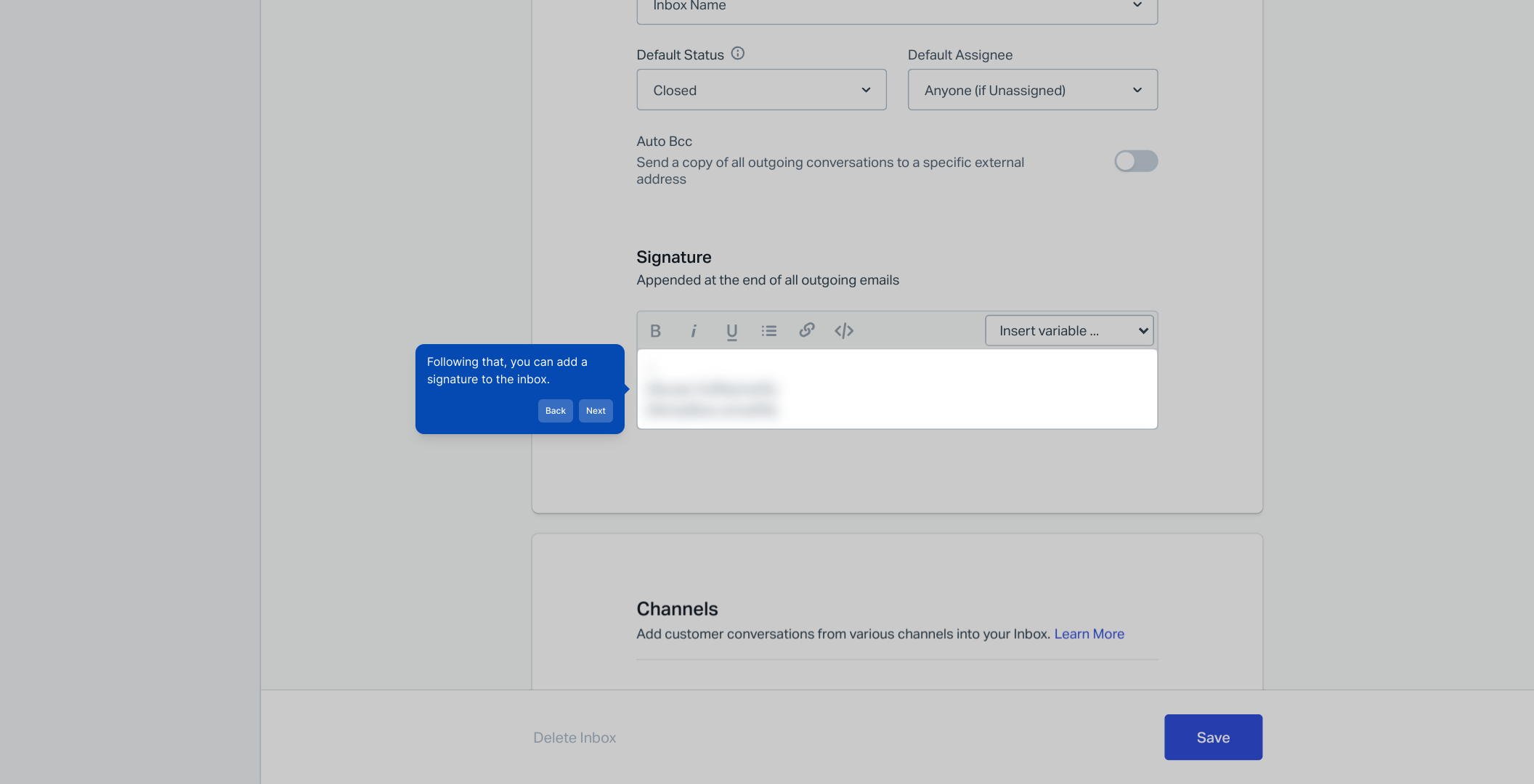
You can also link other communication channels such as Messenger and Instagram directly to this inbox. This centralizes your messages and streamlines responses.
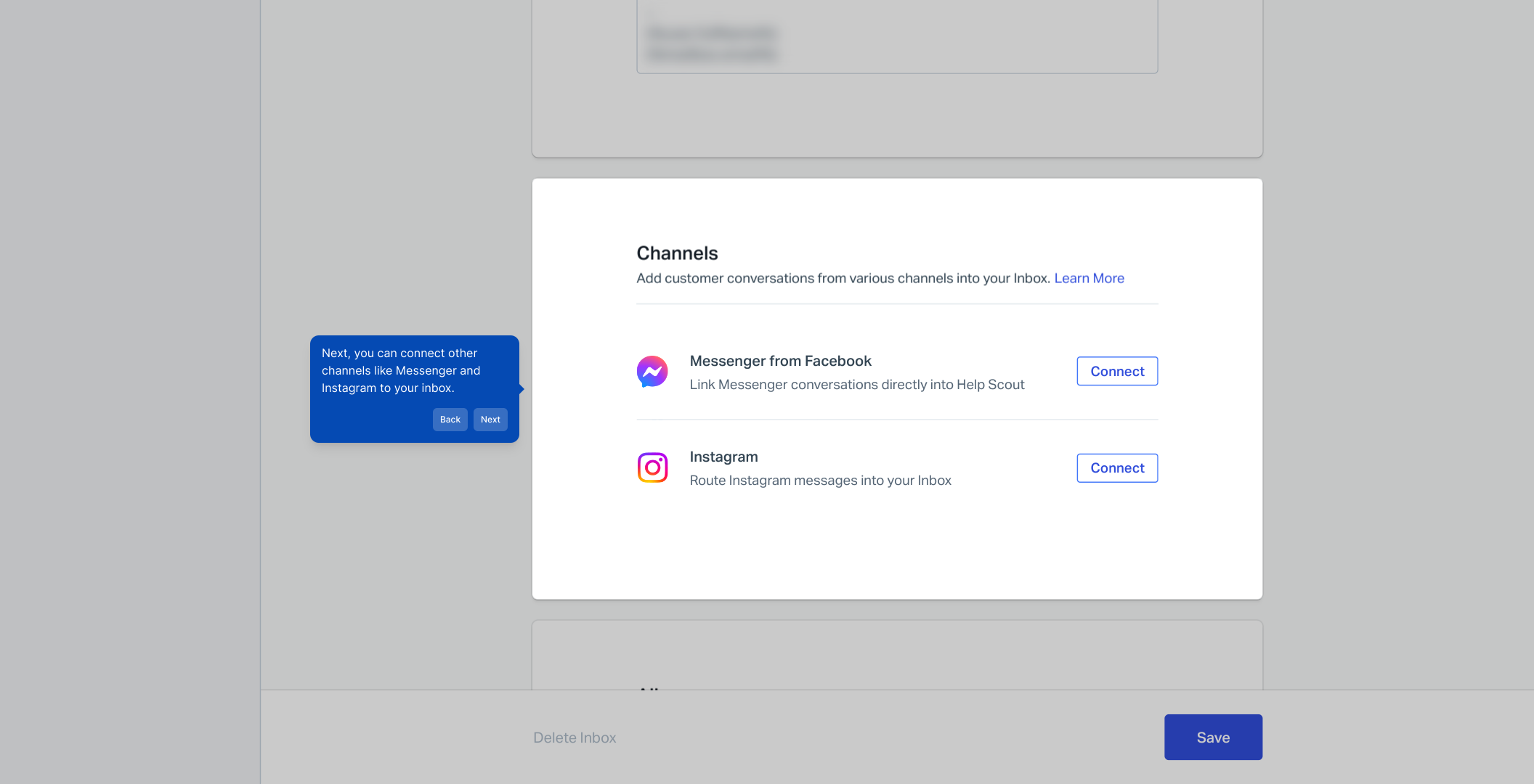
To manage emails more efficiently, consider adding aliases. These alternate email addresses will forward messages right to this inbox, keeping everything connected.
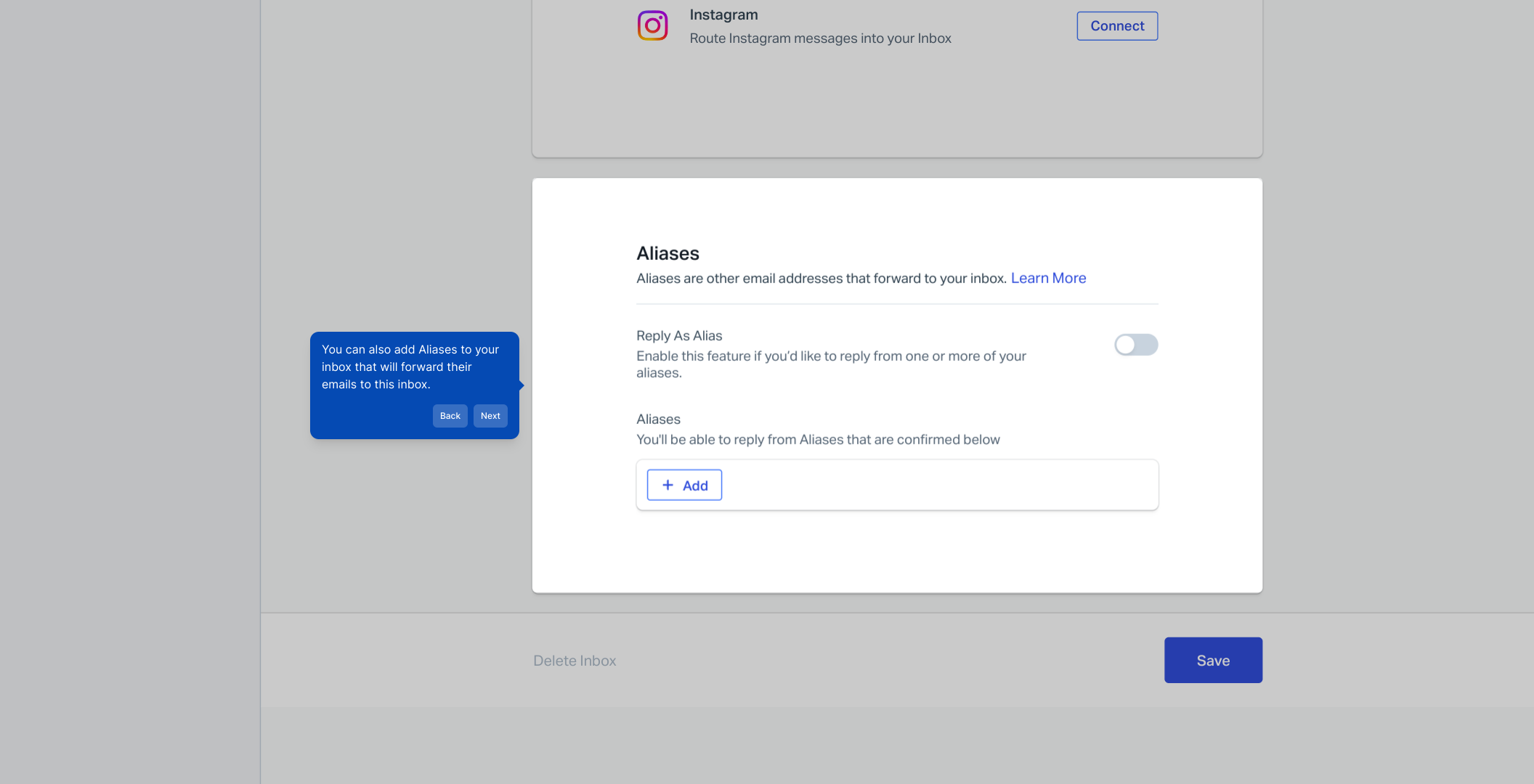
If you haven’t done so earlier, now’s a good time to finalize the signature that will represent your brand on all email correspondence.
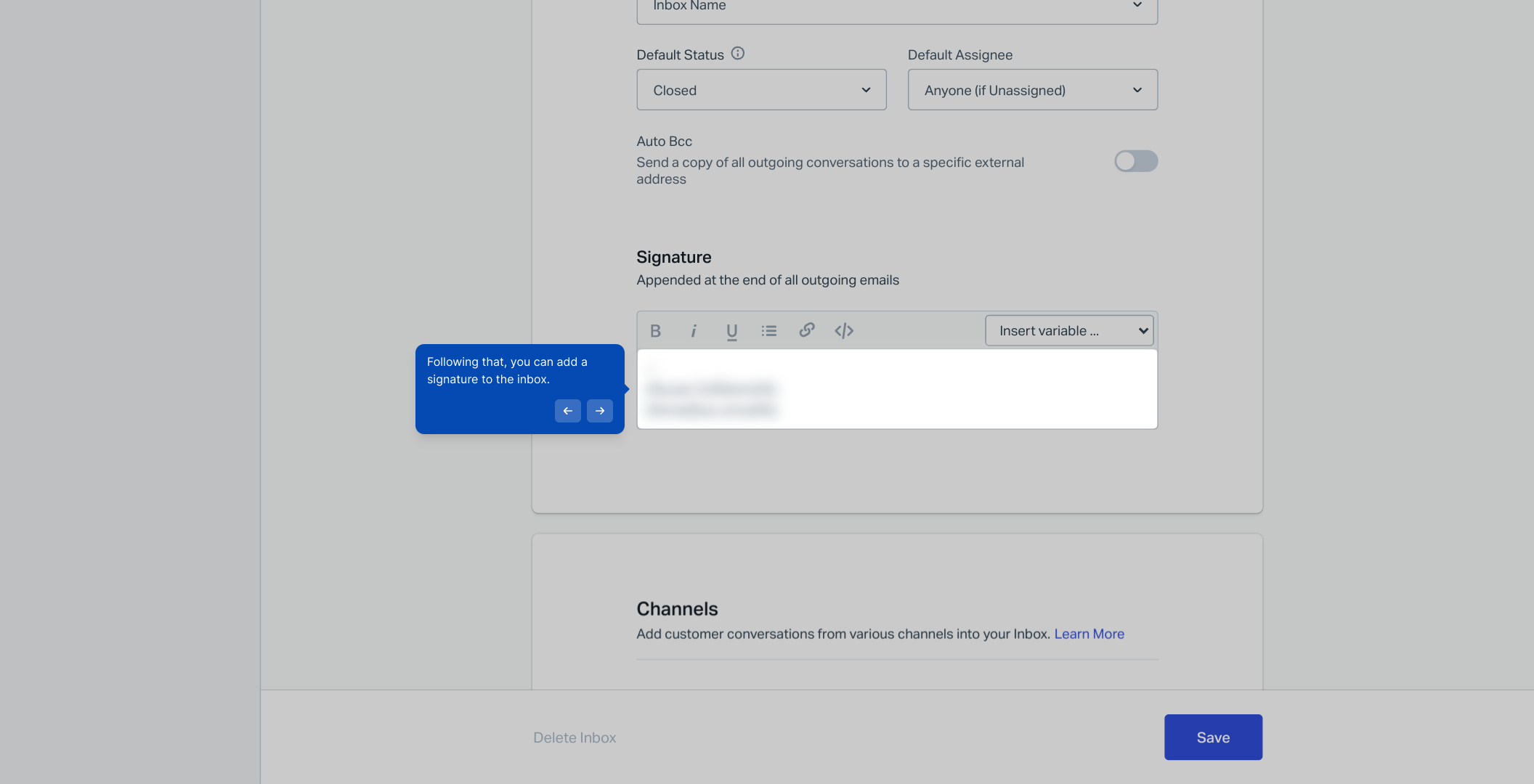
Enhance your workflow by setting up automated actions, saving common replies for faster communication, and enabling AI-generated drafts. These features help you save time and maintain consistency.
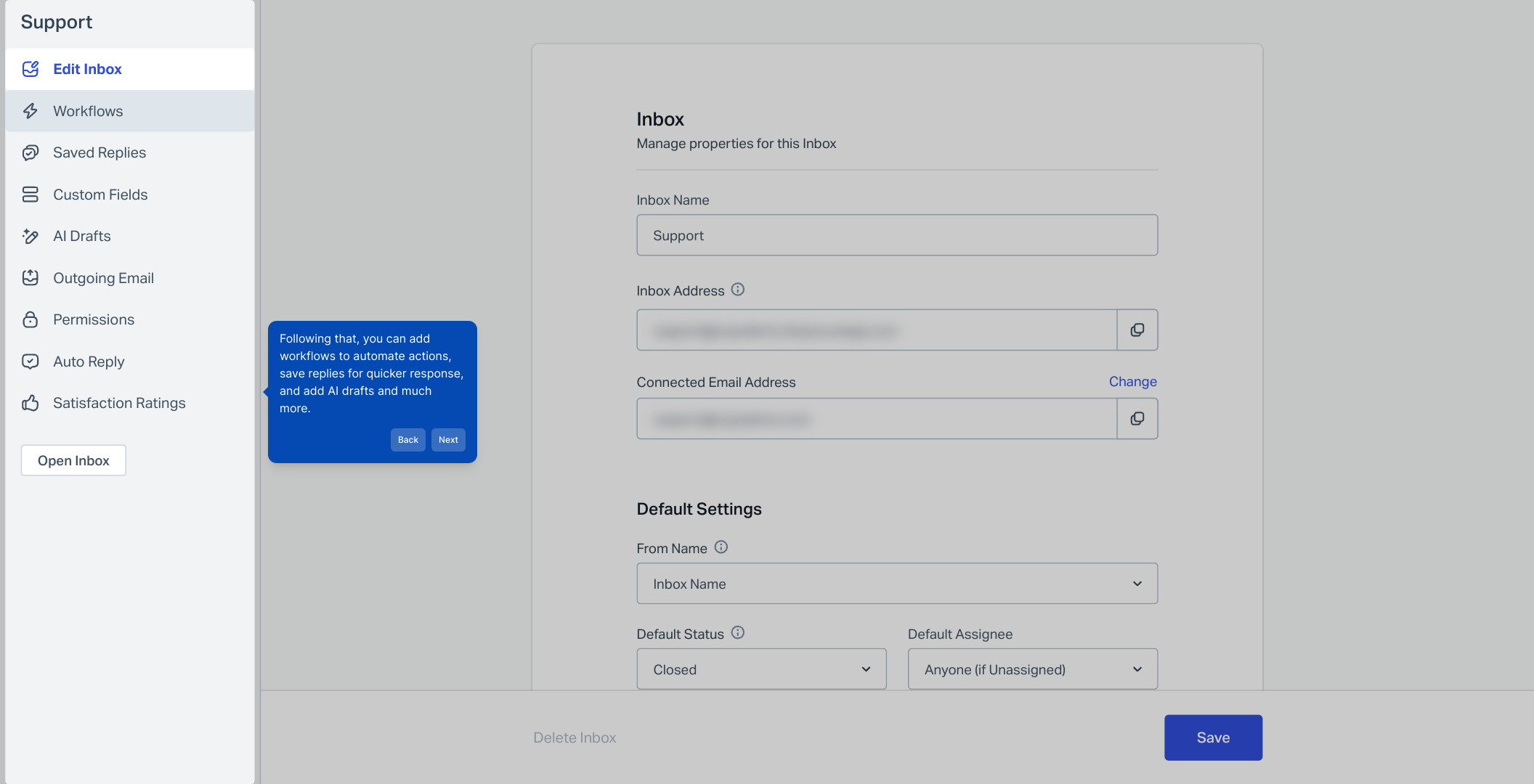
Once everything is set up to your liking, you’ll be ready to create a Supademo in seconds to showcase your customized inbox in action.
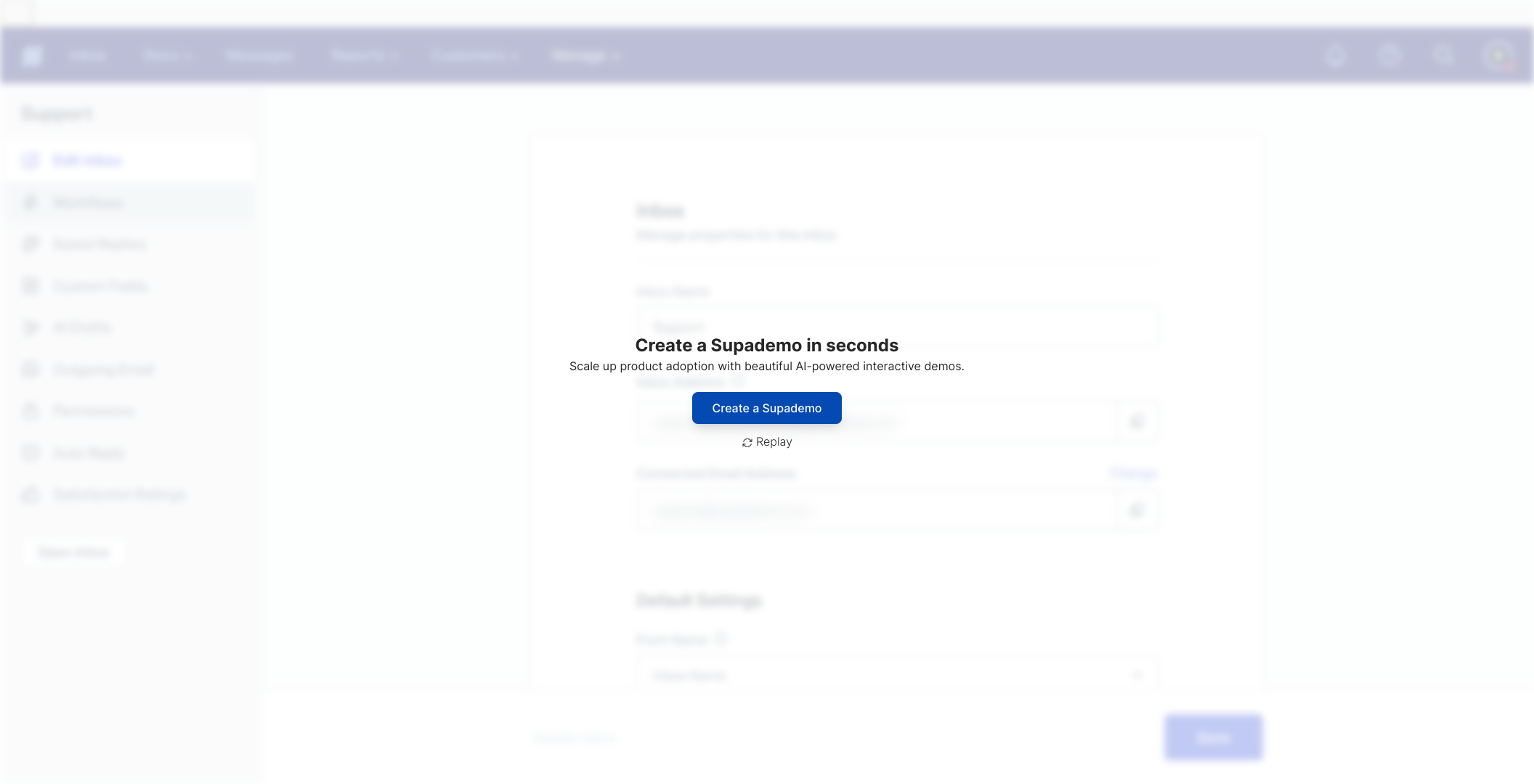
Create your own interactive demos in < 5 mins with Supademo
You can create your own interactive product demo in minutes using Supademo. Drive growth, scale enablement, and supercharge product-led onboarding with Supademo.
Sign up for free here with no credit card required.
FAQs
What is a HelpScout mailbox?
A HelpScout mailbox is an email inbox within the HelpScout platform that centralizes customer communication. It allows teams to manage support emails, collaborate, and provide consistent responses through a shared inbox environment.
How do I change the name of my HelpScout inbox?
To change your inbox name, log into HelpScout, navigate to "Manage" > "Inbox", select the inbox you want to edit, and update its name in the settings page. This helps better identify inboxes for you and your team.
Can I add a custom email signature to my HelpScout mailbox?
Yes, you can add a custom email signature that automatically appears on outgoing emails for any specific inbox. Go to your inbox settings under "Manage" > "Inbox", then add or edit the signature as desired.
Is it possible to connect social channels like Messenger or Instagram?
Yes, HelpScout allows you to connect channels such as Messenger and Instagram to your inbox. This integration centralizes customer messages within one mailbox for easier response management.
What are aliases in a HelpScout mailbox?
Aliases are alternate email addresses that forward emails to your primary HelpScout inbox. Adding aliases lets you manage multiple email addresses from a single mailbox, keeping communication organized.
How can workflows improve my HelpScout inbox?
Workflows automate actions like assigning emails, tagging, or sending follow-up replies to save time. Setting up workflows ensures consistency and faster response times in your HelpScout mailbox.
Can I save canned replies for faster responses?
Yes, HelpScout allows you to save common replies as "Saved Replies" that you can quickly use to respond to frequent questions, improving team efficiency and customer satisfaction.
What are AI drafts in HelpScout?
AI drafts are suggested email responses generated by HelpScout’s AI. They help create initial reply drafts quickly that you can edit before sending, boosting your productivity.
Is customizing multiple inboxes possible in HelpScout?
Absolutely. HelpScout supports multiple inboxes, each customizable individually with unique names, signatures, workflows, and connected channels to suit different departments or teams.
How do I know if my inbox customizations are saving correctly?
After making changes in your inbox settings, ensure you click the "Save" button at the bottom or top of the settings page. HelpScout typically confirms with a success message indicating your customization was saved.

