1. Open your Jira Project.
2. Click on "Your work".
3. Afterwards, click on "Boards".
4. Then, click on "View all boards".
5. Choose the board you wish to delete and click on the "More" (three dots).
6. Following that, click on "Delete".
7. Now, click on "Delete" again to confirm the deletion.
8. That's it. You have successfully deleted a board in Jira.
9. Create a Supademo in seconds
This interactive demo/guided walkthrough on How to Delete a Board in Jira was created using Supademo.
How to Delete a Board in Jira : Step-by-Step Guide
Begin by logging into your Jira account and opening the project where you want to manage your boards. This is your main workspace to handle all related tasks and configurations.
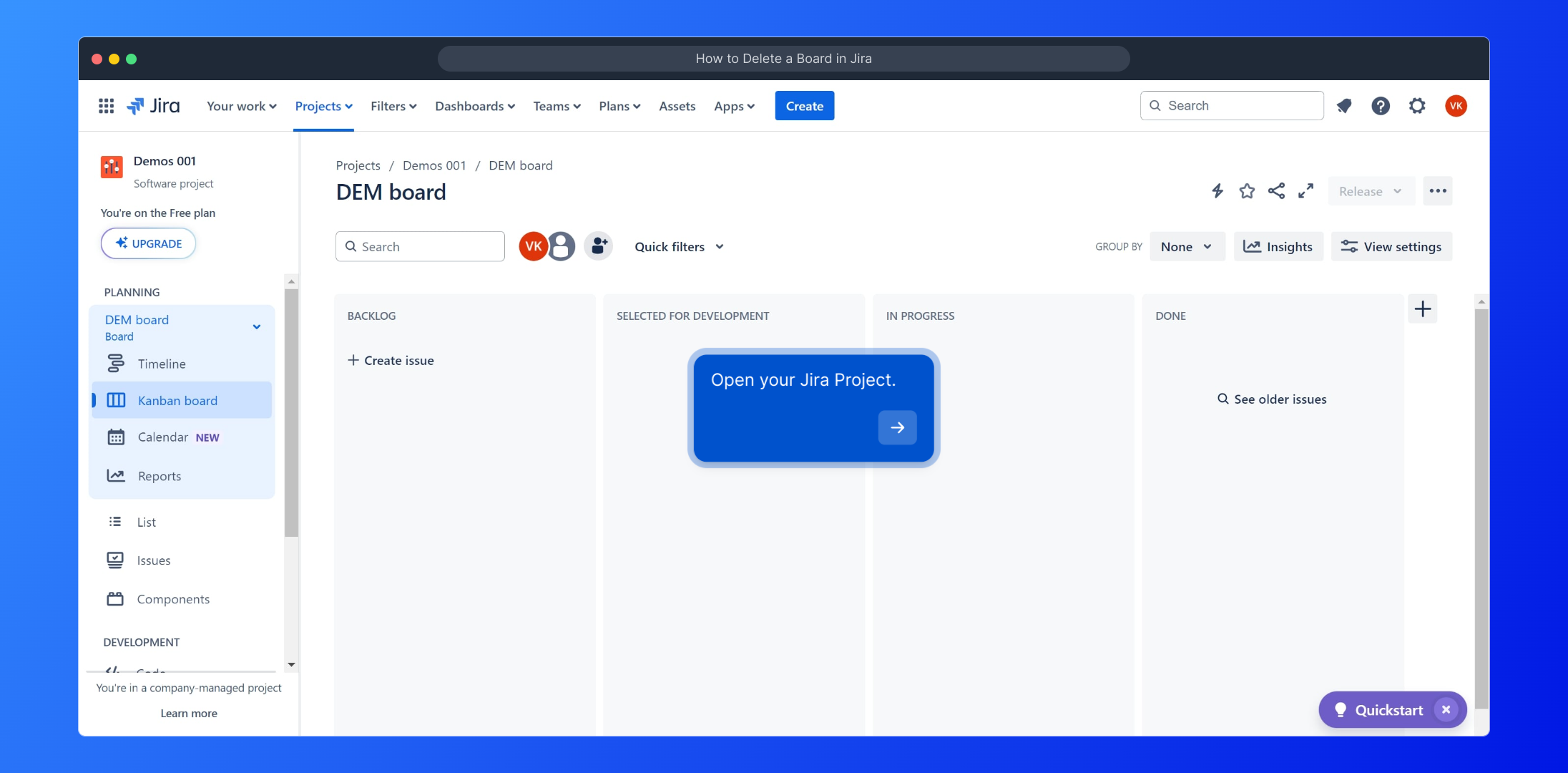
From the main navigation menu, locate and select the "Your work" section. This area provides quick access to all your personal activity and projects within Jira.
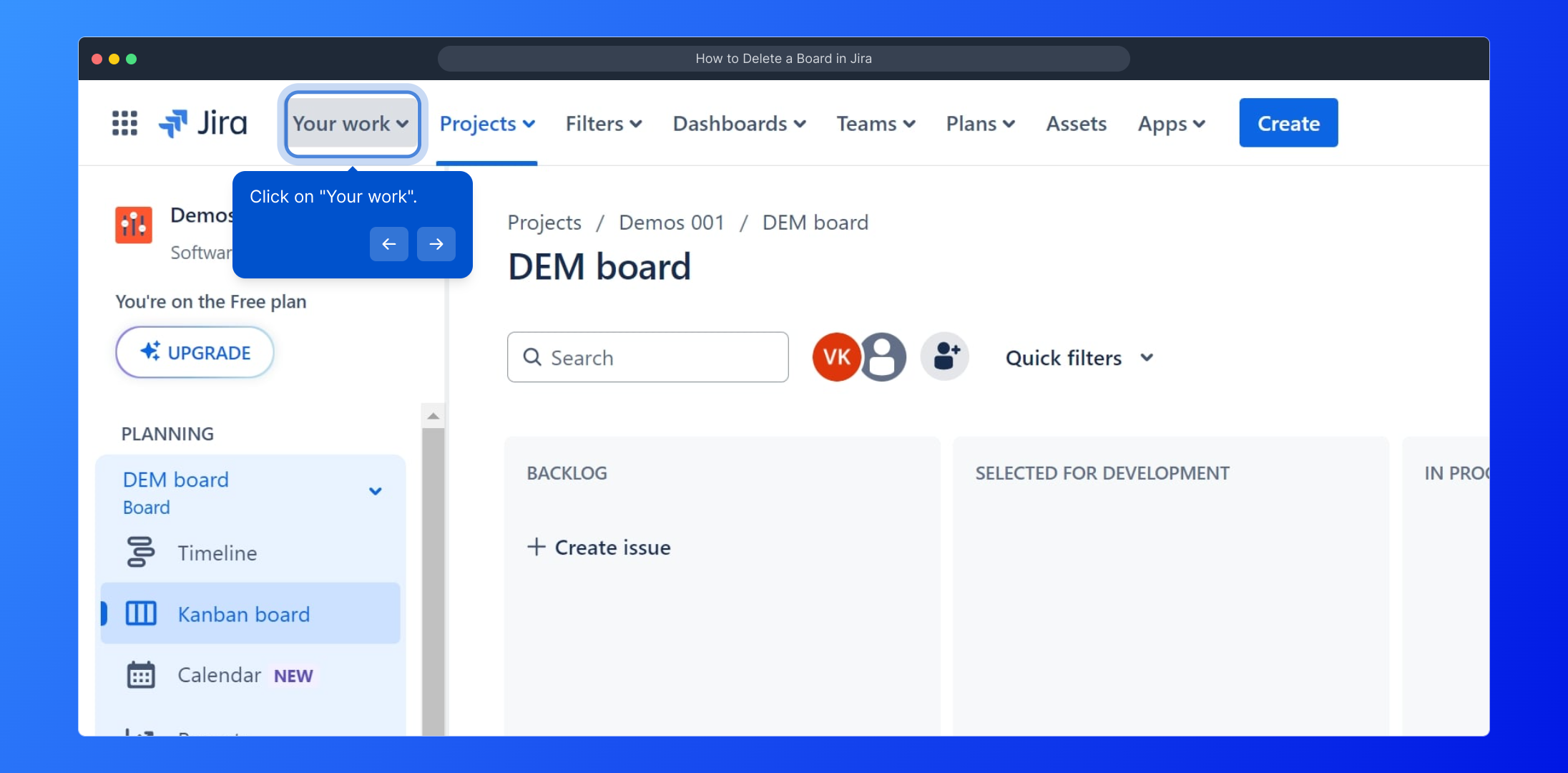
Next, you’ll see several options—choose "Boards" to view and manage the different boards associated with your projects. This lets you organize workflows and track progress effectively.
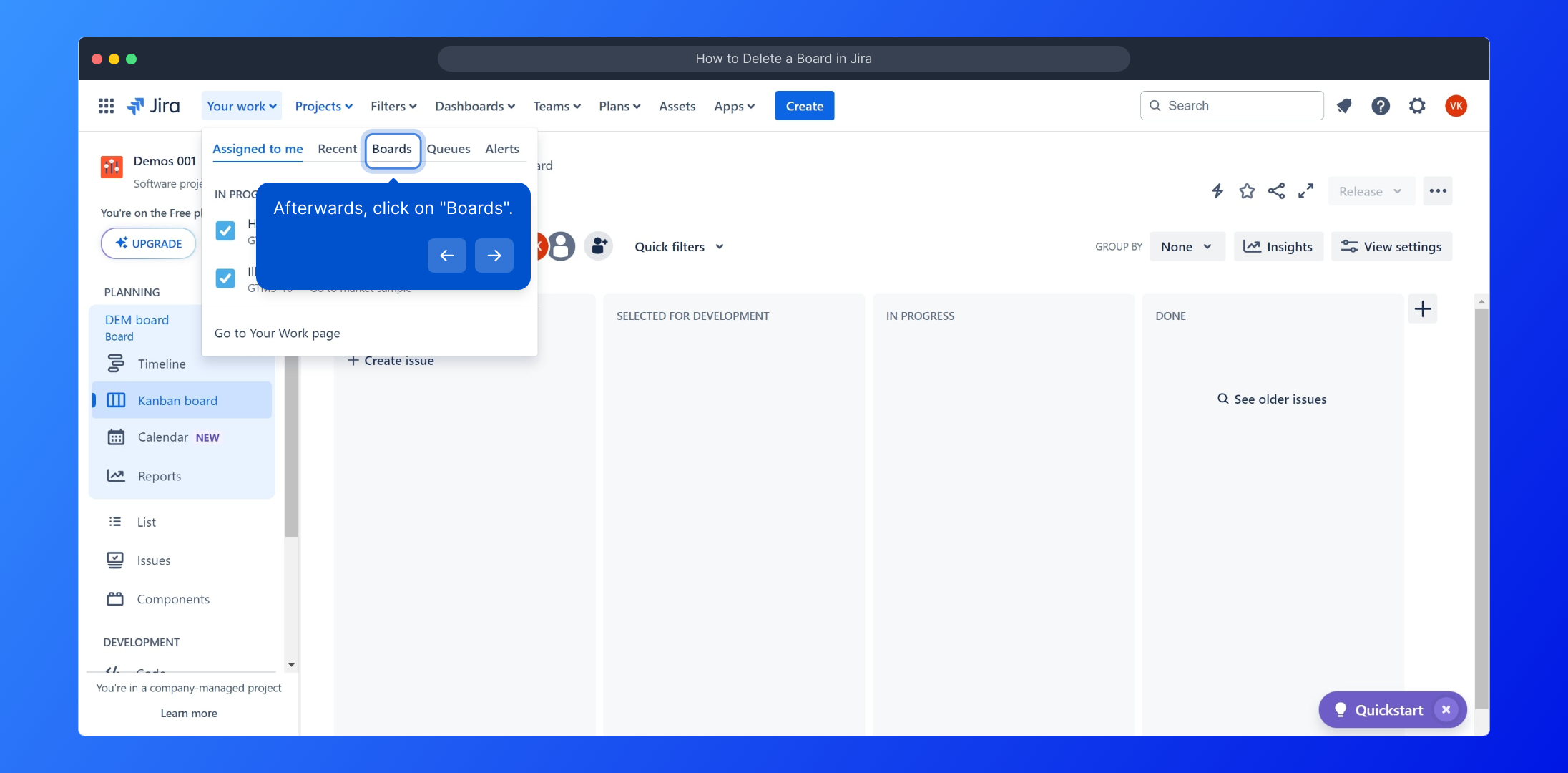
To see every board available, click on "View all boards." This expands the list so you can find the specific board you want to update or remove.
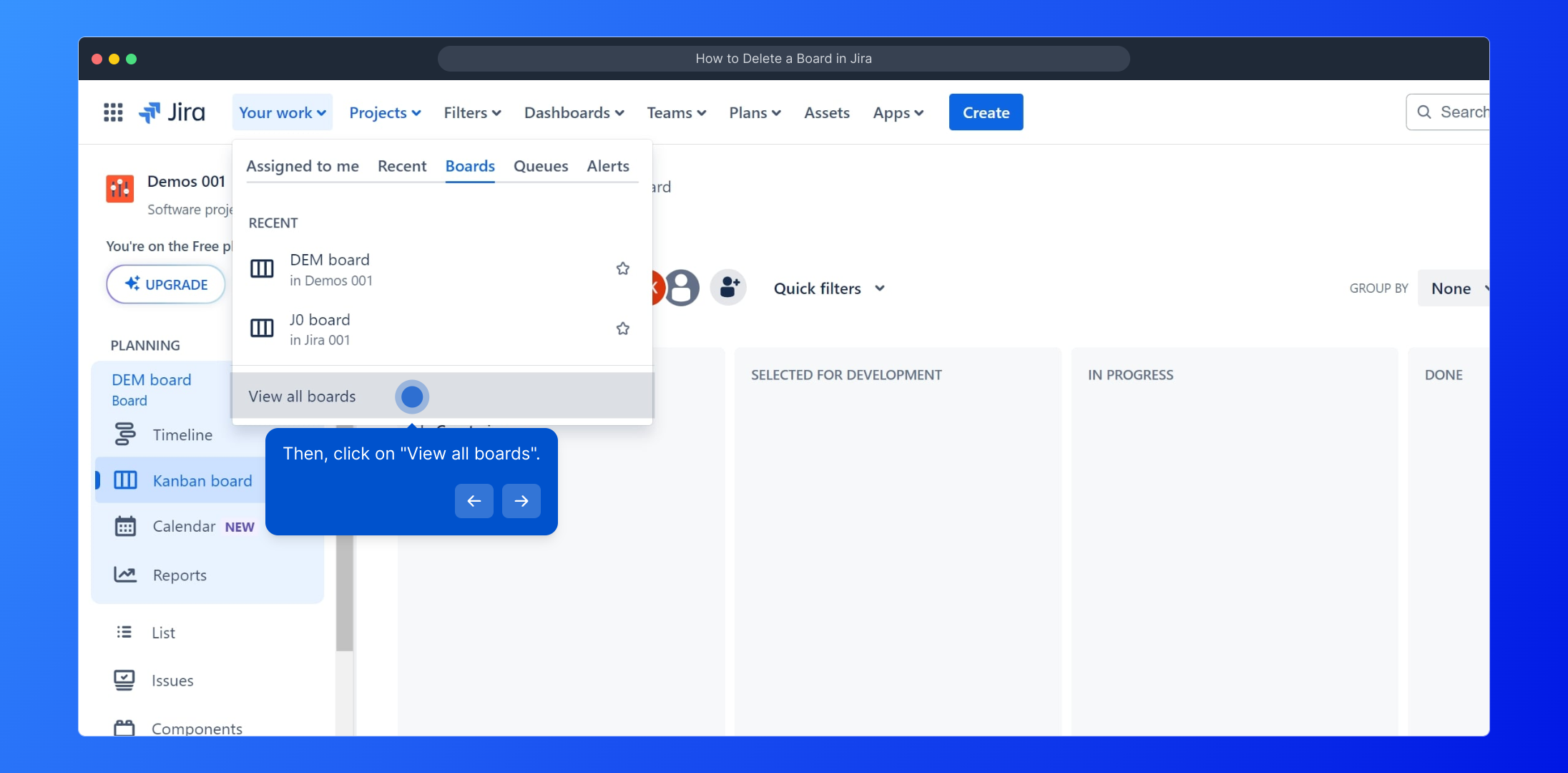
Identify the board you wish to delete from the list. Once found, click on the "More" icon, represented by three dots, located next to the board’s name to access additional options.
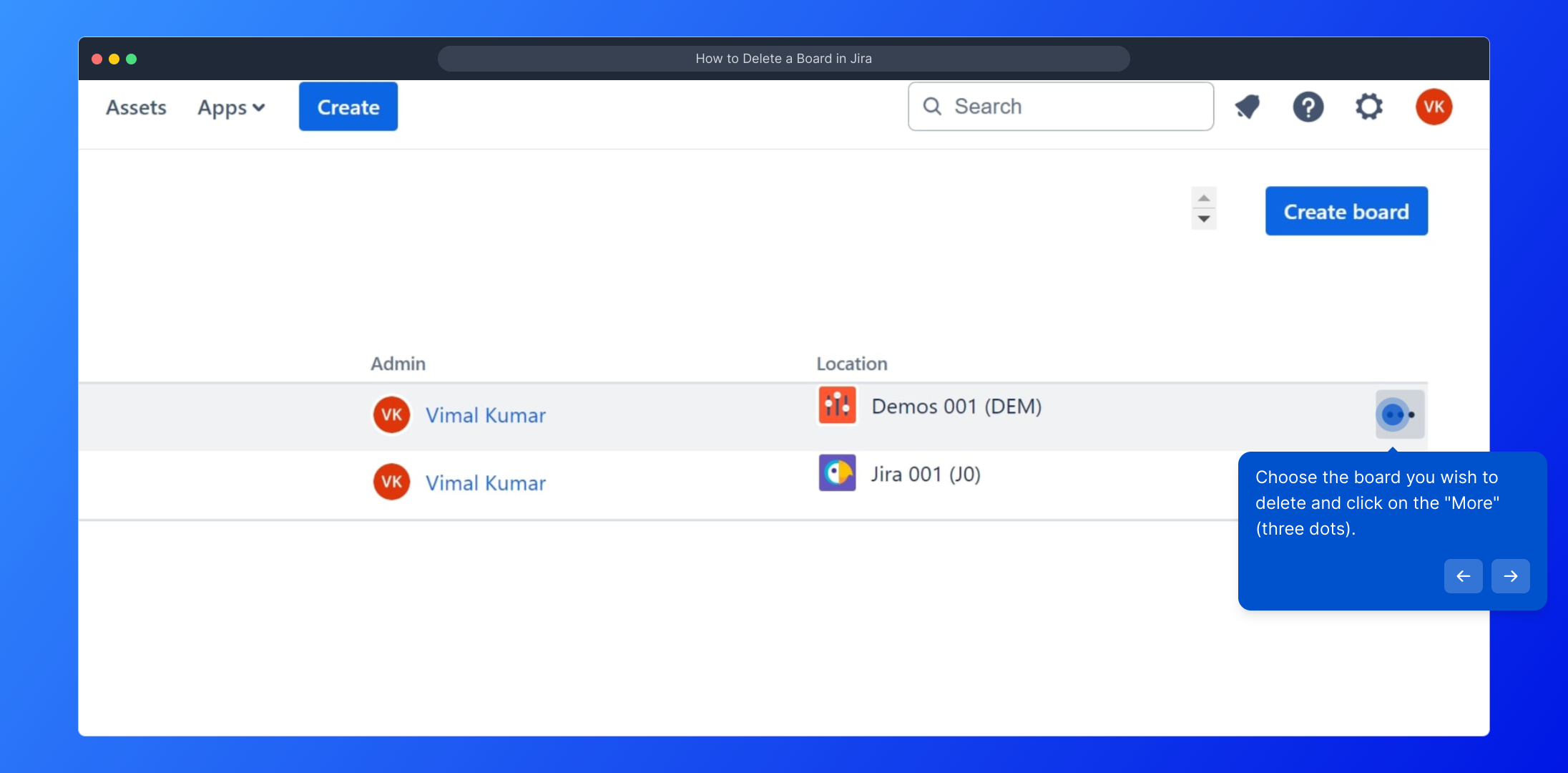
Within the dropdown menu, select "Delete" to initiate the removal process for the chosen board. This step is crucial to permanently remove outdated or unnecessary boards.
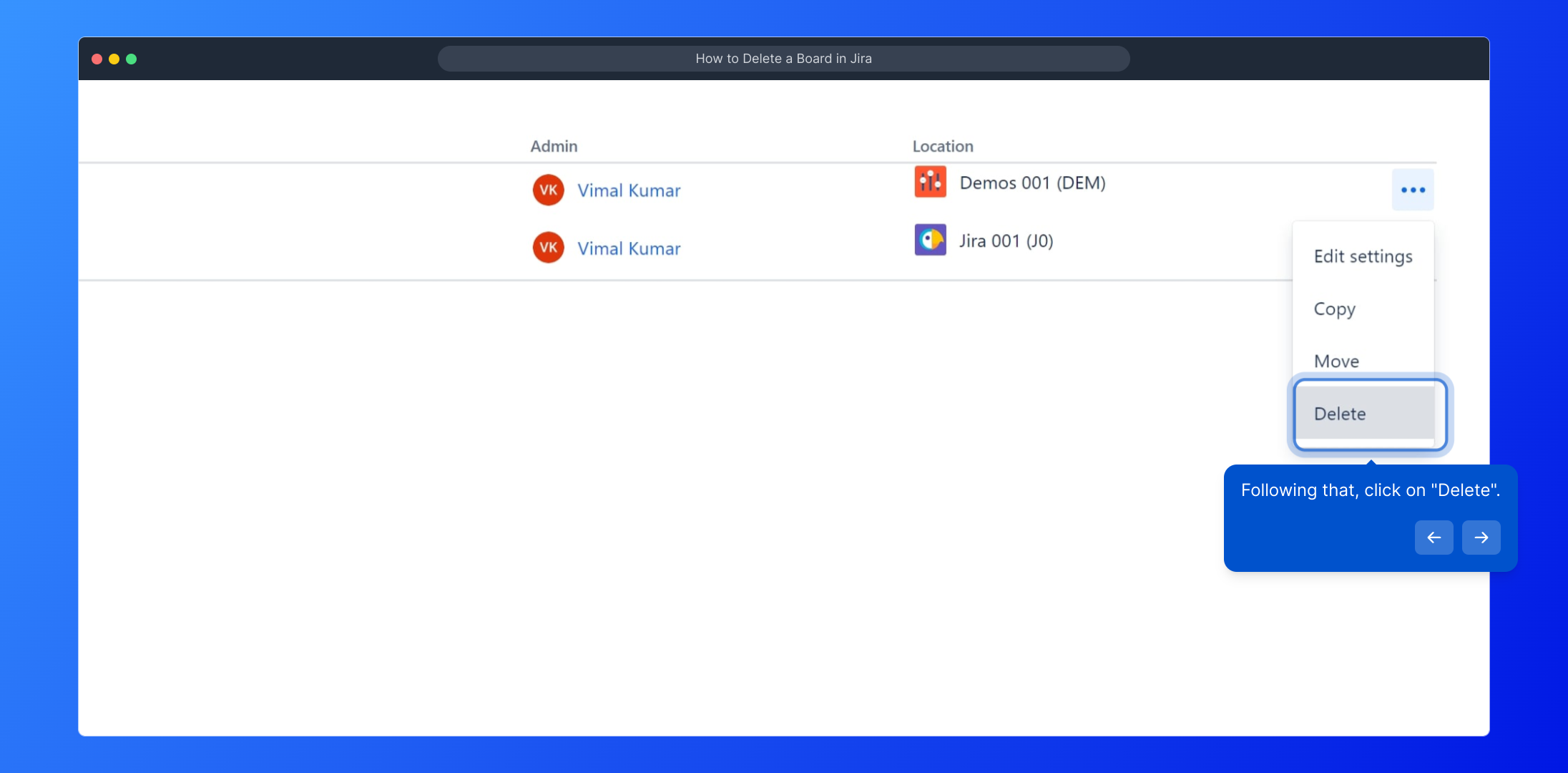
To make sure this action is intentional, you will be asked to confirm deletion. Click the "Delete" button again to finalize and permanently erase the board from your project.
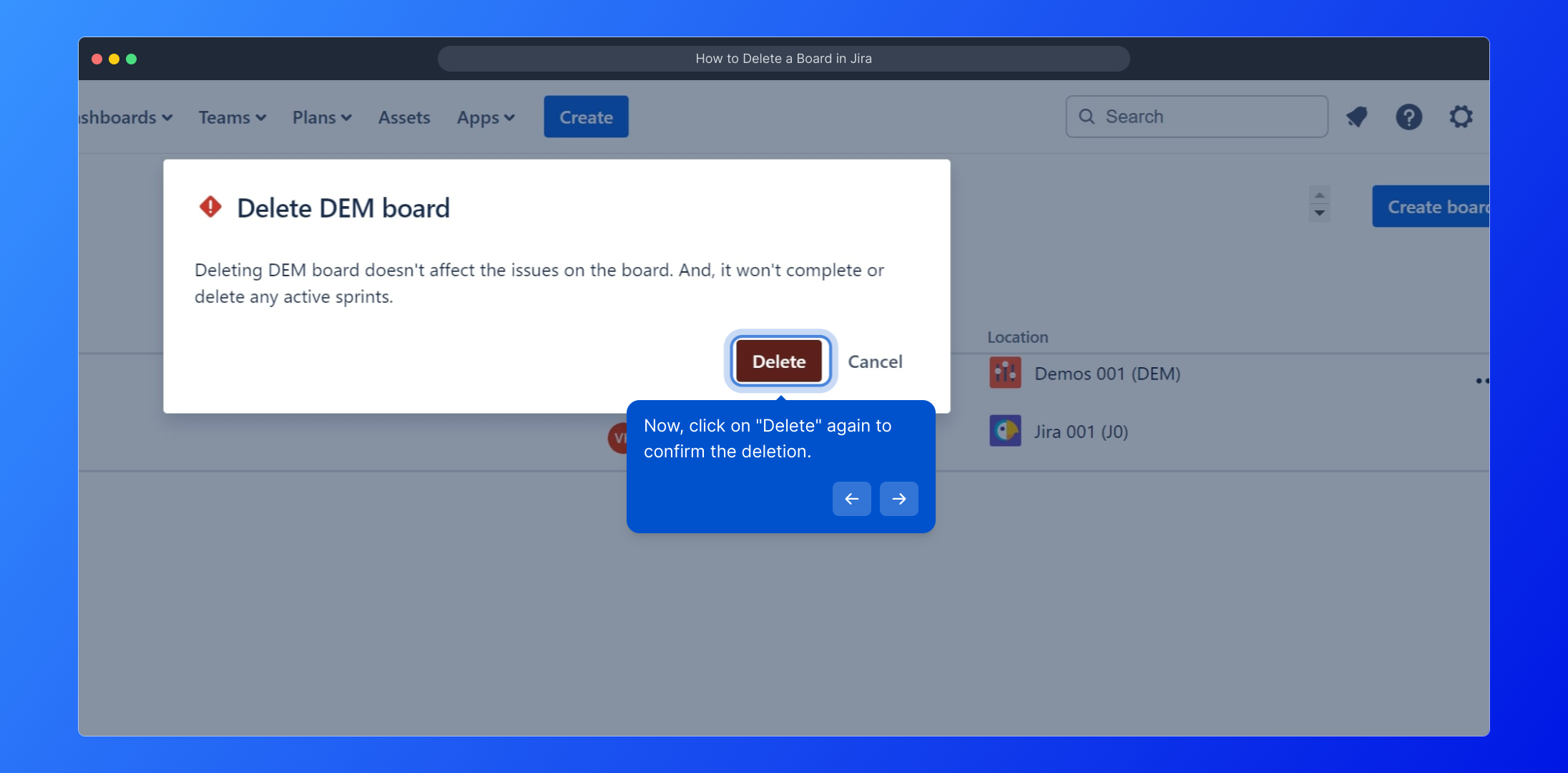
With that done, your selected board is now removed from Jira. You can continue organizing your workspace or create new boards to keep your projects running smoothly.
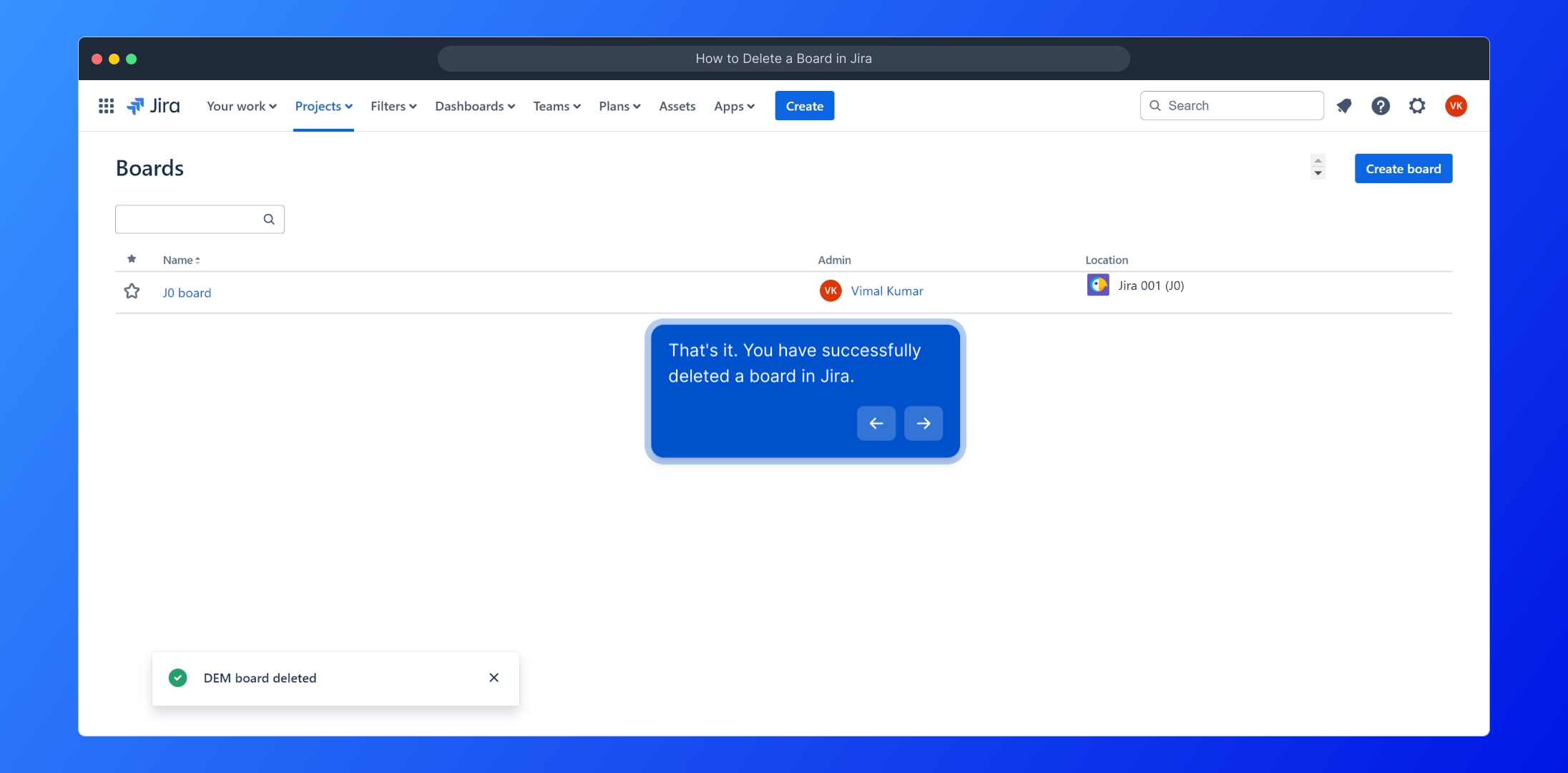
If you want to create interactive tutorials or demos, you can quickly start a Supademo in just a few moments, making it easy to share your workflows or guides.
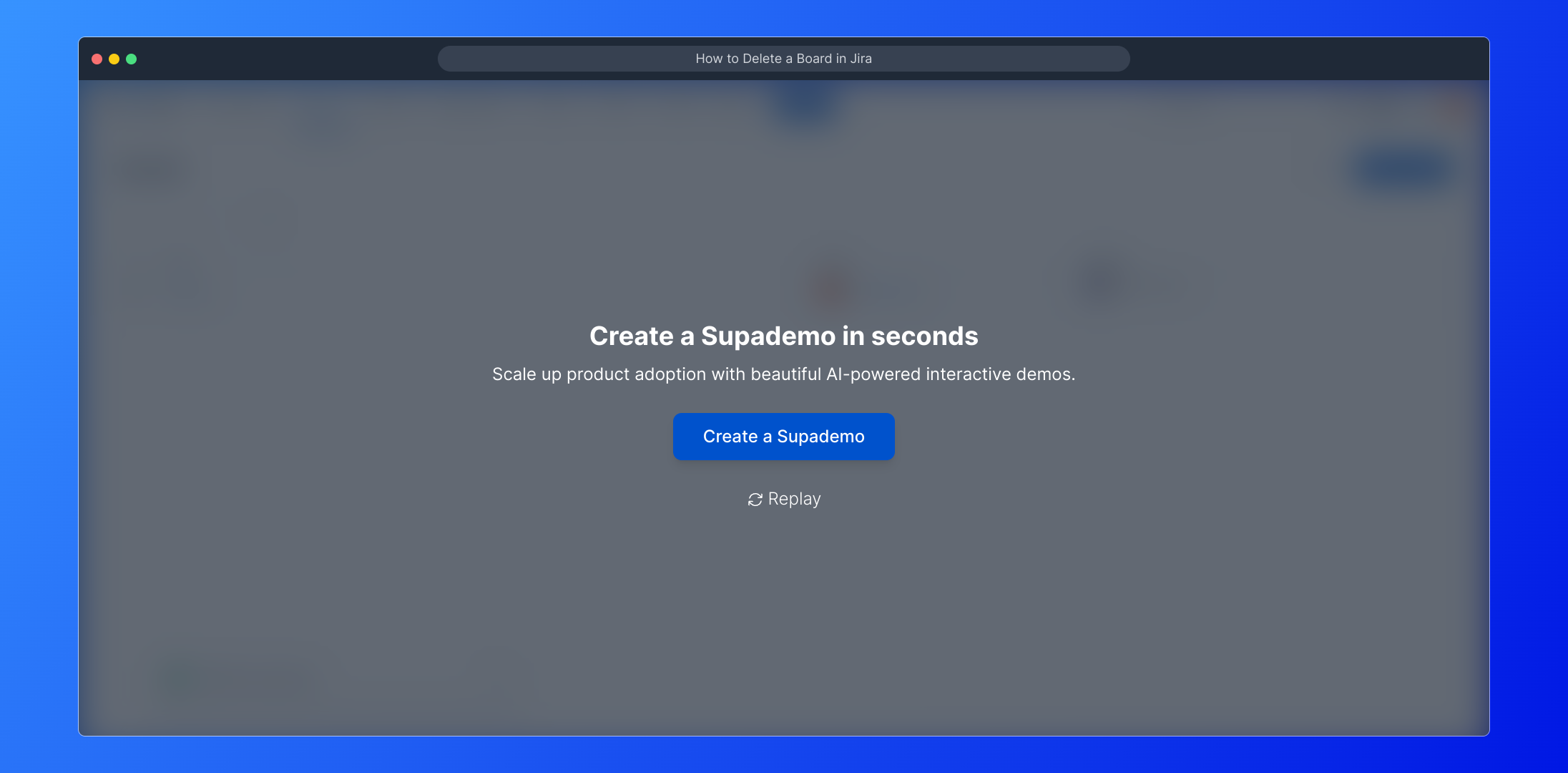
Create your own interactive demos in < 5 mins with Supademo
You can create your own interactive product demo in minutes using Supademo. Drive growth, scale enablement, and supercharge product-led onboarding with Supademo. Sign up for free here with no credit card required.
FAQs
What permissions do I need to delete a board in Jira?
You need to have the appropriate administrative permissions for the board or the project it belongs to. Without the correct permissions, the delete option will not be available. Usually, Jira administrators or board admins can perform this action.
Can I recover a deleted board in Jira?
Unfortunately, once a board is deleted in Jira, it cannot be recovered. All associated board configurations will be permanently lost. Make sure to export or save any important data before deleting a board.
Will deleting a board remove issues or projects?
No, deleting a board only removes the board’s configuration and view. The underlying issues and projects remain intact and unaffected. You can still access issues through other boards or directly from the project.
How do I find the "More" option on a Jira board?
The "More" option is represented by three vertical dots (...) located near the board’s name on the board listing page. Clicking it reveals several actions including the option to delete the board.
Why can’t I see the delete option for my Jira board?
This usually happens if you don’t have the necessary permissions or if the board is a company-managed board with restricted settings. Verify your user role and contact your Jira administrator if needed.
Is deleting a board the same as deleting a project in Jira?
No, deleting a board only removes the board configuration and its display layer. Deleting a project removes the entire project and all its issues, boards, and related data.
Can I delete a board from the Jira mobile app?
Currently, Jira’s mobile app does not support deleting boards. To delete a board, use the web interface where the full set of features and permissions is available.
What happens if I delete a shared board used by my team?
Deleting a shared board removes access for all team members immediately. Make sure to inform your team before deletion to avoid disrupting workflows or losing shared configuration.
Are there any alternatives to deleting a board if I just want to hide it?
If you want to hide a board without deleting it, consider changing its permissions or filters so others cannot access it. Archiving is not available for boards, so limiting access is the safest option.
Does deleting a board affect Jira billing or storage quotas?
Deleting boards has minimal impact on billing or storage since boards are configurations, not data-heavy assets. Your billing mainly depends on active users and projects, not the number of boards.

