Overview:
Simplify your workflow in Mixpanel with a guide on deleting boards effortlessly. Streamline your platform navigation by removing unnecessary clutter, enhancing user experience and clarity. This comprehensive guide offers a seamless step-by-step process to delete boards, optimizing efficiency in managing your data within the Mixpanel analytics platform.
1. Start by right-clicking on the desired board.
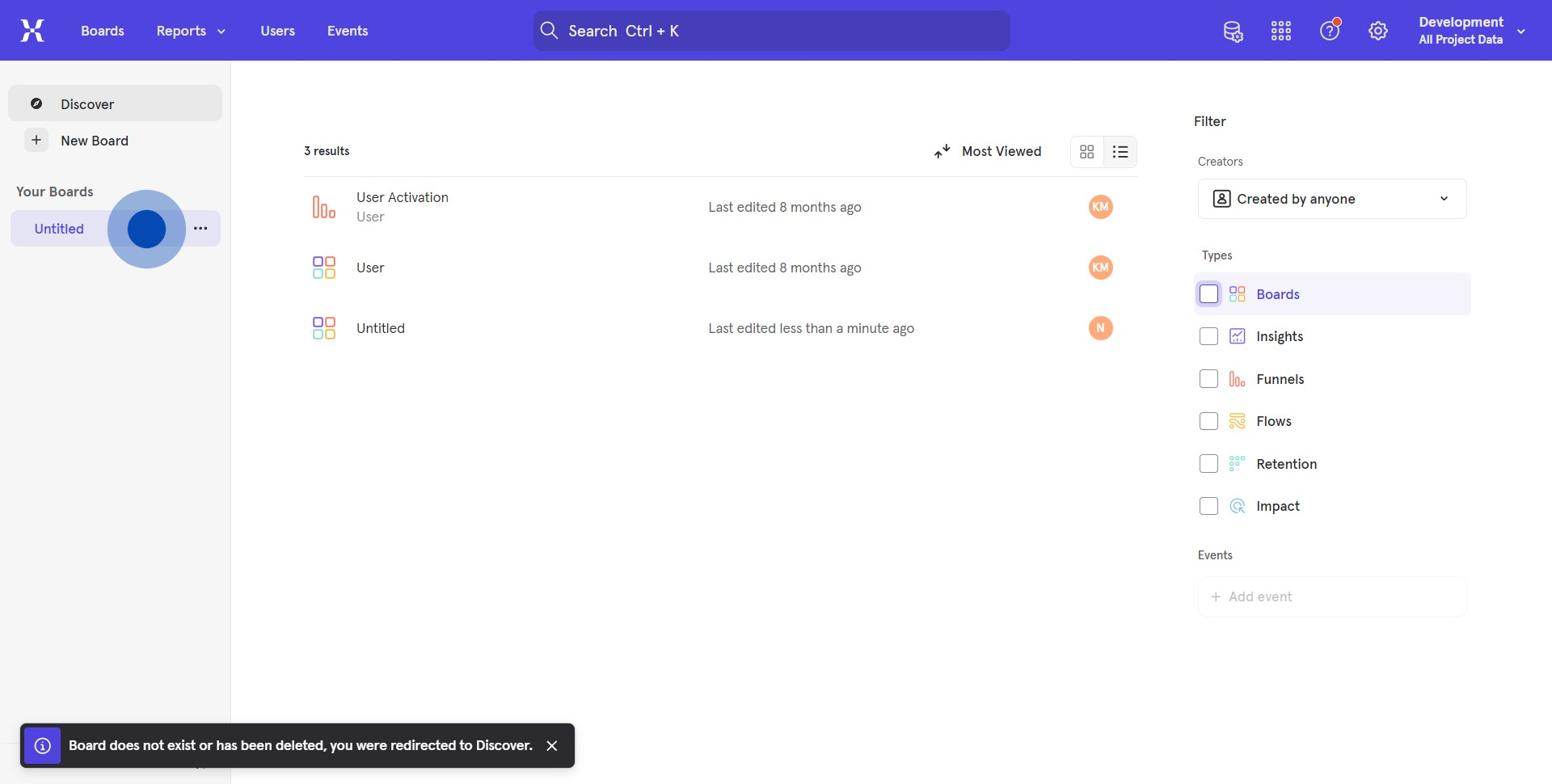
2. Next, find and click on the icon with three horizontal dots.
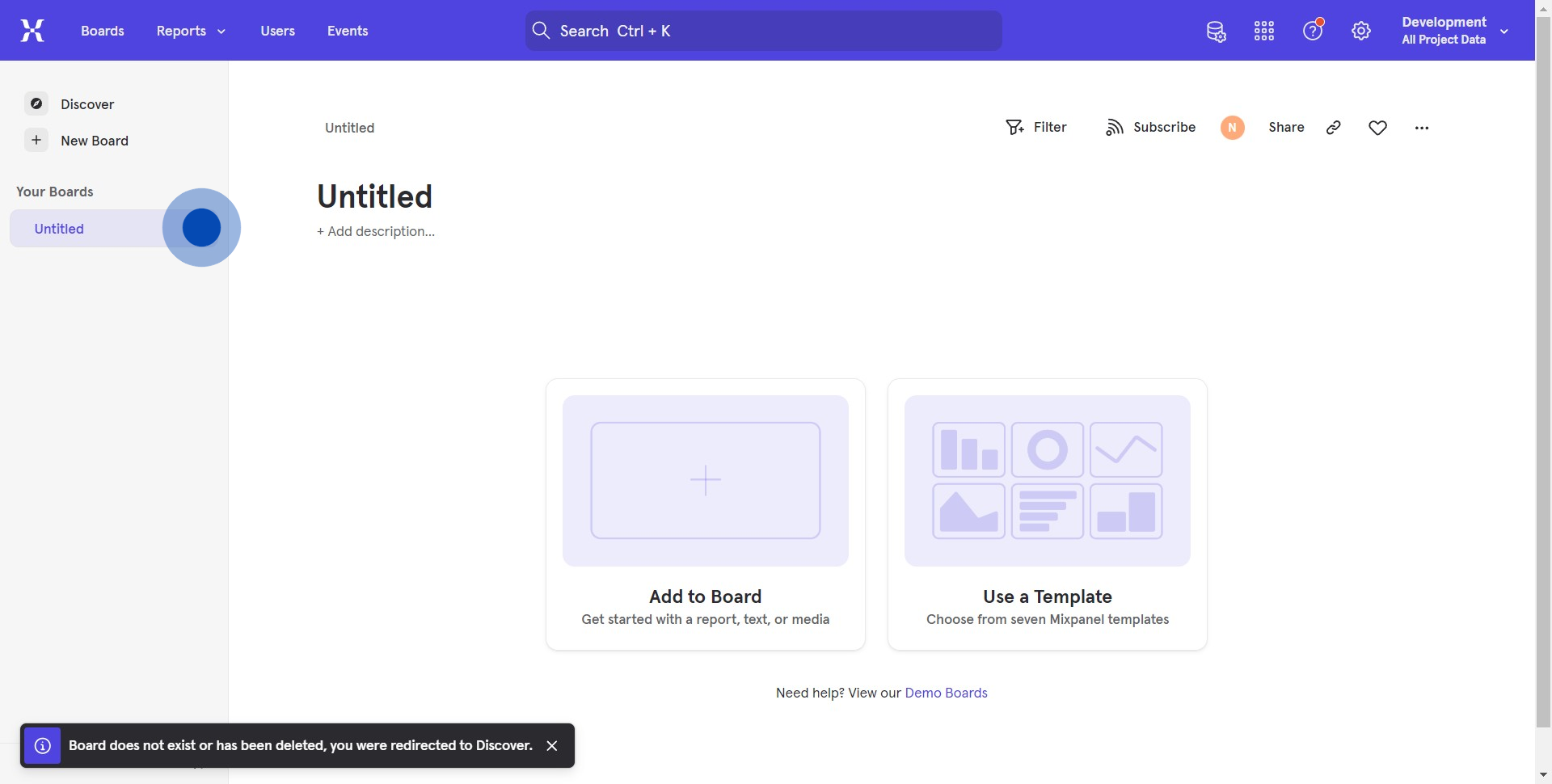
3. From the dropdown menu that appears, select the delete option.
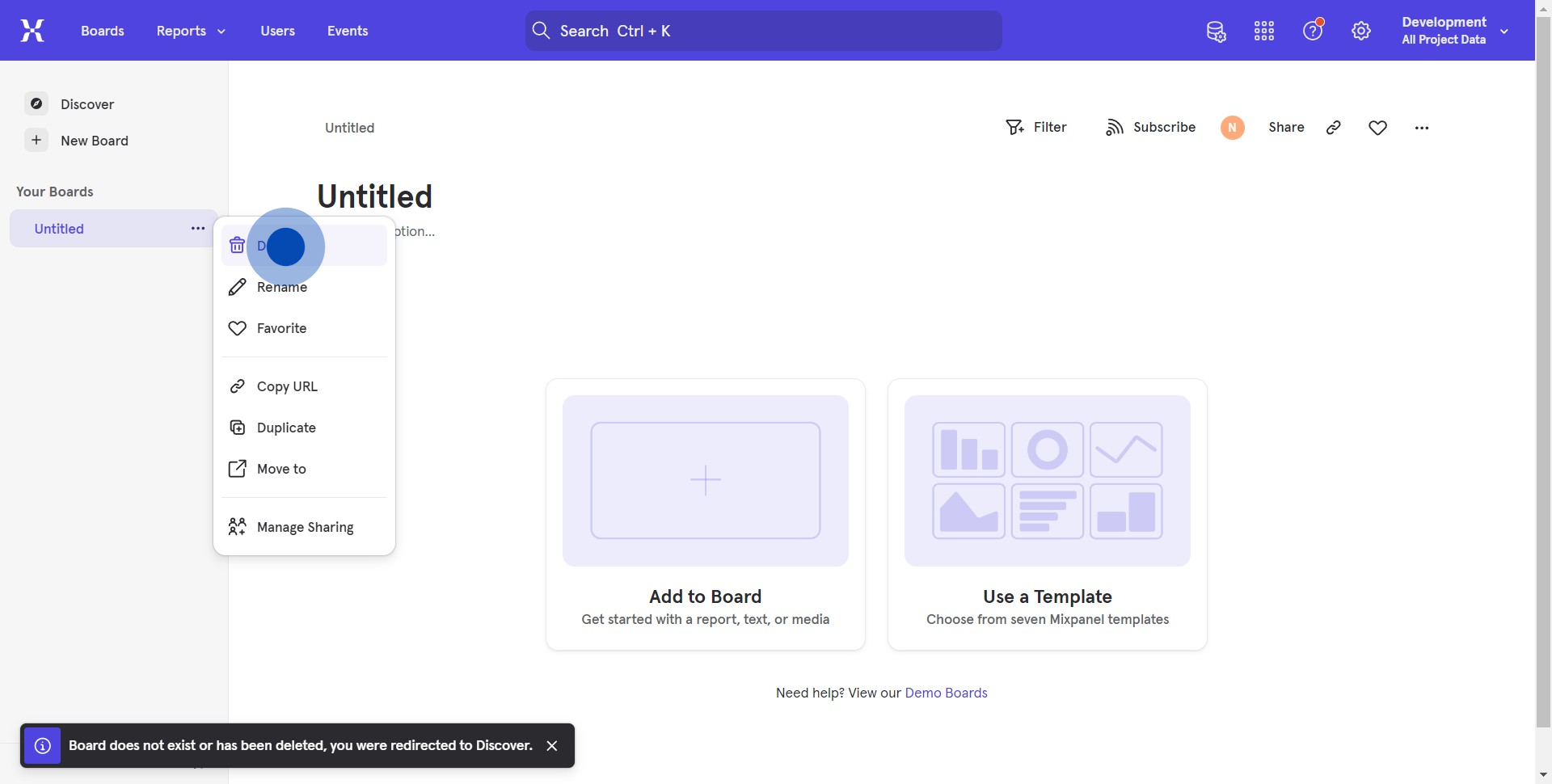
4. Lastly, a confirm dialog box will pop up
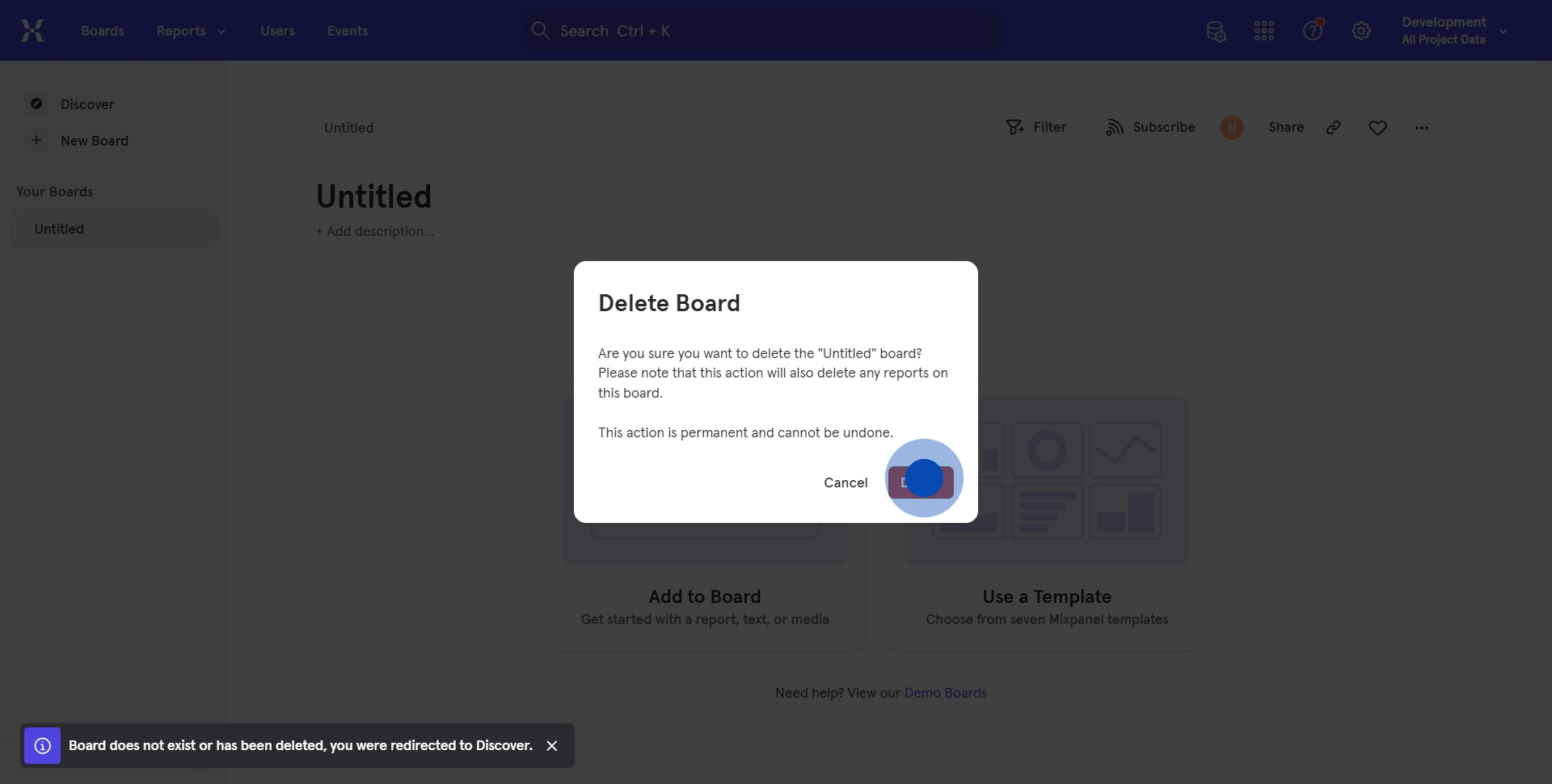
Create your own step-by-step demo
Scale up your training and product adoption with beautiful AI-powered interactive demos and guides. Create your first Supademo in seconds for free.


