1. First, log in to your HelpScout dashboard.
2. Now, click on "Inbox".
3. Next, click on the conversation or ticket that you want to delete.
4. Finally, click on the Delete button in the toolbar.
5. Create a Supademo in seconds
This interactive demo/guided walkthrough on How to Delete a Ticket in HelpScout was created using Supademo.
How to Delete a Ticket in HelpScout : Step-by-Step Guide
Begin by signing into your HelpScout account. This will take you to your main dashboard where you can manage your support tickets and customer conversations.
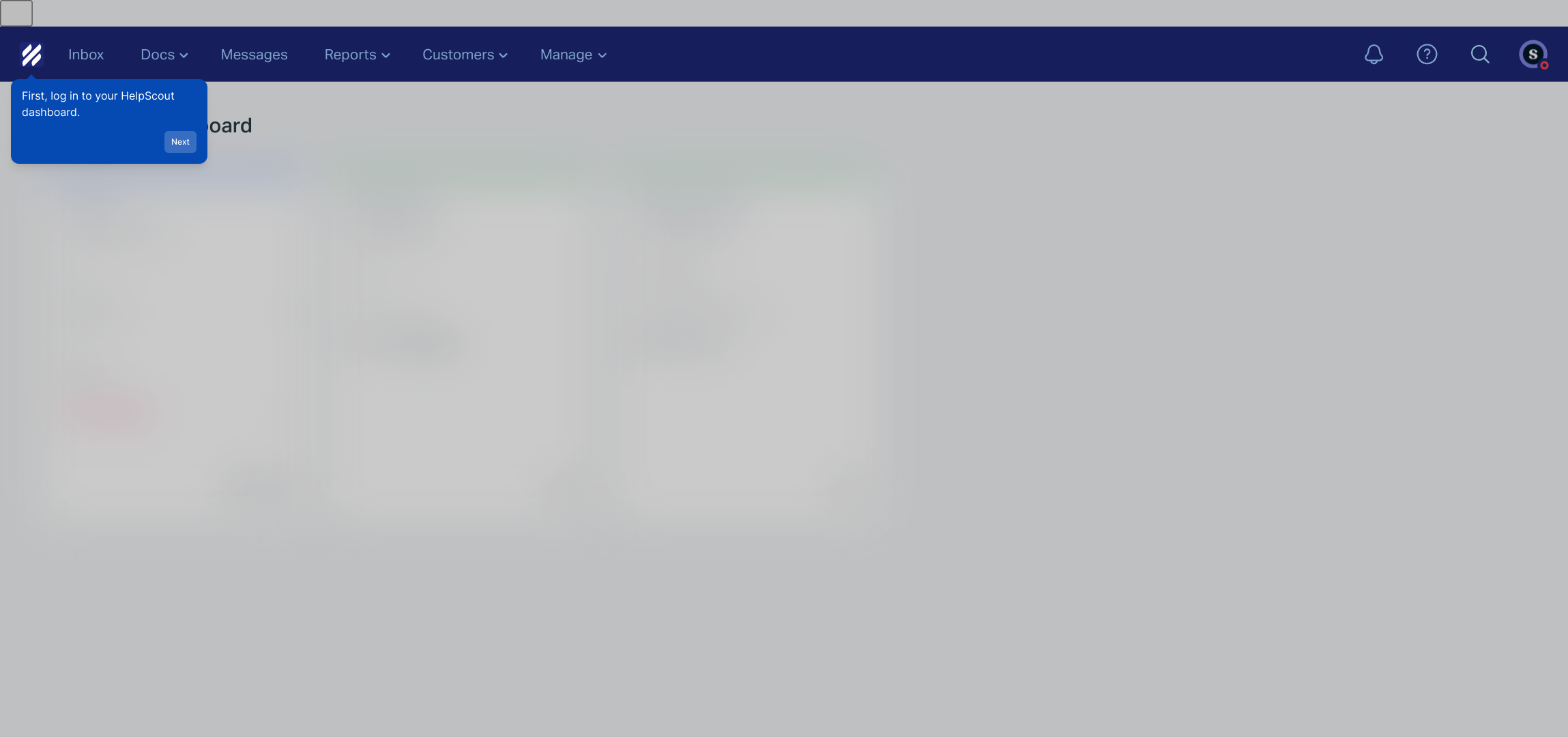
Once logged in, look for the "Inbox" section in the sidebar menu. Clicking here will display all your incoming conversations and support requests.
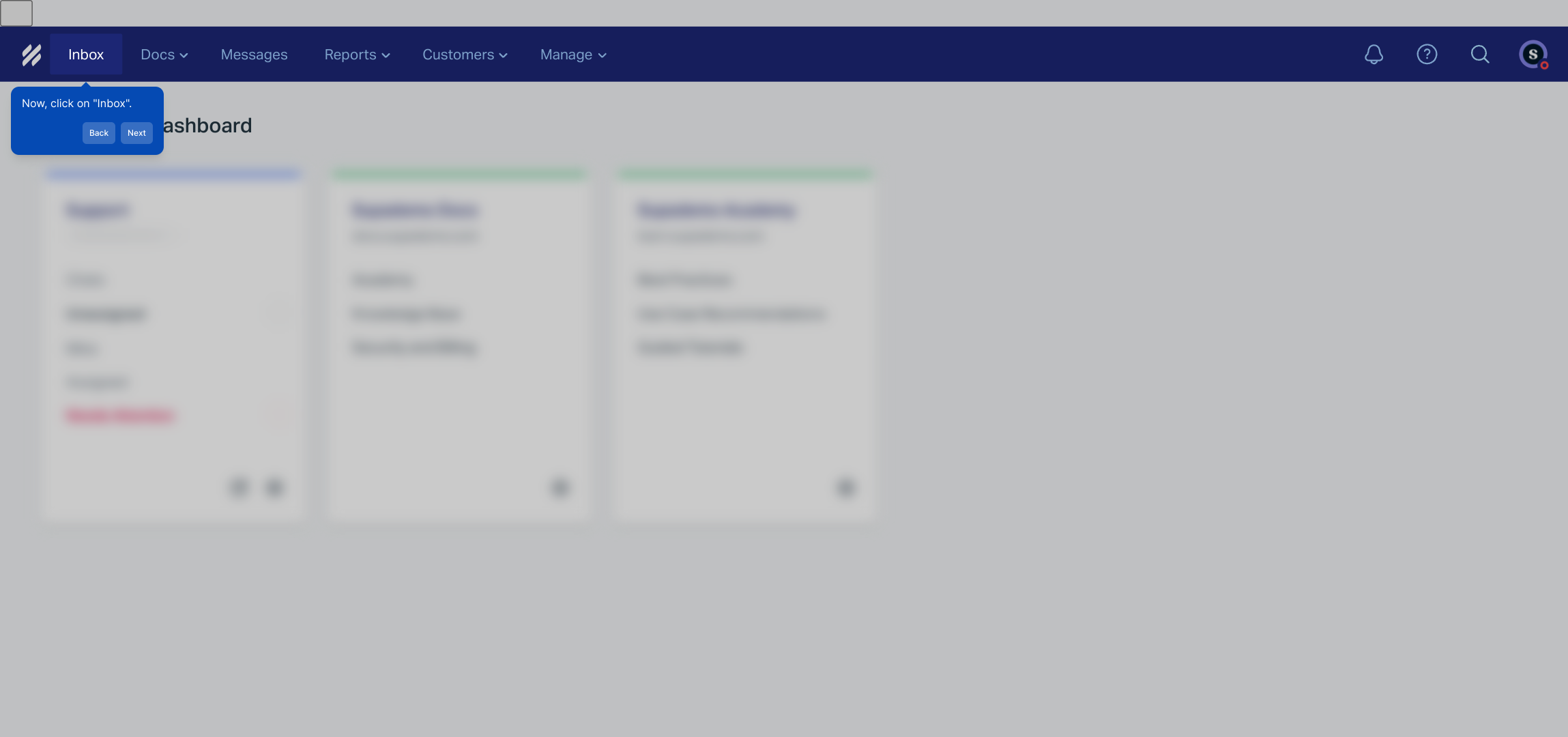
Browse through your list of conversations and select the specific ticket or message thread that you want to remove. This opens the detailed view of that conversation.
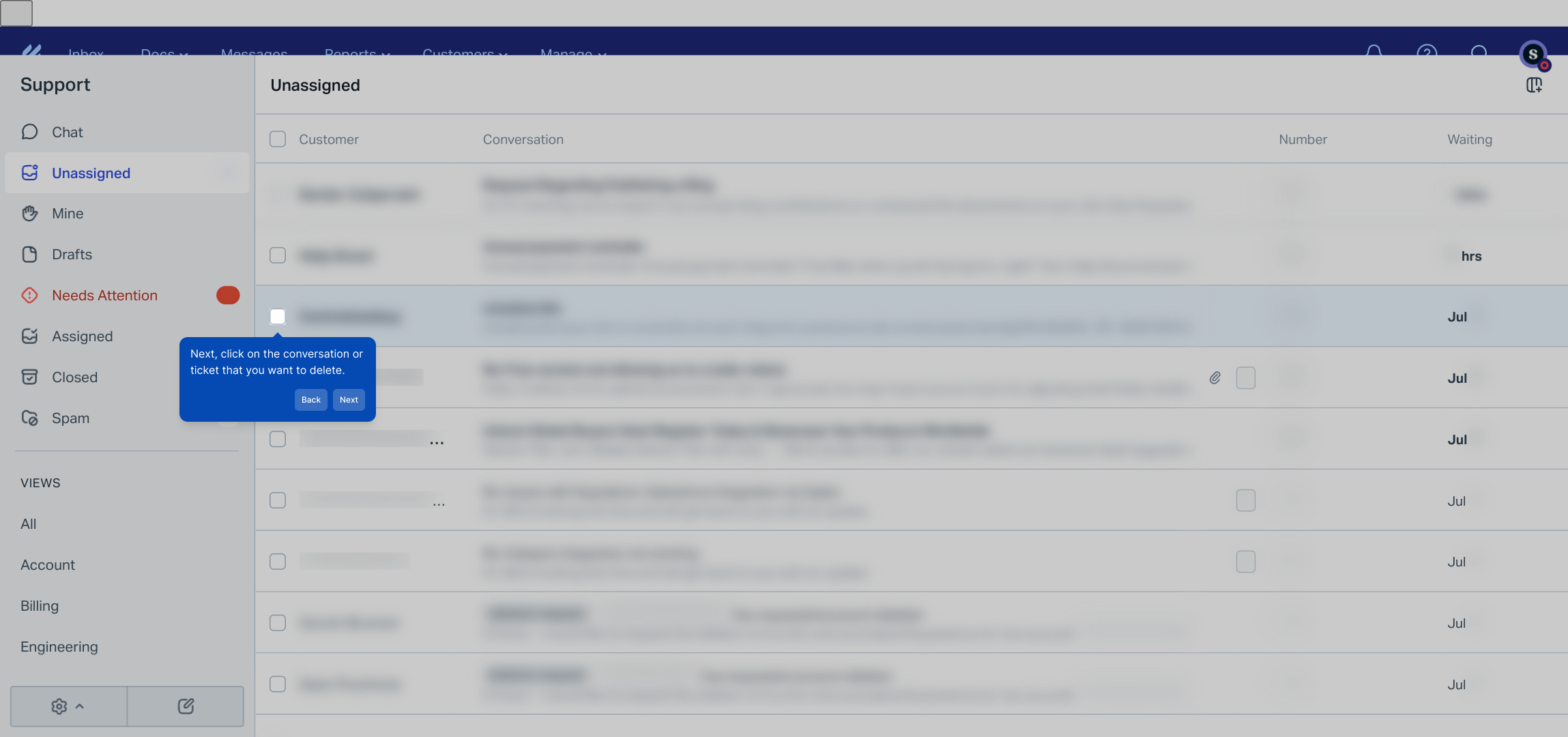
At the top of the conversation window, find and click the Delete button in the toolbar. This action will permanently remove the selected conversation from your inbox.
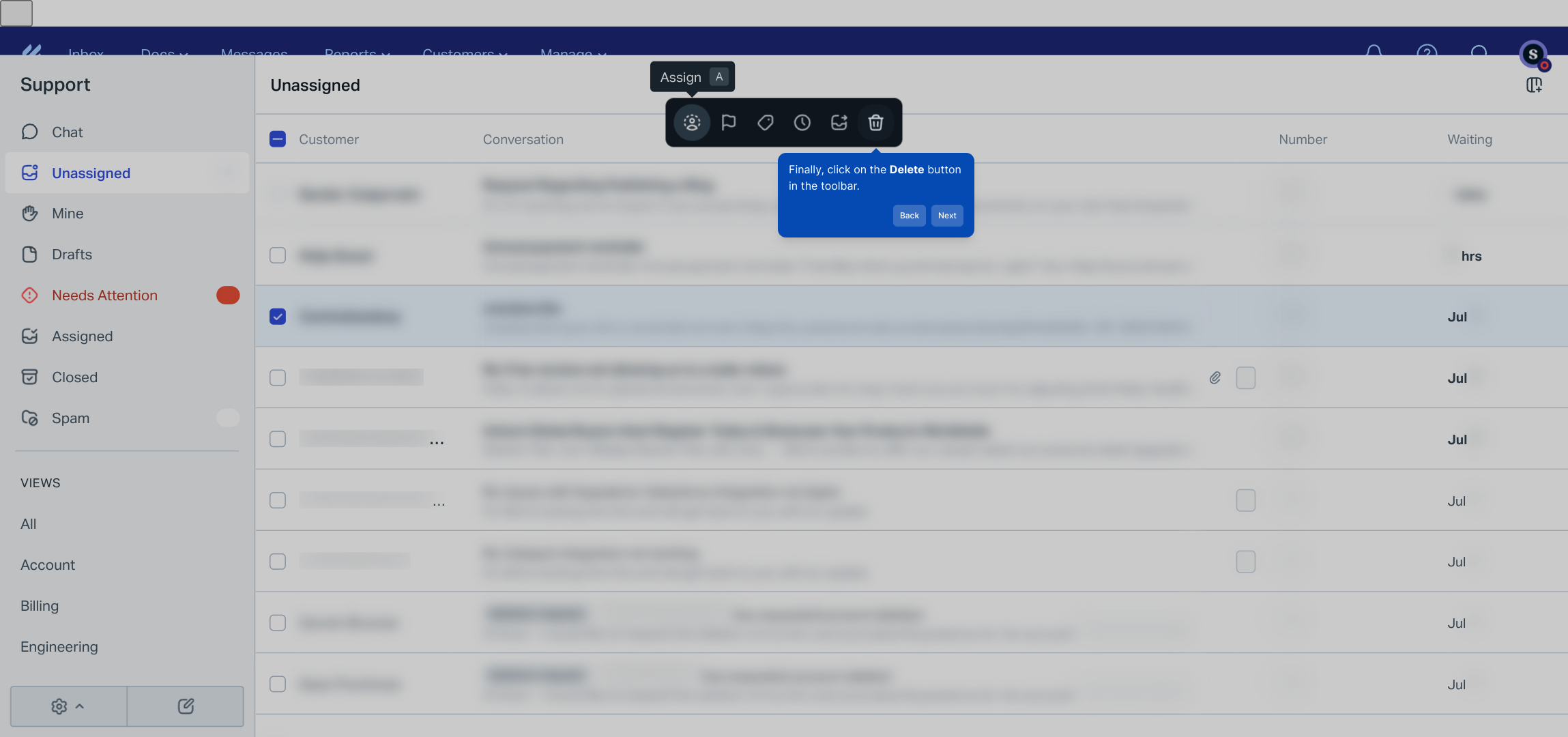
With these steps, you can efficiently keep your HelpScout inbox organized and focused on active support requests, helping you respond quickly and effectively.
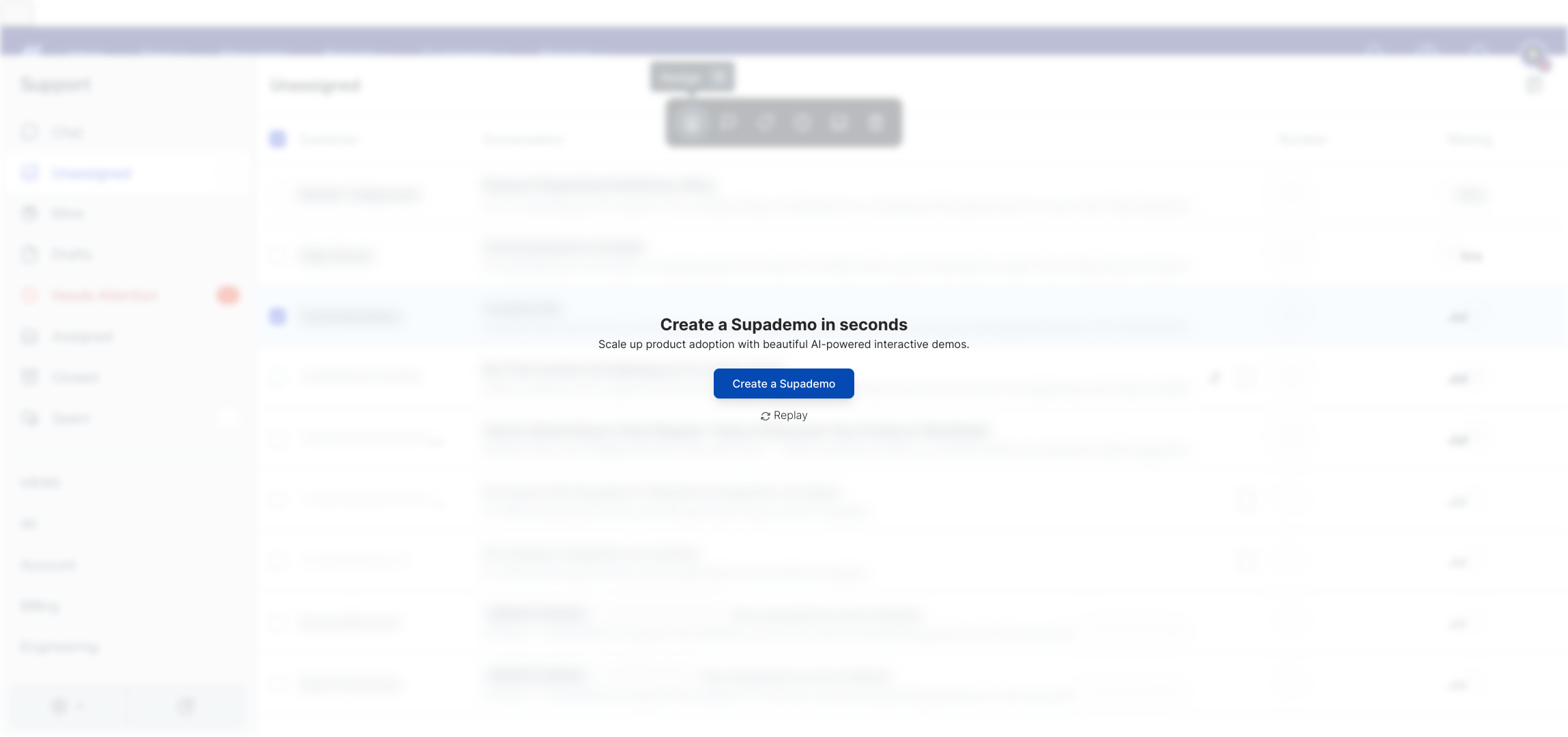
Create your own interactive demos in < 5 mins with Supademo
Invite your team and customers to experience your product like never before. You can create your own interactive product demo in minutes using Supademo. Drive growth, scale enablement, and supercharge product-led onboarding with Supademo.
Sign up for free here with no credit card required.
FAQs
Can I permanently delete a ticket from HelpScout?
Yes, by selecting the ticket and clicking the Delete button, you can permanently remove it from HelpScout. Remember, this action is irreversible, so ensure the ticket is no longer needed before deletion.
Is there a way to recover a deleted ticket in HelpScout?
HelpScout does not provide a built-in way to recover deleted tickets. Once you delete a ticket, it is permanently removed. Consider exporting important data or archiving tickets instead of deleting for future reference.
Who can delete tickets in HelpScout?
Typically, users with admin privileges or assigned permissions can delete tickets in HelpScout. Regular users may have restricted access based on their role and company policies.
Can I delete multiple tickets at once in HelpScout?
HelpScout does not support batch deletion of tickets through its standard interface. Tickets need to be deleted one at a time by selecting each conversation individually.
What happens to customer history after deleting a ticket?
Deleting a ticket removes the entire conversation and its history from your HelpScout inbox permanently. Customers and agents lose access to that interaction record.
Is deleting a ticket the same as archiving in HelpScout?
No, deleting a ticket permanently removes it, while archiving keeps the ticket in the system but removes it from the active inbox. Archiving allows you to retain tickets without cluttering your workspace.
How do I find the Delete button in a ticket conversation?
After opening a ticket, look at the toolbar at the top of the conversation view. The Delete button is usually located alongside other action icons like assign or tag.
Can deleted tickets affect reporting in HelpScout?
Yes, once a ticket is deleted, it no longer counts towards your reports or metrics in HelpScout, which may impact analytics related to customer support performance.
Are there any security concerns when deleting tickets in HelpScout?
Deleting tickets permanently removes sensitive customer data from HelpScout. Ensure you comply with your organization’s data retention policies before deleting tickets.
Can I delete tickets from mobile devices using HelpScout?
As of now, the HelpScout mobile app offers limited administrative functions, and deleting tickets may not be supported. It’s best to access the desktop/web app for deleting tickets safely.

