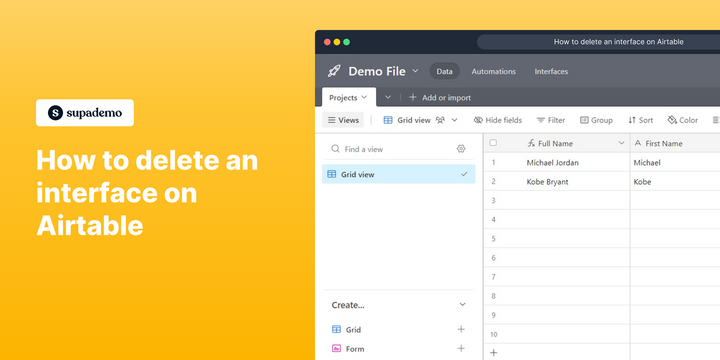Overview
We'll show you how to delete interfaces, so you can tidy up your workspace and make your data more organized with just a few simple steps in this comprehensive guide. Experience the benefits of simplicity and refine your data management effortlessly.
Who is Airtable best suited for?
Airtable is best suited for a wide range of professionals, including Project Managers, Content Creators, and Event Planners. For example, Project Managers can use Airtable for organizing and tracking project tasks, Content Creators can leverage it for managing editorial calendars and content workflows, and Event Planners can use it for coordinating event logistics and schedules, all benefiting from Airtable’s flexible database capabilities and collaborative features.
Step by step interactive walkthrough
Steps to How to delete an interface on Airtable
1) Navigate to Airtable and select a document.
2) On the left tab, Select ''Grid view'' Click on the dropdown.
3) Click on "Delete View"
Common FAQs on Airtable
How do I link records between tables in Airtable?
In Airtable, you can link records between tables to create relationships, similar to how a relational database works. To link records, first, ensure you have at least two tables in your base. Then, add a new field to one of the tables and select the “Link to another record” field type. Choose the table you want to link to, and Airtable will create a field where you can select records from the linked table. This allows you to associate related data across tables, such as linking clients to projects or products to orders. You can also use this feature to create a more organized and interconnected database, making it easier to manage complex data sets.
How can I use Airtable’s views to manage and visualize my data?
Airtable offers multiple views to help you manage and visualize your data effectively. The main views include Grid, Calendar, Kanban, Gallery, and Form. The Grid view is like a traditional spreadsheet, where you can see and edit your data in rows and columns. The Calendar view displays records with date fields on a calendar, useful for scheduling or timeline management. The Kanban view organizes records into cards within columns, ideal for tracking tasks or workflows. The Gallery view presents records as large cards, which is great for visual content like images or portfolios. The Form view allows you to create forms for data entry, which can be shared with others to collect information directly into your base. You can switch between views based on your needs and create custom views with filters, sorting, and groupings to focus on specific data.
What are Airtable Blocks, and how do they enhance functionality?
Airtable Blocks are modular apps that can be added to your base to extend its functionality and help you visualize and analyze your data in new ways. To add a Block, open your base and click on the “Blocks” button in the right-hand sidebar, then choose from a variety of available Blocks. Examples of Blocks include Charts for data visualization, Maps for geospatial data, Gantt charts for project timelines, and Page Designer for creating custom PDFs or reports from your data. Blocks can be customized and arranged within your base to support specific workflows, making them a powerful tool for enhancing productivity and making your data more actionable.
Create your own step-by-step demo
Scale up your training and product adoption with beautiful AI-powered interactive demos and guides. Create your first Supademo in seconds for free.