1. Firstly, navigate to the Figma website at www.figma.com.
2. Video Step
(Play Now)3. Afterward, click on "Downloads" in the footer.
4. Then, the Figma Downloads page will appear on the screen.
5. Video Step
(Play Now)6. Now, click on "Desktop app for macOS".
7. That's it, the file will automatically be downloaded on your desktop device.
8. Create a Supademo in seconds
This interactive demo/guided walkthrough on How to Download Figma for macOS was created using Supademo.
How to Download Figma for macOS : Step-by-Step Guide
To get started, open your web browser and go to the Figma homepage by entering www.figma.com. This is where you’ll find all the tools and resources to design and collaborate online.
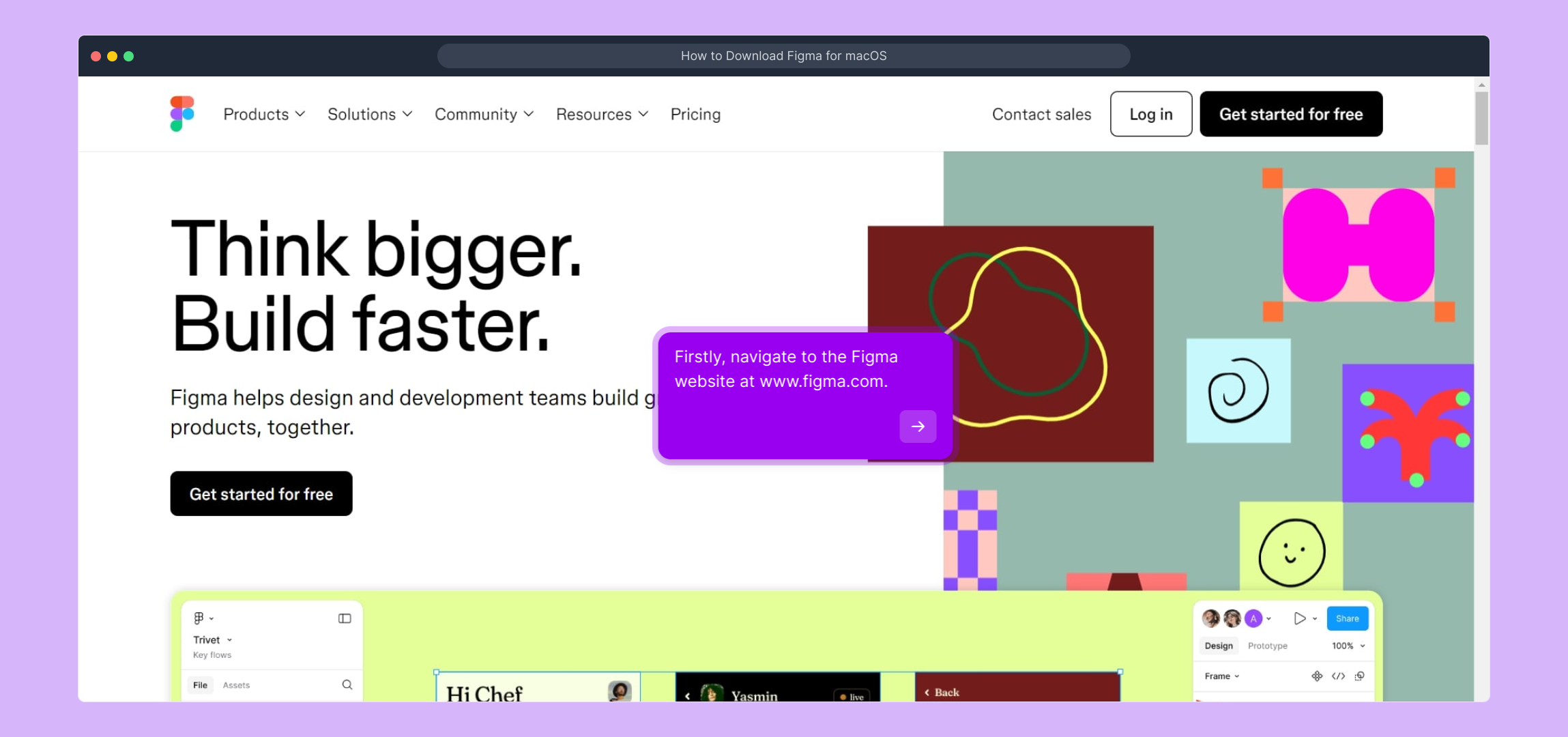
Watch this helpful video for an overview of the next steps involved in navigating the Figma site and accessing important features.
(Play Now)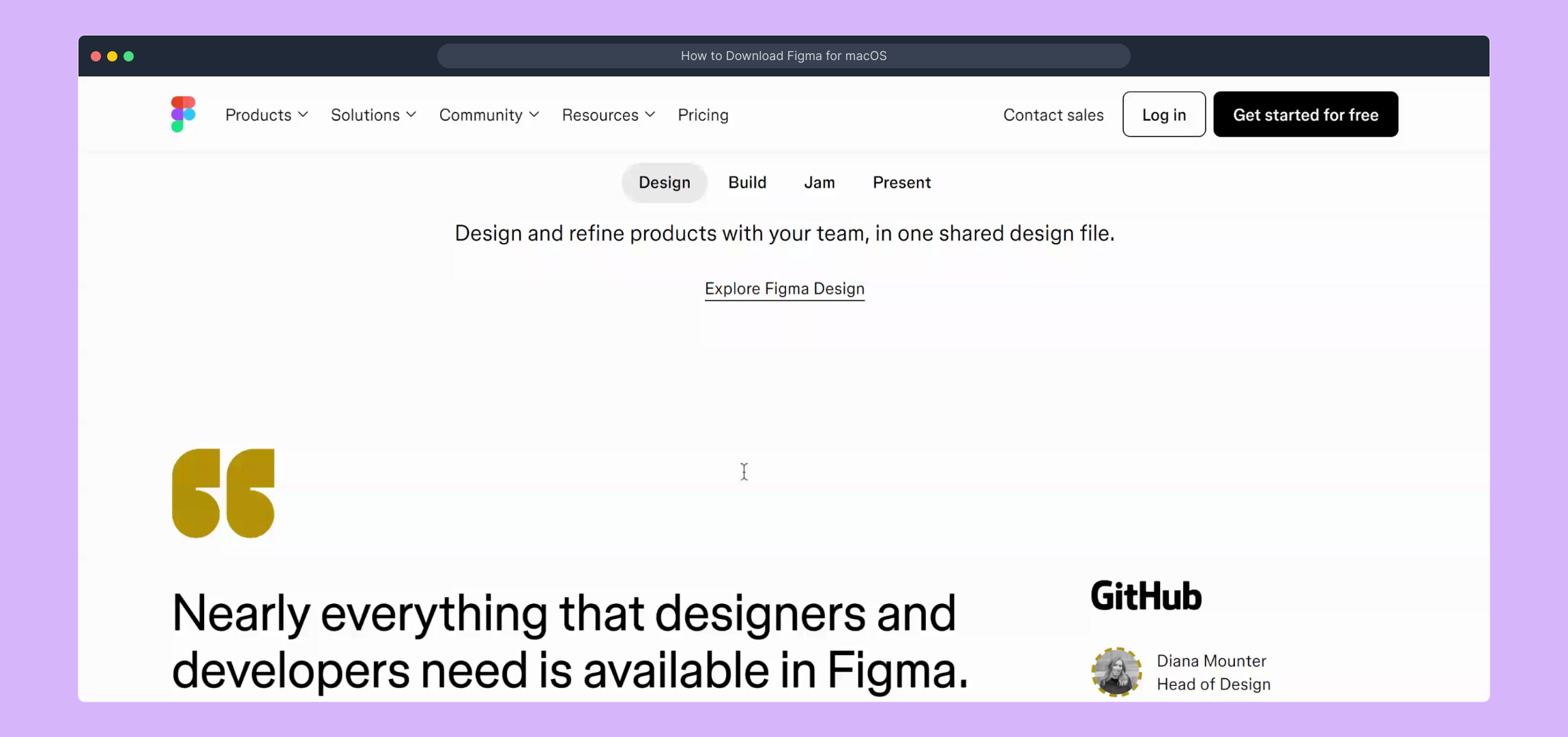
Next, scroll down to the bottom of the page where you’ll find the footer menu. Here, look for the “Downloads” link—this takes you directly to the area where you can grab the latest versions of Figma’s applications.
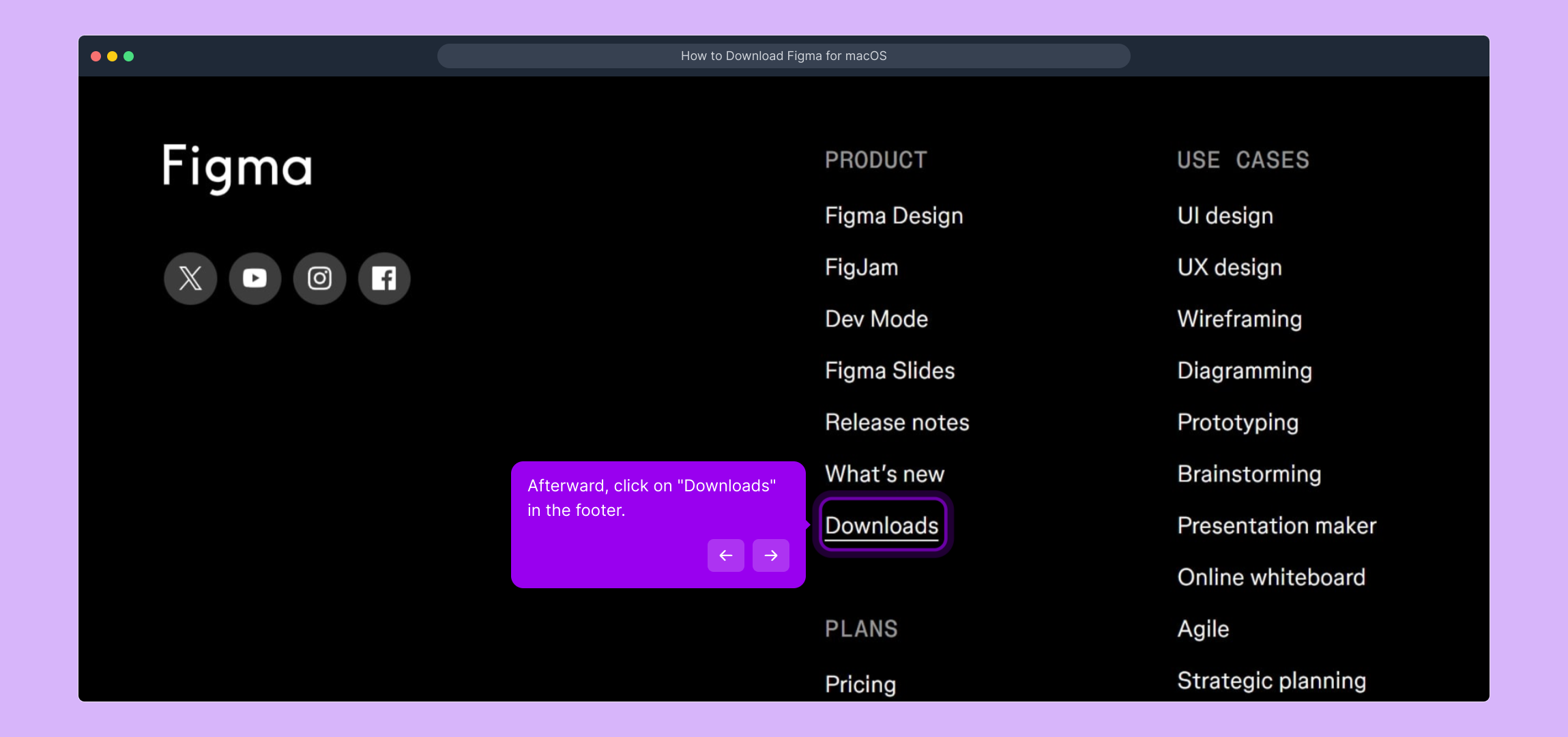
Once you click “Downloads,” you’ll be brought to the dedicated downloads page. This section displays all available installation options, making it easy to find the right app for your device.
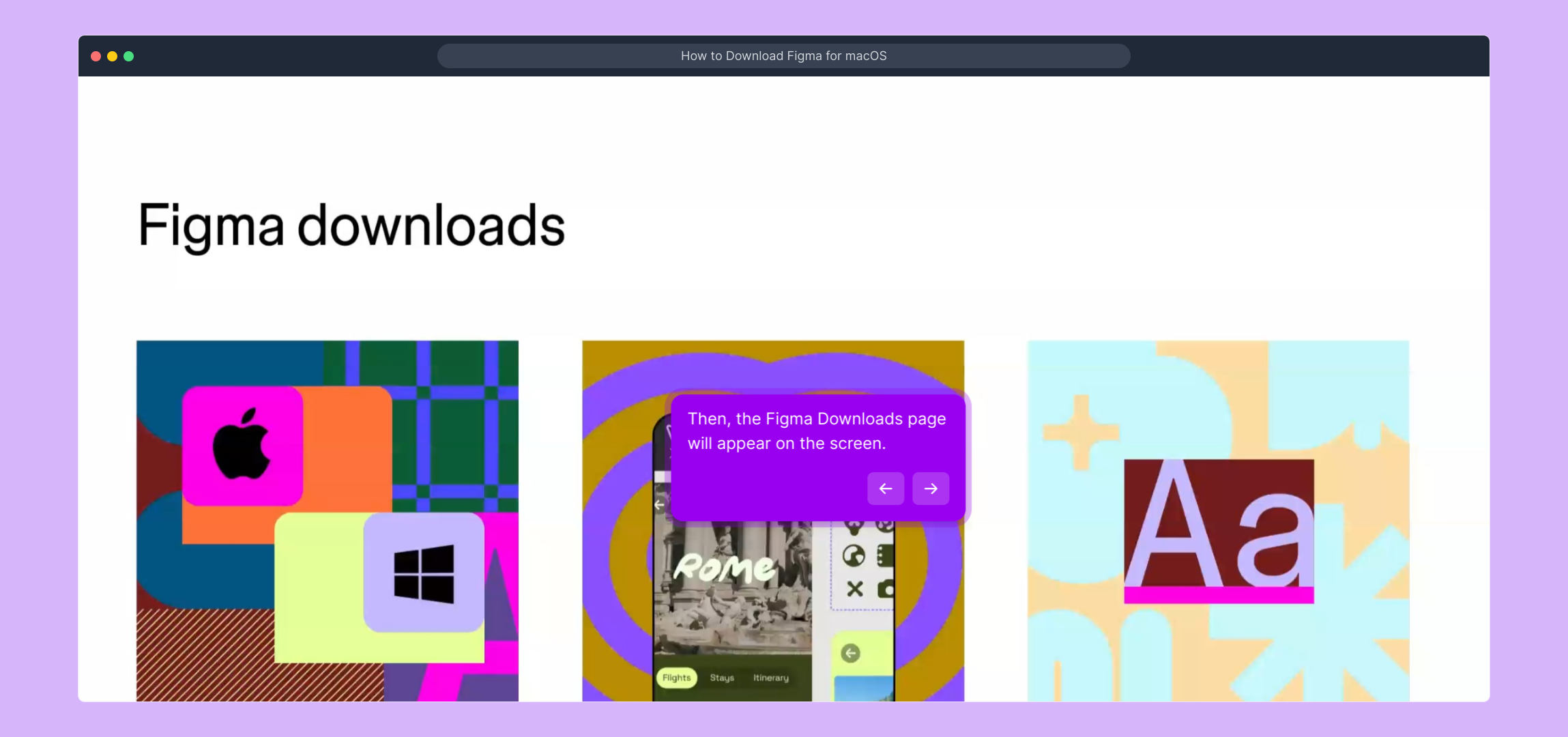
Here’s a short video walking you through the download page interface and how to select the proper installer for your needs.
(Play Now)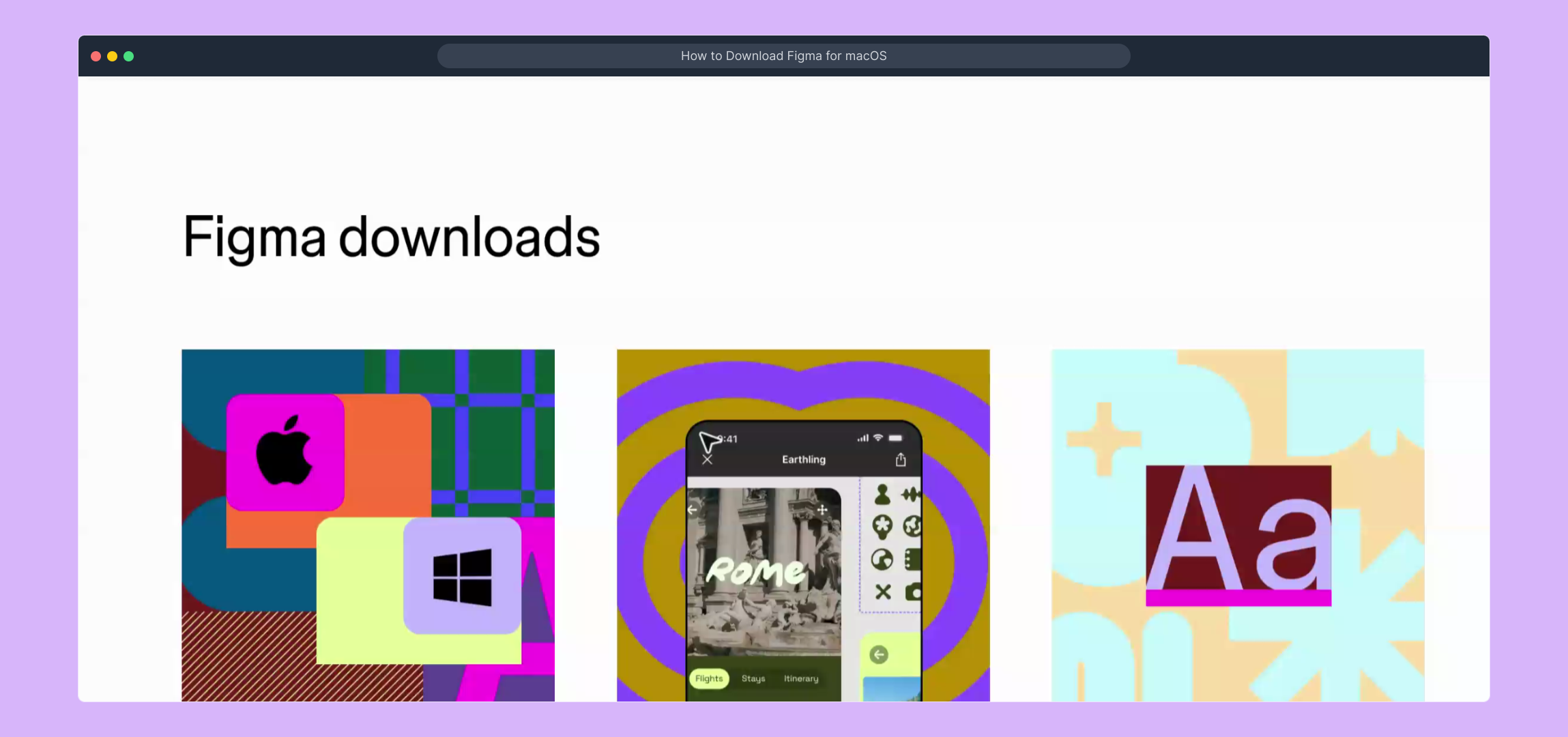
At this point, locate the option labeled “Desktop app for macOS” and click on it. This action will initiate the download process for the Mac desktop version of Figma, allowing you to work offline with full functionality.
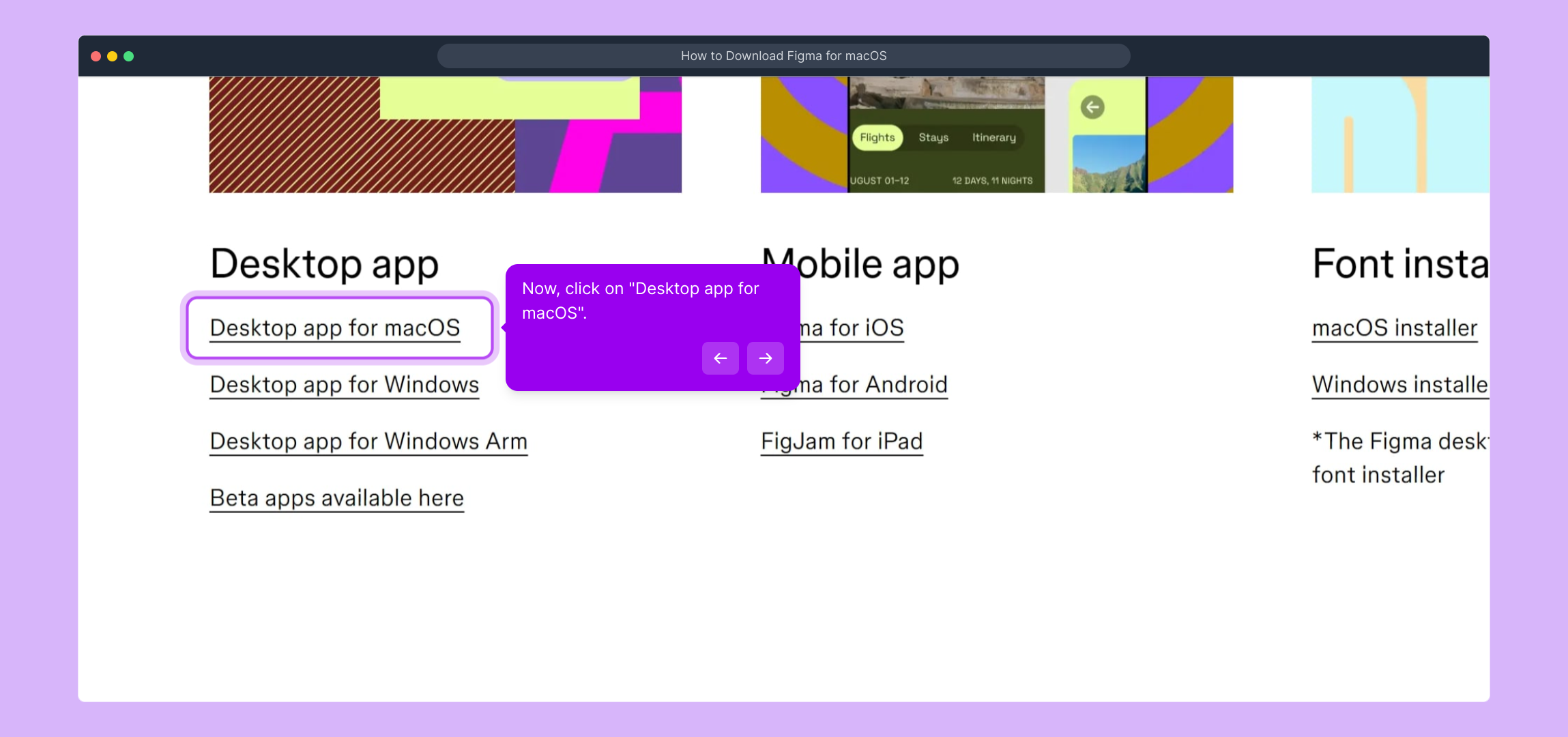
Once you select the macOS desktop app, the download will begin automatically. Depending on your browser settings, the file should save to your default download folder, ready for you to open and install.
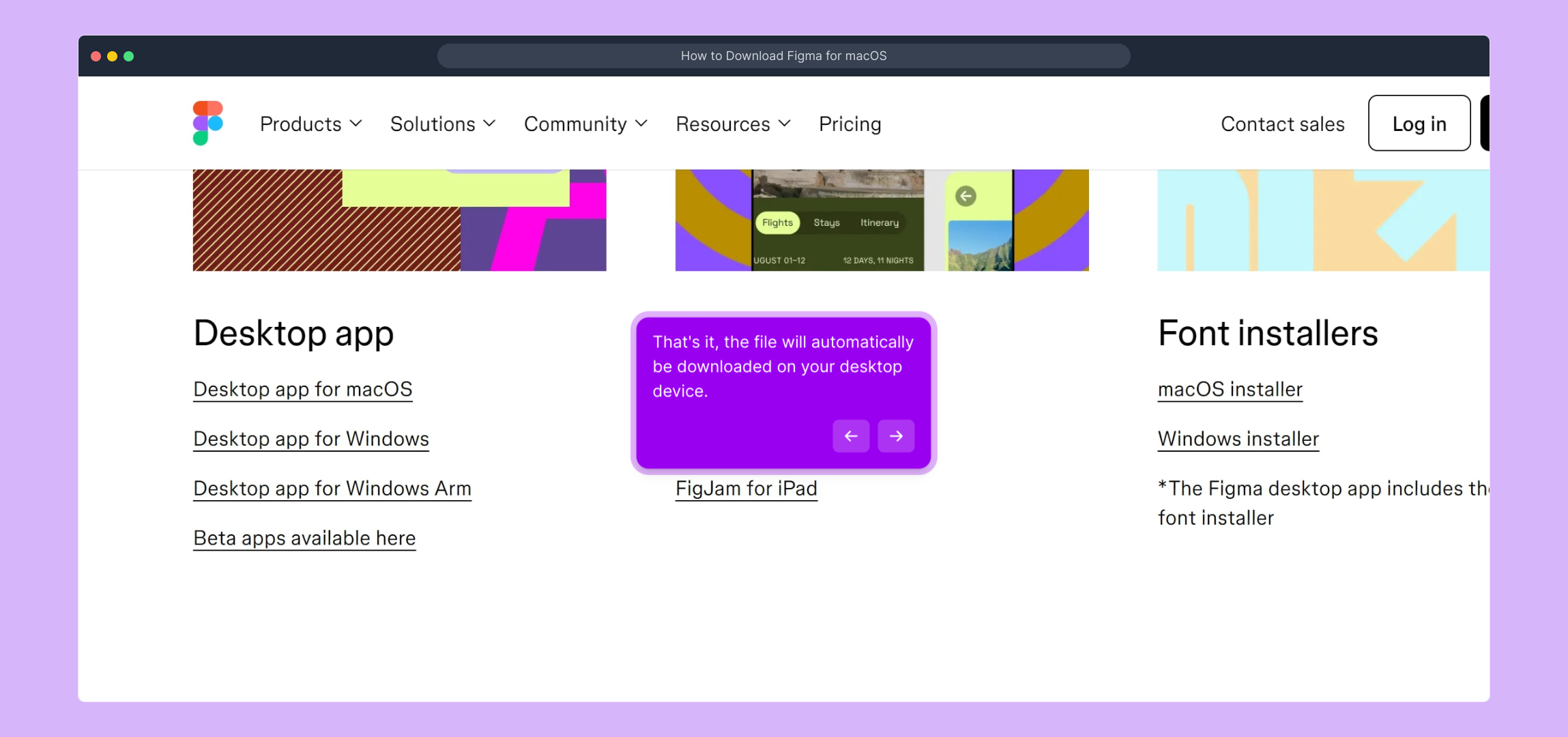
With the Figma desktop app installed, you’re all set to create, share, and collaborate on designs quickly and efficiently. Dive into your projects and explore everything Figma has to offer!
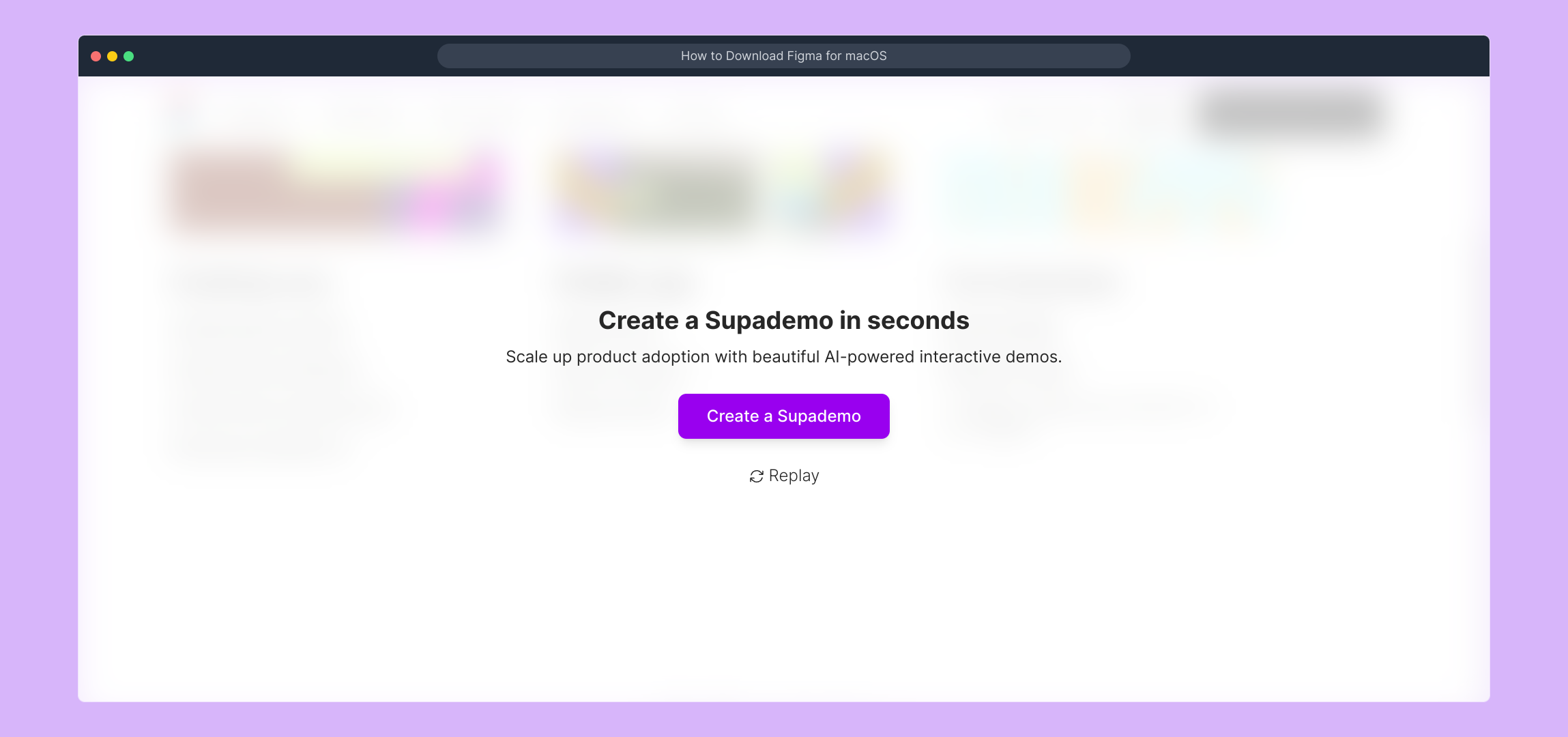
Create your own interactive demos in < 5 mins with Supademo
You can create your own interactive product demo in minutes using Supademo. Drive growth, scale enablement, and supercharge product-led onboarding with Supademo. Sign up for free here with no credit card required.
FAQs
What is Figma and why should I download it on macOS?
Figma is a cloud-based design tool used for UI/UX design, prototyping, and collaboration. Downloading the desktop app on macOS provides offline access, faster performance, and dedicated functionality compared to the browser version.
Is the Figma macOS app free to download?
Yes, downloading the Figma desktop app for macOS is completely free. You just need to visit the official Figma website and download it without any cost. However, some advanced features require a paid subscription.
Where can I find the Figma download link on the website?
The download link is located in the footer of the Figma homepage. Scroll down to the bottom and click on the “Downloads” link to access the page for all available Figma applications.
Why should I choose the desktop app over the browser version?
The desktop app offers better performance, offline access, system notifications, and a dedicated workspace. This makes it easier and faster to design without relying solely on a browser environment.
How do I install Figma after downloading on macOS?
Once the download is complete, open the .dmg file from your downloads folder. Drag the Figma app into your Applications folder, then launch it from there to start designing.
Can I update Figma desktop app manually on macOS?
Yes, the Figma desktop app usually updates automatically. However, you can manually check for updates by reopening the Downloads page on Figma’s website and downloading the latest version.
What system requirements does Figma have for macOS?
Figma requires macOS 10.12 (Sierra) or later, with at least 4GB of RAM and a stable internet connection for collaboration features. For best results, use a recent Mac model.
Can I use Figma desktop app offline on macOS?
Yes, the Figma desktop app supports offline mode, allowing you to work without an internet connection. Your changes will sync automatically once you reconnect to the internet.
What should I do if the Figma download doesn’t start?
If the download doesn’t start, try refreshing the Downloads page or check your browser’s pop-up blocker. You can also try using a different browser or clearing your cache before attempting the download again.
Is it safe to download Figma only from the official website?
Yes, always download Figma from the official site (www.figma.com) to ensure you get the genuine app. Downloading from other sources may risk downloading malware or outdated versions.

