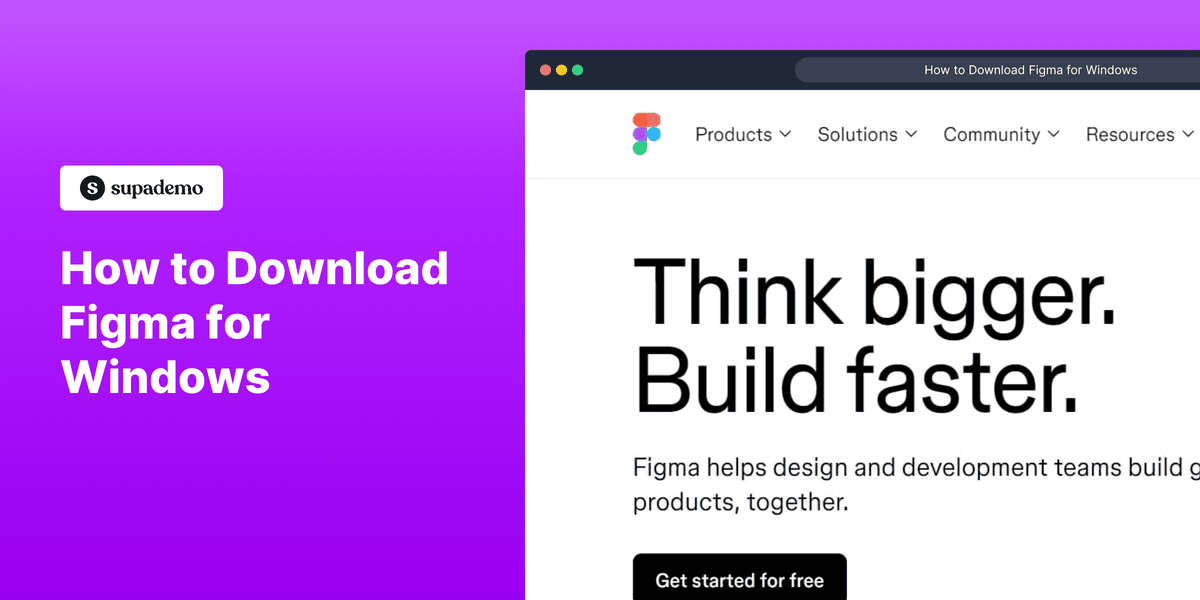
1. Firstly, navigate to the Figma website at www.figma.com.
2. Video Step
(
)
3. Afterward, click on "Downloads" in the footer.
4. Then, the Figma Downloads page will appear on the screen.
5. Video Step
(
)
6. Now, click on "Desktop app for Windows".
7. That's it, the file will automatically be downloaded on your desktop device.
8. Create a Supademo in seconds
This interactive demo/guided walkthrough on How to Download Figma for Windows was created using Supademo.
How to Download Figma for Windows : Step-by-Step Guide
Start by opening your web browser and going directly to the official Figma website at www.figma.com. This is where you’ll begin the process of accessing Figma’s resources.
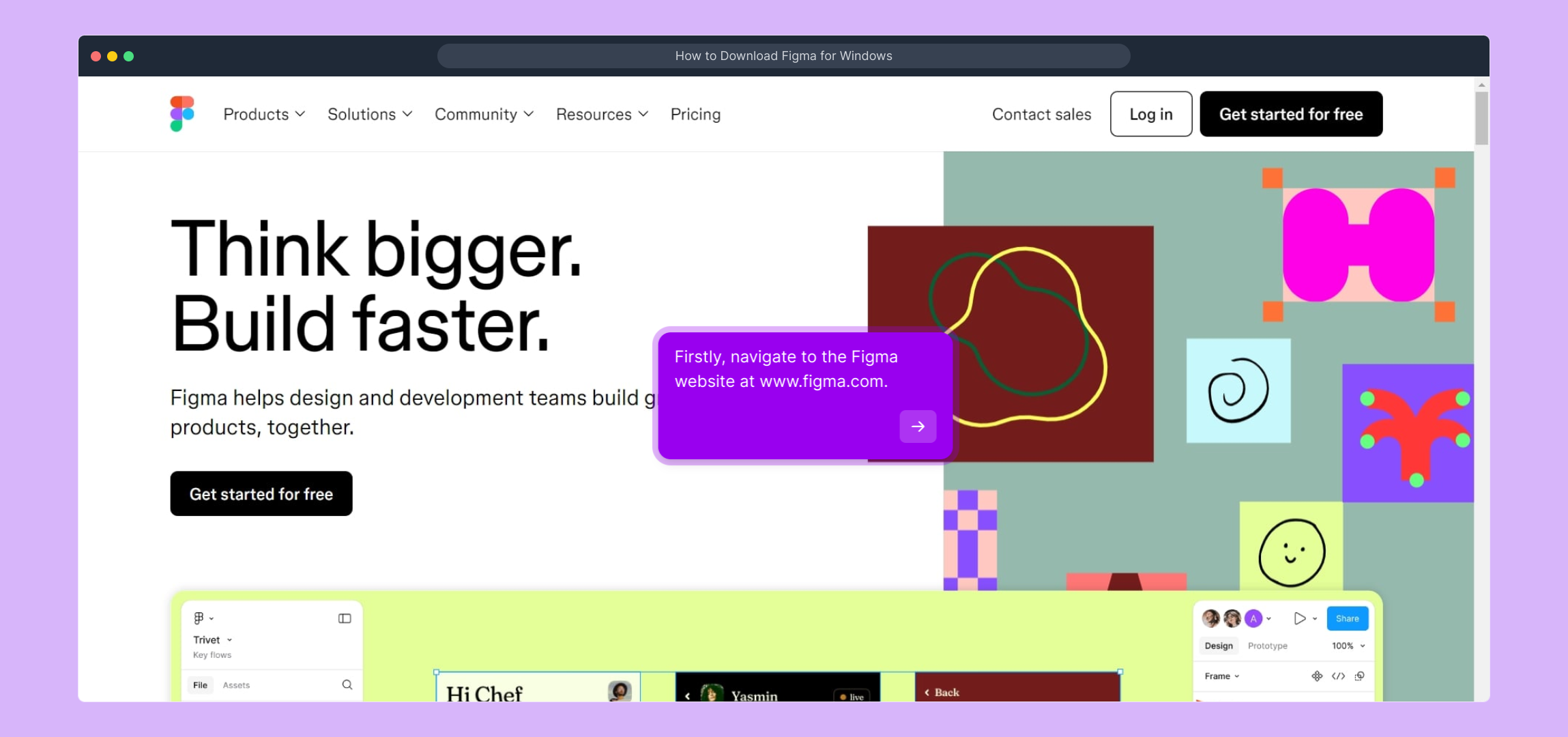
To help you follow along visually, watch this short video demonstrating the key actions for this step.
(
)
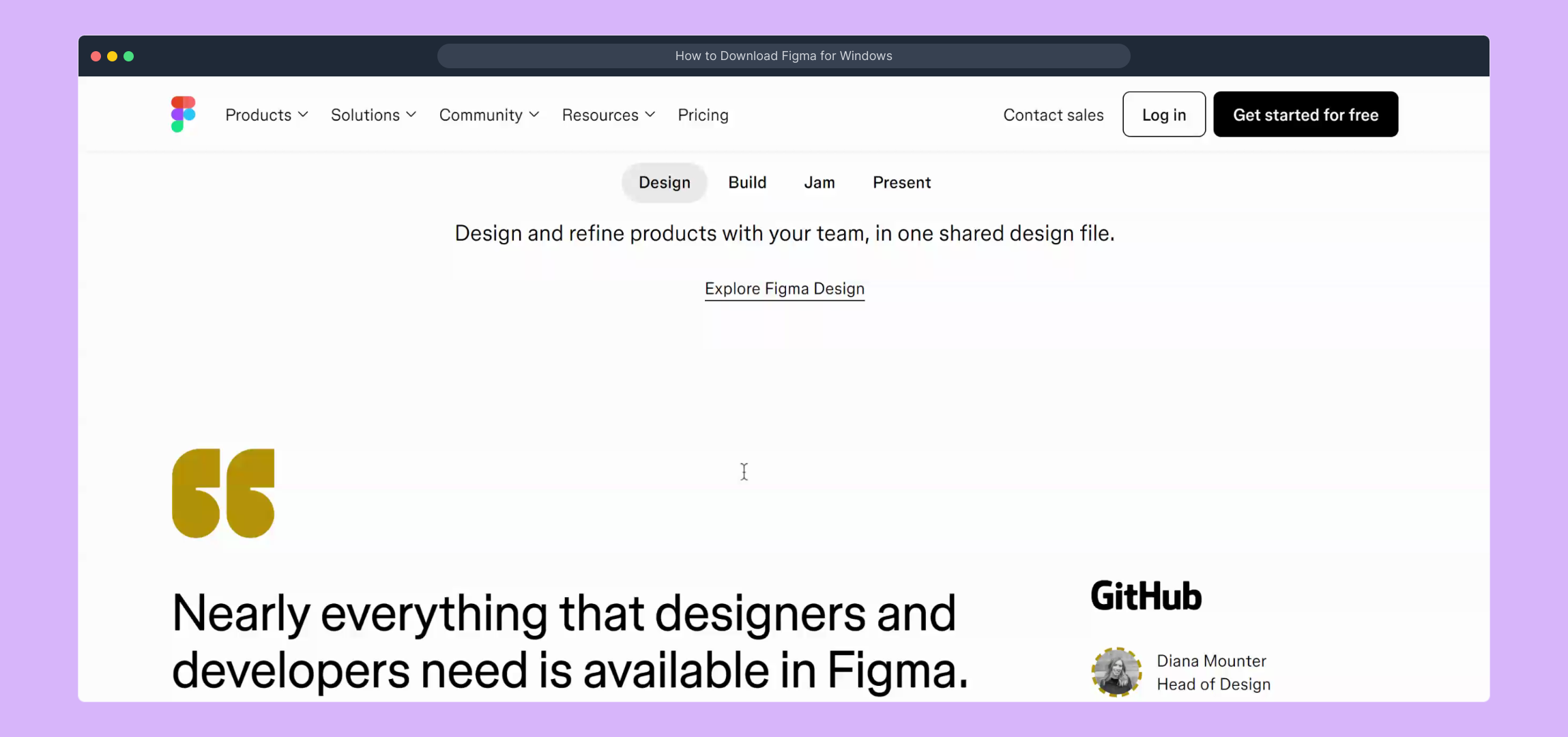
Once you’re on the Figma homepage, scroll down to the bottom of the page where the footer is located. Look for the “Downloads” link there — this will take you to the section where you can get Figma's desktop applications.
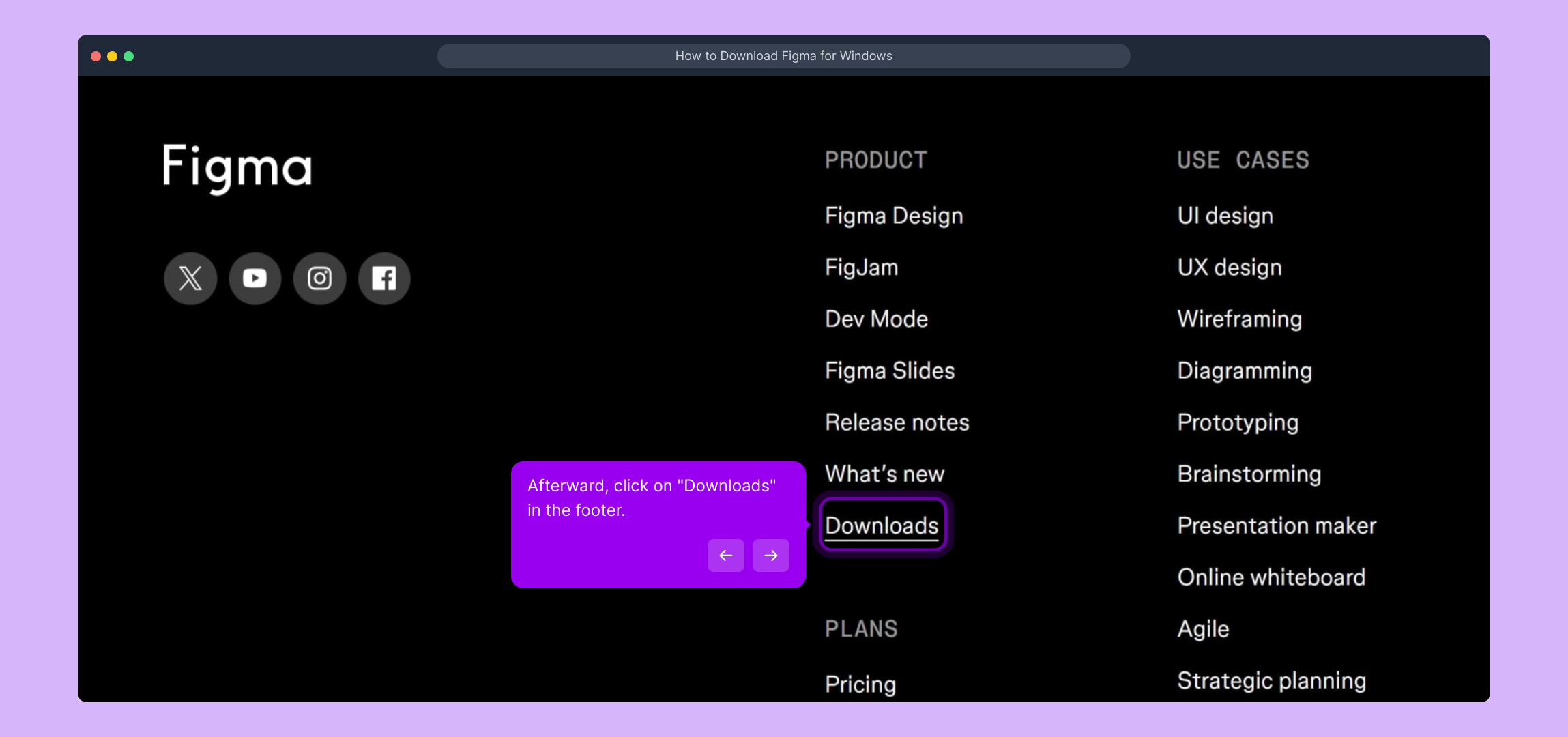
Clicking “Downloads” will open the Figma Downloads page. Here you’ll find all the different versions of the app available for various operating systems, allowing you to choose the one that fits your device.
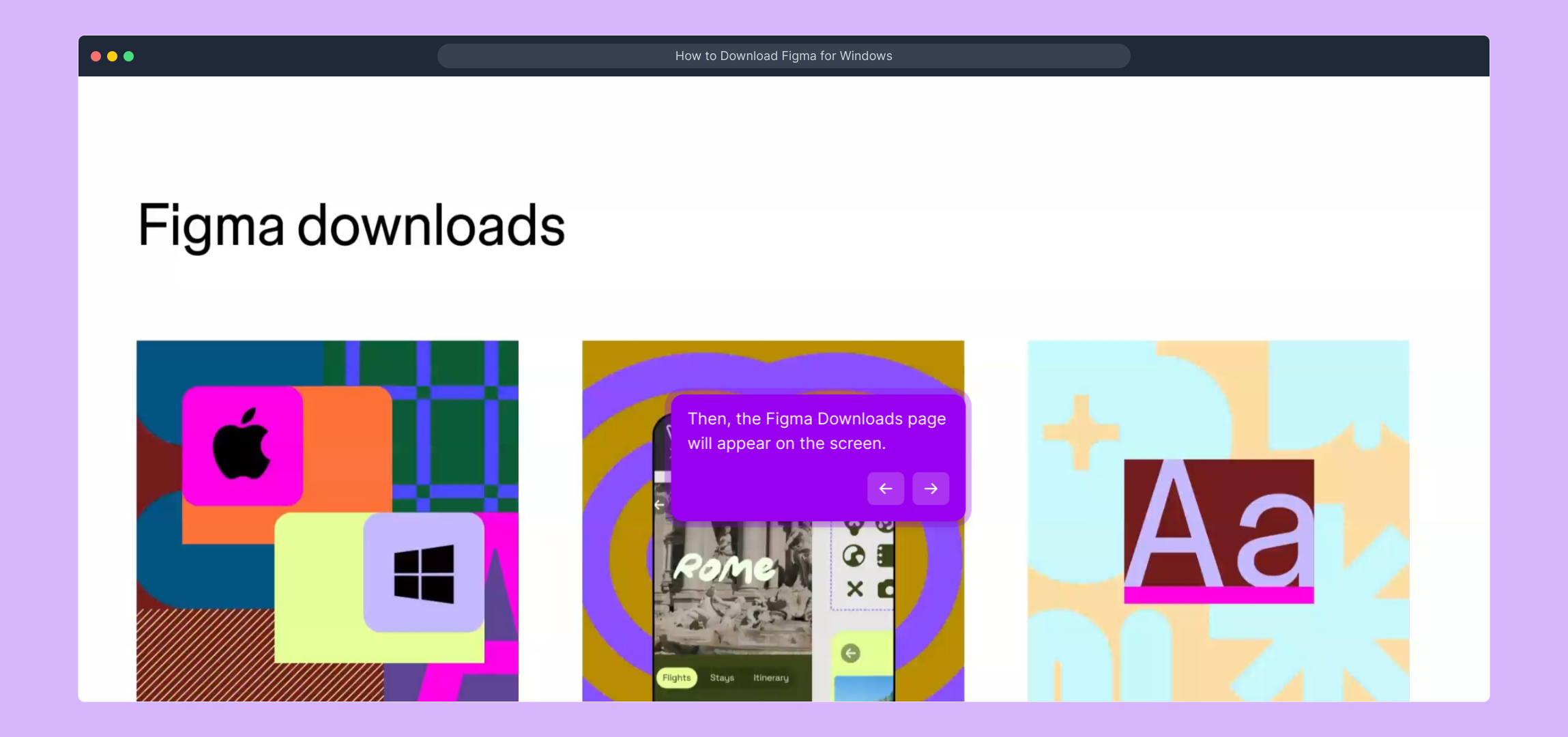
For extra guidance, check out this quick video that shows exactly how to navigate the download options and prepare for installation.
(
)

Next, locate the download link labeled “Desktop app for Windows” and click on it. This action will start the process to get the app suitable for Windows computers.
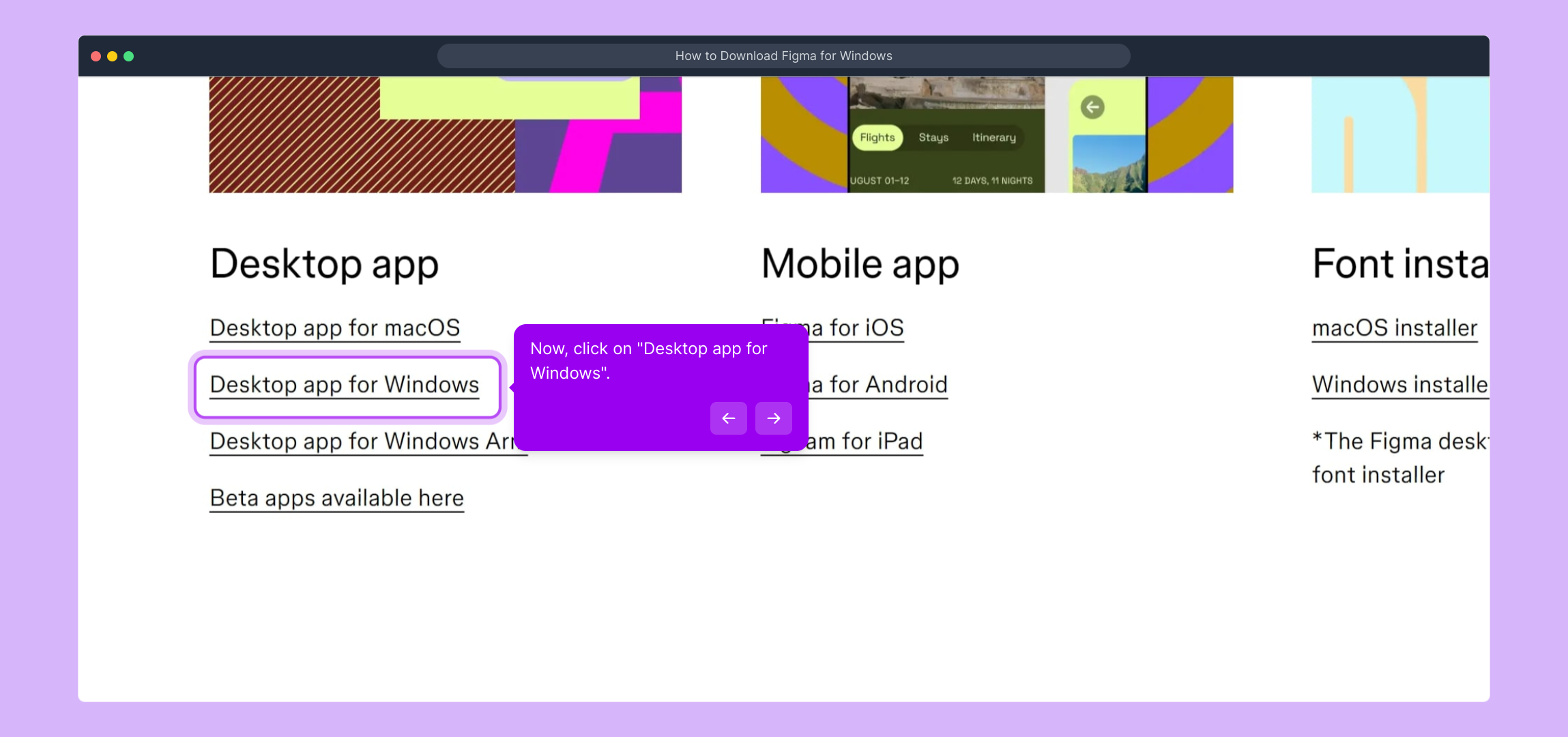
Once you’ve clicked on the Windows app link, the download will automatically begin and save the installer file to your computer. From here, you’ll be ready to install and use Figma locally on your device.
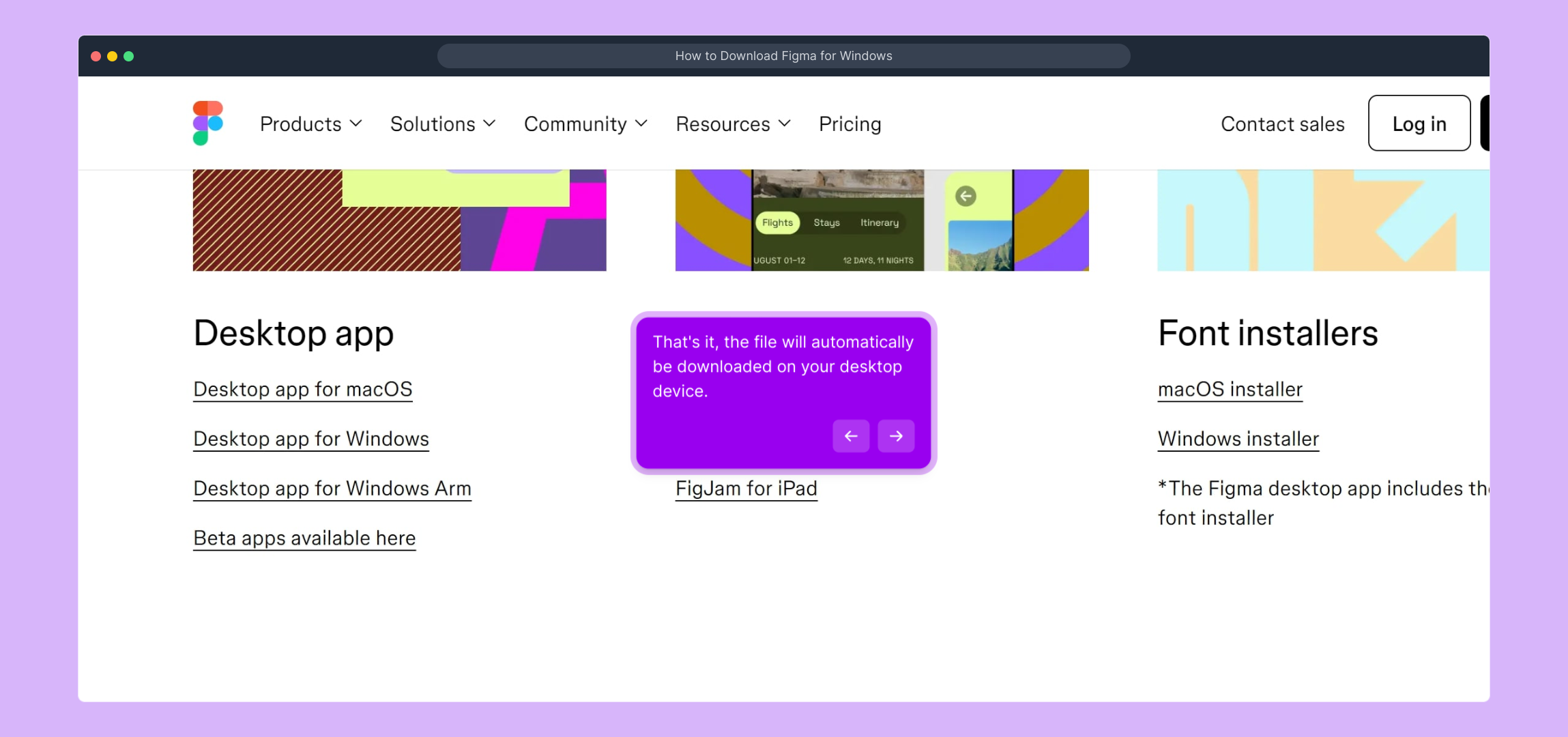
And there you have it! Within moments, you’ll have your Supademo ready and running, allowing you to showcase your designs effortlessly.
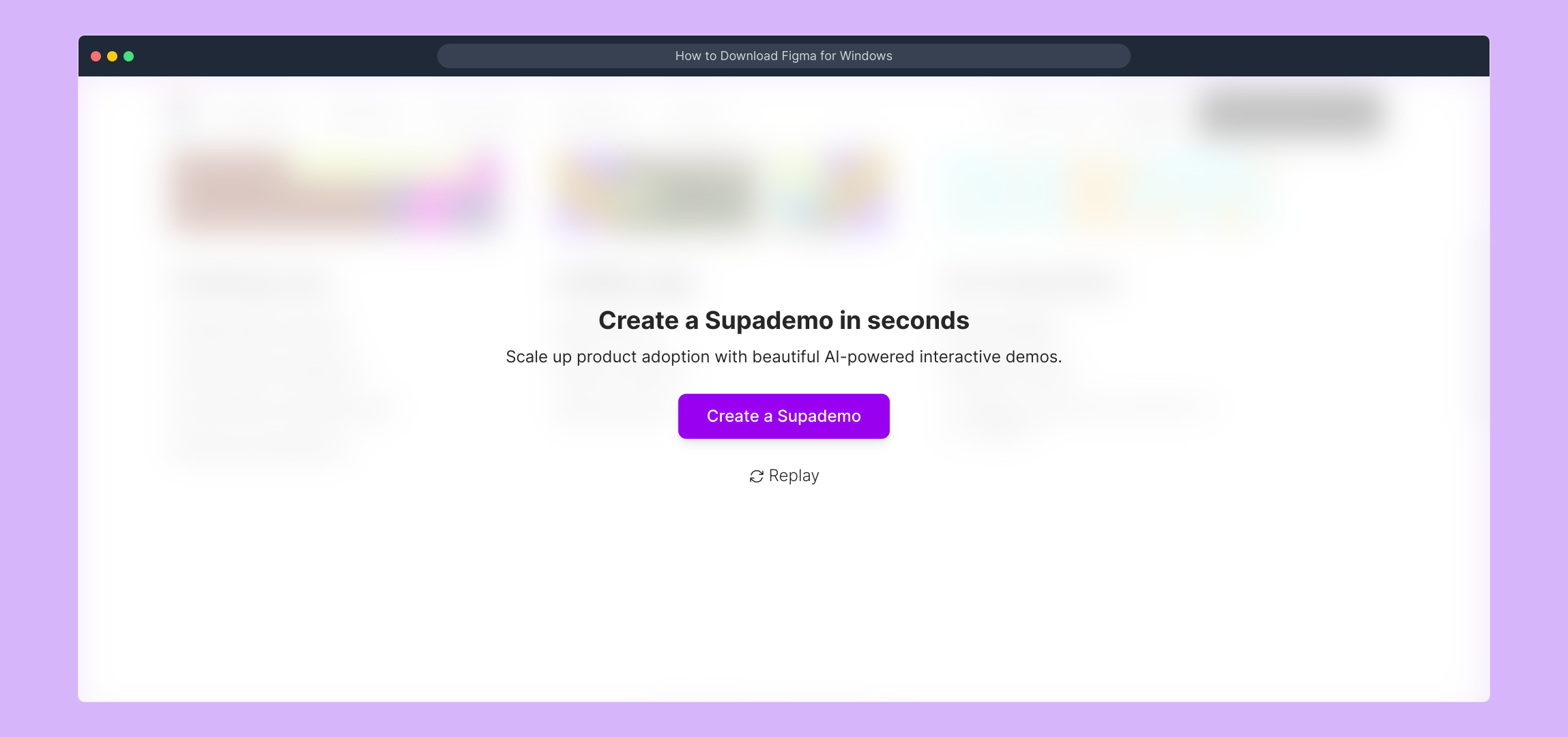
Create your own interactive demos in < 5 mins with Supademo
You can create your own interactive product demo in minutes using Supademo. Drive growth, scale enablement, and supercharge product-led onboarding with Supademo. Sign up for free here with no credit card required.
FAQs
Commonly asked questions about this topic.
How do I download Figma for Windows?
Visit the official Figma website at www.figma.com, scroll to the footer, click "Downloads", then select "Desktop app for Windows". The installer will download automatically to your device.
Is Figma free to download on Windows?
Yes, Figma’s desktop app is free to download and install on Windows devices. However, some advanced features may require a paid plan after signing up.
What are the system requirements for Figma on Windows?
Figma works on Windows 10 and later versions, requires at least 4GB of RAM, and a stable internet connection for syncing projects, though the app runs offline for editing locally.
Can I use Figma offline after downloading it?
Figma’s desktop app allows offline editing of your designs, but syncing changes requires an internet connection. Offline functionality is limited without connection.
Do I need to create an account to use Figma after downloading?
Yes, you must create a free Figma account or log in with an existing one to access your projects and collaborate once the app is installed.
Is the Windows app different from the browser version of Figma?
The Windows app offers the same core features as the browser version but provides optimized performance, offline capabilities, and better integration with your desktop environment.
What should I do if the Figma download doesn’t start?
If the download fails to start, try refreshing the downloads page, check your browser’s download settings, or use a different browser. Ensure your internet connection is active.
Can I install Figma for Windows on multiple devices?
Yes, you can download and install Figma on multiple Windows devices. Just sign in with your Figma account to access your files across devices.
Does downloading Figma for Windows include automatic updates?
The Figma desktop app periodically checks for updates and will prompt you to install the latest version, ensuring you always have access to new features and fixes.
Is the Figma Windows app safe to download?
Yes, downloading Figma directly from the official website is safe and secure. Avoid third-party sites to prevent malware or corrupted files.

Vimal Kumar
Product Operations Associate
Vimal Kumar helps build and grow Supademo’s team and GTM efforts, with a focus on figuring out growth levers and improving product traction.





