Overview:
Enhance your productivity in Airtable by mastering the art of field editing. This guide walks you through a seamless process to efficiently organize and modify fields, allowing you to optimize data management. Improve user experience and streamline your workflow by easily editing and customizing fields within Airtable, ensuring clarity and efficiency in your data organization and management endeavors.
1. Start by selecting the 'Name' field on the table.

2. Next, click on the icon on the right side for more options.
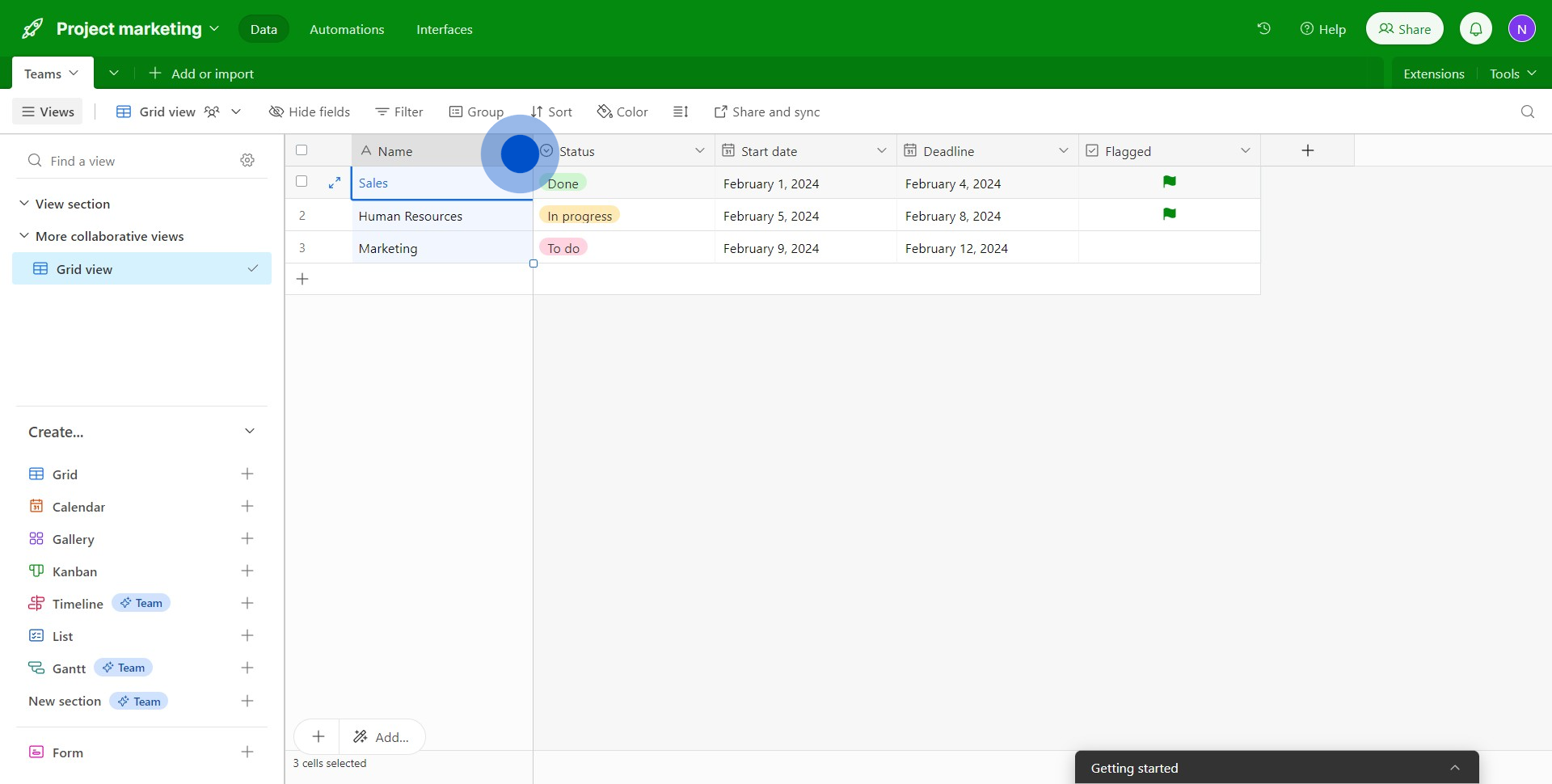
3. In the dropdown, choose 'Edit field' to modify the contents.
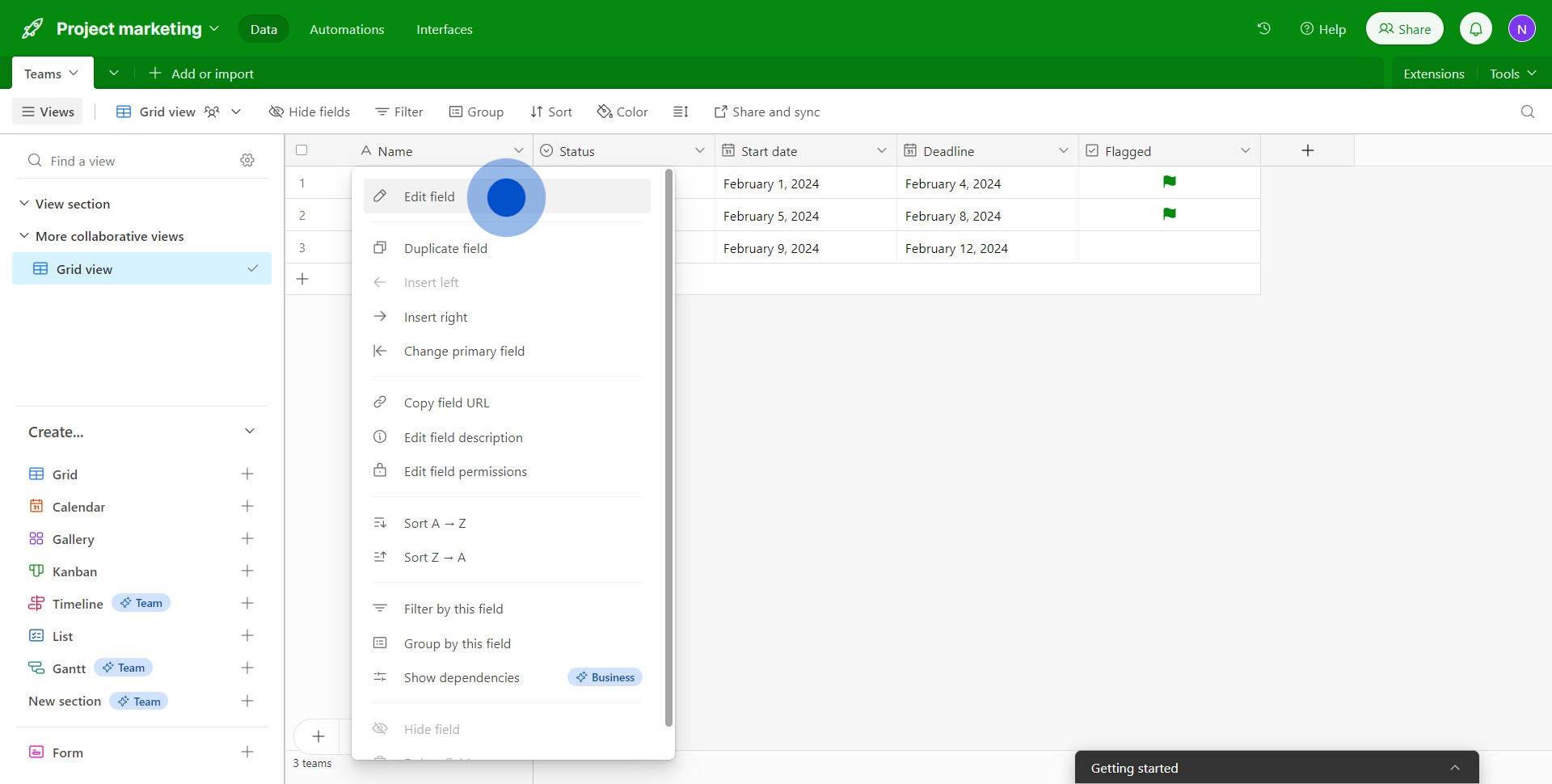
4. Now you can change the content type by clicking 'Single line text'.
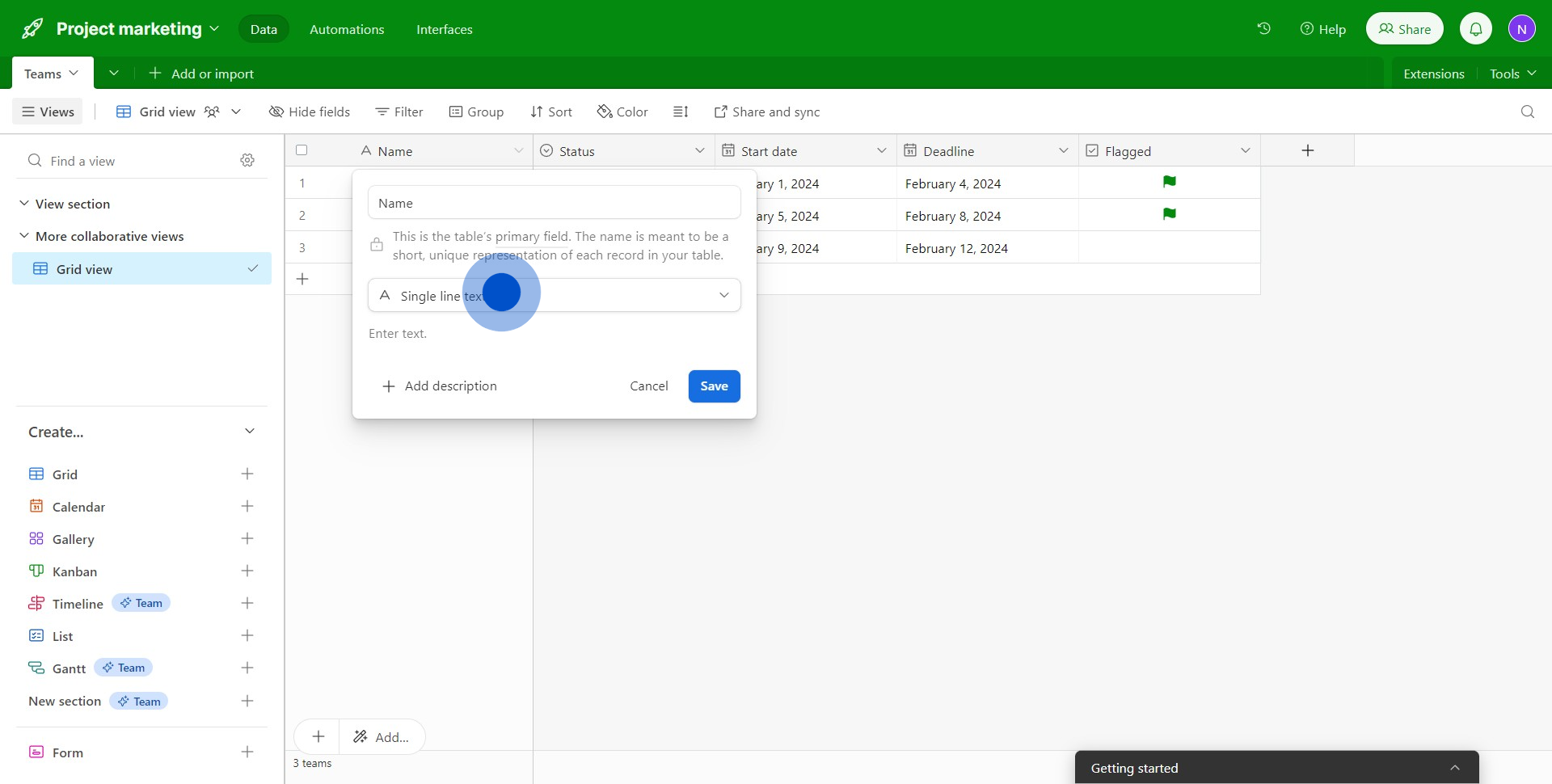
5. Then, select the desired option from the drop down to determine the field's format.
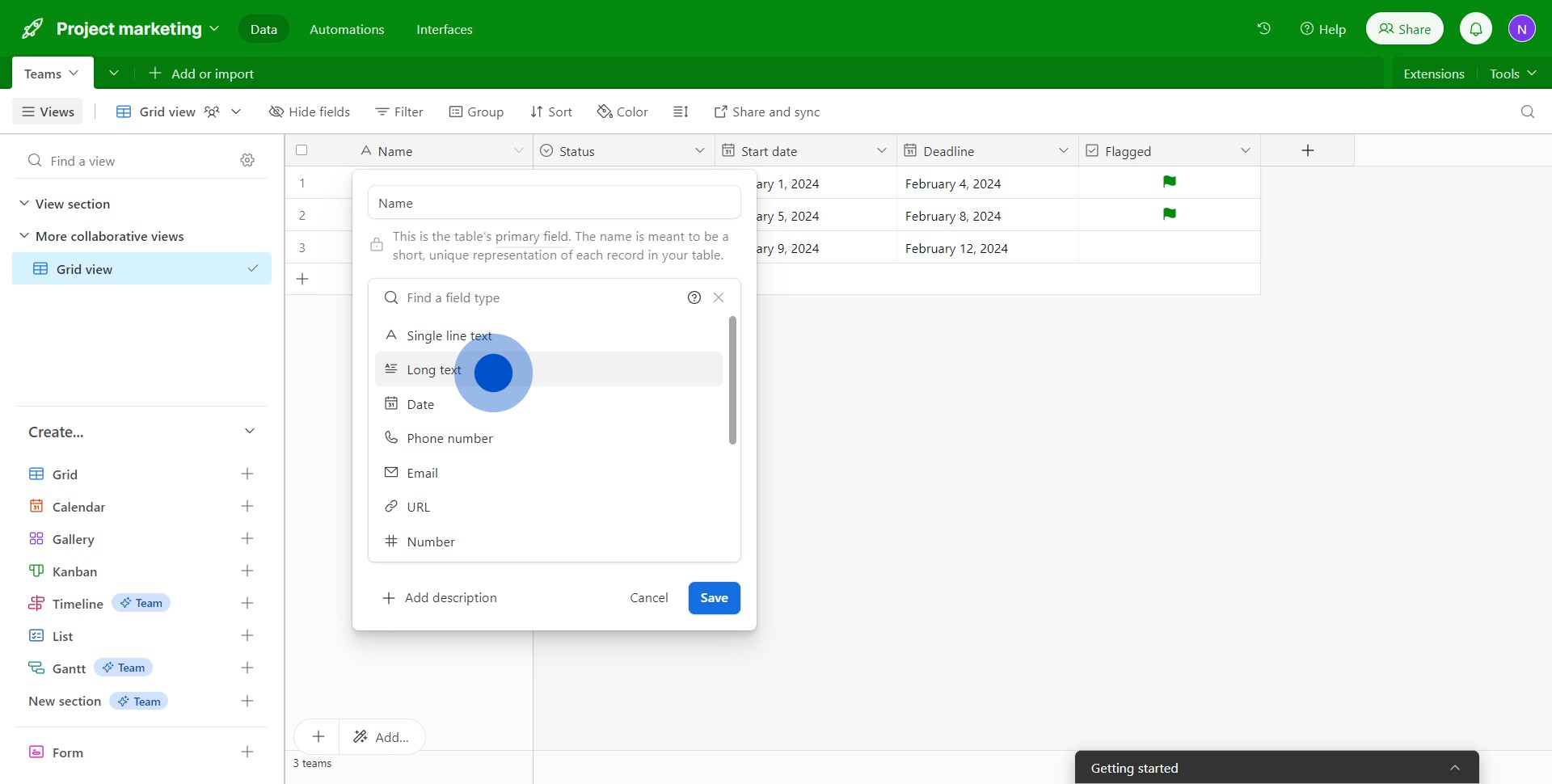
6. Feel free to add further details by clicking 'Add description'.
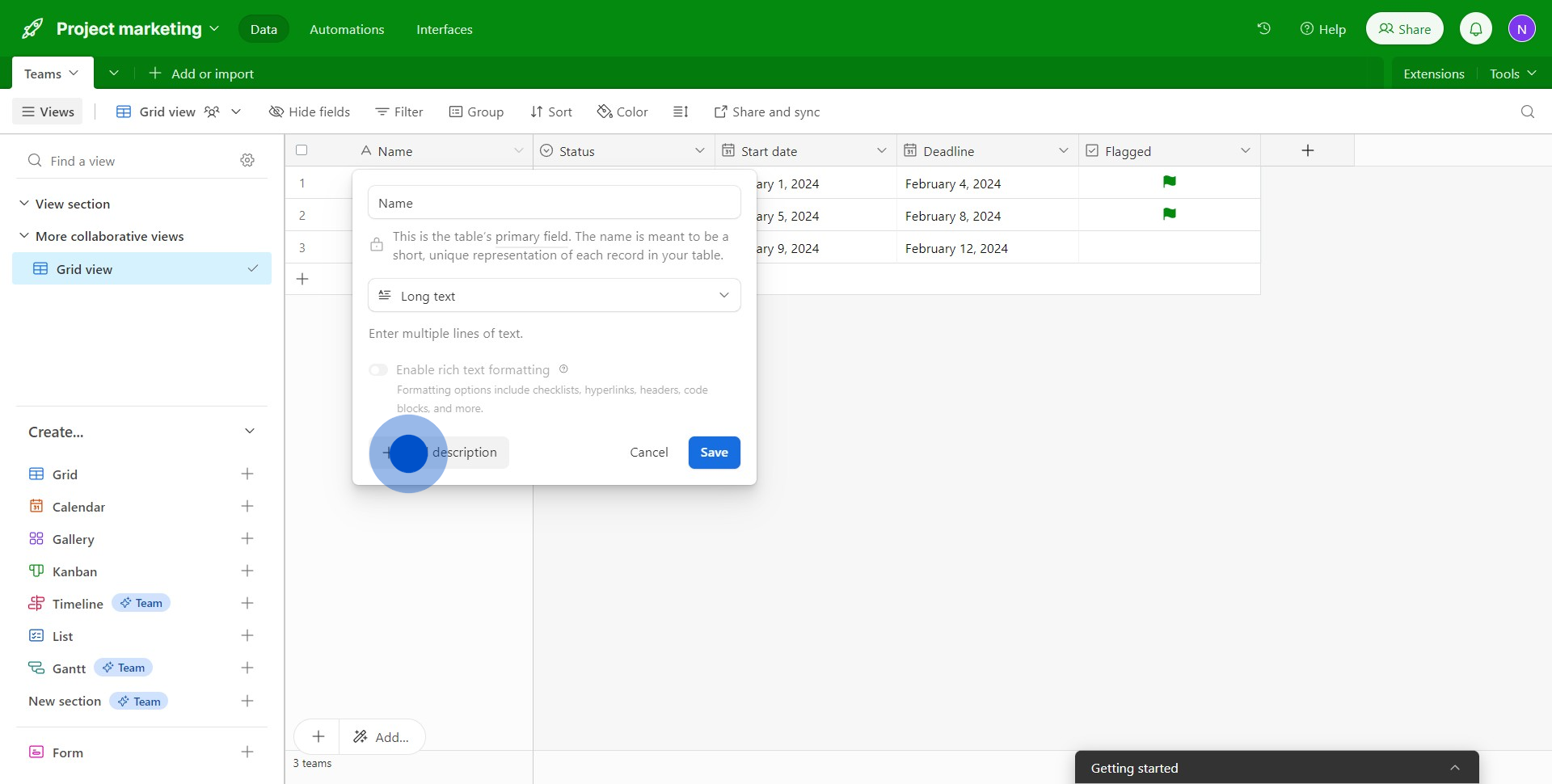
7. Once done, save your changes by pressing the 'Save' button.
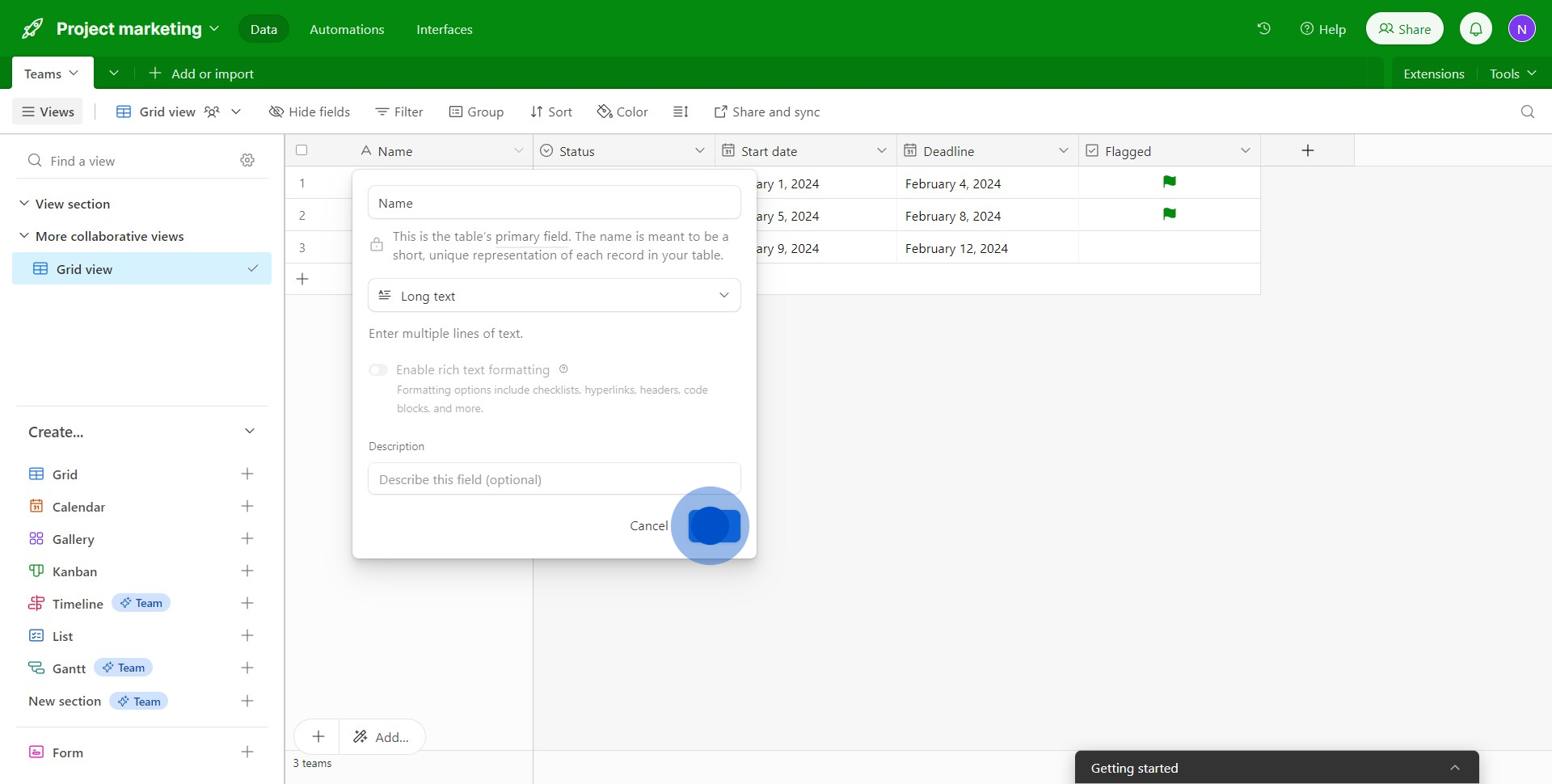
8. Finally, you've successfully edited fields
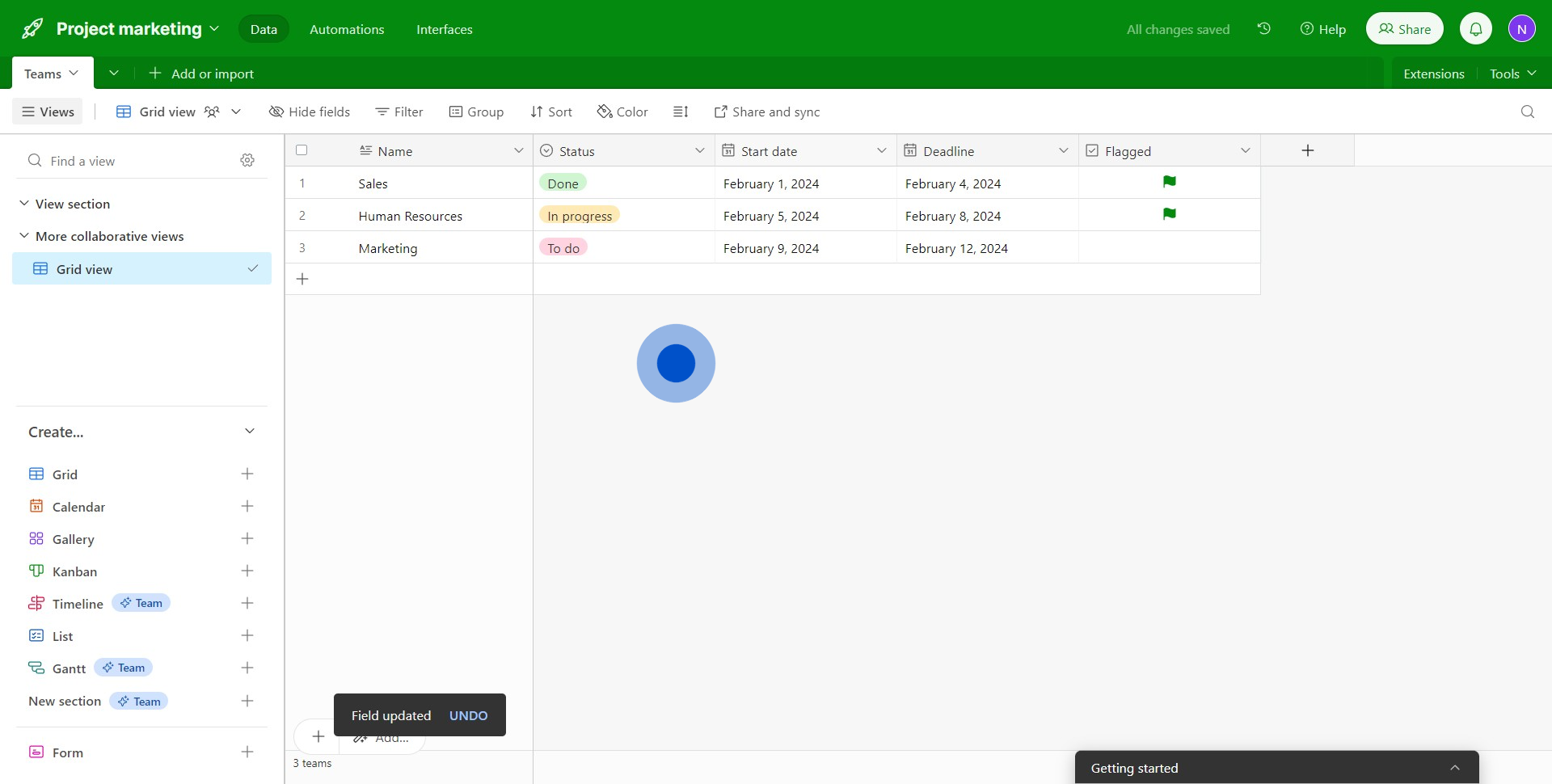
Create your own step-by-step demo
Scale up your training and product adoption with beautiful AI-powered interactive demos and guides. Create your first Supademo in seconds for free.



