Overview
Enhance your Google Sheets experience by mastering the art of editing row sizes effortlessly. Streamline your spreadsheet navigation and presentation with this comprehensive guide on adjusting row sizes in Google Sheets. From resizing for improved readability to customizing layouts, this tutorial provides a seamless step-by-step process, empowering you to efficiently manage and enhance clarity in your data presentation within the Google Sheets platform.
1. Begin by clicking on the row to start the editing process.
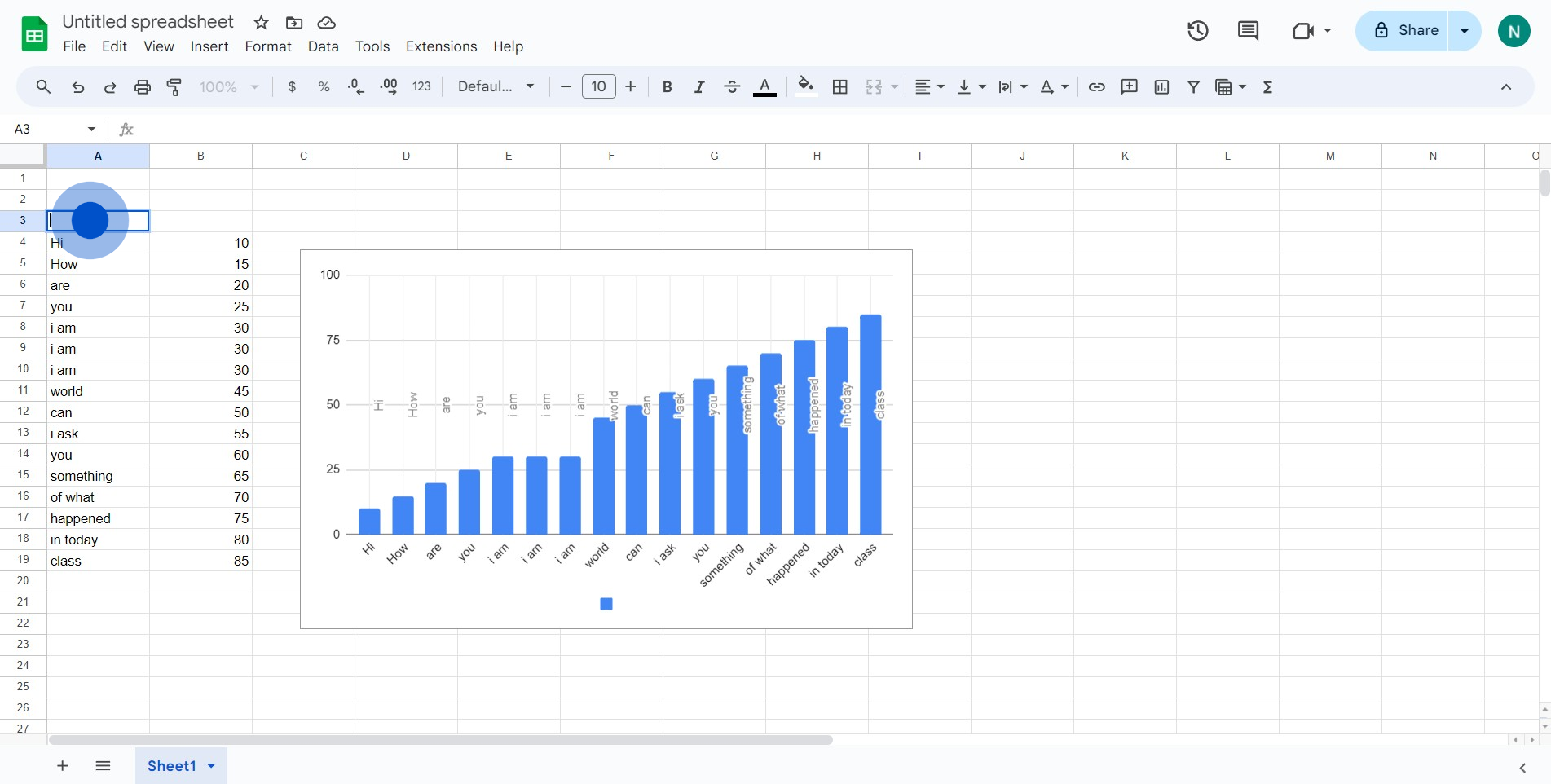
2. Afterwards, select this row and pull at it to change its size.
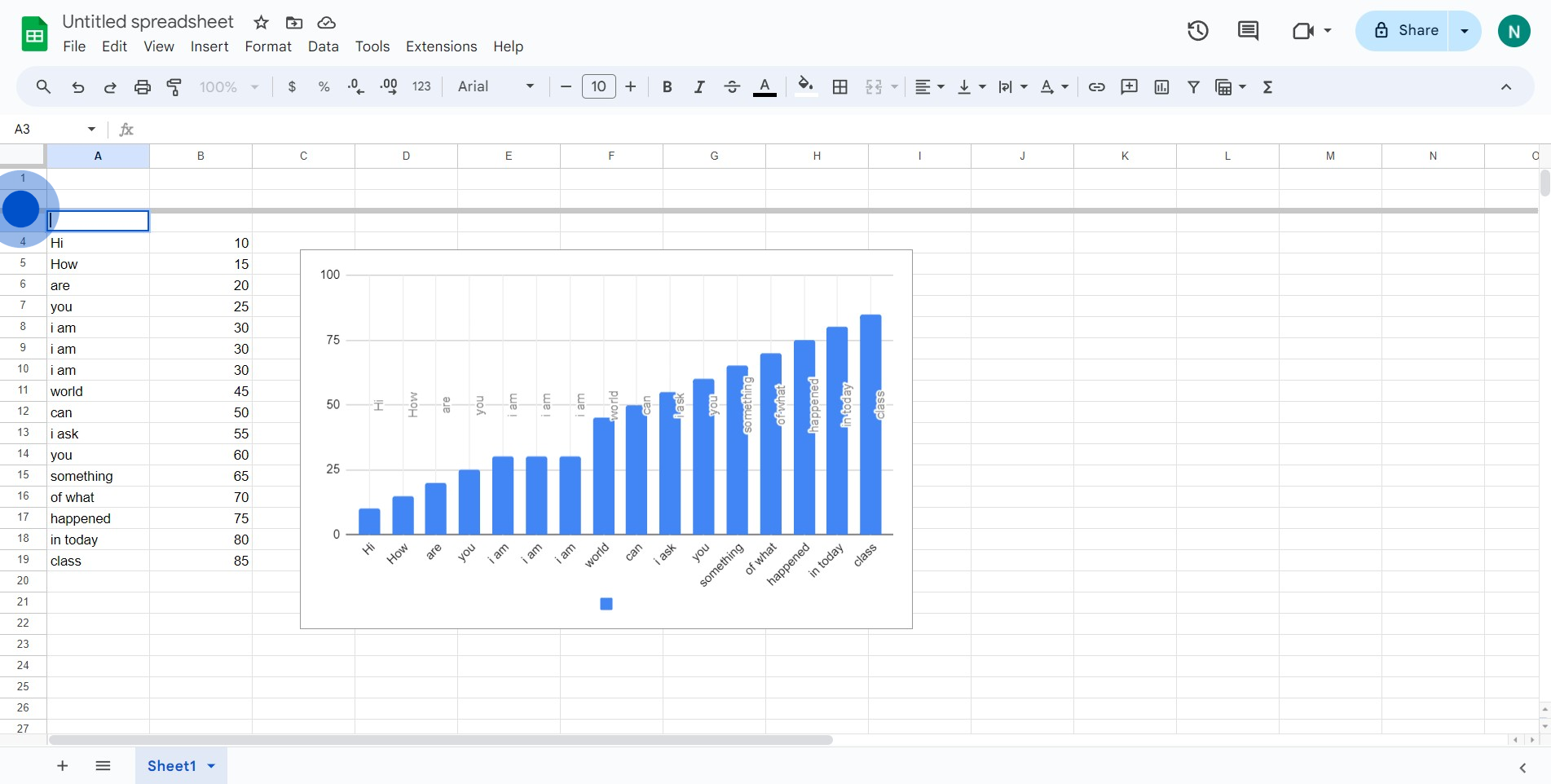
3. Congratulations, you've resized the 3rd row successfully!
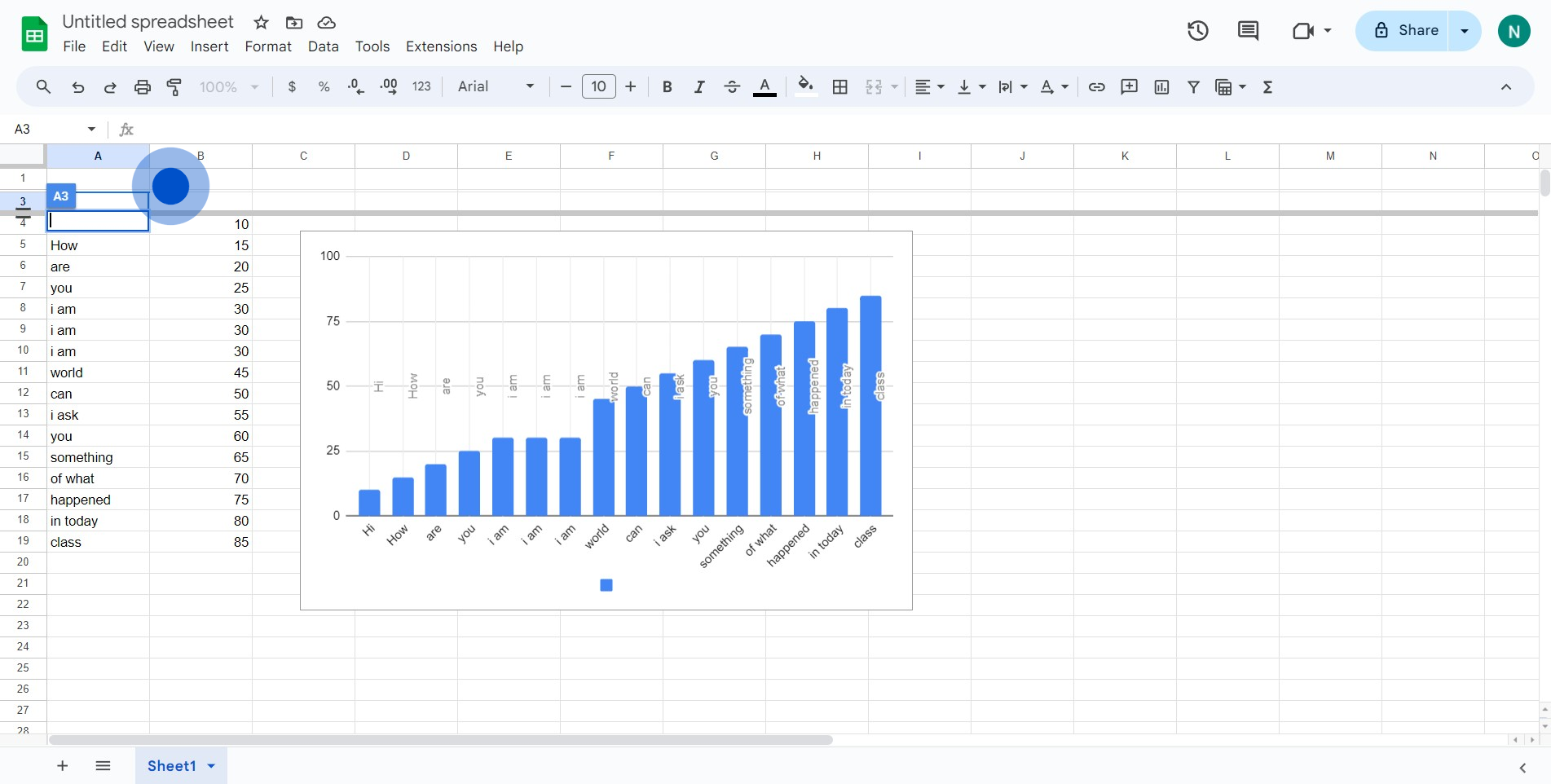
4. Next, click here if you want to make more modifications.
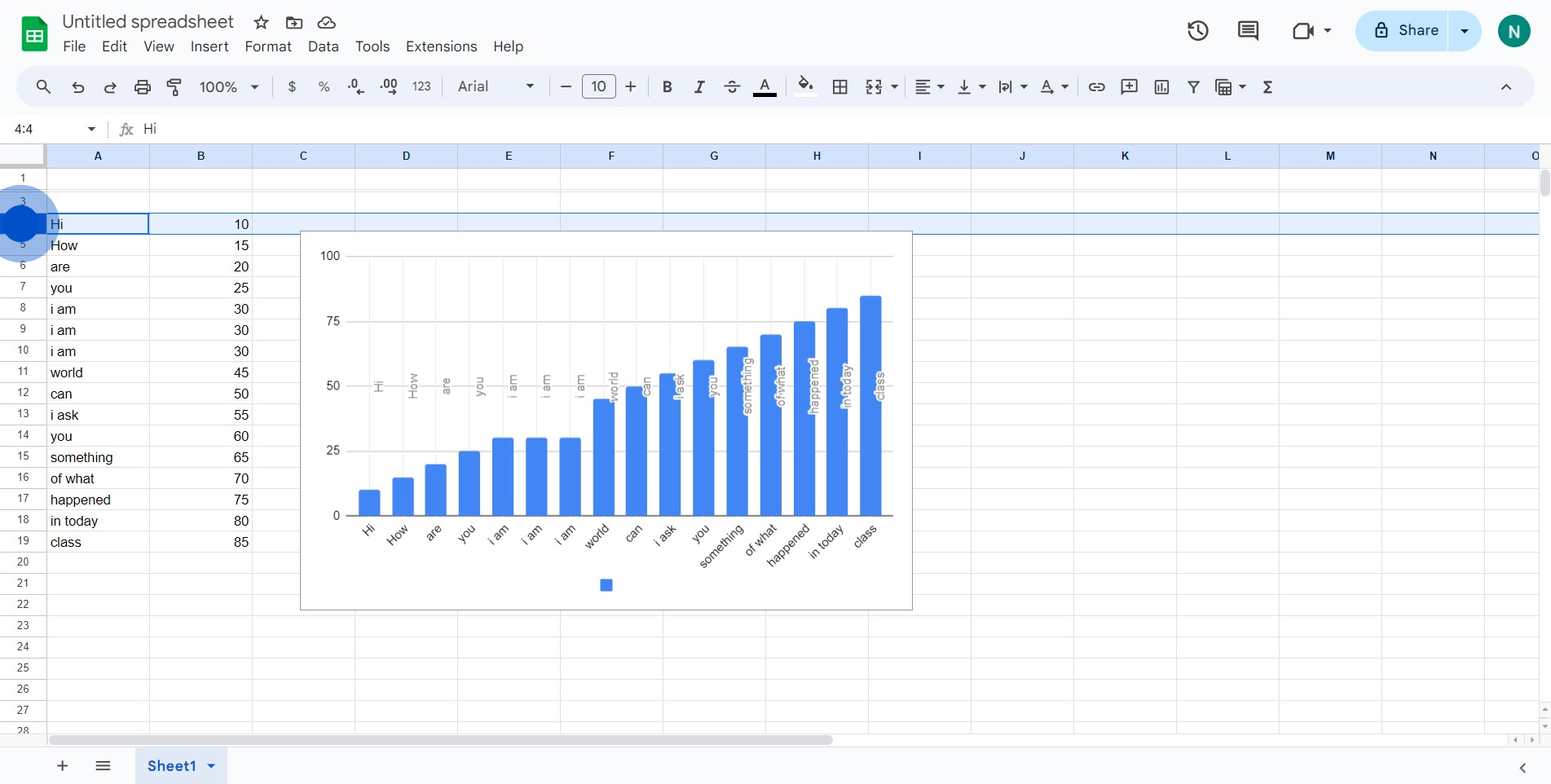
5. Then, right-click on your selection for more options.
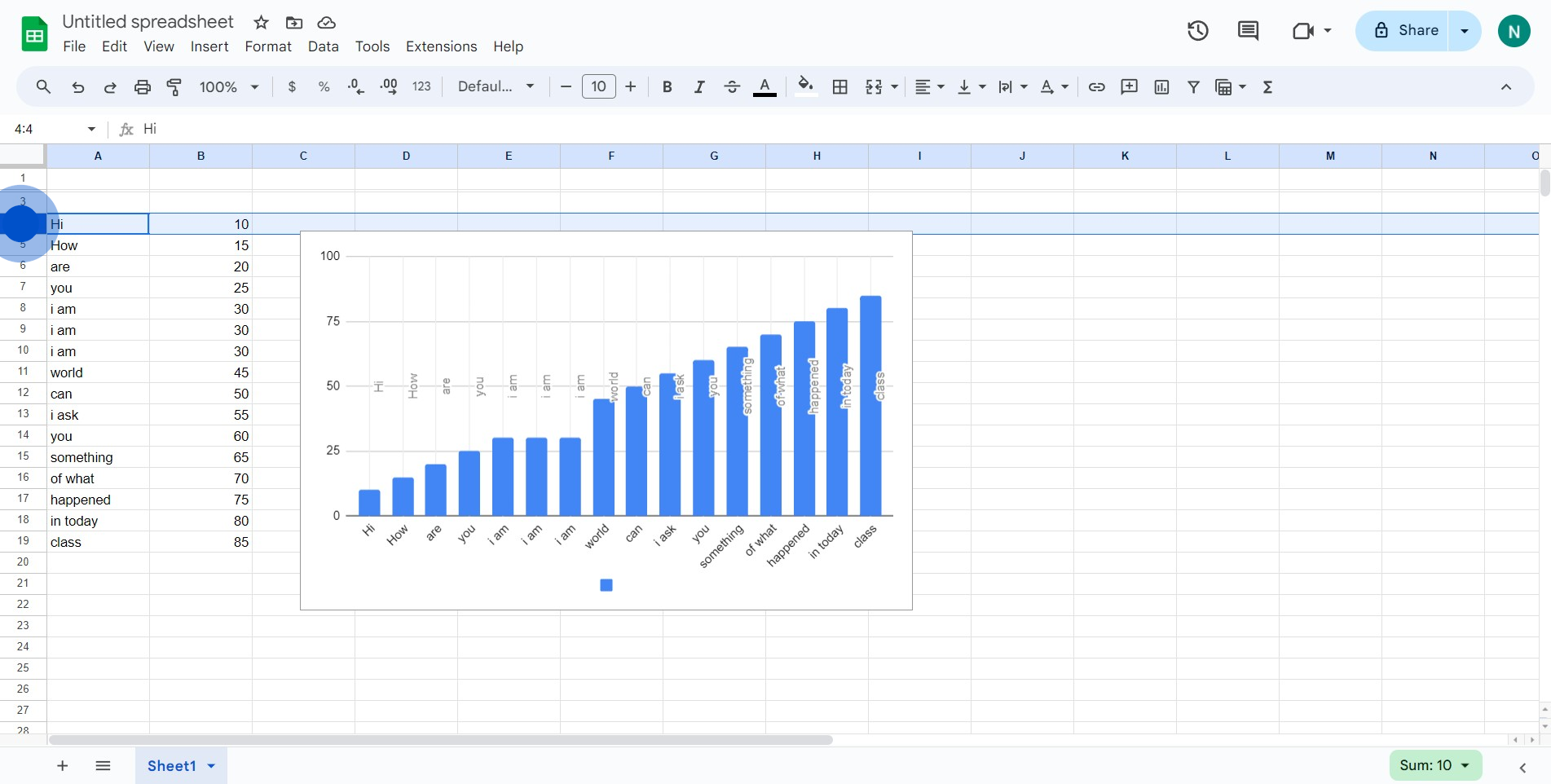
6. Go ahead and click on 'Resize row' in the dropdown menu.
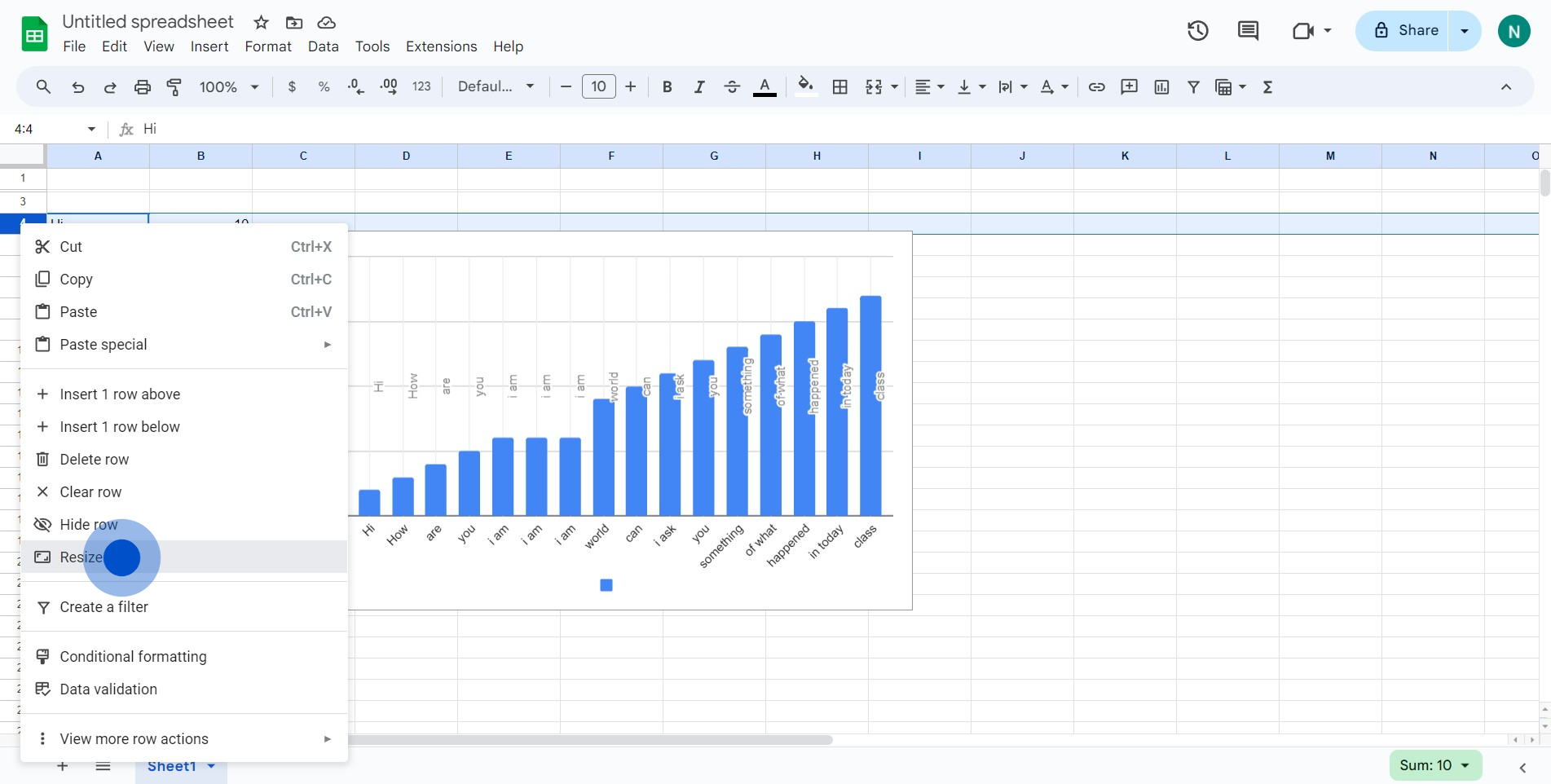
7. After you click, you'll notice an input field
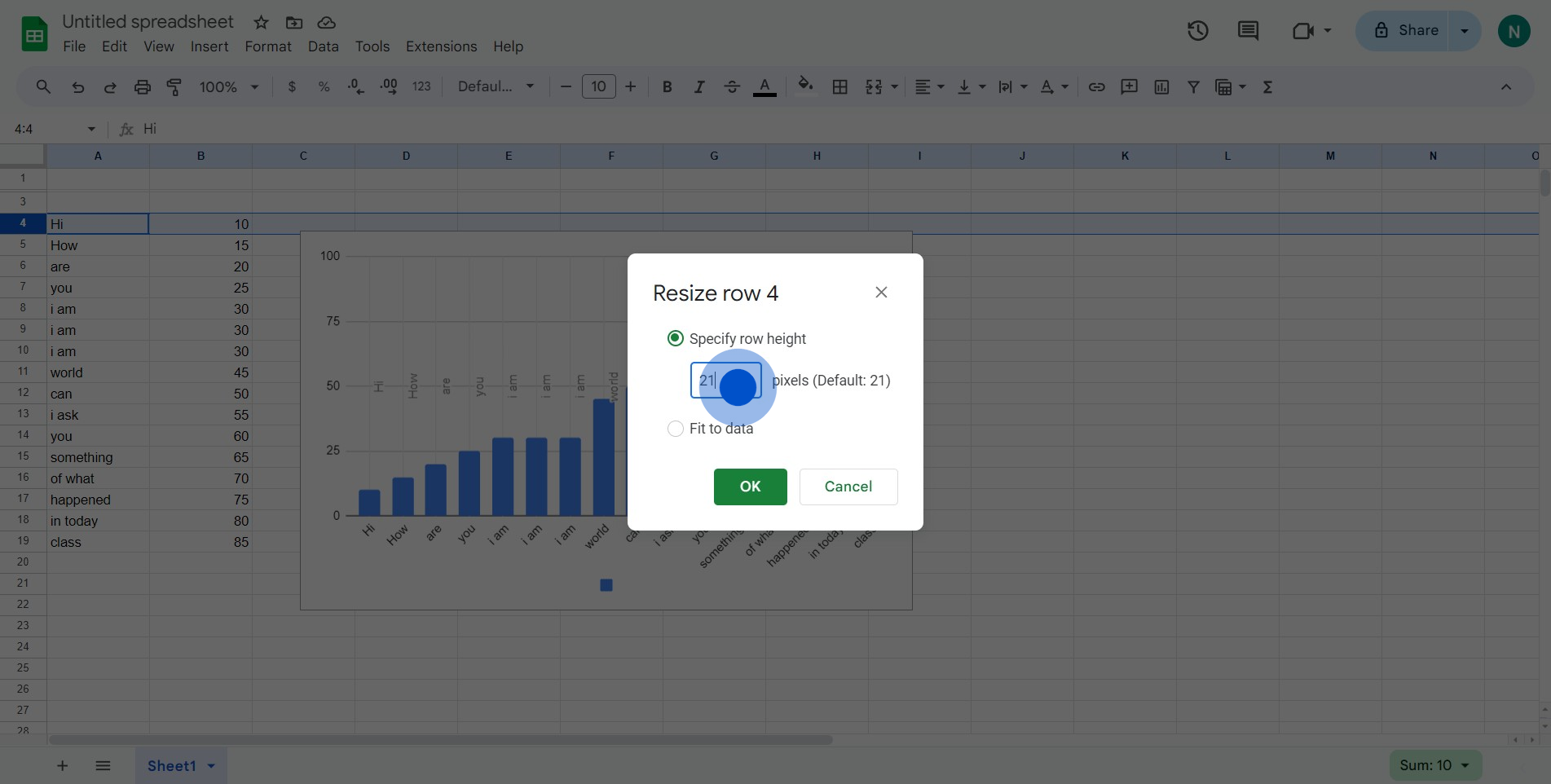
8. Lastly, confirm your changes by clicking on 'OK'.
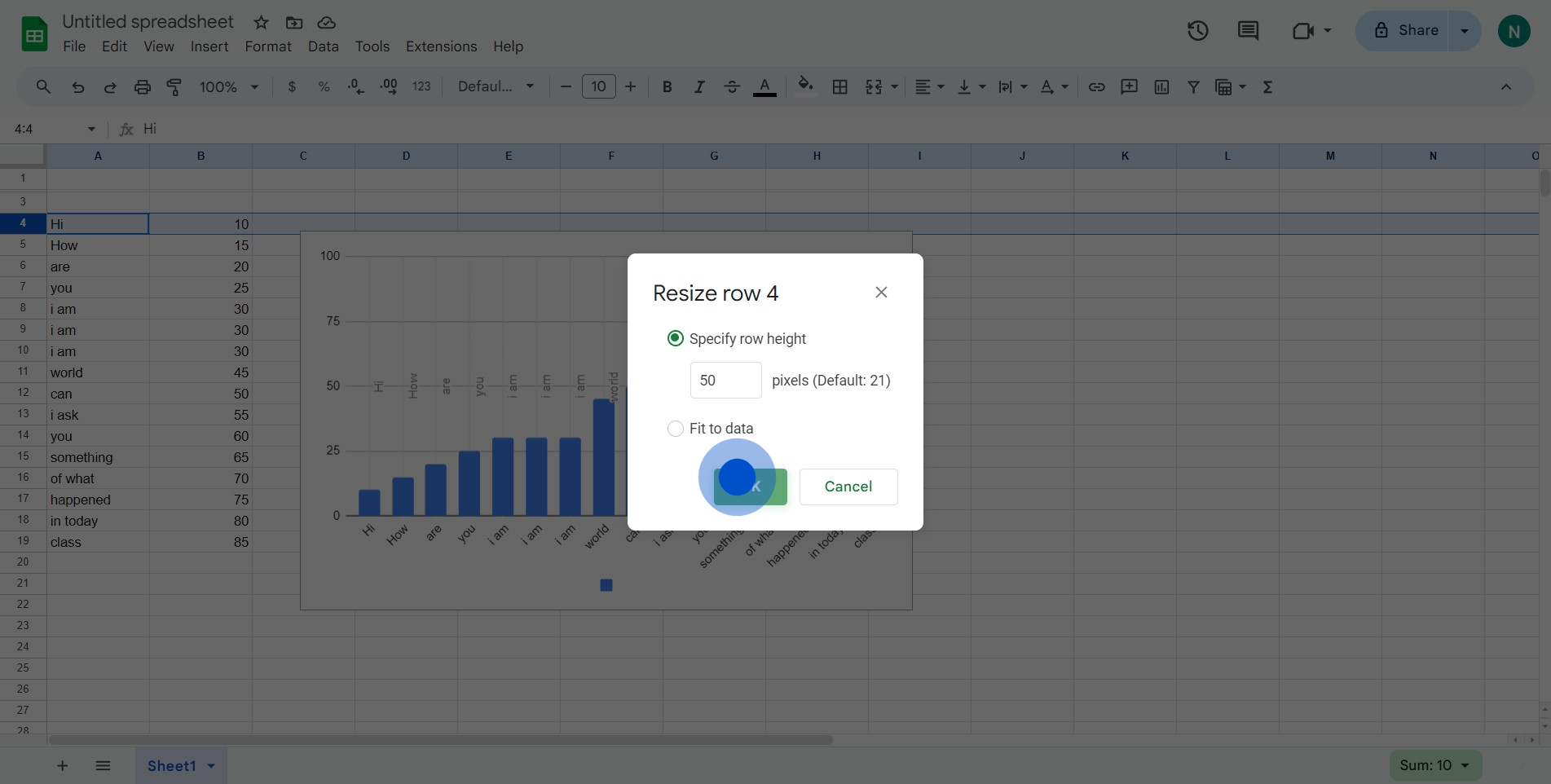
Create your own step-by-step demo
Scale up your training and product adoption with beautiful AI-powered interactive demos and guides. Create your first Supademo in seconds for free.



