1. To kick off, click on "settings".
2. Then, click on "Macros".
3. Next, click on any Shopify order-related macros.
4. Now, you can directly edit order details from here.
5. Create a Supademo in seconds
This interactive demo/guided walkthrough on How to Edit Shopify Orders from Gorgias was created using Supademo.
How to Edit Shopify Orders from Gorgias : Step-by-Step Guide
Start by navigating to the main settings area in your dashboard, where you can customize and manage your account preferences. Look for the "Settings" option in the menu to begin configuring your workspace.
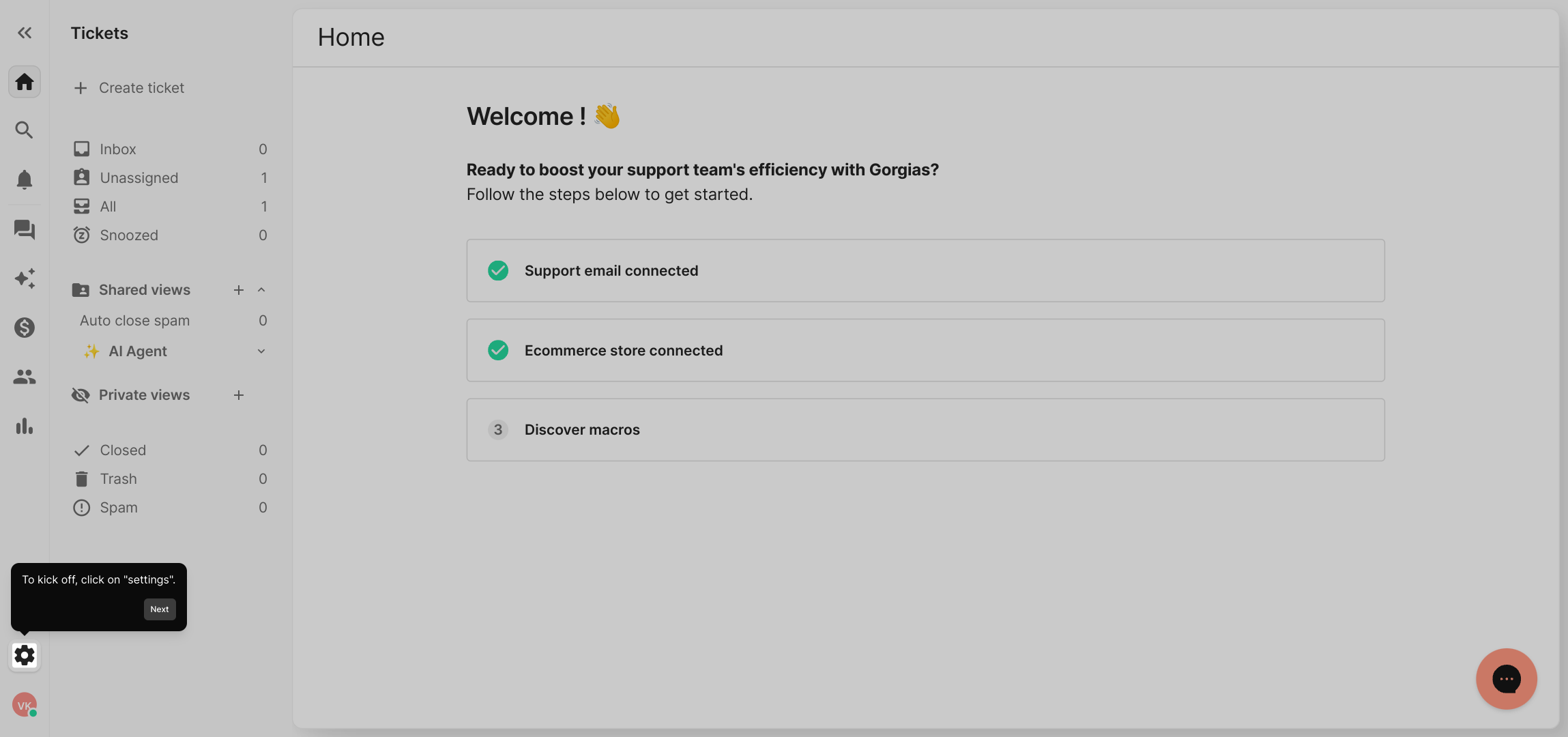
Once you’re in the settings section, find and select the “Macros” tab. This area allows you to automate repetitive tasks by creating or editing macros tailored to your workflow.
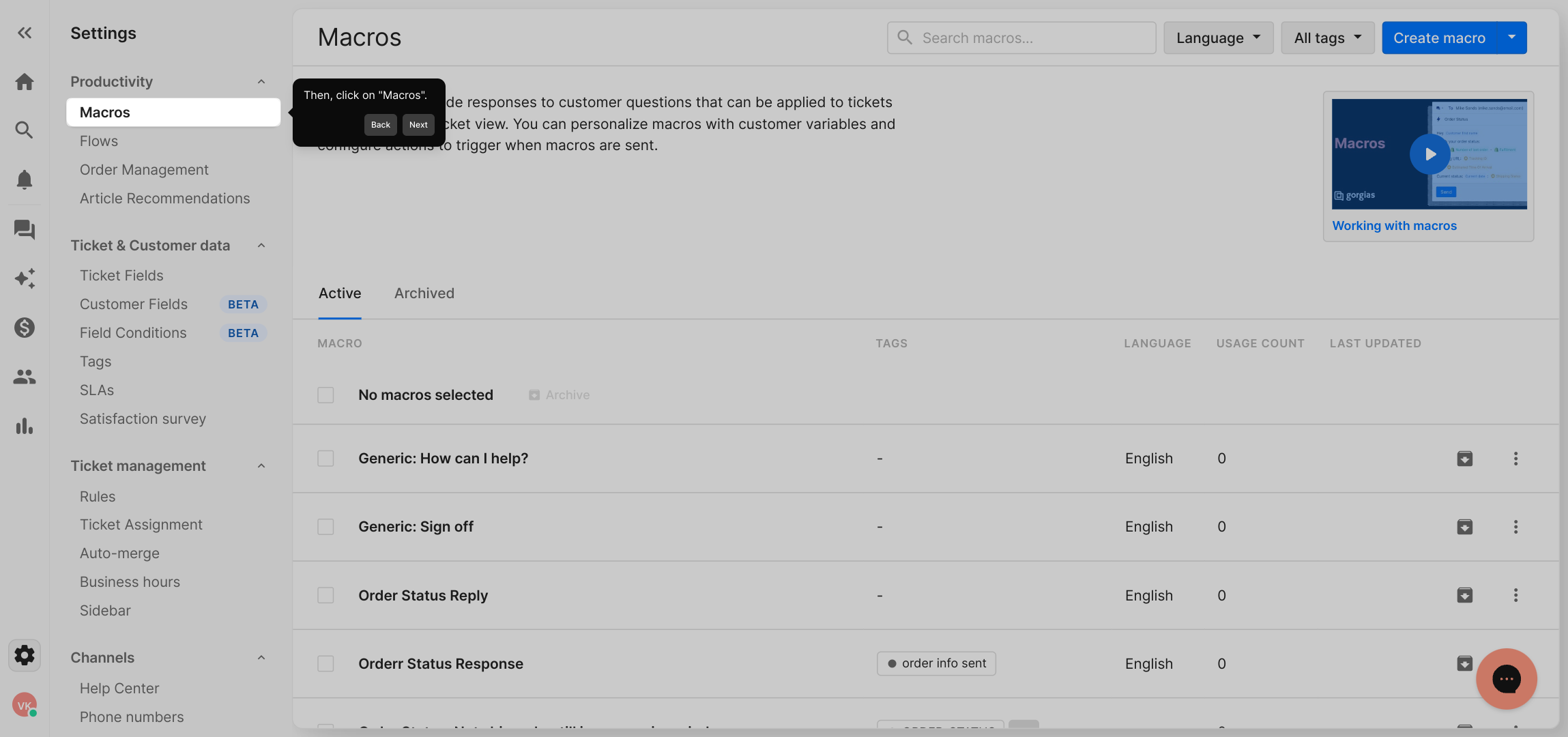
In the Macros section, explore the list and choose any macro linked to Shopify orders. These macros are pre-built to help you efficiently handle order-related actions within your Shopify integration.
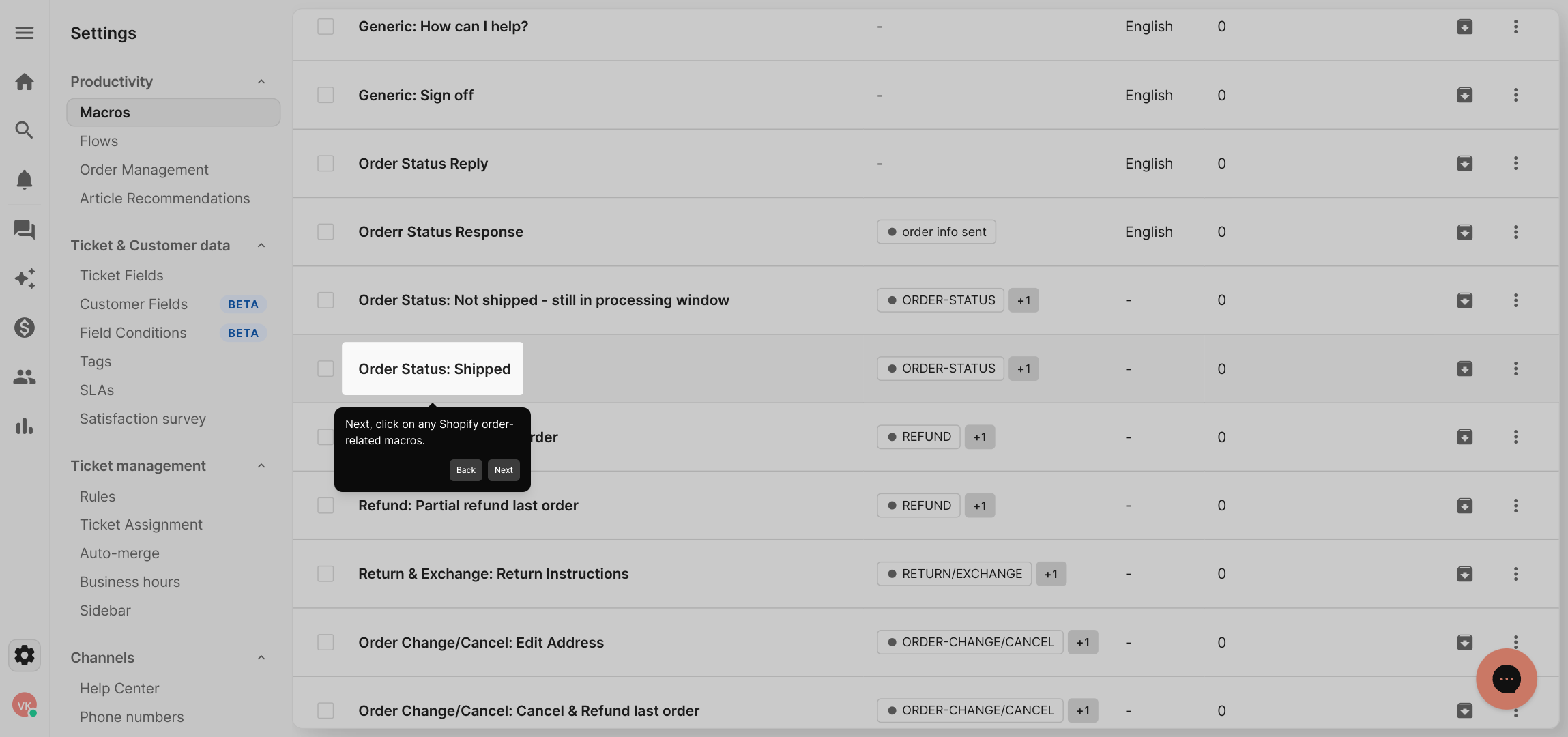
Now, you’ll see detailed options allowing you to modify order information directly within the selected macro. This gives you quick access to update or adjust order details without leaving the workflow.
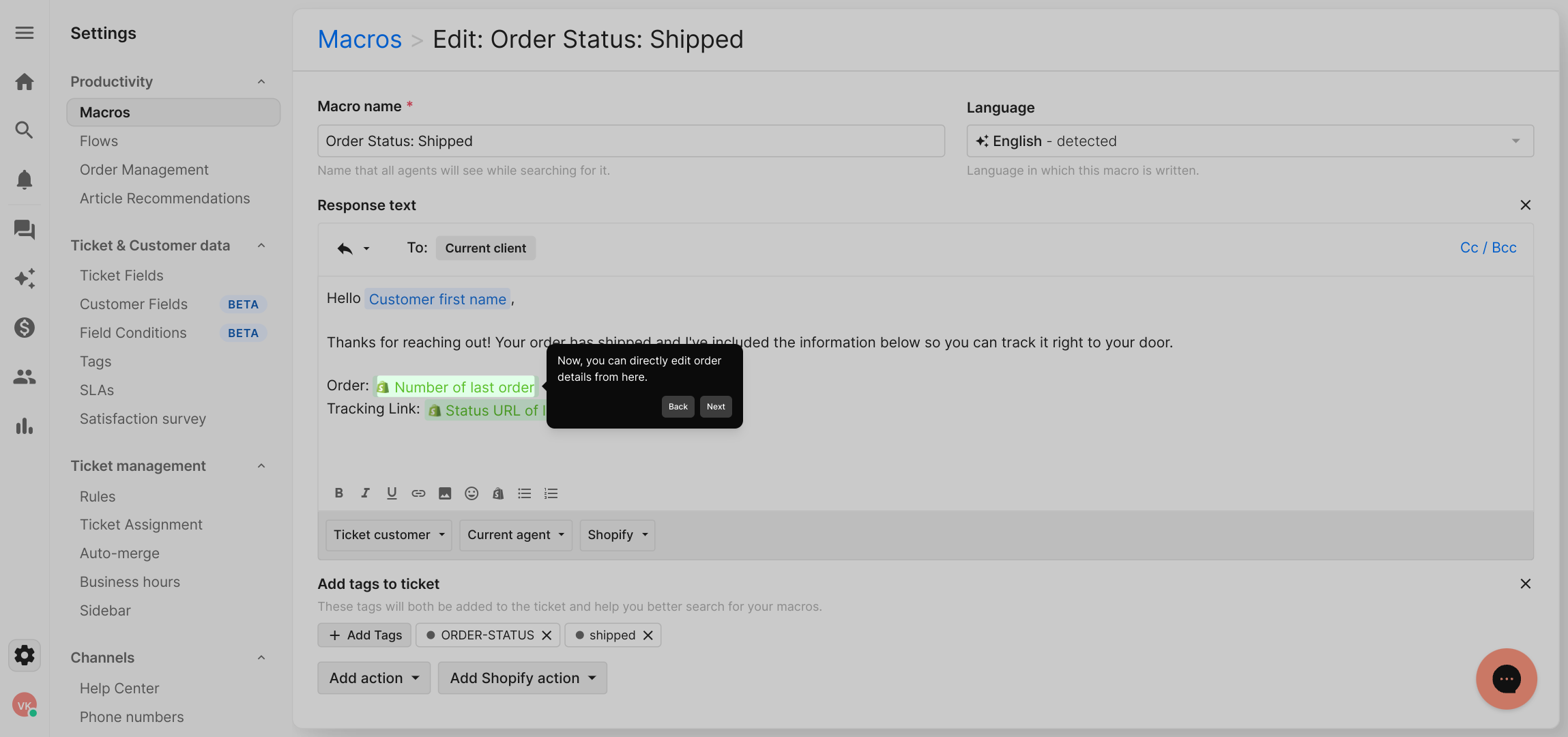
Finally, with your macros set up and customized, you’re ready to create a Supademo quickly. This feature lets you generate demos instantly, showcasing how your automations work in action.
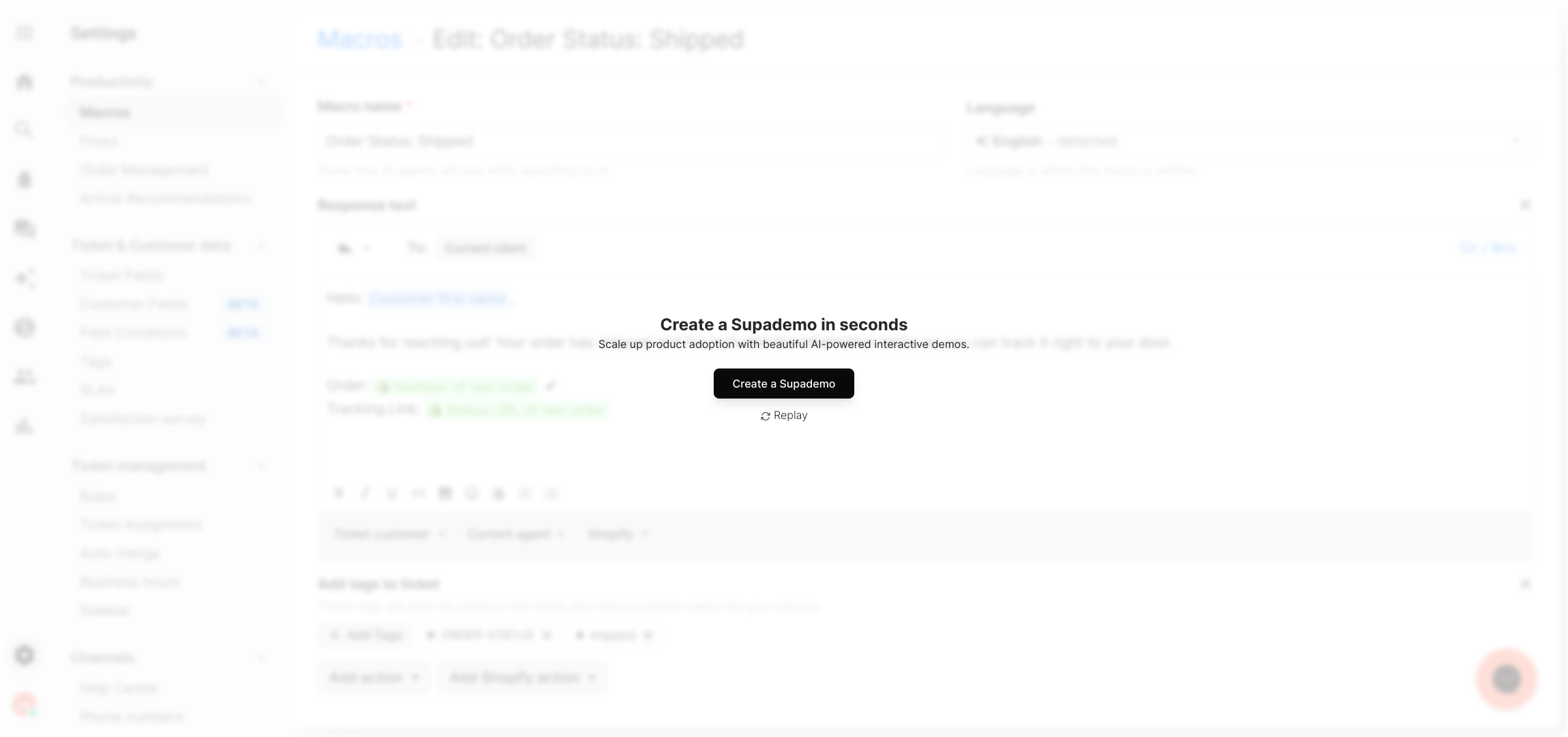
Create your own interactive demos in < 5 mins with Supademo
You can create your own interactive product demo in minutes using Supademo. Drive growth, scale enablement, and supercharge product-led onboarding with Supademo. Sign up for free here with no credit card required.
FAQs
How do I access Shopify order macros in Gorgias?
To access Shopify order macros, go to the "Settings" section in Gorgias, select "Macros," and then choose any macro associated with Shopify orders from the list. These macros streamline your workflow related to order processing.
Can I edit Shopify orders directly within Gorgias?
Yes, once you select a Shopify order-related macro in Gorgias, you can edit order details directly within the macro interface without leaving your helpdesk environment.
Is it safe to edit orders from Gorgias?
Editing orders through Gorgias is secure as it uses Shopify’s official API integration. Always ensure you have proper permissions to modify orders to maintain data integrity.
What types of order details can I edit in Gorgias?
You can typically update shipping information, order status, customer notes, and payment details depending on the macro’s configuration and your Shopify permissions.
Do I need technical knowledge to use macros for Shopify orders in Gorgias?
No technical skills are required. The macros are designed for ease of use, allowing customer support agents to efficiently manage orders with just a few clicks.
How do macros improve order editing workflows?
Macros automate repetitive tasks, standardize responses, and provide quick access to order editing features, saving time and reducing manual errors.
Can I customize Shopify order macros in Gorgias?
Yes, Gorgias allows you to customize existing Shopify order macros or create new ones tailored to your team’s specific workflows and customer service needs.
What happens if I make an incorrect edit to a Shopify order in Gorgias?
If an incorrect edit is made, you can review order history and revert changes in Shopify. Always double-check edits before saving to prevent mistakes.
Does Gorgias support bulk editing of Shopify orders?
Currently, Gorgias focuses on individual order management through macros. Bulk editing of Shopify orders is best handled directly within the Shopify admin or via third-party apps.
How can I create a demo for editing Shopify orders like the one shown?
You can quickly create interactive demos using Supademo, which allows you to build detailed guided walkthroughs and product demos without coding experience.

