1. To get started, open a Google Form.
2. Then, click on the More Options icon.
3. Next up, click on "Embed HTML".
4. Following that, click on "Copy".
5. Once that's done, open the website or blog editor where you want to embed this form.
6. Next up, insert an "HTML" card.
7. Finally, paste the embed code here and publish the page.
8. Create a Supademo in seconds
This interactive demo/guided walkthrough on How to Embed a Google Form on a Website or Blog was created using Supademo.
How to Embed a Google Form on a Website or Blog : Step-by-Step Guide
Start by navigating to Google Forms and open the form you want to embed. This is where you'll create or access the survey or questionnaire that you wish to share on your website.
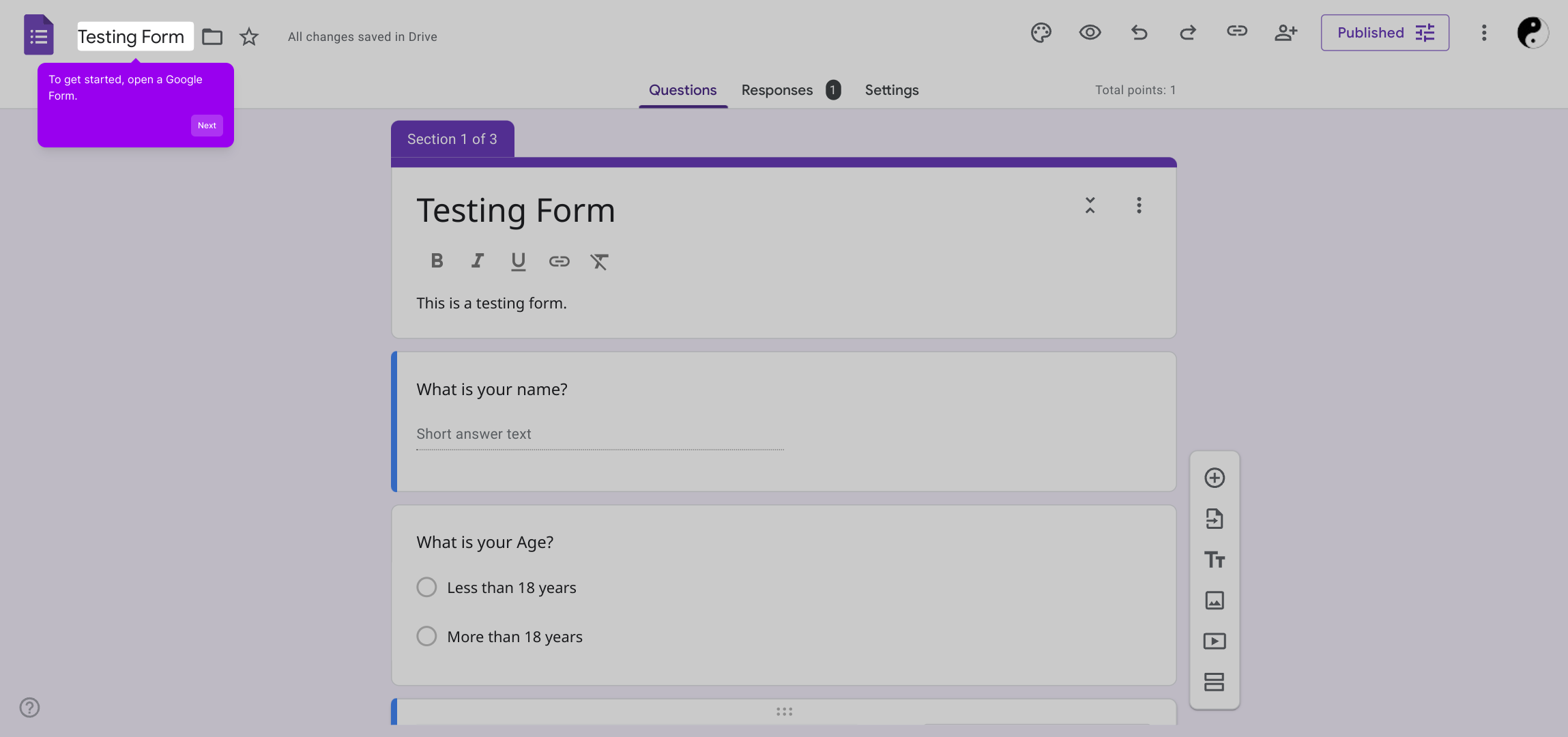
Look for the More Options menu, typically represented by three vertical dots in the upper-right corner of the form editor. Clicking this icon reveals additional settings and features.
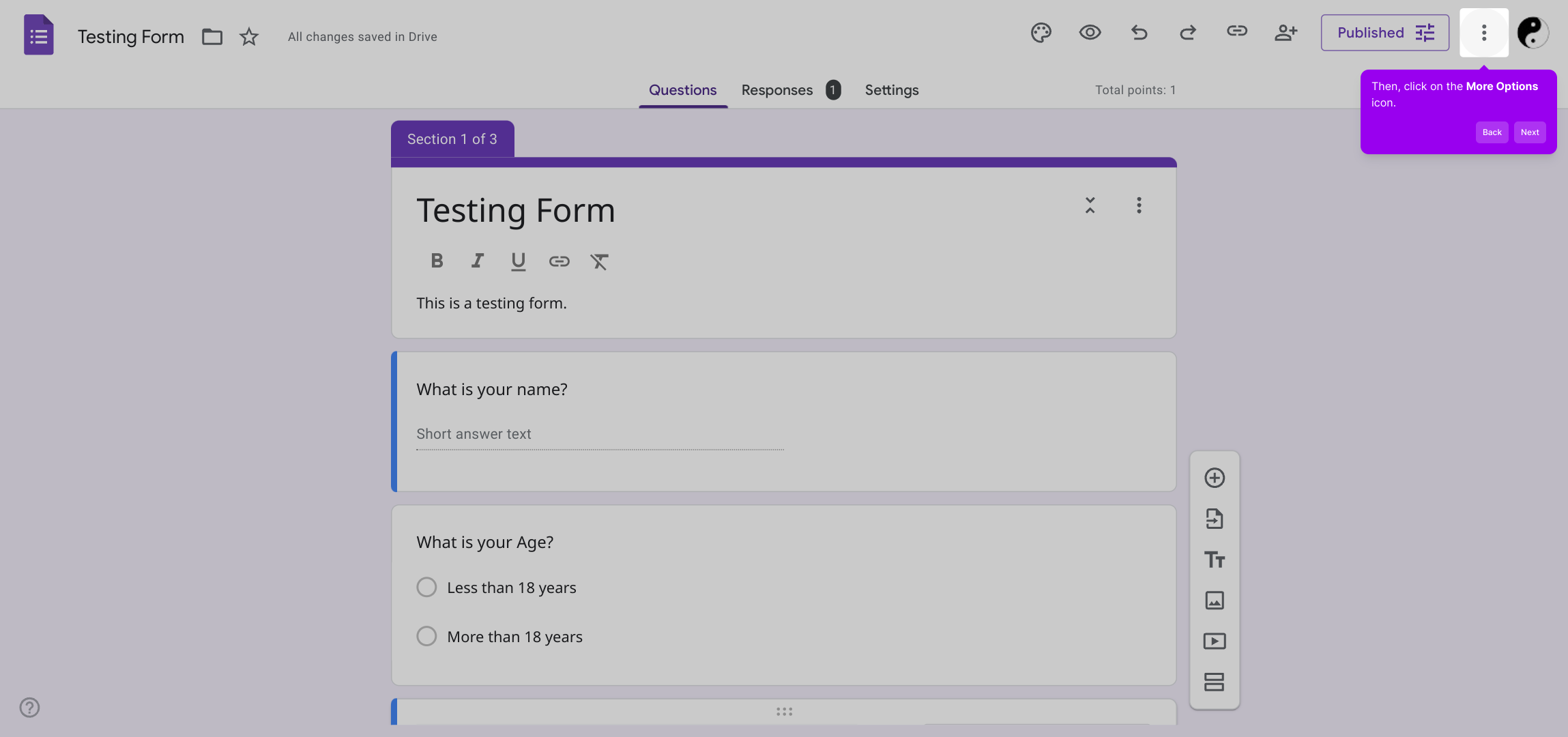
From the expanded menu, select the option labeled "Embed HTML." This will open a dialog containing the HTML code needed to place your form on a webpage.
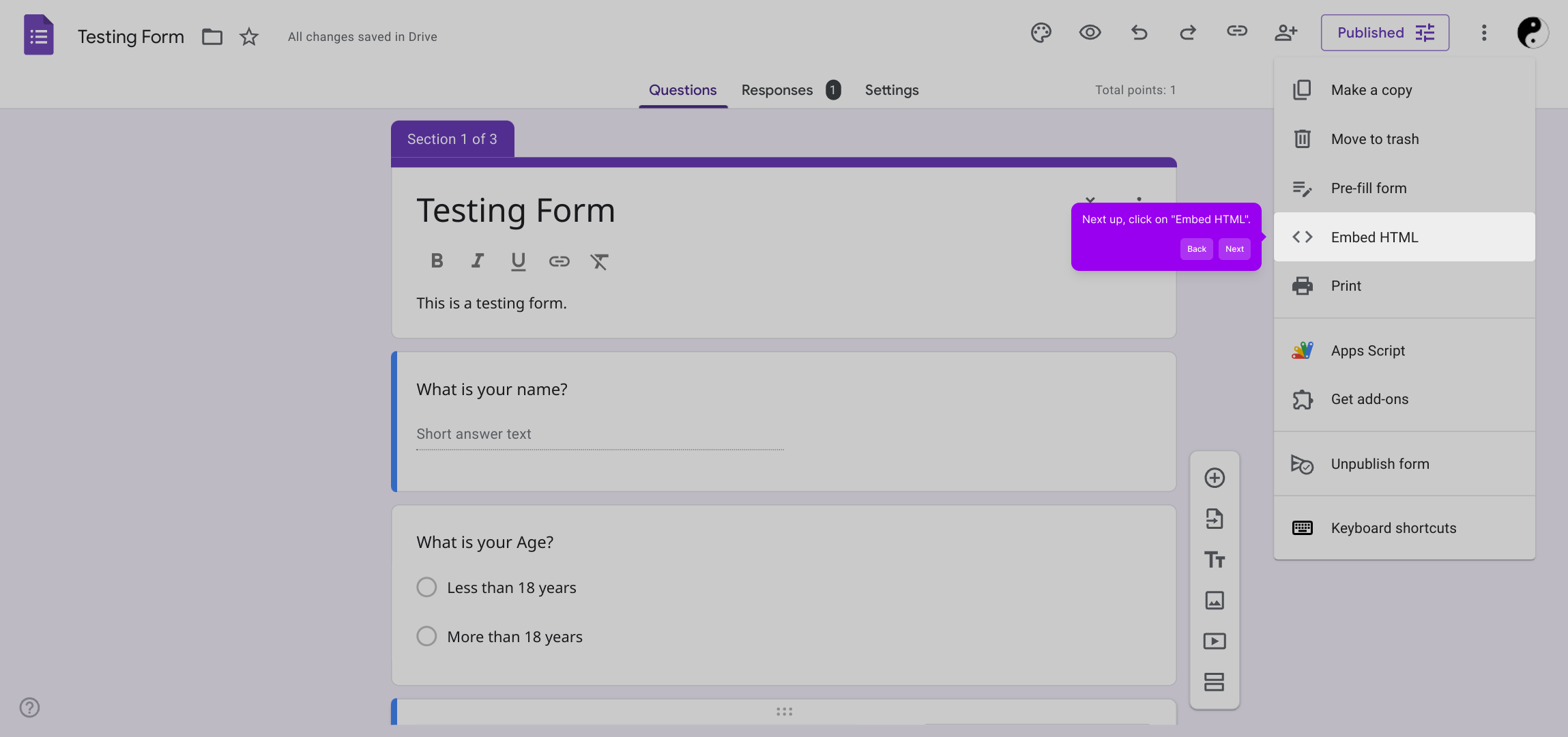
In the embed dialog, you'll see the HTML snippet highlighted or available to copy. Click the "Copy" button to save this code to your clipboard—this is the code you'll paste into your website later.
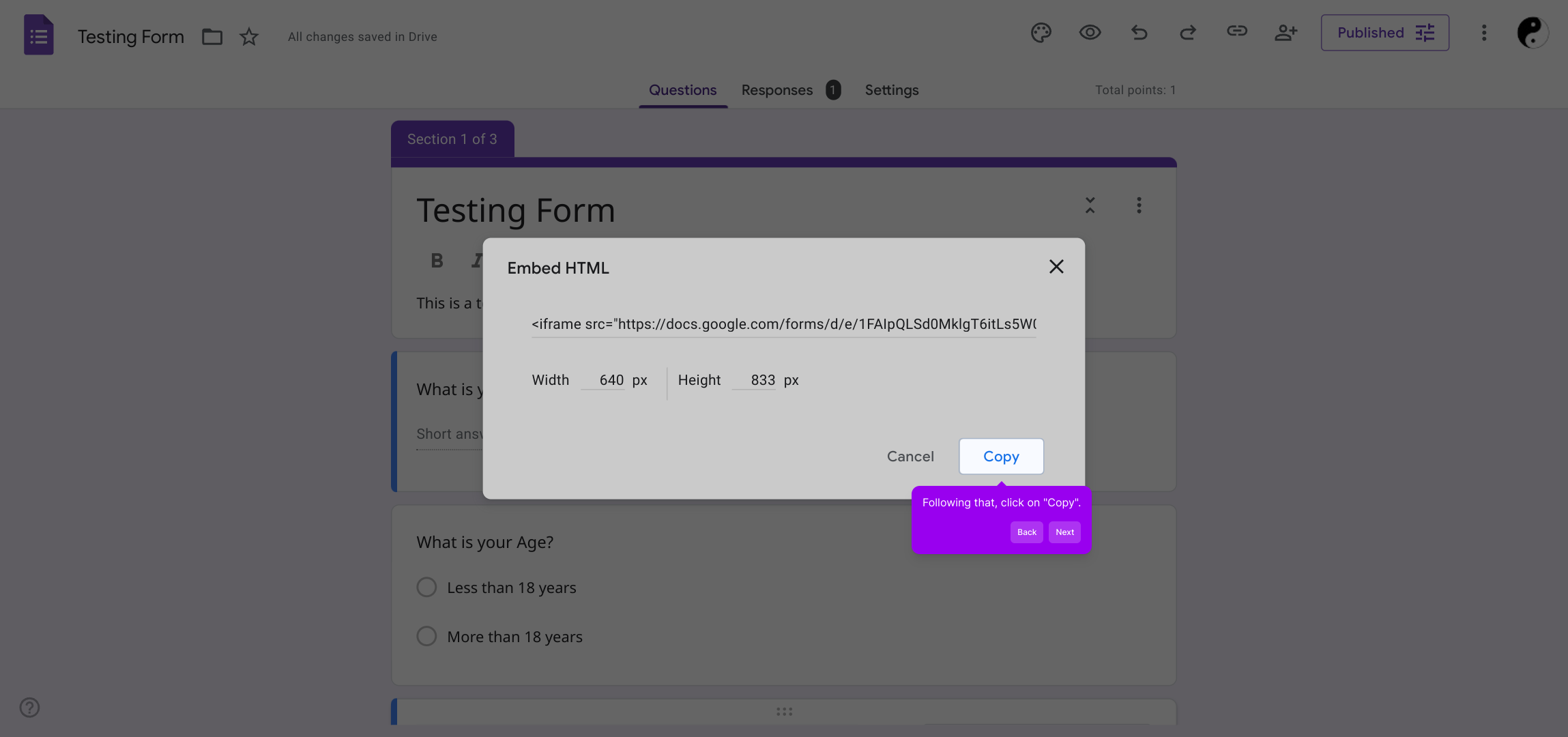
Next, open the platform or content management system where you publish your website or blog. Access the editor for the page where you plan to include the Google Form.
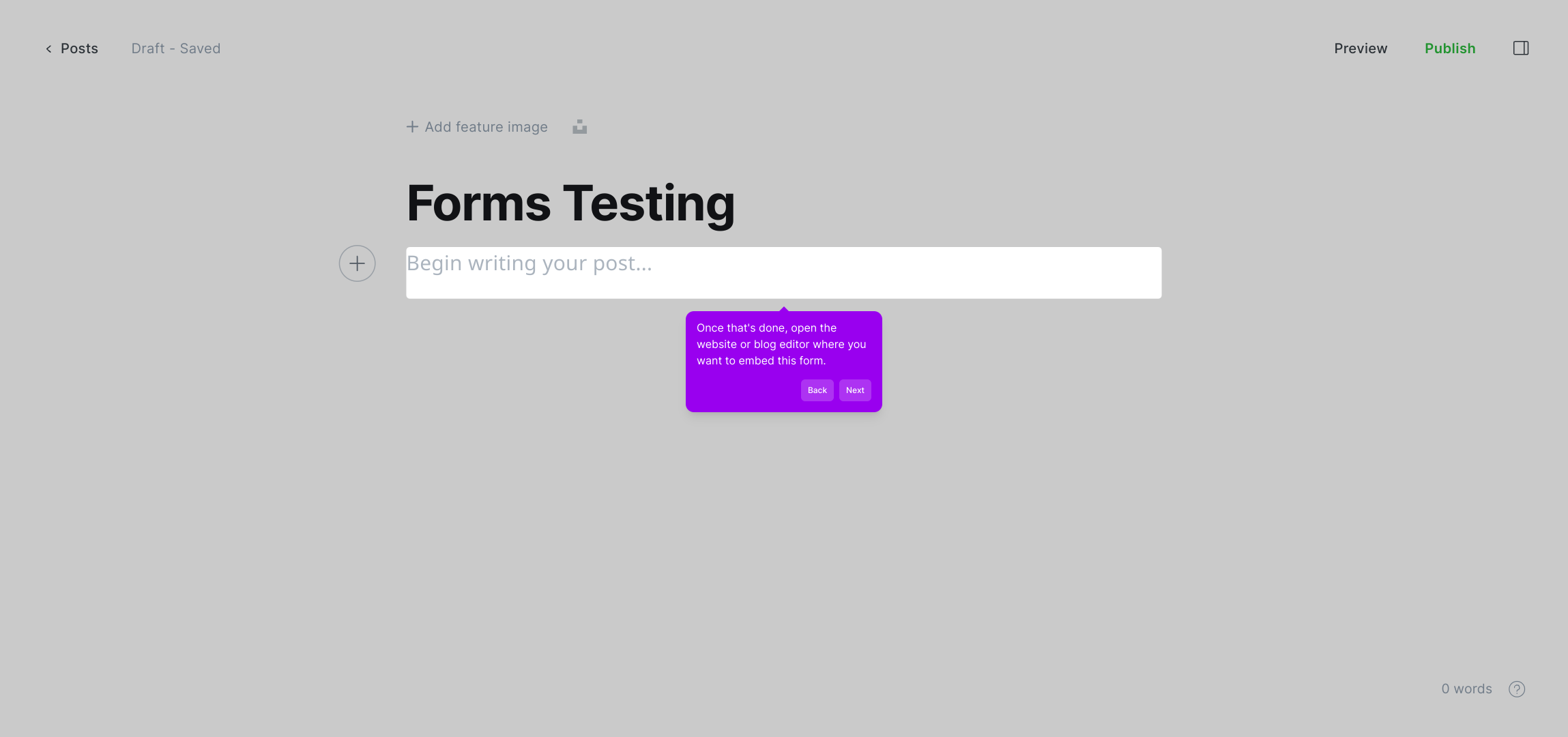
Within your page editor, add a new content module or card designed for HTML embedding. This is often called an "HTML" block or custom code widget, allowing you to insert raw HTML.
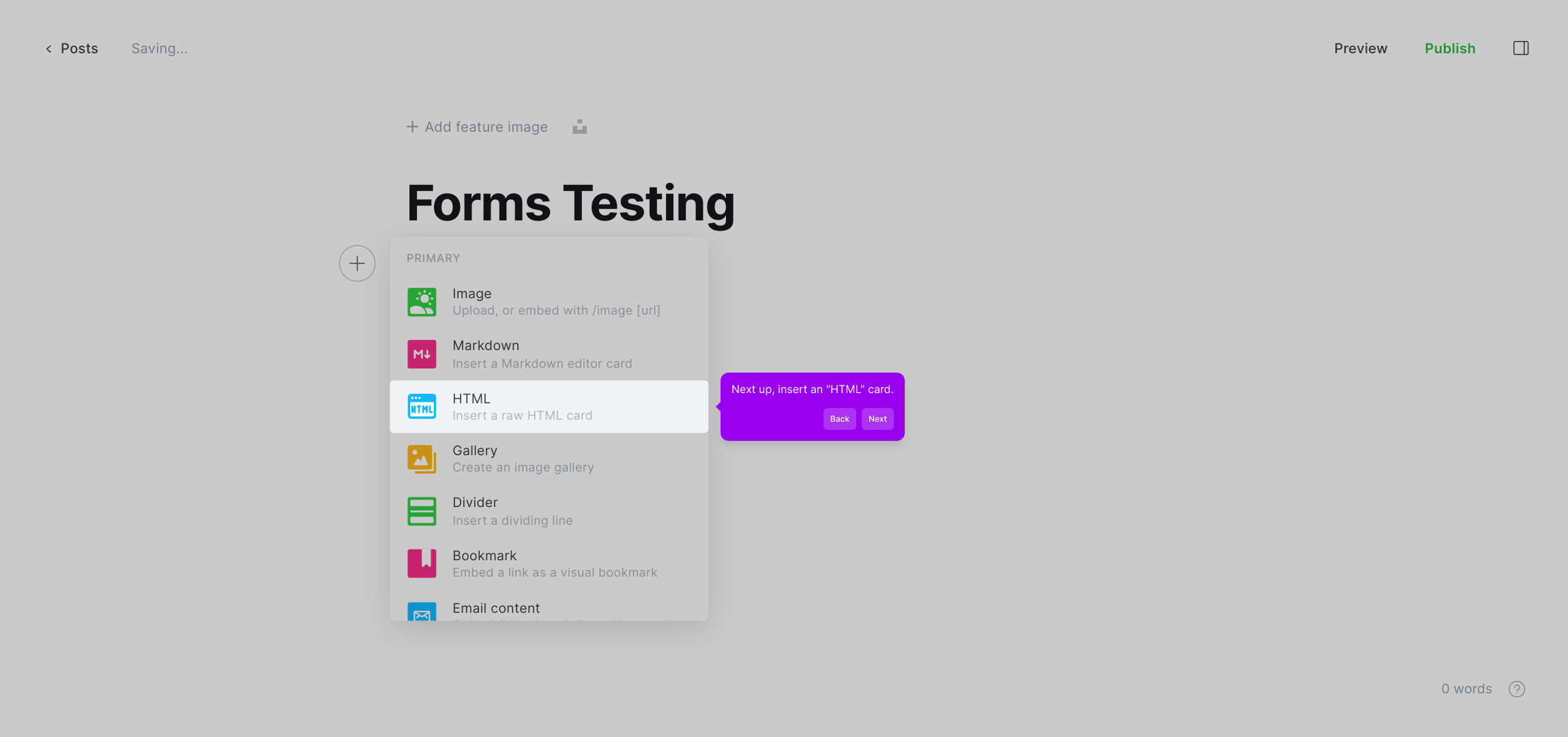
Paste the embed code you copied from Google Forms into this HTML block, then save your changes. When you're ready, publish or update the webpage so that your form becomes visible and interactive for visitors.
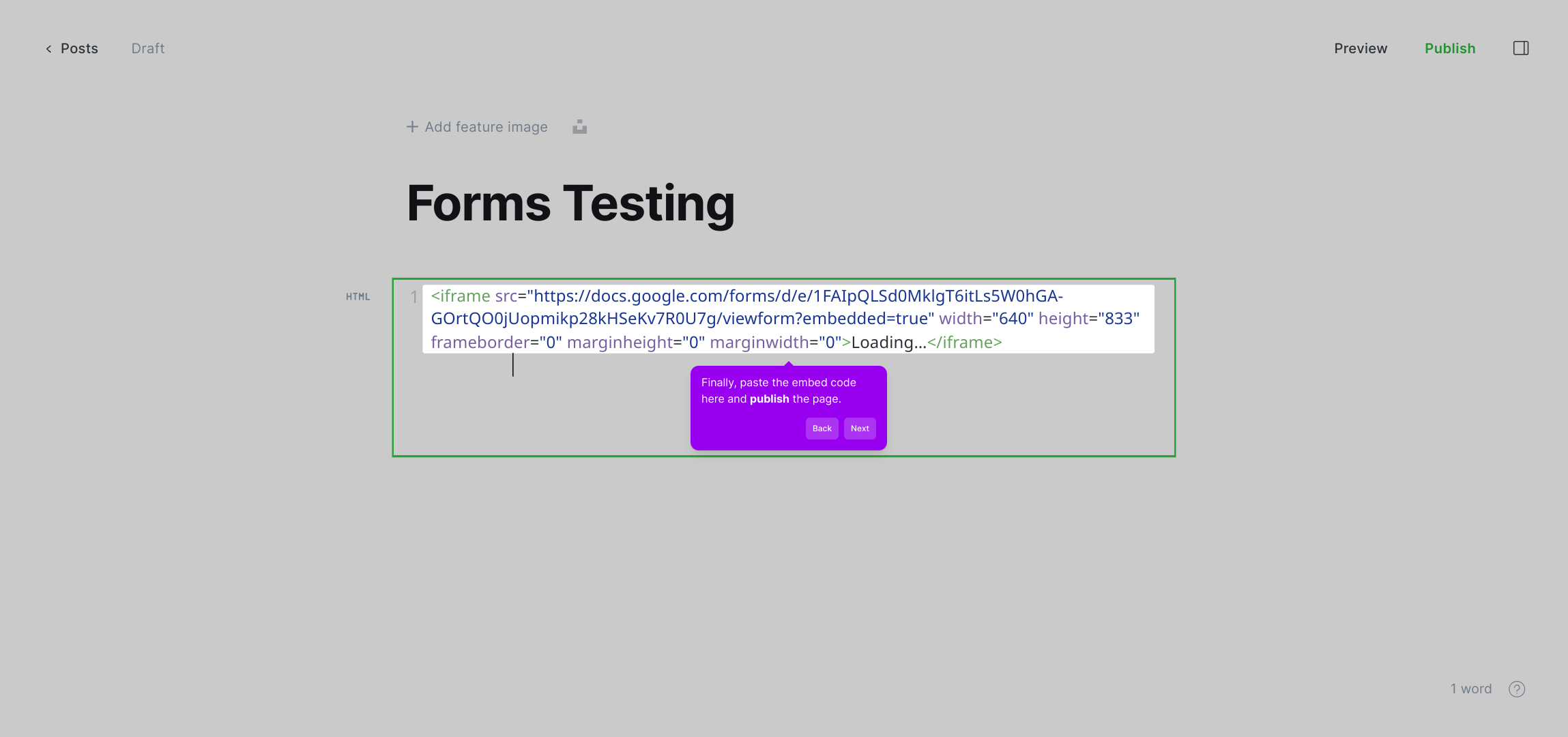
With everything set up, you’ve now embedded your Google Form effortlessly, enabling visitors to respond directly from your site. This process can be repeated anytime to showcase new forms quickly.
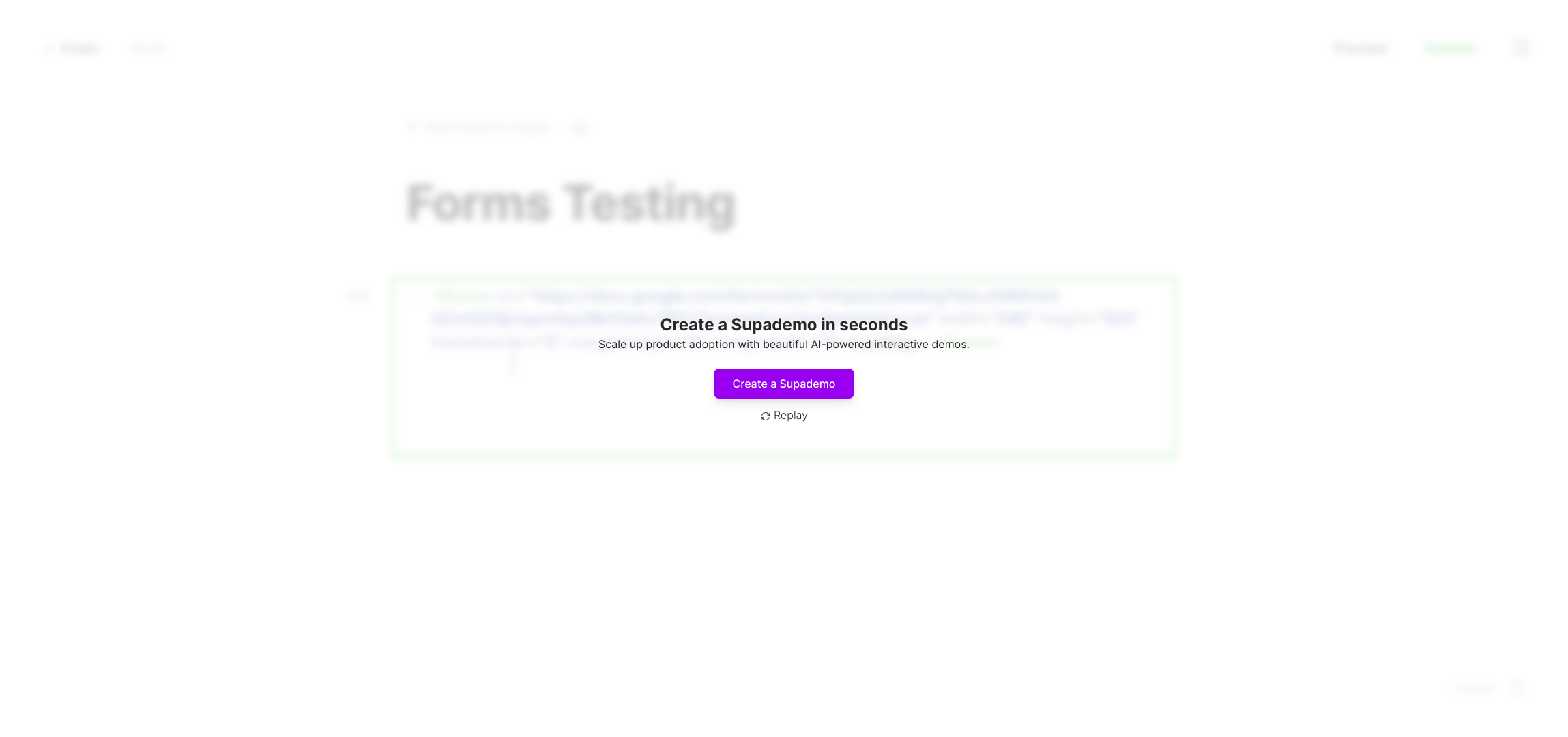
Create your own interactive demos in < 5 mins with Supademo
You can create your own interactive product demo in minutes using Supademo. Drive growth, scale enablement, and supercharge product-led onboarding with Supademo. Sign up for free here with no credit card required.
FAQs
What is the easiest way to embed a Google Form on my website?
The easiest way is to open your Google Form, access the “Embed HTML” option under the More Options menu, copy the HTML code, then paste it into an HTML block or card within your website editor and publish the page.
Can I customize the size of the embedded Google Form?
Yes, you can adjust the width and height attributes in the embed code to better fit your website layout. Most website editors allow you to modify these parameters directly in the HTML block where you paste the code.
Will embedding a Google Form slow down my website?
Embedding a Google Form uses an iframe, which has minimal impact on site loading speed. Google’s servers handle the form’s content separately, ensuring your site performance remains unaffected.
Is it possible to embed multiple Google Forms on the same page?
Yes, you can embed multiple forms on a single page by adding separate iframe embed codes in different HTML blocks or sections. Just ensure space is available and the forms are clearly distinguishable for a better user experience.
How do I update the embedded form if I change it in Google Forms?
Any changes made in the original Google Form will automatically reflect in the embedded version since the iframe pulls live data. No need to update the embed code once it’s placed.
Can I embed a Google Form on platforms like WordPress and Wix?
Yes, both WordPress and Wix support embedding via HTML blocks. Just paste the embed code into the appropriate custom HTML widget or block in your site editor, then publish the page.
What permissions are needed to embed a Google Form?
Ensure your Google Form’s sharing settings allow anyone with the link to fill it out. Otherwise, embedded users may not be able to access or submit responses.
Can I track responses gathered from the embedded Google Form?
Yes, responses submitted through the embedded form are collected and viewable in your Google Form’s Responses tab, just like any standard form submission.
Is the embedded Google Form mobile responsive?
Google Forms are mobile-friendly, and embedding them preserves that responsiveness. Still, you may need to adjust iframe dimensions or use CSS to optimize appearance on various devices.
How do I remove the Google Form embed if I no longer want it on my site?
Simply delete the HTML block or iframe code containing the form embed from your site’s editor and update or republish the page. This removes the form from your website immediately.

