
Overview:
Streamline your Notion experience with our guide on exporting pages effortlessly. Learn how to optimize your workflow by exporting Notion pages efficiently, ensuring a seamless process. Improve clarity and efficiency in your document management within Notion, as we guide you through the step-by-step process of exporting pages for enhanced accessibility and collaboration.
1. Navigate to the relevant page and find the icon with three dots.
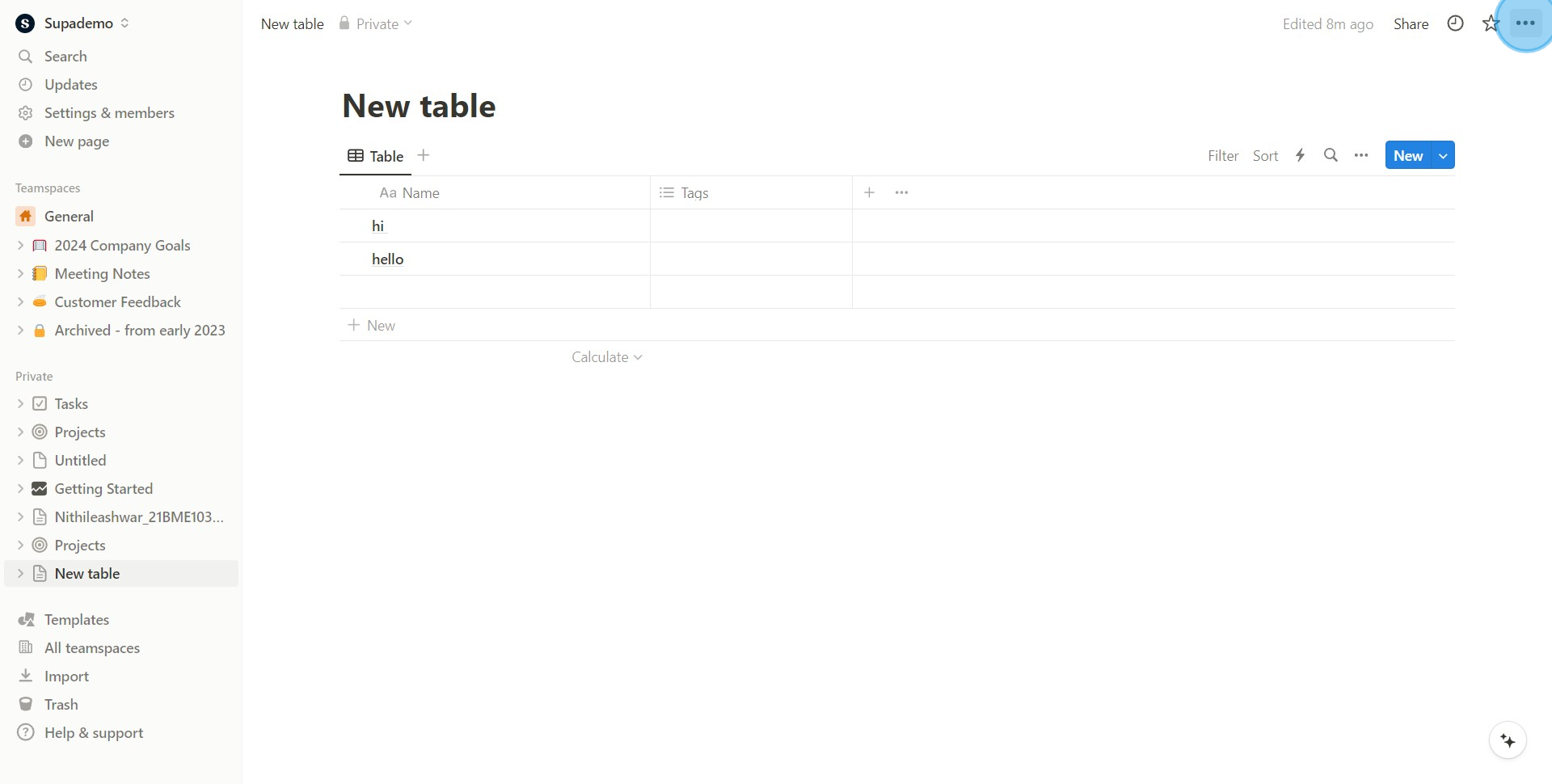
2. Next, look for and select the 'Export' option.
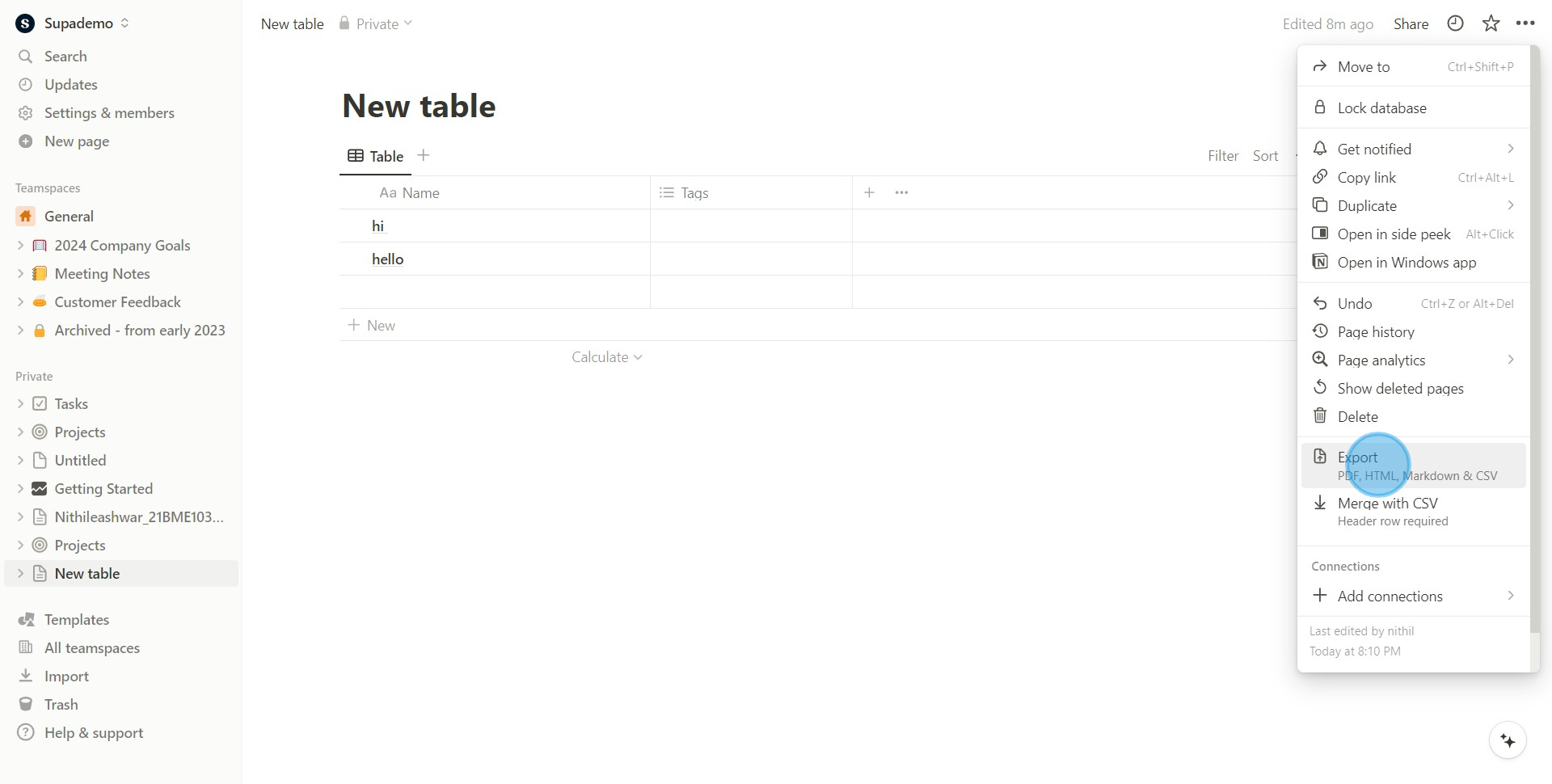
3. You'll see a list of export formats
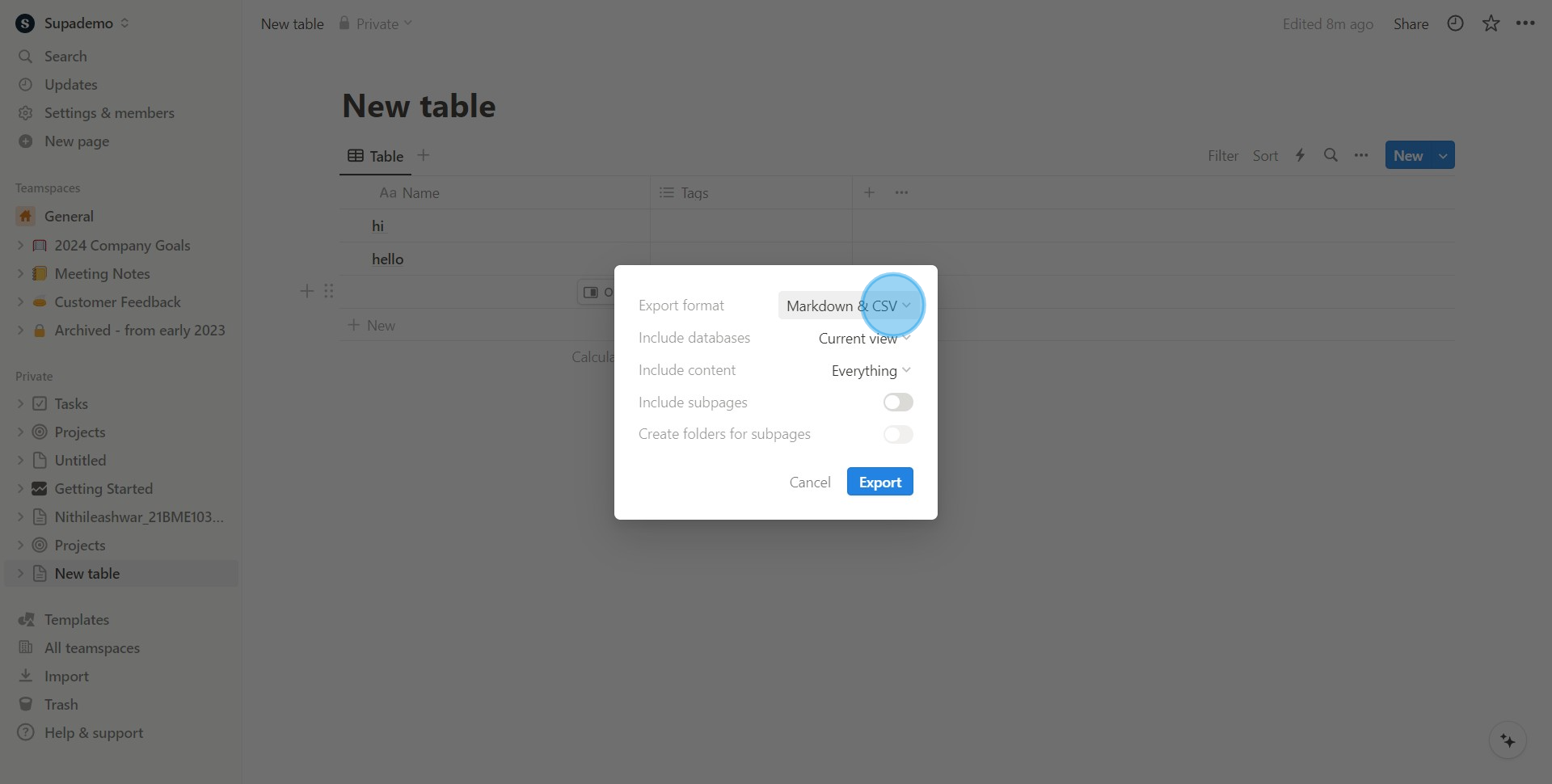
4. For this guide, click on 'PDF' as your preferred format.
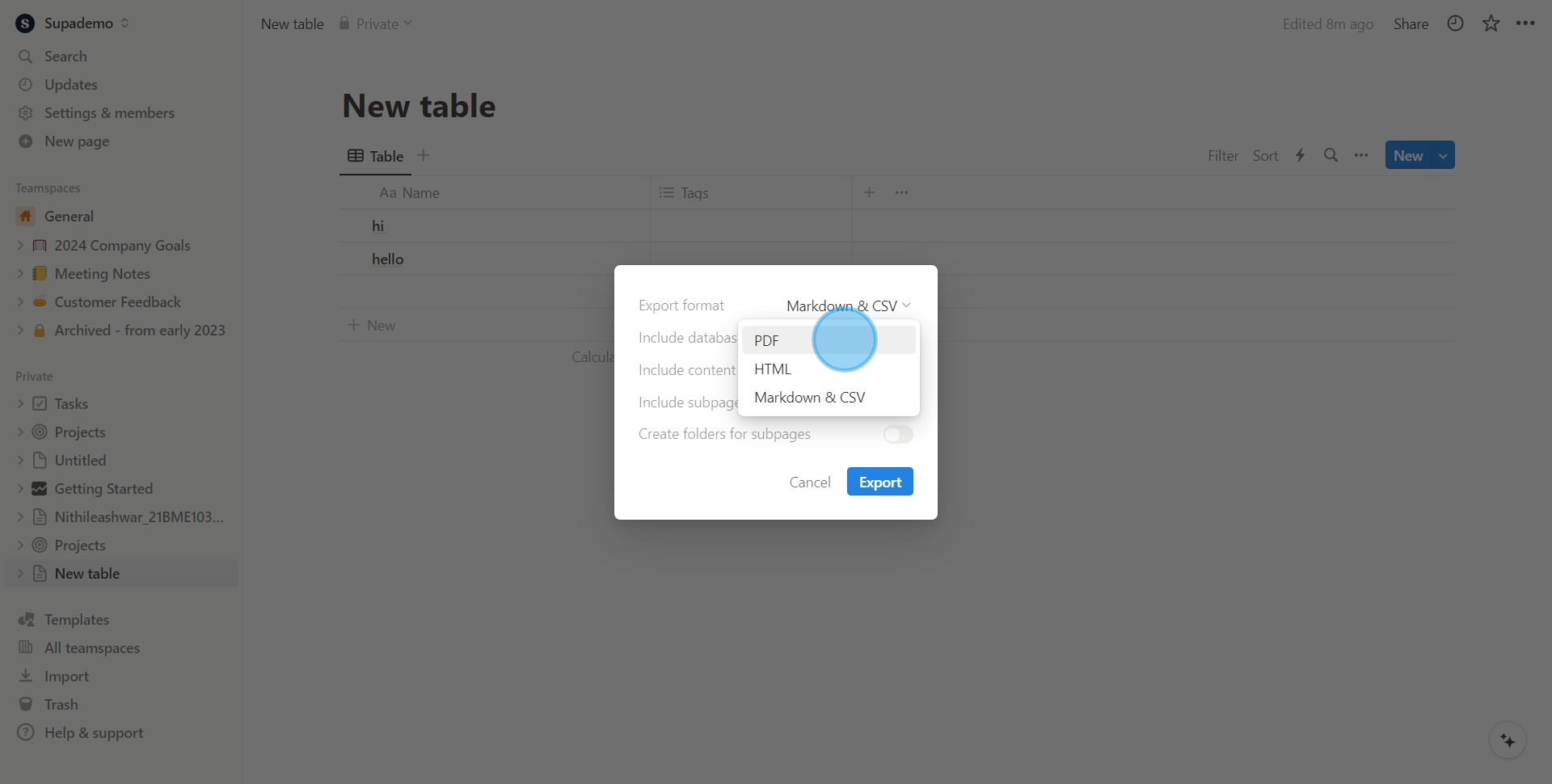
5. Lastly, confidently click on the 'Export' button to start the process.
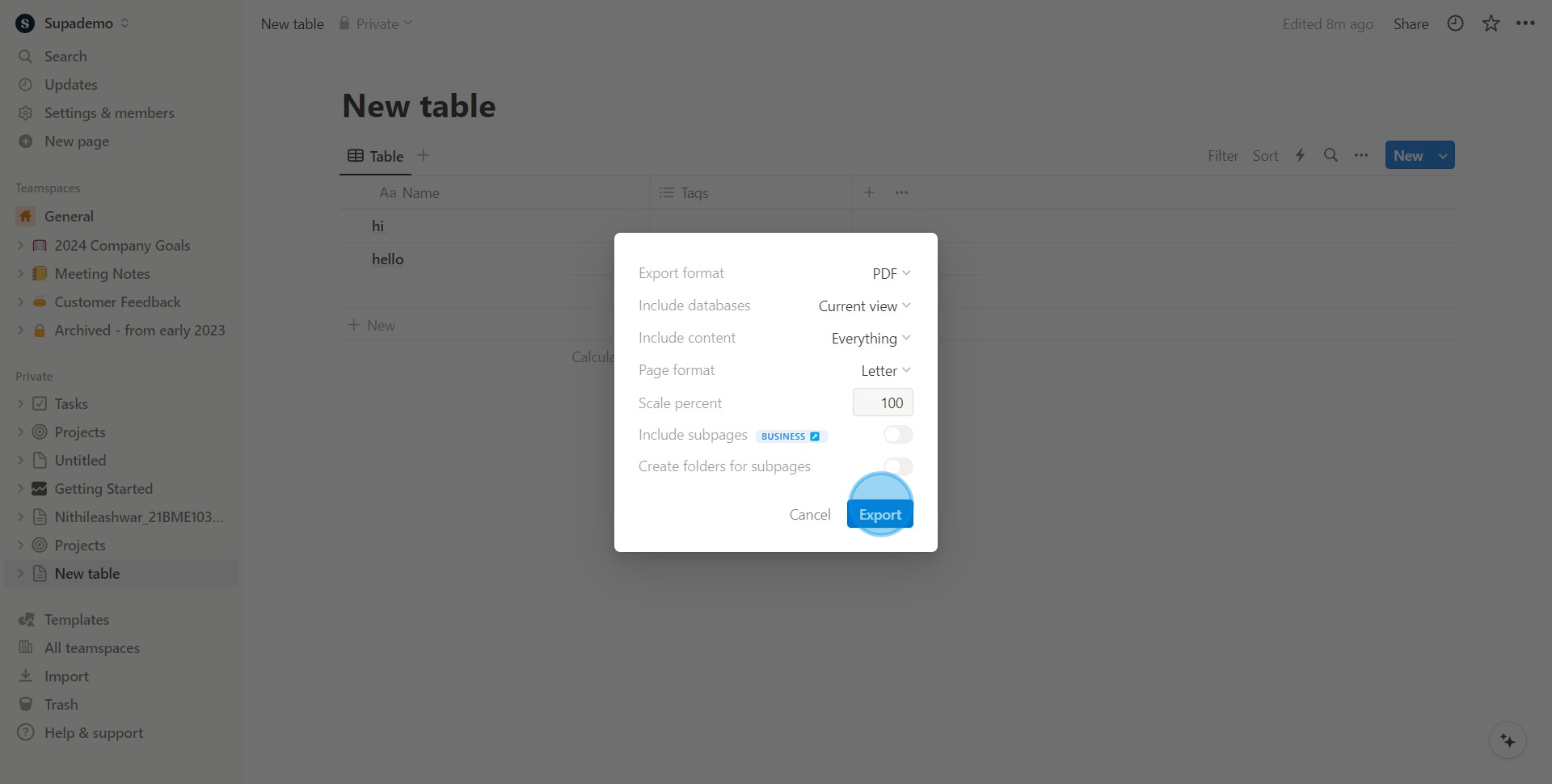
Create your own step-by-step demo
Scale up your training and product adoption with beautiful AI-powered interactive demos and guides. Create your first Supademo in seconds for free.
Nithil Shanmugam
Nithil is a startup-obsessed operator focused on growth, sales and marketing. He's passionate about wearing different hats across startups to deliver real value.






