Overview:
Enhance your productivity in Mixpanel by mastering the art of exporting boards. Streamline your workflow and facilitate clear communication by efficiently exporting data from Mixpanel boards. This comprehensive guide offers a seamless process to export boards, ensuring enhanced efficiency and clarity in data management within the Mixpanel analytics platform.
1. Begin by opening the board.
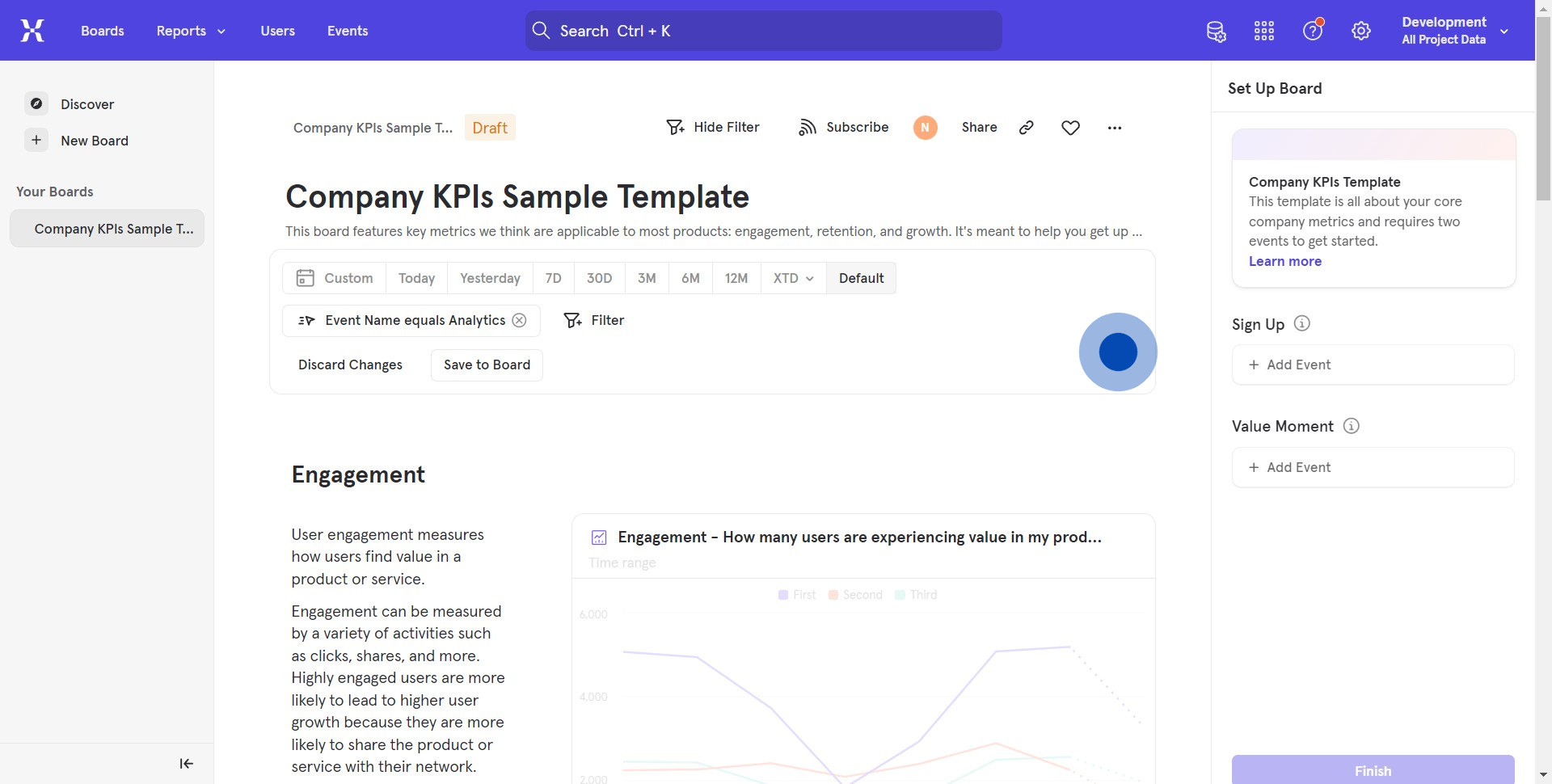
2. Next, locate and click the option with three horizontal dots.
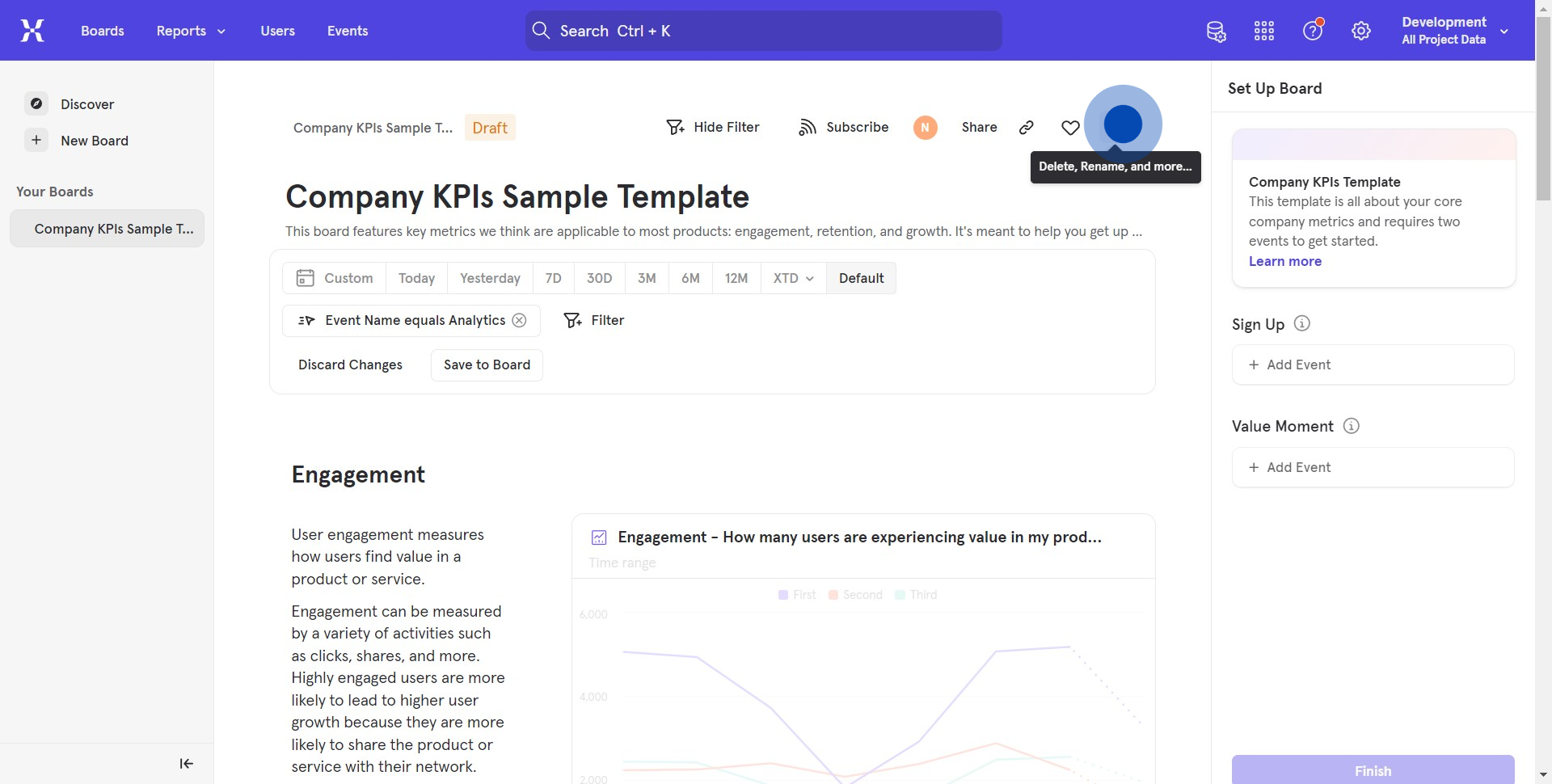
3. From the dropdown list that appears, click on 'Export'.
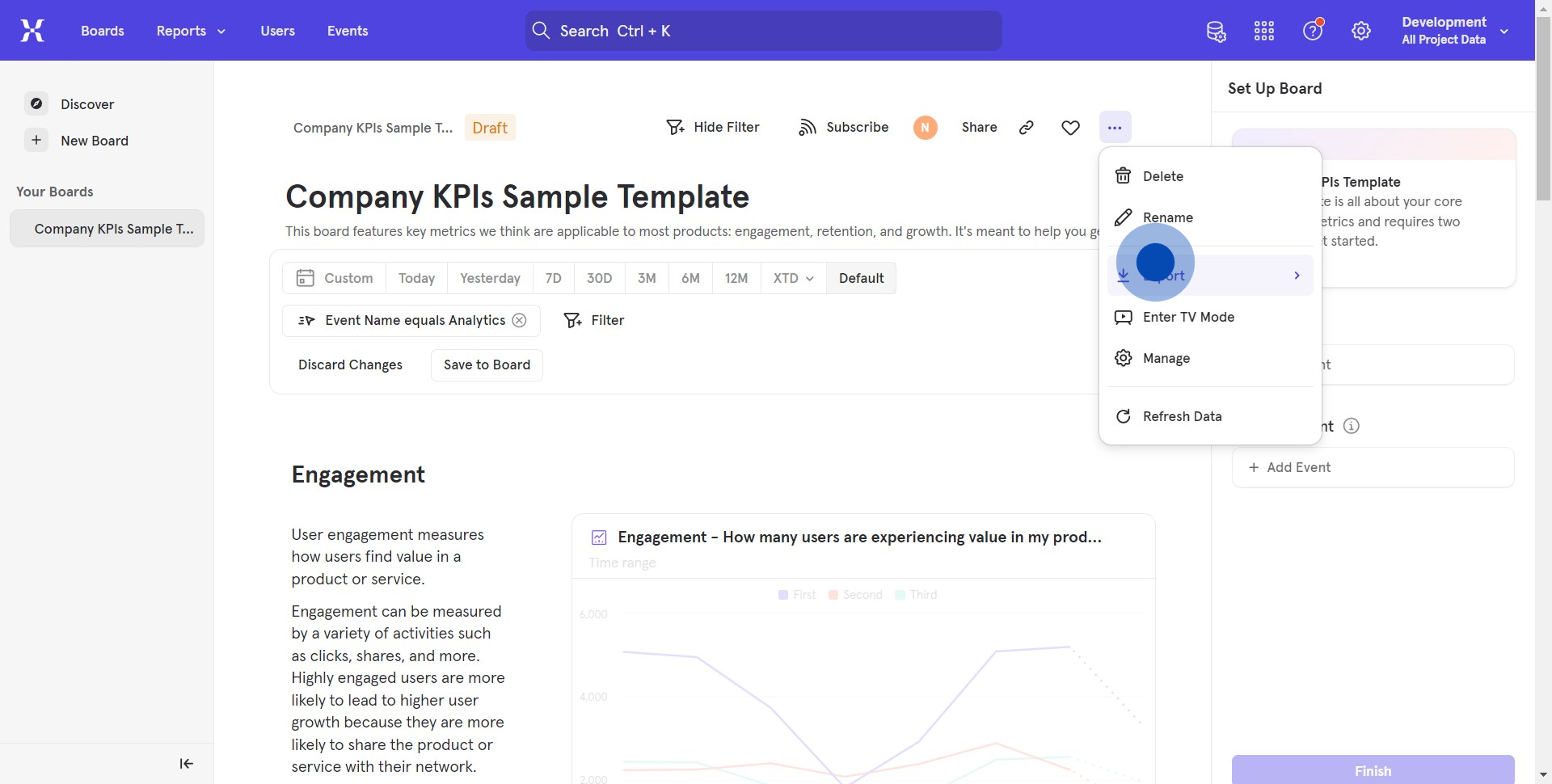
4. Choose how you'd prefer your data exported.
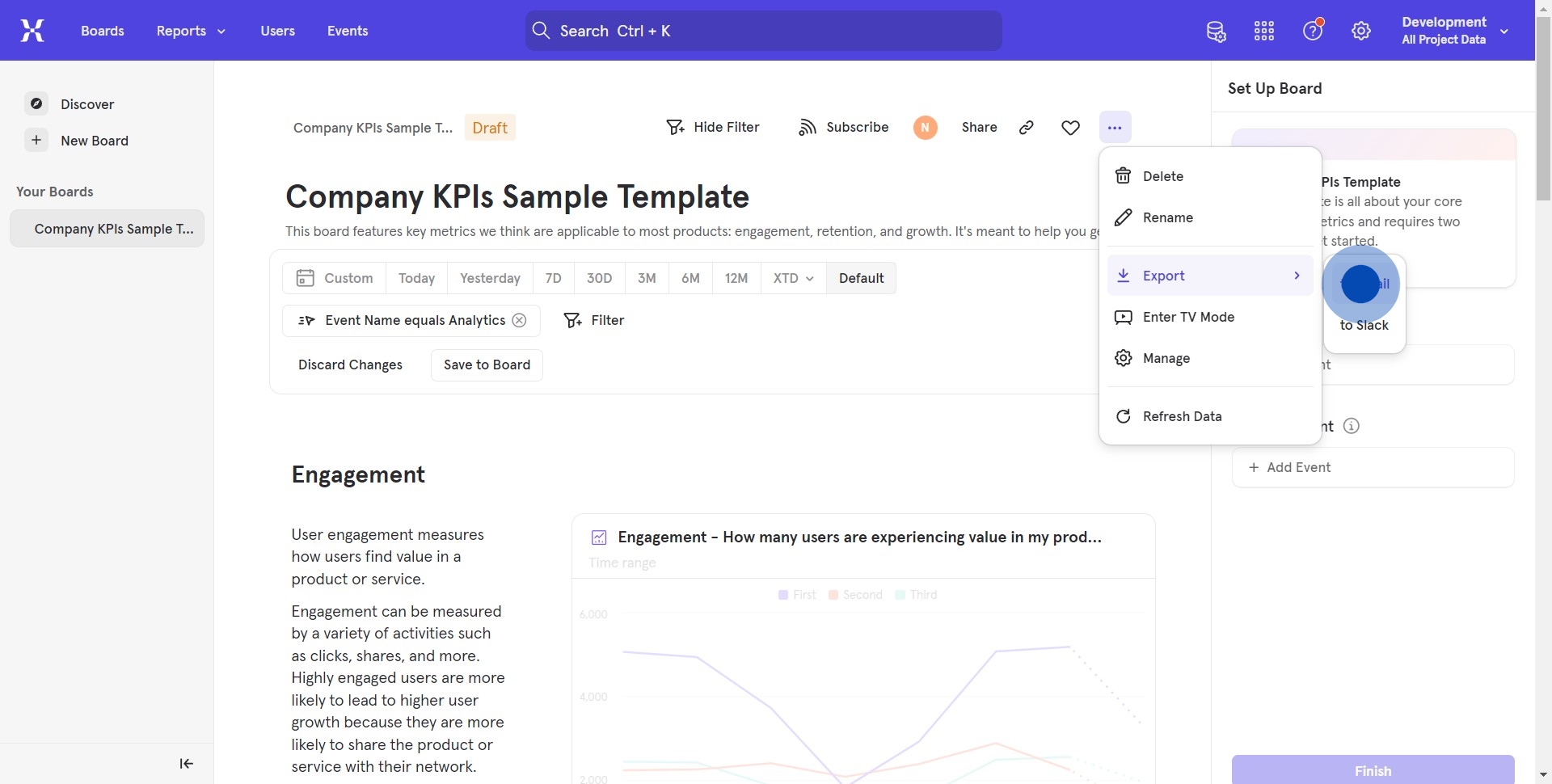
5. In the provided field, enter the receiving email.
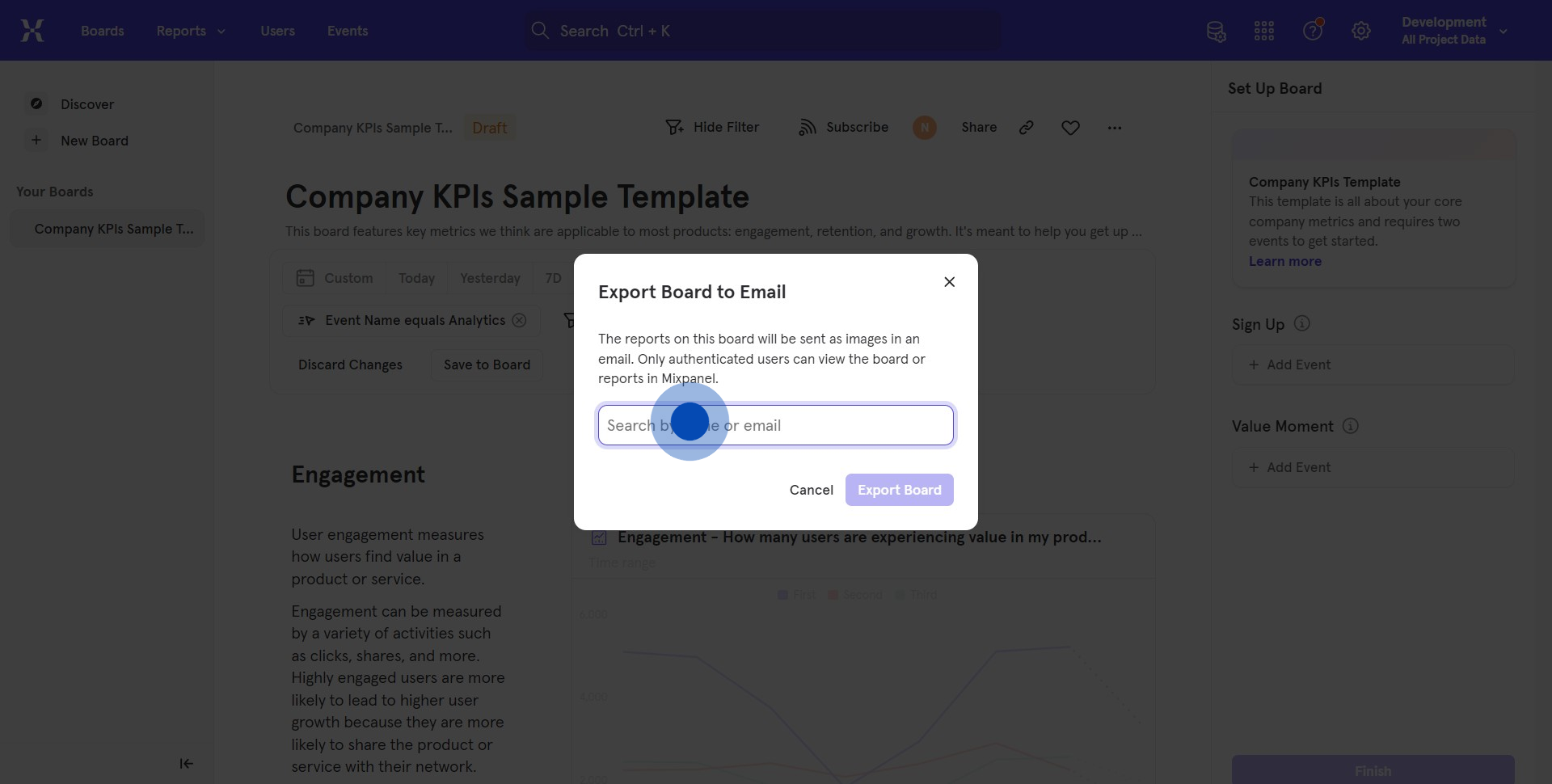
6. Finalize your action by clicking 'Export Board'.
Create your own step-by-step demo
Scale up your training and product adoption with beautiful AI-powered interactive demos and guides. Create your first Supademo in seconds for free.


