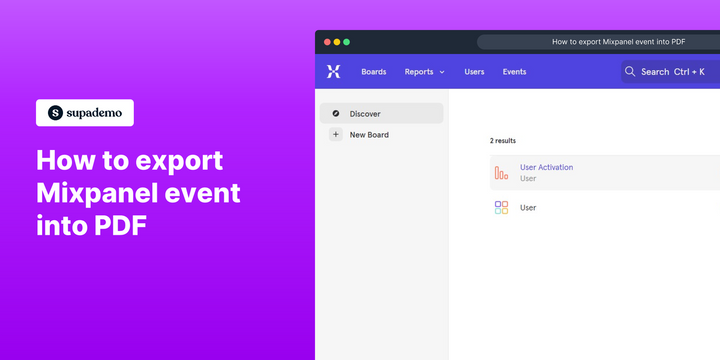Overview:
Enhance your efficiency in Mixpanel by exporting events into PDF format. Improve organization and streamline navigation with clear, accessible documentation. This guide offers a seamless process to export Mixpanel events, ensuring enhanced efficiency and clarity in data management within the Mixpanel platform.
Who is Mixpanel best suited for?
Mixpanel is best suited for a wide range of professionals, including Product Managers, Data Analysts, and Growth Marketers. For example, Product Managers can use Mixpanel for tracking user behavior and understanding how customers interact with their products, Data Analysts can leverage it for analyzing trends and making data-driven decisions, and Growth Marketers can use it for identifying opportunities to improve user engagement and retention, all benefiting from Mixpanel’s powerful analytics and real-time insights.
How to export Mixpanel event into PDF
1. Start by opening the Mixpanel Event workspace.
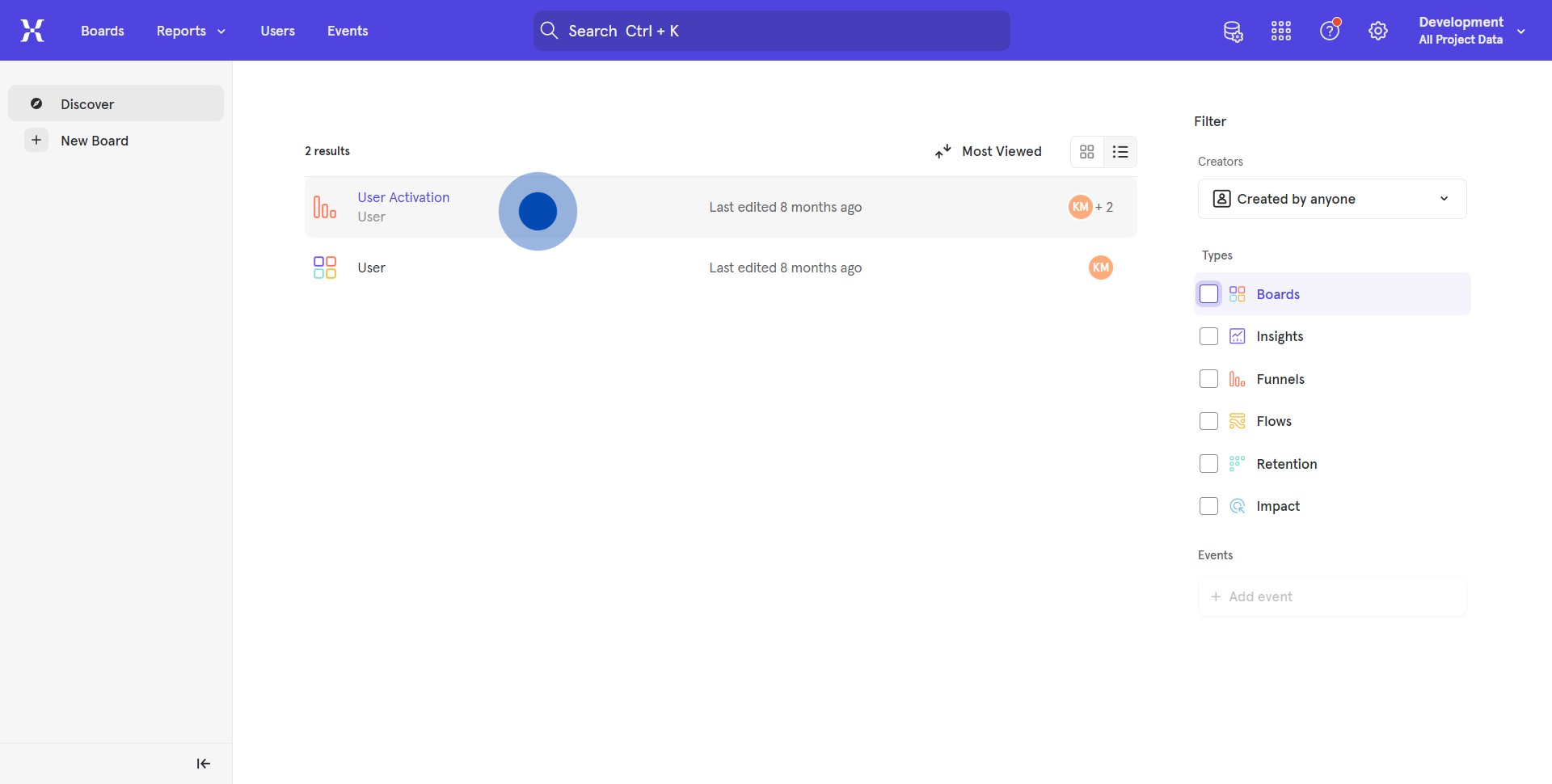
2. Next, look for and click on the menu icon represented by three dots.
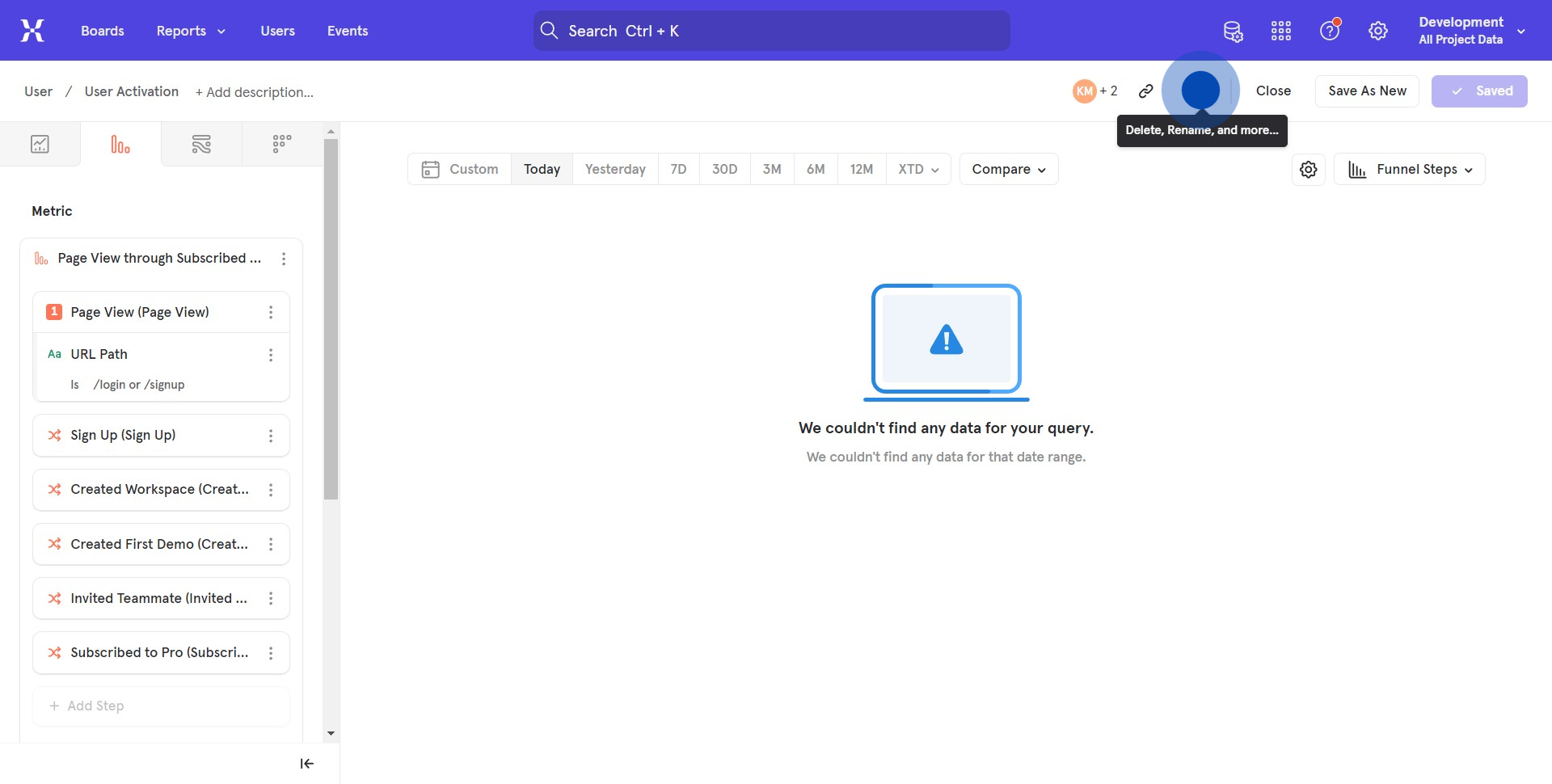
3. After that, locate and select the 'Export' option from the dropdown menu.
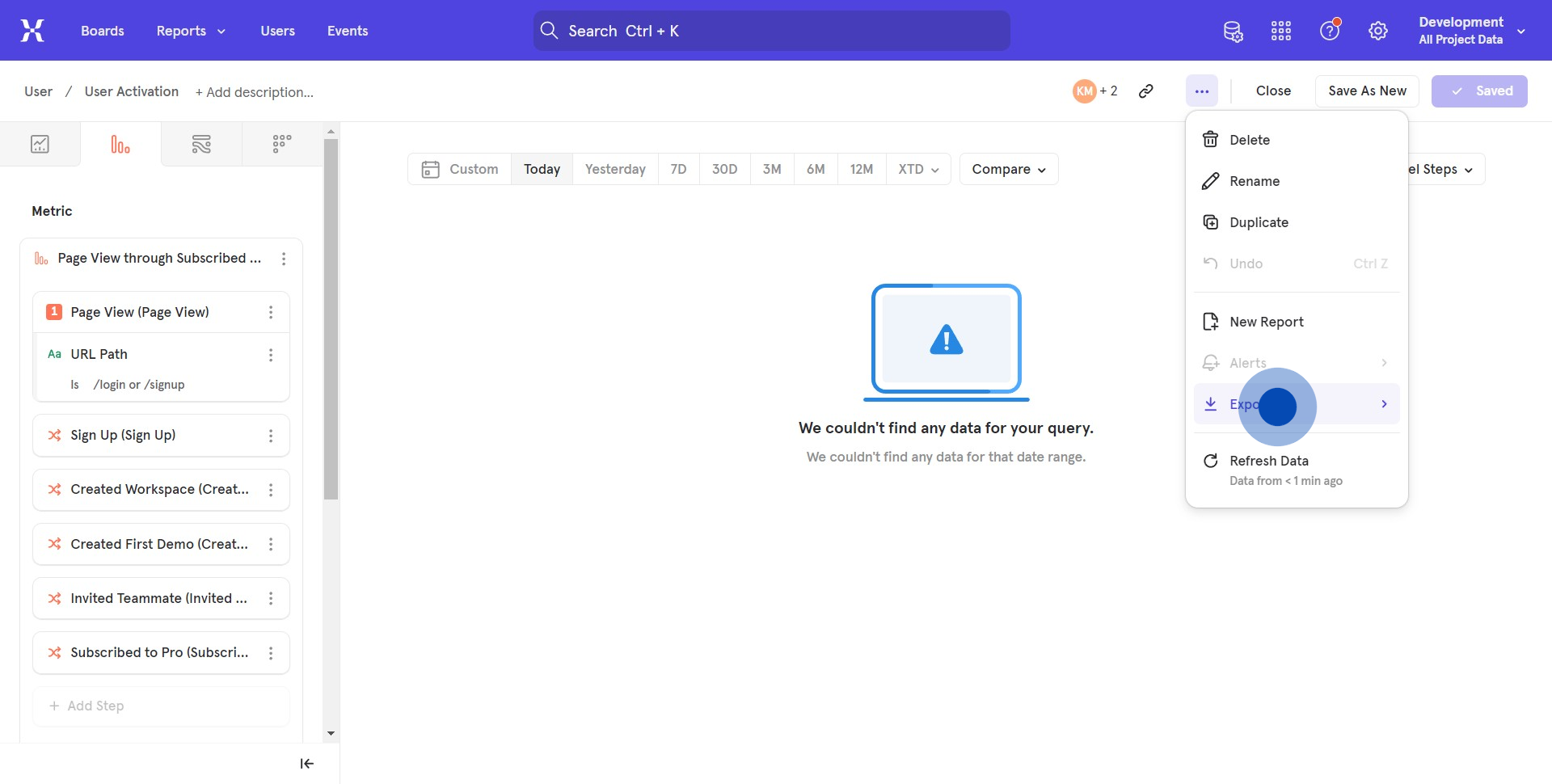
4. Finally, choose 'Export PDF' to successfully export the Mixpanel event into a PDF file.
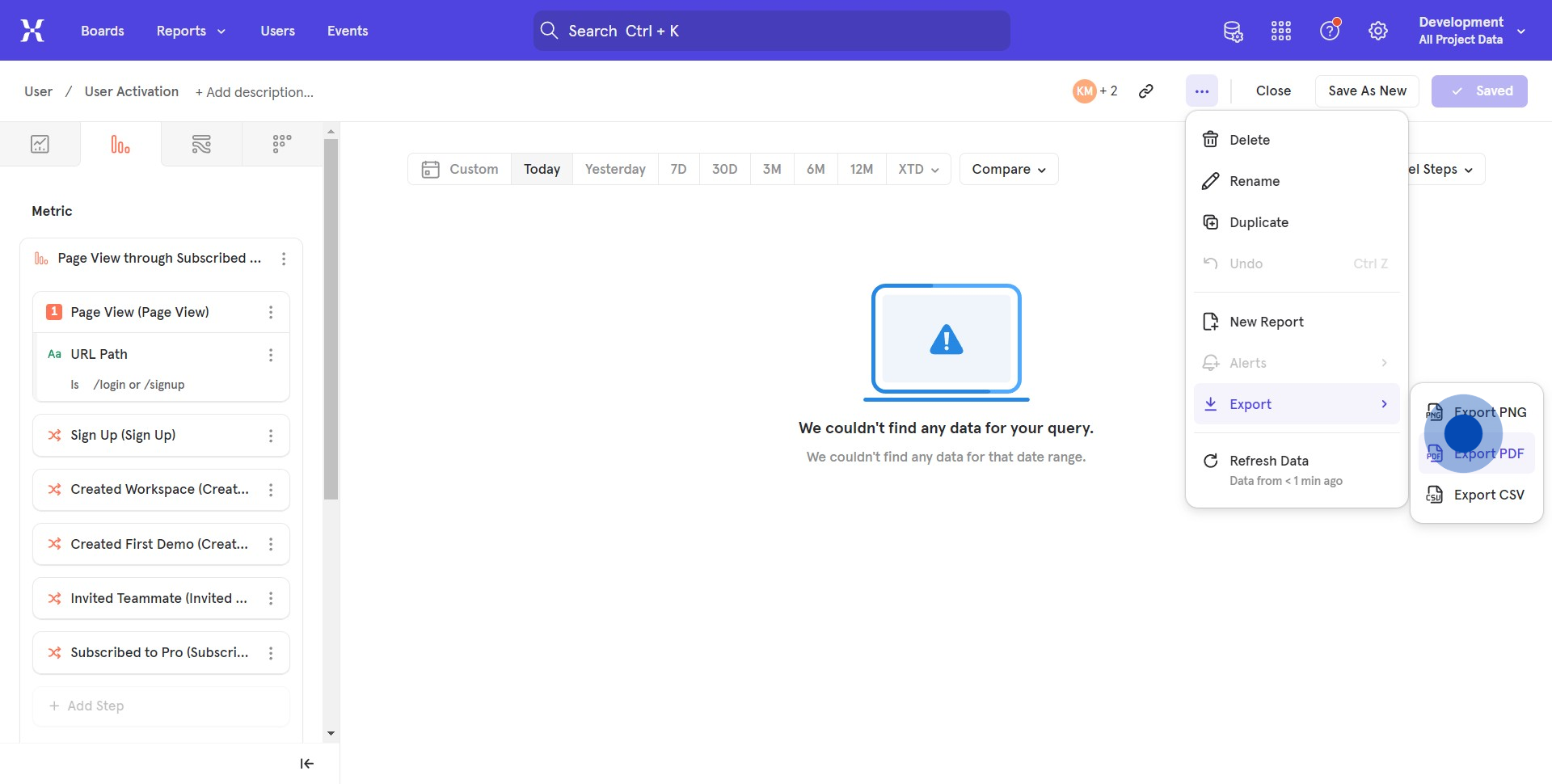
Common FAQs on Mixpanel
How do I track user events in Mixpanel?
To track user events in Mixpanel, start by integrating the Mixpanel SDK into your app or website. Once integrated, you can define specific events that represent user actions you want to track, such as “Sign Up,” “Purchase,” or “Button Click.” Each event can include properties to provide additional context, such as the item purchased or the page where the button was clicked. After setting up event tracking, Mixpanel will automatically collect data in real-time, allowing you to analyze user behavior and engagement. You can also create funnels, cohorts, and custom reports to gain deeper insights into how users interact with your product.
How can I use Mixpanel to create user segments?
Mixpanel allows you to create user segments based on specific criteria to better understand different groups of users. To create a segment, go to the “Segmentation” section in Mixpanel and select the event or property you want to analyze. You can filter users based on attributes such as demographics, behavior, or engagement level. For example, you might create a segment of users who have made a purchase within the last 30 days or those who have used a particular feature of your app. These segments can be used to personalize marketing efforts, track the behavior of specific user groups, and optimize product development.
How do I set up and analyze funnels in Mixpanel?
Funnels in Mixpanel help you understand how users progress through a series of events, such as signing up, making a purchase, or completing a tutorial. To set up a funnel, navigate to the “Funnels” section in Mixpanel and define the sequence of events you want to track. For example, you might create a funnel that tracks users from “Visit Landing Page” to “Sign Up” to “Purchase.” Mixpanel will then analyze how many users complete each step, where they drop off, and how long it takes them to move through the funnel. This analysis helps identify bottlenecks in the user journey, allowing you to optimize your product and increase conversions.
Create your own step-by-step demo
Scale up your training and product adoption with beautiful AI-powered interactive demos and guides. Create your first Supademo in seconds for free.