1. First, naviagte to the Tickets tab.
2. After that, select the tickets that you want to export. For more precision, you can add filters and then select the tickets.
3. Afterwards, click on "Export".
4. After, choose the export file type.
5. Next up, sleect the fields to be exported from the tickets.
6. To conclude, click on "Export".
7. Create a Supademo in seconds
This interactive demo/guided walkthrough on How to Export Tickets from Freshdesk was created using Supademo.
How to Export Tickets from Freshdesk: Step-by-Step Guide
Begin by opening the application and heading over to the Tickets tab in the main menu. This is where all your tickets are listed and where you’ll manage them for export.
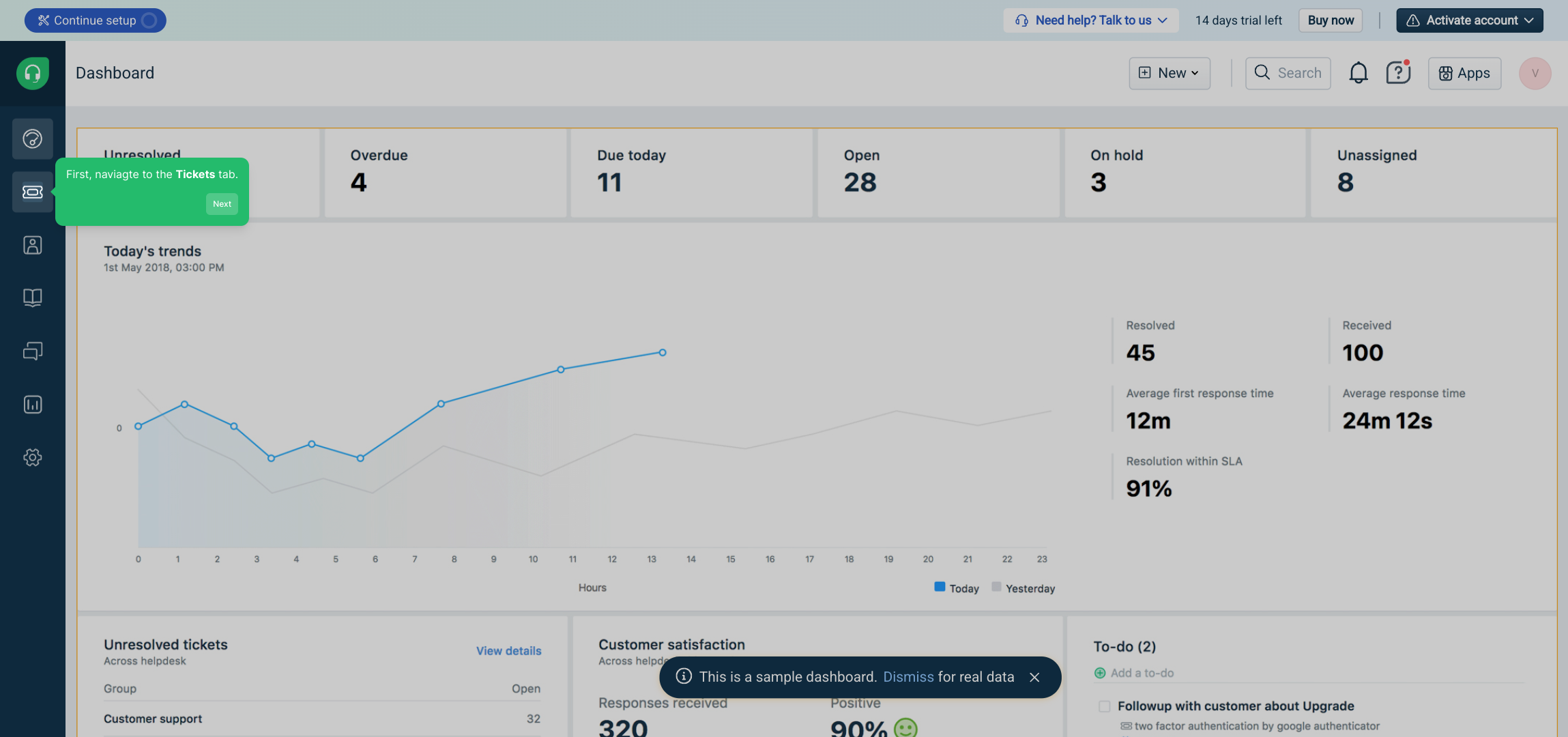
Next, review the tickets displayed and select the ones you wish to export. If you need help narrowing down your selection, use the available filters to find specific tickets before making your choices.
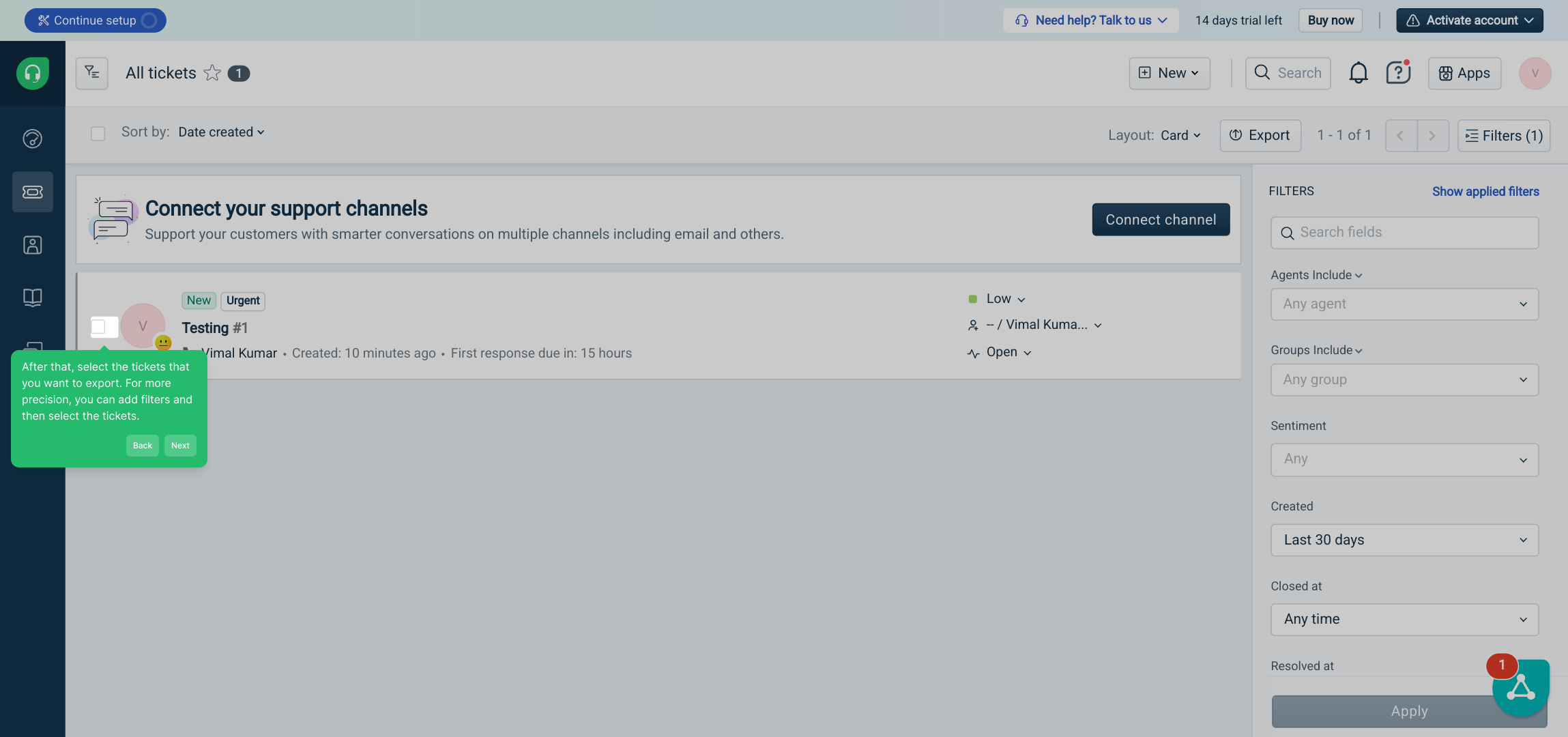
Once you’ve picked your tickets, look for the "Export" button and click it. This will start the process to prepare your selected tickets for export.
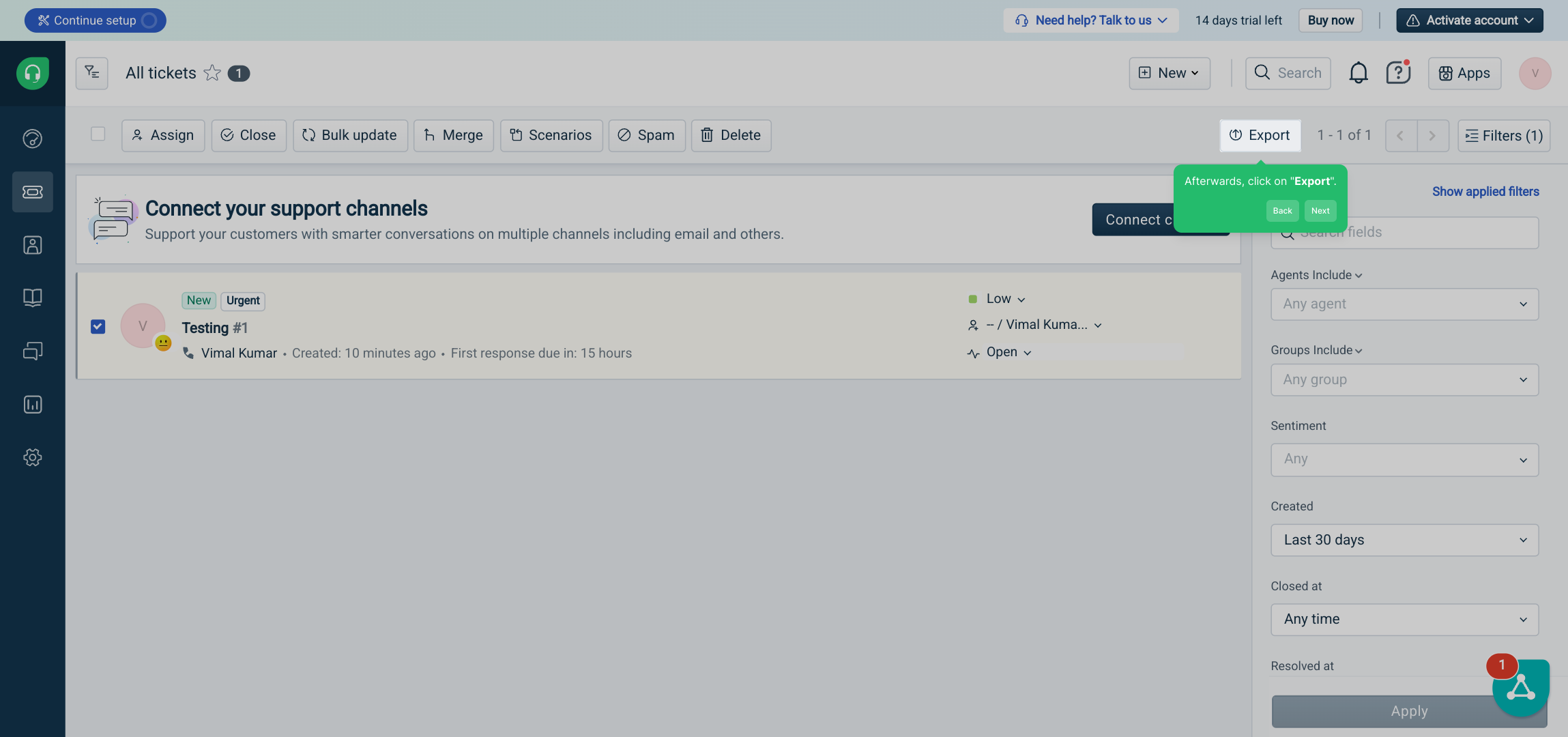
Now, decide on the format you would like your exported file to be in. Choosing the correct export file type ensures the data is compatible with the destination application or system you plan to use.
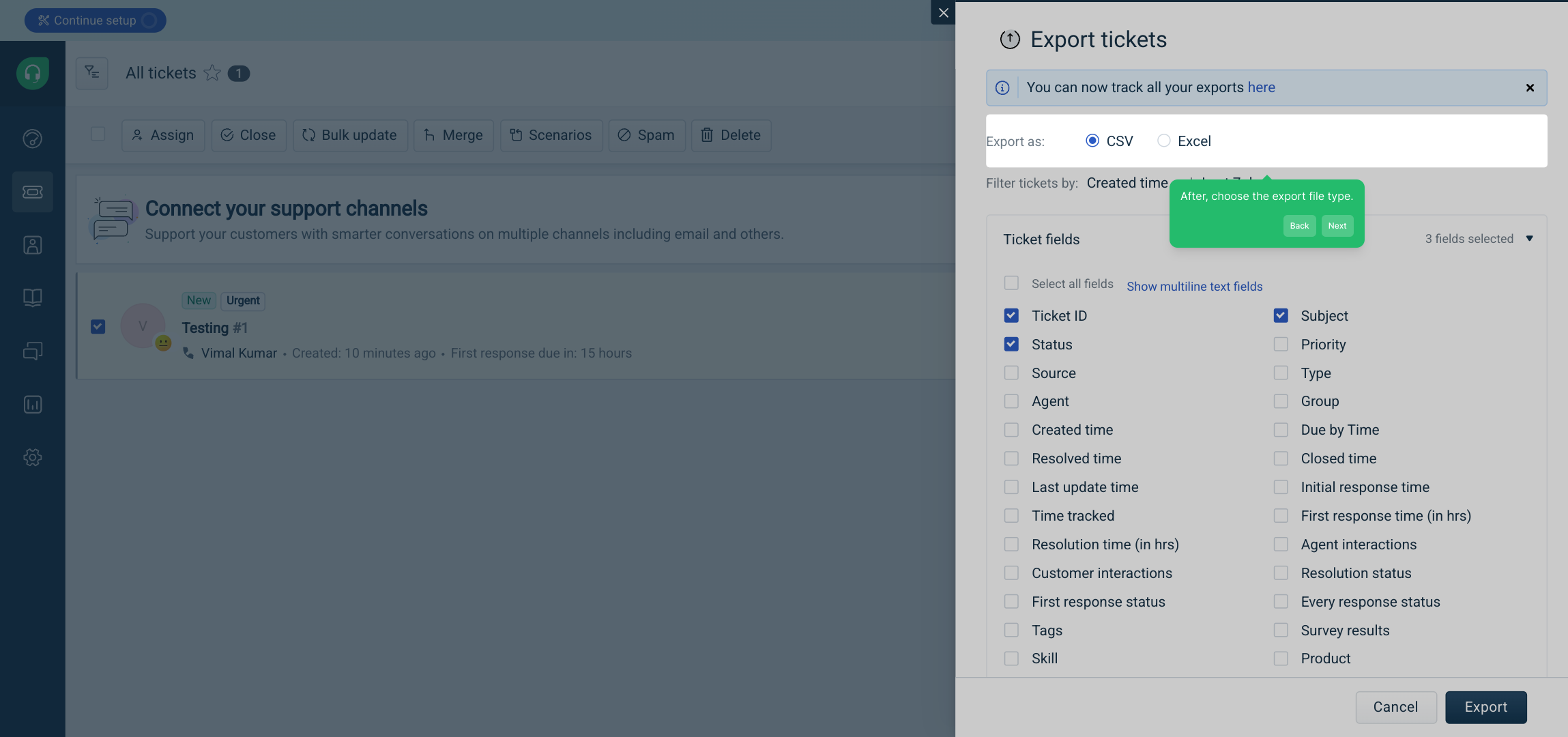
At this stage, select which specific fields or data from the tickets you want included in the export file. This lets you customize the output and include only the most relevant information.
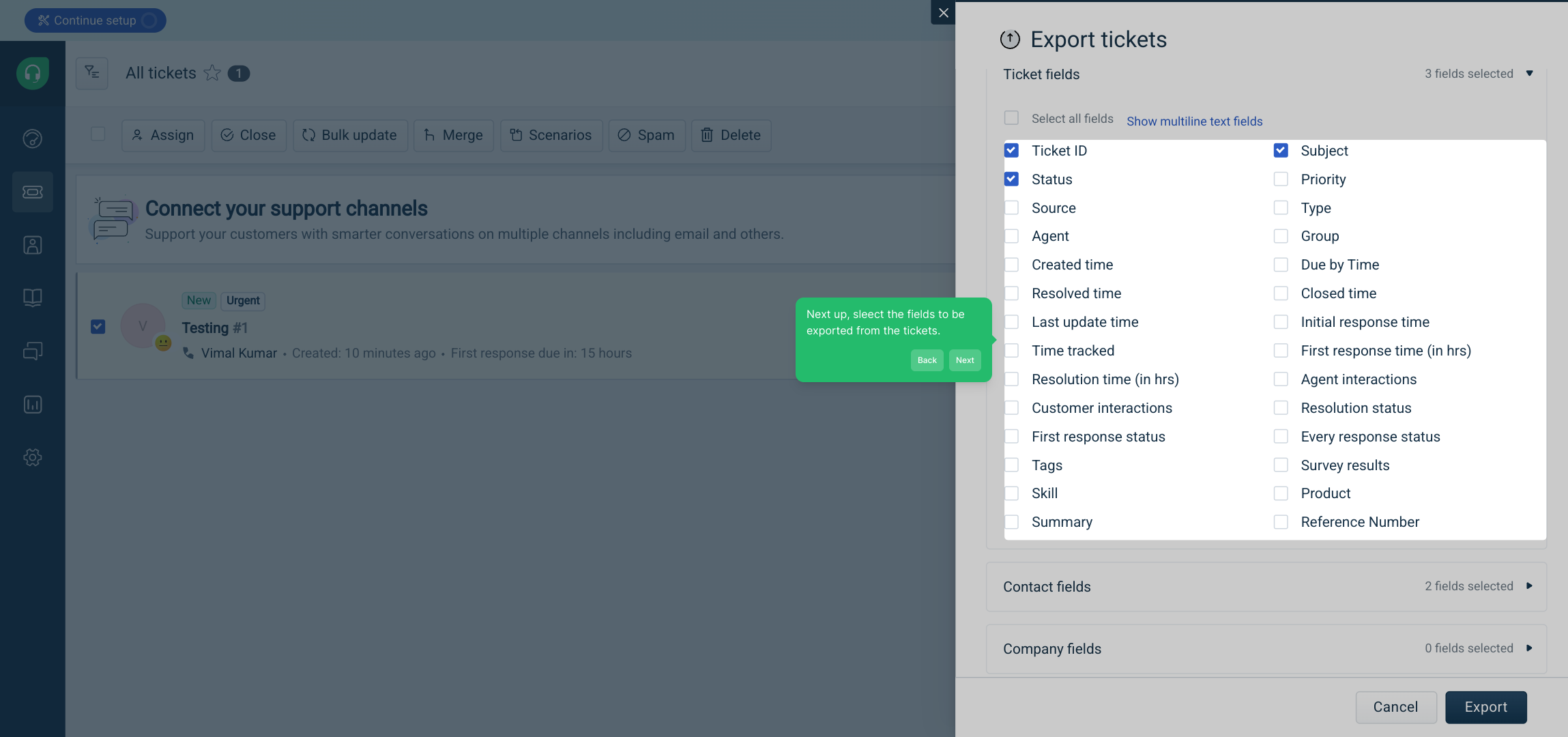
Finally, confirm your selections and click the "Export" button to generate your export file. Your tickets will then be processed and saved according to your settings.
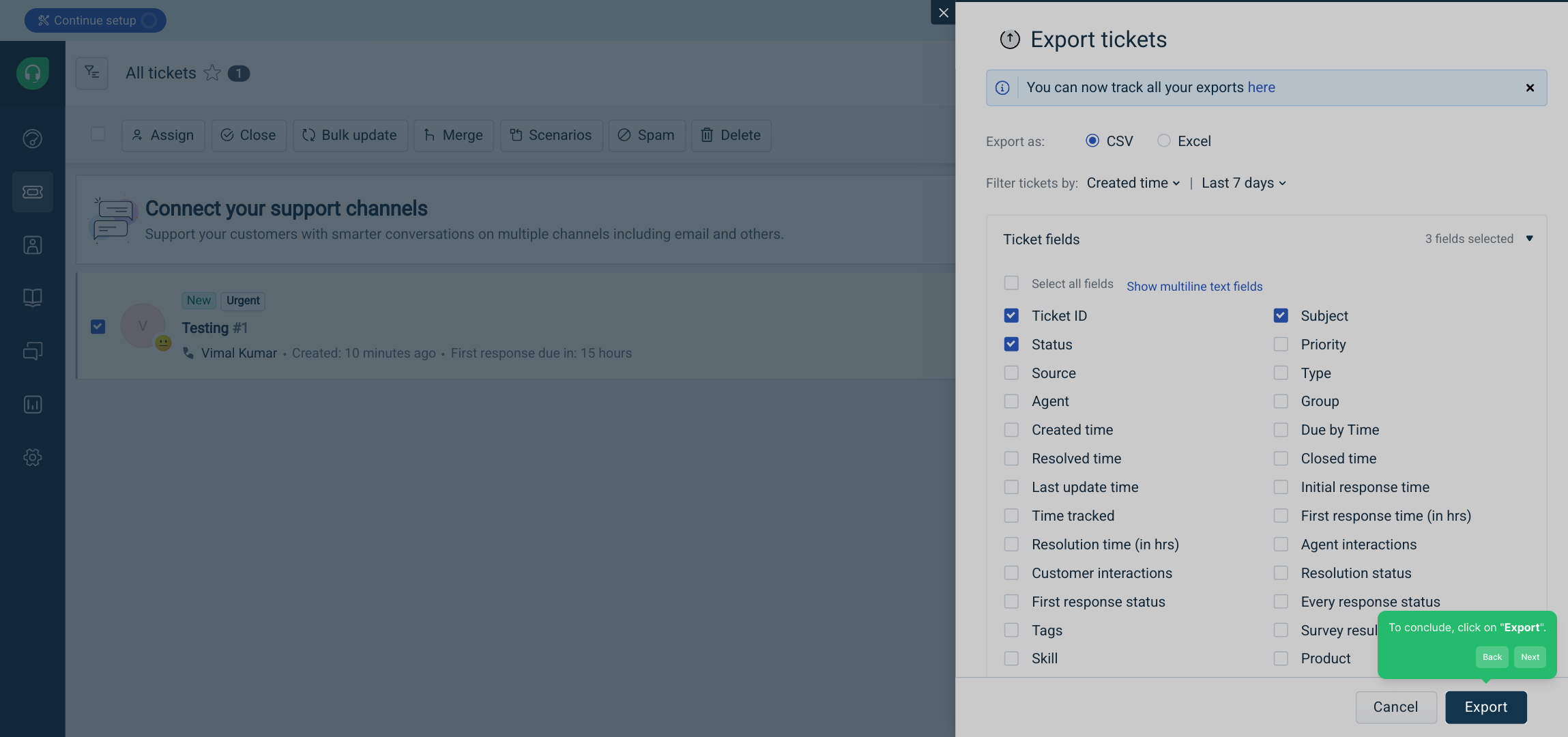
With just these simple steps completed, you’ve successfully created a Supademo export. You’re now ready to use this file as needed in your workflows or reporting.

Create your own interactive demos in < 5 mins with Supademo
You can create your own interactive product demo in minutes using Supademo. Drive growth, scale enablement, and supercharge product-led onboarding with Supademo. Sign up for free here with no credit card required.
FAQs
How do I start exporting tickets in Freshdesk?
To start exporting tickets, first navigate to the Tickets tab in your Freshdesk dashboard. This is where all the tickets are displayed and managed for export.
Can I filter tickets before exporting them?
Yes, Freshdesk allows you to apply filters to narrow down tickets by various criteria, such as status, priority, or date range, before selecting them for export.
What file formats can I export Freshdesk tickets to?
Freshdesk typically supports exporting tickets in formats like CSV or Excel files, allowing easy access and compatibility with most data processing tools.
Can I choose which ticket fields to export?
Yes, before exporting, you can select specific ticket fields to include in the export file. This customization helps focus on the most relevant ticket information.
Is exporting tickets from Freshdesk available for all plan types?
Exporting tickets is generally available across Freshdesk plans, but some advanced export options may be restricted to higher-tier plans or require admin permissions.
How long does it take to export tickets?
The export duration depends on the number of tickets selected. Small batches export almost instantly, while larger sets might take a few minutes.
Can exported tickets be imported into other systems?
Yes, exported ticket files (CSV or Excel) can be imported into various CRM, reporting, or analytics tools, making it easy to integrate Freshdesk data with your workflows.
Do I need special permissions to export tickets?
Typically, only agents or admins with export privileges can export tickets. Check your Freshdesk user role if you’re unable to access the export feature.
Can I export tickets including their attachments?
Freshdesk’s standard export usually includes ticket data but not attachments. To export attachments, consider using Freshdesk APIs or third-party integration tools.
What are the benefits of exporting tickets from Freshdesk?
Exporting tickets enables offline analysis, data backup, cross-platform sharing, and custom reporting, empowering better decision-making and customer service improvements.

