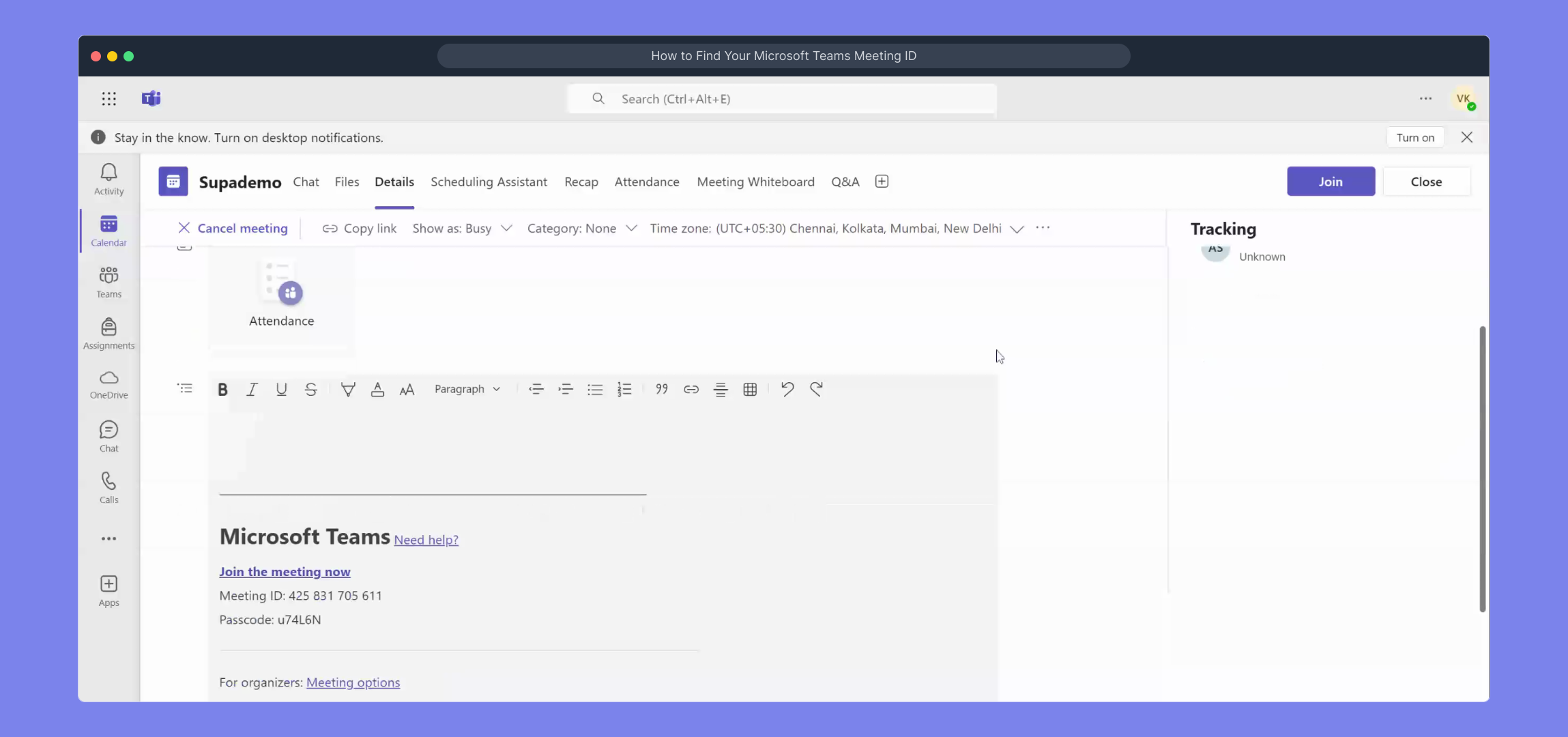1. Start by opening the Microsoft Teams app on your device.
2. Following that, click on "Calendar".
3. After that, click on the meeting for which need the meeting id.
4. Now, click on "Edit".
5. Video Step
(Play Now)6. Here is the "Meeting ID" you need.
7. Create a Supademo in seconds
This interactive demo/guided walkthrough on How to Find Your Microsoft Teams Meeting ID was created using Supademo.
How to Find Your Microsoft Teams Meeting ID : Step-by-Step Guide
To get started, launch the Microsoft Teams application on your device. This will bring you to the main interface where you can access all your Teams features.
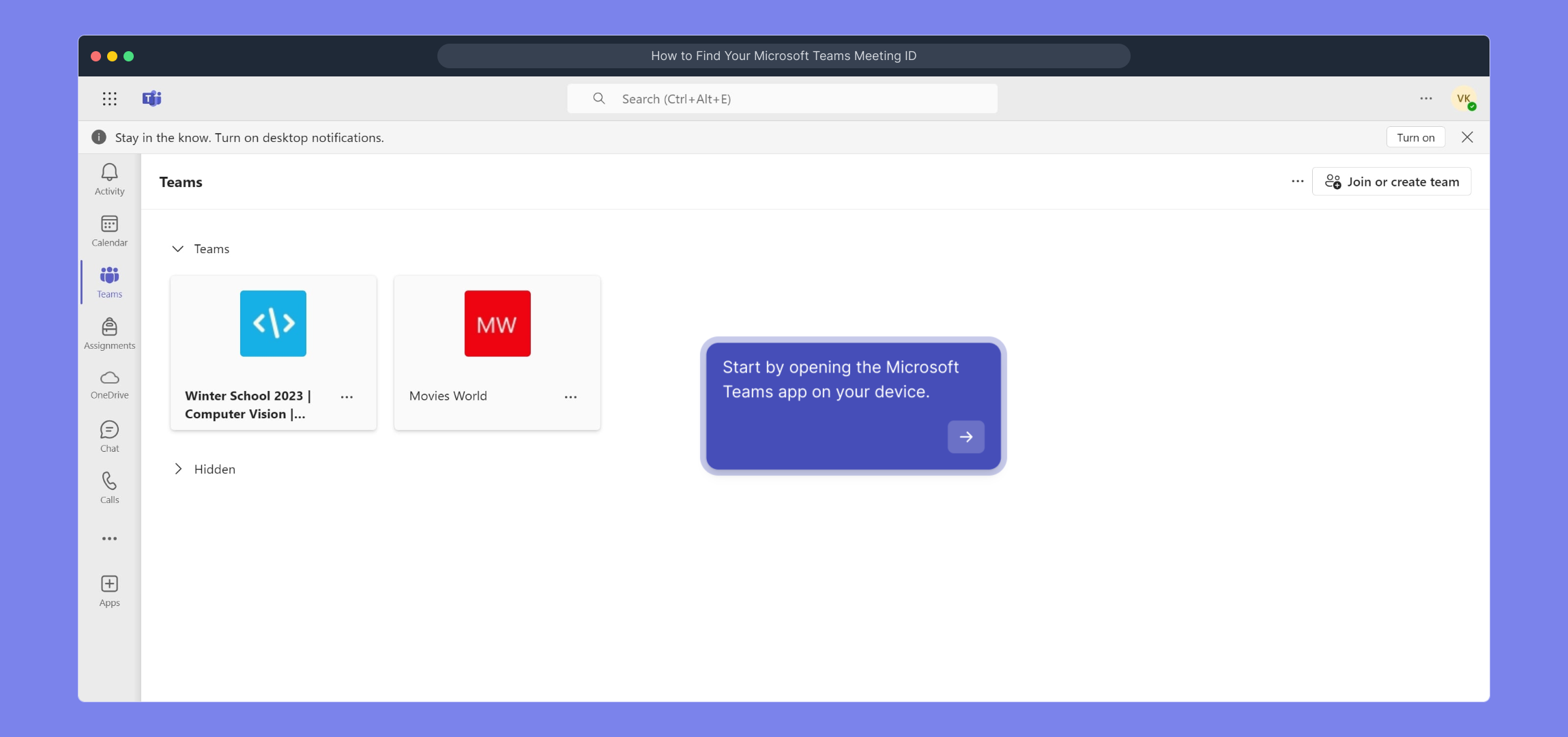
Next, locate and select the "Calendar" tab from the sidebar. This is where all your scheduled meetings and events are organized.

Browse through your calendar to find the specific meeting you want to get the Meeting ID for. Click on that meeting entry to view its details.

Once the meeting details open, look for the "Edit" option and click it so you can access the full meeting information and settings.

Here you will find the "Meeting ID" displayed prominently — this is the unique code you’ll need for joining or sharing the meeting.
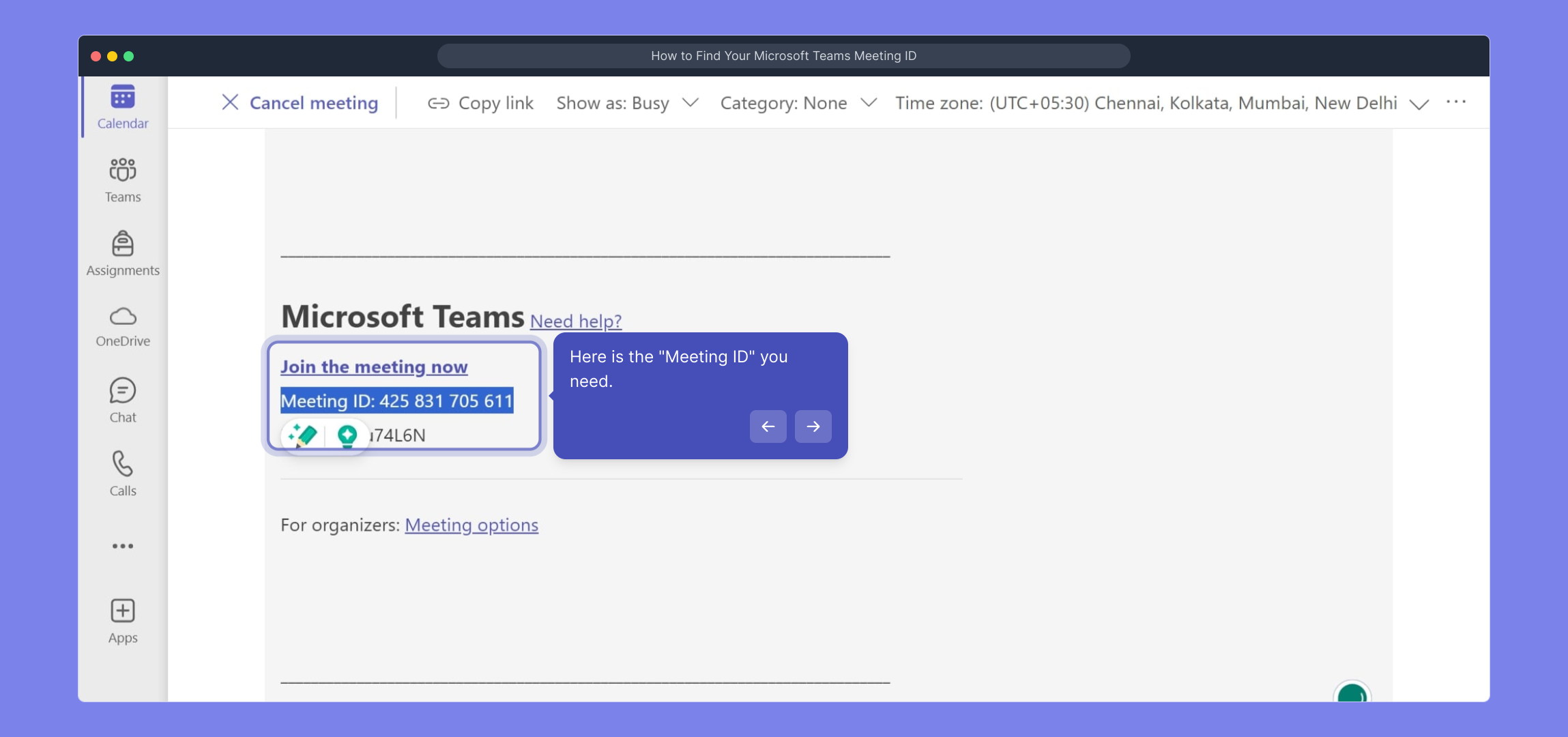
Finally, quickly create a Supademo to streamline your process right from here — it’s fast, simple, and effective.
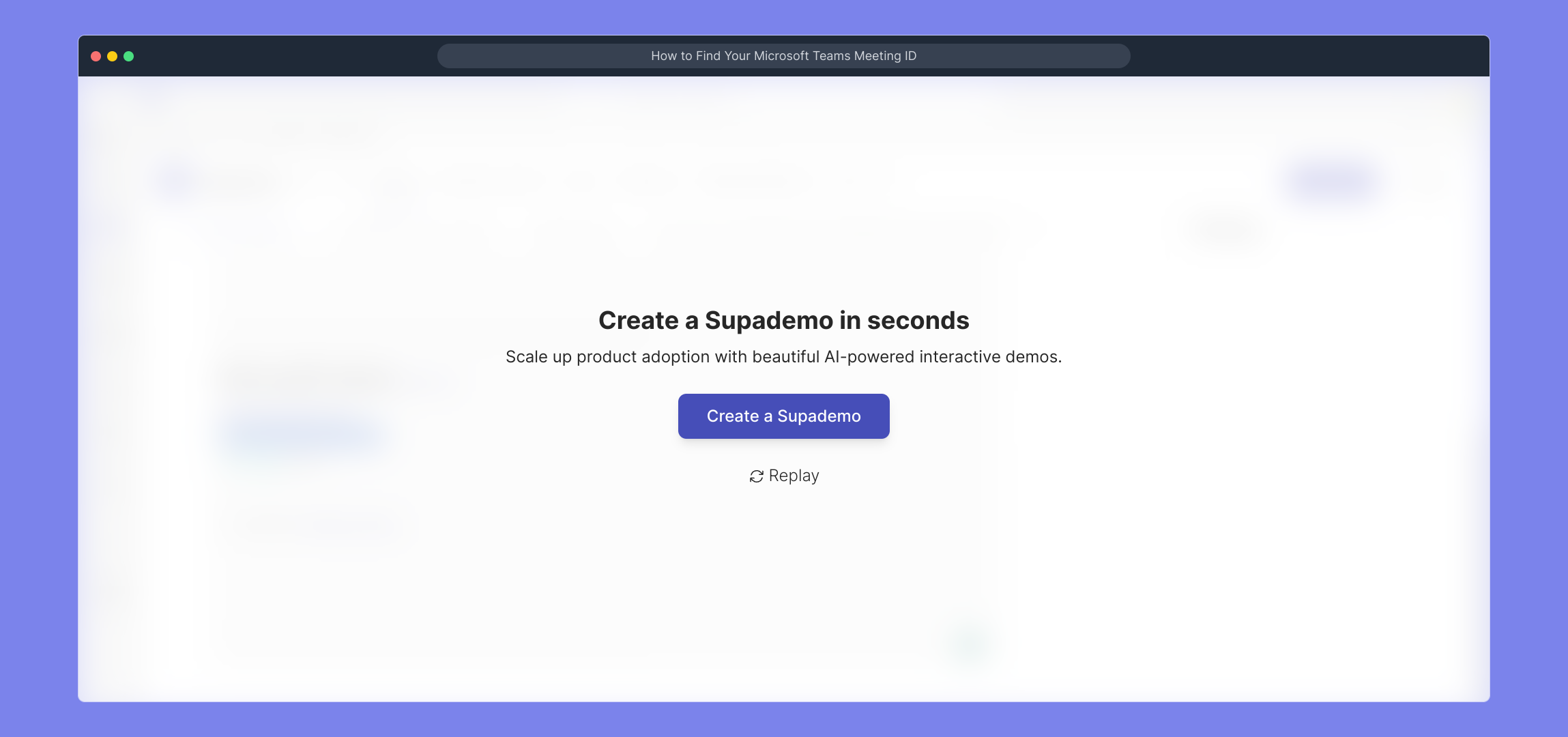
Create your own interactive demos in < 5 mins with Supademo
You can create your own interactive product demo in minutes using Supademo. Drive growth, scale enablement, and supercharge product-led onboarding with Supademo. Sign up for free here with no credit card required.
FAQs
What is a Microsoft Teams Meeting ID?
The Microsoft Teams Meeting ID is a unique identifier assigned to a scheduled meeting. It helps participants join the correct meeting and share the specific meeting details with others easily.
Where can I find my Microsoft Teams Meeting ID?
You can find your Meeting ID by opening the Microsoft Teams app, navigating to the "Calendar", selecting the specific meeting, clicking "Edit", and locating the Meeting ID within the meeting details.
Can I share the Meeting ID with people outside my organization?
Yes, you can share the Meeting ID with external participants to allow them to join the meeting, provided they have the right permissions and access to Teams or the meeting link.
Does every Microsoft Teams meeting have a Meeting ID?
Most scheduled Microsoft Teams meetings have unique Meeting IDs, especially those created via the Calendar. Ad hoc or instant meetings might not display Meeting IDs the same way.
Is the Meeting ID the same as the meeting link?
No, the Meeting ID is a unique numeric code identifying the meeting, while the meeting link is a URL containing this ID and additional information for easy joining.
Can I find the Meeting ID on the Teams web app?
Yes, the Meeting ID is also accessible via the Microsoft Teams web app by following similar steps: go to Calendar, select the meeting, and click "Edit" to see the details.
Why do I need the Meeting ID?
The Meeting ID allows you to join a meeting manually or share it with others to facilitate direct access without needing the full meeting link or invitation email.
Can I use the Meeting ID to join a Teams meeting on different devices?
Yes, the Meeting ID is device-agnostic. You can use it to join meetings from desktops, laptops, tablets, or mobile devices as long as you have Microsoft Teams installed or access via the web.
What should I do if I can’t find the Meeting ID?
If you can’t locate the Meeting ID, verify the meeting was scheduled properly in Teams. You may also contact the meeting organizer to provide the ID or a direct meeting link.
Is the Meeting ID visible to all participants?
Typically, only meeting organizers and those with edit permissions can see the Meeting ID in the meeting details. Attendees usually access meetings via the invitation link instead.