Overview:
Streamline your Miro experience by mastering the art of image flipping with this comprehensive guide. Elevate your visual presentations by easily flipping images for optimal arrangement and clarity. Enhance your collaborative efforts and workflow efficiency as you navigate through the seamless process outlined in this guide, empowering you to skillfully flip images within Miro for a more polished and effective visual communication.
1. Start by clicking the button indicated here.
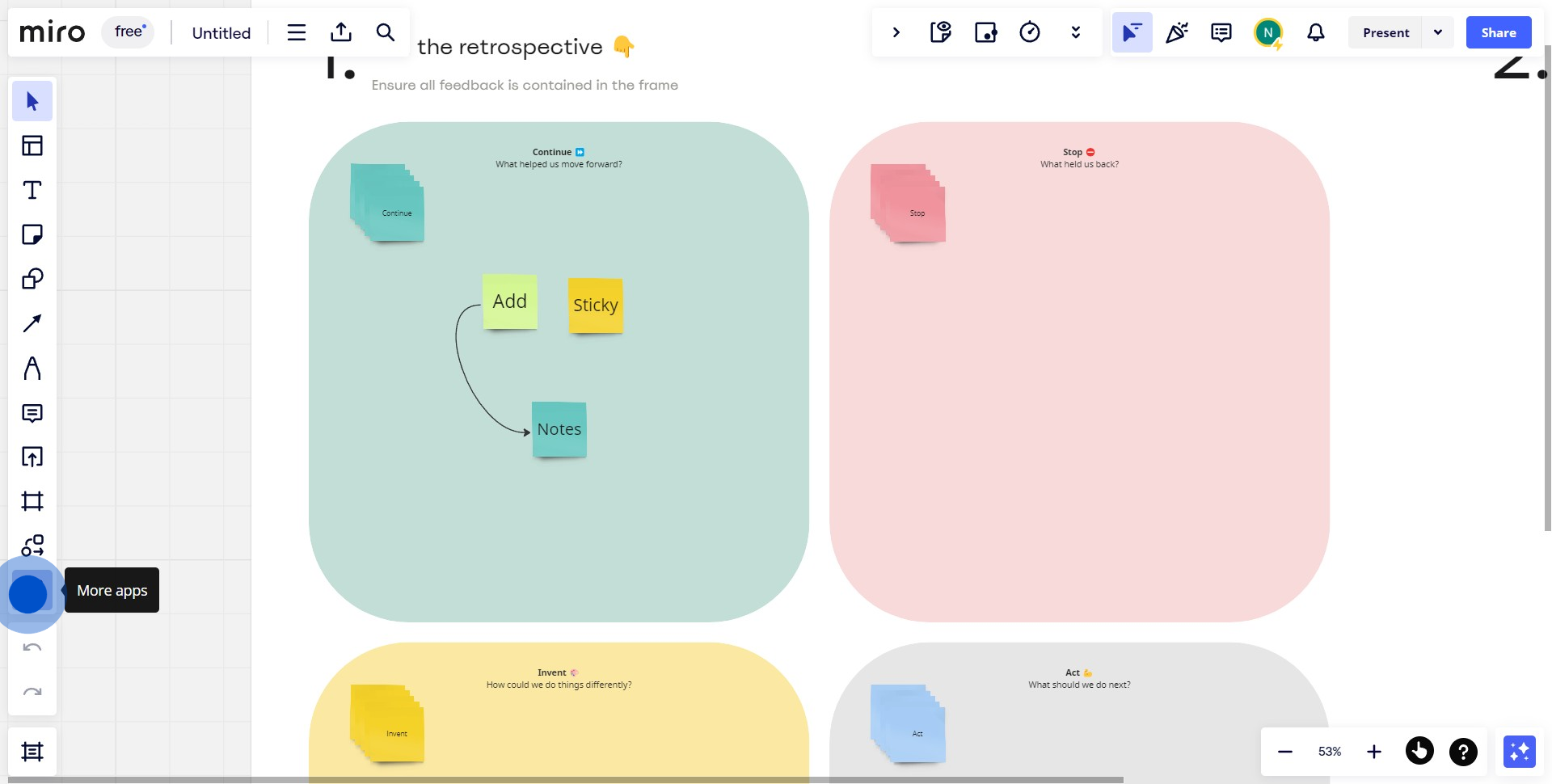
2. Next, locate and select 'Google Images'.
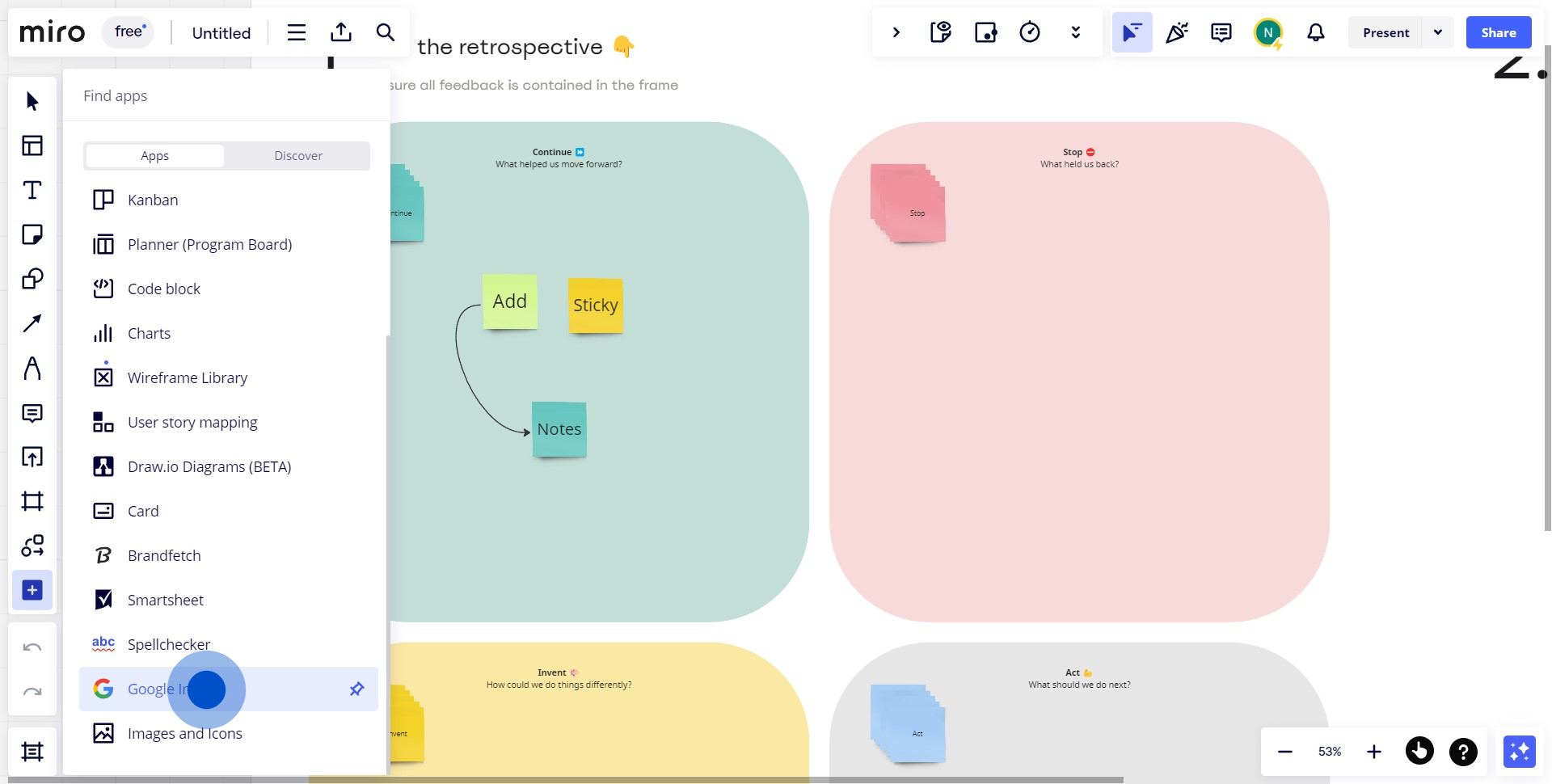
3. Proceed to input the desired image in the console.
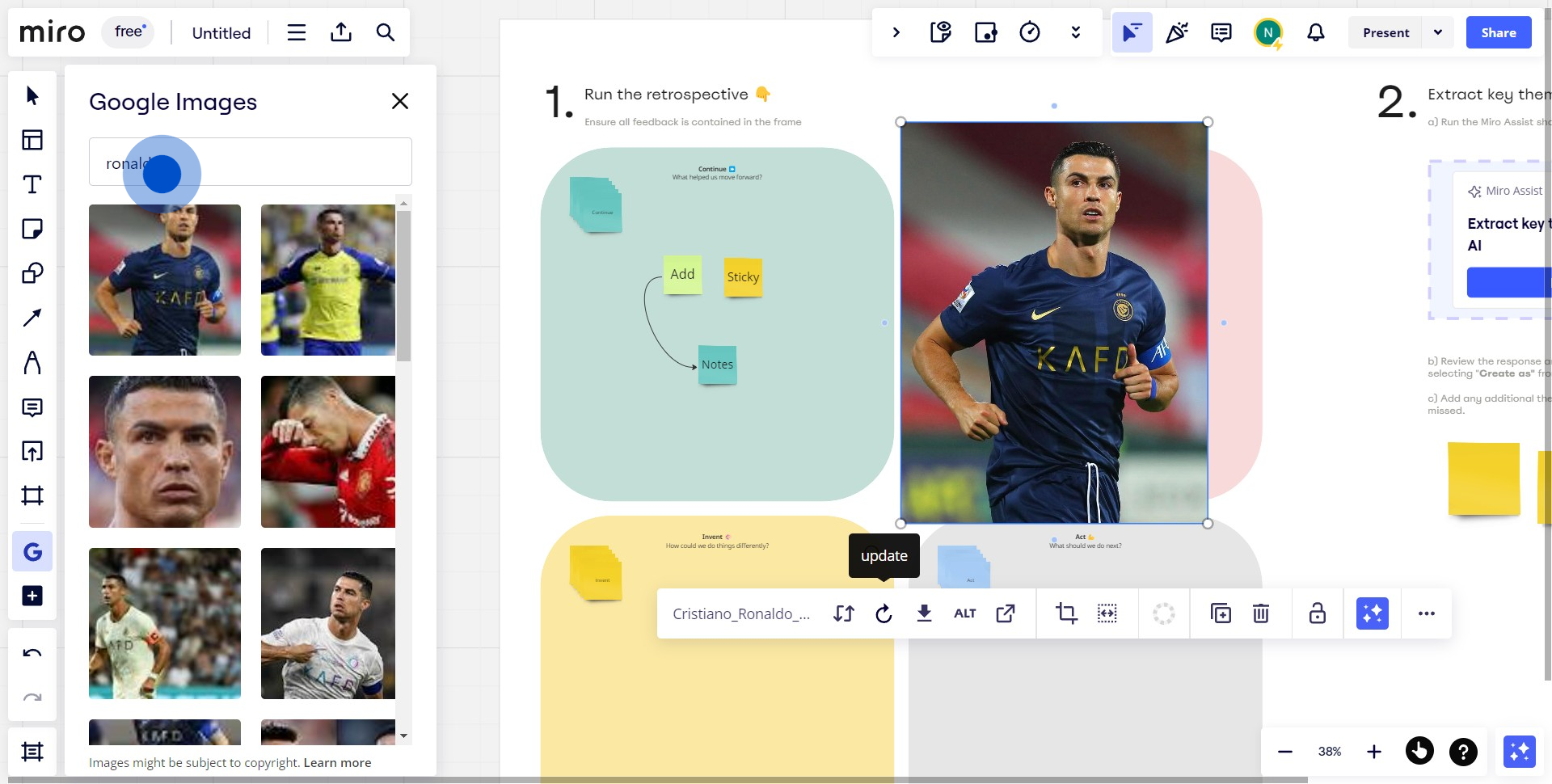
4. Hover over the rotation button to change your image's angle.
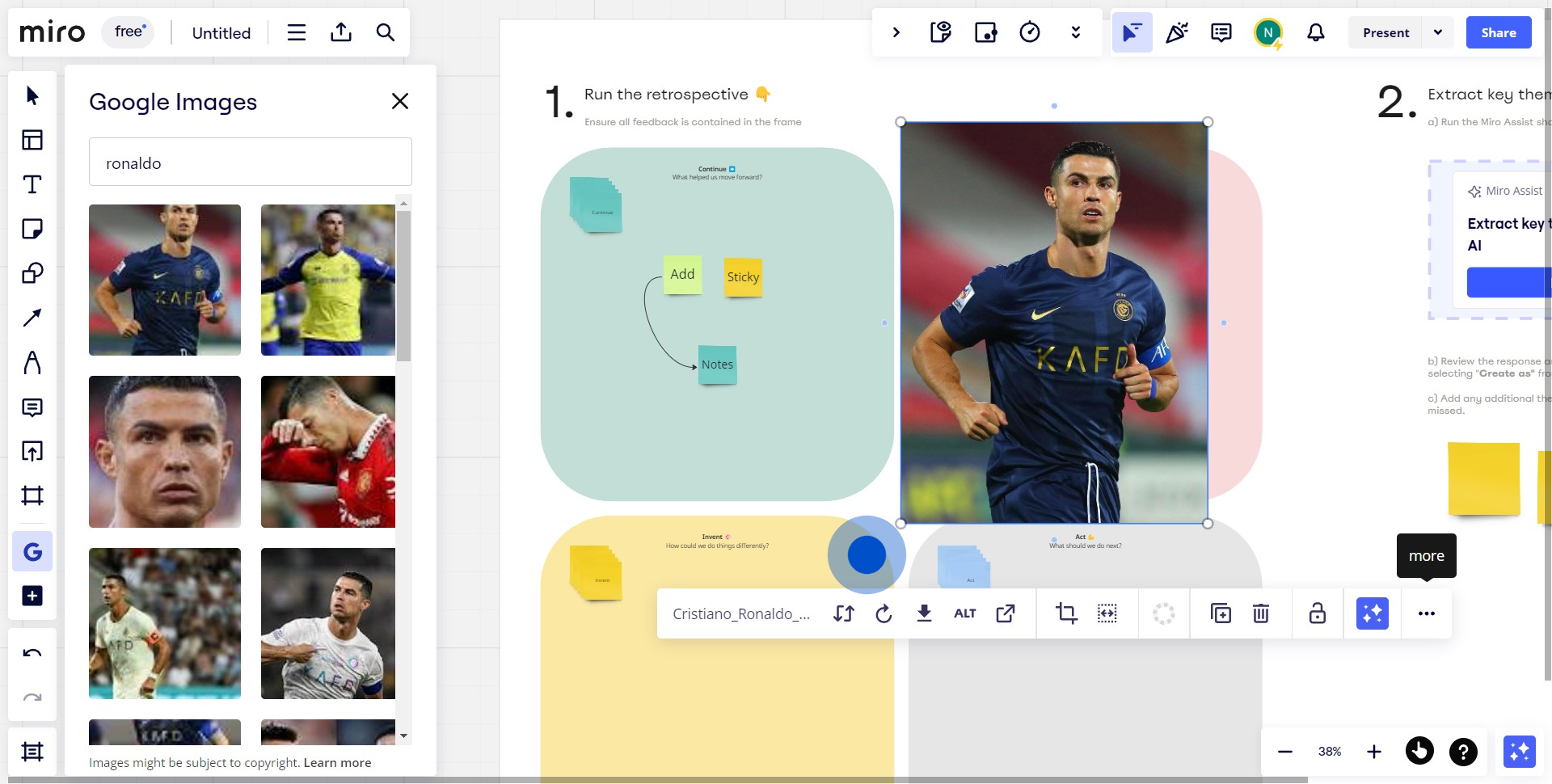
5. Then, click on the 'more' button for additional options.
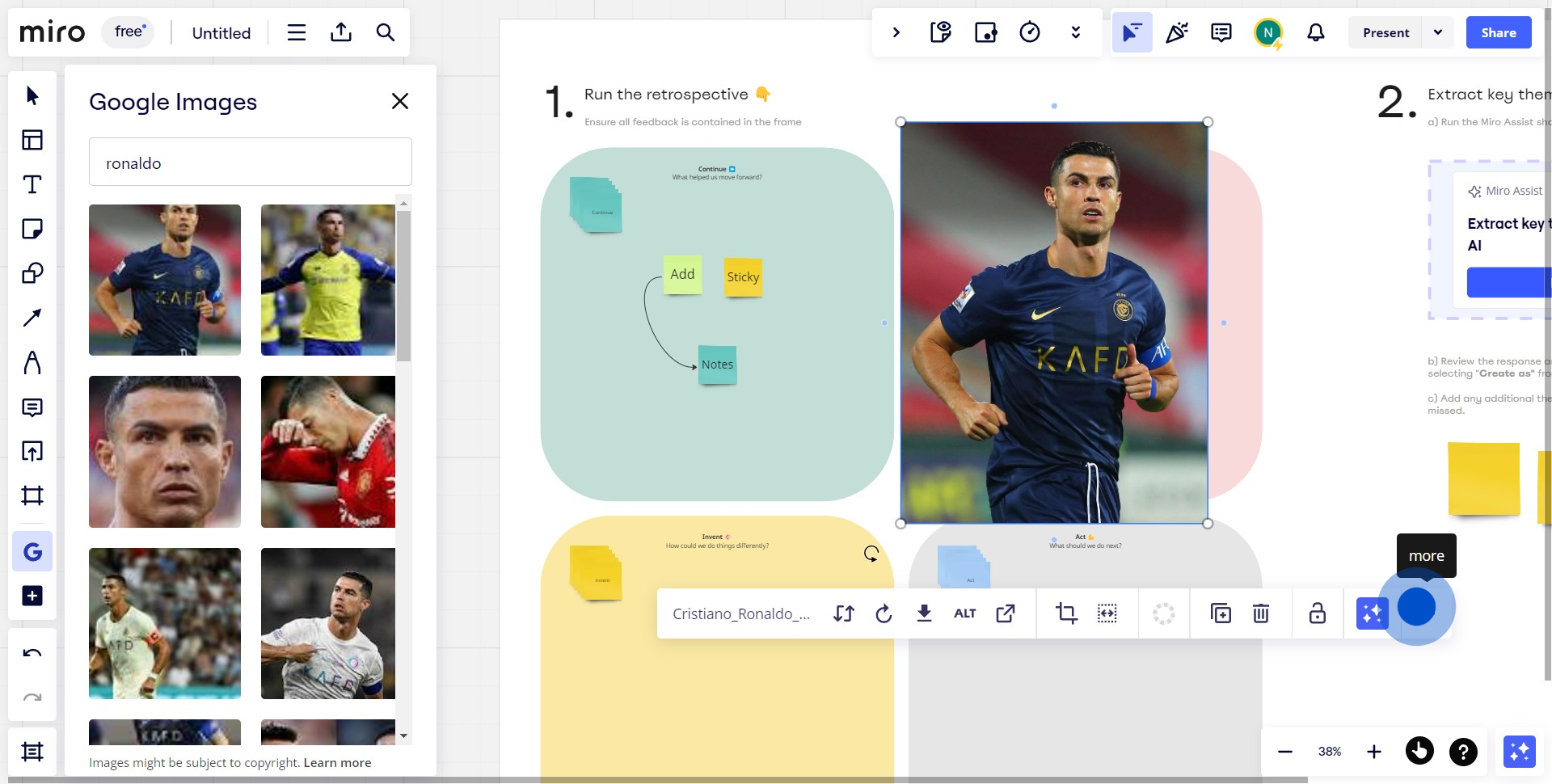
6. Finally, click on the 'Lock' to secure the position of your image.
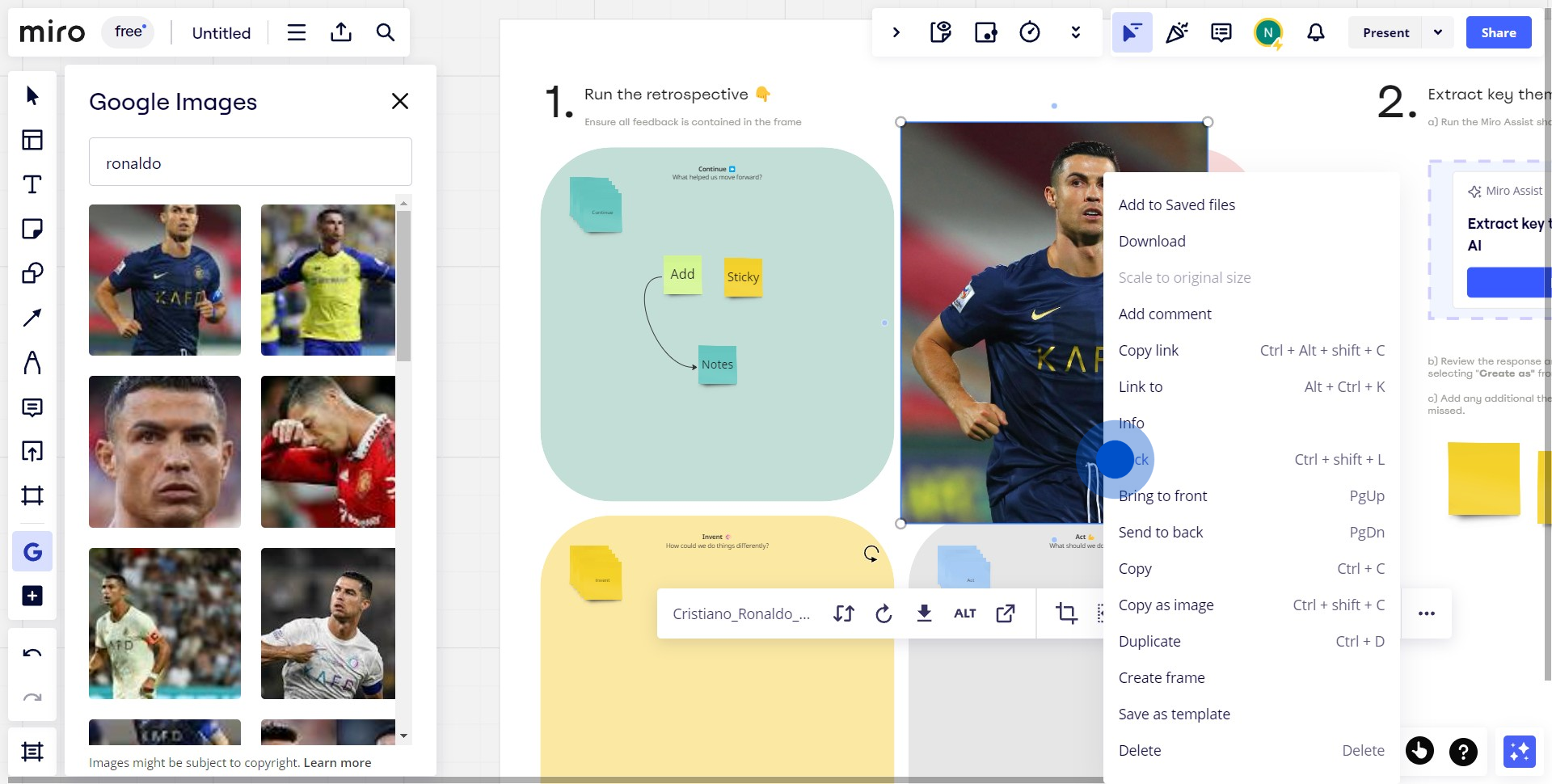
Create your own step-by-step demo
Scale up your training and product adoption with beautiful AI-powered interactive demos and guides. Create your first Supademo in seconds for free.


