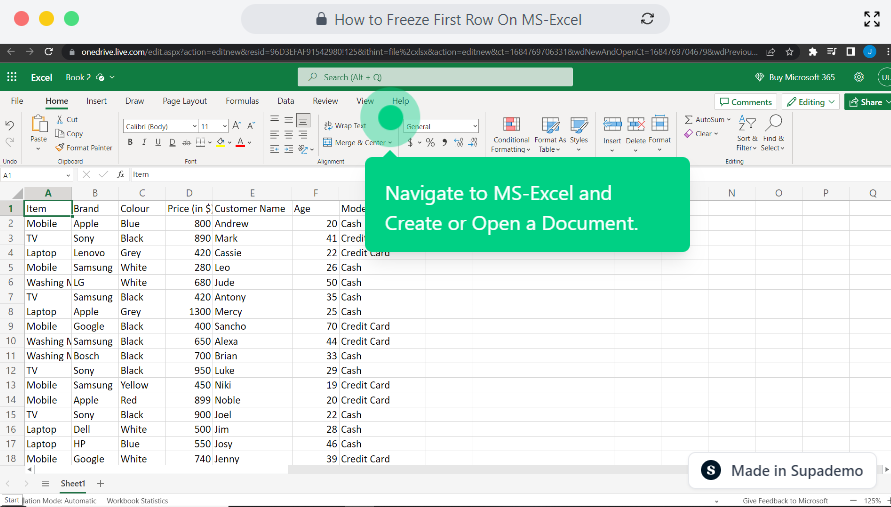Overview
Enhance your data analysis and navigation in MS Excel by easily freezing the first row. With a simple command, keep headers visible as you scroll through large datasets, enabling seamless reference and improved productivity in your spreadsheet workflow. This comprehensive guide provides you step by step instructions on how to Freeze First Row On MS-Excel.
Step by step interactive walkthrough
Steps to How to Freeze First Row On MS-Excel
1) Navigate to MS-Excel and Create or Open a Document.
2) Click on "View"
3) Click on "Freeze Panes"
4) Click on "Freeze Top Row"
5) Your First row has now been froze.