Overview:
Maximize efficiency in Mailchimp by learning how to generate survey links effortlessly. Enhance user experience and simplify navigation by providing clickable survey links in your emails. This guide offers a seamless process to create and distribute survey links through Mailchimp, improving clarity and engagement with your audience.
1. Start by clicking on Home.
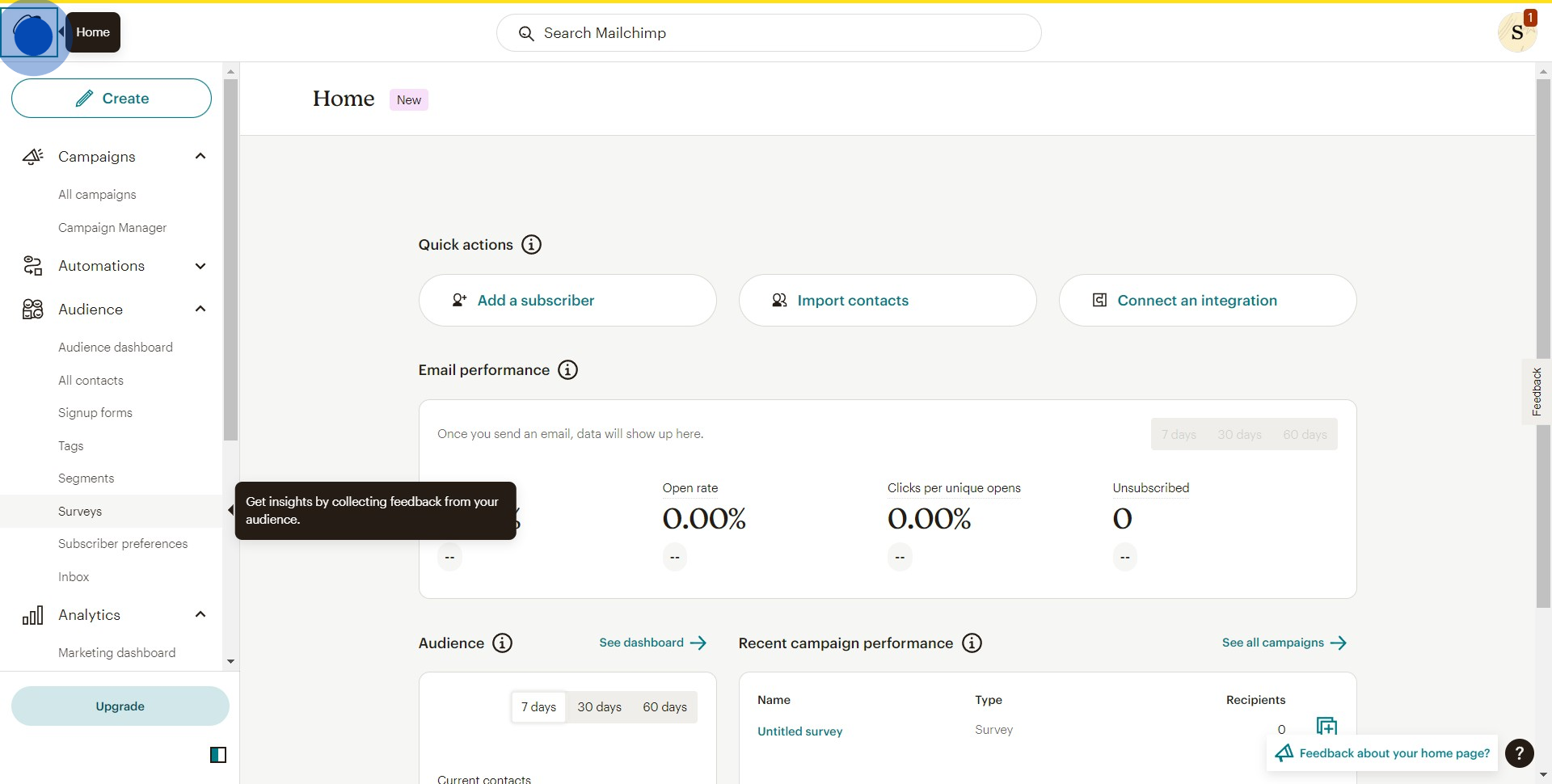
2. Now, find and select Surveys.
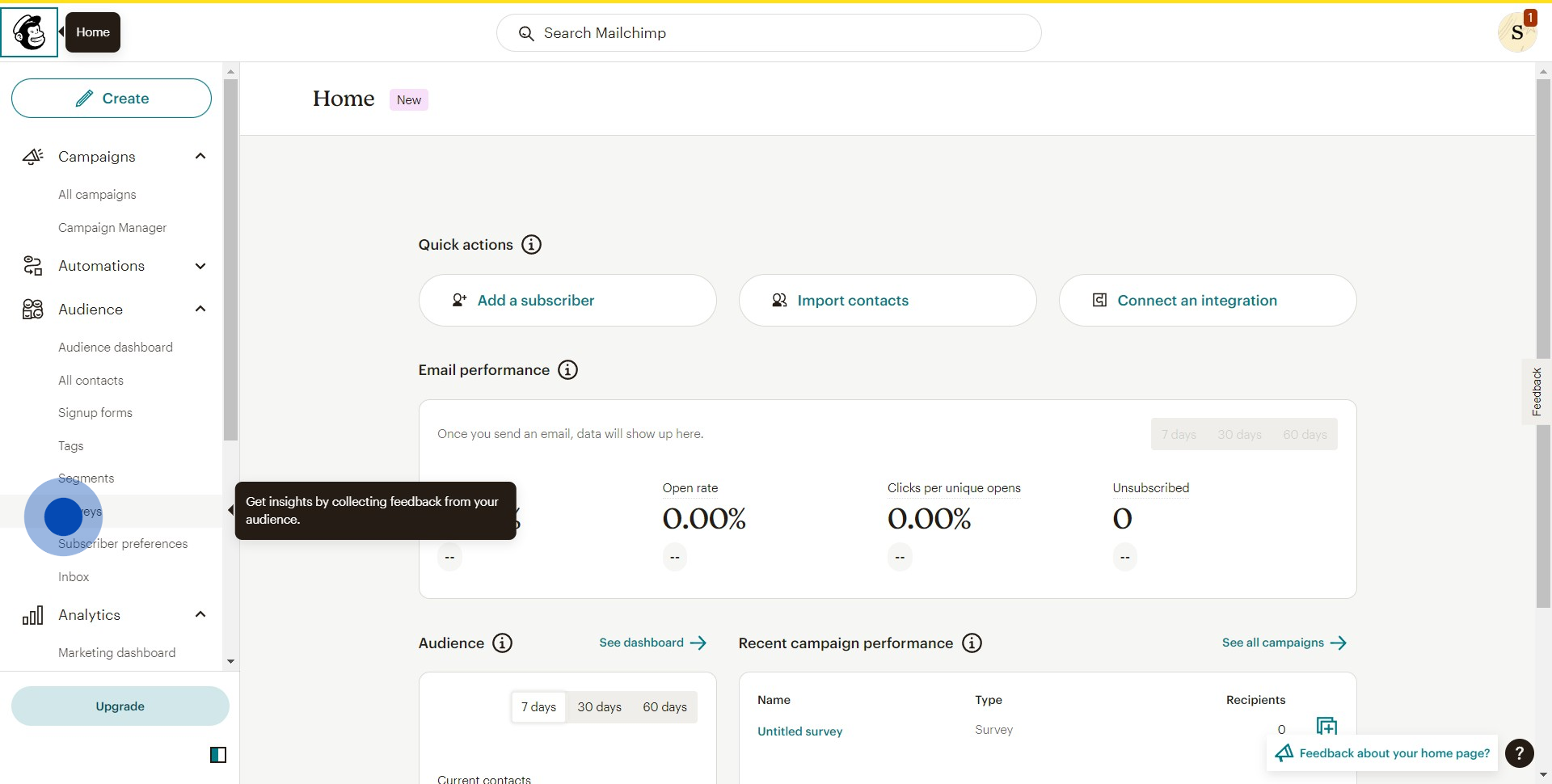
3. Select the survey you want to share.
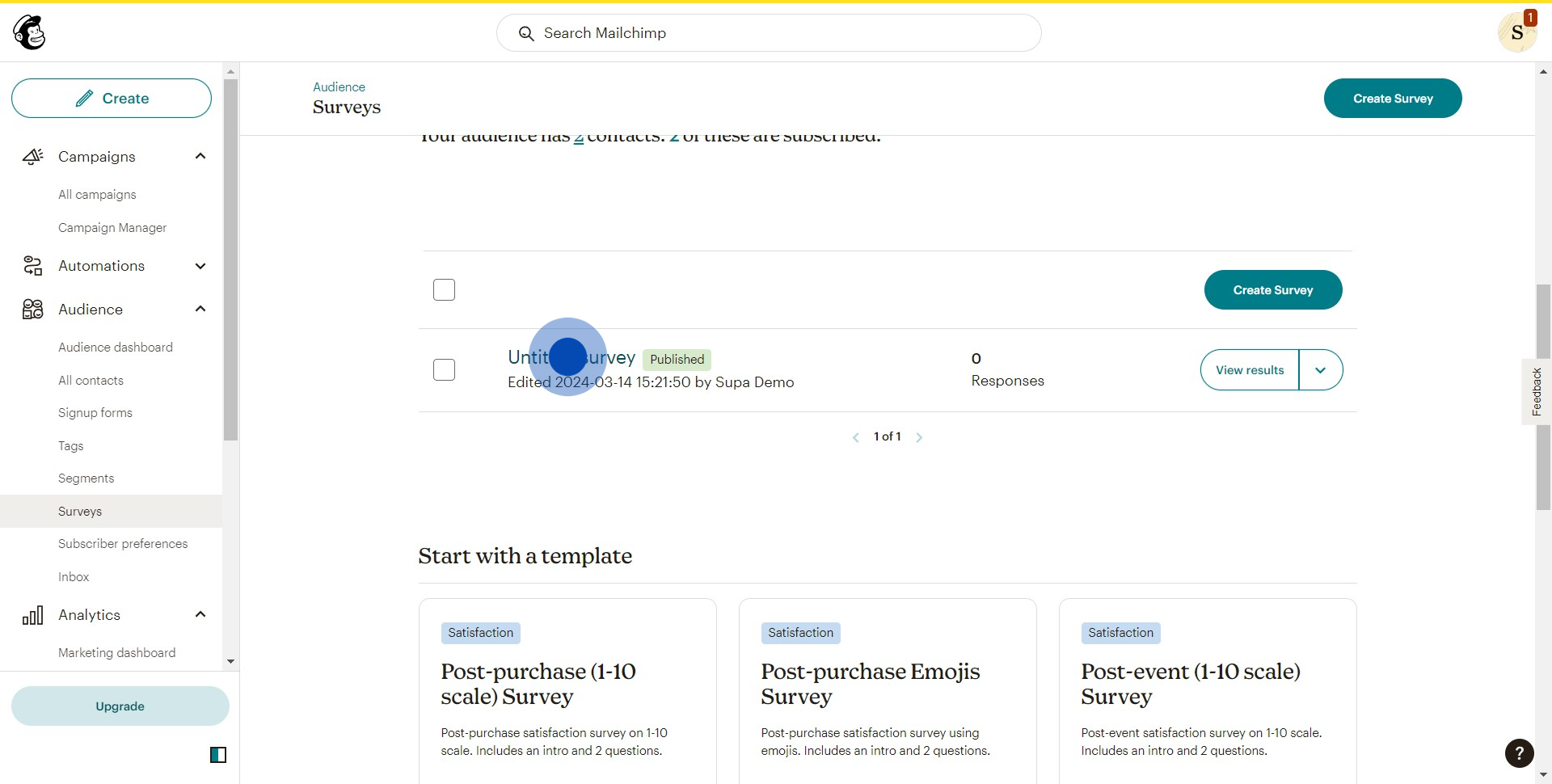
4. Look for the share icon and click on it.
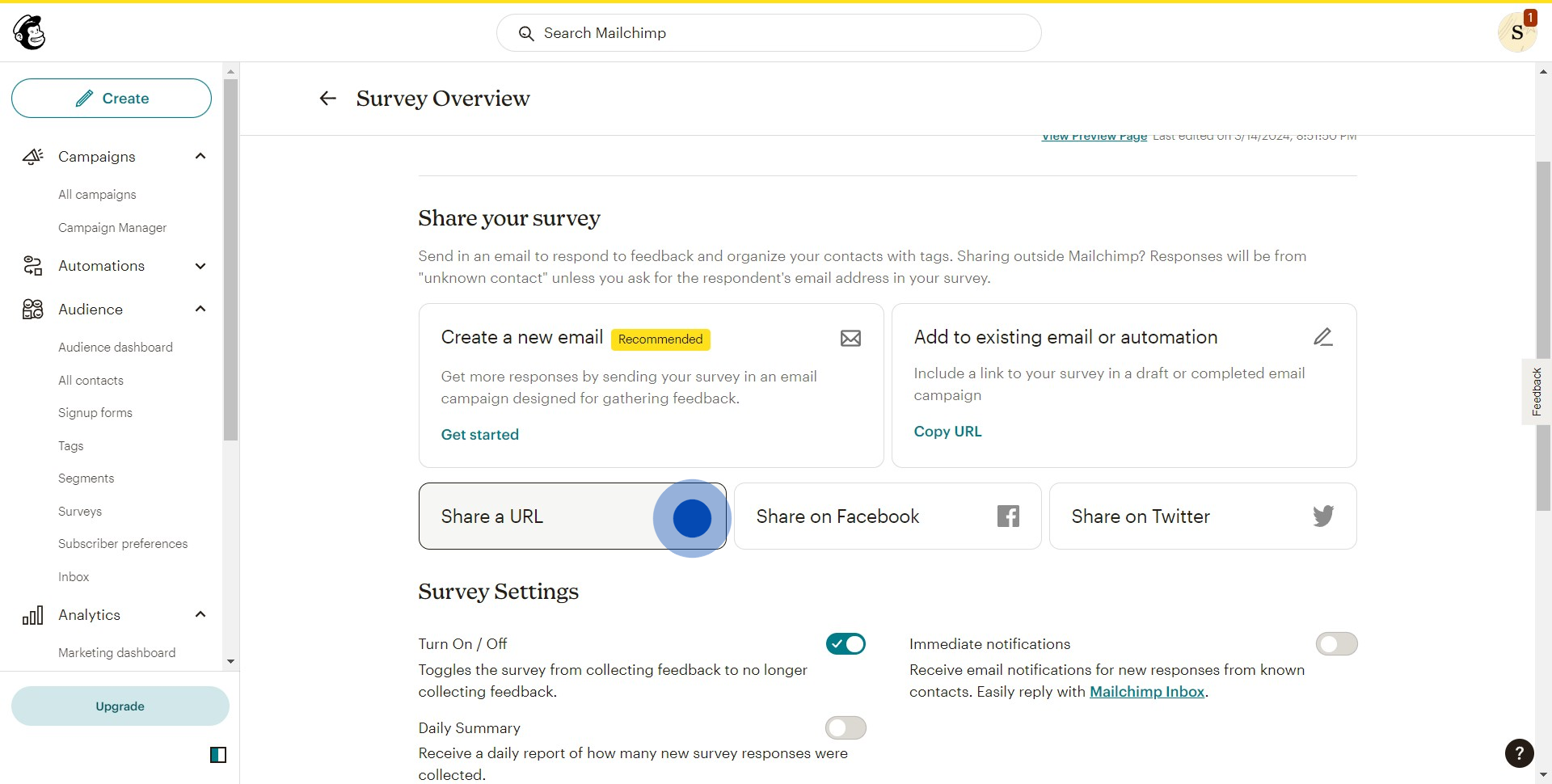
5. Lastly, click on this message to confirm it's been copied.
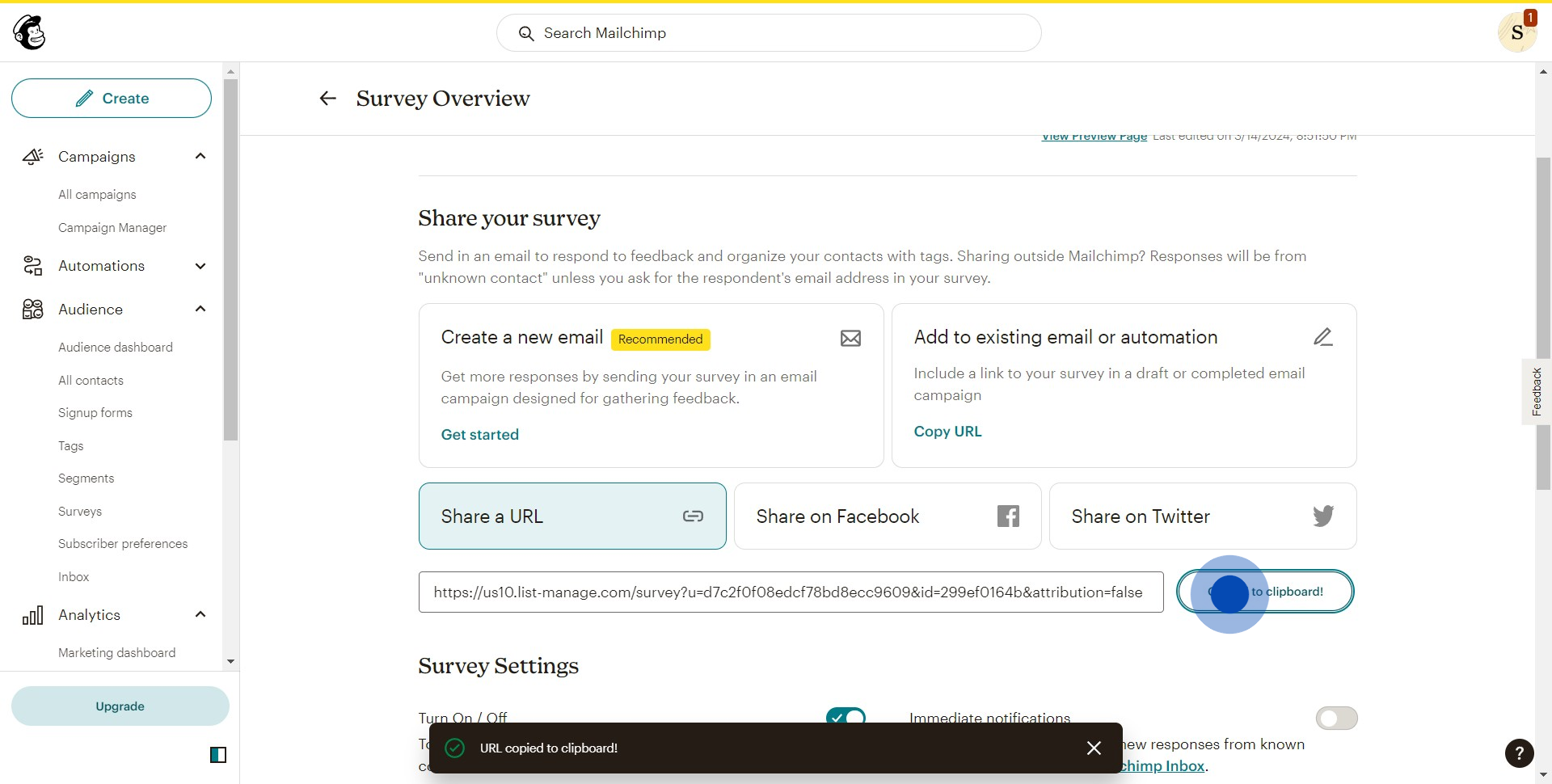
Create your own step-by-step demo
Scale up your training and product adoption with beautiful AI-powered interactive demos and guides. Create your first Supademo in seconds for free.


