Overview
Streamline your processes in Airtable by effortlessly generating new links with this comprehensive guide. Enhance efficiency and clarity in data management by learning the seamless process of creating and utilizing new links within the Airtable platform. Improve your workflow, optimize user experience, and facilitate easy access to essential information. This guide empowers you to navigate the generation of new links in Airtable, providing a user-friendly approach to boost productivity and organization.
1. Start by selecting the 'Share and Sync' option.
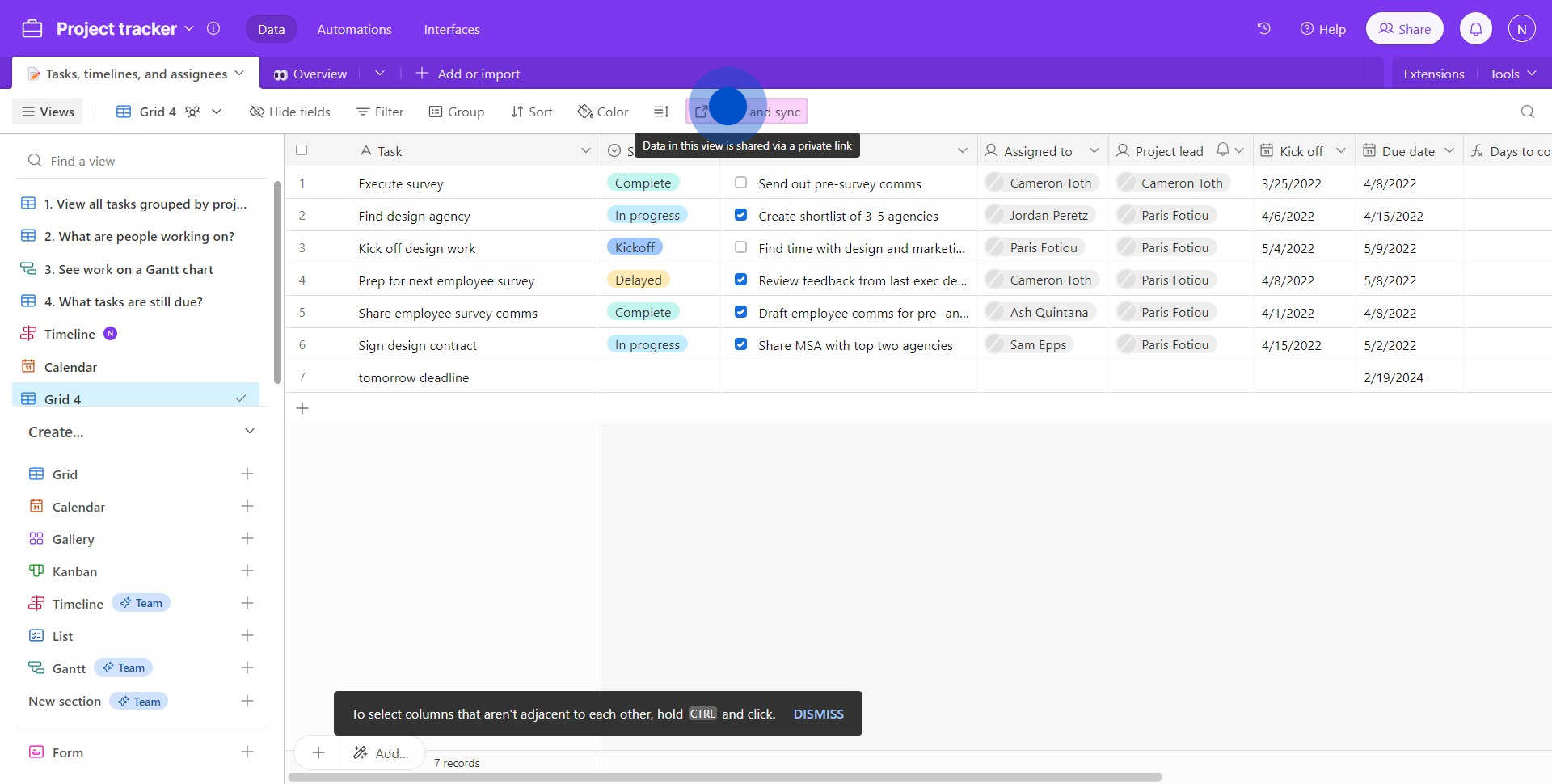
2. Now, look for and click on the settings icon.

3. Proceed with hitting the 'Generate New Link' button.
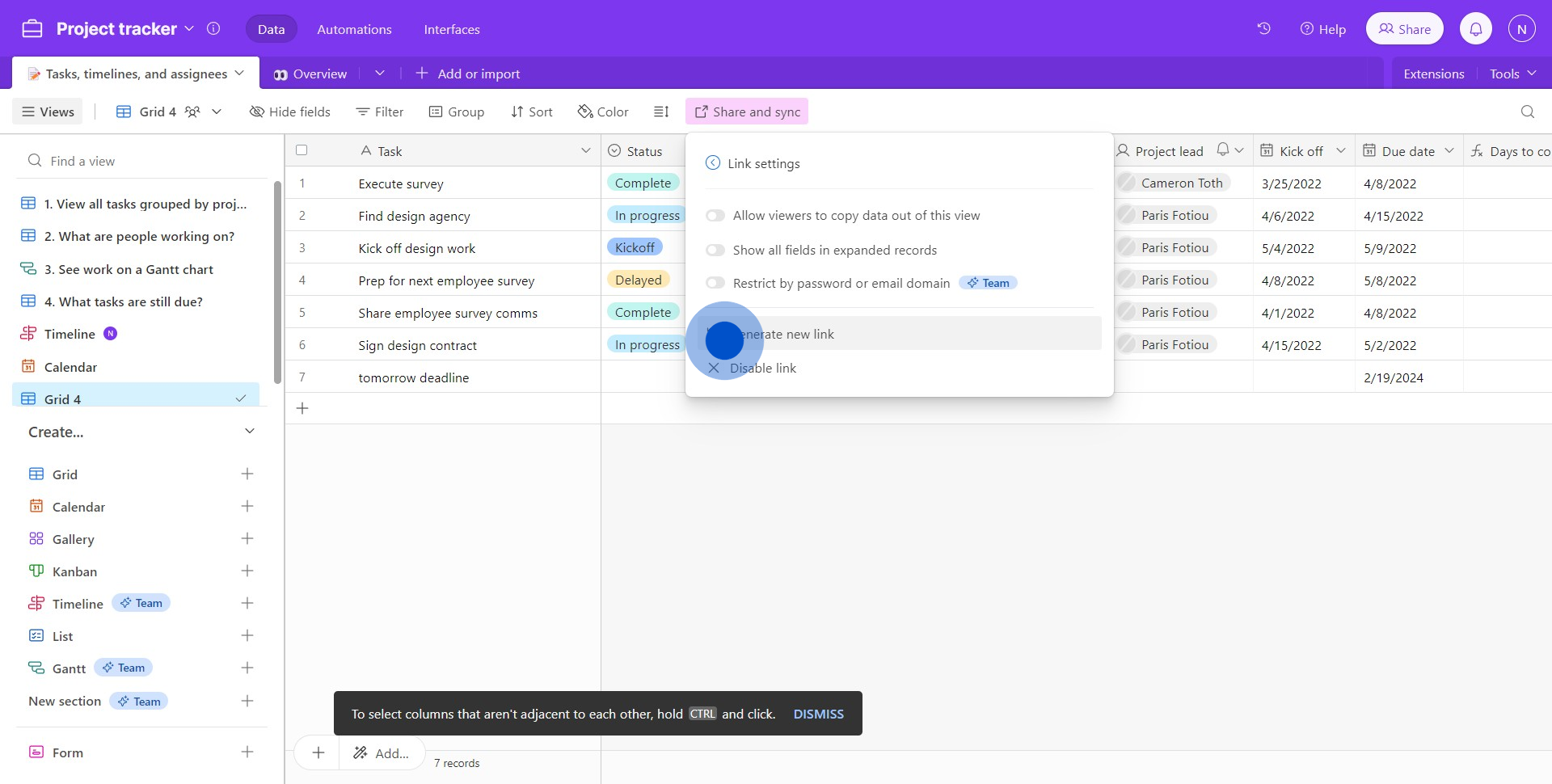
4. Continue by opting for the 'Confirm' action.
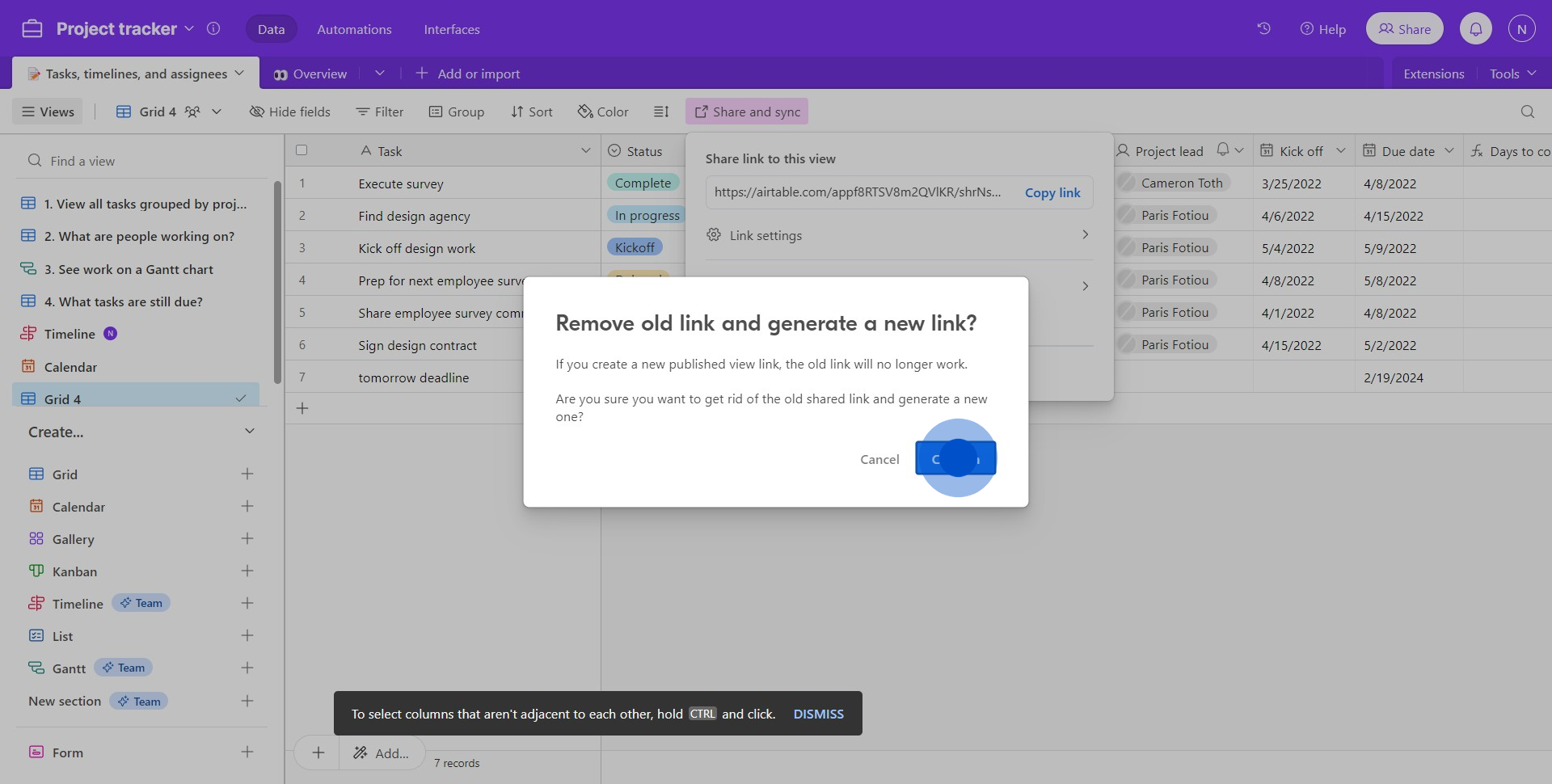
5. Finally, successfully copy your new link by clicking 'Copy Link'.
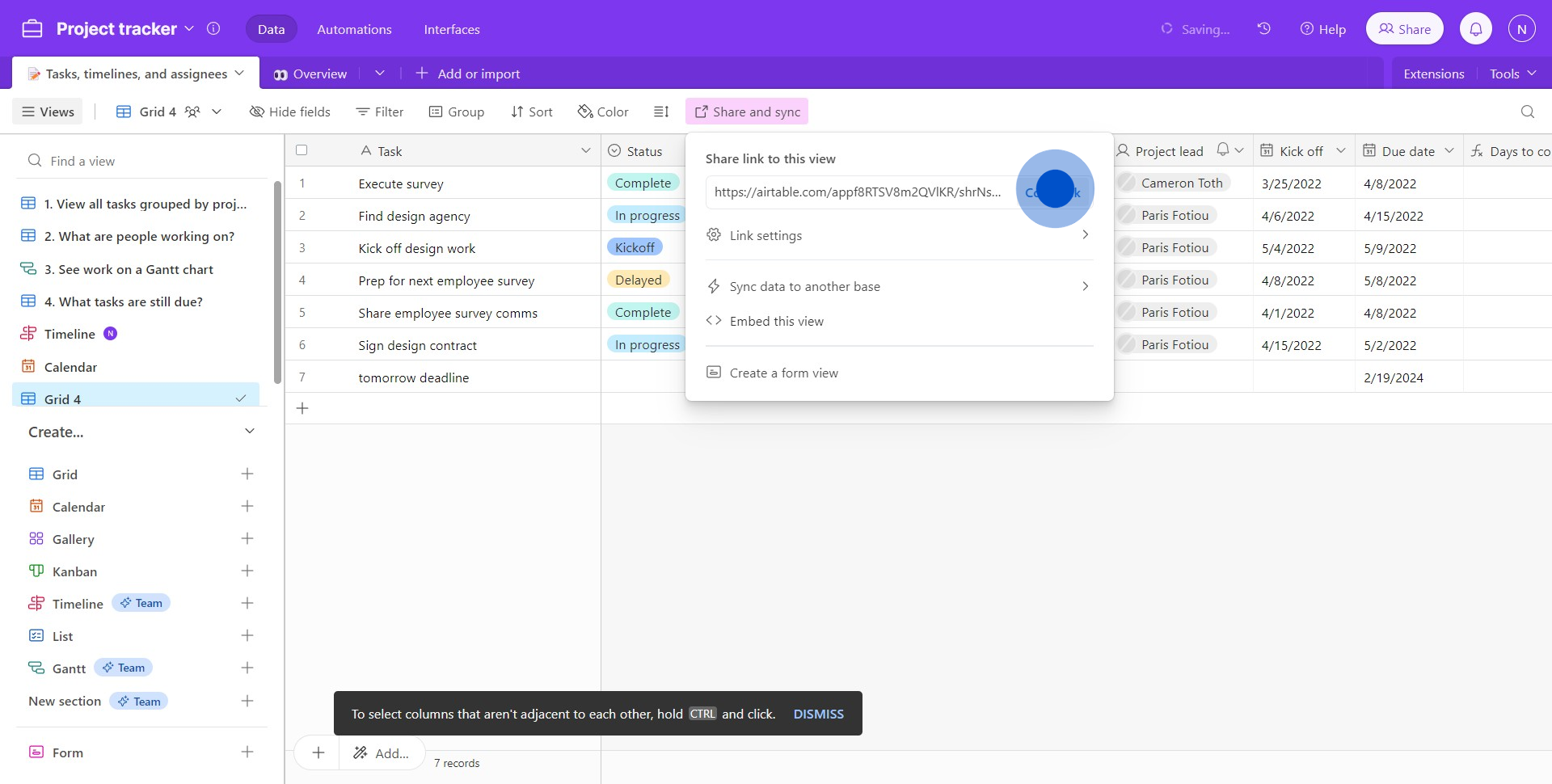
Create your own step-by-step demo
Scale up your training and product adoption with beautiful AI-powered interactive demos and guides. Create your first Supademo in seconds for free.


