1. Firstly, open the Notebook where you want to generate an audio.
2. Following that, navigate to the Audio Overview section.
3. After that, click on "Generate".
4. Now, wait for the audio to generate. It might take a few minutes.
5. Your audio overview is ready now. You can click on the play button to listen to it.
6. To access more actions, click here on the More icon.
7. Finally, you can adjust the playback speed, download, and delete the audio overview using these options.
8. Create a Supademo in seconds
This interactive demo/guided walkthrough on How to Generate an Audio Overview in NotebookLM was created using Supademo.
How to Generate an Audio Overview in NotebookLM : Step-by-Step Guide
Start by opening the Notebook where you'd like to create your audio overview. This is your workspace for generating and managing audio content tied to your notes.
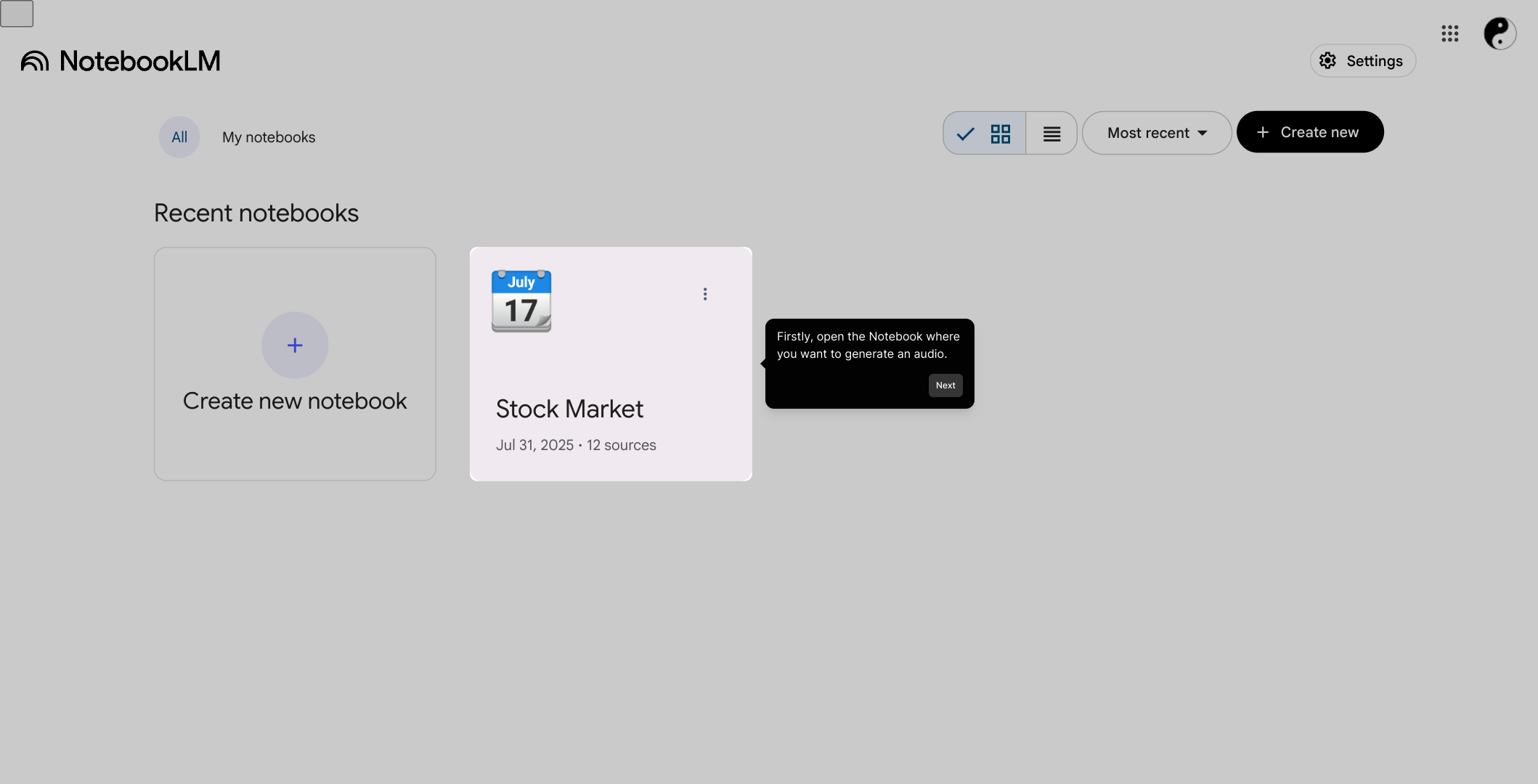
Next, head over to the Audio Overview section within your Notebook. This area is specifically designed to help you organize and access audio versions of your notes easily.
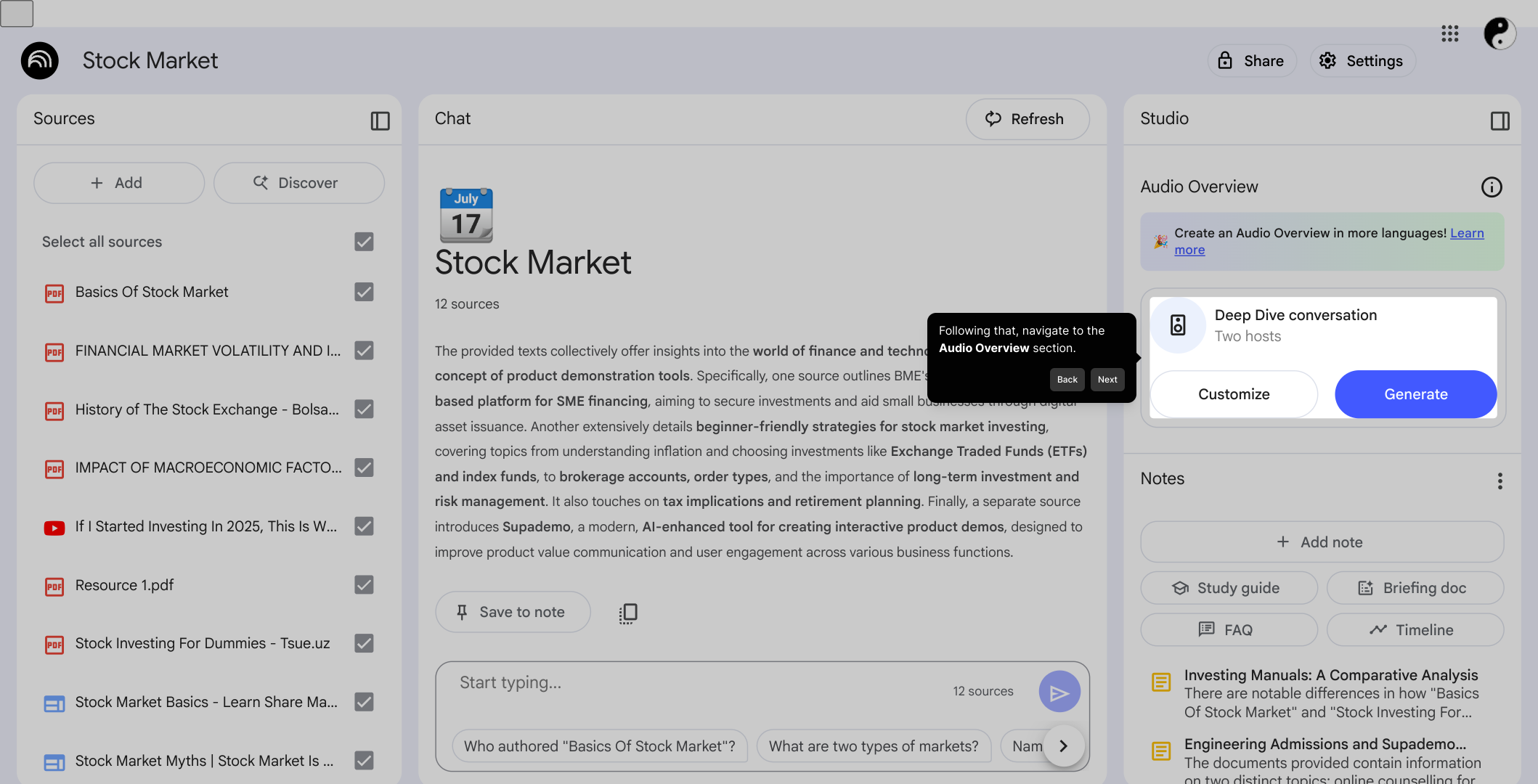
Once you're in the Audio Overview section, look for the "Generate" button. Clicking this will start the process of turning your text into an audio format that you can listen to anytime.
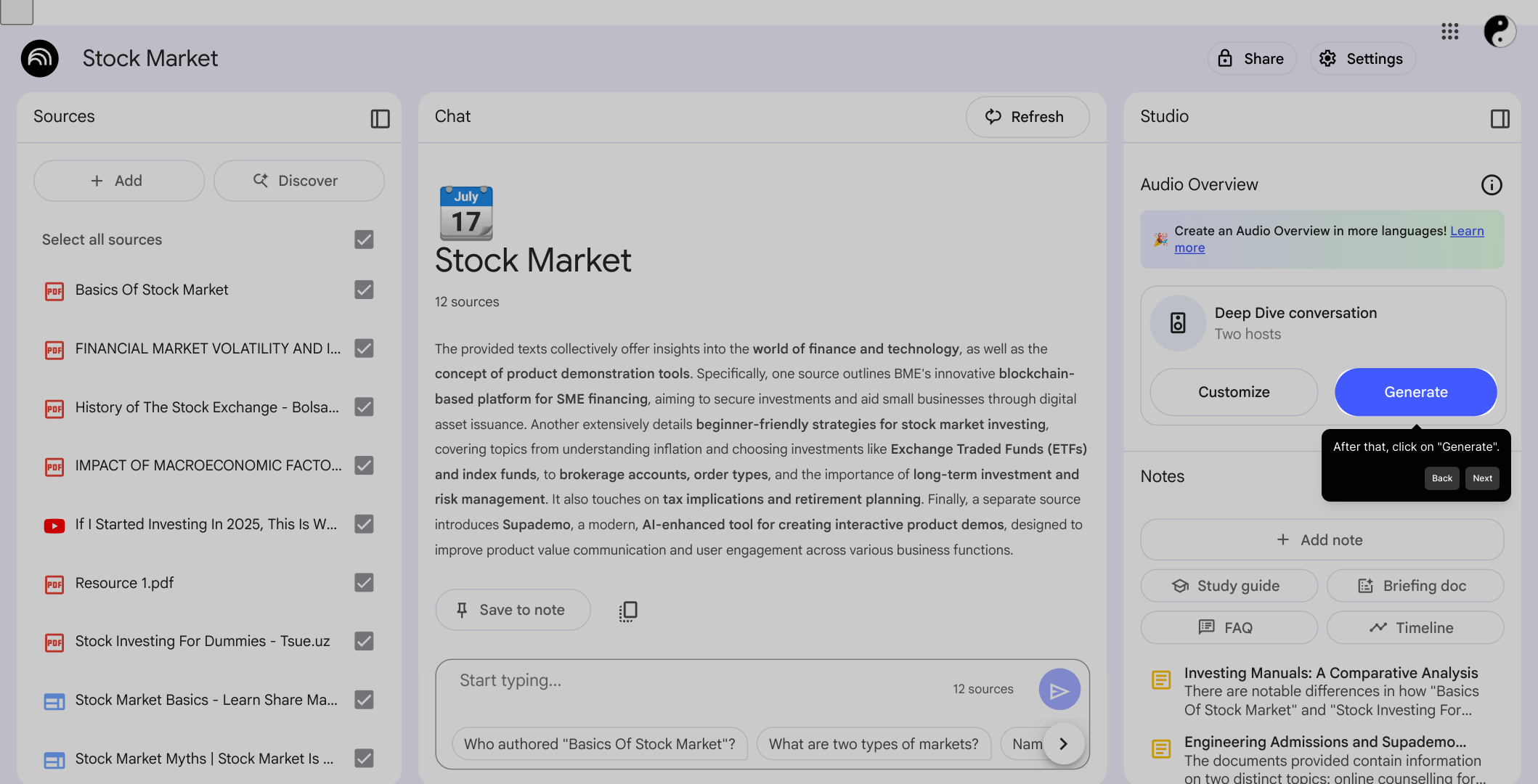
After initiating the generation, please be patient as the system processes your request. This usually takes a few moments to create a clear and accurate audio summary for you.
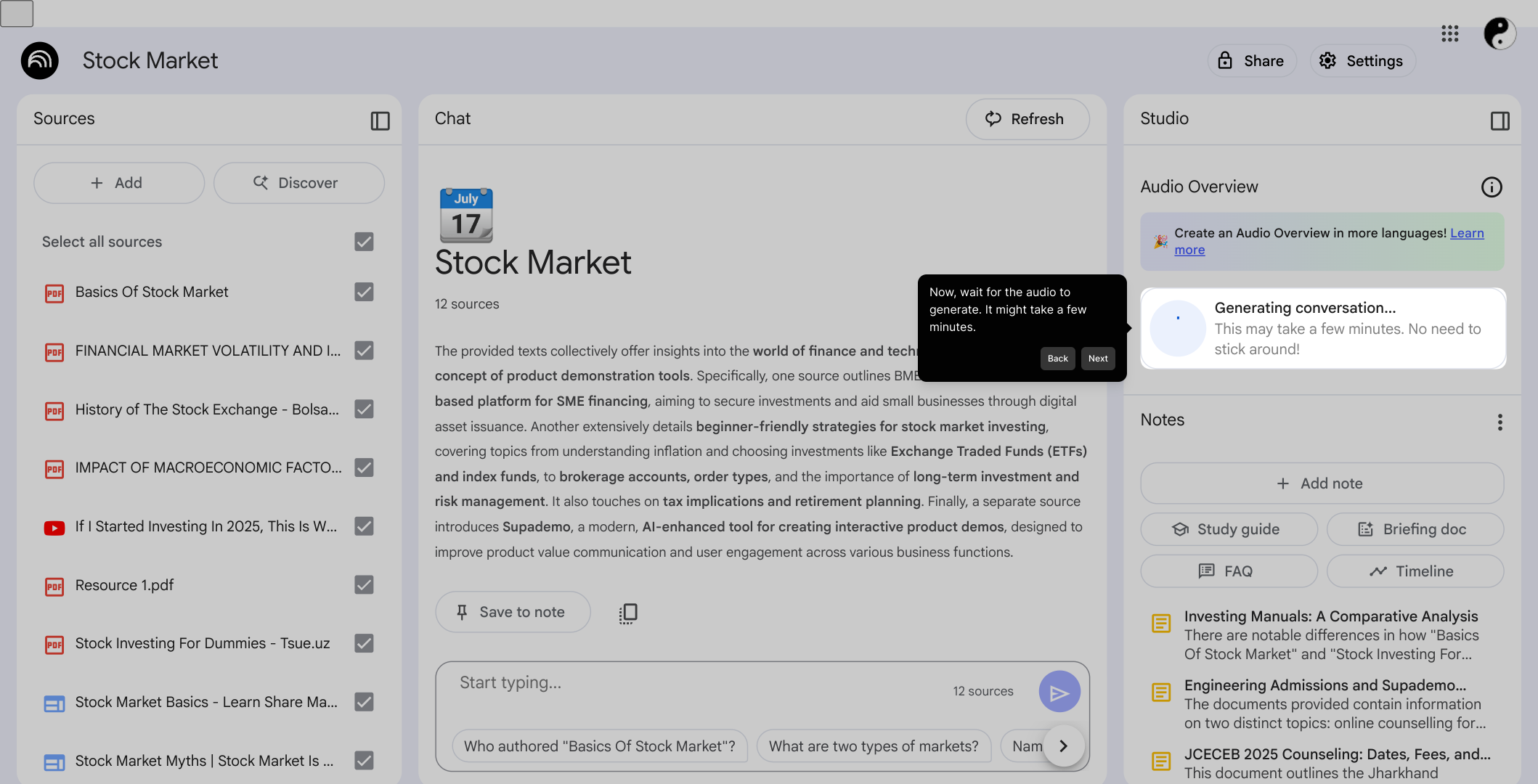
When the audio overview is ready, you'll see it listed here. You can simply click the play button to listen to your newly generated audio content and review how it sounds.
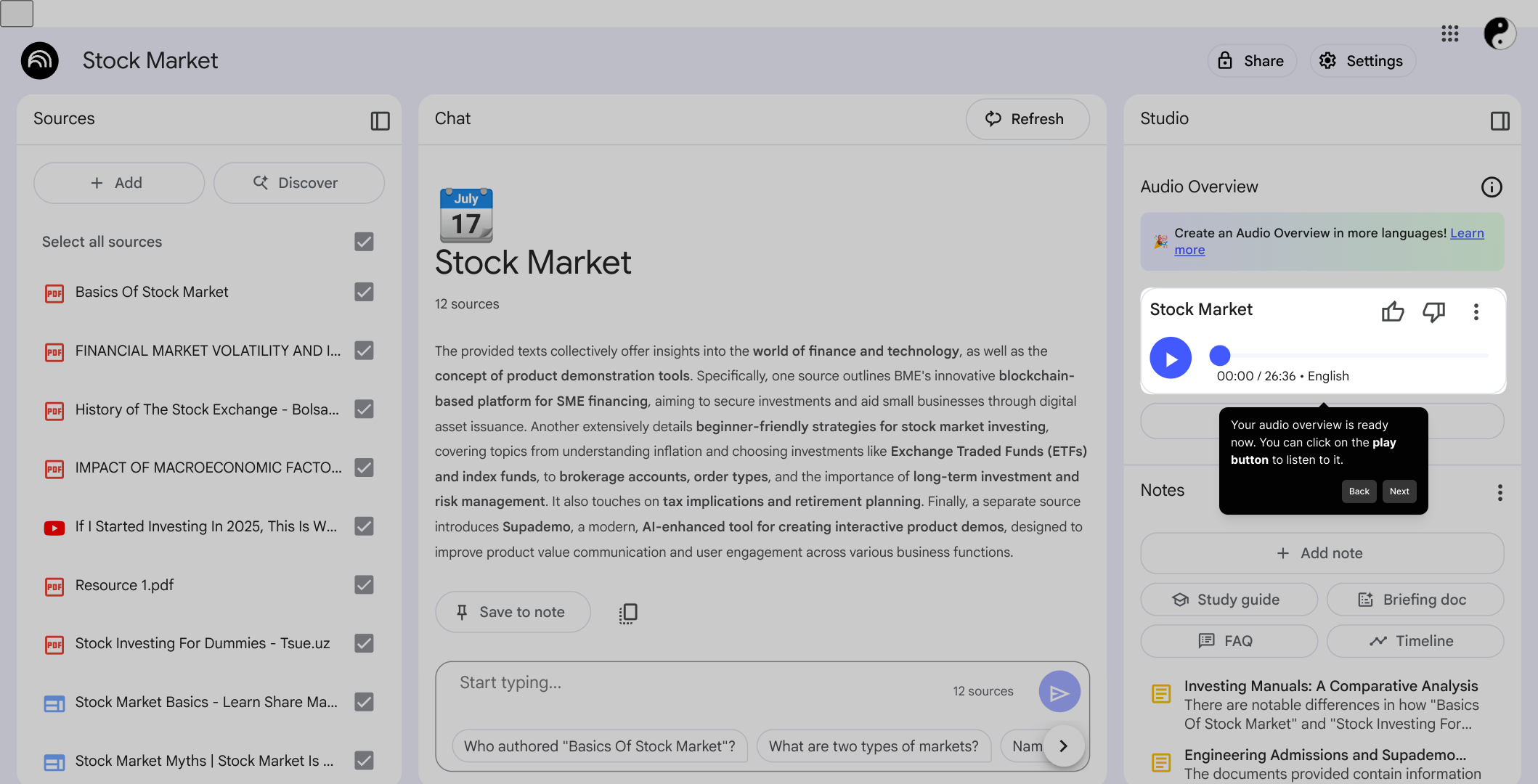
If you want to explore additional options for your audio overview, click on the More icon. This will open up extra functionalities that enhance your experience.
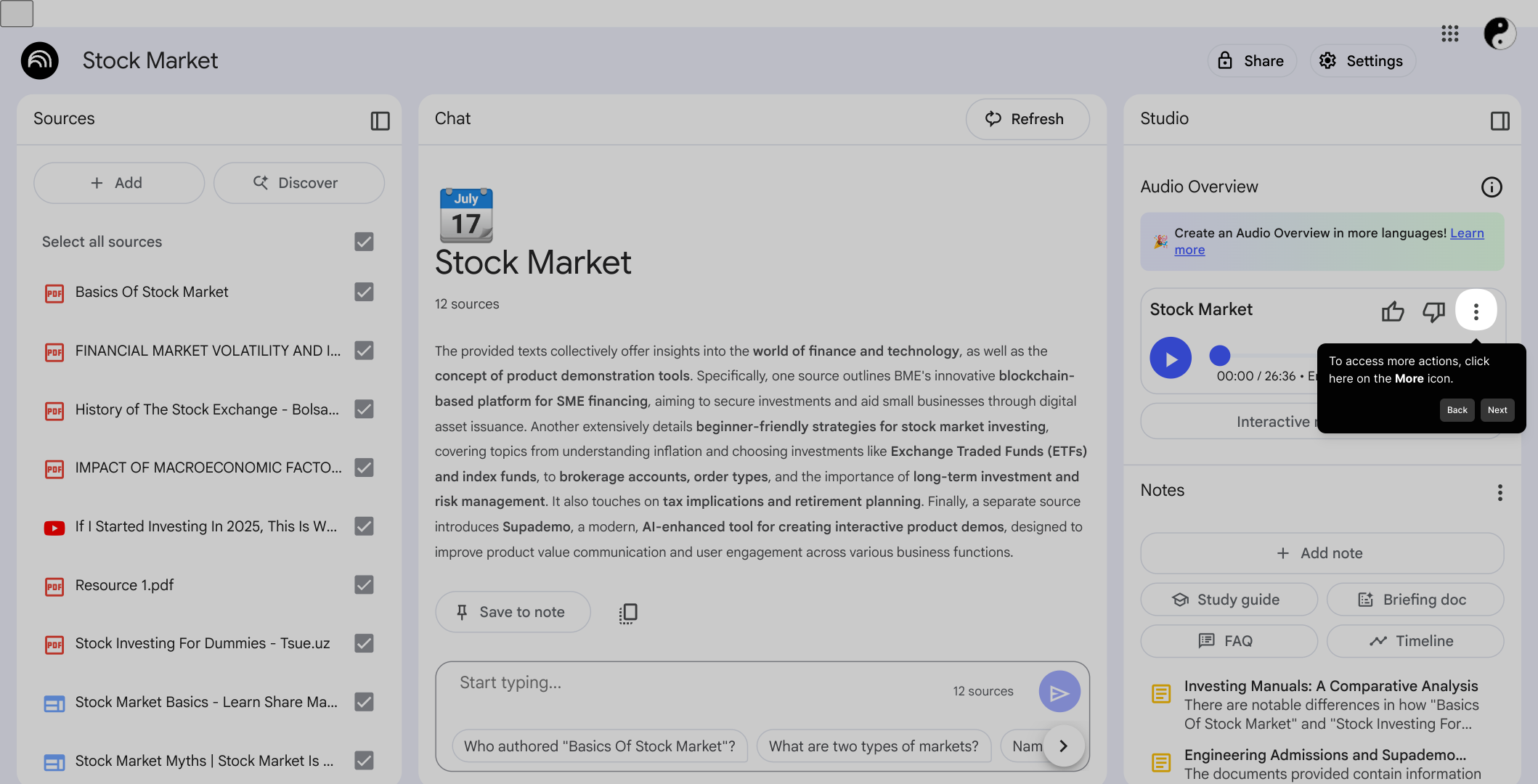
Within these options, you can customize your playback speed to suit your preferences, download the audio for offline use, or delete the audio overview if it's no longer needed.
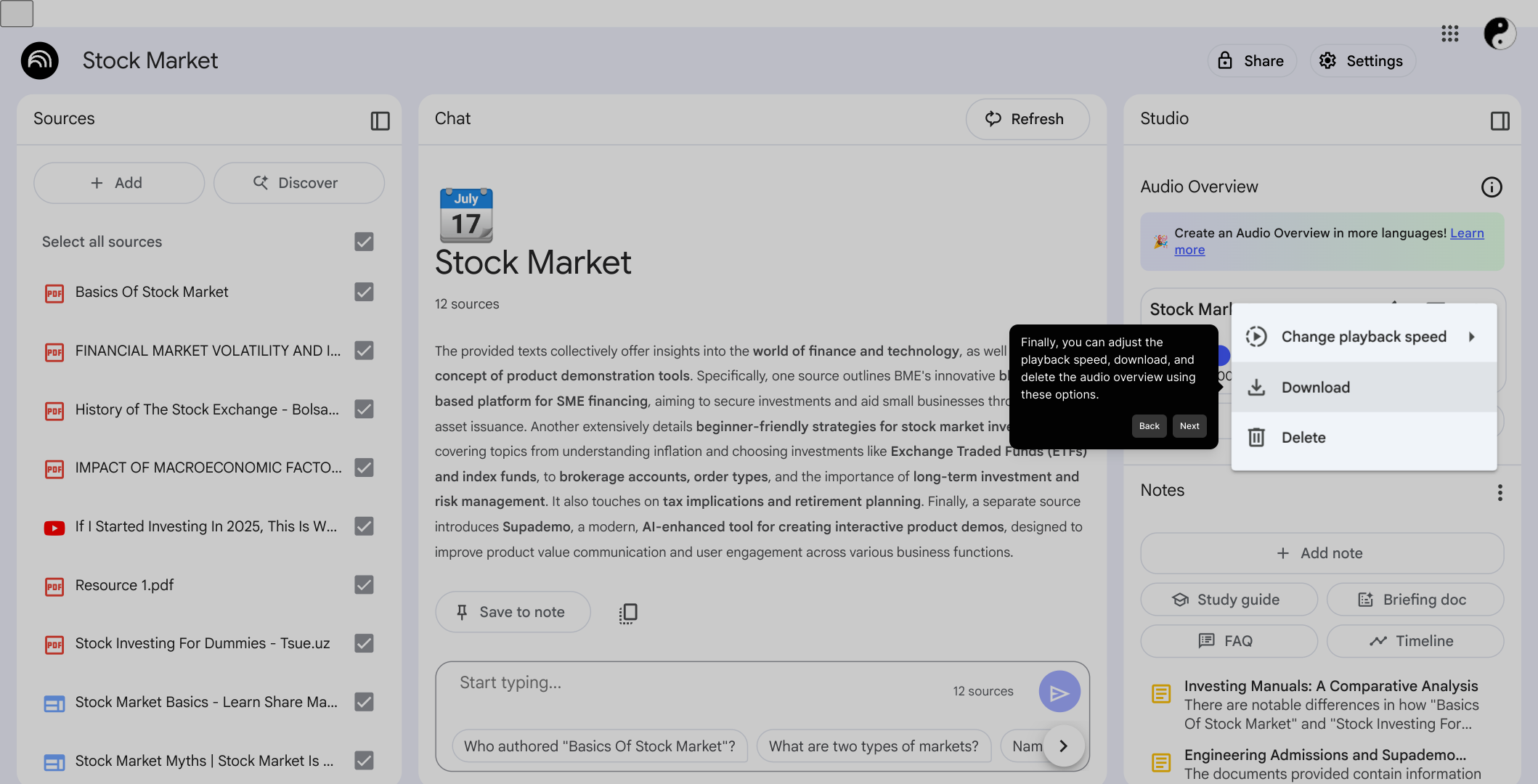
With these tools at your fingertips, creating a Supademo is quick and simple. Enjoy the convenience of generating audio summaries in just seconds to enhance your productivity.
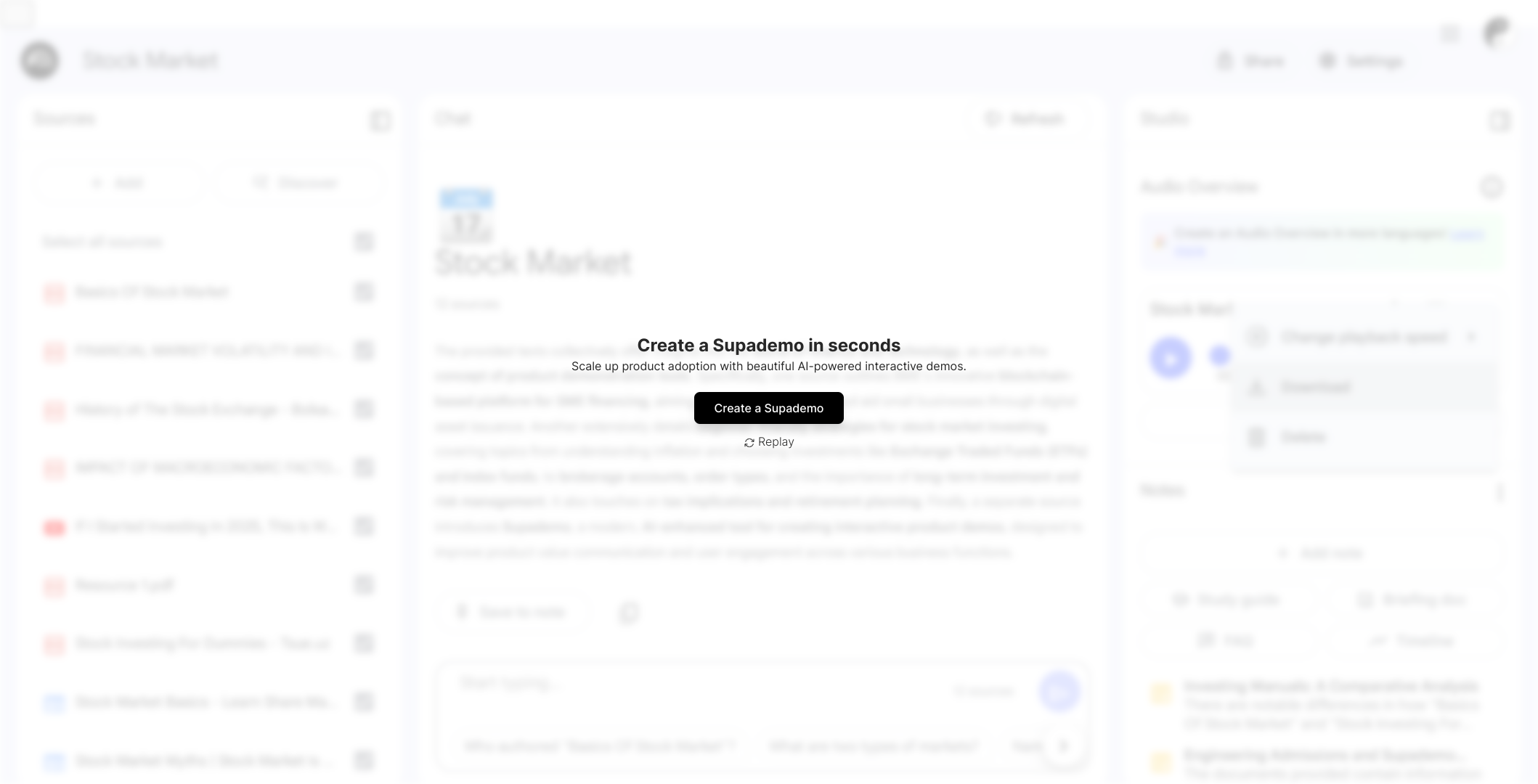
Create your own interactive demos in < 5 mins with Supademo
You can create your own interactive product demo in minutes using Supademo. Drive growth, scale enablement, and supercharge product-led onboarding with Supademo. Sign up for free here with no credit card required.
FAQs
What is an Audio Overview in NotebookLM?
An Audio Overview in NotebookLM is a synthesized audio summary of your notes. It allows you to listen to key information, making it easier to review and absorb content without reading through the entire notebook.
How do I start generating an audio overview?
Begin by opening the Notebook you want to create an audio for. Then navigate to the Audio Overview section and click the "Generate" button to start processing your content into audio.
How long does it take to generate an audio overview?
The generation process usually takes a few minutes depending on the length and complexity of your notes. During this time, the system processes and converts your text into a high-quality audio summary.
Can I control the playback speed of the audio overview?
Yes, after generating the audio, you can adjust the playback speed to fit your listening preference, allowing you to consume the content faster or slower as needed.
Is it possible to download the audio overview?
Yes, you can download your generated audio overview for offline listening. This can be done by accessing the “More” options and selecting the download feature.
How do I delete an audio overview I no longer need?
To delete an audio overview, click on the “More” icon next to the audio and select the delete option. This removes the audio file from your notebook.
Can I generate audio overviews for multiple notebooks?
Yes, you can generate audio overviews independently for each notebook you maintain in NotebookLM, allowing tailored audio summaries for each set of notes.
What formats are supported for the audio overview download?
The audio overview is typically downloadable in common audio file formats like MP3, providing compatibility across most devices and media players.
Is there a limit on the length of notes for audio generation?
While NotebookLM supports large content, extremely long notes may increase generation time or may require splitting notes into sections for efficient audio creation.
Do I need an account to use the Audio Overview feature?
Yes, you must have an active NotebookLM account and be signed in to access the Audio Overview feature and generate audio summaries of your notes.

