1. First, open a Google form.
2. After, click on "Responses".
3. Now, click on the More Options icon.
4. Finally, click on "Get email notifications for new responses," and it's done.
5. Create a Supademo in seconds
This interactive demo/guided walkthrough on How to Get Email Notifications for New Google Form Responses was created using Supademo.
How to Get Email Notifications for New Google Form Responses : Step-by-Step Guide
To get started, locate and open the Google Form you want to work with. This will be the central place where all your responses are collected.
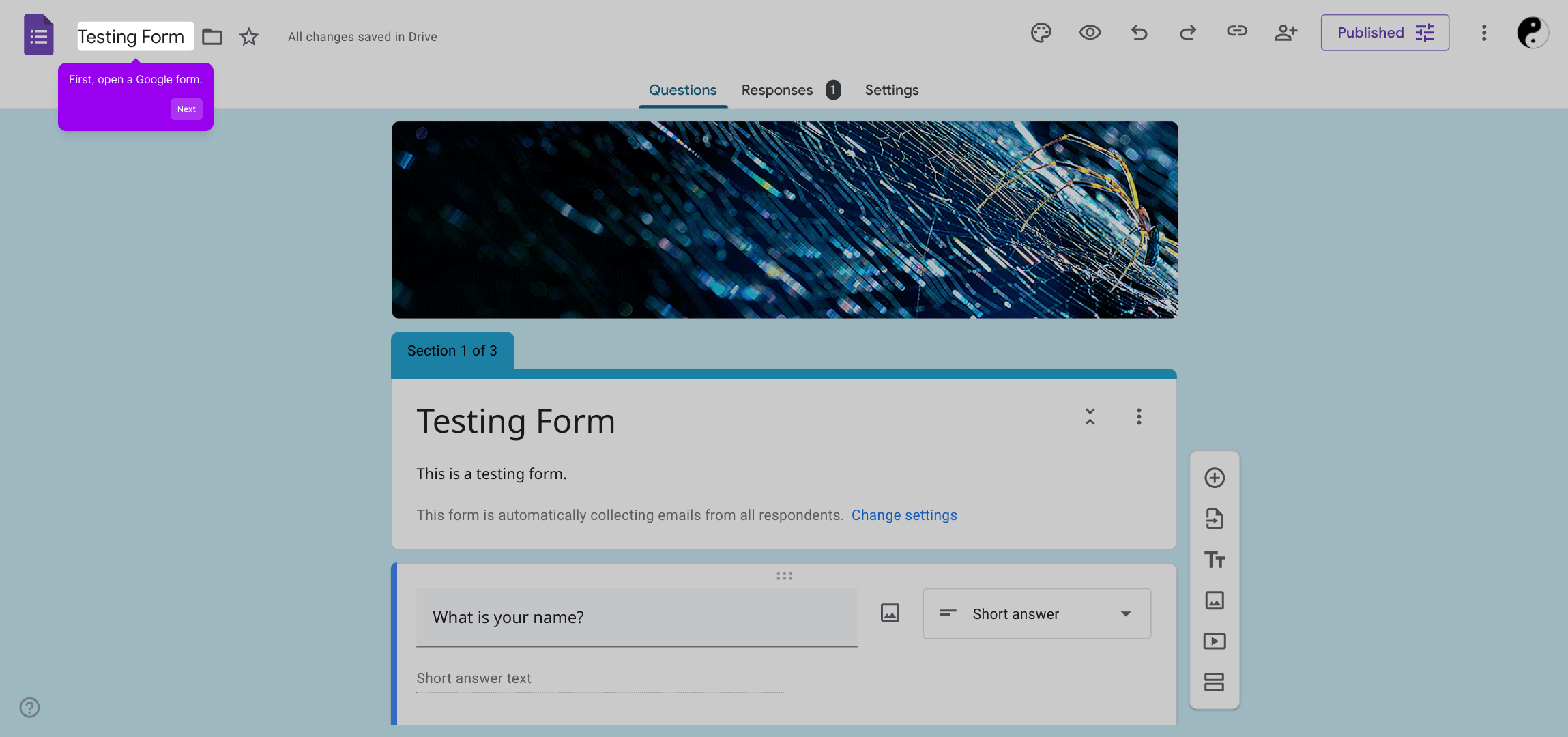
Once your form is open, navigate to the top menu and select the "Responses" tab. This is where you can view and manage all the answers submitted by respondents.
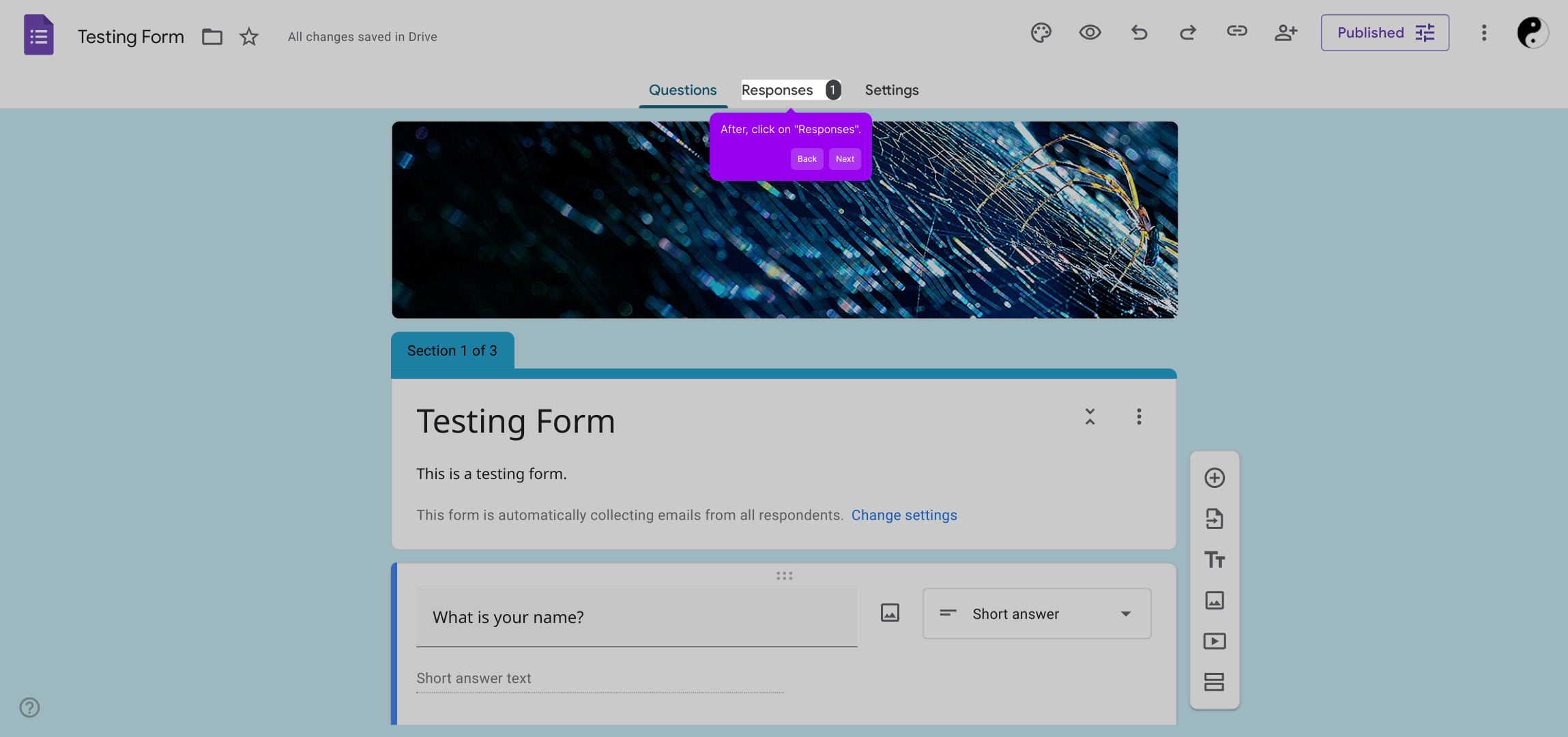
Next, look for the More Options icon—often represented by three vertical dots—within the Responses section. Clicking this will open additional settings related to your form responses.
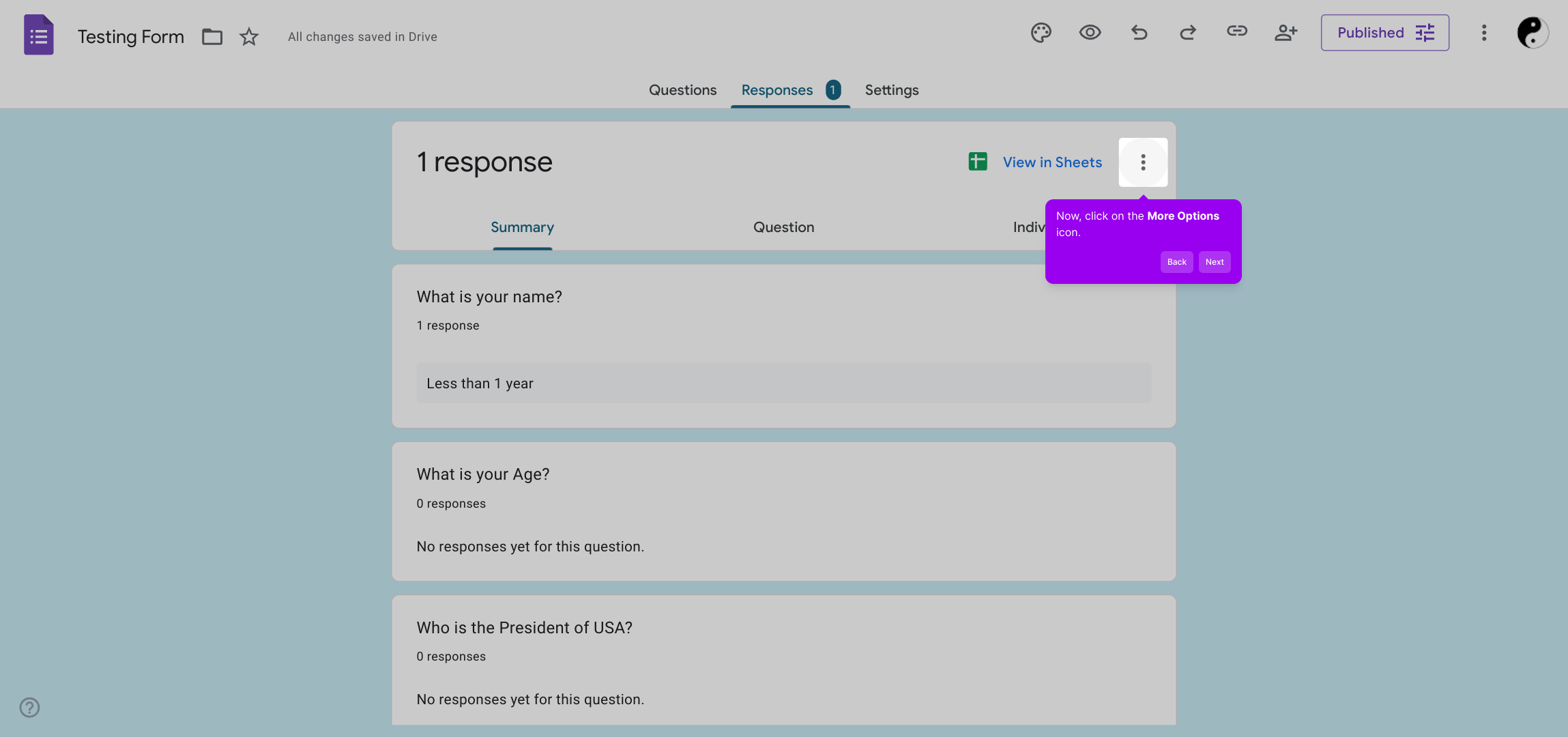
From the expanded menu, choose the option labeled "Get email notifications for new responses." Activating this feature ensures you receive timely alerts whenever someone submits a new entry to your form.
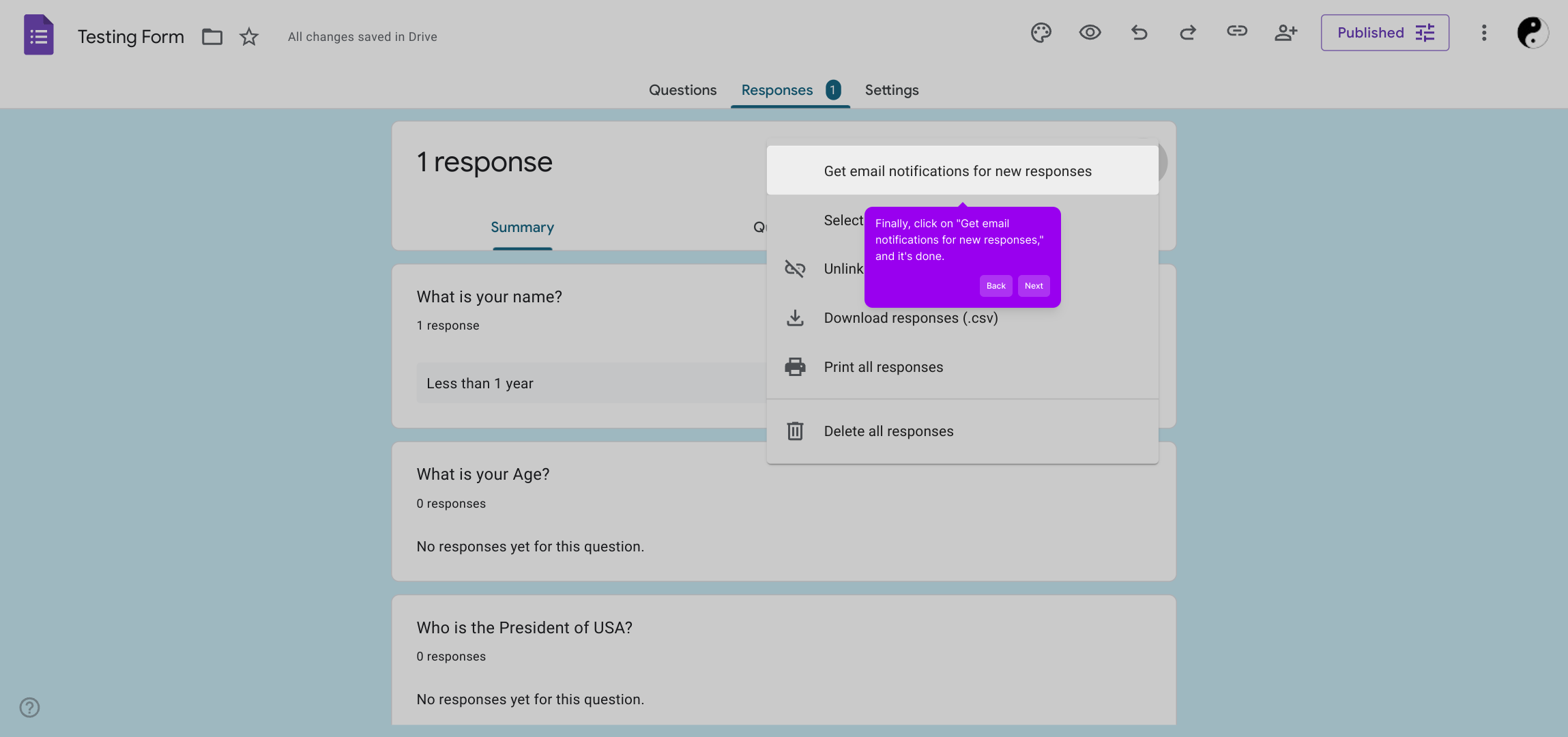
With notifications set up, you’re all set! Now you can quickly create a Supademo to showcase your new forms and their workflows effortlessly.
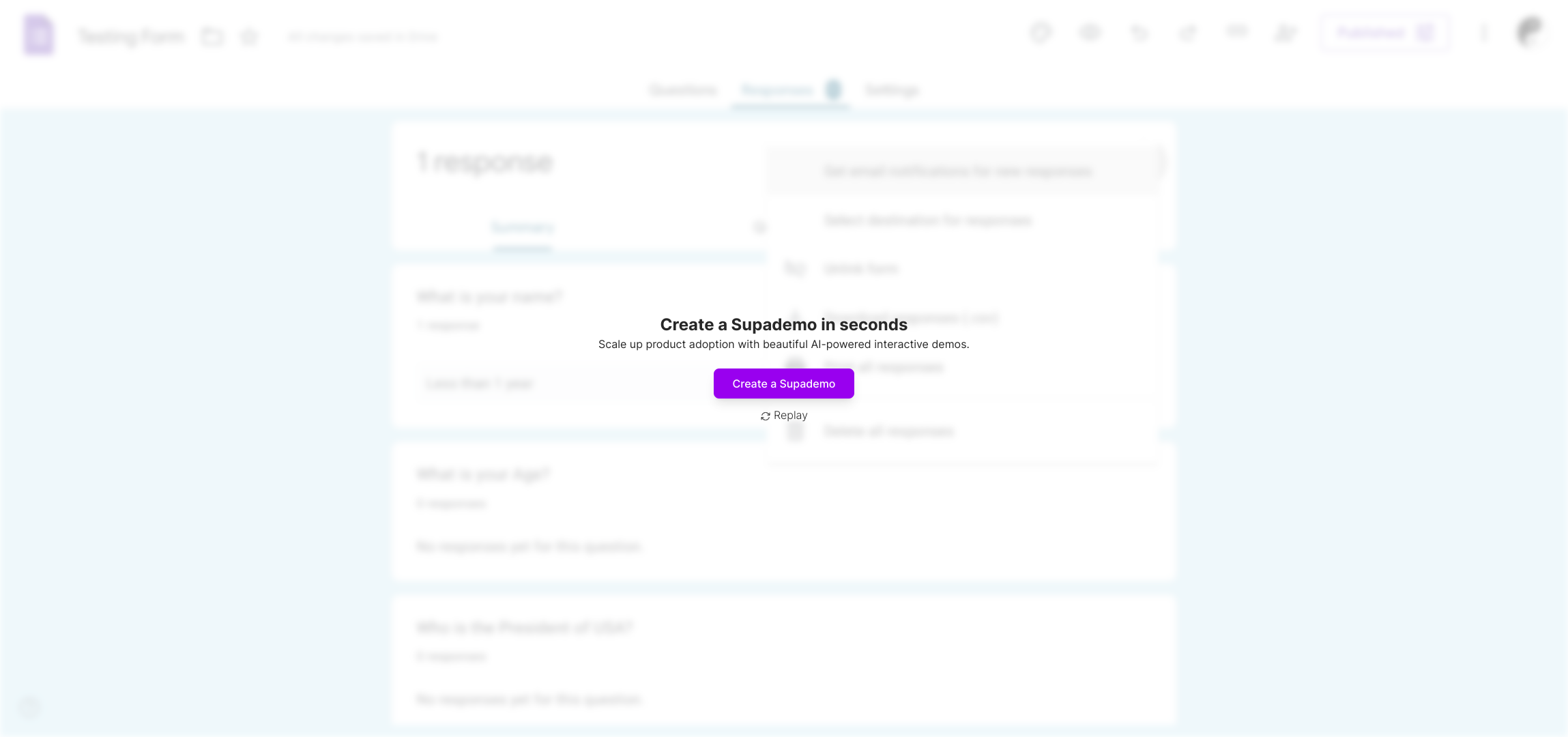
Create your own interactive demos in < 5 mins with Supademo
You can create your own interactive product demo in minutes using Supademo. Drive growth, scale enablement, and supercharge product-led onboarding with Supademo. Sign up for free here with no credit card required.
FAQs
How do I enable email notifications for new Google Form responses?
Open your Google Form, click the "Responses" tab, select the three-dot More Options icon, and then click "Get email notifications for new responses" to enable alerts whenever someone submits an entry.
Can I receive notifications on multiple email addresses?
Google Forms sends email notifications only to the form owner’s Google account. To notify multiple people, you’d need to use additional tools like Google Sheets with scripts or third-party integrations.
Is it possible to customize the notification email content?
The default notification email content from Google Forms can’t be customized. For tailored notifications, you must create custom scripts using Google Apps Script or use external automation tools.
Will I get notifications if responses are collected in a linked Google Sheet?
Notifications via Google Forms depend on form settings, not on the linked Google Sheet. You must enable notifications inside the form’s Responses tab regardless of spreadsheet linkage.
Can I turn off email notifications later?
Yes, you can disable email notifications anytime by going back to the Responses tab, clicking More Options, and unchecking "Get email notifications for new responses."
Do email notifications include the respondent's answers?
The notification email includes a brief summary with a link to view full responses but does not display all answers in detail directly within the email.
Are email notifications sent instantly after each response?
Yes, Google Forms sends email notifications almost immediately after new responses are submitted, ensuring timely alerts for every entry.
What if I don’t see the notification emails?
Check your spam or promotions folder, ensure notifications are enabled, and verify that the email address linked to your Google account is correct to receive alerts properly.
Can I receive notifications on my mobile device?
Yes, if your Gmail is set up on your mobile device, you will receive email notifications from Google Forms directly through your email app or mobile notifications.
Is Supademo useful for creating guided demos of Google Forms?
Absolutely! Supademo lets you quickly create interactive product demos and walkthroughs like guided Google Form tutorials, helping improve onboarding and user education efficiently.

