1. To start off, log in to your Fathom account and from the dashboard, find your recorded meetings.
2. Next, click on "Transcript".
3. After that, you can read the transcript here. You can also search for something specific.
4. Last but not least, you can copy the transcript by clicking on the "Copy Transcript" button.
5. Create a Supademo in seconds
This interactive demo/guided walkthrough on How to Get Meeting Transcripts in Fathom was created using Supademo.
How to Get Meeting Transcripts in Fathom : Step-by-Step Guide
Begin by logging into your Fathom account. Once you’re on the dashboard, locate the section where all your recorded meetings are listed to find the one you want to work with.
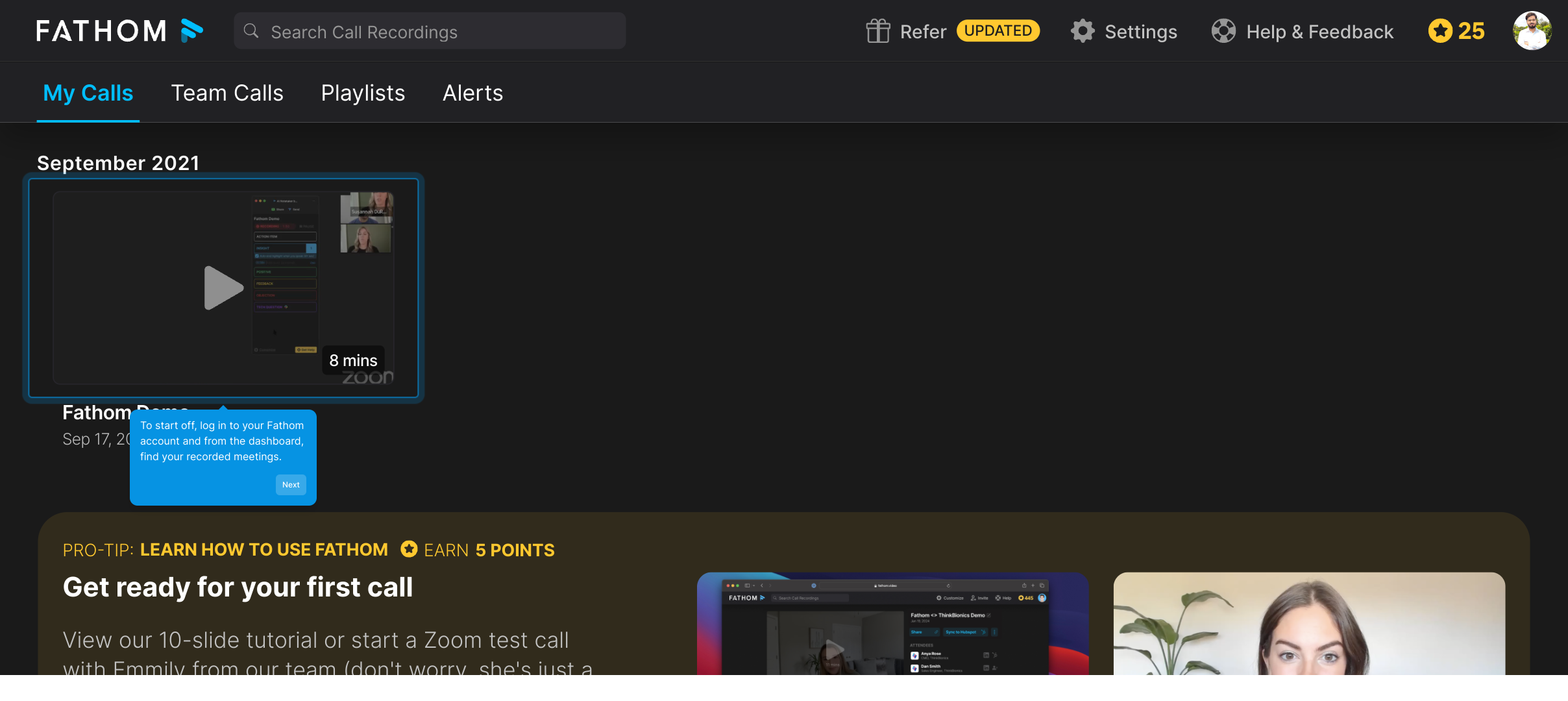
From your selected meeting, look for the “Transcript” option and click it. This will open up the detailed text version of the conversation for you to review.
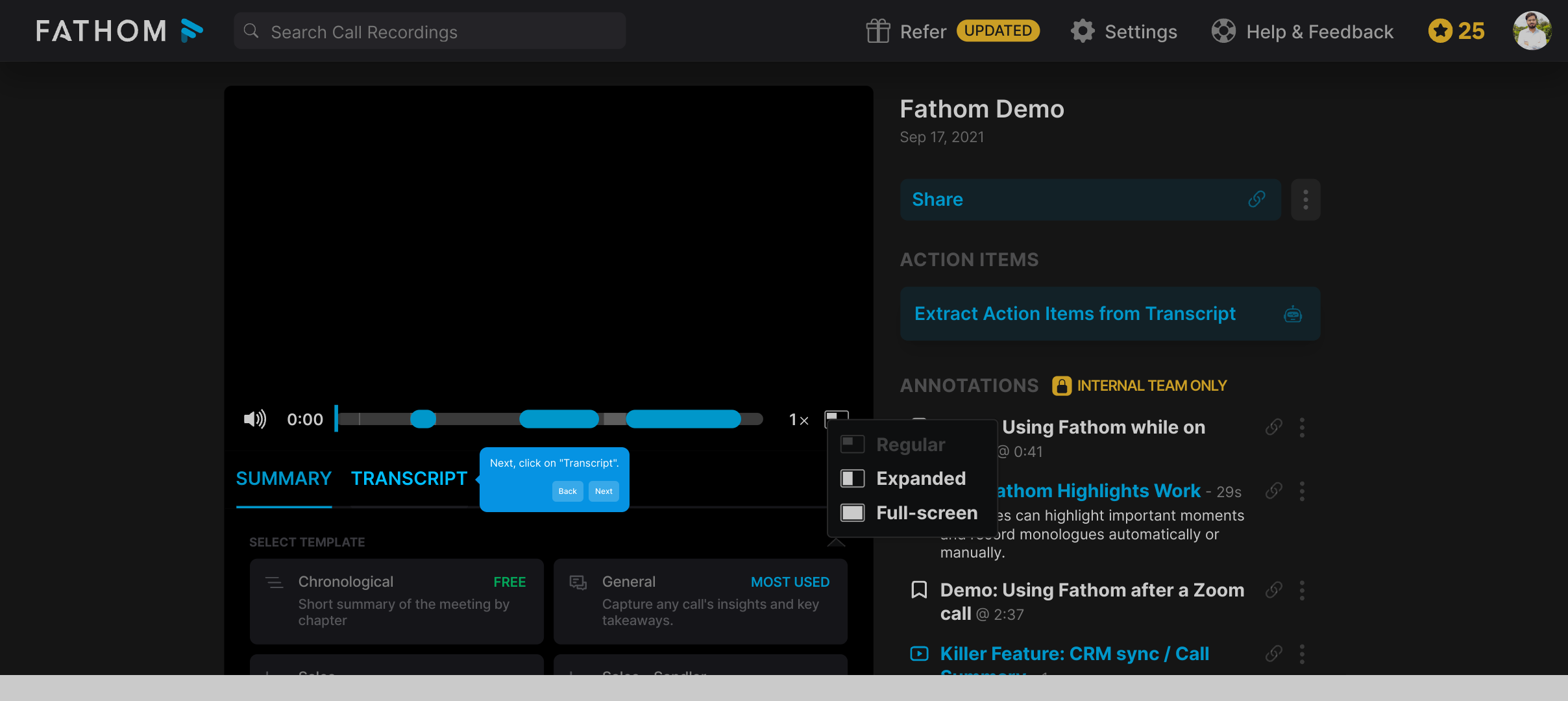
Here, you’ll see the full transcript displayed clearly. If you need to find a particular part of the conversation quickly, use the search feature to filter through the text.
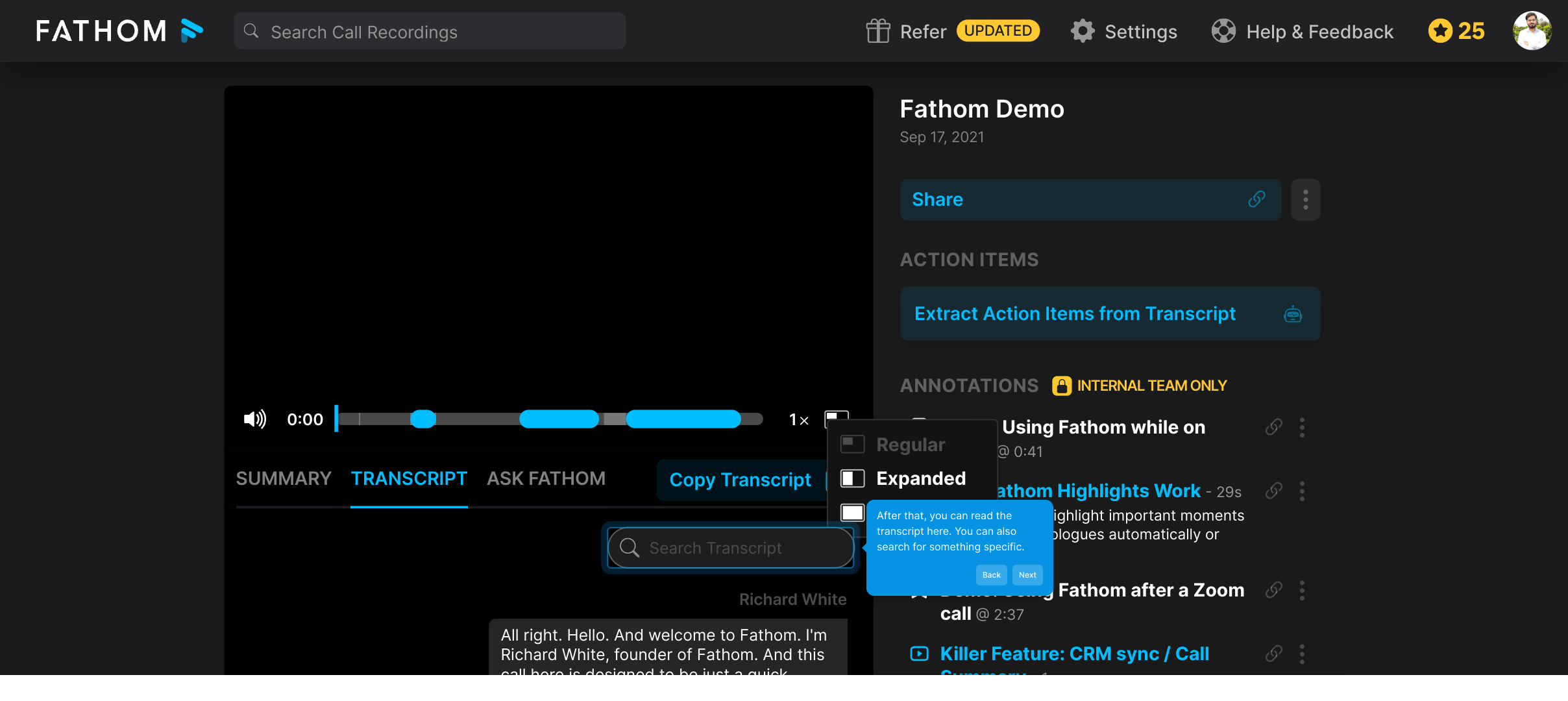
When you want to save or share the transcript, simply click the “Copy Transcript” button. This will copy the entire text to your clipboard, making it easy to paste wherever you need it.
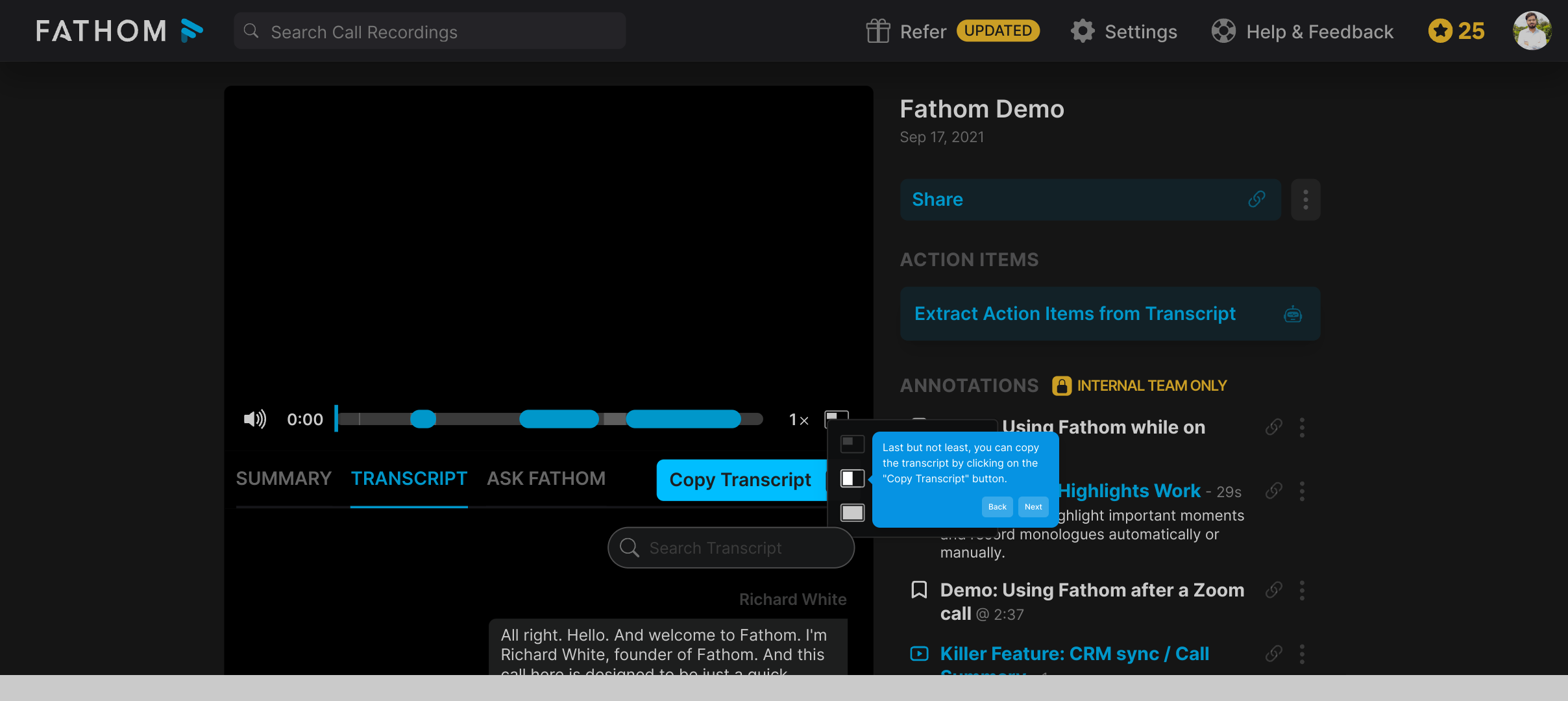
Finally, you can quickly create a Supademo by following the simple prompts provided. This lets you generate a polished demo in no time, streamlining your workflow.
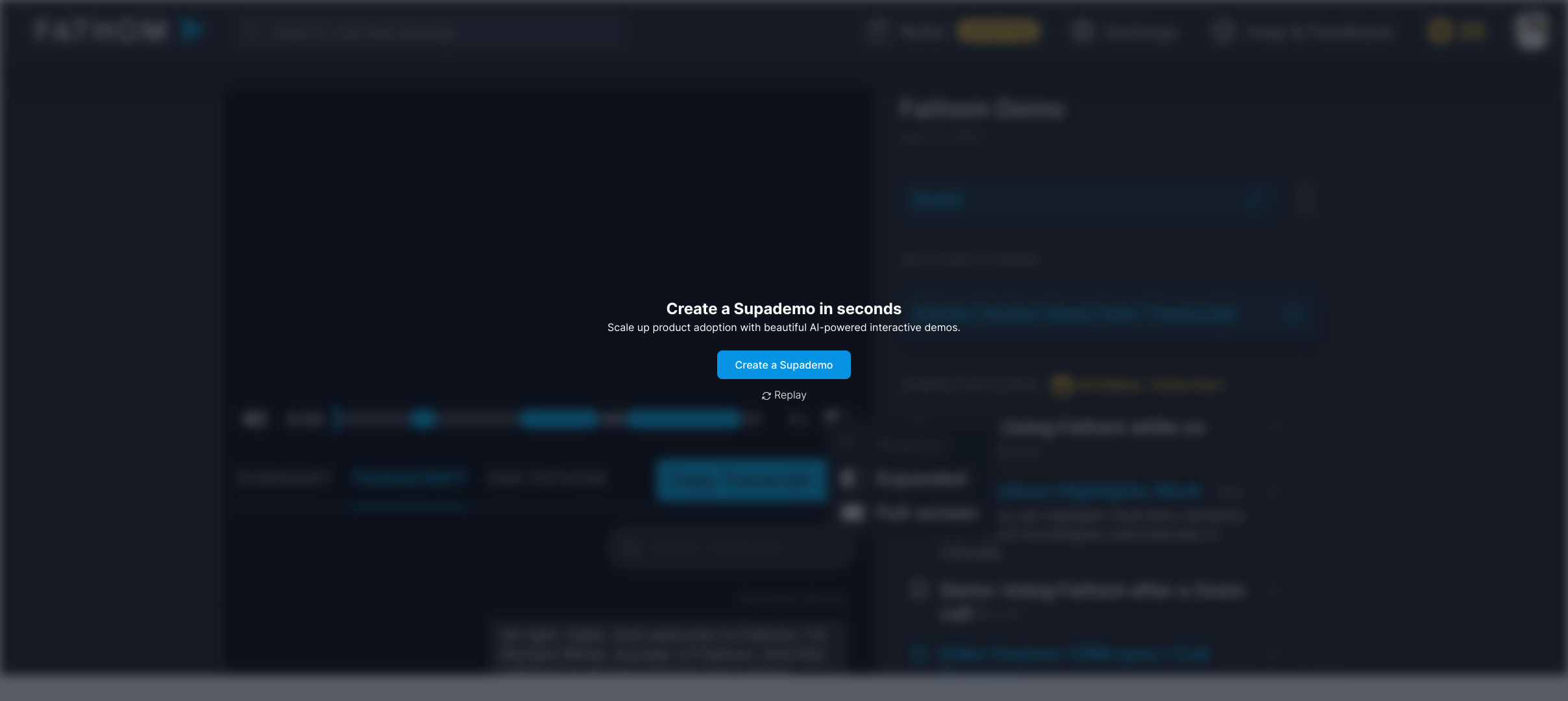
Create your own interactive demos in < 5 mins with Supademo
You can create your own interactive product demo in minutes using Supademo. Drive growth, scale enablement, and supercharge product-led onboarding with Supademo. Sign up for free here with no credit card required.
FAQs
What is Fathom and what does it do?
Fathom is a meeting intelligence tool that automatically records, transcribes, and summarizes your meetings, helping you focus on conversations without worrying about note-taking. It improves productivity by providing searchable transcripts and insights from recorded calls.
How do I access meeting transcripts in Fathom?
After logging into your Fathom account and selecting a recorded meeting from the dashboard, you can access the transcript by clicking the "Transcript" option. This will open the full text of the meeting for you to read or search through.
Can I search for specific words within the Fathom transcripts?
Yes, Fathom’s transcript feature includes a search functionality that allows you to quickly find specific words or phrases in your meeting transcripts, making it easier to locate important parts of the conversation.
Is it possible to copy the transcript text from Fathom?
Absolutely. You can copy the entire transcript by clicking the "Copy Transcript" button within the transcript view. This copies the text to your clipboard, allowing you to paste and share it as needed.
Do transcripts in Fathom support multiple languages?
Currently, Fathom primarily supports English transcripts. However, they are continually improving language support. Check Fathom’s latest updates or documentation for any new language options.
Can I edit meeting transcripts directly within Fathom?
No, Fathom does not offer direct transcript editing inside the platform. However, you can copy the transcript and paste it into any text editor for changes or annotations.
How accurate are the meeting transcripts generated by Fathom?
Fathom uses advanced speech-to-text technology to provide high-quality transcripts, but accuracy may vary based on audio quality and accents. Reviewing and minor corrections are recommended for critical uses.
What types of meetings can Fathom record and transcribe?
Fathom integrates with various video conferencing platforms like Zoom to record and transcribe meetings including sales calls, team meetings, customer support sessions, and webinars.
Can I share meeting transcripts from Fathom with others?
While Fathom doesn’t currently offer direct transcript sharing links, you can copy the transcript text and share it via email, chat, or any other method you prefer.
What is Supademo and how does it relate to Fathom transcripts?
Supademo is a platform for creating interactive demos. It was used to build the guided walkthrough on getting meeting transcripts in Fathom, helping users learn this process with an interactive, step-by-step demo.

